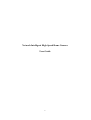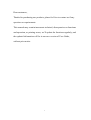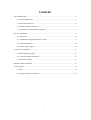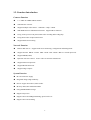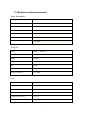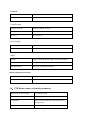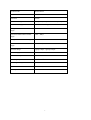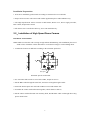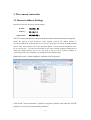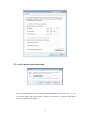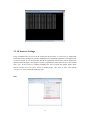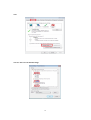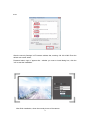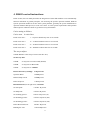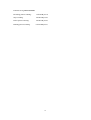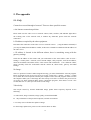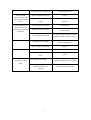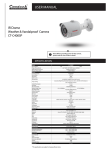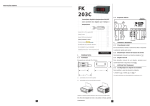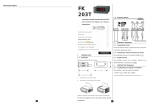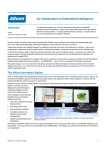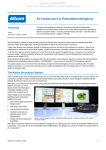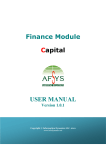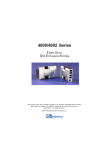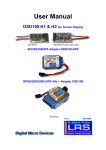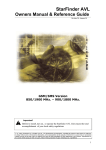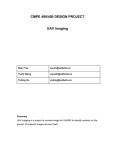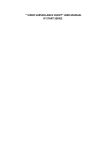Download Network Intelligent High Speed Dome Camera User Guide
Transcript
Network Intelligent High Speed Dome Camera User Guide 0 Dear customers, Thanks for purchasing our products, please feel free to contact us if any questions or requirements. This manual may contain inaccurate technical, discrepancies on functions and operation, or printing errors, we’ll update the functions regularly, and the updated information will be in our new version of User Guide, without prior notice. 1 Content 1. Brief Introduction .......................................................................................................................... 3 1.1. Product Introduction........................................................................................................... 3 1.2. Function Introduction ......................................................................................................... 4 1.3. Module technical parameters ............................................................................................. 5 1.4、PTZ Dome camera technical parameters ......................................................................... 6 2. Device Installation ........................................................................................................................ 8 2.1. Preparation ......................................................................................................................... 8 2.2、Installation of High Speed Dome Camera........................................................................ 9 2.3. External connection.......................................................................................................... 10 2.4. Connect power supply ...................................................................................................... 10 3. The camera connection ............................................................................................................... 11 3.1 Internet address Settings ................................................................................................... 11 3.2, verify the network connection .......................................................................................... 12 3.3. IE browser Settings .......................................................................................................... 13 4. RS485 control instructions .......................................................................................................... 17 5. The appendix ............................................................................................................................... 19 5.1. FAQ .................................................................................................................................. 19 5.2. FAQ about high speed camera ......................................................................................... 20 2 1. Brief Introduction 1.1. Product Introduction Thanks for your use of our products. Network Intelligent PTZ Dome camera is developed using the latest scientific achievements with built-in zoom lens and digital video encoding chip, which is a high-tech product integrating with universal variable PTZ and digital decoder. Its rapid locating and continuous tracking scanning make it realize real comprehensive and no blind spot monitoring, which can adapt to environment and movement of target; And its digital control and simple design reduces the procedures of different parts, which improves the system reliability and would be much easier to install, Additionally, its memory function makes it more safer and reliable. IP cameras are surveillance equipments through network live transmission, which translate the initial data from sensor to digital audio/video data, then pack into a data packet. With the special designed DSP , high reliable live operation system, audio/video compression algorithm, and smart video analysis algorithm, IP cameras transmits more smooth and image shows more clear; Its built-in WEB server, video management, configuration and monitoring, etc. can be set easily through IE browser, and also can control the PTZ and Lens through Internet. Our IP cameras mainly consists of sensor and video processing parts, and can operate once connecting power supply and Internet cable. It can be operated and monitored by IE browser directly or use the video surveillance software enclosed, Besides, it can support recording, video snapshot, replaying, PTZ control, Motion detection, etc. in H.264/MPEG-4 format, Transmission speed of 30fps/s and 1080P image resolution can assure of its smooth and live transmission. With a variety of features, PTZ Dome Camera make it used widely in many large places, such as, Intelligent buildings, banks, Urban road, electronic departments, airports, stations, etc. 3 1.2. Function Introduction Cameras Function 1/3” AR0130 120MP CMOS solution. 18X HD Auto VF Lens. Support multiple video format,1080*960 30fps MAX With WDR and Low illumination function,Support IR-cut function . Using 32 bits processor & professional video encoding & decoding chip. Using H.264 video compression format Support Dual-stream setting. Network Function Built-in Web Server,Support IE browser monitoring, configuration and management. Support TCP/IP,DHCP,HTTP,UDP,UPnP,FTP,RTSP,RTP etc. network protocols. Support DDNS,UPNP, Dynamic code rate control,Assure video of real-time transmission. Support PELCO-D protocol. Support Mobile Detection. Support Image Capture. System Function DC12V/5A Power supply. Integrated design, High reliability Precise stepper motor driver, More stable. IR Array LED, Max. IR distance80M. Using EEPROM Data storage. Support 256 presets. Support 360º Left and Right Scanning, Speed can be set. Support 360º Auto Scanning. 4 1.3. Module technical parameters Video Parameters: Video encoding resolution 1280*960,1280*720,D1,CIF Video encoding stream Single Stream,Dual-stream Encoding Format H.264 Code stream <8M bps 1280*960 Video Pattern Auto, Color, Black & White Real Resolution 1000 TV lines,30/25fps/s Grey ≥ 12 Grades SENSOR Sensor APTINA AR0130 Size 1/3 WDR >100 dB Low Illumination Color:[email protected] S/N >56 dB White Balance Auto White Balance (2500°K-7000°K) Time of Exposure 1/2- 1/2000 Black & White:[email protected] Lens Lens 1/3”, 3MP,Built-in AF 1X18 lens. Auto Zoom Mode Optical Zoom,Auto Focusing Focus Distance 5-90mm Auto Focusing <1s Variation of Auto Iris F1.4~2.8 Drive mode of Auto Iris DC Mode 5 Network Network Interface RJ45 10/100m Enternet Transmission protocol TCP/IP,DHCP,HTTP,UDP,UPnP,FTP,RTSP,RTP Computer host Operation system Windows2000/XP or above. Configuration of Hardware 1.2GHz process or above、1GB Memory or above. Browser IE 6.0 or above Power Supply Power supply DC12V Power consumption 36W 3A Others Alarm Support Alarm, 4CH Alarm Input, 1CH Alarm Output. PTZ control RS485,Baud rate: 1200b/2400b/4800b/9600b Pan Tilt Protocol PELCO-D / Transparent Protocol Module Additional information Weight 380G Module Size 110x55x57cm 1.4、PTZ Dome camera technical parameters Dimension of outer housing 9" Vandal-proof IR Control Protocol PELCO-P Connection Direct Central Connection control & transfer to central control. Baud rates 1200b/2400b/4800b/9600b 6 Control mode Remote/Preset Preset 0~255 Location ±0.025° Cruise Scanning 6 Trajectory,16 points for each trajectory. Cruise Scanning Speed 0.01°~200°/s 64 grades available Range of Horizontal variable angle 360° Location of Horizontal variable angle 0.01°~360°/s Range of Vertical variable angle -2~+92° Location of Vertical variable angle 0.01~200°/s Alarm Linkage 4 groups Input/ 1 groups Output. Power Supply DC12V 5A Power consumption <36W Working temperature -35 ℃ ~ 65 ℃ Working intensity ≤95% No Frost Anti-thunder Cable :2KV; Device Anti-thunder :1.2KV Waterproof IP66 7 2. Device Installation 2.1. Preparation Notes: 1. The device has to be installed by technical persons in accordance with local regulations. 2. About the details of connection please refer to this user guide. 3. The transparent cover of PTZ belongs to advanced optional product, please do not touch it while installation to avoid influencing image quality. 4. The transparent cover should be cleaned regularly to assure of clear image. In order to avoid corrosion while touching the cover directly, please hands up the outer ring of the cover. 9"IR High Speed Dome camera Dimension: 8 Installation Preparation: 1. It has to be installed by professionals according to common rules to avoid faults. 2. Inspect all accessories with camera and confirm application places and installation way. 3. The High Speed Dome camera consists of Wall mount, Dome cover, Power supply, Decoder, PTZ control, Temperature control. 4. All cameras were tested before delivery, Users can install directly . 2.2、Installation of High Speed Dome Camera Installation of Wall Mount Notes: Make sure that the wall is strong enough without delaminating. The installation place need stand 5 times of both the camera & bracket to avoid unclear image or camera falling down. 1. Confirm the location of drill hole according to the schematic plot below 辅助挂钩 Schematic plot for wall mount 2. Use electronic drill to make 4 screw holes of M6, and put on screws 3. Put the BNC cable through the stent hole, and assure of length enough of cable. 4. Fasten the bracket plate onto wall with 4*M6 screw nut and transfer slab 5. Assemble the camera with wall mount together.( Check details as below) 6. Put the camera with wall mount onto auxiliary hook, Pull the BNC cable out through cable entry, please check below: 9 5.4.2 Installation of PTZ Dome. 1. Take out PTZ Dome camera, and open the lower cover. 2. Check and make sure the plug is loose and Set the code switch rightly. 3. Pass the BNC cable through the bracket, connect the bracket with the PTZ dome, fasten with 3*M6 screws (As below) 2.3. External connection Connect RJ-45 with 5 varieties of 100M twisted pair, and the opposite end with PC or Interchanger, and make the camera power on after connecting Internet. 2.4. Connect power supply 1. Check cable line, port, and power supply. 2. PTZ dome operates self-inspection PAN 360°,TILT: 90° to check the recognition and mechanical capacity of camera , then convert to PTZ initial position for checking, After self-inspection, it keeps standby. 3. Open “SFClent Software”, Search & add Device’s IP address to check whether it operates well. 10 3. The camera connection 3.1 Internet address Settings IP network camera in the factory default Settings: IP Add. : 192.168.1.88 Gateway: 192.168.1.1 Subnet mask: 255.255.255.0 The PC network parameters consistent with the camera network parameters segment Firstly, the gateway & IPC should use same segment. Such as: the default gateway is 192.168.10.1and the PC's gateway also is 192.168.10.1. Then they can connect. IP address should also be in the same segment, such as: the IP default address: 192.168.10.88, the IP address of the PC is 192.168.10.0 ~ a (except 192.168.10.88) in 255. If the network parameter Settings do not match the default Settings, first of all, you need to put your PC's network according to requirements of the above parameters are modified into the default setting. Right click on the "online neighbors" and then click "properties" Click on the "local connection", point the "properties" button, and select the TCP/IP protocol to view the current network parameters 11 3.2, verify the network connection Test if it can start normally. In accordance with the WINDOWS, click on the "start" - > "run", in the dialog input "ping 192.168.10.88", whether it can connect, if it appears below data, it showed it connected successfully. 12 3.3. IE browser Settings Using a WEB browser to access the IP camera for the first time, it is necessary to temporarily reduce the security Settings for one-time install ActiveX components; otherwise it can appear error or can't be played. If it is the first time into the client Settings, the browser will be prompted to install an ActiveX plugin. This plugin is used to set parameters of the client browser, users should click “yes”; If the browser is without prompting the user to install the plugin, please check browser security level set, put it down to install plugin, the steps of start: tool--options --security- set level. Such as the following icon: First 13 Next Next Use the ActiveX related Settings 14 Last After the security Settings in IE browser address bar, entering 192.168.10.88. Enter the default user name admin, Password admin login, if appear that whether you want to install dialog box, click the "ok" to start the installation. After finish installation, show the normal picture of the camera 15 Stream type: the main stream and the stream. Multimedia protocol: TCP and UDP. Smooth real-time: real-time and fluency preference. 16 4. RS485 control instructions In this section, the text mainly describes the integration of smart ball machine to run automatically function realization of general principles, not involving the specific operation method, different specific operation method is not the same system platform, generally the system manufacturer's operation manual shall prevail, in some cases there is some special requirements and operation method, please contact the dealer to get the necessary information. Cruise setting as follows: Cruise scan: 4 cruise lines Fixed cruise line 1: 1 ~ 16 presets default stay time is 10 seconds Fixed cruise line 2: 17 ~ 32 initial residence time for 10 seconds Fixed cruise line 3: 33 ~ 48 initial residence time for 10 seconds Fixed cruise line 4: 49 ~ 60initial residence time for 10 seconds The way to adjust Call 61~64 enter to the setup of Cruise Scan line 1- 4, Set the stay time: Call 65: set stay time set to 8 seconds (default) Call 66: set stay time to 20 seconds Call 67: set stay time to 1 minute Restore the factory Settings: Call preset 93 Open the Menu: Call 94 presets Infrared lamp switch: Call 98 presets Delete all preset: Call 97 presets Horizontal Scan (left to right scan) 1 scan line Set start point: Call No. 71 presets Set End point: Call No. 72 presets Set scanning speed 1: Call No. 73 presets (5s) Set Scanning speed 2: Call No. 74 presets (20s) Set Scanning speed 3: Call No. 75 presets (64s) Delete Horizontal scan: Call No. 76 presets Running the scan: Call No.99 presets 17 Pattern Scan: 1 pattern scan line Recording pattern scanning: Call No.99 presets Stop recording: Call No.91 presets Delete pattern scanning: Call No.92 presets Running pattern scanning: Call No.96 presets 18 5. The appendix 5.1. FAQ Cannot be accessed through a browser? There are three possible reasons: a. the Internet connection problem. Please make sure the video server or network camera, hubs, switches, and indicator light shows the working state of the network card, if without any abnormal, please check the network connection.. b. IP address occupied by the other equipment. Disconnect the connection of the video server or network camera , using the PING command, if you can pass PING, then IP address conflict, at this time it should be redistributed the IP address of the video server. c. IP address is located in the different subnet; there is something wrong with the gateway settings. Check the IP address of the camera and your workstation in the same subnet. (click on start > Settings > control panel > network, select TCP/IP adapter, click properties, click the IP address, check the IP address and subnet mask.) if the camera and workstations is in a different subnet, please carefully check the workstation and the camera IP, subnet mask, gateway and DNS Settings. No Image: This is a question of control. When using IE browsing, you must download the ActiveX program. Please set the IE security level to low level of security. (Click tools > options > security > custom level, enable the ActiveX options. Read by the computer such as ActiveX program will be saved to the computer. When you see the image after the security level can be set back to the previous level of security. Or when prompted dialog choose "install this program", then choose to wait a few seconds after the "Y", then you can see the screen image. Video delay: This maybe caused by network bandwidth. Image update frame frequency depends on the following: A. Video mode, image resolution, image quality, network bandwidth. B. the performance of the personal computer, network environment. C. too many users will affect the update of image. D. when image update slow, please use the switches don't use hubs. 19 Why installed webcams, still can't use the browser view web camera? Because your computer's IP address and the IP address of the network camera is not in the same network segment, if the IP address of the network camera is 192.168.1.255, subnet mask 255.255.255.0. So your computer's IP address must be between 192.168.1.0 ~ 192.168.1.254, subnet mask 255.255.255.0 In the case of only one fixed IP, how to use more than one network cameras? If you have a fixed IP address 211.96.33.25 and four IP cameras. In this case you can share an IP NAT, and then use the port mapping via the port number to every machine, and realized IP sharing. Firstly it is assigned to a virtual IP address inside by 4 pieces IP cameras, respectively, for example 192.168.1.90, , 192.168.1.91, 192.168.1.92 192.168.1.93,. Then switch port 1080 to 192.168.1.90 , switch the port 1081 to 192.168.1.91 .,switch the port 1082 to 192.168.1.92 ,switch port 1083 to 192.168.1.93 .so when you need to view it on the INTERNET, you can input respectively: http:// 211.96.33.25:1080, http:// 211.96.33.25:1081, http:// 211.96.33.25:1082, http:// 211.96.33.25:1083 to view the corresponding video server. Whether is there the character superposition function? System can make time, date, name of the scene superimposed on the image picture to display and playback. How to change IP address of network camera? with the ARP command , you can modify IP address directly base on the IP address of the original to enter system configuration under the condition of the network parameters . No fixed IP address, how to remote view the IPC video? Can adopt the way of NAT, using a different port IP address to solve; In the INTERNET, you can adopt the way of establishing DDNS server in internet to solve the problem of dynamic IP address, namely each network camera or video server with a secondary domain name, the secondary domain name corresponding to the MAC address or video server as long as the network camera or video server in internet , connected to the DDNS automatically, no matter how it's IP address changes, as long as customers in the IE address bar enter the domain name, then pass DDNS server, put network cameras or video server's IP address connect with the client via the remote , achieve the goal of DNS. Login our management server to check the video online. 5.2. FAQ about high speed camera Barrier possible reason the way to solve Power on ,no action, no video, the indicator light not turn on Power line connection wrong correct Power supply damaged replace Safety wire damaged replace 20 Power on and Self-inspection, with video but no sound of motor Cannot complete the self-inspection, with twitter image associated with motor. Image unstable Fuzzy Picture PTZ Dome camera out of control, or video delay Incorrect power w connection Check and eliminate Incorrect address/ Baut rate Correct wrong Communication protocol setting Setup the right communication protocol Power supply not enough maintenance The Dome Camera stucked Power cuts, move the head to the normal position Power supply not enough Use a better power supply, and locate it within 2m distance to the Camera Bandwidth is not enough Check the cables, switches and other network transmission Power supply is not enough replace Manual Focus mode Operation or reset the preset point PTZ dome camera covered by dust Clear Power supply not enough Network bandwidth is not enough, the packet loss seriously 21 Use a better power supply, and locate it within 2m distance to the Camera add the network bandwidth