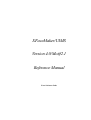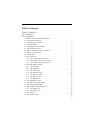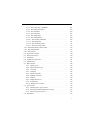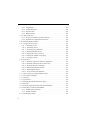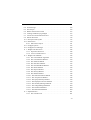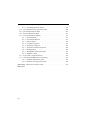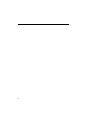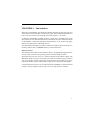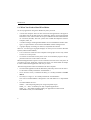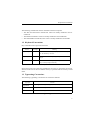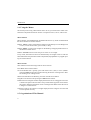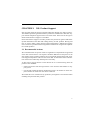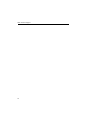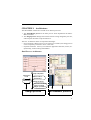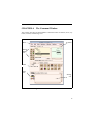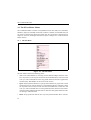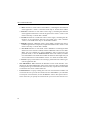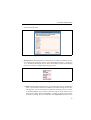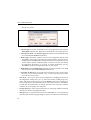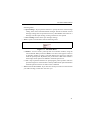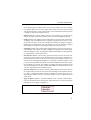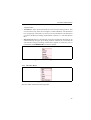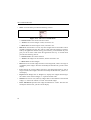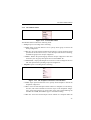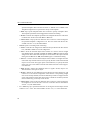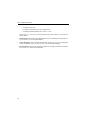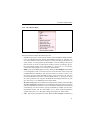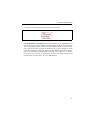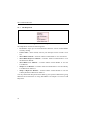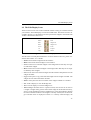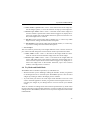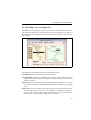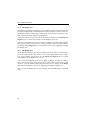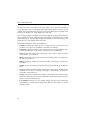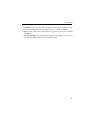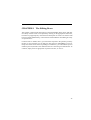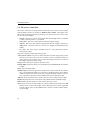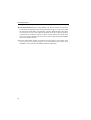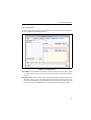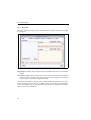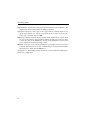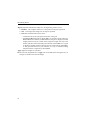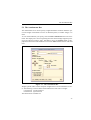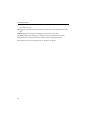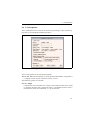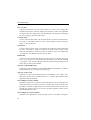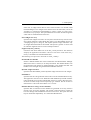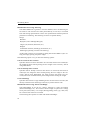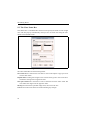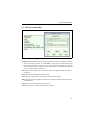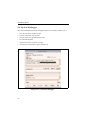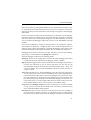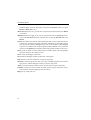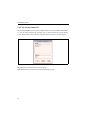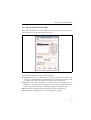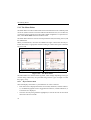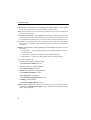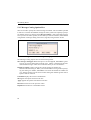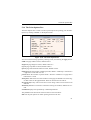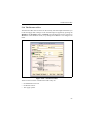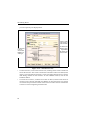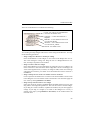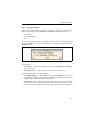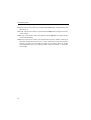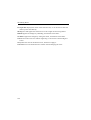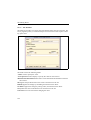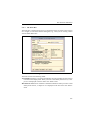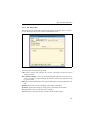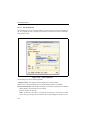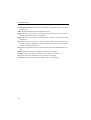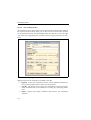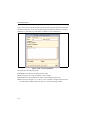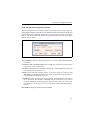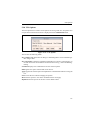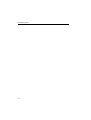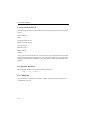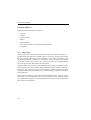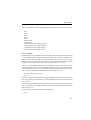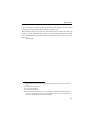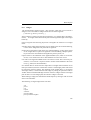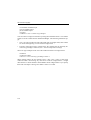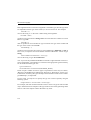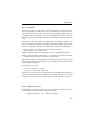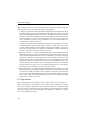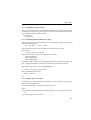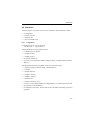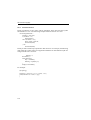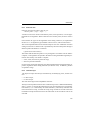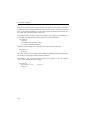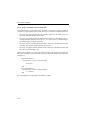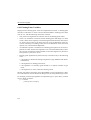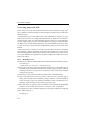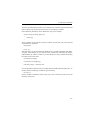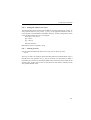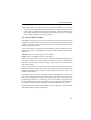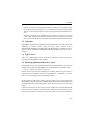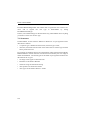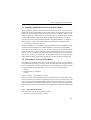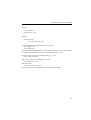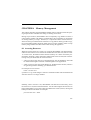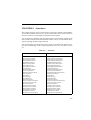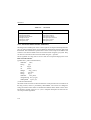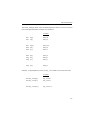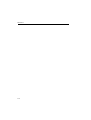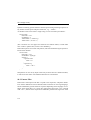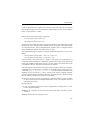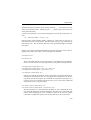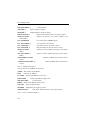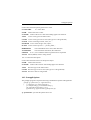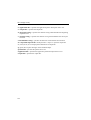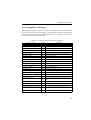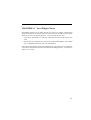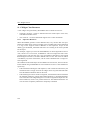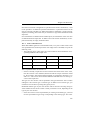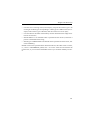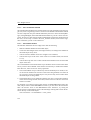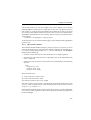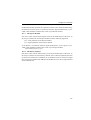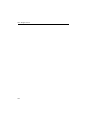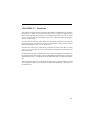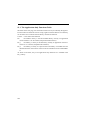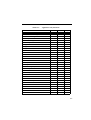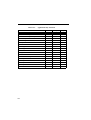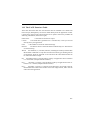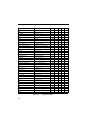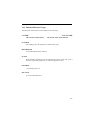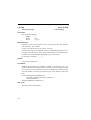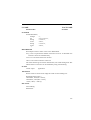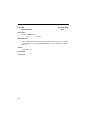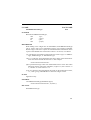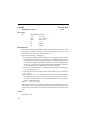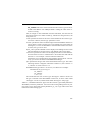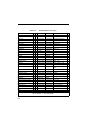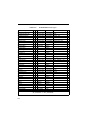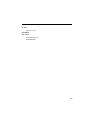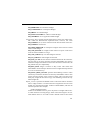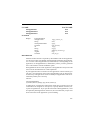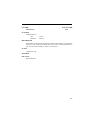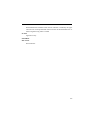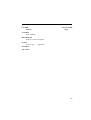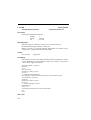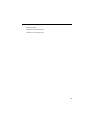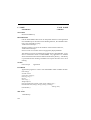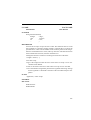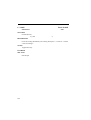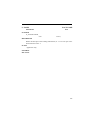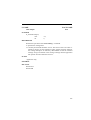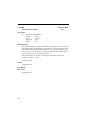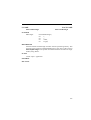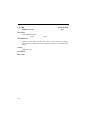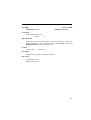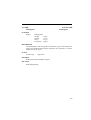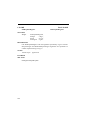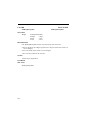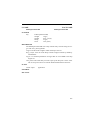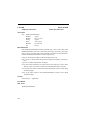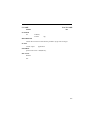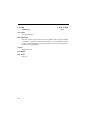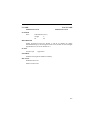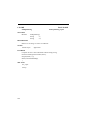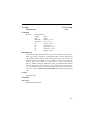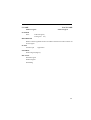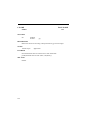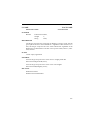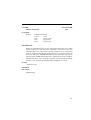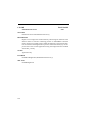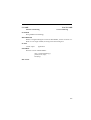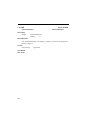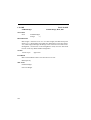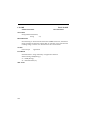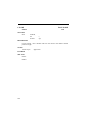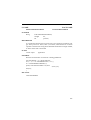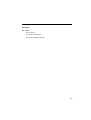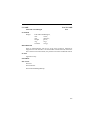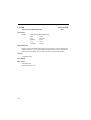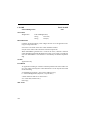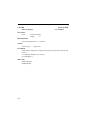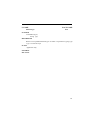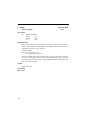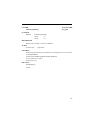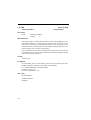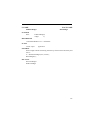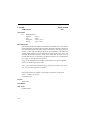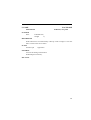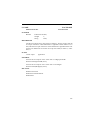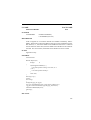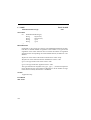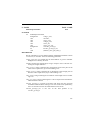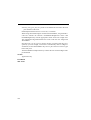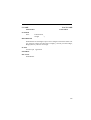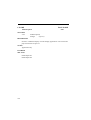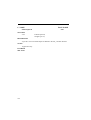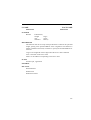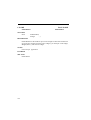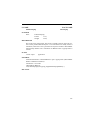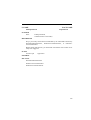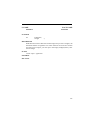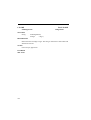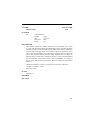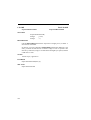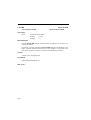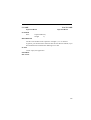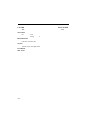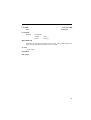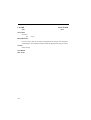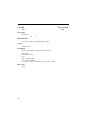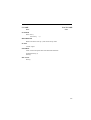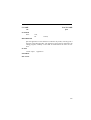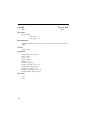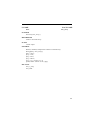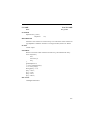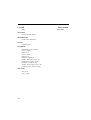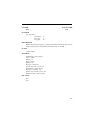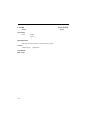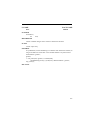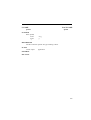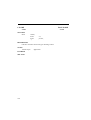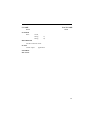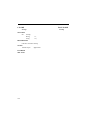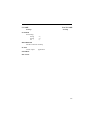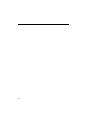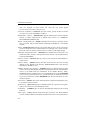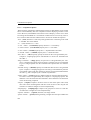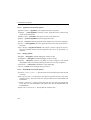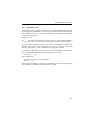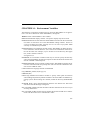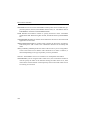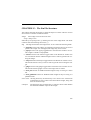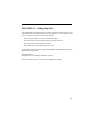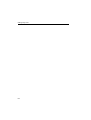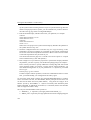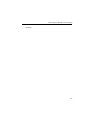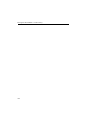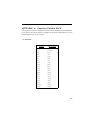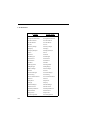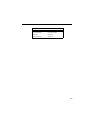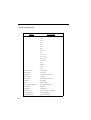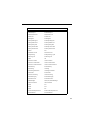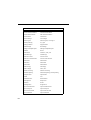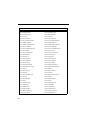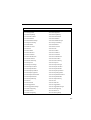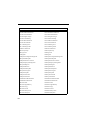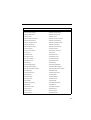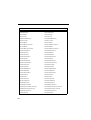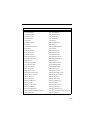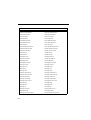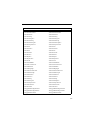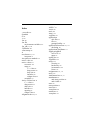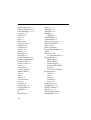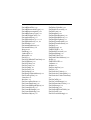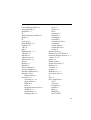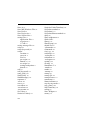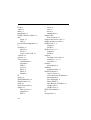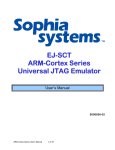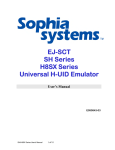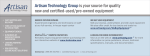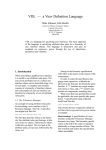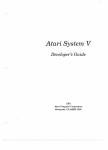Download XFaceMaker/UIMS Reference Manual
Transcript
XFaceMaker/UIMS Version 4.0/Motif2.1 Reference Manual Nova Software Labs © Copyright Nova Software Labs S.A.R.L. 1993 -2002. All rights reserved. No part of this document may be stored in a retrieval system, transmitted, or otherwise copied or reproduced by any electronic, mechanical, photographic, or recording process without express written permission from Nova Software Labs S.A.R.L. Published by: Nova Software Labs 8, rue de Hanovre 75002 Paris, France Tel: +33 1 58 18 61 61 Fax: +33 1 58 18 61 60 email: [email protected] or [email protected]. Web: http://www.NovaSoftwareLabs.com or http://www.nsl.fr. Every precaution has been taken to ensure the accuracy of this document. Nova Software Labs S.A.R.L. assumes no responsibility for errors or omissions, or for damages resulting from the use of this document. XFaceMaker is a registered trademark of Nova Software Labs S.A.R.L. X Window System is a trademark of the X Consortium. UNIX is a registered trademark of Novell. OSF/Motif and Motif are trademarks of The Open Group, Inc. All trademarks are the property of their respective owners. Document Number: XFMUIMSRefMan v. 7.1.1. Document date: November 29, 2002 Acknowledgments The following people have contributed to the development of XFaceMaker: Alain Bastard, Genevieve Beaujard, Nicole Brion, Alan Char, Eric Durocher, Marc Durocher, France Geze, Eric Herbaut, Elizabeth Huffer, Ion Filotti, Jérôme Maloberti, Sara Sautin, Eric Touchard, Philippe Volle. Many thanks to all of them and to several others. Table of Contents Table of Contents iii List of Tables ix List of Figures xi 1.1. What You Need to Run XFaceMaker . . . . . . . . . . . . . . . . . . . . . . . . . . . . 2 1.2. Keyboard Conventions . . . . . . . . . . . . . . . . . . . . . . . . . . . . . . . . . . . . . . . . 3 1.3. Typesetting Conventions . . . . . . . . . . . . . . . . . . . . . . . . . . . . . . . . . . . . . . 3 1.4. Using the Mouse. . . . . . . . . . . . . . . . . . . . . . . . . . . . . . . . . . . . . . . . . . . . . 4 1.5. Organization of This Manual . . . . . . . . . . . . . . . . . . . . . . . . . . . . . . . . . . . 4 2.1. Recommended Actions. . . . . . . . . . . . . . . . . . . . . . . . . . . . . . . . . . . . . . . . 7 2.2. Before Contacting Technical Support . . . . . . . . . . . . . . . . . . . . . . . . . . . . 8 2.3. NSL Technical Support . . . . . . . . . . . . . . . . . . . . . . . . . . . . . . . . . . . . . . . 9 2.4. Further Help . . . . . . . . . . . . . . . . . . . . . . . . . . . . . . . . . . . . . . . . . . . . . . . . 9 3.1. Error Protection . . . . . . . . . . . . . . . . . . . . . . . . . . . . . . . . . . . . . . . . . . . . 12 3.1.1. Restarting the Design Process . . . . . . . . . . . . . . . . . . . . . . . . . . . . . 12 3.1.2. Restoring the Design Process State . . . . . . . . . . . . . . . . . . . . . . . . . 13 3.1.3. Launching a New Design Process . . . . . . . . . . . . . . . . . . . . . . . . . . 14 4.1. The XFaceMaker Menus . . . . . . . . . . . . . . . . . . . . . . . . . . . . . . . . . . . . . 16 4.1.1. The File Menu . . . . . . . . . . . . . . . . . . . . . . . . . . . . . . . . . . . . . . . . . 16 4.1.2. The Edit Menu . . . . . . . . . . . . . . . . . . . . . . . . . . . . . . . . . . . . . . . . . 22 4.1.3. The View Menu . . . . . . . . . . . . . . . . . . . . . . . . . . . . . . . . . . . . . . . . 25 4.1.4. The Modules Menu . . . . . . . . . . . . . . . . . . . . . . . . . . . . . . . . . . . . . 27 4.1.5. The Windows Menu. . . . . . . . . . . . . . . . . . . . . . . . . . . . . . . . . . . . . 29 4.1.6. The Options Menu . . . . . . . . . . . . . . . . . . . . . . . . . . . . . . . . . . . . . . 31 4.1.7. The Help Menu . . . . . . . . . . . . . . . . . . . . . . . . . . . . . . . . . . . . . . . . 34 4.2. The Edit/Display Icons . . . . . . . . . . . . . . . . . . . . . . . . . . . . . . . . . . . . . . . 35 4.3. The Edit/Select Popup Menus . . . . . . . . . . . . . . . . . . . . . . . . . . . . . . . . . 36 4.4. Try Mode and Build Mode . . . . . . . . . . . . . . . . . . . . . . . . . . . . . . . . . . . . 37 4.5. The Widget Tree and Widget List . . . . . . . . . . . . . . . . . . . . . . . . . . . . . . 39 4.5.1. The Widget List . . . . . . . . . . . . . . . . . . . . . . . . . . . . . . . . . . . . . . . . 40 4.5.2. The Widget Tree . . . . . . . . . . . . . . . . . . . . . . . . . . . . . . . . . . . . . . . 40 4.6. The Toolkit . . . . . . . . . . . . . . . . . . . . . . . . . . . . . . . . . . . . . . . . . . . . . . . . 41 4.7. The Message Area . . . . . . . . . . . . . . . . . . . . . . . . . . . . . . . . . . . . . . . . . . 44 iii 5.1. The Active Values Box . . . . . . . . . . . . . . . . . . . . . . . . . . . . . . . . . . . . . . .46 5.1.1. Interface. . . . . . . . . . . . . . . . . . . . . . . . . . . . . . . . . . . . . . . . . . . . . . .47 5.1.2. Drag Source. . . . . . . . . . . . . . . . . . . . . . . . . . . . . . . . . . . . . . . . . . . .49 5.1.3. Drop Site . . . . . . . . . . . . . . . . . . . . . . . . . . . . . . . . . . . . . . . . . . . . . .50 5.1.4. Widget Class . . . . . . . . . . . . . . . . . . . . . . . . . . . . . . . . . . . . . . . . . . .51 5.1.5. C++ Class . . . . . . . . . . . . . . . . . . . . . . . . . . . . . . . . . . . . . . . . . . . . .53 5.2. The Alignment Box . . . . . . . . . . . . . . . . . . . . . . . . . . . . . . . . . . . . . . . . . .55 5.3. The Attachments Box . . . . . . . . . . . . . . . . . . . . . . . . . . . . . . . . . . . . . . . .57 5.4. C Code Options . . . . . . . . . . . . . . . . . . . . . . . . . . . . . . . . . . . . . . . . . . . . .61 5.5. The Class Name Box . . . . . . . . . . . . . . . . . . . . . . . . . . . . . . . . . . . . . . . . .66 5.6. C++ Class Name Box . . . . . . . . . . . . . . . . . . . . . . . . . . . . . . . . . . . . . . . .67 5.7. The Environment Box . . . . . . . . . . . . . . . . . . . . . . . . . . . . . . . . . . . . . . . .69 5.8. The FACE Debugger . . . . . . . . . . . . . . . . . . . . . . . . . . . . . . . . . . . . . . . . .70 5.9. The File Selector . . . . . . . . . . . . . . . . . . . . . . . . . . . . . . . . . . . . . . . . . . . .73 5.10. The Group Name Box . . . . . . . . . . . . . . . . . . . . . . . . . . . . . . . . . . . . . . .74 5.11. The Group File Selector Box . . . . . . . . . . . . . . . . . . . . . . . . . . . . . . . . . .75 5.12. The Menu Editor . . . . . . . . . . . . . . . . . . . . . . . . . . . . . . . . . . . . . . . . . . .76 5.12.1. Representation field . . . . . . . . . . . . . . . . . . . . . . . . . . . . . . . . . . . .76 5.12.2. The Dialog Section . . . . . . . . . . . . . . . . . . . . . . . . . . . . . . . . . . . . .77 5.12.3. The Pushbuttons . . . . . . . . . . . . . . . . . . . . . . . . . . . . . . . . . . . . . . .79 5.13. Message Catalog Options Box. . . . . . . . . . . . . . . . . . . . . . . . . . . . . . . . .80 5.14. The Print Options Box . . . . . . . . . . . . . . . . . . . . . . . . . . . . . . . . . . . . . . .81 5.15. RDB Options . . . . . . . . . . . . . . . . . . . . . . . . . . . . . . . . . . . . . . . . . . . . . .83 5.16. The Resources Box . . . . . . . . . . . . . . . . . . . . . . . . . . . . . . . . . . . . . . . . .85 5.16.1. The Identification Section . . . . . . . . . . . . . . . . . . . . . . . . . . . . . . . .86 5.16.2. The Resource List . . . . . . . . . . . . . . . . . . . . . . . . . . . . . . . . . . . . . .87 5.16.3. The “Fast” Resource List . . . . . . . . . . . . . . . . . . . . . . . . . . . . . . . .90 5.16.4. The Apply Options . . . . . . . . . . . . . . . . . . . . . . . . . . . . . . . . . . . . .91 5.16.5. The Resource Editing Window . . . . . . . . . . . . . . . . . . . . . . . . . . . .93 5.16.6. The Sort Order Window . . . . . . . . . . . . . . . . . . . . . . . . . . . . . . . . .95 5.17. The Resource Edit Boxes. . . . . . . . . . . . . . . . . . . . . . . . . . . . . . . . . . . . .97 5.17.1. The Boolean Box. . . . . . . . . . . . . . . . . . . . . . . . . . . . . . . . . . . . . . .97 5.17.2. The Colors Box - Color Display . . . . . . . . . . . . . . . . . . . . . . . . . . .98 5.17.3. The Colors Box - Monochrome Display . . . . . . . . . . . . . . . . . . . . .99 iv 5.17.4. The Colors Box - RGB Box. . . . . . . . . . . . . . . . . . . . . . . . . . . . . 5.17.5. The Enumeration Box . . . . . . . . . . . . . . . . . . . . . . . . . . . . . . . . . 5.17.6. The Float Box . . . . . . . . . . . . . . . . . . . . . . . . . . . . . . . . . . . . . . . 5.17.7. The Fonts Box . . . . . . . . . . . . . . . . . . . . . . . . . . . . . . . . . . . . . . . 5.17.8. The Integer Box . . . . . . . . . . . . . . . . . . . . . . . . . . . . . . . . . . . . . . 5.17.9. The Pixmaps Box. . . . . . . . . . . . . . . . . . . . . . . . . . . . . . . . . . . . . 5.17.10. The Pixmaps Table Box. . . . . . . . . . . . . . . . . . . . . . . . . . . . . . . 5.17.11. The String Box. . . . . . . . . . . . . . . . . . . . . . . . . . . . . . . . . . . . . . 5.17.12. The Translations Box. . . . . . . . . . . . . . . . . . . . . . . . . . . . . . . . . 5.17.13. The Eval Script Editor . . . . . . . . . . . . . . . . . . . . . . . . . . . . . . . . 5.18. The Restart Design Process Box . . . . . . . . . . . . . . . . . . . . . . . . . . . . . 5.19. The Template Box . . . . . . . . . . . . . . . . . . . . . . . . . . . . . . . . . . . . . . . . 5.20. UIL Options . . . . . . . . . . . . . . . . . . . . . . . . . . . . . . . . . . . . . . . . . . . . . 6.1. Keywords in FACE . . . . . . . . . . . . . . . . . . . . . . . . . . . . . . . . . . . . . . . . 6.2. Special Characters . . . . . . . . . . . . . . . . . . . . . . . . . . . . . . . . . . . . . . . . . 6.3. Comments. . . . . . . . . . . . . . . . . . . . . . . . . . . . . . . . . . . . . . . . . . . . . . . . 6.4. Arithmetic Expressions . . . . . . . . . . . . . . . . . . . . . . . . . . . . . . . . . . . . . 6.5. Include Files . . . . . . . . . . . . . . . . . . . . . . . . . . . . . . . . . . . . . . . . . . . . . . 6.6. Basic Objects . . . . . . . . . . . . . . . . . . . . . . . . . . . . . . . . . . . . . . . . . . . . . 6.6.1. Object Types . . . . . . . . . . . . . . . . . . . . . . . . . . . . . . . . . . . . . . . . . 6.6.2. Special FACE Types . . . . . . . . . . . . . . . . . . . . . . . . . . . . . . . . . . . 6.6.3. Constants . . . . . . . . . . . . . . . . . . . . . . . . . . . . . . . . . . . . . . . . . . . . 6.6.4. Variables . . . . . . . . . . . . . . . . . . . . . . . . . . . . . . . . . . . . . . . . . . . . 6.6.5. Special Variables . . . . . . . . . . . . . . . . . . . . . . . . . . . . . . . . . . . . . . 6.6.6. Defined Constants . . . . . . . . . . . . . . . . . . . . . . . . . . . . . . . . . . . . . 6.6.7. Widgets . . . . . . . . . . . . . . . . . . . . . . . . . . . . . . . . . . . . . . . . . . . . . 6.6.8. Widget Resources . . . . . . . . . . . . . . . . . . . . . . . . . . . . . . . . . . . . . 6.6.9. X Properties . . . . . . . . . . . . . . . . . . . . . . . . . . . . . . . . . . . . . . . . . . 6.6.10. Widget Active Values . . . . . . . . . . . . . . . . . . . . . . . . . . . . . . . . . 6.7. Type Casters . . . . . . . . . . . . . . . . . . . . . . . . . . . . . . . . . . . . . . . . . . . . . . 6.7.1. Declaring New Type Casters . . . . . . . . . . . . . . . . . . . . . . . . . . . . . 6.7.2. Declaring Enumerated Resource Types. . . . . . . . . . . . . . . . . . . . . 6.7.3. Explicit Type Conversion . . . . . . . . . . . . . . . . . . . . . . . . . . . . . . . 6.8. Statements. . . . . . . . . . . . . . . . . . . . . . . . . . . . . . . . . . . . . . . . . . . . . . . . 101 103 104 105 107 108 109 111 112 113 115 116 117 120 120 120 121 121 122 122 124 124 125 126 128 129 131 133 133 134 135 135 135 137 v 6.8.1. Assignments . . . . . . . . . . . . . . . . . . . . . . . . . . . . . . . . . . . . . . . . . .137 6.8.2. Control Structures . . . . . . . . . . . . . . . . . . . . . . . . . . . . . . . . . . . . . .138 6.8.3. Function calls . . . . . . . . . . . . . . . . . . . . . . . . . . . . . . . . . . . . . . . . .139 6.8.4. Named Scripts . . . . . . . . . . . . . . . . . . . . . . . . . . . . . . . . . . . . . . . . .139 6.9. FACE Functions . . . . . . . . . . . . . . . . . . . . . . . . . . . . . . . . . . . . . . . . . . .141 6.9.1. Scope of Variables in FACE Functions . . . . . . . . . . . . . . . . . . . . .142 6.9.2. Declaration of Application Functions . . . . . . . . . . . . . . . . . . . . . . .143 6.10. Floating-Point Variables . . . . . . . . . . . . . . . . . . . . . . . . . . . . . . . . . . . .144 6.11. Using Arrays in FACE. . . . . . . . . . . . . . . . . . . . . . . . . . . . . . . . . . . . . .146 6.11.1. Declaring Arrays . . . . . . . . . . . . . . . . . . . . . . . . . . . . . . . . . . . . . .146 6.11.2. Allocating Arrays . . . . . . . . . . . . . . . . . . . . . . . . . . . . . . . . . . . . .148 6.11.3. Accessing Array Elements . . . . . . . . . . . . . . . . . . . . . . . . . . . . . .149 6.11.4. Iterating Through Arrays. . . . . . . . . . . . . . . . . . . . . . . . . . . . . . . .150 6.11.5. Getting the Size of an Array . . . . . . . . . . . . . . . . . . . . . . . . . . . . .150 6.11.6. Getting the Address of an Array . . . . . . . . . . . . . . . . . . . . . . . . . .151 6.11.7. Clearing an Array . . . . . . . . . . . . . . . . . . . . . . . . . . . . . . . . . . . . .151 6.12. Structures . . . . . . . . . . . . . . . . . . . . . . . . . . . . . . . . . . . . . . . . . . . . . . . .152 6.12.1. Declaring a Structure from a C application. . . . . . . . . . . . . . . . . .152 6.12.2. Declaring a Structure in a FACE script. . . . . . . . . . . . . . . . . . . . .153 6.12.3. Declaring Structure Variables . . . . . . . . . . . . . . . . . . . . . . . . . . . .153 6.12.4. Referencing Structure Fields. . . . . . . . . . . . . . . . . . . . . . . . . . . . .154 6.12.5. Allocating Structures. . . . . . . . . . . . . . . . . . . . . . . . . . . . . . . . . . .154 6.12.6. Arrays as Structure Elements . . . . . . . . . . . . . . . . . . . . . . . . . . . .154 7.1. Value of $ and @ in XFaceMaker Scripts . . . . . . . . . . . . . . . . . . . . . . . .156 7.2. Active Value Variables . . . . . . . . . . . . . . . . . . . . . . . . . . . . . . . . . . . . . .157 7.3. Constants . . . . . . . . . . . . . . . . . . . . . . . . . . . . . . . . . . . . . . . . . . . . . . . . .159 7.4. Type Casters . . . . . . . . . . . . . . . . . . . . . . . . . . . . . . . . . . . . . . . . . . . . . .159 7.5. Declaring Enumerated Resource Types. . . . . . . . . . . . . . . . . . . . . . . . . .159 7.6. Structures . . . . . . . . . . . . . . . . . . . . . . . . . . . . . . . . . . . . . . . . . . . . . . . . .160 7.7. Declaring Application Functions in XFaceMaker . . . . . . . . . . . . . . . . . .161 7.8. Generating C-Code in XFaceMaker . . . . . . . . . . . . . . . . . . . . . . . . . . . .161 7.8.1. Global FACE Functions . . . . . . . . . . . . . . . . . . . . . . . . . . . . . . . . .161 7.8.2. Global Variables . . . . . . . . . . . . . . . . . . . . . . . . . . . . . . . . . . . . . . .162 8.1. Accessing Resources . . . . . . . . . . . . . . . . . . . . . . . . . . . . . . . . . . . . . . . .165 vi 8.2. Literal Strings . . . . . . . . . . . . . . . . . . . . . . . . . . . . . . . . . . . . . . . . . . . . . 8.3. Eval Scripts. . . . . . . . . . . . . . . . . . . . . . . . . . . . . . . . . . . . . . . . . . . . . . . 8.4. Returns from Function Calls . . . . . . . . . . . . . . . . . . . . . . . . . . . . . . . . . 8.5. Creating and Destroying Widgets . . . . . . . . . . . . . . . . . . . . . . . . . . . . . 9.1. Conversion and Transfer Structures . . . . . . . . . . . . . . . . . . . . . . . . . . . . 9.2. XEvent Structures. . . . . . . . . . . . . . . . . . . . . . . . . . . . . . . . . . . . . . . . . . 10.1. Description File Syntax . . . . . . . . . . . . . . . . . . . . . . . . . . . . . . . . . . . . 10.2. Pattern Files . . . . . . . . . . . . . . . . . . . . . . . . . . . . . . . . . . . . . . . . . . . . . 10.2.1. Pattern File Objects . . . . . . . . . . . . . . . . . . . . . . . . . . . . . . . . . . . 10.3. Genappli Options . . . . . . . . . . . . . . . . . . . . . . . . . . . . . . . . . . . . . . . . . 10.4. Genappli Error Messages . . . . . . . . . . . . . . . . . . . . . . . . . . . . . . . . . . . 11.1. Widget Class Resources . . . . . . . . . . . . . . . . . . . . . . . . . . . . . . . . . . . . 11.1.1. Superclass Resources . . . . . . . . . . . . . . . . . . . . . . . . . . . . . . . . . . 11.1.2. Active Value Resources. . . . . . . . . . . . . . . . . . . . . . . . . . . . . . . . 11.2. Widget Class Methods . . . . . . . . . . . . . . . . . . . . . . . . . . . . . . . . . . . . . 11.2.1. The Class Method Arguments . . . . . . . . . . . . . . . . . . . . . . . . . . . 11.2.2. The ClassInitialize Method . . . . . . . . . . . . . . . . . . . . . . . . . . . . . 11.2.3. The Initialize Method. . . . . . . . . . . . . . . . . . . . . . . . . . . . . . . . . . 11.2.4. The SetValues Method. . . . . . . . . . . . . . . . . . . . . . . . . . . . . . . . . 11.2.5. The GetValuesHook Method . . . . . . . . . . . . . . . . . . . . . . . . . . . . 11.2.6. The Resize Method . . . . . . . . . . . . . . . . . . . . . . . . . . . . . . . . . . . 11.2.7. The Expose Method . . . . . . . . . . . . . . . . . . . . . . . . . . . . . . . . . . . 11.2.8. The Destroy Method . . . . . . . . . . . . . . . . . . . . . . . . . . . . . . . . . . 11.2.9. The Realize Method. . . . . . . . . . . . . . . . . . . . . . . . . . . . . . . . . . . 11.2.10. The SetValuesAlmost Method. . . . . . . . . . . . . . . . . . . . . . . . . . 11.2.11. The AcceptFocus Method . . . . . . . . . . . . . . . . . . . . . . . . . . . . . 11.2.12. The QueryGeometry Method. . . . . . . . . . . . . . . . . . . . . . . . . . . 11.2.13. The DisplayAccelerators Method . . . . . . . . . . . . . . . . . . . . . . . 11.2.14. The GeometryManager Method. . . . . . . . . . . . . . . . . . . . . . . . . 11.2.15. The ChangeManaged Method . . . . . . . . . . . . . . . . . . . . . . . . . . 11.2.16. The InsertChild Method. . . . . . . . . . . . . . . . . . . . . . . . . . . . . . . 11.2.17. The DeleteChild Method . . . . . . . . . . . . . . . . . . . . . . . . . . . . . . 11.3. Implementation. . . . . . . . . . . . . . . . . . . . . . . . . . . . . . . . . . . . . . . . . . . 11.3.1. The Class Record . . . . . . . . . . . . . . . . . . . . . . . . . . . . . . . . . . . . . 166 166 167 167 170 172 175 176 181 183 185 188 188 189 192 193 194 194 195 196 196 197 197 198 198 198 199 199 199 200 200 200 201 201 vii 11.3.2. The Widget Instance Record . . . . . . . . . . . . . . . . . . . . . . . . . . . . .201 12.1. The Application-Only Functions Table . . . . . . . . . . . . . . . . . . . . . . . . .204 12.2. The FACE Functions Table . . . . . . . . . . . . . . . . . . . . . . . . . . . . . . . . . .207 12.3. Function Reference Pages . . . . . . . . . . . . . . . . . . . . . . . . . . . . . . . . . . .213 13.1. The Command Line Options . . . . . . . . . . . . . . . . . . . . . . . . . . . . . . . . .377 13.1.1. General Options . . . . . . . . . . . . . . . . . . . . . . . . . . . . . . . . . . . . . .377 13.1.2. Environment Options . . . . . . . . . . . . . . . . . . . . . . . . . . . . . . . . . .377 13.1.3. Editor Options . . . . . . . . . . . . . . . . . . . . . . . . . . . . . . . . . . . . . . . .379 13.1.4. Compilation Options . . . . . . . . . . . . . . . . . . . . . . . . . . . . . . . . . . .380 13.1.5. Dual Process Options . . . . . . . . . . . . . . . . . . . . . . . . . . . . . . . . . .383 13.1.6. Application Generation Options . . . . . . . . . . . . . . . . . . . . . . . . . .384 13.1.7. Debug Options . . . . . . . . . . . . . . . . . . . . . . . . . . . . . . . . . . . . . . .384 13.1.8. XFaceMaker Extension Options . . . . . . . . . . . . . . . . . . . . . . . . . .384 13.1.9. Standard X client. . . . . . . . . . . . . . . . . . . . . . . . . . . . . . . . . . . . . .385 17.1. Source and Configuration Files . . . . . . . . . . . . . . . . . . . . . . . . . . . . . . .393 17.2. Generating the Makefile and Compiling . . . . . . . . . . . . . . . . . . . . . . . .393 17.2.1. Platforms supported by NSL . . . . . . . . . . . . . . . . . . . . . . . . . . . . .393 17.2.2. Platforms not supported by NSL. . . . . . . . . . . . . . . . . . . . . . . . . .393 APPENDIX A:Functions Called in FACE . . . . . . . . . . . . . . . . . . . . . . . . . . . . .397 Index 415 viii List of Tables Keyboard Conventions . . . . . . . . . . . . . . . . . . . . . . . . . . . . . . . . . . . . . . . . . . . 3 Typesetting Conventions . . . . . . . . . . . . . . . . . . . . . . . . . . . . . . . . . . . . . . . . . . 3 Structures . . . . . . . . . . . . . . . . . . . . . . . . . . . . . . . . . . . . . . . . . . . . . . . . . . . . 169 Application Generation Error Messages . . . . . . . . . . . . . . . . . . . . . . . . . . . 185 Class Method Arguments . . . . . . . . . . . . . . . . . . . . . . . . . . . . . . . . . . . . . . . 193 Application-only Functions . . . . . . . . . . . . . . . . . . . . . . . . . . . . . . . . . . . . . . 205 FACE Functions . . . . . . . . . . . . . . . . . . . . . . . . . . . . . . . . . . . . . . . . . . . . . . 208 Predefined Resource Types . . . . . . . . . . . . . . . . . . . . . . . . . . . . . . . . . . . . . . 226 C-Code Command Line Options . . . . . . . . . . . . . . . . . . . . . . . . . . . . . . . . . . 382 ix x List of Figures Figure 3.1: The Restart Process Box . . . . . . . . . . . . . . . . . . . . . . . . . . . 12 Figure 4.1: The Command Window . . . . . . . . . . . . . . . . . . . . . . . . . . . . 15 Figure 4.2: The File Menu . . . . . . . . . . . . . . . . . . . . . . . . . . . . . . . . . . . 16 Figure 4.3: The Save Appli Files Menu . . . . . . . . . . . . . . . . . . . . . . . . . 17 Figure 4.4: The Extensions Selection Box . . . . . . . . . . . . . . . . . . . . . . . 19 Figure 4.5: The Design Process Menu . . . . . . . . . . . . . . . . . . . . . . . . . . 19 Figure 4.6: The Restart Design Process Box . . . . . . . . . . . . . . . . . . . . . 20 Figure 4.7: The Print Menu . . . . . . . . . . . . . . . . . . . . . . . . . . . . . . . . . . 21 Figure 4.8: The Edit Menu . . . . . . . . . . . . . . . . . . . . . . . . . . . . . . . . . . . 22 Figure 4.9: The Template Menu . . . . . . . . . . . . . . . . . . . . . . . . . . . . . . . 23 Figure 4.10: The Template Name Box . . . . . . . . . . . . . . . . . . . . . . . . . . . 24 Figure 4.11: The Edit Appli Files Menu. . . . . . . . . . . . . . . . . . . . . . . . . . 25 Figure 4.12: The View Menu . . . . . . . . . . . . . . . . . . . . . . . . . . . . . . . . . . 25 Figure 4.13: The View Cascade Menu . . . . . . . . . . . . . . . . . . . . . . . . . . . 26 Figure 4.14: The Modules Menu . . . . . . . . . . . . . . . . . . . . . . . . . . . . . . . 27 Figure 4.15: The Templates and Classes Cascade Menu . . . . . . . . . . . . . 27 Figure 4.16: The Windows Menu. . . . . . . . . . . . . . . . . . . . . . . . . . . . . . . 29 Figure 4.17: The List and Tree Icons . . . . . . . . . . . . . . . . . . . . . . . . . . . . 29 Figure 4.18: The Options Menu . . . . . . . . . . . . . . . . . . . . . . . . . . . . . . . . 31 Figure 4.19: The Auto Save State Cascade Menu . . . . . . . . . . . . . . . . . . 33 Figure 4.20: The Help Menu . . . . . . . . . . . . . . . . . . . . . . . . . . . . . . . . . . 34 Figure 4.21: The Edit/Display Icons. . . . . . . . . . . . . . . . . . . . . . . . . . . . . 35 Figure 4.22: The Widget List and Widget Tree . . . . . . . . . . . . . . . . . . . . 39 Figure 4.23: The Toolkit. . . . . . . . . . . . . . . . . . . . . . . . . . . . . . . . . . . . . . 41 Figure 4.24: The Message Section . . . . . . . . . . . . . . . . . . . . . . . . . . . . . . 44 Figure 4.25: The Message Icons. . . . . . . . . . . . . . . . . . . . . . . . . . . . . . . . 44 Figure 5.1: Interface Active Values . . . . . . . . . . . . . . . . . . . . . . . . . . . . 47 Figure 5.2: Drag Source . . . . . . . . . . . . . . . . . . . . . . . . . . . . . . . . . . . . . 49 Figure 5.3: Drop Site . . . . . . . . . . . . . . . . . . . . . . . . . . . . . . . . . . . . . . . 50 Figure 5.4: Widget Class . . . . . . . . . . . . . . . . . . . . . . . . . . . . . . . . . . . . 51 xi xii Figure 5.5: C++ Class . . . . . . . . . . . . . . . . . . . . . . . . . . . . . . . . . . . . . . 53 Figure 5.6: The Alignment Box . . . . . . . . . . . . . . . . . . . . . . . . . . . . . . . 55 Figure 5.7: The Attachments Box . . . . . . . . . . . . . . . . . . . . . . . . . . . . . 57 Figure 5.8: The C Code Options Box . . . . . . . . . . . . . . . . . . . . . . . . . . 61 Figure 5.9: The Class Name Box . . . . . . . . . . . . . . . . . . . . . . . . . . . . . . 66 Figure 5.10: C++ File Selector. . . . . . . . . . . . . . . . . . . . . . . . . . . . . . . . . 67 Figure 5.11: The Environment Box . . . . . . . . . . . . . . . . . . . . . . . . . . . . . 69 Figure 5.12: The FACE Debugger . . . . . . . . . . . . . . . . . . . . . . . . . . . . . . 70 Figure 5.13: The File Selector . . . . . . . . . . . . . . . . . . . . . . . . . . . . . . . . . 73 Figure 5.14: The Group Name Box . . . . . . . . . . . . . . . . . . . . . . . . . . . . . 74 Figure 5.15: The Group File Selector Box. . . . . . . . . . . . . . . . . . . . . . . . 75 Figure 5.16: The Menu Editor . . . . . . . . . . . . . . . . . . . . . . . . . . . . . . . . . 76 Figure 5.17: The Message Catalog Options Box . . . . . . . . . . . . . . . . . . . 80 Figure 5.18: The Print Options Box. . . . . . . . . . . . . . . . . . . . . . . . . . . . . 81 Figure 5.19: The RDB Options Box . . . . . . . . . . . . . . . . . . . . . . . . . . . . 83 Figure 5.20: The Resources Box . . . . . . . . . . . . . . . . . . . . . . . . . . . . . . . 85 Figure 5.21: The Resource List . . . . . . . . . . . . . . . . . . . . . . . . . . . . . . . . 88 Figure 5.22: The Resource List Icons . . . . . . . . . . . . . . . . . . . . . . . . . . . 89 Figure 5.23: The “Fast” Resource List. . . . . . . . . . . . . . . . . . . . . . . . . . . 90 Figure 5.24: The Fast List Letters . . . . . . . . . . . . . . . . . . . . . . . . . . . . . . 90 Figure 5.25: The Apply Options . . . . . . . . . . . . . . . . . . . . . . . . . . . . . . . 91 Figure 5.26: The Resource Editing Window . . . . . . . . . . . . . . . . . . . . . . 93 Figure 5.27: The Sort Order Window . . . . . . . . . . . . . . . . . . . . . . . . . . . 95 Figure 5.28: The Boolean Box . . . . . . . . . . . . . . . . . . . . . . . . . . . . . . . . . 97 Figure 5.29: The Color Box---color . . . . . . . . . . . . . . . . . . . . . . . . . . . . . 98 Figure 5.30: The Color Box---monochrome . . . . . . . . . . . . . . . . . . . . . . 99 Figure 5.31: The RGB Editor. . . . . . . . . . . . . . . . . . . . . . . . . . . . . . . . . 101 Figure 5.32: The Enumeration Box . . . . . . . . . . . . . . . . . . . . . . . . . . . . 103 Figure 5.33: The Float Box . . . . . . . . . . . . . . . . . . . . . . . . . . . . . . . . . . 104 Figure 5.34: The Fonts Box . . . . . . . . . . . . . . . . . . . . . . . . . . . . . . . . . . 105 Figure 5.35: The Integer Box . . . . . . . . . . . . . . . . . . . . . . . . . . . . . . . . . 107 Figure 5.36: The Pixmaps Box . . . . . . . . . . . . . . . . . . . . . . . . . . . . . . . 108 Figure 5.37: The Pixmaps Table Editor . . . . . . . . . . . . . . . . . . . . . . . . . 109 Figure 5.38: The String Editor . . . . . . . . . . . . . . . . . . . . . . . . . . . . . . . . 111 Figure 5.39: The Translations Box . . . . . . . . . . . . . . . . . . . . . . . . . . . . . 112 Figure 5.40: Eval Script Editor. . . . . . . . . . . . . . . . . . . . . . . . . . . . . . . . 114 Figure 5.41: The Restart Design Process Box . . . . . . . . . . . . . . . . . . . . 115 Figure 5.42: The Template Box . . . . . . . . . . . . . . . . . . . . . . . . . . . . . . . 116 Figure 5.43: UIL Options . . . . . . . . . . . . . . . . . . . . . . . . . . . . . . . . . . . . 117 xiii xiv CHAPTER 1: Introduction Welcome to XFaceMaker. This Reference Manual describes the functions and most of the features of XFaceMaker in a reference format. More detailed explanations on how to use these features can be found in the XFaceMaker User’s Guide. In addition, XFaceMaker includes extensive on-line help, including help on the FACE functions. For detailed information on the Motif, Xt, and C functions callable in XFaceMaker, consult the appropriate documentation, or the on-line man pages that are provided with the X Window System. The XFaceMaker distribution includes a number of examples that illustrate how to do things. Please refer to the demos directory in the installed tree. Before You Start This manual assumes that you are familiar with the C programming language and, to a lesser extent, with the Unix operating system and the X Window system. We assume that you have access to a reference manual for the Motif widgets. The Motif Style Guide can help you with ideas on what you should be trying to achieve with your interface. Some of the books which describe the principles involved in both the X Window System and the Motif widget set are listed in the bibliography. You should also know how to use a window manager and xterm or a similar terminal emulator, and you should be able to open, resize, iconify, and close windows. 1 Introduction 1.1 What You Need to Run XFaceMaker To run any application using the X Window System you need: • A Unix host computer. The Unix host will run all the applications. The application makes calls to the Xlib library for displaying, and for processing keyboard and mouse events. The host must be set up to communicate with other machines on a network (TCP/IP). The host system must include development software: compiler, linker, etc. • A window manager. Although XFaceMaker can run with different window managers, it is guaranteed to work with the OSF/Motif window manager mwm. • A graphic display consisting of a monitor, a keyboard and a mouse. There are two main types of graphic displays on which you can run the X Window System (and thus XFaceMaker): • Unix workstations. These are Unix computers with a graphic screen. They run the X server as a Unix process. • X terminals. X terminals run only the X server as a stand-alone program. The application itself runs on the remote Unix host. Motif based applications require a screen resolution of at least 1024 x 768 pixels. If you plan to use color, make sure you have 256 colors. It is unreasonable to attempt to create a Motif-based application with only 16 colors. The following libraries must be installed on the host computer: • The Xlib. Host applications call the Xlib library when they want to use the X server. The Xlib is usually installed as /usr/lib/libX11.a. • The X Intrinsics library. Called the Xt library, it is usually installed as /usr/lib/ libXt.a. • The Motif 2.1 widget set. It is usually installed as /usr/lib/libXm.a. This version of XFaceMaker is designed to work with Motif 2.1 or Open Motif 2.1. • The XFaceMaker libraries: libFm.a -- The interpreting library for using interpreted scripts. libFm_c.a -- The C code library for fully compiled applications. libFm_e.a -- The XFM executable library for applications which include XFaceMaker itself, or to rebuild XFM. 2 Keyboard Conventions The following include files must be installed on the host computer: • The Xlib and X Intrinsics include files. These are usually installed in /usr/include/X11. • The Motif include files. These are usually installed in /usr/include/Xm. • The XFaceMaker include file, Fm.h. This is usually installed in /usr/include. 1.2 Keyboard Conventions Key combinations are expressed as follows: Format Example Meaning Key1--Key2 Ctrl--A Hold down the Control key as you press, then release key A. The shift key is not used. Key1 Key2 Esc a Press and release the Escape key, then press and release key a. Esc A Press and release the Escape key, then press and release key a while pressing the shift key. Table 1.1: Keyboard Conventions Notice how in the case of the Esc modifier the two keys are pressed in succession, whereas in the case of the Ctrl modifier the key is pressed while the Ctrl key is held down. 1.3 Typesetting Conventions The following typesetting conventions are used in this manual: Type style Used for typewriter Anything you should type as it appears, code, and key combinations. italic Mouse buttons and emphasis. bold slant Menu items and editing commands. Table 1.2: Typesetting Conventions 3 Introduction 1.4 Using the Mouse We assume you are using a three button mouse. If not, you need to know which combinations of keyboard and mouse actions correspond to Select, Menu, and Custom. Mouse buttons Mouse buttons respond differently in Build mode and in Try mode. In Build mode the mouse buttons are used as follows: Button1: Select--Used to select/deselect widgets on the desktop or in the Widget List or Tree, to select menu items, open a menu, or drag. Button2: Menu---Used to select widgets on the desktop, and popup the Resources or the Resource Editor boxes. Button3: Custom--Used to select the parent of the current widget. In Try mode, most button actions are determined by the widget resources and callbacks defined for the particular interface. By default, PopupMenus are popped up using the Custom button. Mouse actions This manual uses the following terms for mouse actions: Press Hold down a mouse button. Click and double-click Quickly press and release once (click) or twice (doubleclick) the Select mouse button without moving the mouse. Clicking selects. Double-clicking is for editing actions. Shift-click Hold down the Shift key, and click the left mouse button. Drag Move the mouse while pressing the Select mouse button. Rubber band A rectangular outline displayed when the cursor is dragged. One corner is fixed at the point where the button was pressed and the opposite corner follows the pointer. Releasing the button creates a rectangle that defines either the size of a widget or a selection area. Outline box This is the outline of a widget displayed as the widget is moved so that it can be placed correctly. 1.5 Organization of This Manual 4 Organization of This Manual This manual is organized as follows: 1. Introduction provides an overall view of this Reference Manual. 2. NSL Product Support explains how to contact us. 3. Architecture describes the dual-process, and error protection. 4. Command Window describes the features of the Command window. 5. Editing Boxes lists the editing boxes available in XFaceMaker in alphabetical order, and describes the features of each box. 6. The FACE Language is a brief, but comprehensive presentation of the FACE language. 7. FACE in XFaceMaker describes the use of the FACE language specifically in the XFaceMaker context. 8. Memory Management describes how XFaceMaker handles memory management. 9. Structures describes those registered or defined in XFaceMaker. 10. The Genappli Utility describes the tool used to generate application files associated to an interface. 11. New Widget Classes describes the resources and methods available for creating new widget classes in XFaceMaker. 12. Functions is an alphabetical list of FACE functions. Tables listing all the functions are located at the beginning of the chapter. One table lists the functions that can be called only from the application, the other lists functions that can be called from FACE and/or the application. 13. Command Line Options lists command line options. 14. Environment Variables is a list of those available in XFaceMaker. 15. Fm File Structure describes the structure of an interface file in the .fm format. 16. Adding Help Files explains how you can add new Help files or modify existing ones. 17. Porting the C-Code Library explains how to port the library libFm_c to a new machine. Appendix A: List of Functions is a complete list of functions attached by XFaceMaker for use in FACE. 5 Introduction 6 CHAPTER 2: NSL Product Support NSL provides technical support in English and French through our office in France. The standard purchase agreement between purchasers and NSL states that NSL support includes telephone support within reasonable limits. NSL reserves the right to decide what amount of support is reasonable. Please note that this support is for NSL products only and not for general X Window System information other than that relating directly to NSL products. Having said this, we wish to make it plain that the Support Department is dedicated to helping users as much as possible and allowing them to benefit from using the full capabilities of NSL products. 2.1 Recommended Actions We recommend that one person within an organization or department be appointed as the NSL Contact Person. All inquiries should be addressed to this person in the first instance so that common problems are not repeatedly directed to the NSL Technical Support Department. This will also allow NSL to disseminate future information releases more efficiently and help users more fully. To this end we suggest that the Contact Person do one of the following when the product is first installed: • Send an electronic mail message with his or her electronic mail address to [email protected]. • Fax the NSL Technical Support Department giving a fax number or direct telephone number at which he or she can be contacted. We would like to be informed of any problems you might have encountered while installing this particular NSL product. 7 NSL Product Support 2.2 Before Contacting Technical Support If you do have to telephone Technical Support please have the following information handy when you call: • The product name and version number you are using; for example, in XFaceMaker, it is given in the Help menu, under “On Version". Or enter the command xfm -revision. • The machine you are using the product on, e.g. Sun 3-80, and the name and release of the operating system, e.g. Sun OS Release 4.0.3c, and the type of display. • If you are using an X–Terminal; the make and model. • The amount of RAM you have. • The version of the X server you are using, e.g. Release 6. • The version of the X11 you are using, e.g. Release 3 • The patch level of the Xt Intrinsic library you are using, e.g. Patch level 10. • The version of OSF/Motif you are using, e.g. Release 2.1.1.a. • A full description of the problem, including any error messages if applicable. • A copy of the User’s Guide so we can point out where further help may be found. 8 NSL Technical Support 2.3 NSL Technical Support Technical Support is available: • Monday to Friday (except for French national holidays). • 9.00 am 12:30 pm – 2.00 pm to 6.00 pm (MET). 2-5pm Fridays. • From French and English speaking support staff. • By phone (+33-1) 58 18 61 61(ask for the Technical Support Department). • By electronic mail addressed to [email protected] • By FAX (+33-1) 58 18 61 60 addressed to Technical Support including your return FAX number, and a telephone number where you can be reached. 2.4 Further Help NSL gives the following courses at their premises in Paris: • XFaceMaker, XFaceMaker/WF • The Xlib. • The OSF/Motif Toolkit. • Interface Design. • Languages (C, C++, PostScript, Java, HTML) • WEB site creating and maintaining Please contact the training department at (+33-1) 58 18 61 61 for more details and for information on courses tought in English. You can order extra copies of the User’s Guide or Reference Manual. Please contact the sales department at (+33-1) 58 18 61 61 for a full list of the manuals available, and prices. 9 NSL Product Support 10 CHAPTER 3: Architecture The XFaceMaker architecture is based on two distinct processes: 1. The XFaceMaker process is the main process which implements the XFaceMaker windows. 2. The design process manages the interface which is being designed by the user, and interprets the FACE scripts attached to it. This new architecture offers two important advantages: • Error Protection: When an error occurs in the user’s interface, the design process can be completely restarted to restore a safe state. • Dynamic Extension: Allows you to add new application functions, classes, etc. dynamically, without exiting XFaceMaker. Dual-Process Architecture application code GetName(); GetStreet(); script interpreter street:value= GetStreet(); editing functions selection feedback resource listing widget operations Design process XFaceMaker process 11 Architecture 3.1 Error Protection Error protection is a major advantage offered by the dual-process mode. In most UIMS’s, as in previous versions of XFaceMaker, the interface and its behavior are implemented in the same process as the editor itself. This means that if the interface crashes (which can happen, for example, if the user calls a Motif function in a callback with wrong arguments), then the whole program crashes. XFaceMaker solves this problem by separating the interface being designed by the user, from the XFaceMaker editor itself. In the XFaceMaker architecture, the design process can crash, but the XFaceMaker process stays alive.You can find more information on XFaceMaker’s dual process architecture in the Chapter “Overview” in the XFaceMaker User’s Guide. 3.1.1 Restarting the Design Process The default command line displayed by the restart dialog box launches the same design process as the one which just terminated, usually xfm (or a new user-built instance of XFaceMaker), with all the command-line options specified initially, plus the -client option and the -restore option explained below. Figure 3.1: The Restart Process Box • The Command pushbutton pops a File Selector for choosing a different XFaceMaker executable. • The Restore state and Trusted state buttons toggle the -restore and -trusted options (explained below) respectively in the command line. • OK launches the specified command line. XFaceMaker will then wait until the new design process connects to it. • Cancel will not launch any design process. The user will then be warned that XFaceMaker is running in mono-process mode. Clicking ‘No’ at this time will go back to the command line dialog box. 12 Error Protection • The Wait button will not launch any design process, but XFaceMaker will still wait for a connection (the XFaceMaker interface is disabled until the connection occurs). This is useful if you want to launch the design process manually from a shell, or by any other external means. In this case, don’t forget to set the -client option when launching the design process. 3.1.2 Restoring the Design Process State The XFaceMaker process keeps a copy of the state of the Design process. The -restore option informs the starting Design process that it must fetch this state from the XFaceMaker process, and modify its own state accordingly. In short, the new Design process will restart where the old one had stopped. The Design process state includes: • the whole hierarchy of widgets, • the sets of loaded groups, templates and classes, • the current editing mode (Try or Build), • various internal informations: current directory, current file name, current edited object, template or class model objects in edition. If the Design process was restarted by the user, or if it terminated due to an execution error in Try mode, the Design process state is saved just before the Design process exits. If the Design process crashed during a widget modification (i.e. when the user clicked Rebuild or Set Values in an editing box after modifying a resource or another attribute), then XFaceMaker restores the state of the Design process “just before” the widget was re-built, and things will be as if the user had just made the modifications, but not yet applied them. In this case, the modifications should be corrected and another Rebuild or Set Values should be attempted, or the modifications can be discarded by selecting another object (the ‘Resource modified/ignore changes?’ warning will be issued). It may happen that the Design process state cannot be saved before it exits, for example if its data is too corrupted. For this reason, XFaceMaker keeps a second security state, called the ‘trusted state’ which, by default, is saved every minute, and each time the user switches to Try mode. (You can change the default value using the Auto-Save State item in the Options menu). This state can be restored by using the -restore and -trusted simultaneously. So, the typical scenario is to try first -restore alone (the default), and if this fails try -restore -trusted. 13 Architecture In addition to having the Design process state kept by the XFaceMaker process, it is possible to save the state to disk. This can be useful, for example, to protect against a power failure without saving a .fm file. The ‘Save State’ command in the ‘File’ menu saves the current Design process state into a set of files starting with .xfm_ in the current working directory of XFaceMaker. Once saved, this state can be restored by passing the -restore (and perhaps -trusted) option(s) to the XFaceMaker process. The state will first be loaded from disk files to the XFaceMaker process, and then restored into the initial Design process. 3.1.3 Launching a New Design Process The user can control the Design process using the Restart Design Process command in the ‘File’ menu. This command terminates the Design process (with a confirmation if the current interface was modified). The Design Process Restart dialog box appears. See the previous sections on how to choose the Design process and its options. The Restart Design Process command is used to start a different Design process, and gives access to the ‘Dynamic Extension’ functionality in XFaceMaker. For example, suppose you want to define a new C function and add it to XFaceMaker so that it can be called in a callback. As in previous versions, you have to write your function, compile it, and link it with a main program containing calls to FmInitialize, FmAttachFunction and FmCallEditor. In fact, XFaceMaker will do everything – except writing the function – automatically, as explained in the “Application” chapter of the XFaceMaker User’s Guide. The difference is that you don’t have to exit your current XFaceMaker and start the new one from the beginning. Instead, you just have to call the Restart Design Process command and specify the new program as the Design process. Your new function is now available. When XFaceMaker is running in mono-process mode (without any Design process connected), the Restart Design Process switches back to dual-process mode by starting a new Design process. 14 CHAPTER 4: The Command Window This chapter describes the XFaceMaker Command window: the Menus, Icons, Try button, Toolkit, and Message area. Menus Try button Edit and Display icons Toolkit Status icons Message area Figure 4.1: The Command Window 15 The Command Window 4.1 The XFaceMaker Menus The Command window contains seven pulldown menus: File, Edit, View, Modules, Windows, Options, and Help. Each menu contains a number of commands that you can issue by selecting the appropriate menu item. If a menu item is followed by an ellipsis or an arrow, clicking on the item will open a dialog box or a sub-menu with further choices. 4.1.1 The File Menu Figure 4.2: The File Menu The File Menu contains the following items: • New Clears XFaceMaker by removing all user-defined widgets from the interface. If you have not saved your work since the last modification, an alert box will warn you. This command also clears any global functions (FACE or application) memorized by XFaceMaker in the course of the session. • Open...Pops up the File Selector to specify which interface or project file to load. The design process (current interface) is cleared before the new interface is loaded. If you have not saved your work since the last modification, an alert box will warn you. This command does not clear global functions that have been memorized; this allows different interface files to share the same global functions without having to redeclare them. • Read ...Pops up the File Selector box to specify which interface file to concate- 16 The XFaceMaker Menus nate to the current interface. XFaceMaker first checks that the specified file is not already loaded. If so, an error message is issued. • Save Saves the current interface under the current file name; that is, the name specified during the last Save or Save As. The default name is unnamed.fm. That is the name that will be used to save your interface if you have not already saved it with the Save As command. • Save As ... Pops up the File Selector and saves the current interface under the name specified there. The file you name becomes the current file. If a file with the same name already exists in the directory, an alert box will ask your permission to overwrite it. • Save Selected As ... Pops up the File Selector and saves the currently selected widget hierarchy into the file you specify. Subsequent Save or Save As commands will save the hierarchy to this file. • Save Project As ...Pops up the File Selector and saves the main and secondary files of an interface as a project (.fmp) file. A project file is a FACE file which contains commands to load the main and secondary files of the interface. • Save Appli Files Opens a cascade menu used to select application files that XFaceMaker will generate. Figure 4.3: The Save Appli Files Menu The available options are: m All Generates the four next files listed below--Main, Functions, Include, and Makefile-- needed to build an application. If you have made a project file for your interface, you should generate the application files for the project (first load the .fmp file), not just for an individual .fm file of your project. Before generating the application files, make sure that you have set the Preserve User Code flag as you want it, and the proper C code generating options, as well as the required UIL, RDB, Message Catalog flags. Please refer to Section 4.1.6, The Options Menu. 17 The Command Window m Main Generates a C file called <Name>Main.c, containing the main function of the application. <Name> is the name of the .fmp or .fm file that is loaded. m Functions Generates a C file called <Name>App.c, containing the skeletons of the application functions as well as the global active values. <Name> is the name of the .fmp or .fm file that is loaded. m Include Generates aC include file called <Name>App.h, containing the declarations of the application functions and global active value variables. <Name> is the name of the .fmp or .fm file that is loaded. m Makefile Generates a Makefile called <Name>Make, containing the rules to build the application in interpreted, compiled and editor mode. <Name> is the name of the .fmp or .fm file that is loaded. m New XFM Generates a C file called <Name>XfmMain.c containing the main function of a new instance of XFM, and also a Makefile called <Name>XfmMake. You can complete the <Name>XfmMain.c file as required for your particular needs, or use the Load Extensions menu item instead, to build a new XFaceMaker executable that includes the functions and widgets that you want to make known to XFaceMaker. See the User Guide for further detail. m Custom Pops up a File Selector for choosing a pattern file from which to generate an application file. • Save MS Windows Files Generates the Windows version of the interface. Conditioned by the XFaceMaker/Win option in the license file.This command pops a dialog box that gives information on the conversion, in particular on the extent to which the conversion could be achieved. • Load Extensions... Pops up a dialog box with a list of extensions available. You can choose the ones you want to include in the new XFaceMaker you will build. To load your own extensions, click on the Browse... button. This opens a file selector which lets you specify the extension file you want to load. See the User 18 The XFaceMaker Menus Guide for further detail. Figure 4.4: The Extensions Selection Box • Design Process The Design Process is the process in which you build your interface interactively, under the control of the XFaceMaker Process - see Section 3.1.1, Restarting the Design Process. This cascade menu provides the following options for saving or re-launching the design process: Figure 4.5: The Design Process Menu m Restart Terminates the design process. An alert box first asks for confirmation if the current interface has been modified. The Restart Design Process box then appears. You can set the options and restart the design process, cancel, or exit XFaceMaker. If you cancel, an alert box will ask if you want to run in mono-process mode. When XFaceMaker is running in mono-process mode, (without any Design process connected), selecting Restart switches back to 19 The Command Window Dual Process mode. Figure 4.6: The Restart Design Process Box m Launch Appli Launches the editable version of the application built using the Build Appli command. The application is launched as a new Design process. m Launch New XFM Like Launch Appli, but launches a new XFM built using the command New XFM described above. m Build Appli Builds the editable version of your application directly from XFaceMaker. The output is displayed in a pop-up window. You may have to modify the generated Makefile to compile and/or link your application if your system requires special compilation flags or libraries. You can also modify the application file patterns if you want to change permanently the way XFaceMaker generates the application files on your system. m Build XFM Like the Build Appli command, but used to compile a new XFM after using the command New XFM described above. m Save State To Disk Saves the current state of the Design process in the current directory in a set of files prefixed by .xfm_. Used to save the process to disk. Use with the -restore option. • Save Prefs ... Saves your current screen configuration, including the position of the widgetstores, editing boxes, etc., as well as the currently loaded groups, templates, and classes and the options set in the Options menu. This information is stored in a preference file called .xfm.startup in your home directory. XFaceMaker loads this file automatically on startup. Note that none of the user interface windows are memorized by this command. • Change Directory... Pops up the File Selector for specifying a different working directory for interface and application files. • Messages Only on internationalized version of XFaceMaker, i.e.on the machines that have GLS (Global Language Support). Opens a cascade menu containing the 20 The XFaceMaker Menus following items: • m Open Catalogs... Pops up the File Selector to specify the name of the message catalog from which internationalized messages should be fetched. Several message catalogs can be opened successively. XFaceMaker then looks for a message in all the open catalogs, starting with the last one opened. m Close Catalogs Closes all the open message catalogs. Print... Opens a cascade menu with the following items: Figure 4.7: The Print Menu • m Window... Used to create a postscript file of an interface window, using the xwd command. When you choose Print, a cross hair cursor appears. Click on an interface window to select it. The File Selector box pops up in which to name the postscript file. By default, the .ps file name is that of the window’s shell widget. Print options are defined in the Print Options box. m Tree... Pops up the File Selector for specifying the postscript file in which to print the widget tree of the interface currently loaded. Print options defined in the Print Options box have no effect on this command. Exit Exits from XFaceMaker. If you have not saved your work since the last time you made a change, an alert box will warn you. 21 The Command Window 4.1.2 The Edit Menu Figure 4.8: The Edit Menu The Edit Menu contains the following items: • Undo Undoes the effect of the immediately preceding edit command. When there is no command to undo, this line is dimmed to provide the visual cue that clicking in it will have no effect. • Cut Cuts the current widget selection from the interface and places it in the widget cut buffer. These widgets can be retrieved from the widget cut buffer with the Paste command. • Copy Copies the current widget selection and places it in the widget cut buffer. These widgets can be retrieved from the widget cut buffer by means of the Paste command. • Paste Pastes the contents of the widget cut buffer at the designated point in the interface. Or, using the Widget Tree or the Widget List, at the specified place in the widget hierarchy. • Duplicate Duplicates the current selection, and places an exact copy slightly to the right and below the original. The selection is not placed in the widget cut buffer and therefore cannot be retrieved with the Paste command. • Track Name Places in the X Buffer (X selection that is pasted with Mouse button 22 The XFaceMaker Menus 2) the widget path of a widget relative to the current widget. The cursor changes to a question mark. Drop it on the widget whose path you want to get, then paste with mouse button2 in a text input window. You can obtain the absolute path of a widget by clearing the widget selection. • Delete Deletes the current widget selection. The selection is not placed in the widget cut buffer and therefore cannot be retrieved with the Paste command. • Gadget Changes into gadgets all the widgets that are in the sub-tree of the selected widget. Only the widgets that have a gadget equivalent and in which no widget-specific resources are used are changed. The number of widgets changed is displayed in the Status field. Note that widgets can also be changed to gadgets individually, by using the Gadget toggle button in the Resources box. • UnGadget Changes into widgets all the gadgets that are in the sub-tree of the selected widget. The number of widgets changed is displayed in the Status field. Note that gadgets can also be changed to widgets individually, by using the Gadget toggle button in the Resources box. • Auto Pos/Size Removes unnecessary position and size resources from the widgets that are in the sub-tree of the selected widget. The resource definitions are removed from the .fm file where other resources or parent widget resources override the values, making them redundant. For example, an XmList widget’s x and y resources are redundant if its parent is an XmScrolledWindow, because the parent will define its position. The number of widgets changed is displayed in the Status field. Widgets can also be changed individually, by using the Auto Pos and Auto Size toggle buttons in the Resources box. • Un-Auto Pos/Size Inserts all the currently undefined position and size resources for widgets that are in the sub-tree of the selected widget in the interface description. All x, y, height and width resources are defined, even when they are not required because another resource, or another widget’s resources, define the actual values used. • Apply Template Applies a specified template to the currently selected object. Opens a cascade menu for selecting the widget hierarchy to which the template will apply. You can apply a template to: Figure 4.9: The Template Menu 23 The Command Window m To Selected Object Applies the specified template to the selected object. m To Whole Subtree Applies the specified template to the selected object and its entire subtree. m To Widgets of Same Class. Applies the specified template to the selected object and all widgets of its class in the subtree. The Template Name box is popped up to specify which template should be applied. Figure 4.10: The Template Name Box • Unapply Template Opens the template menu to specify the widget hierarchy from which the template will be removed. You can unapply a template: m To Selected Object Removes a specific template from the currently selected object. m To Whole Subtree Removes a specific template from the currently selected object and its entire subtree. m To Widgets of Same Class. Removes a specific template from the currently selected object and all widgets of its class in the subtree. The Template Name box pops up to specify which template should be removed. • 24 Alignment... Pops up the Alignment box, to align widgets relative to each other or to their parent widget. Widgets can also be snapped to the nearest point on a predefined grid. Grid spacing can be adjusted using the slider. The grid can be activated only if the current widget is a Composite. Refer to Section 5.2, The The XFaceMaker Menus Alignment Box. • Attachments... Pops up the attachment box in the resource editing window. This item is sensitive only if the current widget is a child of XmForm. The attachment box is popped up in the same way when you click in the ellipsis of an attachment resource in the Resource editing window.Refer to Section 5.3, The Attachments Box. • Edit Appli Files Opens a cascade menu with a list of application files that can be edited. Selecting one pops up an editing window in which you can modify the specified file. The type of editing window that is opened (vi, emacs, Wx, etc.) is controlled by the FMEDITOR environment variable. Figure 4.11: The Edit Appli Files Menu 4.1.3 The View Menu Figure 4.12: The View Menu The View Menu contains the following items: 25 The Command Window • Show A cascade menu provides the following choices: Figure 4.13: The View Cascade Menu • m Selection Makes the current selection visible. m All Makes all current widgets visible, selected or not. m Shells Makes all shell widgets visible, selected or not. Hide When the interface is saved, only those widgets that are not hidden will be marked as mapped in the file; they will be visible when the interface is instanciated by the application. Before saving your interface, you should hide any widgets you do not want visible when the application starts up. A cascade menu provides the following choices: m Selection Hides the current selection. m All Hides all widgets on the interface, whether selected or not. m Shells Hides all shell widgets. • Raise Moves the current widget selection to the foreground, where it no longer is occluded by other widgets. This does not modify the interface file, just the current display. • Lower Moves the current widget selection to the background where it will no longer occlude other widgets. This does not modify the interface file, just the current display. • Expand In the Widget Tree or Widget List, displays the widgets that belong to the subtree of the selected widget, i.e. expands a shrunk node. • Shrink In the Tree or List, hides any widgets that are descendants of the selected widget, i.e. reduces the subtree to a node: the selected widget. • Draw Attachments Specifies that widget attachments be visible. This does not modify the interface file, just the current display. 26 The XFaceMaker Menus 4.1.4 The Modules Menu Figure 4.14: The Modules Menu The Modules Menu contains the following items: • • Groups Opens a cascading menu containing: m Load... Pops up the File Selector box to specify which group to load in the Groups widgetstore. m Save As... Saves the selected widget and its subtree as a group, under the name specified in the file selector box, in a .fm description file for later reloading, and adds the group to the Groups widgetstore. m Delete... Deletes the specified group from the Groups widgetstore. This does not destroy the .fm group description file saved with Save As... . m Choose Icon... Pops up the Images box to select or create an image for the icon that will represent the specified group in the widgetstore. Templates Opens a cascading menu containing: Figure 4.15: The Templates and Classes Cascade Menu m Load... Pops up the File Selector box to specify which template to load in the Templates widgetstore. m Save... Saves the selected object and its subtree as a template in a .fm description file, and creates a default icon for the object in the Templates widgetstore. If the selected object is not the same as the object selected during the last Save As or Edit, XFaceMaker pops a confirmation dialog. m Save As... Saves the selected object and its subtree as a template under the 27 The Command Window specified template name and .fm file name. A default icon is added to the Templates widgetstore to represent the newly saved template. • • 28 m Edit... Pops up the Template Name box in which to specify a template name. The template specified is then mappped and selected for editing. m Delete... Deletes the template specified in the Template Name box. This does not delete the .fm file saved with Save or Save As... m Choose Icon... Pops up the Icon Selection box to select or create an image for the specified template’s widgetstore icon. This box works like the box described in section 5.12, The Menu Editor. Classes Opens a cascading menu containing: m Load... Loads the .fm widget class definition file specified in the file selector box, and adds a default icon to the widgetstore. m Save... Saves the selected object and its subtree as a class in the last widget class definition file specified with Save As, Load, or Edit, and with the same widget class name. If the selected object is not the same as the object selected during the last Save As or Edit, XFaceMaker pops a confirmation dialog. m Save As... Used to save the selected object and its subtree in a widget class definition file. Pops the File Selector box to specify the file in which the selected object is to be saved. Next, pops up the Class Name box, to specify the name of the new class. Class names and class file names must start with an uppercase character. m Edit... Reads a widget class definition file as a regular .fm file, maps it in a shell and selects its top-level object. m Delete... Deletes the user-defined class specified in the Class Name box, and removes its icon from the widgetstore. Note that the corresponding widget class is not actually deleted, because the XToolkit provides no support for this action. The instances of the class that you have created are not destroyed. This does not delete any previously saved .fm file. m Choose Icon... Pops up the Icon Selection box to select or create an image for the widgetstore icon of the class. This box works like the box described in section 5.12, The Menu Editor. C++ Class Pops up a special File Selector for saving the selected object and its subtree as a C++ class. This is described in section 5.6, C++ Class Name Box. The XFaceMaker Menus 4.1.5 The Windows Menu Figure 4.16: The Windows Menu The Windows Menu contains the following items: • Widget List Opens/closes the Widget List box, displaying the hierarchical list of widgets of the current interface in the XFaceMaker main window. See section 4.5, The Widget Tree and Widget List. The widget list box status can be toggled also with the List and Tree icons. • Widget Tree Opens/closes the Widget Tree box, which displays the current interface hierarchy as a tree structure. See section 4.5, The Widget Tree and Widget List. The widget tree box status can be toggled also with the List and Tree icons. Figure 4.17: The List and Tree Icons • New Resource Window Opens a Widget Resources editing window. By default, the resources of the currently selected widget are displayed in the window. If no widget is selected, the fields will be empty. The popup menus on widgets in the Design Process also let you open a resource window and/or change the current widget in the resource window. • Close Resource Windows Closes all open Widget Resource windows. • Active Values Opens/closes the Active Values box, which allows you to define active value names and scripts. Active values are usefull • to share data between the interface and the application • to add pseudo resources to a widget • to define a drag source 29 The Command Window • to define a drop site • to define the resources of a new widget class • to define the data members of a new C++ class See section 5.1, The Active Values Box and the XFaceMaker User Guide for further detail. • Menu Editor Opens/closes the Menu Editor box, for building menus interactively. See section 5.12, The Menu Editor. • FACE Debugger Opens the FACE Debugger which you can use to debug the FACE scripts that you write. See section 5.8, The FACE Debugger • Environment Opens the Environment window for setting environment variables. See section 5.7, The Environment Box. 30 The XFaceMaker Menus 4.1.6 The Options Menu Figure 4.18: The Options Menu The Options Menu contains the following items: • C Code...Pops up the C Code Options window. When the Save C Code checkbutton is set and applied in this window, XFaceMaker generates a C language version of the interface each time the interface is saved, according to the options set in the window. C-code generated by XFaceMaker varies according to the options that have been set in the C Code Options window, and also according to the settings of the other options such as UIL, RDB, etc... See section 5.4, C Code Options and the XFaceMaker User’s Guide for further detail. • RDB... Pops up the RDB Options window. When the Save RDB file checkbutton is set and applied, some or all of the resources of the interface will be saved into an RDB (Resource Data Base) file when the interface is saved, as well as a version of the .fm file without the RDB resources, whose extension is fm_rdb. Use the Save RDB Options window to specify RDB options, i.e. the types or names of resources that are to be copied to the RDB file and stripped from the .fm_rdb file. See section 5.15, RDB Options for further detail. • Message Catalog Pops up the Message Catalog Options window. When the Save message catalog file checkbutton is set and applied, a message catalog source file will be saved when the interface is saved. Un-numbered messages are numbered automatically. Use this window to specify the default set number used for internationalized strings. See the XFaceMaker User’s Guide, Internationalization chapter and section 5.13, Message Catalog Options Box for further detail. • UIL... Pops up the UIL Options window. When the Save UIL file checkbutton is 31 The Command Window set and applied, a UIL language version of the interface will be generated when the interface is saved. See section 5.20, UIL Options and the XFaceMaker User’s Guide for further detail. • Print... Pops up the Print Options box for specifying how PostScript files will be generated for printing an interface window. See section 5.14, The Print Options Box. • Restart on FACE Errors When set, (indicated by a checkbutton), the Design process will be restarted when an error is encountered in a FACE script. In that case, the Command Prompt window is popped up, allowing you to re-launch the Design process. See section 3.1, Error Protection and the XFaceMake User’s Guide. • Preserve User Code When set, indicated by a checkbutton, the pattern information is kept (as comments) in the application files generated by XFaceMaker. This makes it possible to modify and later re-generate the application files. See the section on Modifying Application Files in the XFaceMaker User’s Guide. • Update Offsets on Move When set, the offsets of a widget that is attached (child of an XmForm) will be updated when the widget is moved. If this checkbutton is not set, XFaceMaker will not let you move the widget interactively. • Use Fast Resource List When set, any new Resource windows you open will be displayed with the “Fast” list of resources; that is, without icons, without the popup men and without the resource drag and drop capability. Use this option if your machine is slow in refreshing the resource list when you change the current widget. • Display Default Resource Values When set (the default), XFaceMaker tries to display the default values of the unset resources in the Resource window’s resource list. This means that an XtGetValues call is performed for every resource, and the value is then converted to a string if possible. If this option is not set, default values are left blank for unset resources, and are displayed only when the user clicks on a particular resource line and/or pops the specialized resource editor. Refreshing the resouce window is faster if this checkbutton is not set. Unset this toggle if you don’t need to know the value of unset resources and/or if your machine is slow in refreshing the resource list. • Auto-Save State This sub-menu controls how often the trusted state of the Design Process is saved automatically by XFaceMaker. The default is every minute. Selecting never diables the auto-save mechanism. In that case, the Design Pro- 32 The XFaceMaker Menus cess state is only saved when the user switches to Try mode. Figure 4.19: The Auto Save State Cascade Menu • Check MS Windows Portability When this checkbutton is set, XFaceMaker will verify each resource setting within the interface being loaded or edited, for Windows compatibility. When a resource that XFaceMaker finds a resource setting that it will not be able to translate to Windows code, an error message is output in the main window message area. Moreover, XFaceMaker places any resources that are not compatible with MS Windows in the Restricted Resources of the Resource box so as to prevent you from setting such resources when developing an interface that you will want to convert to MS Windows. 33 The Command Window 4.1.7 The Help Menu Figure 4.20: The Help Menu The Help Menu contains the following items: • On Version... Pops up a box with information about the version of XFaceMaker currently running. • Contact NSL ... when clicked, connects your Netscape browser to NSL’s www site. • XFaceMaker Tutorial ... launches Adobe Acrobat Reader to view the tutorial. • XFaceMaker Reference Manual ... Launches Adobe Acrobat Reader to view this Reference Manual. • XFaceMaker User Manual .... Launches Adobe Acrobat Reader to view the User Manual. • Motif 2.1 User Manual ... Launches Adobe Acrobat Reader to view the O’Reilly User Manual for Motif 2.1. • Motif 2.1 Reference Manual ... Launches Adobe Acrobat Reader to view the O’Reilly Reference Manual for Motif 2.1. You may find further Help menu items added by your System Administrator giving additional local information on using XFaceMaker. See Chapter 16 on how to add Help items. 34 The Edit/Display Icons 4.2 The Edit/Display Icons There are three sets of icons in the Command window to help you visualize and edit your interface. The Edit/Display icons are described below. The Status icons are described in Section 4.7. The third set of icons represent the widgets in the Toolkit.The Toolkit is described in Section 4.6. Delete Paste Hide Widget List Raise Lower Widget Tree Track Cut Expand Copy Shrink Figure 4.21: The Edit/Display Icons The edit icons are briefly described below. For more details on their use, please consult the XFaceMaker User’s Guide. • Delete Used to delete widgets from the interface. • Hide Used to hide selected widgets on an interface. • Lower Used to move selected widgets to the background so that they no longer occlude other widgets. • Raise Used to move selected widgets to the foreground so that they are no longer occluded by other widgets. • Cut Used to remove the selected widgets from the interface and put them into the widget cut buffer. • Copy Used to place a copy of the selected widgets into the widget cut buffer. The widgets are not removed from the interface. • Paste Used to place the current contents of the widget cut buffer in a window. • List Used to display or close the Widget List. • Tree Used to display or close the Widget Tree. • Track Changes the mark cursor to a question mark, waits for the use to click on a widget or widget name, gets the name of that widget in the interface hierarchy, stores it in the X buffer for pasting, and displays it in the status indicator field of the main command window. If no widget is currently selected, the tracked widget’s absolute name is displayed. If there is a currently selected widget, the 35 The Command Window tracked widget’s name relative to the selected widget is displayed. The selected widget name can then be pasted in an XFaceMaker text field. • Expand Used to display all sub-trees of the selected widget in the Widget Tree or List. • Shrink Used to hide all sub-widgets of the selected widget in the Widget Tree or List. 4.3 The Edit/Select Popup Menus Pressing Mouse Button 3 on a widget in the Design Process, or on its name in the Widget List or in the Widget Tree opens a Popup Menu whose contents changes with the context: the menu can have up to three main categories as follows. • Selection This set of items is present only if the widget selection is not empty, i.e. at least one widget in the interface is selected. It provides a shortcut to issue commands that are also available through the Edit pulldown menu and that apply to the current selection. When the menu is popped, commands that cannot be issued are shown insensitive, e.g., Paste when the widget cut buffer is empty. • m Cut Remove the selected widgets from the interface and place them into the widget cut buffer. m Copy Place a copy of the selected widgets into the widget cut buffer. The widgets are not removed from the interface. m Paste Place the current contents of the widget cut buffer in a window. m Duplicate Duplicate the current selection and place an exact copy slightly to the right and below the original. The widget cut buffer’s content is not modified. m Delete Delete the current selection from the interface. The widget cut buffer’s content is not modified. Current Object This set of items is present only if there is a current object, i.e. if the widget selection is not empty. It has items that let you interact with the selected widget, or select its parent. m 36 Rebuild Destroy the widget and build a new one with the resource settings currently defined for the widget. Try Mode and Build Mode • m Select <name>’s parent where <name> is the name of the current widget. Select the widget’s parent, i.e. move the selection one step up in the widget tree. m Resources for <name> where <name> is the name of the current widget. If a resource window is open and its Current selection toggle is set, display the resources for widget name in the window. Otherwise, open a new resource window, with widget name’s resources. m Auto Size Let the current widget take its default size, i.e. remove any width/ height resource settings from the interface description. m Auto Position Let the current widget take its default position, i.e. remove any x/y resource settings from the interface description. Cursor Object This set of items is present only if the widget under the cursor is not the current object. It has items that change the current selection and/or open a Resources Box. m Select <name> where <name> is the name of the widget under the cursor. Clear the current selection and make widget name the current widget. m Resources for <name> where <name> is the name of the widget under the cursor. Add widget name to the selection, make it the current widget. If a resource window is open and its Current selection toggle is set, display the resources for widget name in the window. Otherwise, open a new resource window, with widget name’s resources. 4.4 Try Mode and Build Mode XFaceMaker has two modes of operation, Try and Build. Use: • Build mode when you are building or editing the interface. Events you generate in the Design Process are received by the XFaceMaker process. You can select widgets by clicking on them in the design process windows. • Try mode when you want to test some aspect of the interface to see how it will work in the final application. Events you generate in the Design Process are received by the widgets in your Design Process. You can activate your callback scripts. There are a number of editing actions that cannot be performed in Try mode. Does the cursor become a caution pointer? Whenever you have trouble carrying out some editing action in XFaceMaker, check first to see if you have forgotten to switch back to Build mode. 37 The Command Window To put the editor into Try mode, click on the Try button in the Main window---the button is checked when selected. To return to Build mode, de-select the Try button. 38 The Widget Tree and Widget List 4.5 The Widget Tree and Widget List The Widget Tree and Widget List allow you to visualize the hierarchical structure of your interface and perform some editing actions. You can display one or both at a time. When both are displayed, an arrow between them allows you to resize the display laterally. Figure 4.22: The Widget List and Widget Tree The Widget List and Widget Tree have the following features: Current File Displays the name of the current .fm file. Current Widget Displays the pathname of the currently selected widget, or the last widget selected if more than one widget is currently selected, or nothing if no widget is selected. Search string A text input field used to specify the first few characters of a widget name that is searched for when the Search pushbutton is clicked or upon typing Return. Search When clicked, searches for the specified string in the widget names and selects the widget where it first occurs in the Widget List, Widget Tree, and the interface. Click on Search again to find other occurences of the string specified. This is useful to locate specific widgets in large interfaces. 39 The Command Window 4.5.1 The Widget List The Widget List displays the widgets in the interface as well as their structural relationships. Widget names are indented from the left to reflect their position in the widget hierarchy. Thus, a child widget is listed below its parent and one character to the right. Currently selected widgets are highlighted. A vertical scroll bar lets you access all the objects in an interface. Use the Shrink and Expand icons to control which subtrees of the Widget List you see. You can use the Widget List to select widgets or gadgets, to reorder sibling widgets, and to specify where, in the hierarchy, you wish to add a widget. Open/close the box by clicking on the Widget List item in the Windows menu, or by toggling the Widget List display icon. 4.5.2 The Widget Tree The Widget Tree displays your current interface as a tree structure. Scroll bars allow you to see all the objects in the interface. You can also enlarge the box to get a larger view of the interface tree structure. Use the Shrink and Expand icons to control which subtrees of the Widget Tree you see. You can use the Widget Tree to select widgets or gadgets, to change a widget’s name, to reorder siblings (change their creation order) , and to specify where, in the hierarchy, you wish to add a widget. Open/close the box by clicking on the Widget Tree item in the Windows menu or by toggling the Widget tree display icon. You can print the Widget Tree of your interface with the Print button in the File menu. 40 The Toolkit 4.6 The Toolkit The Toolkit gives you access to the widgets used to build an interface. Widgets are grouped by kind in “widgetstores”. When a widgetstore is open, its class category is displayed and each of its widgets is represented by an icon. When you move the pointer over an icon, the widget’s class name is displayed to the left of the widgetstore. Use the arrow buttons to the right of the Toolkit to view icons that are not immediately visible. Figure 4.23: The Toolkit When the “single class” toggle button is set, only one widgetstore can be open at a time. To open more than one, de-select the “single class” toggle button, and then select the categories you wish to open from the Toolkit pulldown menu. Open widgetstores have a checkmark next to their name in this menu. To close a widgetstore, deselect its name. 41 The Command Window To create an instance of a widget, click on the widget’s icon—the cursor changes to a cross. Bring the cross over the desktop and drag to draw the desired object. Or, for widgets that size automatically, bring the cursor to the desired parent widget in the interface, the Widget Tree, or the Widget List, and click. You can apply/unapply a template to a selected widget by pressing mouse Button 3 on the template icon in the widgetstore and selecting the command from the cascade button that pops up. You can apply/unapply the template to: the selected object, the whole sub-tree, or all widgets of the same class. The Toolkit contains the following widgetstores: • Primitive contains the widget types List, TextField, Label, Drawnbutton, ToggleButton, Text, Separator, PushButton, ScrollBar, ArrowButton. • Composite contains the widget types Scale, DrawingArea, BulletinBoard, RowColumn, MainWindow, Form, Frame, PanedWindow, ScrolledWindow. • Shell contains the widget types DialogShell, ToplevelShell, ApplicationShell, OverrideShell, TransientShell. • Menu contains the widget types OptionMenu, PulldownMenu, CascadeButton, MenuBar, PopupMenu. • Dialog contains the widget types FileSelectionBox, SelectionBox, MessageBox, Command. • Global contains the Display and Screen global objects defined by the Motif library. • Control contains the NSL Control widget types XnslJoyStick, XnslBarGraph, XnslIndicator, XnslMeter, XnslSlider, XnslStepper, XnslColorBox, XnslColorSelectionBox, XnslFontSelector. • Group contains user-created Group widgets. This widgetstore is initially empty unless the .xfm.startup file contains commands to load certain groups. Only appears if you have defined a group. • User Defined contains any user defined widgets that have been linked with XFaceMaker, or created with the Widget Class edit box. Only appears if you have defined a widget. 42 The Toolkit • Template contains any user defined templates created with the Templates commands in the Modules menu.Only appears if you have defined a template. • NSL contains widgets developed by NSL. Only appears if you have an extended XFaceMaker. • NSL DrawGadgets contains the XDraw gadgets. Only appears if you have an extended XFaceMaker that includes the XDraw library. 43 The Command Window 4.7 The Message Area The Message area at the bottom of the Command window displays information on the state of the editor, and messages from XFaceMaker. Status indicator. Click here to clear the window. Status icons Messages box Figure 4.24: The Message Section • The Status line above the message box describes the current internal condition of XFaceMaker itself. While you are loading or saving files, this line states which operation is underway, and whether it has succeeded or failed. • The message box displays various messages from XFaceMaker, including error messages. The message box may be cleared by clicking on the Clear button on the top right-hand side of the Message area. • The Message icons are shown below. safe palette XFM process This closed safe indicates that the state of the Design process is saved. The Design palette and XFM process icons are linked, indicating that they are connected; i.e. a Design process is running Figure 4.25: The Message Icons 44 CHAPTER 5: The Editing Boxes This chapter contains brief descriptions of the XFaceMaker dialog boxes and their use. Many of these boxes can be opened by clicking on the appropriate menu item, but some are popped up only when the associated option or resource is selected. The boxes are listed alphabetically, with sub-boxes listed under the main dialog box they are opened from. Certain boxes are modal; that is, you must either respond to the question posed by the box or close it before you can take any other action in XFaceMaker. If you attempt some other action before responding to a modal box, you will find that you are unable to proceed, and the cursor takes the form of a caution sign to indicate this. To continue, simply enter an appropriate response in the box, or close it. 45 The Editing Boxes 5.1 The Active Values Box The Active Values box is used to define and edit the active values of the currently selected widget. Open it by clicking on Windows/Active Values. The options available in this box change according to the usage you select for the active value. There are five choices for Usage: • • • • • interface The active value is used to share data with the application, or to define a script, a pseudo-resource, or a method. drag source The active value names a target the widget can drag. drop site The active value names a target accepted by the widget as a drop site. widget class The active value is a resource in a widget class described by the widget. C++ class The active value is a member of the C++ class generated in connection with the widget. There are a number of fields that always appear. A list of active values Only active values that have the same usage appear in this field, if you are using “new style” active values (version 3.0 and later). However, older .fm files with “old style” active values will display all the active values of the widget, regardless of their usage. Usage Used to specify the usage for the active value. Custom Editor Opens the editor you specified using the FMEDITOR environment variable. Clear clears the editing field. Get/Set Script Used to enter get and set scripts for the active value. By convention, the get script should do whatever is necessary to update the active value’s data to reflect the interface’s current setting. The set script should do whatever is necessary to update the interface so that it displays the current value of the data. Add adds the newly defined active value to the list of active values for the widget. Replace Replaces the active value that is being edited with the modified settings. Delete Deletes the selected active value and its get and set scripts. Close Closes the Active Values window. If you have added (by clicking on the Add button) an active value to the widget you are editing, the active value is registered with the widget. If not, clicking Close merely closes the window without changing the widget. 46 The Active Values Box 5.1.1 Interface An active value whose usage is set as “interface” is used to share data with the application, or to define a script, a pseudo-resource, or a method. Figure 5.1: Interface Active Values Active Value Name Used to enter a name to identify the active value. The name must begin with an alphabetic character. Type Used to enter the FACE type of the active value variable. If no type is specified, the type is “Any”. The ellipsis pops up a type selection box. The size of an active value is the size of an XtArgVal. Value If storage is per widget and allocated automatically by XFaceMaker, you may enter an initial value for the active value here. Storage Used to specify data storage and how it is allocated. m global: if the entire interface may always use the same data. m per widget: if you want separate storage locations for each widget in the interface that uses the active value. m per call: if you want XFacemaker to allocate storage each time it calls the active value’s set script---and then de-allocate it after the script is executed. 47 The Editing Boxes Allocate automatically when set, XFaceMaker will allocate storage for the active value unless the application has already allocated storage (i.e., the active value has already been attached to an application variable). With automatic allocation, you can test your active value scripts in Try mode. If you do not specify automatic allocation, the contents of the active value is not accessible in Try mode. Note that, if you specify a default value for an active value of type String, XFaceMaker will always allocate storage. Access You must decide whether your FACE script will refer to the contents of the active value via the @ special variable, or by its immediate value using $. If by immediate value, select the checkbutton marked “immediate”. 48 The Active Values Box 5.1.2 Drag Source An active value whose usage is set to “drag source” defines a target the widget can export in a Motif Drag & Drop operation. Figure 5.2: Drag Source Icon Pixmap Used to enter the name of a pixmap that the pointer changes to when you start a drag operation. The ellipsis pops up the Pixmap editor for defining a pixmap. Drag Type Name Used to enter the type of target that the selected widget can export. The List... button pops up the Drag Target Selector which contains alist of commonly accepted selection targets defined in the ICCCM. Select a drag target from the list, then click on the OK button. A widget can have more than one target. 49 The Editing Boxes 5.1.3 Drop Site An active value whose usage is set as drop site names a target accepted by the widget as a drop site. Figure 5.3: Drop Site Drop Targets A display box listing the targets specified as drop sites for the selected widget. Drop Target Name Used to specify the name of a target accepted by the selected widget as a drop site. List... Pops up a selection box of possible drop sites. Selecting one enters it in the Drop Target Name field. The Drop Target Selector is used to select a drag-and-drop target from a list of commonly accepted selection targets as defined in the “Inter-Client Communication Convention Manual” by the X Consortium. Open the box by clicking on the List... button in the Active Values box. 50 The Active Values Box 5.1.4 Widget Class An active value whose usage is set to “widget class” defines a resource for a widget class. To edit an active value of this kind, you must first select the top level widget of the class. Specify the class name and class icon--they are associated to the widget. Then define as many resources as you like for this class, and do one overall Save. (You can also save your class using the commands in the Classes sub-menu of the Modules menu.) Figure 5.4: Widget Class Class Name Used to specify the name of the class being defined or edited. The ellipsis opens a list of already-defined classes from which to choose. Class names must have a leading uppercase character. New Resource Name Used to enter the resource name when you are defining a new resource, editing an existing resource, or deleting a resource. Edit This button pops up the Class Name box from which you may select the class name that you want to edit. XFaceMaker will pop the FileSelector to let you specify the name of the .fm file that defines the class, and it will load the file. 51 The Editing Boxes Class Icon Enter the name of a pixmap to represent the class in the widgetstore. The ellipsis pops up the Pixmap editor for defining a pixmap. Type Specify the active value’s type in the “Type” field, or click the ellipsis to pop up the Type Selector box. Choose a type from the list or enter one in the “Resource type” text field, then click OK. Value Enter a default value for the new resource being defined in the “Value” field. Or click on the ellipsis to open an editing window for that type of resource. Enter a value, then click on the Add button. Or click on the List button to return to the Active Values box without specifying a value. Methods... Pops up a list of methods available for your widget class. You can select a method name from the list or enter a name directly in the text field of the Method Selector box. Then click the OK button. See Chapter 11, New Widget Classes for details on class methods and defining resources for a widget class. 52 The Active Values Box 5.1.5 C++ Class An active value whose usage is set as “C++ class” is a member of the C++ class generated in connection with the widget. Figure 5.5: C++ Class Member Name Enter the name of the member here. Members This box displays existing members of the C++ class. Type This depends on the “Member Kind”: data or function. m data Enter the FACE type of the data member. m function The “type” of a member function is a user-defined argument structure that defines the return type and the parameters of the function. Enter the name of the structure in the type field and define it in the set script of the function. The structure’s fields will be interpreted as follows: • The first field corresponds to the value returned by the function. Its type (a FACE type) is the return type of the function. Its name will be used to specify the return value (unless the return type is None, which corresponds to the C++ void type). 53 The Editing Boxes • The remaining fields correspond to the arguments of the function. The order in which they appear in the structure will be their order in the argument list of the C++ member function. Each type is a FACE type, whose C++ counterpart will be used in the actual definition of the function. Value This depends on the “Member Kind”: data or function. m m For a data member, enter the initial value here. For a member function, this field is not used and will be grayed out so that it is not editable. Member Kind There are two choices: data --- to edit data members. m function --- to edit member functions. m Generate access functions When set, specifies that XFaceMaker generate two public member functions for read and write access. The names of these functions will be built by concatenating “set” and “get” with the capitalized name of the member. Access There are three choices of access level for the member: “public”, “protected”, and “private”. They correspond to C++ access levels. 54 The Alignment Box 5.2 The Alignment Box The Alignment Box is used to align widgets relative to each other, or to a parent widget. It can also be used to apply a snap-on grid to a composite widget so that widgets are aligned in it as they are created, moved, or resized. Open the box by clicking on Alignment... in the Edit menu. Figure 5.6: The Alignment Box The Alignment box has the following fields: Vertical Defines parameters for the vertical alignment.If none of the radio buttons is selected, Apply will not do vertical alignment. Horizontal Defines parameters for the horizontal alignment. If none of the radio buttons is selected, Apply will not do horizontal alignment. Reference Specifies the reference, i.e. the widget with respect to which a widget is to be aligned. The choices are: First – The selection will be aligned with respect to the first widget that was selected, which must be a sibling. The first widget selected has solid handles. m Parent – The selection will be aligned relative to the parent widget. m Edit – The selection will be aligned with respect to the last widget selected, called the Edit or the current widget, the one which has the x handles instead of the solid handles. m 55 The Editing Boxes Align by Specifies whether the widget is to be aligned by position or size. Position – The widget will move to a new position to align as specified. Size – The widget will change size to align as specified. m Grid The Grid field contains two items: m m • a slider used to set the spacing between lines of the grid, • the On and Off toggle buttons. When On is set, and the current widget is a BulletinBoard or a subclass of BulletinBoard, the grid is displayed; a child widget placed, moved, or resized on the composite widget will snap to the nearest grid line, both horizontally and vertically. When Off is set, no grid is displayed, widget positions and sizes are not constrained by XFaceMaker. The grid will not exist in your interface, it is only a visual and editing aid placed on the Composite by XFaceMaker. Apply Aligns the widgets as specified. Close Closes the Alignment box. If Apply was not clicked before closing the box, no changes are made to the selected widget. 56 The Attachments Box 5.3 The Attachments Box The Attachments box is used to specify widget attachments within an XmForm parent. The widget’s attachments can be to its XmForm parent, to another widget, or to itself. To view the attachments you specify, select the Draw Attachments item in the View menu. The display uses vectors originating from the selected widget edge and pointing to the reference widget’s edge. Attachment vectors for position mode are displayed as broken lines while attachment vectors for offset mode are drawn with solid lines. Figure 5.7: The Attachments Box Widgets placed within a Form composite widget inherit a set of attachment resources. The following resources define the attachment for each side of a widget: topAttachment bottomAttachment leftAttachment rightAttachment The enumerations available are: 57 The Editing Boxes • attach_none do not attach current side. • attach_form attach current side to the same side of the Form widget. • attach_opposite_form attach current side to the opposite side of the Form widget. • attach_widget attach current side to the corresponding side as defined in Motif (e.g., attach left side to right side), of another widget as specified in the sideWidget resource. e.g., • attach_opposite_widget attach current side to the opposite side as defined by Motif, (e.g..attach left side to left side), of another widget as specified in the sideWidget resource. • attach_position attach current side to a relative position within the Form widget, specifying the relative position in the sidePosition resource as a percentage of the corresponding Form’s size. e.g., leftPosition = 50 attaches the left side to a point which is 50 percent of the form widgets’ size (if scaleFactor is set to its default 100). • attach_self attach current side of the widget to its original position. leftWidget = parent.PushButton0 The Attachments box has the following fields: Arrow Buttons These are used to specify which border of the selected widget is to be attached: the Up arrow for TopAttachment, the Left arrow for LeftAttachment, etc. Once the attachment choices are set, you can apply attachments to the selected widget by clicking on one of the four arrow buttons. Move the cursor over the interface and click in the widget you want to attach to or in the Form parent. m If “position” is selected, when you click on an arrow the selected widget is attached to its Form parent---the “?” cursor does not appear. Note that setting both an offset and a position is valid. For instance, if you want a PushButton in the middle of a Form you might give a position of 50 percent with an offset of minus half the button width. m The cross in the middle of the arrow buttons is used to change the resource being edited. Click on it, then on the arrow corresponding to the resource (e.g. the top arrow for topAttachment). m 58 The Attachments Box Attach to There are five choices: form The widget is attached to the Form parent widget. self The widget’s attachment is in respect to itself. m none Specifies no attachment. m position The widget is attached to the Form parent widget, with a relative position. m widget The widget is attached to a sibling widget. Note that the widget you attach to must be created before the current widget. m m • no offset checkbutton When set, the attachment is done without offsets; that is, the object will be attached flush to the Form, or to the sibling you specify, or at the relative position you specify. • Offset Sensitive only if the no offset checkbutton is unset. The value displayed in this field specifies the current offset. To change this, enter a new value directly, or drag the object on the interface (if “Update Offsets” is set). Position Sensitive only if attach to position has been selected.In this mode, the widget’s attachment is always to the Form parent’s border. If the interface is resized, a widget thus attached keeps its position relative to the Form’s border. Enter the widget’s position in this field. Widget If you selected “widget” in the “Attach to” field, you must enter the name of that widget in this field. You have several ways to do so. You can enter the name directly. Or you can click on the Select button, move the cursor over the widget or widget name and click. Or you can select the widget name from the list in the field below. Update Offsets When set, the widget’s offsets will be updated when it is moved. This option is also available in the Options menu under Update Offsets on Move. Draw Attachments Specifies that widget attachments be visible when XFaceMaker is running. They will not be visible when the interface is created by the application. Detach This Side When clicked, this button removes all attachment resources for the corresponding side of the widget currently being edited. Always remove previous attachments if you want to redefine an attachment. Otherwise, you may have stray attachment resources in your .fm file, due to the fact that, depending on the type of attachment, you choose, different resources are involved. Detach All Sides When clicked, this button removes all attachment resources for all sides of the currently edited widget. Detach all sides of a widget if you want to remove all its attachment resources, or if you want to modify the attachments for 59 The Editing Boxes more than one side. OK Applies the specified value to the resource and returns to the main Resource window. Rebuild Applies the changes by rebuilding, and remains in the editor. Set Values Applies the changes by setting the values and remains in the editor. Cancel Returns to the main Resource window without changing the value. Set Updates the value in the Resources list, but does not apply it. 60 C Code Options 5.4 C Code Options The C Code Options box is used to set options for generating C code. All these options have a corresponding command line option. Figure 5.8: The C Code Options Box The C Code Options box has the following fields: Save C code When this checkbutton is set and applied, XFaceMaker will generate a C language version of your interface whenever you save. The following options are available: Save As: widget Compiles the current interface into a single creation function that can be called to create the interface, that is, FmCreate<Name>. The default value for Name is the basename of the current filename, i.e., the .fm filename. 61 The Editing Boxes Save As: class Compiles the interface into the code necessary to create a new widget subclassed from the class of the top widget in the interface. Code is also generated to integrate the new widget class into XFaceMaker. The option Store Widgets In: array (-cflags a) will be forced to True. Creation Name Used to enter the name used in the creation function so that it becomes FmCreate<Name>. The default value for Name is the basename of the current filename; i.e. the .fm filename. Class Prefix Used to enter the prefix string to be used for the widget class when generating the class. The prefix is used in conjunction with the creation name to give FmCreate<PrefixName> which will create an instance of the new widget class <PrefixName>. The default value for Prefix is Xfm. Include File Used to specify an include file name to be inserted in the C-code file. The string given, e.g.”e_retApp.h” is inserted directly into the file to give the line #include “e_retApp.h”. Any special characters must be protected when used from the shell. Only one file can be included. Type of C Code: K&R(classic) Generates C-code conforming to the standard defined by Appendix A, of Kernigan and Ritchie’s The C Programming Language. Type of C Code: ANSI Generates C-code with prototyped functions conforming to the ANSI C standard. The code can also be compiled using a C++ compiler. Types defined in the application must be declared. Store Widgets In: static variable Specifies that when the C-code file is generated, teh ID of every resolvable widget of the interface be stored in a private C variable. For any unresolvable widget names, a dynamic widget reference is made so that the name is resolved at runtime.This option must not be used for interface fragments which will be instantiated more than once. Store Widgets In: extern variables Specifies that widget ID’s be stored in global (extern) C variables in the gener62 C Code Options ated C file. A widget whose name is Name will be stored in a C variable called FmNameWidget. If two widgets in the interface have the same name, one of the variables is re–named as FmNameWidget_N, where N starts at 1 and is incremented for every synonym. This option must not be used for interface fragments which will be instantiated more than once. Store Widgets In: array Specifies that widgets be stored in an array that is allocated every time the interface creation function is called. When this option is set, XFaceMaker ignores the -compilegroup option (-cflags d), and outputs dynamic widget references only for widgets defined outside of the module. This option is general: it can be used for interface fragments that are to have multiple instances. Supported by: Fm_c library Generates code which makes use of the Fm_c library functions. The functions simplify the application and reduce code size. The source code of the Fm_c library is included in the standard distribution. The following two options are valid with “Use Fm_c library”: Install WM close handler Installs a default handler that will be called when the Motif Window Manager Close menu item is selected, as in interpreted mode. The default handler exits the application if the shell is an ApplicationShell, or else unmaps the shell. The handler can be changed using the FmSetCloseHandler function. Dynamic widget references Specifies that XFaceMaker produce dynamic widget references for all widgets. Standalone C Specifies that the code generated contain calls to the X and Motif libraries only. The application will have to use XtInitialize and XtMainLoop instead of FmInitialize and FmLoop to be fully independent of the Fm_c library. Resource specifications in FACE scripts need to explicitly type variables. See the section on Stand-alone C code in the XFaceMaker User’s Guide. Initialize Resources Using: resource database Specifies that an internal resource database be generated as an array which is passed to the X resource manager. The widget creation functions consult the resource manager which handles all resource conversions. This option has been kept for backward compatibility. It is somewhat old-fashioned. 63 The Editing Boxes Initialize Resources Using: XtSetArg Tells XFaceMaker not to generate a resource database, but to call XtSetArg for all resources. The resources are either passed directly in one call, or converted from their String representation to their own representation and then passed as parameters to XtSetArg. The following resources are passed directly: Strings Booleans KeySyms (call to XStringToKeysym) integers (Int, Position, Dimension, etc.) Widgets enumerated constants (LabelType, Orientation, etc.) XmStrings (optionally, see FmCreateXmString) All the other resources are converted by calling XtConvertAndStore before creating the widget, passing the parent widget. If the XtSetArg option is set, you have the following options: Convert resources after creation Specifies that for resources that need to be converted, XtConvert be called after the widget has been created (passing the new widget to the converter), and set using XtSetValues. Convert Pixmaps after creation Specifies that for Pixmap resources that need to be converted, XtConvert be called after the widget has been created (passing the new widget to the converter), and set using XtSetValues. For other resources that need to be converted, XtConvert is called with the parent widget before creating the widget. Create XmStrings Specifies that resources of type XmString do not call the resource converter, but directly call the function XmStringCreateLtoR, to produce shorter code. Initialize Resources Using: XtVaCreateWidget Tells XFaceMaker to use the Xt “varargs” functions to create the widgets (XtVaCreateWidget, etc.). The resources of the widget are passed as a varargs list of pairs (name,value), or as a tuple (XtVaTypedArg, name, type, value, size) for resources that need to be converted. The following three options are valid with XtVaCreateWidget: 64 C Code Options 5 Creation Arguments allowed When set, the maximum number of arguments that can be passed to the creation function of a widget is five. 20 Creation Arguments allowed When set, the maximum number of arguments that can be passed to the creation function is twenty. 100 Creation Arguments allowed When set, the maximum number of arguments that can be passed to the creation function is one hundred. The pushbuttons at the bottom of the C Code Options box do the following: OK Applies the options and closes the window. Apply Applies the options and remains in the C Code Options window. Close Closes the window without applying any options. Reset Resets the options to the preceding values. Default Resets the options to their default values. 65 The Editing Boxes 5.5 The Class Name Box Class Name box is a modified file selector used to specify the name of an Xt widget class. The box pops up automatically when you save or load a class using the commands in the Modules menu. Figure 5.9: The Class Name Box The Class Name Box has the following fields: Class name Enter a name for the class here or click on the ellipsis to pop up a list of current class names. Default Name Clicking here assigns to the class the name given in the “Class file to load field” starting with an uppercase letter. Class file to load Enter a class here or select it from the list in the “Files” field. The class name must begin with an uppercase letter. OK Registers/selects the specified widget class, then closes the box. Cancel Closes the Class Name box without making any changes. 66 C++ Class Name Box 5.6 C++ Class Name Box This box is an enhanced file selector which allows you to specify the name of the C++ class, and the files in which its definition must be saved. Figure 5.10: C++ File Selector The box has the following fields: Class name Enter a name for the class here, or click the Default Names button once you have specified the .fm file name below. Style Click here to choose the style used to generate the C++ files. The default is NSL style. Header File Suffix Specify the suffix for the file that contains the C++ definition of the class. 67 The Editing Boxes C++ File to Save Enter the name for the C++ source file of the class or click the Default Names button once you have specified the .fm file. Default Name Clicking here automatically builds the class name and the C++ file name from the name of the .fm file. Fm File to save for C++ class This field is for the name of the .fm file to save. It is the XFaceMaker model of the C++ class. This is the file you will load in XFaceMaker if you want to edit the class definition. OK Generates the code for the specified class, then closes the box. Cancel Closes the box without making any changes. 68 The Environment Box 5.7 The Environment Box Figure 5.11: The Environment Box Variable Name pulldown menu Contains a number of useful environment variables. Select an existing variable, or select Other... and type the variable name in the text field on the right (you may have to enlarge the box to display the variable name textField). If the variable is a path, the elements of the path are displayed in the scrolled list below the menu. Add Adds the value typed in the text field to the selected path variable, after the selected line. Delete Deletes the selected line from the path. Select Pops up a file selector, and puts the result in the text field. OK Stores the currently displayed value for the selected variable and closes the Environment box. Apply Stores the value without closing the box. Close Closes the box without modifying the variable. 69 The Editing Boxes 5.8 The FACE Debugger This section describes the FACE Debugger window. This window enables you to: • trace the execution of FACE scripts. • execute instructions step-by-step. • print the stack of script and function calls. • set named breakpoints. • interrupt and abort execution of scripts. • execute FACE statements to print variables, etc. Figure 5.12: The FACE Debugger 70 The FACE Debugger Test your interface by putting XFaceMaker into Try mode and executing the script; i.e., perform the action that launches the script. If an error is detected, it will be displayed in the Script source field and an error message will appear in the Debugger output field. Errors or warnings encountered by the FACE parser or interpreter stop the debugger at the point of the error and start step-by-step mode. Stepping, aborting or continuing after an execution error terminates the Design process. The explanatory text of the error is printed in the Debugger output area as well as in the XFaceMaker message window. You can set breakpoints in scripts by inserting calls to the ‘breakpoint’ function, which takes two arguments: a widget (usually ‘self’) and the breakpoint name (a character string). When the breakpoint is reached, the debugger enters step-by-step mode and a message containing the breakpoint name is printed in the status area. Debugging slows down the execution of scripts. Therefore, when you are not debugging scripts, you should deselect the Debug On checkbutton. The Face Debugger window has the following fields: Debug On When set, this toggle button activates the FACE debugger. This button is automatically unset when the FACE debugger window is hidden. Step by step This toggle button controls whether the FACE debugger stops before it executes each instruction or not. In step-by-step mode, you can only use the FACE debugger window and control the execution with the ‘Step’, ‘Abort’ and ‘Continue’ buttons. The rest of the XFaceMaker interface as well as your user interface is locked. Trace When this button is set, the FACE debugger traces the execution of all instructions by showing the source of the corresponding script, and by highlighting the current instruction. If this button is not set, the debugger only traces errors, warnings and breakpoints by showing the corresponding source and instruction, and by entering step-by-step mode.Note that the FACE debugger can trace the execution of all scripts---not only widget callbacks in Try mode, but also create callbacks in Build mode or active value scripts for a user-defined widget. Script source and Debugger output These areas are read-only. If you want to modify a script, you have to switch back to Build mode, if necessary, and edit the script in the usual XFaceMaker editing window. Execution area You can enter instructions in the Execution area, such as debug, to print the values of variables, resources, etc. The debug function is called exactly like printf, but the output is directed to the debugger’s output area instead of the 71 The Editing Boxes standard output. Enter the instruction, then press the Execute button. (Or press Return if Mono-line is set.) Mono-line When this is set, you can enter a single line instruction, then press Return to execute it. Multi-line When this toggle is set, you can type several lines of debugging instructions in the Execution area, but you then have to click the Execute button, not Return. Execute This button executes the FACE statements that you have entered in the Execution area. In step-by-step mode, the FACE statements are executed as if they were part of the currently debugged script. The local variables of the debugged scripts are accessible as well as all the global variables defined so far (you do not need to use the global keyword before referencing global variables in this case). Stack prints the stack of scripts and functions currently called, with the argument types and values, in the output text area. Clear clears the debugger output area. Close hides the debugger window (and unsets ‘Tracing On’). Step advances to the next instruction in step-by-step mode. Interrupt is used to stop the execution of a script: a SIGINT signal is sent to the design process, and the debugger switches to step-by-step mode. Abort is used to terminate execution of the current script in step-by-step mode. Continue is used to switch to normal run mode when in step-by-step mode. Execution continues without stopping at each instruction. Help pops up a help text box. 72 The File Selector 5.9 The File Selector The File Selector is used to select or specify file names when you want to open a file, (Open...), save a file under a new name, (Save as...), append a file to the current file (Read...), or whenever a filename is needed. Figure 5.13: The File Selector The File Selector box has the following fields: Filter This text field displays and lets you edit the directory mask used to select the files to be displayed. Directories Lists the sub-directories of the current directory. Files Lists the files contained in the current directory. Clicking on a name in this list puts it into the Selection field. text input field Used to edit the pathname of the current file. OK Reads or writes the file specified in the Selection field. Filter Applies the directory mask and updates the sub-directories and file lists accordingly. Cancel Closes the File Selector box without executing a command. 73 The Editing Boxes 5.10 The Group Name Box The Group Name Box lists the group widgets that are currently loaded in XFaceMaker. You can select one from the “Groups” list, or enter the name of a group directly in the “Group name” field. This box is popped when you Delete or Load a group. Figure 5.14: The Group Name Box OK Click here to confirm selection of the group. Cancel Click here to close the box without selecting a group. 74 The Group File Selector Box 5.11 The Group File Selector Box The Group File Selector box is a modified file selector used to specify the name of a group widget when saving the selection as a group. Figure 5.15: The Group File Selector Box The Group File Selector box has the following fields: Group name This text input field is used to enter a name for the selected group. Clicking on “Default Name” will automatically enter the .fm file name here, with an uppercase first letter. The ellipsis pops up the Group Selector box. Group file to save This text field has a default name for the group file, “unnamed.fm”. You can enter a new name here. If you click on the “Default Name” button, the name entered here will be displayed in the Group name field. OK Registers the group name specified, and closes the Group Name box. Cancel Closes the Group Name box without applying any changes. 75 The Editing Boxes 5.12 The Menu Editor The Menu Editor is used to build interface menus and edit their most commonly used resources. (Menu resources can also be edited in the Resources box.) To use this box, you must first select a menu icon in the toolkit’s Menu widgetstore. To open this window, select Menu Editor from the Windows menu. The Menu Editor has three sections: the Representation field, the Dialog section, and the Pushbuttons. When you build menus, new items are added to the right or below the currently selected menu item, as appropriate. Double-clicking on a menu item opens a sub-item for you to edit. Adding Cascades in a menuBar Adding a checkBox in a pullDown Figure 5.16: The Menu Editor The Menu Editor box has the following fields, which change depending on the type of menu being edited. They are presented along with the types of widget to which they apply, if any. 5.12.1 Representation field This field displays the menus as you build them. It works as follows: • Each menu item is displayed with the correct label, mnemonic, and font. However, no additional graphics such as toggle button indicators, cascade indicators, or accelerators are displayed. • The item currently being edited is highlighted, as well as the item in each menu that selects the next cascade. 76 The Menu Editor • You can reorder items within a menu by dragging their menu representation, just as you would in the Widget List or Widget Tree. • You can double–click on an item in the menu representation to open its corresponding pulldown menu. (This does not work in the Widget Tree or List, but you can still select the pulldown menu there.) 5.12.2 The Dialog Section The dialog section of the Menu Editor is used for editing. Only the most commonly used resources are available in the Menu Editor, but you may still use the Resources box for complete control of an object’s resources. The resource settings of the currently selected menu item appear in the editing fields. You can change their values, then click the Add or Replace button to apply the changes. You can select the menus or menu items to be edited on the interface itself, in the Widget List, or in the Widget Tree. When you select an option menu, you automatically select its accompanying pulldown menu. Furthermore, you can select any item visible in the menu representation by clicking on it. You can select a pulldown menu for editing by double-clicking on its cascade button in the menu representation. The dialog section has the following fields, depending on the type of menu item being edited: Widget Name Displays the widget name. Except for separators, you will normally not need to enter anything in it, because the menu editor automatically creates widget names based on the menu item label. If you specify the label name after the widget name, the latter is overwritten. Menu Item Type Displays the icons of the menus or menu items available for editing. The name of the selected menu or item is displayed below the icons. These change with the type of object currently selected. Button Type XmToggleButton This field contains two radio buttons so that you can choose the type of toggle button that will appear next to the menu item you are editing. Label XmLabel, XmPushButton, XmToggleButton, PulldownMenu Used to enter the label seen on the menu for this item. It corresponds to the XmNlabelString resource. The menu editor uses this field to create a widget name, unless you explicitly enter one after specifying the label. mnemonic Used to enter a mnemonic for the menu item being edited. GLS Inserts the %MSG% prefix to the text entry for the label, and the mnemonic, if present. 77 The Editing Boxes Font XmLabel, XmPushButton, XmToggleButton, PulldownMenu Used to display or specify the name of the font used to display the menu item. Select Opens the Fonts box for choosing the font that will be used to display the menu item being edited. Accelerator XmPushButton, XmToggleButton Sets the key code name of the accelerator for the item being edited. Entering any keystroke in this field sets it to the key code name for that keystroke. To clear the field, clear the text field next to it. text Displays a text description of the accelerator for the menu item being edited. This is the text appended to the button label when an accelerator is defined for the button. Callbacks XmPushButton, XmToggleButton, PulldownMenu This field consists of three items. Arrow button — Can be toggled to display the available callbacks for the selected menu item. m A text field — Displays the beginning of the callback specified. m Ellipsis button — Pops up the Script Editor box for editing callbacks. m The available callbacks are: • activate XmPushButton, PulldownMenu The XmNactivateCallback resource. • arm XmPushButton, XmToggleButton The XmNarmCallback resource. • disarm XmPushButton, XmToggleButton The XmNdisarmCallback resource. • value changed XmToggleButton The XmNvalueChangedCallback resource. • cascading : PulldownMenu The XmNcascadingCallback resource. Separator Type XmSeparator Contains a set of line types for the separator, corresponding to the XmNseparatorType resource. Each line has the name of the separator, and an example. 78 The Menu Editor 5.12.3 The Pushbuttons The buttons on the bottom of the window provide overall control of the dialog box, and work as follows: Close Closes the window. Clear Replaces the values you are editing with those of the previous menu item edited. Add Adds a menu item, according to the contents of the dialog portion of the Menu Editor, to the menu shown in the menu representation. Replace Replaces the selected menu item with a new one according to the contents of the dialog portion of the Menu Editor. Applies to the menu shown in the menu representation. Delete Deletes the selected menu item. 79 The Editing Boxes 5.13 Message Catalog Options Box This box is used to specify the current message set number. The set number specified in this box is used for all %MSG% strings for which you do not explicitly specify a set number. Open it by clicking on the Message Catalog... item in the Options menu. Once you have set these options, the next time you save the interface, XFaceMaker will generate a message catalog source file (.msg file) along with the .fm file. Figure 5.17: The Message Catalog Options Box The Message Catalog Options box has the following fields: Save message catalog file When this option is set and applied, XFaceMaker generates one or several catalog files (with the .msg suffix), containing all the internationalized messages of the current interface when you save an interface. Default set number Used to specify the current message set number for internationalized messages. When you internationalize a string without specifying the catalog set number, XFaceMaker will enter this default set number for you, and the message will be stored in that catalog.Set numbers greater than or equal to 200 are reserved. Command Displays the current command line. OK Applies the options and closes the box. Apply Applies the options and remains in the box. Reset Returns the box to the previous values. Default Returns the box to the default values. 80 The Print Options Box 5.14 The Print Options Box The Print Options box is used to create a postscript file for printing your interface. Open it by clicking on Print... in the Options menu. Figure 5.18: The Print Options Box You can set the following options by entering values, and clicking the Apply button: width The page width in inches; default value 8. height The page height in inches; default value 10.5. top The page top offset in inches; default value 0. left The page left–hand side offset in inches; default value 0. landscape Prints the window in landscape mode; default. “Landscape” orientation is a page that is wider than it is tall. portrait Prints the window in portrait mode. “Portrait” orientation is a page that is taller than it is wide. Scale factor Affects the size of the window on the page; the default scale is the largest that will fit on the page defined. Value can be between one and six. Gray Scale Size Gray scale conversion of color image. Value can be between one and four. Print delay Number of seconds to wait before storing the window; default one second. Command Displays the specified xpr command parameters. The pushbuttons at the bottom of the window are used as follows: OK Sets the print options for future printing and closes the box. 81 The Editing Boxes Apply Applies the print options you have entered in the window to any future Print commands, but does not close the Print Options box. Close Closes the window without applying the options. Reset Resets the fields of the window to the previous values; i.e. the values specified at the last Apply. Default Resets all the fields of the box to their default values. Help Pops up a Help box on using the Print Options window. Once the options are set and applied, select the Save Prefs item in the File menu to save the print options for subsequent XFaceMaker sessions. 82 RDB Options 5.15 RDB Options The RDB Options box is used to set the options for saving an RDB file. Whenever you save an interface with the Save RDB file option set, two files are saved in addition to the standard .fm file: • An .rdb file, the Resource Data Base File. This contains the resource specifications for the resources selected in the RDB Options Box. • An .fm_rdb file. This contains the interface description file in .fm format, containing the full interface description except for the resource specifications which are in the .rdb file. C code and UIL files are generated from this file if those save options have been set. Figure 5.19: The RDB Options Box The following options are available: Save RDB file When this checkbutton is set and applied, XFaceMaker will save the .rdb versions of the interface file when you save. Class name This specifies the first component of the resource specification. Thus the name MyAppli will produce a resource file containing lines of the form: MyAppli.name1.name2...namen: value This allows multiple .rdb files to be generated when an interface has been split into several .fm files. Each RDB file can be given the same class name so that they can all be concatenated together to produce one application RDB file. If the class name is not defined then the name of the .rdb will be used. Default RDB resources Used to enter other resources to be saved in the RDB file. In addition to colors and fonts, you can enter any other resource types by defining the resource by its Class (with XmC removed), Type, or its name directly, e.g., 83 The Editing Boxes Foreground, mnemonic, Pixel, labelString. The list is comma separated without intervening spaces. options These three checkbuttons specify the following: all This generates an RDB file with the extension .rdb containing all the interface resources, as well as a version of the .fm file with no resources, whose extension is .fm_rdb. fonts This generates an RDB file with the extension .rdb containing all FontList resources.as well as a version of the .fm file with no font resources, whose extension is .fm_rdb. colors This generates an RDB file with the extension .rdb containing all Pixel, i.e. color resources, in the .rdb file.as well as a version of the .fm file with no color resources, whose extension is .fm_rdb. strings This generates an RDB file with the extension .rdb containing all XmString resources, as well as a version of the .fm file with no compound string resources, whose extension is .fm_rdb. Command Displays the current command line. OK Applies the specified options when the interface is saved. Apply Applies the options and remains in the RDB Options box. Close Closes the window without changing the RDB options. Reset Returns the window to its previous values. Default Returns the window to the default values. 84 The Resources Box 5.16 The Resources Box The Resources Box lists resources for the currently selected widget and enables you to edit and apply them. Changes to the selected widget are applied by pressing the Rebuild or the Set Values button, or Return. Open the Resources box by clicking on Resources in the Windows menu, or by clicking mouse Button 2 on a widget or its name. Figure 5.20: The Resources Box There are three sections in the Resources Box. They are: • the Identification section. • the ResourceslList. • The Apply options. 85 The Editing Boxes 5.16.1 The Identification Section The Resources window has the following fields: Parent Displays the name of the parent of the widget being edited. Name Displays the name of the widget being edited. You can change the widget’s name by entering a new name in this field. XFaceMaker assigns a default name to every widget in your interface, and that default name is displayed in this field until you change it. The widget name is not a resource, but is used within the interface and the application to identify and access the resources of the widget. Any legal C language variable name is a legal widget name. XFaceMaker ensures that two sibling widgets do not have the same name by adding a numeric extension to a name if it already exists, unless you use the command line option -nonuniquenames. If you change the name of your ApplicationShell, the change will be displayed in the “Name" field, the Widget Tree, and the Widget List. However, the name of the ApplicationShell itself, as it appears in the title bar, is always that of the current application, i.e. xfm, unless you set the title resource to the new name. Class Identifies the widget’s class. This is the same as the widget type in the Toolkit, with the prefix Xm for Motif widgets.This can be edited. You can drag an icon from the Toolkit to this field to change the class. Templates Identifies the template associated with the widget, if one is defined. You can apply or delete a template by entering or deleting its name here and clicking Rebuild or Set Values. There can be more than one template listed here, separated by commas. You can also apply a template using the Apply/Unapply template commands in the Edit menu, Current Selection Indicates if the widget is the current selection. Deselect this checkbutton to continue editing the widget even after deselecting it. Auto position When set and applied to a widget, XFaceMaker will not specify x and y settings. Any previous settings for the x and y resources in the Resource Editor are removed. You could, for example, use this option for a button whose position is defined by its attachment resources and whose x and y resources are therefore not required. This also reduces the size of the .fm or C-code file generated. Auto Pos and Auto Size may be applied to several widgets at once, or to the whole interface, by using the menu item Auto Pos/Size in the Edit menu. x and y Indicate the position of the upper left corner of the widget relative to the composite or shell widget that contains it; or, if it is a shell widget, to the upper left corner of the display. The x axis increases from left to right, and the y axis downwards. All measurements are in pixels. The previously described Auto position option may override these fields. There is no "3-d" shadowing in these fields when "Auto pos" is set. 86 The Resources Box Auto size When this checkbutton is set and applied, XFaceMaker will not specify w and h settings. For example, you might use this option for a label that should default to the size of its labelString resource, or for an XmList contained within an XmScrolled Window. Any previous settings for the width and height resources in the Resource Editor box are removed when Auto Size is set. This also reduces the size of the .fm or C-code file generated. Note that Auto Pos and Auto Size may be applied to several widgets at once, or to the whole interface, by using the Edit menu item Auto Pos/Size. w and h Indicate the size of the current widget in pixels. The w parameter gives the width of a widget along the x axis and the h parameter its height along the y axis. The previously described Auto size option may override these fields. Measurements always reflect the actual values on the screen. Thus if you select a widget and move or resize it with the mouse, these values are updated automatically. You can also type in new values and apply them to the widget. Remember that monitors vary in size. Common monitor dimensions are about 1200 pixels in width and 1000 in height. A Sun 19-inch monitor is 1152 by 900 pixels, while a PC screen may only have a resolution of 1024 by 768pixels. There is no “3-d” shadowing here when “Auto size” is set. Popup Indicates if the widget is a PopupShell. In most interfaces, any Shell widget which is not the interface’s ApplicationShell is a PopupShell and XFaceMaker will set this flag by default. Because the Xt Toolkit allows the creation of toplevel shells that are not Popup, this possibility has been implemented in XFaceMaker. However, we recommend that this flag is never changed. Gadget When this is set and applied, XFaceMaker uses the equivalent gadget version of the current widget, if available. Some widget resources are not accessible to gadgets. XFaceMaker refuses to change a widget which uses such a resource to a gadget. Therefore, you must not use such resources for any widget you wish to change to a gadget. 5.16.2 The Resource List The Resources List displays the resources of the widget you are editing, with an icon to indicate its value type. You can open a text field to edit the resource. The resources in the list can be sorted in various ways; for example, so that the ones 87 The Editing Boxes you use frequently are displayed first. Enter a value for the resource in the text field. Or click on the ellipsis to open a specialized edit window for that resource. The icon next to the resource name indicates its value type. Figure 5.21: The Resource List • • 88 To edit a resource, click on the resource line. (Clicking on the resource name also selects the resource. The resource need not be selected in order to be edited.) This opens a text input field for entering a value. The ellipsis button opens a specialized editing window for that resource. To edit callback resource, click on the Callbacks button. To search for a resource, scroll the list or enter its name (or the first few letters of its name, in the “Search” field and press Return. Or place the pointer over the list of resources and press the first letter of the resource’s name. The list will advance to the first resource beginning with that letter. The Resources Box The icons in the Resource list indicate the following: Unset - No value is set and XFM does not know the default value. Template - A value inherited from a template. RDB file - A user-defined value saved in a .fm and .rdb file. XFM file - A user-defined value saved in a .fm and .fm_rdb file. Default - the default value. Figure 5.22: The Resource List Icons You can drag and drop widgets and resource values using mouse Button 2. You may do the following operations: • Drag a widget to a Resources window for editing. Press mouse Button 2 on the widget, or on its name in the Widget Tree or List. The cursor changes to a drag icon. Drag the icon to a Widget Resources window, and drop it anywhere in the window. • Drag a resource value to a widget. Press mouse Button 2 on a text field in the list. Drag the icon over a widget or its name in the Tree or List and release. If the widget has a resource of that type, the value will be applied. If not, of course, no change is made, and an error message will appear. For instance, you cannot set an arrowDirection resource value for a PushButton. • Drag a value from one resource to another resource in the list. Click to open the text field next to a resource. Press mouse Button 2 on the value listed. Drag the icon over another resource and release. You must then apply the new value by clicking Rebuild or Set Values. • Drag a list of selected resources to a widget. Select the resources using the standard Motif extended selection process, then drag them to the widget using Button 2. This sets the resources for that widget. If you drag to a resource window, it updates the window, but you must apply the change. If you drag to a widget (or its name in the Widget List or Tree), it applies to the object, (using Rebuild on Set Values) on the window where the list came from. 89 The Editing Boxes 5.16.3 The “Fast” Resource List This version of the Resource list is displayed if you launched XFaceMaker with the -fastlist command line option, or if you set the Option/Use Fast Resource List item. Figure 5.23: The “Fast” Resource List Figure 5.24: The Fast List Letters The figure above shows the letter/icon correspondence. 90 The Resources Box 5.16.4 The Apply Options Once you have specified new resource values for the widget you are editing, apply them to the widget by clicking Rebuild or Set Values. The default options are: • all resources • re-creating widgets • self To override the default options for this apply, set new values in the Apply Options box and click OK. Open the Apply Options box by clicking on the ellipsis next to the Set Values button. Figure 5.25: The Apply Options You can apply: • all resources -- Applies all changes made since the last Rebuild or Set Values. This is the default. • selected resources -- Applies only the selected resources in the list. The new resource values can be applied by: • re-creating widgets -- A new instance of each object implied in the resource change will be created for each resource modification. The effects of the change are immediately visible. This is the default mode. • setting values -- Choosing this option applies the new resource values to existing objects. Most resource changes are directly visible, although some are not. Some resources cannot be changed this way, and an error message will be generated. 91 The Editing Boxes The new resource values can be applied to: • self -- Applies the values to the widget being edited in that window. This is the default. • selected widgets -- Applies the values to all selected widgets. • sub-tree -- Applies the values to the current edit widget and all of its descendants. You can undo the last change made to the resources of the widget you are editing, by clicking on the Undo button at the bottom of the resources window. Doing so replaces the change with the previous values. If there is nothing to undo, a message stating so is output in the message area of the main window. Each time you click on Undo you will undo an earlier change until no more can be undone. Close Closes the Resources window. Rebuild Applies the resources by rebuilding, and remains in the editor. Set Values Applies the resources by setting values, and remains in the editor. ...(ellipsis) Pops up the Apply Options box. Edit Changes to the Resource Edit window. The button’s lable changes to List, indicating that clicking on it will return the window to the resources list. Sort Changes to the Sort Order window. Undo Undoes the last resource modification. . 92 The Resources Box 5.16.5 The Resource Editing Window The Resource Editor box is used to edit resources for a selected widget. Open it by clicking on Edit or Callbacks in the Resources box. Figure 5.26: The Resource Editing Window The Resource Editing window has the following fields: A display window that displays resources and callbacks. If you open it with the Edit button, it displays all the resources and callbacks that have been specified for the selected widget. You can edit resources directly in this window. If you open it for a callback, it displays and lets you edit only the callback for which it has been opened. In both cases, you can open the custom editor to do your editing in your favorite editor, rather than in the (default) scrolledText. Close Only if the resource editor was opened with the Edit button. Closes the Resources window. Rebuild Applies the specified resources by rebuilding. Set Values Applies the resources by setting values. 93 The Editing Boxes List Only if the resource editor was opened with the Edit button. Changes back to the Resource List. Sort Only if the resource editor was opened with the Edit button. Changes to the Sort Order window. Undo Only if the resource editor was opened with the Edit button. Undoes the last resource modification. Select Only if the resource editor was opened to edit a specific callback. Clicking on the button changes the cursor to the “?” cursor with which you can select the widget that you want to access within your callback. The relative path to the widget will be pasted directly in your editing window when you click the “?” on the desired widget. 94 The Resources Box 5.16.6 The Sort Order Window This window provides options for sorting and displaying resources in the Resources list. Sort options are saved when you select the Save Prefs command in the File menu. Figure 5.27: The Sort Order Window The Sort Order window has the following fields: Preferred Resources This field displays the list of preferred resources that you have chosen for the widget you are editing. The list is established by entering the resource name in the “Resource Name or Type” field, and clicking Add. You can also delete or replace resources in this list. Show only preferred resources When this checkbutton is set and applied, only preferred resources will be displayed in the Resources list. Resource Name or Type A text input field for entering a resource name to be added or deleted from the Preferred Resources list. Add Clicking here adds the resource specified in the “Resource Name or Type” field 95 The Editing Boxes to the list of preferred resources. Replace Clicking here replaces the selected resource in the list of preferred resources with the resource specified in the “Resource Name or Type” field. Delete Clicking here deletes the selected resource from the list of preferred resources. Sort Order This field gives you options for changing the sort order and display options of the Resources List. The sort order options are: alphabetical -- Present resources in alphabetical order. by subclass -- Group resources by subclass;.i.e. the widget-specific resources are first, followed by inherited, then core resources. m by superclass -- Group resources by superclass i.e., the core resources come first, followed by any inherited resources, and ending with the current widget’s resources. m m Place XFM resources at: top, bottom Displays the XFM resources at the top or bottom of the list, as specified. Place active values at: top, bottom Displays the active values at the top or bottom of the Resources list, as specified. Gather set resources Setting this option groups resources that have user-defined values, and displays them at the top of the Resources list, or after the “Preferred Resources” if you have established that list. Show template resources -- Setting this option displays any template resources that have been set. Show restricted resources -- Setting this option displays any restricted resources. These are resources that cannot be changed in XFaceMaker, such as colormap, numChildren, screen, or template resources. OK Applies the choices and re-opens the Resource List. Cancel Returns to the Resource List without applying a choice. Set Default Make your sort and display choices the default case for any new Resource windows you open by clicking on this button. 96 The Resource Edit Boxes 5.17 The Resource Edit Boxes 5.17.1 The Boolean Box The Boolean box is used to set a resource value to True or False. When you are editing a resource that requires a boolean value, you can open this box by clicking on the ellipsis next to the resource. Figure 5.28: The Boolean Box The Boolean box has the following fields: True/False Used to specify the resource value. OK Applies the specified value to the resource and returns to the main Resource window. Rebuild Applies the changes by rebuilding, and remains in the editor. Set Values Applies the changes by setting values, and remains in the editor. Cancel Returns to the Resource window without changing the value. Set Updates the value in the Resources list, but does not apply it. 97 The Editing Boxes 5.17.2 The Colors Box - Color Display The Colors box, shown below as it would appear on a color display, is used to select a color for the widget resource being edited. It is popped up when color or pixel resources for a widget are being edited. Figure 5.29: The Color Box---color It has the following fields: color palette Clicking on a color square selects the color to be used for the selected resource, and its name appears in the text field. The resource name is displayed above the color palette. text input line Displays the name of the selected color, or can be used to enter the name or pixel value directly. OK Applies the specified value to the resource and returns to the main Resource window. Rebuild Applies the changes by rebuilding the widget, and remains in the editor. 98 The Resource Edit Boxes Set Values Applies the changes by setting the values and remains in the editor. Cancel Returns to the Resource window without changing the value. Set Updates the value in the Resources list, but does not apply it. RGB... Pops up the RGB color editing box. 5.17.3 The Colors Box - Monochrome Display The Colors box, shown below as it would appear on a monochrome display, is used to select a color for the widget resource being edited. It is popped up when color or pixel resources for a widget are being edited. Figure 5.30: The Color Box---monochrome It has the following fields: Black White Specifies the color to be used for the resource whose name is displayed above the color values. 99 The Editing Boxes text input line Displays the name of the selected color, or can be used to enter the name or pixel value directly. OK Registers and applies the selected color to the widget resource being edited. Rebuild Applies the changes by rebuilding, and remains in the editor. Set Values Applies the changes by setting the values, and remains in the editor. Cancel Closes the Colors box without registering a color for the selected widget resource. Set Updates the value in the Resources list, but does not apply it. Cancel Returns to the main Resource window without changing the value. 100 The Resource Edit Boxes 5.17.4 The Colors Box - RGB Box The RGB box is used to specify the RGB (Red, Green, Blue) value or HSV (Hue, Saturation, Value) value for a color resource. RGB and HSV definition are only available if you use XFaceMaker on a color display with a read/write color table, i.e., with PseudoColor or DirectColor visuals. Open it by clicking on the RGB... button in the Colors box. Figure 5.31: The RGB Editor Use the sliders to set the values. The actual color is shown in a pad below, and its hexadecimal representation is listed in the text field. The text field may also be edited directly. The box has the following sliders: Red/Green/Blue These sliders enable you to define a new color in the RGB representation. Hue/Saturation/Value These sliders enable you to define a new color in the HSV representation. display pad Displays a sample of the color defined in the RGB box, fetched from the 101 The Editing Boxes X server. text input line Displays the name or hex value of the color defined in the RGB box; it can be used to enter a color name directly. OK This button applies the specified color values and returns to the main Resource window. If you have defined a new color, the file selector will pop up so that you can save its definition in the color description file. Rebuild Applies the selected values by rebuilding the object and remains in the RGB box. Set Values Applies the selected values by setting the values and remains in the RGB box. Cancel Returns to the main Resource window without changing the value. Set Updates the value in the Resources list, but does not apply it. 102 The Resource Edit Boxes 5.17.5 The Enumeration Box The Enumeration box displays a list of possible resource values, with the current setting highlighted. This box is popped up when you select an enumerated resource in the Resources box. Figure 5.32: The Enumeration Box The Enumeration box has the following fields: A display box Displays the list of enumerations for the resource named above the box. The selected enumeration is displayed in inverse video. OK Applies the specified value to the resource and returns to the main Resource window. Rebuild Applies the selected value by rebuilding, and remains in the Enumeration box. Set Values Applies the change by setting values, and remains in the editor. Set Updates the value in the Resources list, but does not apply it. Cancel Returns to the Resource window without changing the value. 103 The Editing Boxes 5.17.6 The Float Box The Float box is used to set a single-precision floating-point value for a resource. The box is popped up when you click the ellipsis next to a resource that requires a floating-point value. Figure 5.33: The Float Box The Float box has the following fields: A slider Used to specify the value. A text input box Used to display or specify the value for the resource. Minimum and maximum arrows Used to set the maximum and minimum values for the resource. OK Applies the specified value to the resource and returns to the list. Rebuild Applies the change by rebuilding and remains in the editor. Set Values Applies the change by setting values, and remains in the editor. Set Updates the value in the Resource list and returns to the list. Cancel Returns to the list without changing the value. 104 The Resource Edit Boxes 5.17.7 The Fonts Box The Fonts box is used to select a font. It is popped up when you select a font resource for a widget, or from inside another editing box; e.g., when you are creating a menu with the Menu Editor box. Figure 5.34: The Fonts Box The Fonts box has the following fields: Font Families Displays a list of the font families currently available for the resource listed above the display field. When you select a font family from this list, a sample of it is displayed in the box below the “Name” field. Miscellaneous Fonts A list of further available font families. When you select a font family from this list, a sample of it is displayed in the box below the “Name” field. 105 The Editing Boxes Weight This option menu lists the weight (or intensity) options for the font characters. Style This option menu lists the slant options for the font. Size This option menu lists the type sizes available for the font. Name Displays the name of the selected font or can be used to enter a font name directly. OK Applies the specified value to the resource and returns to the main Resource window. Rebuild Makes the changes by rebuilding, and remains in the editor. Set Values Makes the changes by setting the values, and remains in the editor. Set Updates the value in the Resources list, but does not apply it. Cancel Returns to the previous window without changing the value. 106 The Resource Edit Boxes 5.17.8 The Integer Box The Integer box is used to edit resources that require an integer value. To open it, click on the ellipsis next to the resource in the Resources list. Figure 5.35: The Integer Box The Integer box has the following fields: value Used to specify the value for the resource. The slider can also be used to change the value. Max. and min. buttons Used to set the maximum and minimum values for the resource. Clicking on a button changes the button’s maximum or minimum value by a power of 10. OK Applies the specified value to the resource and returns to the main Resource window. Rebuild Applies the value by rebuilding, and remains in the editor. Set Values Applies the change by setting values, and remains in the editor. Set Updates the value in the list but does not apply it. Cancel Returns to the main Resource window without value change. 107 The Editing Boxes 5.17.9 The Pixmaps Box The Pixmaps box is used to select bitmap or pixmap resources for the selected widget. It is popped up when a pixmap-type resource is selected, and is not available directly from a menu. Figure 5.36: The Pixmaps Box The Pixmaps box has the following fields: A display window The display window displays the current pixmap. Size The two size fields display the size of the pixmap and are not editable. File Selection Window This windows enables you to select a pixmap in the standard Motif manner. The window has two buttons: View To display the pixmap. Filter To filter the file names. You specify the pattern in the Filter text field above and by pressing the Filter button the corresponding file names are dis108 The Resource Edit Boxes played. OK Registers any changes made to the current pixmap and applies them to the current resource before closing the Images box. Rebuild Applies the changes by rebuilding, and remains in the editor. Set Values Applies the changes by setting the values, and remains in the editor. Set Updates the value in the Resources list, but does not apply it. Cancel Returns to the main Resource window without changing values. 5.17.10 The Pixmaps Table Box The Pixmaps Table box is used to enter a list of pixmaps for a resource. When a resource needs several pixmaps, you can enter a comma separated list of pixmap names directly in the resource editing field. Or, you can click on the ellipsis and open the Pixmaps Table box. Figure 5.37: The Pixmaps Table Editor The Pixmap Table box has the following fields: A List of pixmaps Displays the current list of pixmap names. 109 The Editing Boxes A Text Input Field Enter the name of a pixmap here, or click the ellipsis to open the Pixmaps box. Add Adds the pixmap name of the textField to the list. Replace Sensitive only if a name is selected in the list. Replaces the name of the selected pixmap with the one in the textField. Delete Sensitive only if a name is selected in the list. Removes the selected pixmap form the list. Clear Sensitive only if the list is not empty. Removes all the items from the list. A warning dialog is popped asking for confirmation. Click No if you do not want to remove all items from the list. OK Applies the specified value to the resource and returns to the main Resource window. Rebuild Applies the value by rebuilding, and remains in the editor. Set Values Applies the change by setting values; remains in the editor. Set Updates the value in the Resources list, but does not apply it. Cancel Returns to the main Resource window with no value change. 110 The Resource Edit Boxes 5.17.11 The String Box The String box is used to enter text for a resource. It is popped up when you select a resource of type String or XmString. Figure 5.38: The String Editor The String box has the following fields: A text input field Used to enter a text string for the widget resource. Custom Editor Calls the editor (if any) you specified with the FMEDITOR environment variable. OK Applies the specified value to the resource and returns to the main Resource window. Rebuild Applies the value by rebuilding, and remains in the editor. Set Values Applies the change by setting values; remains in the editor. Set Updates the value in the Resources list, but does not apply it. Cancel Returns to the main Resource window with no value change. GLS Marks the string as an internationalized string, and gives it the default set number. If no message number was specified, the message will be given a number when the messages are saved. 111 The Editing Boxes 5.17.12 The Translations Box The Translations box is used to select and create elements for the translation table of the currently selected widget. When you use this box, the required syntax elements are inserted automatically, and XFaceMaker makes sure that they occur in the right order. This box is popped up when you edit a resource of type accelerators or translation. Figure 5.39: The Translations Box Type Specifies how the translations are added to the table. m augment merges new translations into the existing (default) translation table, ignoring translations that conflict with existing ones. m override (the default mode), merges new translations into the existing (default) translation table, new translations overriding any conflicting translations. m replace replaces the existing translations table with the new translations specified 112 The Resource Edit Boxes Note: You should check with the local widget documentation that the above modes are valid. Translation table Displays the translations specified in XFaceMaker for the currently selected widget and the mode: the default mode is override. Clicking on a translation in the list places it in the Translation field. You can then modify the translation and add it to the list by selecting it and clicking on the Add button, or delete it by selecting it and clicking on Delete. Translation A text field for entering a translation script. Add Adds the specified translation to the table. Replace Replaces the selected translation with the one specified. Delete Deletes the specified translation from the table. Event type Displays the standard event types for the currently selected widget. Clicking on an event type displays it in the Translation text line for editing. Actions This scrolled window displays the standard actions for the currently selected widget. Clicking on an action displays it in the Translation text field for editing. To specify multiple actions, type them in the Translation editing field, separated by commas. The Eval action, listed at the top of the list, was added by XFaceMaker. It lets you enter a FACE script as the action. Clicking on Eval... opens the Eval Editor. icon The icon below the Event types window represents a mouse and keyboard. If you do not know the official name of the event, placing the cursor on the mouseand-keyboard icon, and then simulating the event you are interested in, for instance clicking a mouse button, or pressing a key, will insert the name of this event in the Translation text input line. OK Applies the specified value to the resource and returns to the main Resource window. Rebuild Applies the selected value and remains in the editor. Set Values Applies the change by setting values, and remains in the editor. Set Updates the value in the Resources list, but does not apply it. Cancel Returns to the main Resource window with no value change. 5.17.13 The Eval Script Editor The Eval action is a special case because it invokes a user-defined script instead of a built-in function. In this context, $ is the address of the X event structure. Selecting the Eval... action pops up a dialog box in which you can enter a standard FACE 113 The Editing Boxes script. The script can call all the usual FACE functions and any application functions needed. In particular, it can call the function XtCallCallbacks and thus associate a callback to a particular key combination in addition to the standard one. Figure 5.40: Eval Script Editor The editor has the following fields: Eval Script A text field for entering a FACE script. OK This registers the script and applies it to the widget. Cancel Returns to the Translations window without applying the script. Select The cursor changes to a “?”. Move it over a widget or widget name and click. This fetches the widget name and enters it in the script editing window. 114 The Restart Design Process Box 5.18 The Restart Design Process Box When the Design process terminates, the Restart Design Process window pops up, displaying the default command line. The default command line launches the Design process which just terminated, usually xfm (or a new user-built instance of XFaceMaker), with all the command-line options specified initially, plus the -client option and the -restore option. Figure 5.41: The Restart Design Process Box The Command... button pops the File Selector to choose a different XFaceMaker executable. The Restore state and Trusted state buttons toggle the -restore and -trusted options respectively in the command line. The OK button launches the specified command line. XFaceMaker waits until the new Design process connects to it. Cancel will not launch any Design process. An alert box pops up to warn you that XFaceMaker is running in mono-process mode. Clicking No in the alert box returns to the Restart Design Process box. The Wait button does not launch any Design process, but XFaceMaker will still wait for a connection. The interface is disabled until the connection occurs. This is useful for launching the Design process manually from a shell, or by any other external means. Don’t forget to set the -client option when launching the Design process. Exit XFM Selecting this button exits XFaceMaker. 115 The Editing Boxes 5.19 The Template Box The Template Mode box, is used to specify the mode and/or a name for a template. It is popped up when you edit a template using the commands in the Modules menu, or when you apply a template. Figure 5.42: The Template Box The Template Mode box has the following fields: Use resource values as default — Resources take the default value specified in the template, but can be changed. Override (force) resource values — Resources are set to the value specified in the template and cannot be changed. Default Name Clicking here gives the template file name to he template, starting with an uppercase letter. OK Registers the mode for the selected template and closes the box. Cancel Closes the Template Mode box without making any changes. 116 UIL Options 5.20 UIL Options The UIL Options box is used to set the options for saving a UIL file. All options have an equivalent command line which is displayed in the Command Line field. Figure 5.43: UIL Options The box has the following fields: Save children only Generates all dialogs as XmDialogShell’s with a XmMessageBox widget child. Save UIL dialogs Generates predefined combinations of objects called Dialogs in the UIL file. These use the Motif convenience functions e.g., XmCreateWarningDialog. Command Displays the command lines for the selected options. OK Registers the option selected and closes the box. Apply Applies the selected option and updates the command field without closing the box. Close Closes the box without changing the options. Reset Sets the options to the values validated with the last Apply. Default Returns the options in this box to their default values. 117 The Editing Boxes 118 CHAPTER 6: The FACE Language FACE is a language whose syntax is very close to that of C. It was designed specifically to program the dynamic part of a user interface, and not as a general–purpose language. In contrast to ordinary C, FACE scripts are not compiled while in the development phase of interface construction but are interpreted, so that the typical compile-execute cycle is not required. The FACE interpreter reads and executes one statement at a time until the end of the script is reached. The FACE interpreter is used in several NSL products. This chapter describes only the general features of the FACE language. For information specific to the use of FACE in XFaceMaker, see the next chapter. 119 The FACE Language 6.1 Keywords in FACE The following identifiers are reserved for use as keywords, and may not be used otherwise: if else while for script self parent toplevel root global local auto extern type cprototype function return define include resource resource is reserved for future use. auto and extern are synonymous with local and global. Avoid using auto and extern in any new scripts that you write. They have been kept for backward compatibility only. The other keywords are described in this chapter. 6.2 Special Characters The following characters have special meanings in FACE: ; . , : $ @ ‘’ " { } ( ) < > = ! & | + - * / 6.3 Comments The characters /* introduce a comment, which terminates with the characters */. Comments do not nest. 120 Arithmetic Expressions 6.4 Arithmetic Expressions Arithmetic expressions have the same syntax as in C. The following operators are supported: Assignment operator Unary operator = - Arithmetic operators + - * Logical operators && || ! Relational operators == != <= / >= < > All arithmetic operations work on integer or floating-point operands. If any of the operands is a floating-point value, then the operator performs a floating-point operation, but the other operands are not converted automatically to a floating-point type (you must use the function citof). Expressions can be parenthesized and operator precedence is as in C. 6.5 Include Files A file may be included in a FACE script using the include keyword, followed by a file name. i.e., include "project.face"; The included file may contain any FACE statements. The including script is parsed as if the contents of the file had been included in the script. 121 The FACE Language 6.6 Basic Objects FACE has the following kinds of objects: • constants; • variables; • special variables; • widgets; • widget resources; • active value variables (when used with XFaceMaker); • X properties; 6.6.1 Object Types The type of objects in FACE is specified by a string whose content is arbitrary; i.e., an application may define new variable types if it so desires, as long as they satisfy the type checking and/or type conversion done by FACE when a variable is used. The usual type strings are defined in <Xm/Xm.h>. They correspond to frequently used widget resource types, such as “Int”, “String”, “Pointer” etc. In addition FACE has some special types, described in the next section. All FACE objects are stored by the FACE interpreter in equally sized memory units which have the size of the X Toolkit-defined XtArgVal typedef, which is usually defined as a C long. When the actual size of the memory needed to represent an object is greater than the size of an XtArgVal (e.g. character strings), a pointer to the object is stored instead. Most common FACE objects have the same representation as in C: integers are represented as C ints, floating-point values are represented as floats, character strings are represented as pointers to null-terminated character arrays. Only FACE arrays have a special representation. 122 Basic Objects FACE checks the types of objects as follows: • when a function is called, the types of the actual parameters are checked against the expected types; • when a widget’s resource is set or retrieved, the type of the value is checked against the type of the resource (except for String values which are automatically converted: see Section 6.6.8); • when a value is assigned to a statically typed variable, the type of the value is checked against the type of the variable. FACE accepts a number of resource types as equivalent to the type Int: they are Short, Boolean, Position and Dimension. In addition, when used with XFaceMaker and Motif, all Motif types ending with Position or Dimension (e.g. VerticalDimension) are also equivalent to type Int. Similarly, the type Pixmap and all its Motif variants like XmBackgroundPixmap are equivalent. Finally, FACE accepts the types Window and MenuWidget as equivalent to Widget. Unlike C, when variables are used or declared, their type need not be specified. If the type of a variable is not specified when the variable is declared, the type is determined each time the variable is assigned and it takes the type of the function or widget resource to which it is assigned. For example: X1 = self:x; self:x is a widget resource. Its type is Dimension. With this assignment, X1 is defined as being of type Dimension. a = f(0); The type of the variable a is the type of the function’s return value. FACE checks the type of variables in two instances; when assigning a variable, and when passing it as a function parameter. 123 The FACE Language 6.6.2 Special FACE Types You can prevent argument type checking by using the special types “None”, and “Any”: None If, when attaching a function, i.e., in FmAttachFunction, you declare the type of an argument as “None” you are in effect telling FACE that the argument type for this argument is not to be checked whenever the function is called. Any If, when calling a function whose arguments have all been specified, you use a type “Any” for one of the arguments, the type of that argument is not checked for that call. Obviously, these two types should be used only rarely and with care, since circumventing type checking prevents the detection of possible errors. 6.6.3 Constants Integer constants begin with an optional - (minus) sign followed by a sequence of decimal digits 0-9. FACE integer constants can only be input in decimal form. They have the FACE type Int. Floating-point constants begin with an optional - (minus) sign followed by a sequence of decimal digits 0-9, a . (dot) character and a second sequence of decimal digits. FACE floating-point constants do not have an exponent part. They have the FACE type Float. FACE character string constants are placed within optional single or double quotes. A string which does not include blanks does not have to be placed between quotes but it is good practice to always quote strings: if a variable with the same name exists, an unquoted string is assumed to refer to the variable though you may have intended it to be a string. Strings which contain blank characters must be quoted. The single and double quote characters may also be escaped within a string with \ (backslash). A quoted string may contain the “other” quote character unescaped. The memory holding a string constant is allocated by the FACE interpreter the first time the script in which the string appears is parsed, and the same memory is re-used each time the script is interpreted. Thus, modifications made to FACE string constants remain in place. FACE character string constants have the FACE type String. 124 Basic Objects These are examples of FACE integer, floating-point and character string constants: 1234 -5678 12.34 -56.78 Hello "Hello world" ’Hello world’ "Awakening he said: \"Hello world\"." ’Awakening he said: \’Hello world\’.’ "Awakening he said: ’Hello world’." ’Awakening he said: "Hello world".’ 6.6.4 Variables Variable names are composed of letters and digits. They must start with a letter and are case sensitive. Thus X and x do not refer to the same variable. All FACE variables have the same size, that of a word or pointer (i.e. the size of an Xt Toolkit XtArgVal), whatever their type. For example, a char variable, which would normally occupy a byte, is converted if necessary to an integer the size of a word. There are local and global variables. Local variables are known only in the script in which they appear. Thus a local variable may be known in the script of one callback resource but not in another, even of the same widget. You need not declare local variables. They are automatically declared the first time they are used. Message = "Warning: Not found!"; Size = 10; Here, the variable Message has been declared implicitly the first time it has been set. It is of type String. The variable Size is also implicitly declared when first used and is of type Int. Variables may be declared anywhere in the script, as long as they are not used before they are declared. It is possible to declare a local variable explicitly if it must be used before it is first set. Local variables are declared using the local keyword: local i; 125 The FACE Language This declares a local variable named i, initializes its value to zero and sets its type to “None”. Local variables declared outside FACE functions are not automatic variables, i.e., they are not allocated dynamically each time the callback is invoked. They are like static variables in a C function: they are initialized to 0 when the script is parsed and retain their value from one call to another. Local variables declared inside FACE functions are automatic, and are allocated and set to 0 each time the function is called. Global variables can be referenced by all scripts of the same interface. They are declared using the global keyword: global button_pressed; Global variables can also be declared extern as in: extern global button_pressed; Extern global variables differ from global variables only in the way they are declared in the C code generated. The `extern’ modifier should be used in cases where a global variable is used in several .fm files in order to avoid multiple declarations of the variable in the C code generated: declare the variable as `extern’ in all but one script. Global variables must be declared in all the scripts in which they are used. The parser creates the variable and associated storage the first time it encounters the declaration. It is possible to declare the type of a FACE local or global variable, either when the variable is declared, with the following syntax: [local|global] <type> <name>; or when a local variable is first set, using: <type> <name> = <value>; When a variable is declared with a type, then the variable is statically typed, which means that you cannot assign an expression of a different type to it. If you do so, an error message is issued. Static typing is useful for error checking, and also to help the FACE compiler find the type of a variable; e.g., in floating-point expressions. Note: the keyword auto is equivalent to local, extern to global. Use local and global rather than auto and extern which are kept for backward compatibility only. 6.6.5 Special Variables Whenever a FACE script is parsed, the two special variables $ and @ are passed to it. @ is the contents of the variable pointed to by $. This is analogous to &x and x (if x is an int), or p and *p (if p is a pointer to an int). The values of $ and @ depend on the context in which the script is being evaluated. 126 Basic Objects If $ is the address of a structure, then the elements of the structure can be accessed using regular structure addressing constructs, (Section 6.12).1 The variables $ and @ have type “Any” which allows them to match any other type wherever they are used. This means, however, that argument and return type checking is not done for $ and @ used in function calls unless they are cast to the proper type; e.g.: i = atoi(String($)); 1. FACE also lets you access the structure elements through the @0 to @9 variables where: @ or @0 is the first element @1 is the second element @2 is the third element, etc. This method should not be used as it is not portable to machines with 64 bit addressing. It has been kept for backward compatibility but any new developements should use standard structure element addressing. 127 The FACE Language 6.6.6 Defined Constants A constant may be defined with the define keyword. Defined constants are like variables, but their value cannot be changed. Their value is either an integer, a string or a floating-point constant, and is specified after the constant name: define <name> <value>; Examples: define MAX_WIDGETS 10; define PI 3.142; define TITLE "Project X"; self:labelString = TITLE; A defined constant may be defined in several places, but it may not be defined with different values. A defined constant can be used in a script even if it has been declared in another script, provided that the script where the constant has been defined is parsed first. Using the define keyword in the Creation script of the root widget of a hierarchy guarantees that it will be known in all the scripts of the hierarchy. The FACE interpreter has some predefined constants: • The constants true, True, false, and False are defined globally. Their type is “Boolean”. true = True = 1 false = False = 0 • When using FACE in XFaceMaker, XFaceMaker also adds most constants defined by the OSF/Motif toolkit. 128 Basic Objects 6.6.7 Widgets The FACE naming scheme uses the . (dot) operator, which lets you travel from a widget to one of its children. Widget names have the following form: [<reference>.][<name1>[.<name2>]...] where reference is either one of the keywords below, or a variable name, and name1, name2, ... are widget names that form the path of the designated widget in the widget hierarchy. FACE recognizes the following keywords to designate the reference of a widget name: self refers to the widget from which the script is called. In the case of FaceEvalString, it refers to the widget that was passed as an argument. parent refers to the parent of self. In the case of FaceEvalString, it refers to the parent of the widget that was passed as argument to FaceEvalString. Multiple parent. keywords can be concatenated to designate the parent’s parent, etc. toplevel refers to the child shell of the ApplicationShell (root) which is an ancestor of self, or root itself if root has no shell child that is an ancestor of self. root refers to the ApplicationShell which is an ancestor of self. This is necessary, for instance, to travel from a TopLevel shell to another TransientShell at the same level, e.g. Show(root.TransientShell). If a variable name is used as the first component of a widget name instead of one of the keywords below, then the variable must contain a valid widget pointer which will be used as the reference widget. The remainder of the widget name, i.e. the path of sub-widget names, is used to find the sub-widget by calling an equivalent of the X Toolkit function XtNameToWidget with the reference widget and the sub-widget path. If there is no sub-widget path, the reference widget is returned. When naming a widget, the name must be made explicit by starting it with one of the above reserved names. The following are legal widget names in FACE: self parent root toplevel self.Wix2 parent.ScrollBar parent.parent.WarningBox 129 The FACE Language root.GrabShell.GrabBoard.Input toplevel.GrabBoard.Input parent.GrabBoard.Input root*Input wid.Button /* wid is a variable of type Widget*/ You can refer to a widget in a FACE script using the wildcard character * in a manner similar to the X Toolkit function XtNameToWidget. The following limitations apply: • The * can only be used in the sub-widget path part of a widget name, and it cannot be used at the beginning or at the end of a widget name. • If used in association with a variable name, the variable must be explicitly declared of type Widget. Otherwise, the * will be interpreted as multiply. These are legal examples of the use of the wildcard character in widget names: self*Button root.Shell*ScrollBar wid*Text /* wid is a statically typed Widget variable */ When naming widgets, do not include a space, a dot, a star, a colon, a semi-colon within the name. Avoid using any reserved C words for widget names: a widget name must be a valid C identifier. XFaceMaker checks widget names as you specify them and will output a message if it thinks a name is not valid. 130 Basic Objects 6.6.8 Widget Resources Widget resources can be accessed by a widget name, followed by the : (colon) operator, followed by the widget-defined resource name as specified in the widget reference manual. You must use the resource name without its prefix, as in a .Xdefaults resource file; e.g. “self : x", not “self : XmNx". The following are examples of legal resource names: self:x self:arrowDirection parent.parent.button:borderWidth A variable to widget resource assignment is of the form: widget:resource = abc; Each time an assignment statement such as i = self:x; is encountered, the function XtGetValues is called to retrieve the current value of the resource referred to. Similarly, each time an assignment statement such as self:x = i; is encountered, the function XtSetValues is called to update the current value of the resource referred to. Note: If you refer to the documentation on widget resources, you will see that the size of variables representing these resources varies according to the resource type. This is not so in FACE where all variables are the same size (that of XtArgVal). This means that resources whose size are smaller than a word are converted to a wordsized integer, and resources of type String are replaced by a pointer to the beginning of the string. If the right-hand side of a resource assignment is of type “String” and the resource is of another type, an implicit type conversion is done: the FACE interpreter calls the converter registered with the Xt Toolkit to convert the string to the appropriate resource type. 131 The FACE Language If the right-hand side of a resource assignment is of another type, then this type must be compatible with the type of the resource, or an error will occur. For example: self:width = "1"; converts the string "1" to the value 1 before doing the assignment. self:width = "hello"; produces an error because the String to Int conversion function is unable to convert hello to a type Int. self:width = 2; does not produce an error and does no type conversion: the type of the variable and the type of the resource are both Int. self:labelString = 1; produces an error because the resource type for labelString is XmString, not Int. In such a case, no implicit conversion function would be called since 1 is not of type String. self.arrowButton1:arrowDirection = "arrow_up"; converts the string to type Arrow Direction. Note: If you use the predefined OSF/Motif constants as right-hand side values in resource assignments, you might have to cast them to the appropriate type because they are all declared with the type “Int”. type ArrowDirection; self:arrowDirection=ArrowDirection(XmARROW_RIGHT); FACE accepts a number of resource types as equivalent to an Int: they are “Short", “Boolean", and all Motif types ending with “Position" or “Dimension", such as “VerticalPosition". Similarly, the types “Pixmap" and all its Motif variants such as “BackgroundPixmap", are equivalent. In a few cases, you may have to specify the type of a resource explicitly using the following syntax: <widget-reference>:<resource-name>:<resource-type> For example, self:value:Int means that the resource value is of type Int. This is useful only to inform the FACE compiler of the type of the resource when generating standalone C code if the compiler cannot determine it by itself. 132 Basic Objects 6.6.9 X Properties FACE lets you refer to X properties to store data. X properties are variables associated to an X window. For that reason, they can be used only for widgets that have already been realized. Since such a variable is associated to the particular instance of the widget for which you define it, its value is independent of any other. Thus, the value of a property with the same name defined for a different instance may be different. It is legal in FACE to use properties for gadgets but, since gadgets do not have an X window, the property of a gadget is associated to the gadget’s parent. Thus, for gadgets, you must be careful not to use the same property for two gadgets with the same parent, or for a gadget and its parent, if you want the variables to be independent. To define a property, an assignment statement is required, such as: widget:<property_name> = self:x; where: widget is the name of the realized widget for which you are defining a property. property_name is the name of the property, i.e., the name you will use to refer to that variable. Note that the name is placed in <angle brackets>. With such a statement, you have defined a new variable name, and its type: the type of the property is the type of the resource or of the variable which is on the other side of the assignment statement. For example, you can write: self:<area> = self:height * self:width; parent:<area> = parent:height * parent:width ; to define two variables (properties) called area, both of type Int, both being the area of the associated widget. If self is a gadget and not a widget, however, area is a single variable, whose value is the area of parent after the second statement is executed. 6.6.10 Widget Active Values In XfaceMaker, an object can have active values attached to it. Such active values can be referenced in FACE using the following constants: <widget>:@<avname> and <widget>:$<avname> 133 The FACE Language These expressions can be used in the same manner as resource references, but will read or write an active value associated with a given widget. v = <widget>:@<avname> fetches the address attached to the specified active value and associated with the specified widget (possibly allocating a memory location of size sizeof(XtArgVal) if the active value is automatic), calls the get script of the active value with the address passed as the $ argument, and returns the contents of the address. The type of the result is the type of the active value. If the active value does not exist, or if it is immediate, or if it is not attached and it is not automatic, a FACE error occurs. v = <widget>:$<avname> fetches the address attached to the specified active value and associated with the specified widget, calls the get script of the active value with the address passed as the $ argument, and returns the address. The type of the result is the type of the active value if it is immediate, or Pointer otherwise. If the active value does not exist, a FACE error occurs. <widget>:@<avname> = v fetches the address attached to the specified active value and associated with the specified widget (possibly allocating a memory location of size sizeof(XtArgVal) if the active value is automatic), converts v to the type of the active value if v is of type String, stores v as the contents of the active value address, and calls the set script of the active value with the address passed as the $ argument. If the active value does not exist, or if it is immediate, or if it is not attached and it is not automatic, or if v is a String which cannot be converted to the type of the active value, or if v is not a String and the type of v is not compatible with the type of the active value, a FACE error occurs. <widget>:$<avname> = v changes the address attached to the specified active value and associated with the specified widget, and calls the set script of the active value with the new address passed as the $ argument. If the active value does not exist, or if it is immediate and the type of v is not compatible with the type of the active value, or if it is not immediate and the type of v is not compatible with the type Pointer, a FACE error occurs. 6.7 Type Casters Type casting functions are available in FACE. They do not convert an object, i.e., they do not change its value but they cast the object type to another type to satisfy FACE type checking requirements. These functions return their argument, which may be of any type, in the appropriate type. FACE type checking does not consider all resource types as distinct. For example, types “Position”, “Dimension”, “Boolean” are all equivalent in FACE. 134 Type Casters 6.7.1 Declaring New Type Casters New type casting functions can be declared using the keyword type followed by the variable type to which you want to be able to cast. After such a declaration, the new type casting function exists. For example: type NewType; n = NewType(x); 6.7.2 Declaring Enumerated Resource Types The type keyword is also used to declare a new enumerated type along with its values with the following syntax: type <type-name> = <value0>, <value1>, ... ; This declares a new type caster, and defines constants for every value. For example: type Fruit = apple, orange, banana; declares the new type caster Fruit, and defines 3 constants: define XfmAPPLE 0 define XfmORANGE 1 define XfmBANANA 2 In addition, a new type converter is registered in the X Toolkit so that the strings "apple", "orange" and "banana" can be converted to the corresponding constant. The prefix of the new array can be specified like this: type Fruit = [Xyz] apple, orange, banana; This would define the contents: define XyzAPPLE 0; etc. 6.7.3 Explicit Type Conversion An explicit type conversion function is available to convert a string to the type specified as one of the arguments: ConvertString(Widget w, String S1, String target_type); where: w is the widget used for additional arguments, if required, as in the XtConvert function. S1 is the string you want to convert. 135 The FACE Language target_type is the string specifying the type you want to convert to. The return type is type “Any”. For example: ConvertString(w,"10","Int"); returns the value 10 of type “Any”. 136 Statements 6.8 Statements A FACE script is a sequence of one or more statements. Each statement is either: • an assignment • a control structure • a function call • a call to a named script. 6.8.1 Assignments Assignments are, as in C, of the form: <left-hand-side> = <right-hand-side> ; The left-hand side of an assignment can be: • a variable (local or global), • a widget resource, • a widget property, • the special variable @, • an active value of the form @name, widget:@name, or widget:$name (in XFaceMaker). The right-hand side of an assignment can be any expression, that is: • a constant (integer, character string or floating-point), • a variable, • a widget reference, • a widget’s resource, • a widget’s property, • a function call, • a special variable ($ or @), • an active value’s address $name (or widget:$name), or contents @name (or widget:@name) (in XFaceMaker), • an arithmetic expression, which itself can be composed of arbitrary expression operands. 137 The FACE Language 6.8.2 Control Structures FACE provides the if–else, while, and for statements. These have the same syntax and semantics as in C. The following example illustrates the use of if–else: valueChangedCallback = Loudness = self:value; if (Loudness == 0) ResetVolume(); else if (Loudness < 10) { Slide = Slide + Slide/10; SetVolume(Slide); } else SetVolume(Slide); FACE provides a while loop equivalent to that used in C. For example, the following code performs a linear search in an application database for information keyed on a string selected from a TextList: Running = 1; ResetTable(); while (Running) { Key = GetTable(); Running = equal(Key, $); } DisplayCurrentTable(); For example: Int a[String]; ... for(String s = first(a, 0); s != 0; s = next(a, s, 0)){ printf("element %s = %d\n", s, a[s]); } 138 Statements 6.8.3 Function calls Function calls have the same syntax as in C: <function_name> ( <arg1> , <arg2> ... ) ; A function call can be used as a statement by itself, in an expression, or as the righthand side of an assignment. When a function call is used by itself, its return value is lost. FACE checks the types of the arguments when calling a function, as explained in Section 6.6.1. An argument type mismatch causes an error, and execution aborts. The current implementation of the FACE interpreter uses the “traditional” function calling conventions. A function call is performed by the FACE interpreter through a function pointer declared in C as follows: typedef int(*FaceFunctionPtr)(); This means that the function pointer is not prototyped as it could be with an ANSI C compiler, so all arguments are passed to the function using the default argument promotion rules used by non-ANSI C compiler: • chars, shorts, and ints are passed as longs, • floats are passed as doubles. For this reason, the FACE interpreter only distinguishes between float and integer (or pointer) arguments when calling functions (see Section 6.10). In addition, pointers are passed as longs. 6.8.4 Named Scripts The keyword script must always be followed by an identifying name, and has two uses: • to name scripts, • to share scripts. The name must begin with an alphabetic character. The keyword script labels and executes a named script if one is defined immediately after a : (colon), or executes the named script if no colon announcing a script definition follows (i.e., it is followed by an end of statement ; (semicolon)). The first time FACE encounters a script, it caches the script, using its name as an index. Therefore two different scripts should never have the same name or the second one will not be executed. 139 The FACE Language Eval scripts, should be named systematically even if they are only used in one place, to make use of this caching mechanism. A named Eval script is parsed only the first time it is encountered whereas un–named Eval scripts are parsed each time they are executed, thus increasing memory allocation. The second usage is to share a script. For example, if two buttons in an interface are to have the same help facility, the first defines the script named help: helpCallback = script help: root.HelpBox:dialogMessage = "help!"; ret = PopupAndWait(root.HelpBox); while the second simply calls it causing it to be retrieved from the cache: helpCallback = script help; The effect will be the same when either callback is called; the values of self and parent are those of the widget which called the callback. Note however, that a script definition or call can only appear on its own within a FACE script. The following is not legal: helpCallback = self:insensitive = true; script help; 140 /* wrong */ FACE Functions 6.9 FACE Functions It is possible to define C-like functions in FACE, with the following syntax: function Int MyFunction(String s, Boolean b) { if ( b == True ) return(strlen(s)); else return(0); } FACE function definitions can be nested, that is, a function can be defined inside another function, but the scope of functions is always the whole interface (functions are declared globally). Recursive calls are also allowed. FACE functions can be defined anywhere in a FACE script. They can be declared (to be defined later) using the same syntax to declare application functions, as described in Section 6.9.2. When a function is defined or declared several times in FACE scripts, the following rules are applied: 1. An application function (i.e. a function name attached to a real function by the application, or a predefined function) is never overridden; 2. If a function is declared several times with different prototypes, a warning is printed, but the function declaration will be changed, unless it is an application function (first rule). The return keyword has the same semantics as in C. It must be called with parentheses, and it may be called with zero or one argument (of any type). It can be used in FACE functions, but also anywhere else in a FACE script, in which case it will immediately leave the FACE script (the return value is then ignored). No type checking is done between the type of a FACE function and the argument of return. 141 The FACE Language 6.9.1 Scope of Variables in FACE Functions In FACE functions, local variables are automatic: a new instance of the variable is created every time the function is called. The scope of variables is defined as follows: • the scope of a local variable declared outside a function is the whole script, not including functions defined in the script; • the scope of a global variable declared outside a function is the whole script, including functions defined in the script (i.e., it is not necessary to declare the global variable again inside the function); • the scope of a local variable declared inside a function is the function itself, not including other functions defined inside the function; • the scope of a global variable declared inside a function is the function itself, and the rest of its surrounding script. When a FACE function is called, the reference widget and call_data (accessed with the special variable $), are those of the script from which the function was called. For example, in: widget XmPushButton { activateCallback = function Widget MySelf() { return(self); } } PB1 widget XmPushButton { activateCallback = function Widget MySelf(); w = MySelf(); } PB2 the call to MySelf in widget PB2 returns PB2, not PB1. 142 FACE Functions 6.9.2 Declaration of Application Functions Application functions are not known to FACE until the application is linked with the interface; as a consequence, any reference to an application function in a script generates an error message. To avoid this, you can declare your application functions, using the keyword function. The syntax is: function ret_typ fun_name(typ_arg1,typ_arg2,...)[= val]; where: ret_type is the type of the value returned by the function fun_name is the name of the function typ_arg1 is the type of the first argument type_arg2 is the type of the second argument ... further argument types up to eleven. = val is an optional argument giving the value to be returned during simulations. Example: function Int my_fun(Widget,Int,String) =1; declares the function my_fun which returns an Int whose value during simulations is 1. In principle, such a function need be declared only once, the first time it is referred to. When in doubt as to the order in which scripts are analyzed, you can insert the declaration before each reference to the function. FACE functions can also be declared as global: global function None Hello(String message) { printf(“Hello, %s\n”, message); } Global FACE functions differ from non-global functions only in the way their are output in the generated C code. 143 The FACE Language 6.10 Floating-Point Variables Single-precision floating-point values are implemented in FACE. A floating-point constant is of the form i.f, where i and f are decimal numbers. Floating-point values work as in C, with the following restrictions in FACE: • Only the first six arguments of a function call can be floating-point values; • There is no automatic conversion between floating-point and integer (or other) values; values can be explicitly converted using the FACE functions cftoi and citof, which convert a float to an integer and vice-versa; the definition of the conversion (truncating or rounding) is the same as the definition of the conversion operator in C, and is machine-dependent; • An arithmetic operator is assumed to be a floating-point operator if one of its arguments is a float, but the other argument is not converted automatically to float: the converter citof must be used if needed; if a non-float argument is passed to a float operator, a parse error occurs; • Floating-point arguments are passed correctly to functions only in the following cases: m m m m The function is declared as taking an argument of type XtRFloat with FmAttachFunction, The argument is a floating-point literal, The argument is a statically typed variable (or a defined constant) of type Float, The argument is a call to a function returning a float. The last case makes it possible to force XFaceMaker to pass an argument as a float, even if the function was not declared as taking a float, by using the Float type caster. For example, printf accepts arguments of unspecified type: to pass a float, you must cast it to Float, as follows: pi = 3.1415926; printf("pi=%f\n", Float(pi)); 144 Floating-Point Variables Another solution is to use a statically typed variable, or a constant: define pi 3.1415926; Float pi2 = pi/2.0; printf("pi=%f, pi2=%f\n", pi, pi2); If a FACE–attached application function returns a float, it must be declared as returning a value of type XtRFloat in FmAttachFunction, otherwise the FACE interpreter will get an incorrect return value. Similarly, in compiled interfaces, (C-code versions), if an application function returns a float this must be specified in the FACE script using the function keyword: function Float myfunction(type1,type2,...) 145 The FACE Language 6.11 Using Arrays in FACE FACE arrays are a form of association table which can be indexed by strings, integers or arbitrary values like pointers. FACE provides two kinds of arrays: hash arrays and linear arrays. A FACE hash array is a hash table which can be indexed by a string key or by an arbitrary one-word key. In a string-indexed hash array, an element is stored and accessed using the value of a null-terminated character string: two strings which are lexically equal will give access to the same element, even if they are stored at different addresses. In a value-indexed hash array, only the immediate value of the index is used, and only two values which are arithmetically equal give access to the same element. A FACE linear array is similar to a C array. The elements are stored in a contiguous area of memory, and are indexed by integers only. The memory for a linear array is allocated and expanded automatically as needed. FACE linear arrays can give access to C arrays defined by the application or by Motif widgets, for example the array of items in an XmList. 6.11.1 Declaring Arrays FACE arrays are special variables which must be declared with the following syntax: [<element-type>] <variable-name> "["[<key-type> [","<default-value>]]"]" element-type is the FACE type of the elements of the array; if an element type is specified, the array elements will behave like statically-typed variables with type checking, otherwise, any type can be stored in the array, and all array elements will have the type Any; variable-name is the name of the FACE variable which will hold the array; key-type is the FACE type of the keys used to index the array; if the key type is String, then the array will be indexed by strings, otherwise it will be indexed by values. If the key type is not specified, it defaults to None, and the array is indexed by values; for linear arrays, the key type must be Int; default-value allows to specify a value which will be returned when an uninitialized element is accessed; this value must be a constant; it is 0 if not specified. For example, here is how to declare a hash array a of integers indexed by strings and with a default value of -1: Int a[String,-1]; 146 Using Arrays in FACE An array can be declared anywhere, as for other FACE variables, and can be declared local or global. The scope rules are the same as for ordinary variables. FACE function parameters can be declared as arrays, for example: function String Foo(String a[Int], Int i) { return(a[i]); } Array variables can be used as any other variables. In particular, they can be passed as parameters to functions: String a[Int]; ... Foo(a, 10); The same array can be accessed using different array variables declared with different types. For example, say you want to access a hash array sometimes by strings, and sometimes by values. To do this, you can declare two array variables and assign the value of one to the other: Int indexed-by-ints[Int]; ... Int indexed-by-strings[String]; ... indexed-by-strings = indexed-by-ints; ... It is also possible to declare an array variable without actually declaring the array. To do this, declare an ordinary variable of type FaceArray: FaceArray a; Such a variable can hold the value of any array, but it cannot be used to access the elements of the array. 147 The FACE Language 6.11.2 Allocating Arrays Declaring a FACE array does not allocate any storage for it: the variable is initialized to 0. Before an array can be used, it must be allocated by calling the new_table, new_array or new_c_array functions. The new_table function creates a new hash array. It takes no arguments. Int a[String]; a = new_table(); The new_array function creates a new linear array. The storage for the elements will be allocated and expanded automatically when required: Int a[Int] a = new_array(); The new_c_array function also creates a new linear array, but allows you to initialize the array with a C array. It takes two arguments: the first argument is of type Pointer and specifies the C array; the second argument is of type Int and specifies the size of the C array. XmString items[Int] items = new_c_array (Pointer(parent.list:items), parent.list:itemCount); The C array passed to new_c_array must be an array of elements of the size of an XtArgVal. An initialized array is not expanded automatically. When the array is not used any more, it should be freed by calling the destroy function: destroy(a); When an initialized linear array is freed, the C array passed to new_c_array is not freed. FACE arrays are allocated from the heap, so the storage of an array remains valid, regardless of the scope of the variable which holds it, until a call to destroy is made. In particular, an array allocated in a function is not freed automatically when the function exits. 148 Using Arrays in FACE 6.11.3 Accessing Array Elements Array elements are accessed with the following syntax: <array-variable> "[" <key> "]" Array elements can be used in expressions and as the left-hand side of assignments: Int a[Int] = new_array(); a[10] = 20; printf("element no. 10 of array a is: %d\n", a[10]); Array keys can be arbitrary expressions. If the array has been declared with a key type, the type of the key is checked against the declared key type. In an assignment, if the array has been declared with an element type, the type of the right-hand side is checked. Writing to a non-existing entry of a hash array creates a new entry. Writing beyond the current bound of a linear array expands the array automatically, except if the array was initialized using new_c_array. If the index used to write to a linear array is greater than the last index (i.e., greater than or equal to the size of the array), the array is also expanded automatically, but any “gap” is filled with zeros, (not with the array’s default value). Reading from an array element which was not previously written to, returns the default value specified when the array was declared, or 0 if no default value was specified. Reading from an unallocated array (i.e. an array variable with a null value) also returns the default value. Writing to an unallocated array does nothing. 149 The FACE Language 6.11.4 Iterating Through Arrays There are two functions which allow the programmer to iterate through the elements of an array. • The first function returns an initial key for an array. It takes two parameters: an array variable, and a key value which will be returned if the array contains no elements. • The next function returns the next key in an array. It takes three parameters: an array variable, the previous key returned by first or next, and a key value which is returned if the end of the array is reached. Int a[String]; ... for(String s = first(a, 0); s != 0; s = next(a, s, 0)){ printf("element %s = %d\n", s, a[s]); } Notes: • It is guaranteed that the key for each element of the array will be returned exactly once by the first and next functions, but for a hash array the order in which the keys are returned is not specified. For a linear array, though, the indexes are returned sequentially. • The value passed to first and next as the end value must not be the key for a valid element of the array. These iteration functions are most useful with hash arrays. To iterate through linear arrays, one can simply increment an integer index and use the size function. 6.11.5 Getting the Size of an Array The size function returns the number of elements of an array. For hash arrays, it is the number of values stored in the array. For linear arrays, it is the largest index used to store a value minus one, or the number of elements specified for an initialized array. 150 Using Arrays in FACE 6.11.6 Getting the Address of an Array The function data can be used to pass the address of a linear FACE array, (that is, an array created with new_array or new_c_array), to an application function. data returns a pointer to the actual data contained in the array. It takes one argument, which is the variable holding the array. For example: String t[Int] = new_array(); t[0] = "Hello"; t[1] = "World"; ... MyFunction(data(t)); MyFunction receives a regular C array. 6.11.7 Clearing an Array The clear function deletes all entries in an array, but not the array itself: clear(a); The array is then as if it had just been allocated. When an initialized linear array is cleared, the C array passed to new_c_array is not freed. It is not possible to delete a particular entry of an array; instead, the default value of the array can be stored as the element value. In that case, the first or next functions will return a valid key which will yield the default value. 151 The FACE Language 6.12 Structures A FACE structure is similar to a C structure, except that FACE provides access only to structure pointers. A structure can be declared either from the C code of an application, or inside a FACE script. 6.12.1 Declaring a Structure from a C application To declare a structure of your application which you want to be able to use in FACE scripts, use the FmRegisterStructures function. int FmRegisterStructures( FmStructDesc *structs, int num_structs) This function declares the structures described by structs, which points to the following type: typedef struct _FmStructDesc { String name; String cname; FmFieldDesc *fields; int num_fields; String id_field; XtArgVal id_value; } FmStructDesc; name is the name of the structure, i.e. the FACE type which will be used to declare pointers to the structure. This can be different from the actual C identifier. cname is the C name which will be used to generate references to the structure in the C code generated by XFaceMaker. It is the declaration that would be used in a C file to declare a pointer to the structure. fields is an array of FmFieldDesc structures: typedef struct _FmFieldDesc { String name; String type; int size; int offset; }FmFieldDesc; where: name is the name of the field (this must be the same as the C identifier for the 152 Structures structure field); type is the FACE type of the field; size is the size in bytes of the field; offset is the offset in bytes of the field from the beginning of the structure. num_fields is the number of elements in fields. id_field is currently unused, and must be set to 0. id_value is currently unused, and must be set to 0. The offset of a structure field can be computed using the XtOffset macro contained in X11/Intrinsic.h. The size can be computed using the FmSize macro, which accepts the same arguments as XtOffset, and which is defined in Fm.h. 6.12.2 Declaring a Structure in a FACE script You can also declare a structure in a FACE script with this syntax: struct <struct-name> [<c-struct-name>] { <field-type> <field-name>; ... }; For structures declared in FACE scripts, all fields have a size of one FACE word. The C pointer type c-struct-name is optional. If it is specified, it must be defined in a header file included in the C file generated by XFaceMaker using the -cinclude option. 6.12.3 Declaring Structure Variables Variables which are to hold a structure pointer must be declared with the type of the structure, and can be used as ordinary statically typed variables. For example, in the activateCallback of a push button, write: XmPushButtonCallback cbs; cbs = $; 153 The FACE Language 6.12.4 Referencing Structure Fields The fields of a structure are accessed using the -> operator. The resulting value has the type of the field, as declared in the structure descriptor. XmPushButtonCallback cbs; cbs = $; printf("clicks: %d\n", cbs->click_count); cbs->click_count = 0; In general, to use callback structures, use XmxxxCallback and not XmxxxCCallbackStructPtr. 6.12.5 Allocating Structures A new structure can be allocated in a FACE script using the function new_struct, which takes the name of the structure as parameter: struct MyStruct { Int i; String s; }; MyStruct ms = new_struct(MyStruct); ms->i = 1; ms->s = "Hello"; Structures are allocated from the heap, so there is no automatic de-allocation when a function exits. A structure allocated using new_struct can be freed when no longer needed using free or XtFree. 6.12.6 Arrays as Structure Elements This example shows how to declare a structure which contains a FACE array, and initialize the array: struct Mystruct { Int i; FaceArray a; Int j; }; global Mystruct s; s = new_struct(Mystruct); s->a = new_array(); String a[Int] = s->a; a[0] = "zero"; a[1] = "one"; a[2] = "two"; a[3] = "three"; 154 CHAPTER 7: FACE in XFaceMaker In XFaceMaker, FACE scripts can be used in: callbacks: any of the callback resources associated to widgets. A script associated to a callback is launched when the callback is activated. See the documentation for each widget class. creation scripts: a special resource associated by XFaceMaker to all widgets, called xfmCreateCallback. A script associated to a widget’s xfmCreateCallback is launched at the time of widget creation, after the widget and all its children have been created. active value Set and Get scripts: active values can be used to share data between the application and the interface. Active values are named variables associated to a widget. It is possible to associate two scripts to each active value: a Get script, usually used to fetch a value from the interface and a Set script, usually used to set a value in the interface. Active value Set and Get scripts are triggered from the application or the interface, via the special functions SetActiveValue and GetActiveValue. translation eval scripts: XFaceMaker adds a special action, called Eval, in which a FACE script can be entered. the application: by calling the application function FaceEvalString, the application can directly specify and launch a FACE script. startup script: the startup file .xfm.startup is a FACE script read by XFaceMaker to determine the user’s preferences for the position and state of various windows. You can add extra commands to this file as desired. However, they will be lost if the Save Prefs command is used. widget class creation: FACE scripts are used to specify side effects in widget class methods, as well as in the definition of new resources when you create a new widget class using XFaceMaker. 155 FACE in XFaceMaker 7.1 Value of $ and @ in XFaceMaker Scripts The value of the FACE special variables, $ and @ which are passed to a script when it is launched depends on the context of the script as follows: callbacks In a callback script, $ is a read-only variable referring to the call_data of the widget whose callback is being executed. With the OSF/Motif toolkit, this is the callback structure. The elements of the callback structure can be accessed with regular structure addressing. For example, in the valueChangedCallback of a ScrollBar, the callback structure has the following elements: int Xevent int int reason; *event; value; pixel; To print the scrollbar value, you could have the following script: XmScrollBarCallbacks; cbs = $; printf("new value = %d\n", cbs->value); creation scripts: In a creation script, the value of $ is 0 and the use of @ is forbidden. active value Set and Get scripts: In active value Set and Get scripts, @ is the value and $ is the address of the active value in the widget whose active value script is being parsed (the current widget). translation eval scripts: In a translation eval script, $ is a pointer to the Xevent which triggered the execution of the script. The structure elements can be accessed using regular structure addressing. For example, in a translation eval script associated to a ButtonPress event, to print which button was pressed, you could have the following script: XButtonEvent xev; xev = $; printf(’button %d pressed\n’,xev->button); the application In scripts launched using the function FaceEvalString, $ is the address of the param argument; @ is the content of that address. startup script In startup scripts, the use of $ and @ is forbidden. These two special variables are reserved for internal use. 156 Active Value Variables widget class creation In scripts associated to widget class methods, $ is a pointer to a structure in which the parameters passed by the X Toolkit are passed on to the script. There is a different structure for each method. The Class Method Arguments table summarizes the parameters passed. Refer to the section on widget class methods in Chapter 11 for further details. 7.2 Active Value Variables XFaceMaker, through the active value mechanism, lets the application know about variables used in the interface. An active value is the association of a named variable, a widget, a Set script, a Get script and, once the active value is attached to the application, an application address. Active value names are composed of letters and digits. They must start with a letter and are case sensitive. XFaceMaker lets you refer to their value and address directly as follows: @Name refers to the content of active value “Name" $Name refers to the address of active value “Name" The Set script of an active value is executed when the function SetActiveValue is called from a FACE script in the interface, or FmSetActiveValue is called from the application. The Set script is usually in charge of specifying a new value for the variable in the interface. The Get script of an active value is executed when the function GetActiveValue is called from a FACE script in the interface, or FmGetActiveValue is called from the application. The Get script is usually in charge of reading the current value of the variable in the interface. Note that an active value is not necessarily attached to the application. It can be used just to store scripts that will be triggered by events in the interface or by the application. If several widgets have an active value with the same name, it is possible to trigger their scripts selectively or collectively, just as it is possible to trigger the Get or Set script of all the active values associated to a given widget with one call. Refer to the description of the functions [Fm]GetActiveValue and [Fm]SetActiveValue. Another use of active values in XFaceMaker is for the definition of new resources and callbacks when creating a widget class. 157 FACE in XFaceMaker The syntax of the FACE language has the following additional constructs: <widget>:@<avname> <widget>:$<avname> <widget>:<avname>(arg, ...) These expressions can be used in the same manner as resource references, but will read, write or call an active value associated with a given widget. More precisely: v = <widget>:@<avname> fetches the address attached to the specified active value and associated with the specified widget (possibly allocating a memory location of size sizeof(XtArgVal) if the active value is automatic), calls the get script of the active value with the address passed as the $ argument, and returns the contents of the address. The type of the result is the type of the active value. If the active value does not exist, or if it is immediate, or if it is not attached and it is not automatic, a FACE error occurs. v = <widget>:$<avname> fetches the address attached to the specified active value and associated with the specified widget, calls the get script of the active value with the address passed as the $ argument, and returns the address. The type of the result is the type of the active value if it is immediate, or Pointer otherwise. If the active value does not exist, a FACE error occurs. <widget>:@<avname> = v fetches the address attached to the specified active value and associated with the specified widget (possibly allocating a memory location of size sizeof(XtArgVal) if the active value is automatic), converts v to the type of the active value if v is of type String, stores v as the contents of the active value address, and calls the set script of the active value with the address passed as the $ argument. If the active value does not exist, or if it is immediate, or if it is not attached and it is not automatic, or if v is a String which cannot be converted to the type of the active value, or if v is not a String and the type of v is not compatible with the type of the active value, a FACE error occurs. <widget>:$<avname> = v changes the address attached to the specified active value and associated with the specified widget, and calls the set script of the active value with the new address passed as the $ argument. If the active value does not exist, or if it is immediate and the type of v is not compatible with the type of the active value, or if it is not immediate and the type of v is not compatible with the type Pointer, a FACE error occurs. <widget>:<avname>(arg, ...) can be used like a function call, but calls an active value’s set script instead of a function. The arguments are stored in a structure, starting from the second field of the structure: the first argument in field 1, the second argument in field 2, etc. The active value’s set script is called with the address of the structure passed as the $ argument for an immediate active value, or in the @ argument otherwise. The active value’s script can reference the arguments by de158 Constants claring a structure with the appropriate number of fields (i.e. the number of arguments plus one) and storing $ or @ in a variable typed with the structure name. The active value script can return a value by storing it in the first field of the structure. Note that all fields of the argument structure must have the size of a FACE word, which means that you can declare the structure in FACE but you cannot use a structure declared in C with fields of size different from sizeof(XtArgVal). 7.3 Constants XFaceMaker includes all the OSF/Motif constants defined in Xm/Xm.h, but not the definitions of resource names, classes and types. Thus, constants such as XmATTACH_WIDGET or XmDIALOG_OK_BUTTON are included, but not resources such as XmNwidth. Predefined OSF/Motif constants are of type “Int” or “String”. 7.4 Type Casters The set of predefined type casters in FACE is extended to all the resource types known by the XFaceMaker resource editor. 7.5 Declaring Enumerated Resource Types Enumerated resource type declarations in FACE are useful mainly in the context of widget class creation with XFaceMaker. As discussed above, a statement such as type Tool = hammer, screwdriver, wrench, saw declares a new type caster Tool, defines four constants, and a new type converter is registered in the X Toolkit so that the strings "hammer", "screwdriver", "wrench", "saw" can be converted to the corresponding constants. In the context of widget class creation, the new resource type is also registered in XFaceMaker using the function FmAddEnumeratedType so that XFaceMaker pops the Enumeration box with the appropriate values when a resource of the new type is edited. If the script is saved in a C file as a part of a new widget class, then the public header file of the class will contain C constants for the values of the enumeration, the C file of the class will contain a resource converter for the new resource type, and the func- 159 FACE in XFaceMaker tion FmAddNameWidgetClass will contain calls to register the new resource converter and to register the new type in XFaceMaker by calling FmAddEnumeratedType. In short, if an enumerated type is declared in that way, XFaceMaker does everything you need to use the new resource type. 7.6 Structures In XFaceMaker, all the structures defined in Xm/Xm.h are pre-registered with a name built as follows: • if a pointer type is defined for the structure, then this type is used; • otherwise, the FACE structure name is the name of the C structure type with the Struct postfix removed For example, the callback structure for a push button widget is declared as XmPushButtonCallback in FACE while the text block structure used by the text widget is called XmTextBlock. The FACE types of the fields of pre-registered structures are derived from the C types: • all integer scalar types are declared as Int • Booleans are declared as Boolean • character strings are declared as String • other pointers are declared as Pointer • other types are declared with their C names 160 Declaring Application Functions in 7.7 Declaring Application Functions in XFaceMaker When application functions are declared with the function keyword, and the same function is used in several callbacks of the same widget, it is sufficient to declare the function in the first callback listed in the Resources box, Callbacks window. An alternative option for a function that is called many times is to make the declaration in an xfmCreateCallback script which will be parsed when the interface is created. To test scripts which call application functions using XFaceMaker’s Try mode, it is often necessary to specify the return value for the function in simulation mode: function Int my_fun(Widget, Int) = 23; Another possibility is to incorporate application functions into XFaceMaker, using the functions FmAttachFunction and FmCallEditor to build a new XFaceMaker. To test application functions in interpreted mode, you should, in your main program, attach the function, using the application function FmAttachFunction. If, in your interface, you have declared your application functions using the function keyword, and you are executing your application in interpreted mode, any warning messages that would normally be generated if the functions are not attached are suppressed. 7.8 Generating C-Code in XFaceMaker XFaceMaker generates function calls for all operations on arrays. These functions are contained in the libFm_c.a library, which must be linked with the application if arrays are used. They are private and should not be used directly from the C-code of an application. When FACE scripts are saved in C-code, a FACE statement return(x); is translated into a C statement return(x); whereas return(); is translated into return; If return is called outside a FACE function, it should always be called without arguments because the C functions corresponding to toplevel scripts are declared as void in the C files generated by XFaceMaker. Inside of functions, however, return statements should always be called with one argument, even if the function is declared as returning None, because FACE functions are translated as C functions returning an int. 7.8.1 Global FACE Functions FACE functions can also be declared as global: global function None Hello(String message) { 161 FACE in XFaceMaker printf(“Hello, %s\n”, message); } Global FACE functions differ from non-global functions only in the way their are output in the generated C code. Local FACE functions (i.e. FACE functions not declared with the global keyword) are output as static C functions, and are output in a C file only if they are actually called in the corresponding .fm file. When a local function is called in several .fm files, the definition of the function will be replicated in all corresponding .c files. Global FACE functions, on the other hand, are output only in the C file corresponding to the .fm file where they are defined, as extern C functions. When a global function is called from another .fm file, it must be declared like this: global function None Hello(String message); As for local functions, it is sufficient to declare a global FACE function once in a .fm file, provided that the declaration appears before all the calls. When a global function is called from a .fm file but not defined in this file, XFaceMaker outputs an extern declaration for the function. 7.8.2 Global Variables In FACE scripts, global variables can be declared extern as in: extern global Int scale_value; A variable declared `extern global' will be generated in the C code asa global extern variable: extern FaceVariable scale_value; the first time it is used in a .fm file for which the C code is being generated. The variable must be declared global without the `extern' in one and only one script: global Int scale_value; This will produce the variable definition before the script in the C code: FaceVariable scale_value; Using the `extern' modifier lets you use a global variable in several .fm files without having multiple definitions of the variable. NOTE: If a variable is declared as `global' and not `extern global' in a file whose C code is generated separately from any other file referring to the variable, the definition of the variable is generated in the C code ONLY if the variable is USED in the file. For example: 162 Generating C-Code in XFaceMaker in A.fm: ...... activateCallback = global Int scale_value; ..... in B.fm: .... activateCallback = extern global Int scale_value; ..... if A.fm and B.fm are compiled separately, e.g. with xfm -compile A.fm xfm -compile B.fm the `extern global' declaration will not be known in A.fm and `scale_value', which is not used (only declared) in A.fm will not be declared in the A.c file. If, however, the two files are compiled jointly, e.g. with xfm -compile A.fm B.fm then, `scale_value' will be declard in A .c with: FaceVariable scale_value; and in B.c with: extern FaceVariable scale_value; just as if the script in A.fm had actually used the global variable. 163 FACE in XFaceMaker 164 CHAPTER 8: Memory Management This chapter describes how XFaceMaker handles memory allocation when interpreting scripts and how it handles the setting or fetching of resources. During script execution, XFaceMaker does not implicitly copy buffers nor does it create memory buffers with malloc, but Motif does. The programmer is responsible for freeing memory in scripts. Therefore, it is important to know which resources, when accessed, provide their direct contents or a copy thereof. If they provide a copy, the corresponding buffer should be freed when no longer needed in order to keep memory usage within reasonable limits while running an application. 8.1 Accessing Resources When the current status of a resource is required, XFaceMaker calls XtGetValues, and stores the result in a word. All FACE variables have the same size, that of a word. In certain cases, the Motif Toolkit allocates memory for values returned by XtGetValues. Normally, values returned by XtGetValues are never freed, but in the following cases you should free the values returned: • when you retrieve the value of a compound string, such as labelString. It should be freed with StringFree in FACE or XmStringFree in the application. • when you retrieve the value of the XmText or TextField value resource, which is of type String and not XmString, you should use free. For example in a line such as: buffer = XmText:value a pointer to a copy of the widget’s contents is returned in buffer. This should be freed with free when it is no longer needed. Similarly, when a resource is set, XFaceMaker calls XtConvert if necessary, stores the result in a word, then calls XtSetValues. For the same widgets and resources as before, Motif makes a copy of the value specified for the resource; hence, the original buffer provided can be freed. For example: parent.XmText:value = buffer 165 Memory Management The contents of buffer is copied into the widget. buffer should be freed afterwards if it is not used elsewhere, and does not point to statically allocated memory. In general, any resource of type XmString is copied into a new buffer whenever it is accessed with XtGetValues. The buffer thus created should be freed when no longer needed, using StringFree. Conversely, when an XmString resource is changed using XtSetValues, the widget keeps a copy of the XmString provided. Thus, the string provided can be freed after the XtSetValues. Depending on your version of Motif however, there may be some XmString resources that do not make a copy when queried; the corresponding strings should not be freed. Copies are not returned for resources which hold XmStringTables. Therefore, they should never be freed. For other resources, you should refer to your Motif documentation to know if they are handled directly or through a copy, although the documentation is not always very specific. 8.2 Literal Strings When literal strings are used in a script, the string is created by the XFaceMaker parser the first time it is encountered. The same string is used each time it is encountered by the FACE interpreter. For example: self:label = "hello" You should never attempt to free such a string. It will be freed when the widget is destroyed. If you want a copy of the string, create it using the function NewString, i.e., XtNewString, or the equivalent: malloc then strcpy. If you repeatedly assign a string, some amount of memory will be lost on each XtSetValues of the XmString as explained above. Therefore, you should do the conversion explicitly if significant amounts of memory are involved: str = CreateXmString("changing string"); self:label = str; StringFree(str); 8.3 Eval Scripts When using Eval scripts, for example in translations, you should always name the scripts. Each time it parses an unnamed Eval script, XFaceMaker allocates a new structure in which to store the result of the parsing. If it encounters a named Eval script, however, XFaceMaker creates the structure only once, then re-uses the already parsed script. The name identifies the script for XFaceMaker. 166 Returns from Function Calls 8.4 Returns from Function Calls When calling functions from a FACE script or the application, you should refer to the function documentation to know what the function returns and, as a consequence, whether or not buffers should be freed. For example,(Xm)TextGetSelection returns a copy of the primary selection. However, any function which returns an XmString returns a pointer to a copy, which should be freed using StringFree when no longer needed, whereas functions returning an XmStringTable do not return a copy, and the pointer returned should not be freed. 8.5 Creating and Destroying Widgets A further important case of memory usage, although not strictly related to FACE, is widget creation and destruction. Because of various bugs in the X and Motif toolkits, the memory allocated when creating a widget instance may not be completely freed by a call to DestroyWidget (XtDestroyWidget). Destruction of widgets should therefore be minimized; it is, in fact, much faster to unmap and map a widget when required. 167 Memory Management 168 CHAPTER 9: Structures This chapter describes some of the structures registered or defined in XFaceMaker. All the Motif callback structures are registered. The table below lists the names of structures in FACE corresponding to the Motif structure names. Two structures are defined in FACE for data transfer control in Drag and Drop: the FmConvertProcStruct and the FmTransferProcStruct. These provide callback information regarding the data being transferred. The variable names you should use to access some of the fields in the XEvent structures for ClientMessage events and KeymapNotify events are provided in section 9.2. Table 9.1: Fm Name XmAnyCallback XmArrowButtonCallback XmDrawingAreaCallback XmDrawnButtonCallback XmPushButtonCallback XmRowColumnCallback XmScrollBarCallback XmToggleButtonCallback XmListCallback XmSelectionBoxCallback XmCommandCallback XmFileSelectionBoxCallback XmScaleCallback XmTextBlock XmTextVerifyPtr XmTextBlockWcs XmTextVerifyPtrWcs XmTraverseObscuredCallback XmSecondaryResourceData XmAnyICCCallback XmTopLevelEnterCallback XmTopLevelLeaveCallback XmDropSiteEnterCallback XmDropSiteLeaveCallback XmDragMotionCallback XmOperationChangedCallback Structures Xm Name XmAnyCallbackStruct XmArrowButtonCallbackStruct XmDrawingAreaCallbackStruct XmDrawnButtonCallbackStruct XmPushButtonCallbackStruct XmRowColumnCallbackStruct XmScrollBarCallbackStruct XmToggleButtonCallbackStruct XmListCallbackStruct XmSelectionBoxCallbackStruct XmCommandCallbackStruct XmFileSelectionBoxCallbackStruct XmScaleCallbackStruct XmTextBlock XmTextVerifyPtr XmTextBlockWcs XmTextVerifyPtrWcs XmTraverseObscuredCallbackStruct XmSecondaryResourceData XmAnyICCCallback XmTopLevelEnterCallback XmTopLevelLeaveCallback XmDropSiteEnterCallback XmDropSiteLeaveCallback XmDragMotionCallback XmOperationChangedCallback 169 Structures Table 9.1: Structures Fm Name XmDropStartCallback XmDropFinishCallback XmDragDropFinishCallback XmDragProcCallback XmDropProcCallback XmDropSiteVisuals Xm Name XmDropStartCallback XmDragProcCallback XmDropFinishCallback XmDragDropFinishCallback XmDropProcCallback XmDropSiteVisuals 9.1 Conversion and Transfer Structures The drag source and drop site active value scripts for the exported and imported targets can (and sometimes must) access additional information about the data being transferred. This information is passed to the active values scripts as the address of a structure. The structure fields can be accessed in FACE using the @n syntax. They can also be accessed as FACE structure fields using the -> operator. The $ argument of a drag source’s active value for an exported target points to an FmConvertProcStruct: typedef struct _FmConvertProcStruct { XtPointer value; String type; int length; int format; Widget drag_context; String selection; String target; XtPointer client_data; unsigned long max_length; XtRequestId request_id; } FmConvertProcStruct; The fields of this structure are derived from the values passed to the convertProc of the drag context, which is provided by XFaceMaker. The Atoms are changed to strings, and some return values are initialized to default values. Refer to the X Toolkit Intrinsics manual, section 11.5.2.1, for a complete description of selection conversion procedure arguments. 170 Conversion and Transfer Structures value is where the active value’s get script must store the value to transmit to the drop site. If the value is immediate (i.e. it is an integer or a one-word value), then it must be stored directly in the value field, and the length field must be left to its initial value of 0. For a string or a pointer then, the pointer must be stored in the value field. For targets STRING, TEXT and COMPOUND_TEXT, the length field is updated automatically to the length of the string (which must be null-terminated). For other targets for which a pointer is stored, the length field must be updated explicitly to the size of the data. type is where the type of the data must be stored. This field is initialized to a default value which is taken from the table of “generally accepted” atoms listed in the ICCCM, section 2.6.2. For the commonly used targets STRING and COMPOUND_TEXT, the type is initialized to the target name. For the TEXT target, the type is initialized to TEXT, but it is changed to STRING if left alone. For targets not in this table, the type field is initialized to the target name. length is where the length of the converted data must be stored if the data is a pointer (and not a string). The length is in units defined by format. format is where the format of the converted data must be stored. This can be 8, 16, or 32. This field is initialized to 8 if type is STRING, TEXT and COMPOUND_TEXT, and to 32 otherwise. drag_context is the XmDragContext widget returned by XmDragStart. selection is the name of the selection used by the Motif drag and drop mechanism: _MOTIF_DROP. target is the name of the selection target. It is the same as the active value name. client_data is the value of the XmNclientData resource passed to XmStartDrag, if any. max_length, request_id These are the arguments passed to the conversion procedure for incremental transfers (refer to the X Toolkit Intrinsics documentation). 171 Structures The $ argument of a drop site’s active value for an imported target points to an FmTransferProc: typedef struct _FmTransferProc { XtPointer value; String type; int length; int format; Widget drop_transfer; String selection; String target; XtPointer client_data; } FmTransferProc; The fields of this structure are derived from the values passed to the transferProc of the drop transfer object, which is provided by XFaceMaker. The Atoms are changed to strings. Refer to the X Toolkit Intrinsics manual, section 11.5.2.2, for a complete description of selection callback procedure arguments. value is where the active value’s set script can read the value transmitted from the drag source. If the value is immediate (i.e. it is an integer or a oneword value), then it is stored directly in the value field, and the script must NOT free any memory. For a string or a pointer, then the pointer is stored in the value field, and the script can free the memory when no longer needed. type contains the type of the data. length contains the length of the converted data. format contains the format of the converted data. drop_transfer contains the XmDropTransfer widget returned by XmDropTransferStart. selection contains the name of the selection used by the Motif drag and drop mechanism. target is the name of the selection target. client_data contains the value of the XmNclientData resource passed to XmDropTransferStart, if any. If XmDropTransferStart was not used directly but called automatically by the drop site’s XmNdropProc, the client_data is the XmNdropProc’s call data (of type XmDropProcCallback). 9.2 XEvent Structures 172 XEvent Structures The Client_Message fields of the ClientMessageEvent structure can be accessed in FACE through intermediate variables as listed below. in FACE char char . . char short short . . short long long . . long b[0] b[1] data_b0 data_b1 b[19] s[0] s[1] data_b19 data_s0 data_s1 s[9] l[0] l[1] data_s9 data_l0 data_l1 l[4] data_l4 Similarly, in KeymapNotify events, the key_vector fields are accessed as follows: in FACE char key_vector[0] char key_vector[1] . . char key_vector[31] key_vector0 key_vector1 key_vector31 173 Structures 174 CHAPTER 10: The Genappli Utility This chapter describes in detail the program genappli. This program is used in XFaceMaker to generate application files, C++ class source files, and Windows source files. It could also be used independently of XFaceMaker. The genappli program combines two input files, a description file and a pattern file, to produce one output file. The description file contains information specific to the interface for which files are being generated, and is produced by XFaceMaker. For example, the description file contains the names of the interface modules, the types of their top-level widgets, the active values defined, etc. The pattern file describes the code that will be generated and is specific to the kind of file being produced. For example, there is one pattern file for the “main” of an XFaceMaker application, and another pattern file for the Makefile. The pattern file contains patterns that will be matched against the information contained in the description file. The pattern file can also contain plain code that will simply be copied to the output file. The output of genappli can optionally contain a copy of the input patterns. In that case, the output file can in turn be used as an input pattern file. If code has been added to the output file, it is preserved the next time the file is generated. 10.1 Description File Syntax The description file contains pattern descriptions of the form: <pattern-name> <object-name> <attribute1> = <value1> <attribute2> = <value2> ... ; All symbols (pattern names, object names, attribute names and attribute values) are arbitrary strings. Symbols do not have any predefined semantics, except for the single keyword children explained later. The following characters act as delimiters, as well as blanks, tabs and newlines: ~ ! @ # $ % ^ & * () + ` - = {} | [] \ : ” ; ’ <> ? , . / 175 The Genappli Utility Symbols containing special characters must be quoted using matching sequences of any number of back-quote and quote characters, e.g.: ‘‘‘Hello’’’ An attribute value can be either a single string or a list enclosed in parentheses: function Hello RETTYPE = void NUMARGS = 2 ARGNAMES = ( indent msg ) ARGTYPES = ( int ‘char *’ ) ; (The convention is to use upper-case characters for attribute names, to make them more visible in pattern files, but this is not mandatory). Pattern descriptions can contain sub-patterns, which are defined using the special attribute name children: function Hello RETTYPE = void NUMARGS = 2genappli children = ( argument indent TYPE = int ; argument msg TYPE = ‘char *’ ; ) ; Sub-patterns can nest at any depth. There may be more than one children attribute, in which case the values of all children attributes are concatenated. 10.2 Pattern Files Pattern files contain plain code that is copied to the output file, and pattern definitions. Pattern definitions must be defined inside comments for the target language, and are identified by special character sequences depending on the language. For example, if the output file is a C source file, pattern lines begin with “/*## “ and end with “ ##*/”, whereas if the output file is a Makefile, pattern lines begin with “#### 176 Pattern Files “ and no special character sequence is necessary at the end of the line. The pattern line character sequences can be specified as command-line options. In the examples below, we will use the C syntax. Patterns are enclosed within lines of the form: /*## begin pattern <pattern-name> ##*/ ... /*## end pattern <pattern-name> ##*/ Pattern lines are broken into tokens separated by blanks or special characters which are the same as for description files. Tokens can also be quoted in the same manner as in description files, using back-quote/quote sequence pairs. Contiguous tokens can be separated by quoting one of the tokens, or both. The begin pattern line can contain an optional conditional expression, in one of two forms: /*## begin pattern <pattern-name> <left> <op> <right> ##*/ /*## begin pattern <pattern-name> [ <expression> ] ##*/ In the first form, <op> can be one of = (equal), # (not equal), [ (is contained in) or ] (contains). For the “contains/is contained in” operators, one of the values must be the name of an attribute of which the value is a list: the operator tests if the other value is contained in the list. This form of expressions is obsolete. The second form of expressions (enclosed in square brackets) allows more complex conditions using a C-like syntax. Attributes are replaced by their values. The C operators &&, ||, <=, <, >=, >, ==, !=, +, -, *, /, !, -, +, ( and )can be used with the same semantics as in C except for == and != which can be used to compare character strings as well as integers. Arithmetic operators treat non-numeric character strings as 0. In addition, the following operators are available: s1 { s2 : If s2 is a string, if string s2 contains s1, returns the position (1-N) of s1 within s2. Else, returns 0. If s2 is a multiple element list, test is s1 is a member of the list and returns its position. s1 } s2 = s2 { s1 s [ i If s is a multiple element list, returns string number i (starting from 1). Else, returns character number i s1 left s2 : If s1 contains s2, returns the sub-string to the left of s2 within s1. Else, returns s1. s1 left i : Returns the first i characters of s1. 177 The Genappli Utility s1 right s2: If s1 contains s2, returns the sub-string to the right of s2 within s1. Else, returns an empty string. s1 right i : Returns the i last characters of s1. upper s: converts string s to upper-case. lower s: converts string s to lower-case. length s: returns the length of string s. cstring s: returns string s with its special characters escaped so that it can be used in a C program. defined s : Returns 1 if s is a defined value or variable, i.e. in an expression, it would be substituted. value s : Explicitly substitutes value s. Use this operator to obtain the values of variables whose names were returned by “allvalues”. For each pattern found in the pattern file, instancing takes place as follows. • If the -c option is not set, the pattern definition is first copied to the output file. • The pattern definition is instantiated using each pattern description with the same name found in the description file. If the pattern definition contains a conditional expression, the expression is evaluated and the pattern is instantiated only if the result is non-zero. • The pattern file is searched for an existing instance of the pattern in the pattern file. If a pattern instance is found, the user sections in it are recorded. (See the explanation on the begin user ... end user commands below.) • The pattern is read line by line. For each line, the tokens which are equal to attribute names in the pattern description are replaced with the attribute values. Then, the line is output. • User sections in the pattern are filled with the contents of the user sections of the existing pattern instance, if any. • Line beginning with command keywords are processed. See the list of commands below. • Pattern instances are enclosed within lines of the form: /*## begin <instance-name> ##*/ ... /*## end <instance-name> ##*/ 178 Pattern Files Attributes of the parent pattern can be used by prefixing ‘‘__’’ (two underscore characters) to the attribute name. Adding several ‘‘__’’ prefixes goes up several levels in the pattern hierarchy. A special construct allows you to iterate through lists of values. If a pattern line contains: /*## ... $$ATTR1 ATTR2 ... $<sep>$ ... ##*/ then the values of the attributes ATTR1, ATTR2, etc. (which must be lists) are replaced iteratively for all list positions, with the separator string <sep> inserted at the end of each “row”. The list iterator character can be specified through a commandline option. Patterns can contain commands identified by keywords which must occur at the beginning of the pattern line. Here is a list of the pattern commands. /*## begin user ##*/ ... /*## end user ##*/ These commands identify a code section that is to be filled with code added by the user in user sections of an existing instance of the pattern in the pattern file. /*## begin pattern <pattern-name> ##*/ /*## begin pattern <pattern-name> <left> <op> <value> ##*/ /*## begin pattern <pattern-name> [ <expression> ] ##*/ ... /*## end pattern <pattern-name> ##*/ Patterns can contain sub-patterns, which correspond to sub-pattern descriptions. Sub-pattern replacement is done as if the pattern file contained only the enclosing pattern and the description file contained the sub-pattern description as a top-level object. The optional expression allows you to control the conditional instanciation as for a top-level pattern. /*## recursive pattern <pattern-name> ##*/ /*## recursive pattern <pattern-name> [ <expression> ] ##*/ Recursive patterns are a special kind of sub-patterns. This command can occur only inside the definition of the named pattern. The effect is as if the whole definition of the named pattern were included in place of the recursive pattern command. A conditional expression is allowed, but only in the second form. 179 The Genappli Utility /*## call pattern <name> [ <condition> ] ##*/ Call a pattern defined with the instruction “define pattern”. The effect is like “begin pattern ... end pattern” but the pattern called can be defined elsewhere. /*## call define <name> ##*/ Call a pattern, but use the same values as for the enclosing pattern. /*## call command <cmd> <arg> ...##*/ Execute a Shell command from genappli. /*## call include <file>##*/ Include a pattern file in another pattern file. The included file should contain pattern lines, and no user code (code copied directly without processing). /*## set local <variable> = <expression> ##*/ Set a local variable. The value “variable” is added to the current object, just as if it had been defined in the .gen file. “expression” can be: • a succession of words - the words will be substituted as in a standard code line, then the substituted values will be placed in a list associated to the variable. • an expression within “[]” - the expression is evaluated and the result applied to the value. /*## set global <variable> = <value> ##*/ Set a global variable. Same action as for local, but the value applies to all the patterns in the pattern file, regardless of the object type. /*## begin if [ <expression ] ##*/ ... /*## elseif [ <expression> ] ##*/ ... /*## ifelse ##*/ ... /*## end if ##*/ Pattern lines enclosed within the branches of the if command are instantiated only if the corresponding condition is non-zero. “If” commands can nest at any level. /*## begin oneline ##*/ ... /*## end oneline ##*/ 180 Pattern Files All pattern lines inside a “oneline’’ section are output on the same line. ‘‘Oneline’’ sections can nest: only the end of the top-level ‘‘oneline’’ section will start a new line. /*## forcenewline ##*/ Force a newline character to be output inside a ‘‘oneline’’ section. 10.2.1 Pattern File Objects The main objects used in the application generation pattern files are listed in this section. Attributes that have a list value are marked with “()”. The value of other attributes is a character string. 10.2.1.1 Interface Description Used to describe a project - these objects are used once in a project. NAME The application name (the name of the main .fm file) LCNAME Application name with leading lower-case UCNAME Application name with leading upper-case CREATENAME Creation name (value of -cname option) TARGETMACH Name of the target operating system for compilation and link - used in Makefile pattern TARGETMACHFILE Name of the configuration file Mk-<machine> that should be used to compile and link - used in Makefile pattern XFMNAME plication files CLASS Name of the XFaceMaker executable used to generate the ap- Class of the interface’s tope level object NUMAVS Number of global active values NUMNAMES Number of .fm files in the interface COPTIONS () C-code generation options (-cflags option) NAMES () Base names of the .fm files in the interface PROJECTFILE FILES () Name of the project file Names of the .fm files LCNAMES () BASENAMES () Names of the .fm files (lower-case) Names of the .fm files (upper-case) 181 The Genappli Utility CREATENAMES () Creation names TOPOBJS () Types of toplevel objects MAPPED () Mapped flag for topelevel objects PARENTPATHS () Paths, in the Motif hierarchy, of toplevel objects NUMUCLASSES XFaceMaker Number of dynamic user classes added to this UCLASSPREFIX User class prefix (-cprefix option) UCLASSNAMES () User (dynamic) class names UCLASSFILES () File names for user (dynamic) classes UCLASSPATHS () Full path names for user (dynamic) classes NUMACLASSES Maker Number of classes added (statically) to this XFace- ACLASSNAMES () Maker Names of classes added (statically) to this XFace- NUMUSEDACLASSES terface Number of added classes used in the in- USEDACLASSNAMES () terface Names of added classes used in the in- 10.2.1.2 Module Description Used to describe each .fm file in the project. NAME Base names of the .fm file FILE Name of the .fm file LCNAME Name of the .fm file (lower-case) BASENAME Name of the .fm file (upper-case) CREATENAME INDEX Creation name Index of this .fm file in the project TOPOBJ Type of toplevel object MAPPED Mapped flag for topelevel object PARENTPATH Path, in the Motif hierarchy, of the toplevel object 10.2.1.3 Active Value Description 182 Genappli Options Used to describe each toplevel global active value. CLASSNAME NAME Name of the active value UCNAME TYPE C++ class name Name of the active value with leading upper-case character. Active value type in the FACE sense CTYPE Active value type in the C sense (the type in C-code generated) USAGE Active value usage: FACE, class, cxx .... STORAGE Active value storage: none, object, ... SCOPE Active value scope in C++ : private, public, ... IMMEDIATE true if immediate active value, false otherwise AUTOMATIC true if automatic allocation, false otherwise GENFUN In C++, tru if automatic function generation was requested VALUE Initial (default) value in string format 10.2.1.4 Resource Description Used to describe each resource of the toplevel object NAME Name of the resource UCNAME TYPE Name of the resource with leading upper-case character Resource type in the FACE sense CTYPE Resource type in the C sense (the type in C-code generated) VALUE Resource value in string format 10.3 Genappli Options The genappli program accepts the following command-line options and arguments: genappli [-p <pattern-file> [-a <application-file>] [ -o <output-file>] [-b <begin-patt-string>] [-e <end-patt-string>] [-l <list-delimiter-string>] [-m <output-file-fopen-mode>] [-c] [-q] [<pattern-file>] [<application-file>] [<output-file>]\n”, -p <pattern-file>: specifies the pattern file to use. 183 The Genappli Utility -a <application-file>: specifies the application pattern description file to use. -o <output-file>: specifies the output file. -b <begin-patt-string>: specifies the character string which identifies the beginning of pattern lines. -e <end-patt-string>: specifies the character string which identifies the end of pattern lines. -l <list-delimiter-string>: specifies the character used to delimit list iterations. -m <output-file-fopen-mode>: mode passed to ‘‘fopen’’ to open the output file. -c: (clean) if set, do not output pattern definitions in output file. -q: (quiet) do not print messages on the standard output. <pattern-file>: specifies the pattern file to use. <application-file>: specifies the application pattern description file to use. <output-file>: specifies the output file. 184 Genappli Error Messages 10.4 Genappli Error Messages When genappli encounters an unrecoverable error, it displays the line number where the error occurred and an error message. You should first determine which pattern files you are working with, then examine the faulty file, correct the error, then re-issue the command to generate your files. Table 10.1: Application Generation Error Messages Error Constant ERR_NO_TMPL ERR_NO_NAME ERR_NO_KEY ERR_NO_START ERR_NEST_USER ERR_NO_USER ERR_BAD_LIST ERR_LIST_MISMATCH ERR_PARSE_ERROR ERR_CANT_READ_TMPL ERR_CANT_READ_DESC ERR_USAGE ERR_BAD_COND ERR_BAD_IF ERR_IFLESS_ENDIF ERR_IFLESS_ELSE ERR_IFLESS_ELSEIF ERR_BAD_PATT_CALL ERR_BAD_DEPTH Value 100 101 102 103 104 105 106 107 108 109 110 111 112 113 114 115 116 117 118 ERR_BAD_SUB_PATT ERR_STOP ERR_NO_WHILE ERR_VARIABLE_STACK_BO T ERR_FATAL_SIGNAL 119 120 121 122 Meaning no patterns found in file no name found for pattern no key encountering end of pattern without a start nested user parts not allowed encountering end of user part without a start incorrect list syntax list mismatch parse error cannot read pattern file cannot read description file incorrect program arguments incorrect condition syntax incorrect `if’ or `while’ syntax if-less end-if (or while-less end-while) if-less ifelse if-less elseif incorrect pattern call incorrect depth specification in variable assignment incorrect sub-pattern generation stopped end while without a begin variable stack bottom reached (too many `__’s) 123 fatal signal caught 185 The Genappli Utility To determine which pattern files you are using, proceed as follows: 1. If the Preserve User Code toggle is set, and you have already saved your application files once, check these. There is a good probability that you have made a mistake when adding your code. 2. If the toggle is not set, or if you have not yet generated any application files for the current interface, examine the pattern files that are in the GenAppli directory under: 1. The current XFaceMaker directory. 2. Your $HOME directory. 3. The directory $NSLHOME/lib/xfm. 186 CHAPTER 11: New Widget Classes XFaceMaker enables you to define entirely new classes of widgets, which inherit much of the behavior of existing classes, but to which you can add resources and/or functions for your own special purposes. You can create the new class: • statically by generating a C-code file containing the source code for the new class. • dynamically by creating the new class while running XFaceMaker. This enables you to instantiate and test the new class immediately. This chapter describes the resources and methods for new widget classes. Generating a new class is described in the Chapter entitled “New Widget Classes” in the XFaceMaker User’s Guide. 187 New Widget Classes 11.1 Widget Class Resources A new widget class generated by XFaceMaker has two kinds of resources: • superclass resources—resources inherited from the model object of the class, with different default values. • new resources—resources defined through the active value mechanism. 11.1.1 Superclass Resources When XFaceMaker generates a class definition file, every resource that was specified for the model object of the new widget class is included. The resource definition is a copy of the original resource definition in the superclass, except for the default_type and default_addr fields which are set according to the value specified for the object. For example, suppose you create an XmPushButton, set the background resource to "red", and save it as a new class, “PushButton”. This new widget class has a background resource with the same type, size, representation and offset as the original Core background resource, but with a default value of "red". This value can still be overridden by any of the usual means, such as resource database files or widget creation arguments. The callbacks of the model object are not added to the resource list, but set in the Initialize method using XtAddCallback. The translations resource is also handled in a special way. • If the translation table begins with #replace (or with a character other than #), the translation table is simply stored in the widget classes tm_table field which defines the default translation table for the class. • If the table begins with #override or #augment, the translation table is installed in the Initialize method by calling XtOverrideTranslations or XtAugmentTranslations. This allows the widget designer to override or augment the superclass’ default translations, which is not possible otherwise. The default translations of a class are either completely inherited or completely re-defined. 188 Widget Class Resources Note that if #override or #augment are specified in the model’s translations, it will not be possible to re-define the specified translations in a particular instance of the class. If you want to be able to re–define the instance’s translations, you must specify #replace (or nothing), but in that case you will have to copy all the translations of the superclass. If no translations are defined for the model object, the translations of the new class are inherited from the superclass. To define a new class with no translations, use #replace followed by an empty translation table. 11.1.2 Active Value Resources When XFaceMaker generates a class definition file, every active value resource that was specified for the model object of the new widget class is included, except in the following cases. • The following active value names are reserved and are used to define the corresponding methods of the widget class: AcceptFocus ChangeManaged ClassInitialize DeleteChild Destroy DisplayAccelerator Expose GeometryManager Initialize InsertChild QueryGeometry Realize Resize SetValuesAlmost This is explained further in Section 11.2 . • If there is already a superclass resource with the same name as the active value, then the resource is not redefined, but the Set and Get scripts will still be called by the SetValues and GetValuesHook methods as explained in Sections 11.2.4 and 11.2.5. This can be used to define additional side-effects for an existing resource of the superclass. The type of a new resource can be specified in the type field of the Active Values editing box. The resource type is a FACE type. To define a new resource type, you can declare it in the Set script using the type keyword. Remember that the type of your new resource will be used for converting strings to values suitable for the resource. Here is what you will have to do, depending on the type of your new resource. • If the new resource can be represented by an existing Xt or Motif type, you must use the representation type string corresponding to the existing type. For exam189 New Widget Classes ple, if your resource is an integer value, you must give the type Int, which is predefined by Xt and for which a String to Int converter exists. In this case, you don’t have to do anything else. • If the new resource is enumerated, i.e. can take a fixed number of integer values, then XFaceMaker can generate all the functions necessary to handle the new type. All you have to do is give the names of the different values using the type keyword, which has been extended for that purpose. For example, you can put in the Set script for a new resource: type MyEnum = choice1, choice2, choice3; and enter MyEnum as the active value type. This defines a new enumerated type MyEnum, and registers automatically a resource converter from String to MyEnum. The values are defined as FACE constants: PrefixCHOICE1, PrefixCHOICE2 and PrefixCHOICE3, where Prefix is the class prefix that has been specified in the Save Options box (or with the -cprefix option) if any, or Xfm otherwise. The values will also be output as C constants, with the same names as the FACE constants in the public header file, when the new class is saved as C code. Finally, the FmAddEnumeratedType function is called automatically so that XFaceMaker will pop the Enumeration box filled with the right values when the new resource is selected in the resource list of the Resources box of XFaceMaker. • If the new resource is of a completely new data type that cannot be represented by any existing type, then you will have to provide a type converter which will be called by the X Toolkit to convert strings to the data type of your new resource. See the X Toolkit documentation for a complete description of type converters and the way they must be registered. Also, you might want to design a special editing box which will be popped by XFaceMaker when the new resource is selected in the resource list of the Resources box of XFaceMaker. See the section entitled “Editing a New Resource Box” in the XFaceMaker User’s Guide. Active values are translated into resources as follows: • resource name is the name of the active value, which should start with a lowercase letter and follow the Xt Intrinsics conventions; • resource class is the name of the active value with its first letter in upper-case; • resource type is the type obtained as explained above, or otherwise XtRString; 190 Widget Class Resources • resource size is one long word (or four bytes), except if the resource type is an existing Xt or Motif type corresponding to a data type of a different size (for example, if the resource type is Boolean, then the resource size is one byte); • resource offset is the offset of the memory location allocated in the widget structure for the resource; • default address is 0 if no default value is specified for the resource, otherwise a pointer to the default value string; • default type is XtRImmediate if no default value is specified for the resource, otherwise XtRString. Default values can be specified in the Resource Edit box, like other resource values, i.e., arrows = XfmARROWS_LEFT, max = 10. Active values are also listed in the resource list, so you can choose the default value as you would for ordinary resources. 191 New Widget Classes 11.2 Widget Class Methods A widget class method is a function that you can call to operate on an object. This section describes the various methods that can be generated for a new widget class, based on a model object definition. There are fourteen reserved active value names, each corresponding to a method of the Core or Composite widget class. When one of these active values is defined for the model object, XFaceMaker generates a class method which calls the Set script of the active value. For every undefined active value, XFaceMaker replaces the method pointer by the appropriate XtInherit value, to indicate that the method must be inherited from the superclass. The parameters passed to the methods by the X Toolkit are transmitted to the active value scripts in a structure whose address is passed as the $ argument. The structure passed is different for each method, and is explained below for each case. The argument names are those used in the X Toolkit Intrinsics manual by the X Consortium (McCormack89). The Class Method Arguments table summarizes the arguments passed to the method scripts. For simple widget classes, most of the methods need not be defined— the inherited methods can usually be used. In most cases, you will only need to define the Set scripts for your new resources. You can also initialize variables, declare functions or register converters in the Initialize method. Methods such as Realize, SetValuesAlmost, etc... are used less often, and should merely call C functions written by the application designer. Defining inappropriate scripts (e.g. bad pointers or bad values given as resource values) for certain methods can confuse the X Toolkit and cause XFaceMaker to crash. In general, all the pitfalls of Xt programming in C can occur in FACE scripts. However, due to XFaceMaker’s dual-process architecture, the design process may crash but the XFaceMaker process stays alive. Only the methods of the Core and Composite classes can be defined using active values. Widget designers who wish to define other methods defined by a sub–class of Core or Composite must do so by calling a C function that sets the appropriate pointers in the class record. This function must be called in the ClassInitialize method. 192 Widget Class Methods 11.2.1 The Class Method Arguments Method self @0/ $ @1 @2 ClassInitialize --- --- --- Initialize new w w w request1 --- --- value_mask attributes --- Realize Destroy Resize Expose SetValues SetValuesAlmost GetValuesHook AcceptFocus QueryGeometry DisplayAccelerator GeometryManager ChangeManaged InsertChild DeleteChild --- --- x of w y of w width of w region --- value in current current2 request reply --- --- Table 11.1: 1. 2. 3. 4. --- --- event w value in new new old new value w time w request w string w w parent of w --w parent w3 of w parent w4 of w @3 return value --- geometry_return return value --- --- request geometry_return --- --- --- --- --- --- height of w return value Class Method Arguments @ is undefined, value is in $ Or 0 if called from Initialize. @ is undefined, value is in $. @ is undefined, value is in $. 193 New Widget Classes 11.2.2 The ClassInitialize Method The ClassInitialize method can be used for doing one-time initializations for the widget class, such as registering resource converters. The default ClassInitialize method sets the Composite class part methods defined by the active values GeometryManager, ChangeManaged, InsertChild and DeleteChild if any, for sub–classes of Composite. If an active value with the name ClassInitialize exists for the model object of the class, its Set script is called in the class_initialize method, with a NULL argument. Therefore @ must not be referenced. 11.2.3 The Initialize Method The Initialize method of the new widget class does the following: • adds the callbacks defined for the model object; • creates the child widgets of the new widget instance, according to the children of the model object if any exist; • calls the creation callback for the new widget if one is defined; • calls the Set scripts of all active value resources to initialize them (see Section 11.2.4); • calls the Set script if an active value with the name Initialize exists for the model object of the class. The CreateCallback or the Initialize Set script should be used to set the initial values for any resource whose default values cannot be set directly in the Resource Editor Box. However, these two are not strictly equivalent: 1. The CreateCallback script is called every time the model object is rebuilt; it cannot be used to initialize new resources of the class being defined, since these do not yet exist as such in the model object. They are still only Active Values when the model object is being rebuilt. 2. The Initialize Set script is called only after the new class is saved when instances of the class are being created. At this time, all the resources of the new class exist and are accessible. For example, if you design a class which consists of a BulletinBoard and some children, and you want to set the defaultButton resource, you can do it in the CreateCallback: the resource exists in the BulletinBoard class. Moreover, by setting the resource in the CreateCallback you have the advantage of being able to check the behavior directly on the model object: xfmCreateCallback = self:defaultButton = self.ok_button; 194 Widget Class Methods On the other hand, if, in your new widget class, you are defining a new resource called applyButton, whose type is a widget ID, you can set it only after the class has been created, i.e. in the Set script associated to the initialize active value. You cannot set it in the CreateCallback because the resource does not exist in the model object: XFaceMaker would produce an error message. The Set script of your initialize active value might be: set_Initialize = self:applyButton = self.apply_button; At the time this script is executed, both the apply_button widget and the applyButton resource exist. 11.2.4 The SetValues Method The SetValues method handles changes in the new resources you specify as active values in the model object of the class. This method is called by the X Toolkit at every resource change during widget use; i.e., calls to XtSetValues. The SetValues method does the following: • fetch the current value of the resource from the current widget argument. • fetch the new value of the resource as specified by the call to XtSetValues from the new argument, • call the Set script of the active value, with the call_data pointing to the following structure: struct { XtArgVal new_value; XtArgVal current_value; XtArgVal current_widget; } Thus, in the Set script, @ refers to the new resource value, @1 refers to the old resource value, @2 contains a pointer to the current widget. The same sequence of operations is performed in the Initialize method, but in this case new_value is equal to current_value and the pointer is NULL; hence in the Set script @1 == @, and @2 == 0. In the Initialize method, the Set scripts of all the new resources you have defined for your class are called, regardless of the creation arguments passed by the application to XtCreateWidget. 195 New Widget Classes Calling the new resource’s Set scripts both at Initialize and SetValues time ensures a homogenous behavior of the new resource: it is better if setting a resource at the creation of the widget and changing it by SetValues has the same effect. However, it is possible to differentiate the two cases by testing the @2 argument. The SetValues procedure always calls the Set script of a resource, even if the resource value has not actually changed. You can test that a resource value has really changed using the arguments passed to the Set script in order to avoid performing any useless side-effects. A simple way to do this is to start the Set script with the following: if(@2 && @ == @1) return(); This ensures that the value is processed at initialization time (@2 == 0), and that the new value (@) is different from the old value (@1). The SetValues method always returns False, meaning “do not redisplay”. Widget classes wishing to be redisplayed when a resource is changed should explicitly call a C function which clears the widget’s window, causing a redisplay. 11.2.5 The GetValuesHook Method The GetValuesHook procedure is called when XtGetValues is invoked on the widget. For every resource of the new widget class that was specified by the caller of XtGetValues, it performs the following: • fetches the current value of the resource from its widget argument. • calls the Get script of the active value, with the call_data pointing to the current value; thus in the Get script, @ refers to the current resource value. • stores the value, which may have been modified by the Get script, into the address specified by the caller of XtGetValues. Usually, you do not need to specify a Get script for your new resources, since sideeffects when reading resource values are not frequent. 11.2.6 The Resize Method If an active value with the name Resize exists for the model object of the class, its Set script is called in the class Resize method, with the following arguments: @0 = x position of the widget, @1 = y position of the widget, @2 = width of the widget, @3 = height of the widget, 196 Widget Class Methods If a Resize method is specified, the superclass’s Resize is not called automatically by the Intrinsics. For this reason, a convenience function, SuperclassResize(w), is provided, which should be called in most cases in your Resize method. 11.2.7 The Expose Method If an active value with the name Expose exists for the model object of the class, its Set script is called in the class Expose method, with the following arguments: @0 = event parameter of the Expose method @1 = region parameter of the Expose method As for Resize, a convenience function, SuperclassExpose(w, event, region), is provided, which should be called in most cases in your Expose method: SuperclassExpose(self, @, @1); 11.2.8 The Destroy Method If an active value with the name Destroy exists for the model object of the class, its Set script is called in the class Destroy method, with a $ NULL argument; therefore @ must not be referenced. In addition, for all callback resources of the new widget class, the Destroy method calls XtRemoveAllCallbacks to free the storage allocated for the callback lists. 197 New Widget Classes 11.2.9 The Realize Method If an active value with the name Realize exists for the model object of the class, its Set script is called in the class Realize method, with the following arguments: @0 = value_mask parameter of the Realize method @1 = attributes parameter of the Realize method If you specify a Realize method, you must call a function which creates the widget’s window, otherwise the X Toolkit would get confused and XFaceMaker could eventually crash. You can either call XtCreateWindow directly, or call the superclass’s Realize method using the convenience function SuperclassRealize(w, value_mask, attributes) SuperclassRealize(self, @, @1); 11.2.10 The SetValuesAlmost Method If an active value with the name SetValuesAlmost exists for the model object of the class, its Set script is called in the SetValuesAlmost method, with the following arguments: @0 = old parameter of the SetValuesAlmost method @1 = request parameter of the SetValuesAlmost method @2 = reply parameter of the SetValuesAlmost method 11.2.11 The AcceptFocus Method If an active value with the name AcceptFocus exists for the model object of the class, its Set script is called in the class AcceptFocus method, with the following arguments: @0 = time parameter of the AcceptFocus method In addition, the AcceptFocus method of the class will return the contents of @1 which should be set by the Set script of the active value (@1 is initialized to False). 198 Widget Class Methods 11.2.12 The QueryGeometry Method If an active value with the name QueryGeometry exists for the model object of the class, its Set script is called in the class QueryGeometry method, with the following arguments: @0 = request parameter of the QueryGeometry method @1 = geometry_return parameter of the QueryGeometry method In addition, the QueryGeometry method of the class will return the contents of @2 which should be set by the Set script of the active value (@2 is initialized to 0). 11.2.13 The DisplayAccelerators Method If an active value with the name DisplayAccelerators exists for the model object of the class, its Set script is called in the DisplayAccelerators method, with the following arguments: $ = string parameter of the DisplayAccelerators method 11.2.14 The GeometryManager Method If an active value with the name GeometryManager exists for the model object of the class, its Set script is called in the GeometryManager method, with the following arguments: @0 = w parameter of the GeometryManager method (i.e. the child widget for which a geometry request is made) @1 = request parameter of the GeometryManager method @2 = geometry_return parameter of the GeometryManager method In addition, the GeometryManager method of the class will return the contents of @3 which should be set by the Set script of the active value (@3 is initialized to 0). Note that in the Set script of the GeometryManager active value, the self widget is the parent of the child for which a geometry request is made. The child widget, which is passed by the X Toolkit as the w argument to the GeometryManager method, can be accessed in @. The GeometryManager method can be set only for a sub–class of a Composite. If the model object for the class is not a sub–class of a Composite, a warning message is printed and the active value is ignored. 199 New Widget Classes 11.2.15 The ChangeManaged Method If an active value with the name ChangeManaged exists for the model object of the class, its Set script is called in the class ChangeManaged method, with a $ NULL argument; therefore @ must not be referenced. The ChangeManaged method can be set only for a sub–class of a Composite. If the model object for the class is not of sub– class of a Composite, a warning message is printed and the active value is ignored. 11.2.16 The InsertChild Method If an active value with the name InsertChild exists for the model object of the class, its Set script is called in the class InsertChild method. The $ argument passed to the script is the child widget w which must be inserted. The self widget is the parent widget which is an instance of the new class. The InsertChild method can be set only for a sub–class of a Composite. If the model object for the class is not a sub–class of a Composite, a warning message is printed and the active value is ignored. If you specify an InsertChild method, you must call a function which inserts the new widget in its parent’s children array, otherwise the widget will not be managed by its parent. To do this, you can call the superclass’s InsertChild method using the convenience function SuperclassInsertChild(parent, w) SuperclassInsertChild(self, $); 11.2.17 The DeleteChild Method If an active value with the name DeleteChild exists for the model object of the class, its Set script is called in the DeleteChild method. The $ argument passed to the script is the child widget w which must be deleted. self is the parent widget which is an instance of the new class. Note that the DeleteChild method can be set only for a sub– class of a Composite. If the model object for the class is not a sub–class of a Composite, a warning message is printed and the active value is ignored. If you specify the DeleteChild method, you must call a function which removes the widget from its parent’s children array, otherwise you widget will still be managed by its parent and this could cause a crash. To do this, you can call the superclass’s DeleteChild method using the convenience function SuperclassDeleteChild(parent, w) SuperclassDeleteChild(self, $); 200 Implementation 11.3 Implementation 11.3.1 The Class Record The class record for the new class is an aggregate structure composed of the class parts of all the superclasses (including the class part of the model object class), plus the class part of the new widget class, which is empty. All fields of the class record are initialized to the appropriate inheritance value, except the following fields of the Core class structure, which have values computed from the model object: superclass, class_name, widget_size, class_initialize, initialize, actions, num_actions resources, num_resources, destroy, resize, expose, set_values get_values_hook, tm_table. 11.3.2 The Widget Instance Record The widget record for the new class is an aggregate of the widget parts of all the superclasses, plus the widget part of the new class. The new widget part contains an array containing the widget IDs of the widget’s children, and locations where the values of the new resources, corresponding to the active values of the model object, will be stored. 201 New Widget Classes 202 CHAPTER 12: Functions This chapter lists the functions available in XFaceMaker, alphabetically according to the function’s C name, or its FACE name if there is no C equivalent. There are two tables at the beginning of the chapter, one listing functions that can only be called from a C program, the other listing those that can be called from either a C program or from a FACE script. For each function, the type of the return value and of the arguments is given by the function prototype. Any function that can be called from a FACE script is shown with the FACE return type; e.g., Int, Pointer, etc. Functions that can only be called from C programs are shown with their C return type; e.g., int, void, char, etc. The C prototype of each function is declared in the Fm.h include file. All Motif functions can be called from FACE scripts, provided their arguments can be represented with FACE types. See your Motif Reference Manual for a description of the Motif functions. A complete list of the Motif functions is found in the Appendix. The Xt functions that can be called from FACE scripts are listed in Table 12.2 and in the Appendix. Refer to your Xt Intrinsics Reference Manual for a description of the Xt functions. 203 12.1 The Application-Only Functions Table The table on the next page, lists the functions that can only be called by the application and cannot be called in a FACE script, together with the libraries in which they can be found. An x indicates that the library contains the function. C name Fm is the name of the function the libFm.a library is the full standard library used by an application whose interface is in .fm format (interpreted mode interface). Fm_c the libFm_c.a library is the full library used by an application whose interface is in .c format (compiled mode interface). Fm_e the libFm_e.a library is a superset of the Fm library. It includes some additional functions which can be used to create an extended version of XFaceMaker. As shown in the table, only a few application-only functions are included in the Fm_c library. 204 Table 12.1: C name FmAddBootFile Application-only Functions Fm Fm_c Fm_e x x x x x x x x x x x x FmAdd<ClassName>WidgetClass FmAddEnumeratedType FmAddRepresentation FmAddResourceType FmAddWidgetClass FmAppInitialize FmAppInitializeC FmAppInitializeI FmAttachAv FmAttachFunction FmAttachValue FmCatClose FmCatFind FmCatGetS FmCatOpen FmChangeValueAddress FmCreateManagedObject FmCreateObject FmDeleteVariable FmEditLoop FmFetchValue FmFetchValueAdress FmGetCatD FmGetColorPixmap FmGetFunctionsVector FmInitialize x x x x x x x x x x x x x x x x x x x FmInitializeC FmInitializeI FmLoad FmLoadCreate x x x x x x x x x x x x x x x x x x x x x x x x x x x x x x x x x x x x x x x x 205 Table 12.1: C name FmLoadCreateGroup FmLoadCreateManaged FmLoadCreateManagedGroup FmLoadGroup FmLoadWidgetClass FmLoop FmNewPredefinedVariable FmNewType FmNewTypeDef FmReadValue FmRegisterStructures FmSetCloseHandler FmSetFunctionPrototype FmSetSuperclassInfos FmSetToplevel Application-only Functions Fm x x x x x x x x x x x x x x x FmSetToplevelC FmSetToplevelI FmWriteValue 206 x x Fm_c x x x x x x Fm_e x x x x x x x x x x x x x x x x x 12.2 The FACE Functions Table The FACE Functions table lists the functions that are intended to be called from FACE scripts, although they can also be called directly from the application in their C name form, which can be a function name or an operator. Each entry includes the following information (from left to right): FACE name is the name used in FACE scripts. C name is the name that is generated in a C interface file, or that you can call directly from your application. Class is the module to which the function belongs. libraries are libraries which contain the function indicated by an x The libraries are the following: Xm/Xt the standard (i.e., non-NSL) libraries, including the C library and the OSF/ Motif libXm.a and libXt.a. Only those functions for which type checking is done are listed here. Refer to Appendix A for a full list of Xt or Xm functions that can be called from FACE scripts. Fm the libFm.a library is the full library used by an application whose interface is in .fm format (interpreted mode interface). Fm_c the libFm_c.a library is the full library used by an application whose interface is in .c format (compiled mode interface). Fm_e the libFm_e.a library is a superset of the Fm library. It includes some additional functions which can be used to create new widget classes, and to call the editor from the application. 207 FACE name C name Class Xm/Xt Fm Fm_c Fm_e x x x x x AddGrab XtAddGrab Xt Beep FmBeep FACE x CallActionProc XtCallActionProc Xt x CallCallbacks XtCallCallbacks Xt x CallCallbacksTimeOut FmCallCallbacksTimeOut FACE CallEditor FmCallEditor FACE ClearArgList FmClearArgList FACE ConfigureWidget XtConfigureWidget Xt ConvertString FaceConvertString CreateXmString FmCreateXmString DestroyWidget XtDestroyWidget Xt DisableTraversal FmDisableTraversal EnableTraversal FmEnableTraversal Exit exit C FaceInitTimer FaceInitTimer FACE x x FaceStopTimer FaceStopTimer FACE x x FmAddArg FmAddArg FACE x x x FmBeep FmBeep FACE x x x FmCallEditor CallEditor FACE FmCallValue FmCallValue FACE x x x FmClearArgList FmClearArgList FACE x x x FmCreateDragIcon FmCreateDragIcon FACE x x x FmCreateRectangle FmCreateRectangle FACE x x x FmDeleteObject FmDeleteObject FACE x x x x x FACE x x x FACE x x x FACE x x x FACE x x x x x x x FmDoEvent FmDoEvent FACE x x x FmDragStart FmDragStart FACE x x x FmDropSiteRegister FmDropSiteRegister FACE x x x FmDropSiteRetrieve FmDropSiteRetrieve FACE x x x FmDropSiteUpdate FmDropSiteUpdate FACE x x x FmDropTransferAdd FmDropTransferAdd FACE x x x FmDropTransferStart FmDropTransferStart FACE x x x FmEqualString FmEqualString FACE x x x FmFreeArgList FmFreeArgList FACE x x x FmGetPixmap FmGetPixmap FACE x x x FmGetStringfromTable FmGetStringFromTable FACE x x x Table 12.2: 208 FACE Functions FACE name C name Class Xm/Xt Fm Fm_c Fm_e FmGetValue FmGetValue FACE x x x FmGetXmDisplay FmGetXmDisplay FACE x x x FmGetXmScreen FmGetXmScreen FACE x x x FmHideWidget FmHideWidget FACE x x x FmListAllowKeySelection FmListAllowKeySelection FACE x x x FmListGetItems FmListGetItems FACE x x x FmListGetSelectedItems FmListGetSelectedItems FACE x x x FmNewArgList FmNewArgList FACE x x x FmRegisterSimpleDropSite FmRegisterSimpleDropSite FACE x x x FmSendClick FmSendClick FACE x x x FmSetTallest FmSetTallest FACE x x x FmSetValue FmSetValue FACE x x x FmSetWidest FmSetWidest FACE x x x FmStartCursorDrag FmStartCursorDrag FACE x x x FmStartSimpleDrag FmStartSimpleDrag FACE x x x FmWidest FmWidest FACE x x x FreeArgList FmFreeArgList FACE x x x GetActiveValue FmGetActiveValue FACE x x x GetActiveValueAddr FmGetActiveValueAddr FACE x x x GetActiveValueTimeOut FmGetActiveValueTimeOut FACE x x x GetString FmGetString FACE x x x GetVersionString FmGetVersionString FACE x x x Hide FmHideWidget FACE x x x Internationalize FmInternationalize FACE x x x IsManaged XtIsManaged Xt x IsSensitive XtIsSensitive Xt x ListGetNthItem FmListGetNthItem FACE x x x ListGetNthSelectedItem FmListGetNthSelectedItem FACE x x x ListSetItems FmListSetItems FACE x x x LowerWidget FmLowerWidget FACE x x x ManageChild XtManageChild Xt MapWidget XtMapWidget Xt x MoveWidget XtMoveWidget Xt x x x x x NewArgList FmNewArgList FACE NewString XtNewString Xt Popdown XtPopdown Xt x Popup XtPopup Xt x Table 12.2: x FACE Functions 209 FACE name C name Class PopupAndWait FmPopupAndWait FACE Quit exit C Xm/Xt Fm Fm_c Fm_e x x x x x x x x RaiseWidget FmRaiseWidget FACE RemoveGrab XtRemoveGrab Xt x ResizeWidget XtResizeWidget Xt x Return FmReturn FACE x x SendClick FmSendClick FACE x x x SendMessage FmSendMessage FACE x x x SetActiveValue FmSetActiveValue FACE x x x SetActiveValueTimeOut FmSetActiveValueTimeOut FACE x x x SetKeyboardFocus XtSetKeyboardFocus Xt x SetSensitive XtSetSensitive Xt x SetValues FaceSetValues FACE x x x Show FmShowWidget FACE x x x ShowPopup FmShowPopup FACE x x x StartSimpleDrag FmStartSimpleDrag FACE x x x StopTimeOut FmStopTimeOut FACE x x x SuperclassDeleteChild SuperclassDeleteChild FACE x SuperclassExpose SuperclassExpose FACE x x SuperclassInsertChild SuperclassInsertChild FACE x x x SuperclassRealize SuperclassRealize FACE x x SuperclassResize SuperclassResize FACE x x UnmanageChild XtUnmanageChild Xt x UnmapWidget XtUnmapWidget Xt x WaitForReturn FmWaitForReturn FACE x x x WarpPointer FmWarpPointer FACE x x x WidgetName FmWidgetName FACE x x x atoi atoi C XtCallCallbacks Xt breakpoint callback x FACE cbtoi x x FACE cftoi FACE citof FACE clear FACE cstoi FACE data FACE x x x destroy FACE x x x Table 12.2: 210 FACE Functions FACE name Xm/Xt Fm Fm_c Fm_e dtoi FmDtoi C name FACE x x x equal FmEqualString FACE x x eval_string FaceEvalString FACE x Class x x fclose fclose C x fgets fgets C x fopen fopen C x fputs fputs C x free free C x fscanf fscanf C x ftoi FmFtoi FACE x x x hide FmHideWidget FACE x x x first FACE x x x init_timer FaceInitTimer FACE x itoa FmItoa FACE x x x x itod FmItod FACE x x x itof FmItof FACE x x x malloc malloc C x new_array FACE x x x new_c_array FACE x x x not_equal FACE x x x new_struct FACE x x x new_table FACE x x x next FACE x x x pclose FmNotEqualString pclose C x popen popen C x printf printf C x random FACE return C x x x send FmSendClick FACE x x send_click FmSendClick FACE x x x show FmShowWidget FACE x x x x x x sprintf C x sscanf sscanf C x stop_timer FaceStopTimer FACE strcat strcat C x strcmp strcmp C x size sprintf FACE Table 12.2: x x x FACE Functions 211 FACE name strcpy C name Class Xm/Xt Fm strcpy C x strlen strlen C x strncmp strncmp C x wait FmWait FACE Table 12.2: 212 FACE Functions x Fm_c Fm_e x x 12.3 Function Reference Pages The format for the functions in this chapter is the following: C NAME The C name of the function. FACE NAME The FACE name of the function SYNOPSIS The calling syntax, the arguments, and the return type. DESCRIPTION A brief description of the function. SCOPE States whether the function can be called from a FACE script only, from a FACE script and the application, or from the application only. EXAMPLE An example of its use. SEE ALSO A list of related functions. 213 C NAME FaceConvertString FACE NAME ConvertString SYNOPSIS Any FaceConvertString ( Widget w, String from, String to_type) DESCRIPTION Explicitly convert the string from to the to_type resource type. This function calls XtConvert. For example: pixmap=ConvertString(self,"50_foreground", "Pixmap"); converts the string "50_foreground" into the corresponding Pixmap. The return type of the function is “Any”, which means that type checking will not be done on the result unless the appropriate type caster is used: pix=Pixmap(ConvertString(..., ..., ...)); SCOPE FACE scripts application EXAMPLE Redefine the translation for <KeyPress> osfLeft; some managers (e.g. rowcolumn) redefine the translation table for some keys, such as osfLeft; in that case, you can’t use the translation resource to redefine the translation table. You can redefine it with a script such a this one in the widget’s create callback. t=ConvertString(self.XmPushButton0, ’#override <KeyPress>osfLeft:eval("Beep();")’ "TranslationTable”); self.XmPushButton0:translations = t; SEE ALSO XtConvert, XtConvertAndStore 214 C NAME FaceEvalString FACE NAME eval_string SYNOPSIS int FaceEvalString( Widget w, String *str, Pointer param) DESCRIPTION Interpret the FACE script whose text is in str, a character string, e.g. "i = 1;" and return -1 if the script was incorrect. Execution of an incorrect script causes an error message to be sent to stderr. This function is not available in the library libFm_c.a. widget is the reference widget, i.e., the widget which determines the content of self and of parent. It need not be otherwise related to the script being evaluated unless it is directly referenced by the script. param is any parameter. It has been declared here as an int but could be any legal FACE type. In a FACE script, this parameter is referenced by the read-only variable $. SCOPE FACE scripts application EXAMPLE eval_string(self,”st=WidgetName(parent.PB_2); printf(‘%s\n’,st);”,Pointer(2)); SEE ALSO 215 C NAME FACE NAME FaceInitTimer init_timer SYNOPSIS Timer init_timer ( Widget String None Int Boolean w, script, call_data, delay, auto-repeat) DESCRIPTION Initialize a timer so that the script script will be called automatically in delay milliseconds. script is a string containing a FACE script. After delay milliseconds, the script will be parsed and executed, using w as a reference Widget, and call_data as the $ argument. If auto-repeat is True, then the timer is reinitialized automatically after the script is executed, with the same delay. The return value is an identifier which can be passed to stop_timer to cancel the timer before it has expired. This function is not available in the library libFm_c.a. SCOPE FACE scripts application EXAMPLE In a pushbutton, set the label to 0 and increment it every half second as long as the button is armed. armCallback = global t; global i;i=0; self:labelString=itoa(i); t = init_timer(self, "global i; i=i+1; self:labelString=itoa(i);",0,500,True); disarmCallback = global t; stop_timer(t); SEE ALSO FaceStopTimer XtAddTimeOut FmCallCallbacksTimeOut FmStopTimeOut 216 C NAME FACE NAME FaceSetValues SetValues SYNOPSIS Int FaceSetValues( Widget Int String None String None ...) w, num_resources, resource1, value1, resource2, value2, DESCRIPTION Set multiple resource values in one call to XtSetValues. num_resources specifies the number of resources to be set. A maximum of 5 resources can be set simultaneously. resource1 is the name of the first resource. value1 is the value to which it will be set. The values must be given in their internal form, not in their String form. The internal form of a resource can be obtained by using ConvertString. SCOPE FACE scripts application EXAMPLE Set the resources for the scale widget in a float resource editing box: SetValues(parent.scale, 3, "minimum", cftoi(min * 100.0), "maximum", cftoi(max * 100.0), "value", cftoi(v * 100.0)); SEE ALSO ConvertString XtSetValue 217 C NAME FaceStopTimer FACE NAME stop_timer SYNOPSIS void FaceStopTimer( Timer timer) DESCRIPTION Stop a timer started by FaceInitTimer. FaceStopTimer is not available in the library libFm_c.a. timer is the timer returned from the call to FaceInitTimer for the timer you want to stop. SCOPE FACE scripts application EXAMPLE SEE ALSO FaceInitTimer 218 C NAME FmAddArg FACE NAME FmAddArg SYNOPSIS None FmAddArg ( FmArgList list, String name, None value) DESCRIPTION Add an argument to an argument list. list is a list of arguments created with FmNewArgList. name is a resource name. value is the value of the resource with its internal representation. SCOPE FACE scripts application EXAMPLE Taken from the DragDrop example in the distribution: FmArgList arglist = FmNewArgList(); FmAddArg(arglist,"pixmap", FmGetPixmap(self,"letters.bm")); FmAddArg(arglist,"mask",ConvertString (self,"letters_m.bm","Bitmap")); Widget source_icon = FmCreateDragIcon(self, "source",arglist); FmClearArgList(arglist); SEE ALSO FmNewArgList FmClearArgList FmFreeArgList 219 C NAME FmAddBootFile FACE NAME none SYNOPSIS None FmAddBootFile ( char *filename) DESCRIPTION Specify additional .fm files that must be loaded after the Fm.fm file as part of the XFaceMaker user interface.FmAddBootFile is not available in the library libFm_c.a. SCOPE Application only EXAMPLE SEE ALSO 220 C NAME FACE NAME FmAddEnumeratedType none SYNOPSIS Boolean FmAddEnumeratedType ( char *type, char *values, int offset, char *prefix) DESCRIPTION When adding a new widget class to XFaceMaker, FmAddEnumeratedType can be used to add a new enumerated resource type instead of FmAddResourceType. This allows a prefix to be defined for the enumeration values in place of the default Xm. The function returns 1 on success, 0 on failure. type specifies the representation name of the new resource type, i.e. XtRNewType, XmRNewType, or XNewRNewType. values is a character string that defines the string values of the enumeration. each value must end with the character \n. For example: “choice1\nchoice2\nchoice3\n” offset specifies the integer value of an enumerated resource value. The values following must be contiguous. Therefore, if offset is 3, then “choice1” is 3, “choice2” is 4 and “choice3” is 5. prefix is a character string that defines the prefix for the enumeration values, i.e., “Xnsl” giving “XnslCHOICE1” which has integer value 0. SCOPE Application only EXAMPLE FmAddEnumeratedType(XnslRNewType2, “choice1\nchoice2\nchoice3\n”,10,“Xnsl”); SEE ALSO FmAddResourceType 221 C NAME FACE NAME FmAddRepresentation none SYNOPSIS int FmAddRepresentation ( const char *type, const char *repname, const char *ctype, int size, int aligned, int indirect) DESCRIPTION This function informs XFaceMaker on how to manipulate resources for a new resource type, and how to generate C code when the resource is set for a widget or used in a FACE script. The arguments are: type The type name (e.g. “MyType”). repname The representation name symbol in C, i.e. the name of the C symbol containing the type name in a C program (e.g. “XnslRMyType”). The representation name is used to generate portable C code with references to the representation symbol, which may have different values on different platforms (e.g. the representation name XmFontList is defined as “FontList” on most platforms but as “XmFontList” on DEC platforms). ctype The C type declarator for a C variable usable as the value of the resource (e.g. “struct my_type *”). size The size of the resource value (on the current platform) (e.g. sizeof(struct my_type *)). aligned Value is 0 or 1. If 1, means that the resource value is guaranteed to be always the same size as an XtArgVal (on all platforms). This can be assumed as true for all pointers on all known platforms but is not guaranteed to be always the case. indirect reserved -- pass 0. The function returns 0, or 1 if it has increased the size of the new types table. The number of new types that can be defined is not limited, the table is reallocated if the current table is too small. The increment for the size of the table is 20. SCOPE Application only 222 EXAMPLE FmAddRepresentation(XtRXrtData, “XtRXrtData”, “XrtData*”, sizeof(XrtData*), 1, 0); SEE ALSO 223 C NAME FmAddResourceType FACE NAME none SYNOPSIS Boolean FmAddResourceType ( char *type, char get_value, char avtype, char *avname, char *boxname, char *default_value, char *enumeration, int offset) DESCRIPTION FmAddResourceType can be used to add a new resource type which is required by a widget class added to XFaceMaker with FmAddWidgetClass. The function must be called after FmAddWidgetClass and before FmCallEditor. You cannot add a resource type that is already declared in XFaceMaker: see Table 12.3, “Predefined Resource Types”. Note that FmAddEnumeratedType is a special version of FmAddResourceType, for enumerated types only. type specifies the representation name of the new resource type, i.e., XtRNewType, XmRNewType, or XNewRNewType. get_value defines how the current resource value is to be retrieved: RT_WIDGET the current value of the resource is retrieved from the widget using XtGetValues. [RT_OBJECT the current value is fetched from the resources of the XFaceMaker object, and avtype must be RT_STRING. RT_WIDGET is valid only for integer or string resources; for other resources, RT_OBJECT must be used. avtype specifies how XFaceMaker will allocate the storage that will be attached to the active value avname: RT_INTEGER The active value associated to the resource type will be attached to the address of a memory location large enough to hold an integer or a pointer. 224 RT_STRING The active value associated to the resource type will be attached to the address of an 8 KBytes buffer holding the value of the resource as a string. Thus, for integer or other immediate resources like floats, the value will be the contents of the Active Value variable @, whereas for string resources, the string value is $. avname specifies the name of the active value attached to the resource type. If avname is NULL, then the type parameter is used. boxname specifies the name of a Shell widget in the XFaceMaker interface to pop up when a resource of this type is to be edited. This can be either an existing box, or a new one defined in a customized Fm.fm file. If boxname is NULL, the type box is used. default_value specifies a default value to display in the editing box if no value has been defined yet for the resource. The default value can be NULL. enumeration specifies the values will be displayed in the list of the Enumeration box if the boxname is “Enumeration”. Each value must end with the character \n . For example: “choice1\nchoice2\nchoice3\n” If boxname is not “Enumeration” this argument must be NULL. Alternatively you can use the function FmAddEnumeratedType. offset specifies the integer value of an enumerated resource type. The values following must be contiguous. Therefore if offset is 3, then “choice1” is 3, “choice2” is 4 and “choice3” is 5. FmAddResourceType returns 1 on success, 0 on failure. For example: FmAddResourceType(“NewType1” RT_OBJECT, RT_STRING, 0, 0, 0, 0, 0)) This call declares the new resource type “NewType1”. When a resource of this type is selected in the XFaceMaker resource list, an active value called “NewType1” will be set, and the shell called “NewType1” will pop up. Table 12.3, “Predefined Resource Types”lists the resource types already defined in XFaceMaker, with their parameters. You can use the existing editing boxes for your new resource types, but in that case the parameters get_val, avtype and avname must match those of the existing types. 225 Table 12.3: Type Predefined Resource Types G A Avname Boxname Enumeration (1st) o AcceleratorTable O S TranslationTable Translations 0 Alignment W I Enumeration Enumeration alignment_beginning 0 AnimationStyle W I Enumeration Enumeration drag_under_none 0 ArrowDirection W I Enumeration Enumeration arrow_up 0 Attachment W I Enumeration Enumeration attach_none 0 AudibleWarning W I Enumeration Enumeration none 0 Bitmap O S Image Images 0 BlendModel W I Enumeration Enumeration blend_all 0 Bool W I Boolean Boolean 0 Boolean W I Boolean Boolean 0 BooleanDimension W I PositiveInt Integer 0 Callback O S 0 TextEdit 0 Cardinal W I PositiveInt Integer 0 ChildHorizontalAlignment W I Enumeration Enumeration alignment_beginning 0 ChildPlacement W I Enumeration Enumeration place_top 0 ChildType W I Enumeration Enumeration frame_generic_child 0 ChildVerticalAlignment W I Enumeration Enumeration alignment_baseline_top 0 CommandWindowLocation W I Enumeration Enumeration command_above_works 0 pace Cursor O S String String 0 DefaultButtonType W I Enumeration Enumeration dialog_none 0 DeleteResponse W I Enumeration Enumeration destroy 0 DialogType W I Enumeration Enumeration dialog_template 0 DialogStyle W I Enumeration Enumeration dialog_modeless 0 Dimension W I PositiveInt Integer 0 0 DragInitiatorProtocolStyle W I Enumeration Enumeration drag_none DragReceiverProtocolStyle W I Enumeration Enumeration drag_none 0 DropSiteActivity W I Enumeration Enumeration drop_site_active 0 DropSiteType W I Enumeration Enumeration drop_site_simple 0 EditMode W I Enumeration Enumeration multi_line_edit 0 ExtensionType W I Enumeration Enumeration cache_extension 0 Float W I 0 0 0 G = get_value; A = avtype; o = offset; O=RT_OBJECT; S=RT_STRING; W = RT_WIDGET; I = RT_INTEGER; 226 Table 12.3: Type Predefined Resource Types G A Avname Boxname Enumeration (1st) o FileTypeMask W I Enumeration Enumeration file_directory 1 Font O S FontList Fonts 0 FontList O S FontList Fonts 0 FontStruct O S FontList Fonts 0 GadgetPixmap O S Image Images 0 HorizontalDimension W I PositiveInt Integer 0 HorizontalPosition W I Int Integer 0 HorizontalInt W I Int Integer 0 IconAttachment W I Enumeration Enumeration attach_north_west 0 Image O S 0 Images 0 IndicatorType W I Enumeration Enumeration n_of_many 1 InitialState W I Enumeration Enumeration NormalState 1 Int W I 0 Integer 0 KeyboardFocusPolicy W I Enumeration Enumeration explicit 0 LabelType W I Enumeration Enumeration pixmap 1 ListSizePolicy W I Enumeration Enumeration variable 0 ManBottomShadowPixmap O S Image Images 0 ManForegroundPixmap O S Image Images 0 ManHighlightPixmap O S Image Images 0 ManTopShadowPixmap O S Image Images 0 MenuWidget O S Widget Widget 0 MultiClick W I Enumeration Enumeration multiclick_discard 0 NavigationType W I Enumeration Enumeration none 0 Orientation W I Enumeration Enumeration vertical 1 Packing W I Enumeration Enumeration pack_tight 1 Pixel O S 0 Colors 0 Pixmap O S Image Images 0 Position W I Int Integer 0 PrimBottomShadowPixmap O S Image Images 0 PrimForegroundPixmap O S Image Images 0 PrimHighlightPixmap O S Image Images 0 PrimTopShadowPixmap O S Image Images 0 ProcessingDirection W I Enumeration Enumeration max_on_top 0 ResizePolicy W I Enumeration Enumeration resize_none 0 G = get_value; A = avtype; o = offset; O=RT_OBJECT; S=RT_STRING; W = RT_WIDGET; I = RT_INTEGER; 227 Table 12.3: Type Predefined Resource Types G A Avname Boxname Enumeration (1st) o RowColumnType W I Enumeration Enumeration work_area ScrollBarDisplayPolicy W I Enumeration Enumeration static 0 0 ScrollBarPlacement W I Enumeration Enumeration bottom_right 0 ScrollingPolicy W I Enumeration Enumeration automatic 0 SelectionPolicy W I Enumeration Enumeration single_select 0 SelectionType W I Enumeration Enumeration dialog_work_area 0 SeparatorType W I Enumeration Enumeration no_line 0 ShadowType W I Enumeration Enumeration shadow_etched_in 5 ShellHorizDim W I PositiveInt Integer 0 ShellHorizPos W I Int Integer 0 ShellUnitType W I Enumeration Enumeration pixels 0 ShellVertDim W I PositiveInt Integer 0 ShellVertPos W I Int Integer 0 Short W I Int Integer 0 SizePolicy W I Enumeration Enumeration change_all 0 String W S 0 0 0 StringDirection W I Enumeration Enumeration string_direction_l_to_r 0 StringTable O S _FmTable Table TearOffModel W I Enumeration Enumeration tear_off_enabled TextPosition W I Int Integer 0 TopItemPosition W I PositiveInt Integer 0 TranslationTable O S 0 Translations 0 UnitType W I Enumeration Enumeration pixels 0 UnpostBehavior W I Enumeration Enumeration unpost 0 VerticalAlignment W I Enumeration Enumeration alignment_baseline_top 0 VerticalDimension W I PositiveInt Integer 0 VerticalInt W I Int Integer 0 0 VerticalPosition W I Int Integer 0 VisualPolicy W I Enumeration Enumeration variable 0 Widget O S Widget Widget 0 Window O S Widget Widget 0 XmBackgroundPixmap O S Image Images 0 XmString O S XtRString XtRString 0 XmStringTable O S _FmTable Table 0 G = get_value; A = avtype; o = offset; O=RT_OBJECT; S=RT_STRING; W = RT_WIDGET; I = RT_INTEGER; 228 SCOPE Application only EXAMPLE SEE ALSO FmAddWidgetClass FmAddBootFile 229 C NAME FACE NAME FmAddWidgetClass none SYNOPSIS Boolean FmAddWidgetClass ( WidgetClass WidgetClass FmWidgetType unsigned long char char char char XtResourceList Cardinal char *widget_class, *gadget_class, type, flags, *default_resources, *include_file, *class_ref, *gadget_class_ref, sub_resources, num_sub_resources, *icon_bitmap_file) DESCRIPTION Add a new widget class to the set of classes that already XFaceMaker already knows.The parameters to the function describe the characteristics of the new class. All these parameters can be 0, which specifies the default case, except widget_class which must be non-zero. FmAddWidgetClass returns 1 on success, 0 on failure. Once a new Widget class is added, it can be used in XFaceMaker exactly in the same way as standard OSF/Motif classes. The only difference being that unless the function FmAddResourceType, or FmAddEnumeratedType, is used to define resource types for the new widget, resources that have a type which is not known by XFaceMaker will be edited with the String resource edit box. widget_class is the address of the WidgetClass pointer, defined in the header file of the new class. For instance: &myNewWidgetClass gadget_class is the address of the GadgetClass pointer, if the new class supports gadgets (0 otherwise). type specifies what category the new widget class belongs to (Primitive, Composite, etc...). The possible values are: 230 FM_PRIMITIVE for a Primitive Widget. FM_COMPOSITE for a Composite Widget FM_SHELL for a Shell Widget FM_MENUCASCADE for a Menu Cascade Widget FM_APPSHELL for an Application Shell Widget unsigned long flags specifies special characteristics of the new widget class. The values are defined and explained below; however, the value FM_NORMAL (or 0) can be used most of the time. Possible values are: FM_NORMAL normal case. FM_NEED_REBUILD for Composite widgets which must be rebuilt when a child changed. FM_ONE_EXPOSE for widgets which redraw on expose event hence clear all selection handles in one go. FM_ONE_CHILD only one child widget is allowed. FM_NO_CHILD no child widgets are allowed. FM_INIT_CLASS the class must be initialized before the first instantiation; this flag is no longer necessary because XFaceMaker now always initializes a widget class before it first creates an instance of that class; the flag remains only for compatibility. FM_KEY_SENS widget is sensitive to Key events. This means that XFaceMaker cannot intercept characters in this widget and interpret them as its own accelerator keys. FM_DONT_FREE_VALUES specifies that XmString resource values returned by GetValues should not be freed by XFaceMaker when it lists current resource settings in the resource window. This is because some third-party widgets do not return a copy of an XmString resource the way Motif widgets do. default_resources specifies the default resource values that will be used each time a widget instance is created. Resource assignments have the same format as in the Resource Editor window of XFaceMaker, and must be newline-separated. For example: “width=10\nheight=100\n” If there are no default resources, pass 0. If you have a widget with resources which cannot be set using strings, either rewrite the widget to use sensible default values or use xrdb to load a default resources file before 231 launching XFaceMaker. include_file is a string used to generate the C-code file containing instances of the new widget class, and specifies the header file that must be included in the generated C file. The whole line must be specified; e.g.: “#include <MyWidget.h>” char *class_ref is also used to generate the C-code file, and is the C name of the WidgetClass pointer for the new class, for instance: “myNewWidgetClass” char *gadget_class_ref is the C name of the GadgetClass pointer (if it exists), or the null pointer. sub_resources specifies additional resources not listed in the resources field of the new WidgetClass record. Some widget classes (like XmText, for instance) use special resources that are accessed using the XtGetSubresources function. Such resources must be specified here in order to be usable in XFaceMaker, as an array of XtResource records where only the following fields have to be filled: resource_name, resource_class, resource_type, resource_size. If the new widget class does not use sub-resources, pass 0. num_sub_resources specifies the number of sub-resources in the sub_resources array. icon_bitmap_file specifies the bitmap file to be used for the new icon in the Widget Toolkit.Their size is typically 32x32. If NULL is passed, a default icon is used. If “xfm_no_icon” is passed, no icon is used. FmAddWidgetClass returns 1 on success, 0 on failure. If successful, the new widget class can be used like other classes, and has the name contained in the WidgetClass record. During the next call to the FmCallEditor function, a new icon will be created for the new widget class in the User defined panel of the Toolkit. FmAddWidgetClass can be used several times in the same program to add several new widget classes. XFaceMaker enforces no limit to the number of classes added. SCOPE Application only SEE ALSO FmAddResourceType 232 C NAME FACE NAME FmAppInitialize FmAppInitializeC FmAppInitializeI none none none SYNOPSIS Widget FmAppInitialize( XtAppContext String XrmOptionDescRec Cardinal int String String ArgList Cardinal *app_context_ret, class, ops[], num_options, *argc, argv[], fallback_resources[], args, num_args) DESCRIPTION Initialize all data structures required by XFaceMaker and call XtAppInitialize. The return value is the default ApplicationShell returned by XtAppInitialize. You must call FmAppInitialize (or FmInitialize) at the beginning of the application, not XtAppInitialize (or XtInitialize), unless you have generated the C code interface with the standalone option. FmAppInitialize has the same arguments as XtAppInitialize and you should refer to the X documentation for a full explanation. If your application does not need to use the application context returned, you can pass 0. An application which uses FmAppInitialize can use FmLoop for its main loop. The application context created by FmAppInitialize will be automatically used by the event loop. The line: top=FmAppInitialize (0,”Name”,NULL,0,&argc,argv,NULL,NULL,0); is sufficient for an application called name which does not need to parse the command line to recognize its own options, to specify fallback resources, nor to pass an argument list. If you pass the class Xfm to FmAppInitialize, it will be replaced by XfmApplication. Otherwise, the class name that you pass will be the class name of the application you are building. 233 The FmAppInitialize function is also available in two versions: FmAppInitializeI is defined in the libFm_e and libFm libraries, while FmAppInitializeC is defined in the libFm_c library. The arguments and return values are the same as for FmAppInitialize. SCOPE Application only EXAMPLE SEE ALSO FmInitialize 234 C NAME FACE NAME FmAttachAv none SYNOPSIS int FmAttachAv( char XtPointer *name, address) DESCRIPTION FmAttachAv associates the application variable whose address is specified to the active value called name. name must be an active value with global storage. If name exists already, it returns 1, otherwise 0. SCOPE Application only EXAMPLE SEE ALSO FmAttachValue 235 C NAME FACE NAME FmAttachFunction none SYNOPSIS None FmAttachFunction( char int char int char char ...) *name, (*func)(), *ret_typ, nb_args, *arg1_typ, *arg2_typ, DESCRIPTION Attach an application function address to the interface function name, and provide information on the return value and parameter types so that the FACE interpreter can do type checking. name is the name of the function as used in the FACE script. func is the address of the function attached to it in the application. ret_type is the type of the return value of the function or “None”. nb_args is the number of arguments to the function, with a maximum of twelve, or zero. If the number_of_arguments is given as -1, there is no argument checking when the function is called. arg1_type is the type of first argument if present, arg2_type is the type of second argument if present, up to nb_args. Function arguments can be the basic FACE objects, other function calls, or arithmetic expressions. The type of these arguments can be any of the valid FACE types expressed as character strings, i.e., “String”, “Widget”, “Pointer”, etc. When an application function is called from a FACE script, the type of the arguments used in the call statement must agree with the typed specified when the function is attached to FACE. There is no automatic or implicit type conversion in function calls. It must have the same number of arguments as was specified or an error message will be given. You can, however, prevent argument type checking by using the special types “None” and “Any. 236 FmAttachFunction should be used when an interface is loaded by the application for use in interpreted mode. Functions must be attached before the interface fragment using them is loaded. SCOPE Application only EXAMPLE SEE ALSO FmLoadCreate 237 C NAME FACE NAME FmAttachValue none SYNOPSIS int FmAttachValue( Widget char XtPointer widget) *name address DESCRIPTION This function attaches an address to an active value for a given widget. If widget is NULL, this is equivalent to FmAttachAv and the function returns 1. Otherwise, if the active value has per-widget storage, the address is attached to the active value for the given widget only. If the active value has global storage, the address is attached globally as with FmAttachAv. In both cases, the return value is 2. If the active value does not exist, the function does nothing and returns 0. widget is the identifier of the widget for which the active value is being attached, for an active value with “per-widget” storage. If the active value has global storage, pass NULL. name is the name of the active value in the interface. address is the address of the application variable associated to the active value if immediate storage is not used. If immediate storage is used, address is the contents of the active value. address will be passed as the $ readonly variable to the active value’s set or get scripts. SCOPE Application only EXAMPLE SEE ALSO FmAttachAv 238 C NAME FACE NAME FmBeep Beep SYNOPSIS None FmBeep() DESCRIPTION Produce a sound. Calls XBell. SCOPE FACE scripts application EXAMPLE SEE ALSO 239 C NAME FACE NAME FmCallCallbacksTimeOut CallCallbacksTimeOut SYNOPSIS Pointer FmCallCallbacksTimeOut( Widget w, String callback, Int interval) DESCRIPTION Initialize a timeout. callback is called in interval milliseconds by: XtCallCallbacks(widget, callback, (caddr_t)0). Returns a pointer to a timeout identifier TimeoutID. The timeout can be stopped with: StopTimeOut(Pointer TimeoutID). SCOPE FACE scripts application EXAMPLE Initiate a process in the create callback of the parent of a pushbutton; continue it in the pushbutton’s activateCallback. Stop when i reaches 9. The process ‘raises’ label widgets successively. xfmCreateCallback = global iter; global buf; iter=0; buf = malloc(10); sprintf(buf,"*Label0_%d",iter); iter=iter+1; w = XtNameToWidget(self,buf); RaiseWidget(w); CallCallbacksTimeOut(self.pb,"activateCallback",2000); activateCallback = global iter; global buf; sprintf(buf,"*Label0_%d",iter); iter=iter+1; w = XtNameToWidget(root,buf); RaiseWidget(w); if (iter <=9) CallCallbacksTimeOut(self,"activateCallback",2000); else iter=0; SEE ALSO 240 FmStopTimeOut FmGetActiveValueTimeOut FmSetActiveValueTimeOut 241 C NAME FACE NAME FmCallEditor CallEditor SYNOPSIS None FmCallEditor () DESCRIPTION Call the XFaceMaker editor from an interpreted interface. If the application uses FmEditLoop as the main events handling function, the CallEditor function is also activated by typing <Shift-Control-Escape> while the pointer is in one of the windows of the interface. However, <Shift-Control-Escape> does not work in a window which was popped by PopupAndWait. This function can also be called from an application as FmCallEditor, to produce a customized version of XFaceMaker. Any application or interface which calls this function must be linked with the library libFm_e. This library is protected and the resulting executable will expect the token server to be running. SCOPE FACE scripts application EXAMPLE Application program to create a new XFaceMaker which includes the function strncpy. #include <Fm.h> extern char * strncpy(); main (argc, argv) int argc; char **argv; { Widget toplevel; toplevel=FmInitiaize("myxfm","Xfm",NULL,0,&argc,argv ) ; FmAttachFunction("strncpy",strncpy,"String",3,"String", "String","Int"); FmCallEditor(); } SEE ALSO FmEditLoop 242 C NAME FmCallValue FACE NAME FmCallValue SYNOPSIS XtArgVal FmCallValue( Widget widget, char *avname, int count, ... ) DESCRIPTION Activate the set script of a per-call active value. This function stores its count last arguments in a structure (starting at field 1), and calls the set script of the specified active value with the address of the structure passed as the $ argument for an immediate active value, and as @ otherwise. The function returns the first field of the structure, which is initialized to 0. Calling this function is similar to executing an instruction of the form: <widget>:<name>(...); in a FACE script. widget is the widget in which the active value whose set script is to be activated has been defined. avname is the name of the active value whose set script is to be executed. count is the number of arguments passed in the arguments following. Storage for the arguments is allocated at the time of the call and freed upon completion. SCOPE Application, FACE scripts EXAMPLE SEE ALSO FmWriteValue FmReadValue 243 C NAME FACE NAME FmCatClose none SYNOPSIS int FmCatClose( nl_catd i) DESCRIPTION Close the catalog identified by the catalog descriptor i. A value of -1 means “close all catalogs”. SCOPE Application only EXAMPLE SEE ALSO FmCatOpen 244 C NAME FACE NAME FmCatFind none SYNOPSIS nl_catd FmCatFind( char *name) DESCRIPTION Return the descriptor of the catalog named name, or -1 if it is not open. NonGLS machines return -1. SCOPE Application only EXAMPLE SEE ALSO 245 C NAME FACE NAME FmCatGetS none SYNOPSIS String FmCatGetS( int setn, int msgn, char *dflt) DESCRIPTION Is equivalent to catgets, except that it looks for the specified message in all message catalogs opened using FmCatOpen. The message catalogs are searched in the reverse order of the opening order. Non-GLS machines return dflt. SCOPE Application only EXAMPLE SEE ALSO FmCatOpen 246 C NAME FACE NAME FmCatOpen none SYNOPSIS nl_catd FmCatOpen( char int *s1, i) DESCRIPTION Perform the equivalent of the Load Catalog... command. s1 specifies the catalog name. i is currently unused and should be set to 0. The return value is the value returned by catopen. As the application opens catalogs with this function, the catalog descriptors are stored by XFaceMaker so that the interface message strings are fetched in the message catalogs that the application has opened. Non-GLS machines return -1. SCOPE Application only EXAMPLE SEE ALSO FmCatClose FmCatGetS 247 C NAME FACE NAME FmChangeValueAddress none SYNOPSIS int FmChangeValueAddress ( Widget widget, char *avname, XtArgVal value, String type) DESCRIPTION This function changes the address attached to the specified active value and associated with the specified widget, and calls the set script of the active value with the new address passed as the $ argument. If it succeeds, the function returns 1. If the active value does not exist, the function does nothing and returns 0. If widget is null, the function returns -1. Calling this function is similar to executing an instruction of the form: <widget>:$<name> = value; in a FACE script. SCOPE Application only EXAMPLE SEE ALSO FmAttachValue 248 C NAME FACE NAME FmClearArgList FmClearArgList SYNOPSIS None FmClearArgList ( FmArgList list) DESCRIPTION Removes all arguments from a list (but does not free the list itself). SCOPE FACE scripts application EXAMPLE Taken from the DragDrop example in the distribution: FmArgList arglist = FmNewArgList(); FmAddArg(arglist,"pixmap", FmGetPixmap(self"letters.bm")); FmAddArg(arglist,"mask",ConvertString (self,"letters_m.bm","Bitmap")); Widget source_icon = FmCreateDragIcon(self, "source",arglist); FmClearArgList(arglist); SEE ALSO FmFreeArgList 249 C NAME FACE NAME FmCreateDragIcon FmCreateDragIcon SYNOPSIS Widget FmCreateDragIcon( Widget widget, String name, FmArgList arglist) DESCRIPTION Call XmCreateDragIcon with the arguments specified by arglist. widget specifies the ID of the widget where default values for the drag icons’s visual attributes should be fetched. name is the name of the DragIcon widget that will be created. arglist specifies the argument list. SCOPE FACE scripts EXAMPLE SEE ALSO 250 application C NAME FACE NAME FmCreateManagedObject none SYNOPSIS Widget FmCreateManagedObject( Widget char char Arg Cardinal parent, *object_name, *group_name, *args, nargs) DESCRIPTION Same as FmCreateObject, but the toplevel object created is mapped or managed. This function has been replaced by FmLoadCreateManagedGroup which is more efficient and offers a more consistent parameter interface. SCOPE Application only EXAMPLE group1=FmCreateManagedObject(top,”group1”, “group.fm”, NULL, 0); SEE ALSO FmCreateObject FmLoadCreateManagedGroup FmLoadGroup FmLoadCreateGroup 251 C NAME FACE NAME FmCreateObject none SYNOPSIS Widget FmCreateObject( Widget parent, char *object_name, char *group_name, Arg *args, Cardinal nargs) DESCRIPTION Create an instance of the group named group_name every time this function is called. The group must have been previously loaded using FmLoadGroup. This function has been replaced by FmLoadCreateGroup which is more efficient and offers a more consistent parameter interface. SCOPE Application only EXAMPLE group1=FmCreateObject(top,”group1”,”group.fm”,NULL,0); SEE ALSO FmLoadGroup FmLoadCreateGroup FmLoadCreateManagedGroup 252 C NAME FACE NAME FmCreateRectangle FmCreateRectangle SYNOPSIS XRectangle FmCreateRectangle( int x, int y, int width, int height) DESCRIPTION Allocate and fill an XRectangle structure with the specified geometry. This structure can be passed to FmDropSiteRegister as the value of the resource XmNdropRectangles. The pointer returned should be freed when no longer needed, using XtFree. SCOPE FACE scripts application EXAMPLE SEE ALSO 253 C NAME FACE NAME FmCreateXmString CreateXmString SYNOPSIS XmString FmCreateXmString ( String s) DESCRIPTION Create an XmString using the string s and the default character set. When it is no longer needed, the string can be freed using XmStringFree. SCOPE FACE scripts application EXAMPLE Specify a side effect for the XtSetValues of a new resource of type String when defining a class. For example, in the resource’s set script: xms = CreateXmString (@); self.PB:labelString = xms; StringFree (xms); SEE ALSO FmGetString XmStringFree 254 C NAME FACE NAME FmDeleteObject FmDeleteObject SYNOPSIS void FmDeleteObject( Widget w) DESCRIPTION Destroy Widget w and all its subwidgets. The widget must have been created by one of the following: FmLoadCreate, FmLoad, FmLoadCreateGroup, FmLoadCreateManagedGroup, FmCreateObject, or FmCreateManagedObject. SCOPE Application only EXAMPLE SEE ALSO 255 C NAME FACE NAME FmDeleteVariable none SYNOPSIS void FmDeleteVariable( String name) DESCRIPTION Delete the global FACE variable name. This is useful only when working with interfaces in interpreted mode. FmDeleteVariable is not available in the libFm_c. SCOPE Application only EXAMPLE SEE ALSO 256 C NAME FACE NAME FmDisableTraversal FmDisableTraversal SYNOPSIS None FmDisableTraversal ( Widget w) DESCRIPTION Disable keyboard traversal for Widget w and all its children by calling XmRemoveTabGroup(w) and setting the resources traversalOn to False and highlightThickness to 0 for all children of w. SCOPE FACE scripts application EXAMPLE FmDisableTraversal(parent.XmRowColumn0); SEE ALSO FmEnableTraversal XmProcessTraversal 257 C NAME FACE NAME FmDoEvent FmDoEvent SYNOPSIS None FmDoEvent() DESCRIPTION Process a single X event. This function calls XtNextEvent and then XtDispatchEvent once. SCOPE FACE scripts EXAMPLE SEE ALSO FmLoop 258 application C NAME FACE NAME FmDragStart FmDragStart SYNOPSIS Widget FmDragStart( Widget widget, XEvent *event, String targets, FmArgList arglist) DESCRIPTION Call XmDragStart with the arguments specified by arglist. The XmNexportTargets and XmNnumExportTargets arguments are specified as a commaseparated string in targets. SCOPE FACE scripts application EXAMPLE FmDragStart(self,$,”STRING”,arglist); SEE ALSO FmStartSimpleDrag 259 C NAME FACE NAME FmDropSiteRegister FmDropSiteRegister SYNOPSIS Widget FmDropSiteRegister( Widget widget, String targets, FmArgList arglist DESCRIPTION Call XmDropSiteRegister with the arguments specified by arglist. The XmNimportTargets and XmNnumImportTargets arguments are specified as a comma-separated string in targets. SCOPE FACE scripts application EXAMPLE SEE ALSO FmRegisterSimpleDropSite 260 C NAME FACE NAME FmDropSiteRetrieve FmDropSiteRetrieve SYNOPSIS Any FmDropSiteRetrieve( Widget widget, String name) DESCRIPTION Call XmDropSiteRetrieve to retrieve the value of the resource name, and return the retrieved value. widget is the ID of the widget that encloses the drop site. name is the name of the resource to be retrieved. The value of the resource is returned by the function. Only one resource can be retrieved for each call. SCOPE FACE scripts application EXAMPLE SEE ALSO XmDropSiteRetrieve 261 C NAME FACE NAME FmDropSiteUpdate FmDropSiteUpdate SYNOPSIS Widget FmDropSiteUpdate( Widget widget, String name, None value) DESCRIPTION Call XmDropSiteUpdate with an Arg built using name and value. widget is the ID of the widget registered as a drop site where the resource is to be changed. name is the name of the resource to be changed. value is the new value for the resource. SCOPE FACE scripts, application EXAMPLE SEE ALSO XmDropSiteUpdate 262 C NAME FACE NAME FmDropTransferAdd FmDropTransferAdd SYNOPSIS Any FmDropTransferAdd( Widget widget, Widget drop_transfer, String targets, None client_data) DESCRIPTION Call XmDropTransferAdd with a drop transfer entry list built using the targets and client_data arguments. widget is the ID of the widget in which the drop will occur. drop_transfer is the ID of the Drop Transfer widget returned by XmDropTransferStart. targets is a comma-separated list of targets that are to be added to the drop targets list. client_data is the client data you want to pass tp the drop site’s active value. The set script can retrieve it from the FmTransferProcStruct structure. SCOPE FACE scripts application EXAMPLE SEE ALSO 263 C NAME FACE NAME FmDropTransferStart FmDropTransferStart SYNOPSIS Any FmDropTransferStart( Widget widget, Widget drag_context, String targets, None client_data, Boolean incremental, Int status) DESCRIPTION Call XmDropTransferStart with the specified drag_context. The value of the XmNdropTransfers resource is built using the targets and client_data arguments. The incremental and status arguments are passed as the XmNincremental and XmNtransferStatus resources respectively. widget is the ID of the widget in which the drop will occur. drag_context is the ID of the Drag Context widget associated to the transaction. targets is a comma-separated list of targets. client_data is the client data you want to pass to the drop site’s active value. The set script can retrieve it from the FmTransferProcStruct structure. incremental is the value stored in the XmNincremental resource of the Drop Transfer widget. status is the value stored in the XmNtransferStatus resource of the Drop Transfer widget. SCOPE FACE scripts application EXAMPLE SEE ALSO XmDropTransferStart 264 C NAME FACE NAME FmDtoi dtoi SYNOPSIS Int FmDtoi( Pointer dp) DESCRIPTION Return the conversion of the double pointed to by dp into an integer. SCOPE FACE scripts application EXAMPLE parent.scale:value = dtoi(dblval); SEE ALSO FmItod atoi 265 C NAME FmEditLoop FACE NAME none SYNOPSIS void FmEditLoop() DESCRIPTION The same as FmLoop but allows the user to load the editor using the CallEditor function by typing <Shift-Control-Escape> on the keyboard while the pointer is in any application window other than one which was popped up by the function PopupAndWait. SCOPE Application only EXAMPLE SEE ALSO FmLoop 266 C NAME FACE NAME FmEnableTraversal FmEnableTraversal SYNOPSIS None FmEnableTraversal ( Widget w, Int ht) DESCRIPTION Enable keyboard traversal for Widget w and all its children by calling XmAddTabGroup(w) and setting the resources traversalOn to True and highlightThickness to ht for all children of w. SCOPE FACE scripts application EXAMPLE EnableTraversal(parent.XmRowColumn2); SEE ALSO FmDisableTraversal XmProcessTraversal 267 C NAME FACE NAME FmEqualString FmEqualString, equal SYNOPSIS Boolean FmEqualstring( String s1, String s2) DESCRIPTION Return true if strings s1 and s2 are identical. SCOPE FACE scripts application EXAMPLE Compare an active value called File with the empty string: GetActiveValue(parent.TextFile,"File"); if(equal( $File, "")){ Show(root.FileNameHelp); } SEE ALSO not_equal strcmp 268 C NAME FACE NAME FmFetchValue none SYNOPSIS Boolean FmFetchValue ( Widget widget, char *name, XtPointer *address_return, XrmQuark *type_return, int *storage_return, int *scope_return, int *immediate_return, int *automatic_return, int *genfun_return) DESCRIPTION This function returns the attributes of a given active value for a given object. If the active value is automatic, not immediate and it is not yet attached, the active value storage is allocated. The contents of storage_return is one of the constants FM_AV_GLOBAL, FM_AV_OBJECT or FM_AV_NONE defined in Fm.h. The contents of scope_return is one of the constants FM_AV_PUBLIC, FM_AV_PRIVATE, or FM_AV_PROTECTED defined in Fm.h. immediate_return, automatic_return, and genfun_return contain 0 or 1. The function returns True if the active value exists, False otherwise.This is the new version of FmGetActiveValueAddr, and should be used instead of it. SCOPE Application only EXAMPLE SEE ALSO FmGetActiveValueAddr 269 C NAME FACE NAME FmFetchValueAddress none SYNOPSIS int FmFetchValueAddress( Widget widget, char *name, XtArgVal *value_return, String *type_return) DESCRIPTION This function fetches the address attached to the specified active value and associated with the specified widget, calls the get script of the active value with the address passed as the $ argument, and returns the address. The type returned is the type of the active value if it is immediate, or Pointer otherwise. If it succeeds, the function returns 1. If the active value does not exist, the function returns 0. If widget is null, the function returns -1. Calling this function is similar to executing an instruction of the form: value = <widget>:$<name>; in a FACE script. SCOPE Application only EXAMPLE SEE ALSO FmFetchValue 270 C NAME FACE NAME FmFreeArgList FmFreeArgList SYNOPSIS None FmFreeArgList ( FmArgList list) DESCRIPTION Remove all the arguments from a list and free the list itself. The list must not be used again. SCOPE FACE scripts application EXAMPLE FmFreeArgList(arglist); SEE ALSO FmClearArgList FmNewArgList FmAddArg 271 C NAME FACE NAME FmFtoi ftoi SYNOPSIS Int FmFtoi( Pointer fp) DESCRIPTION Return the result of converting a float pointed to by fp into an integer. SCOPE FACE scripts application EXAMPLE Print the decimal value of a Float active value called fval: printf("decimal value of fval: %d\n”, ftoi($fval)); SEE ALSO FmItof 272 C NAME FACE NAME FmGetActiveValue GetActiveValue SYNOPSIS Boolean FmGetActiveValue ( Widget w, String name) DESCRIPTION Call the get script of active value name for Widget w. If name is null, call the get scripts for all active values defined for w regardless of their names. If w is null, call the get scripts for all active values called name regardless of the Widget they are defined for. If at least one script was called, return 1, otherwise, return 0. SCOPE FACE scripts, application EXAMPLE Activate the get script for active value "fval" in widget parent.SB: GetActiveValue(parent.SB,"fval"); Activate the get script for active value "fval" in all widgets: GetActiveValue(Widget(0),"fval"); SEE ALSO FmSetActiveValue FmGetActiveValueTimeOut 273 C NAME FACE NAME FmGetActiveValueAddr GetActiveValueAddr SYNOPSIS String FmGetActiveValueAddr ( String name) DESCRIPTION Return the address attached to the active value named name, or 0 if no address was attached to name. SCOPE FACE scripts application EXAMPLE Print the value of a float active value: ptr = GetActiveValueAddr("fval"); printf("decimal val:%d\n”, ftoi(Pointer(ptr))); SEE ALSO FmAttachAv FmFetchValueAddress FmAttachValue 274 C NAME FACE NAME FmGetActiveValueTimeOut GetActiveValueTimeOut SYNOPSIS TimeOutClosure FmGetActiveValueTimeOut( Widget w, String name, Int interval) DESCRIPTION Initialize a timeout so that the get script of the active value name is called in interval milliseconds by: GetActiveValue(w, name). It returns a pointer to a timeout identifier TimeoutID. The timeout can be stopped with StopTimeOut(Pointer TimeoutID). The w parameter must not be null, but name can be. SCOPE FACE scripts, application EXAMPLE Definition of an active value which re-activates its get script every second: name = Myav get = global handle; Beep(); handle = GetActiveValueTimeOut(self,"Myav",1000); a push Button which activates the active value’s get script: labelString = Get_activeval activateCallback = global handle; handle = GetActiveValueTimeOut(parent.avwidget,"Myav",1000); a pushButton which stops the process: labelString = Stop_activeval activateCallback = global handle; StopTimeOut(handle); SEE ALSO FmSetActiveValueTimeOut FmStopTimeOut 275 C NAME FmGetCatD FACE NAME none SYNOPSIS nl_catd FmGetCatD() DESCRIPTION Return the descriptor of the last opened catalog. Non-GLS machines will return -1. SCOPE Application only EXAMPLE SEE ALSO FmCatOpen FmCatGetS 276 C NAME FACE NAME FmGetColorPixmap none SYNOPSIS Pixmap FmGetColorPixmap( Screen screen, char *image_name, Pixel foreground, Pixel background) DESCRIPTION Similar to XmGetPixmap but can also load color Pixmap files in the XWD format (used by the xwd and xwud commands). The function first calls XmGetPixmap to see if the image is already loaded or if it is a bitmap file name, in which case the bitmap is loaded. Otherwise, it searches first in the directories defined by FMPIXMAPSPATH with a substitution character of %P followed by XBMLANGPATH with a substitution character of %B for the XWD file image_name. If found, the pixmap is installed and the Pixmap returned; if not, the value XmUNSPECIFIED_PIXMAP is returned. SCOPE Application only EXAMPLE SEE ALSO FmGetPixmap 277 C NAME FmGetFunctionsVector FACE NAME none SYNOPSIS FmFunctionsVector FmGetFunctionsVector() DESCRIPTION Register a new widget class without directly referencing Fm functions. This function returns a structure containing pointers to XFaceMaker functions used to register new widget classes. When this function is used, the Fm functions are referenced through function pointers rather than directly by the object file of the class so that applications using the widget need not be linked with the Fm_c library. SCOPE Application only EXAMPLE FmAddFooWidgetClass(FmGetFunctionsVector()) SEE ALSO FmAddWidgetClass 278 C NAME FACE NAME FmGetPixmap FmGetPixmap SYNOPSIS Pixmap FmGetPixmap( Widget w, char image_name) DESCRIPTION Get the screen, foreground and background resources for Widget w and call XmGetPixmap. SCOPE Application, FACE scripts EXAMPLE parent.PB:labelType = pixmap; parent.PB:labelPixmap = FmGetPixmap(self,”scales”); SEE ALSO FmGetColorPixmap 279 C NAME FACE NAME FmGetString GetString SYNOPSIS String FmGetString( XmString str) DESCRIPTION Return an ordinary zero terminated character string equal to the text contained within the XmString str assuming XmSTRING_DEFAULT_CHARSET. Calls XmStringGetLtoR. When it is no longer needed, the string can be freed using free. SCOPE FACE scripts application EXAMPLE Declare and initialize a FACE array to contain the items of an XmList widget; print its contents: XmString a[Int]; count = parent.XmList0:itemCount; a = new_c_array(Pointer(parent.XmList0:items),count); for (i=0; i < count; i=i+1) printf("index: %d item %s\n",i,FmGetString(a[i])); SEE ALSO FmCreateXmString 280 C NAME FACE NAME FmGetStringFromTable FmGetStringFromTable SYNOPSIS String FmGetStringFromTable( XmStringTable table) DESCRIPTION FmGetStringFromTable returns the first string in an XmStringTable. table is the XmStringTable. SCOPE FACE scripts application EXAMPLE parent.TF:value = FmGetStringFromTable(parent.Li:items); SEE ALSO 281 C NAME FACE NAME FmGetValue FmGetValue SYNOPSIS Boolean FmGetValue ( Widget widget, char *name, XtPointer address) DESCRIPTION This function calls the get script of the specified active value for the specified widget, passing it the specified address as the $ argument. This function is similar to FmGetActiveValue, but allows you to specify the attached address for each call. widget is the widget in which the active value has been defined. name is the name of the active value. address is the address to be passed as $ to the active value get script. Returns True if the get script is executed, False otherwise. SCOPE FACE scripts, application EXAMPLE SEE ALSO FmGetActiveValue FmAttachValue 282 C NAME FACE NAME FmGetVersionString GetVersionString SYNOPSIS String FmGetVersionString() DESCRIPTION Return a string describing the version of XFaceMaker, such as "Version 3.0". When it is no longer needed, the string can be freed using free. SCOPE FACE scripts application EXAMPLE Print the version of XFaceMaker: tmp = GetVersionString(); printf("%s\n”,tmp); free(tmp); SEE ALSO 283 C NAME FACE NAME FmGetXmDisplay FmGetXmDisplay SYNOPSIS Widget FmGetXmDisplay( Widget w) DESCRIPTION Call XmGetXmDisplay with widget w’s display, and return the global XmDisplay widget id. SCOPE FACE scripts EXAMPLE SEE ALSO 284 application C NAME FACE NAME FmGetXmScreen FmGetXmScreen SYNOPSIS Widget FmGetXmScreen( Widget w) DESCRIPTION Call XmGetXmScreen with Widget w’s display, and return the global XmScreen widget id. SCOPE FACE scripts application EXAMPLE SEE ALSO 285 C NAME FACE NAME FmHideWidget FmHideWidget, Hide, hide SYNOPSIS None FmHideWidget( Widget w) DESCRIPTION Hide widget w from the screen. If w is a Shell widget, then Hide unmaps the Shell. If w is a Popup-Shell, then Hide calls XtPopdown on the shell. Otherwise, Hide simply unmanages the Widget. Note: if the intent is to hide an XmDialogShell, w should refer to the DialogShell’s child, not to the shell itself because of the way Motif handles DialogShells. SCOPE FACE scripts application EXAMPLE Hide a transientShell which is the shell ancestor of self: Hide(toplevel); SEE ALSO FmShowWidget FmLowerWidget 286 C NAME FACE NAME FmInitialize FmInitializeC FmInitializeI none none none SYNOPSIS Widget FmInitialize( String String XrmOptionDescRec Cardinal Cardinal String name, class, ops[], num_ops, *argc, argv[]) DESCRIPTION Initialize all data structures required by XFaceMaker, and call XtInitialize. The return value is the default ApplicationShell returned by XtInitialize. You must call FmInitialize at the beginning of the application, not XtInitialize, unless you have generated the c code interface with the standc flag set. FmInitialize has the same arguments as XtInitialize and you should consult the X documentation for a full explanation. The line: toplevel=FmInitialize("name","Name",NULL,0,&argc,argv); is sufficient for an application called name which does not need to parse the command line to recognize its own options. If you pass the class Xfm to FmAppInitialize, it will be replaced by XfmApplication. Otherwise, the class name that you pass will be the class name of the application you are building. The FmInitialize function is also available in two versions: FmInitializeI is defined in the libFm_e and libFm libraries, while FmInitializeC is defined in libFm_c. The arguments and return values are the same as for FmInitialize. See “Compatibility with libFm_c and lib_Fm_e” in the Application chapter of the User’s Guide. SCOPE Application only SEE ALSO XtInitialize FmAppInitialize 287 C NAME FACE NAME FmInternationalize Internationalize SYNOPSIS String FmInternationalize( String str) DESCRIPTION Scan the string str which must be of the form %MSG%n%m xxx, call FmCatGetS, searching the message catalogs that are currently open, and return the resulting string, or NULL if str does not have the correct format. SCOPE FACE scripts application EXAMPLE Internationalize a string returned by an application function: function String GetMyString(); s1 = GetMyString(); s2 = Internationalize(s1); SEE ALSO 288 C NAME FACE NAME FmItoa itoa SYNOPSIS String FmItoa( Int i) DESCRIPTION Convert integer i into a statically allocated string. SCOPE FACE scripts application EXAMPLE Set a push button’s label string to the value of a scale: s = itoa(parent.scale:value); parent.GetLabel:labelString = s free(s); SEE ALSO FmItod atoi 289 C NAME FACE NAME FmItod itod SYNOPSIS None FmItod( Int Pointer i, dp) DESCRIPTION Convert integer i into a double and store the result in the double variable pointed to by dp. SCOPE FACE scripts EXAMPLE SEE ALSO FmItoa FmDtoi 290 application C NAME FACE NAME FmItof itof SYNOPSIS None FmItof( Int Pointer i, fp) DESCRIPTION Convert integer i into a float and store the result in the float variable pointed to by fp. SCOPE FACE scripts application EXAMPLE Store the value of a scale widget in a float active value called fval: itof(parent.scale:value,$fval); SEE ALSO citof 291 C NAME FACE NAME FmListAllowKeySelection none SYNOPSIS None FmListAllowKeySelection( Widget list, Boolean alnum, String delim, Boolean notify) DESCRIPTION FmListAllowKeySelection allows the user to select items in the list by typing characters on the keyboard. For each non-blank key typed in the list while it has keyboard focus, the list selects the next item in the list that starts with that character. list is the XmList widget id. alnum is a flag indicating whether to accept non-alphanumeric characters. If alnum is true, only letters and digits will cause selection to take place. If false, then the user may select with any non-blank character. delim is a string containing delimiters that mark the search area for selection. Each item will be searched after the last delimiter in that item’s value. For example, if you specify “/” as the delimiter in a list of filenames, then only the last component determines the result of the search. notify indicates whether or not the list should call its selection callback list when a selection is made. SCOPE application only EXAMPLE SEE ALSO 292 C NAME FACE NAME FmListGetItems FmListGetItems SYNOPSIS String FmListGetItems( Widget list) DESCRIPTION Return the items in a list as a string of comma-separated items. list is the XmList widget ID. SCOPE FACE scripts application EXAMPLE str = FmListGetItems(parent.Li); printf(“ items %s\n”,str); free(str); SEE ALSO FmListSetItems 293 C NAME FACE NAME FmListGetNthItem ListGetNthItem SYNOPSIS String FmListGetNthItem( Widget list, Int position) DESCRIPTION A convenience function used to get the n-th item of an XmList widget, where position is: last=0, first=1, second=2, etc. Returns a pointer to a character string which should be freed when no longer needed, or NULL if the item is not found. SCOPE FACE scripts application EXAMPLE Print the content of a list widget from a sibling pushbutton: activateCallback = w = parent.XmList0; for (i=1; i <= w:itemCount; i=i+1) { str = ListGetNthItem(w,i); printf("%s\n",str); free(str); } SEE ALSO FmListGetNthSelectedItem 294 C NAME FACE NAME FmListGetNthSelectedItem ListGetNthSelectedItem SYNOPSIS String FmListGetNthSelectedItem( Widget list, Int position) DESCRIPTION A convenience function used to get the n-th selected item of an XmList widget, where position is: last=0, first=1, second=2, selected item etc. It returns a pointer to the character string which should be freed when no longer needed, or NULL if the item is not found. SCOPE FACE scripts application EXAMPLE Print the selected items of a list from a sibling pushbutton: activateCallback = w = parent.XmList0; for (i = 1; i <= w:selectedItemCount; i=i+1) { str = ListGetNthSelectedItem(w,i); printf(" selected item number %d, item %s\n”,i,str); free(str); } SEE ALSO FmListGetNthItem 295 C NAME FACE NAME FmListGetSelectedItems FmListGetSelectedItems SYNOPSIS String FmListGetSelectedItems( Widget list) DESCRIPTION Return the selected items in a list as a string of comma-separated items. list is the XmList widget. SCOPE FACE scripts application EXAMPLE SEE ALSO FmListGetNthSelectedItem 296 C NAME FACE NAME FmListSetItems ListSetItems SYNOPSIS None ListSetItems( Widget list, String items) DESCRIPTION A convenience function used to set the items and itemCount resources of the XmList widget, according to the items string. items is a string containing comma-separated items. ListSetItems converts this string to an XmStringTable, and calls XtSetValues to set the items and itemCount resources. SCOPE FACE scripts application EXAMPLE Initialize a list in its create callback: xfmCreateCallback = ListSetItems(self,"first,second,third,fourth, fifth,sixth"); SEE ALSO FmListGetItems 297 C NAME FACE NAME FmLoad none SYNOPSIS Widget FmLoad( char *filename) DESCRIPTION Load, create and manage the interface contained in filename, where filename is a .fm file saved by the Save or Save As commands of XFaceMaker. filename must normally contain an ApplicationShell, which in turn contains the other widgets of your interface (and possibly additional TopLevelshells if your application has several windows). If the topmost widget of filename is not an ApplicationShell, then it must be of a subclass of Shell, and it will be created as a child of the default ApplicationShell returned by FmInitialize. In this case, the default Applicationshell will be visible on the display as a small window in the top right hand corner containing the current version of XFaceMaker. FmLoad returns the topmost widget of your interface, normally an ApplicationShell, or if there are several main shells1, the first one. If it is an ApplicationShell this will replace the default one created by FmInitialize. Notes: If your interface contains more than one window, then you should define one of these windows as the main window, and the additional windows as the secondary windows. The main window should be an ApplicationShell, and secondary windows should be TopLevelShells with their popup flag set. If your interface scripts call application functions, you will need to attach them before you load the interface. See FmAttachFunction. SCOPE Application only 1. “main shells” are those that are not children of one another. NSL does not recommend building files with more than one toplevel object since only the first toplevel object will be accessible through the widget ID returned by FmLoad. Note that, while FmLoad does load all the hierarchies deriving from multiple toplevel shells, this is not the case with FmLoadCreate, FmLoadCreateGroup, FmLoadCreateManagedGroup, and FmLoadGroup. 298 EXAMPLE SEE ALSO FmLoadCreate FmLoadCreateManaged FmLoadCreateManagedGroup 299 C NAME FACE NAME FmLoadCreate none SYNOPSIS Widget FmLoadCreate( char *name, char *filename, Widget parent, Arg *args, Cardinal *nargs) DESCRIPTION Load and create the fm interface contained in filename. Unlike FmLoad, does not manage the interface, even if the interface was saved as visible. Unlike FmLoad, if the interface contains several main shells, only the first one will be loaded and created. You can specify a parent and creation arguments. The toplevel object created is returned. FmLoadCreate always reads in the specified .fm file and creates the widget hierarchy each time it is called. It does not save an internal description in memory and should therefore be used whenever a widget hierarchy is to be created only once. Use FmLoadCreate to create interface fragments that do not contain an AppplicationShell. The parameters are: name is the name under which the topmost widget of the hierarchy is created. If you need to create several instances of the interface with different names you should use FmLoadCreateGroup and change this parameter for each instance. filename is the name of the .fm file which is to be loaded. parent specifies the widget of which the topmost widget will become a child. If parent is NULL, and the topmost widget is not an ApplicationShell, then the instance is created as a child of the default ApplicationShell returned by FmInitialize. However, it is better to do this explicitly as shown in the examples above. 300 args, nargs are additional resource values that will be passed to XtCreateWidget at the creation of the topmost widget. args and nargs override any values specified within the .fm file. Typically, these are used to specify the position and size of the instance. You should pass NULL and 0 if you do not want to change any resources. FmLoadCreate always reads in the specified .fm file and creates the widget hierarchy each time it is called. It does not save an internal description in memory and should therefore be used whenever a widget hierarchy is to be created only once. SCOPE Application only EXAMPLE SEE ALSO FmLoad FmLoadCreateManaged FmLoadCreateManagedGroup 301 C NAME FACE NAME FmLoadCreateGroup none SYNOPSIS Widget FmLoadCreateGroup( char *name, char *filename, Widget parent, Arg *args, Cardinal *nargs) DESCRIPTION Checks if the .fm file filename is already loaded, and if not, loads it by calling FmLoadGroup(name, filename). Then, an instance of the group is created as a child of parent using the creation arguments specified by args and nargs. The toplevel object created is returned. Does not manage the group, even if it was saved as visible. The parameters are the same as those described above for FmLoadCreate. Unlike FmLoad, if the interface contains several main shells, only the first one will be loaded and created. SCOPE Application only EXAMPLE SEE ALSO FmLoadCreateManagedGroup 302 C NAME FACE NAME FmLoadCreateManaged none SYNOPSIS Widget FmLoadCreateManaged ( char *name, char *filename, Widget parent, Arg *args, Cardinal *nargs) DESCRIPTION Same as FmLoadCreate, but the top level object created is managed or mapped even if the interface is saved as hidden. Unlike FmLoad, if the interface contains several main shells, only the first one will be loaded and created. SCOPE Application only EXAMPLE SEE ALSO FmLoad FmLoadCreate FmLoadCreateManagedGroup 303 C NAME FACE NAME FmLoadCreateManagedGroup none SYNOPSIS Widget FmLoadCreateManagedGroup( char *name, char *filename, Widget parent, Arg *args, Cardinal *nargs) DESCRIPTION Same as FmLoadCreateGroup, but the top level object created is managed or mapped even if it was saved as hidden. Unlike FmLoad, if the interface contains several main shells, only the first one will be loaded and created. SCOPE Application only EXAMPLE SEE ALSO FmLoadGroup FmLoadCreateGroup 304 C NAME FACE NAME FmLoadGroup LoadGroup SYNOPSIS int FmLoadGroup( char *group_name, char *group_file) DESCRIPTION Load a widget group from the interface file group_file. The group is named group_name. FmLoadGroup returns 0 if the group could not be loaded, and non-zero otherwise. Unlike FmLoad, FmLoadGroup only loads and parses the .fm file. FmCreateObject or FmCreateManagedObject must subsequently be called to create instances of the group. Therefore in most cases the functions FmLoadCreateGroup and FmLoadCreateManagedGroup should be used. Unlike FmLoad, if the interface contains several main shells, only the first one will be loaded and created. SCOPE Face script, application EXAMPLE SEE ALSO FmLoadCreateGroup FmLoadCreateManagedGroup FmLoad 305 C NAME FACE NAME FmLoadWidgetClass none SYNOPSIS WidgetClass FmLoadWidgetClass( String classname, String classfile) DESCRIPTION Load the .fm file describing a new widget class for use in an application running in interpreted mode. classname is the name of the class which should be loaded classfile is the name of the .fm format class description file. When XFaceMaker generates the C code for the class, it defines a function called FmAdd<ClassName>WidgetClass which can be used to include the class into XFaceMaker. The function is controlled by the XFM compilation flag. SCOPE Application only EXAMPLE An application loading an interface called myinterface.fm which makes use of a new widget class Myclass whose definition is in file myclass.fm would do the following: w=FmInitialize(“myappli”,”Test”,NULL,0,&argc,argv); k = FmLoadWidgetClass(“Myclass”,”myclass.fm”); /*attach functions and active values here*/ ww = FmLoad(“interface.fm”); FmLoop(); SEE ALSO 306 C NAME FmLoop FACE NAME none SYNOPSIS void FmLoop() DESCRIPTION Pass control to the function XtAppMainLoop. This function must be called after the initialization phase of your application to handle X events. If you are generating standalone code and do not want to link with the Fm_c library, call XtAppMainLoop (or XtMainLoop) instead. SCOPE Application only EXAMPLE SEE ALSO 307 C NAME FACE NAME FmLowerWidget LowerWidget SYNOPSIS None FmLowerWidget( Widget w) DESCRIPTION Call XLowerWindow on w’s window. SCOPE FACE scripts application EXAMPLE Find a widget called List0 starting from the top of the interface hierarchy and lower it: w = XtNameToWidget(root,"*List0"); LowerWidget(w); SEE ALSO FmRaiseWidget FmHideWidget 308 C NAME FACE NAME FmNewArgList NewArgList, FmNewArgList SYNOPSIS FmArgList FmNewArgList () DESCRIPTION Allocate an empty argument list. SCOPE FACE scripts application EXAMPLE FmArgList arglist = FmNewArgList(); FmAddArg(arglist,"pixmap", FmGetPixmap(self"letters.bm")); FmAddArg(arglist,"mask",ConvertString (self,"letters_m.bm","Bitmap")); Widget source_icon = FmCreateDragIcon(self, "source",arglist); FmClearArgList(arglist); SEE ALSO FmClearArgList FmFreeArgList FmAddArg 309 C NAME FACE NAME FmNewPredefinedVariable none SYNOPSIS int FmNewPredefinedVariable( String name, XtArgVal value, String type) DESCRIPTION Declares a new predefined FACE variable. Its effect is equivalent to typing define <name> <value> in a FACE script, but it allows you to specify a type other than Int or String. This function is useful for declaring pre–defined values for a new resource type. SCOPE Application only EXAMPLE Define a Float value: static XtArgVal _ftov_( #if NeedFunctionPrototypes float f) #else f) float f; #endif { float _f = f; XtArgVal v; *(float*)&v = _f; return(v); } FmNewPredefinedVariable(“UNDEFINED”, _ftov_(UNDEFINED_FLOAT), “Float”); SEE ALSO 310 C NAME FmNewType FACE NAME none SYNOPSIS void FmNewType( String type) DESCRIPTION Declare a new predefined FACE type. Its effect is equivalent to typing type <type> in a FACE script. SCOPE Application only EXAMPLE SEE ALSO 311 C NAME FACE NAME FmNewTypeDef none SYNOPSIS int FmNewTypeDef( String type, String ctype, int size) DESCRIPTION Has an effect similar to the FACE keyword type. Useful when you want to build a new instance of XFaceMaker with additional built-in functions. Is equivalent to the new “type” construct: FmNewTypeDef ("MyType","struct my_type *",sizeof(structmy_type*)); The third argument specifies the size of the C type in bytes. This is not used for C/C++ prototyping, but for widget class generation. If the given type is used as the type of a new resource, XFaceMaker will take the specified size as the size of the resource. SCOPE Application only EXAMPLE SEE ALSO 312 C NAME FACE NAME FmNotEqualString not_equal SYNOPSIS Boolean FmNotEqualString( String s1, String s2) DESCRIPTION Returns true if strings s1 and s2 are different. SCOPE FACE scripts application EXAMPLE Print the string returned by the callbacks of a message box if it is not Cancel. str=PopupAndWait (parent.parent.XmDialogShell0.XmMessageBox0); if (not_equal(str,"Cancel")) printf("%s\n",str); SEE ALSO FmEqualString strcmp 313 C NAME FACE NAME FmPopupAndWait PopupAndWait SYNOPSIS String FmPopupAndWait( Widget w) DESCRIPTION Pops up the widget w and the program enters a local event-handling loop, until the Return function is called. The program then exits the local loop, and returns the value passed as an argument to Return. If the popup flag is set in the Resources Box, and the shell is a TransientShell, the shell grabs all events, thus forcing the user to answer the popup box. Note: All possible return points must use Return to ensure the local event loop is exited properly. The return value should not be freed if the argument passed to Return is statically allocated. SCOPE FACE scripts EXAMPLE In a Pushbutton, show a selectionBox, print the string returned by the selectionBox pushbutton callbacks, and change the labelString: ret = PopupAndWait(root.FareDB.FareSB); printf("ret= %s\n”,ret); parent.Fare:labelString = ret; SEE ALSO FmShowWidget FmWaitForReturn FmReturn 314 C NAME FACE NAME FmRaiseWidget RaiseWidget SYNOPSIS None FmRaiseWidget( widget w) DESCRIPTION Call XRaiseWindow on w’s X Window. SCOPE FACE scripts application EXAMPLE Find a widget called List0 starting from the top of the interface hierarchy and raise it: w = XtNameToWidget(root,"*List0"); RaiseWidget(w); SEE ALSO FmLowerWidget FmShowWidget 315 C NAME FACE NAME FmReadValue none SYNOPSIS int FmReadValue ( Widget widget , char *name, XtArgVal *value_return, String *type_return) DESCRIPTION This function fetches the address attached to the specified active value and associated with the specified widget (possibly allocating a memory location of size sizeof(XtArgVal) if the active value is automatic), calls the get script of the active value with the address passed as the $ argument, and returns the contents of the address. The type returned is the type of the active value. If it succeeds, the function returns 1. If the active value does not exist, or if it is not attached and it is not automatic, the function returns 0. If it is immediate, or if widget is null, the function returns -1. widget is the widget ID of the widget in which the active value is defined. name is the name of the active value. value_return is the value returned in @ by the get script of the active value type_return is the type of the @ variable. Calling this function is similar to executing an instruction of the form: value = <widget>:@<name>; in a FACE script. SCOPE Application EXAMPLE SEE ALSO FmWriteValue 316 C NAME FACE NAME FmRegisterSimpleDropSite FmRegisterSimpleDropSite SYNOPSIS None FmRegisterSimpleDropSite( Widget widget, String targets) DESCRIPTION Register widget as a drop site, which accepts the targets specified in the targets argument. If several targets are specified, they must be separated by commas. This function is generally called from a widget’s xfmCreateCallback at widget creation time. Similar to FmDropSiteRegister but does not have the arglist argument: all arguments other than XmNimportTargets and XmNnumImportTargets have their default values. SCOPE FACE scripts application EXAMPLE SEE ALSO FmDropSiteRegister 317 C NAME FACE NAME FmRegisterStructures none SYNOPSIS int FmRegisterStructures( FmStructDesc *structs, int num_structs) DESCRIPTION Declare the structures described by structs, which points to the following type: typedef struct _FmStructDesc} { String name; String cname; FmFieldDesc *fields; int num_fields; String id_field; XtArgVal id_value; } FmStructDesc; name is the name of the structure; i.e. the FACE type which will be used to declare pointers to the structure. This can be different from the actual C identifier. cname is the C name which will be used to generate references to the structure in the C code generated by XFaceMaker. It is the string that would be typed in a C file to declare a pointer to the structure. fields is an array of FmFieldDesc structures: typedef struct _FmFieldDesc{ String field_name; String field_type; int field_size; int field_offset; }FmFieldDesc; where: field_name is the name of the field (this must be the same as the C identifier for the structure field); field_type is the FACE type of the field; 318 field_size is the size in bytes of the field; field_offset is the offset in bytes of the field from the beginning of the structure. num_fields is the number of elements in fields. id_field is currently unused, and must be set to 0. id_value is currently unused, and must be set to 0. The offset of a structure field can be computed using the XtOffset macro contained in X11/Intrinsics.h. The size can be computed using the FmSize macro, which accepts the same arguments as XtOffset, and which is defined in Fm.h. SCOPE Application only EXAMPLE SEE ALSO 319 C NAME FACE NAME FmReturn Return SYNOPSIS None FmReturn( Widget String w, retval) DESCRIPTION Exit a local event-handling loop entered by a call to FmPopupAndWait, or FmWaitForReturn, and transfer retval as a return value. w is currently unused and should be set to self. SCOPE FACE scripts EXAMPLE See PopupAndWait example. In the SelectionBox applyCallback, return the selected string: str = GetString(self:textString); Return(self,str); SEE ALSO FmPopupAndWait FmWaitForReturn 320 C NAME FACE NAME FmSendClick SendClick, send_click SYNOPSIS None FmSendClick( Widget w) DESCRIPTION Send a Btn1Down event followed by a Btn1Up event to widget w. This simulates a click on the Select button. SCOPE FACE scripts application EXAMPLE Activate the sibling Cancel button SendClick(parent.Cancel); SEE ALSO 321 C NAME FACE NAME FmSendMessage SendMessage SYNOPSIS Int FmSendMessage ( Widget w, String type, String data) DESCRIPTION Send a ClientMessage event to Widget w. The message_type field of the event is the Atom form of type, and the first word of the data field is data. The return value is that of the call to the XSendEvent function. SCOPE FACE scripts application EXAMPLE A pushButton sends a client message to a label: SendMessage(parent.XmLabel0, "String", "Y"); The label receiving the client message changes its labelString to the character passed with SendMessage translations = #override\ <ClientMessage> : eval("XClientMessageEvent ev;\n ev = $;\n buf = ’ ’;\n sprintf(buf,’%c’,ev->data_b0);\n self:labelString = buf;") SEE ALSO XSendEvent 322 C NAME FACE NAME FmSetActiveValue SetActiveValue SYNOPSIS Boolean FmSetActiveValue( Widget w, String name) DESCRIPTION Call the set script of active value name for widget w. If name is null, calls the set scripts of all active values defined for w regardless of their names. If w is null, calls the set scripts of all active values called name regardless of the widget they are defined for. If at least one script was called, it returns 1, otherwise, 0. SCOPE FACE scripts application EXAMPLE Activate the set script for active value "fval" in widget parent.SB: SetActiveValue(parent.SB,"fval"); Activate the set script for active value "fval" in all widgets: SetActiveValue(Widget(0),"fval"); SEE ALSO FmGetActiveValue FmSetActiveValueTimeOut FmSetValue 323 C NAME FACE NAME FmSetActiveValueTimeOut SetActiveValueTimeOut SYNOPSIS TimeOutClosure FmSetActiveValueTimeOut( Widget w, String name, Int interval) DESCRIPTION Initialize a timeout so that the set script of active value name is called in interval milliseconds by: SetActiveValue(w, name). It returns a handle to a timeout identifier. The timeout can be stopped with FmStopTimeOut to which the handle is passed. Note: The parameter w must not be null, but name can be. SCOPE FACE scripts application EXAMPLE See the example for FmGetActiveValueTimeOut SEE ALSO FmStopTimeOut FmGetActiveValueTimeOut 324 C NAME FACE NAME FmSetCloseHandler none SYNOPSIS CloseHandPfn FmSetCloseHandler( CloseHandPfn function) DESCRIPTION Used to augment or override the default close handler installed by XFaceMaker. The function returns the address of the previously installed close handler function, i.e., that of the default close handler the first time it is called. If the user function returns True, then the default close handler will be called afterwards. If it returns False, the default close handler will not be called. SCOPE Application only EXAMPLE #include<Fm.h> Boolean Myclose(w) Widget w; { if(XtIsApplicationShell(w)) { /* do clean up before exiting: close files, etc */ } else { /* do clean up before unmap */ } return True; } main (argc, argv) int argc; char **argv; { Widget def_app_sh, app_sh ; def_app_sh=FmInitialize("app","App",NULL,0,&argc,argv); app_sh = FmCreateinterface("app",def_app_sh,NULL,0); FmSetCloseHandler(Myclose); FmLoop(); } SEE ALSO 325 C NAME FACE NAME FmSetFunctionPrototype none SYNOPSIS int FmSetFunctionPrototype( String Myfunction, String MyCfunction, String type1, String type2, ...) DESCRIPTION Equivalent to the cprototype construct. The FmSetFunctionPrototype function takes a variable number of arguments. If the number of C types for the arguments of the FACE function does not match the number of arguments specified in the corresponding call to FmAttachFunction, the behavior is undefined. Myfunction is the name of the function declared in a FACE script. MyCfunction is the name the function should have in the C code. type1 is the type of the return value in the C code. type2 is the type of the first argument in the C code. The types declared for MyCfunction (type1, type2, ...) should correspond to those declared for the FACE function MyFunction. If the number of arguments does not match, the behavior is undefined. SCOPE Application only EXAMPLE SEE ALSO 326 C NAME FACE NAME FmSetSuperclassInfos none SYNOPSIS int FmSetSuperclassInfos( WidgetClass *widget_class, char *includes, char *class_parts, char *widget_parts, char *class_init, char *class_part_init, WidgetClass *subclass_prototype, int subclass_prototype_size, void (subclass_class_part_init)()); DESCRIPTION Specify information on user-defined widgets. FmSetSuperclassInfos returns 1 on success, 0 on failure. It has the following parameters: widget_class: here you should pass the same address as given in FmAddWidgetClass to identify the class. includes specifies the include file(s) string to output in the C-code file containing the widget definition. class_parts is a string containing the C declarations of the class parts of the class and its superclasses, up to and including Core. widget_parts is a string containing the C declarations of the widget parts of the class and its superclasses, up to and including Core. class_init is a string containing the C initializer of the widget class not including Core. class_part_init is a string containing the C code to output in the ClassPartInitialize method or NULL. subclass_prototype is a pointer to the data with which the class structure should be initialized when creating a sub--class of this class dynamically; the Core structure need not be initialized and can be all 0s. subclass_prototype_size is subclass_prototype. the size of the data pointed to by 327 subclass_class_part_init() is a pointer to the method to be stored in the class part initialize of the class. FmSetSuperclassInfos returns 1 on success, 0 on failure. When using subclassed widgets created with XFaceMaker, the generated Ccode file contains the function FmAddNameWidgetClass which calls FmAddWidgetClass() with the appropriate values for the new widget class. The compilation flag XFM enables this code to link the new widget with XFaceMaker. Note however it is up to you to register resource converters that may be required by your new widget, even if this is automatically done on widget instantiation, because XFaceMaker may have to parse the new resource types before this point. The XFaceMaker Examples directory contains the sub--classed widget example TextValid. SCOPE Application only EXAMPLE SEE ALSO 328 C NAME FACE NAME FmSetTallest FmSetTallest SYNOPSIS None FmSetTallest( Widget ...) DESCRIPTION FmSetTallest sets the height of up to twelve widgets to that of the tallest widget. If the list contains less than twelve widgets, you must put a null widget, Widget(NULL), after the last widget. SCOPE FACE scripts application EXAMPLE SEE ALSO FmSetWidest 329 C NAME FACE NAME FmSetToplevel none SYNOPSIS void FmSetToplevel( Widget toplevel) DESCRIPTION Switch to a different display in multi–display applications. The current display becomes that of toplevel. SCOPE Application only EXAMPLE SEE ALSO FmSetToplevelI FmSetToplevelC 330 C NAME FACE NAME FmSetToplevelC none SYNOPSIS void FmSetToplevelC( Widget toplevel) DESCRIPTION A specific version of FmSetToplevel defined in the Fm_c library. SCOPE Application only EXAMPLE SEE ALSO 331 C NAME FACE NAME FmSetToplevelI none SYNOPSIS void FmSetToplevelI( Widget toplevel) DESCRIPTION A specific version of FmSetToplevel defined in the Fm_e and Fm libraries. SCOPE Application only EXAMPLE SEE ALSO 332 C NAME FACE NAME FmSetValue FmSetValue SYNOPSIS Boolean FmSetValue( Widget widget, char *name, XtPointer address) DESCRIPTION This function calls the set script of the specified active value for the specified widget, passing it the specified address as the $ argument. This function is similar to FmSetActiveValue, but allows to specify the attached address for each call. widget is the widget ID of the widget where the active value is defined. name is the name of the active value address is the address corresponding to the active value. SCOPE FACE scripts, application EXAMPLE SEE ALSO FmAttachValue FmGetValue FmSetActiveValue 333 C NAME FACE NAME FmSetWidest FmSetWidest SYNOPSIS None FmSetWidest( Widget ...) DESCRIPTION FmSetWidest sets the width of up to twelve widgets to that of the widest widget. If the list contains less than twelve widgets, you must put a null widget, Widget(NULL), after the last widget. SCOPE FACE scripts application EXAMPLE SEE ALSO FmSetTallest 334 C NAME FACE NAME FmShowPopup ShowPopup SYNOPSIS None FmShowPopup( Pointer event, Widget menu) DESCRIPTION Pop up the menu popup-menu. The menu is popped so that its upper-left corner is at the position indicated by the event. This function is mostly used in a translation, where the event is passed as the $ special variable. XFaceMaker automatically defines such a translation on Button3 when a popup-menu is created. SCOPE FACE scripts application EXAMPLE Translation defined in a bulletinBoard to open a popup menu (XFaceMaker defines a different translation): translations = #override\ <ButtonPress>Button3: eval("ShowPopup($,self.popup_PopupMenu0.PopupMenu0);”) SEE ALSO 335 C NAME FACE NAME FmShowWidget Show SYNOPSIS None FmShowWidget( Widget w) DESCRIPTION Display widget w on the screen. If w is a Shell widget, then Show realizes it and maps it. If w is a Popup-Shell, then Show calls XtPopup on the shell with a grab_kind of GrabNone. Otherwise, Show simply manages the Widget. Note: if the intent is to show a DialogShell, w should refer to the DialogShell’s child, not to the shell itself because of the way Motif handles DialogShells. SCOPE FACE scripts application EXAMPLE Show a transientShell which is the shell ancestor of self: Show(toplevel); SEE ALSO FmHideWidget 336 C NAME FACE NAME FmStartCursorDrag FmStartCursorDrag SYNOPSIS Widget FmStartCursorDrag( Widget widget, XEvent *event, String targets, Pixmap pixmap, Pixmap mask) DESCRIPTION FmStartCursorDrag is like FmStartSimpleDrag, with the additional argument mask that specifies a mask bitmap to use with the cursor pixmap. SCOPE FACE scripts application EXAMPLE SEE ALSO FmStartSimpleDrag 337 C NAME FACE NAME FmStartSimpleDrag FmStartSimpleDrag SYNOPSIS Widget FmStartSimpleDrag( Widget w, XEvent event, String targets, Pixmap pixmap) DESCRIPTION Start a drag operation. w argument specifies the drag source. It is generally the widget in which the user has pressed mouse button two. event is a pointer to the X event generated by the user’s action (this must be a button event). targets is a character string which contains the name(s) of the target(s) that the widget can provide. If several targets are specified, they must be separated by commas. pixmap specifies the Pixmap which will be displayed during the drag operation by the drag icon. If pixmap is null, a default pixmap provided by Motif is used. This function is generally called from a widget’s translation table, in a FACE action script for a button press. In this case, the widget argument is self and the event argument is $. Similar to FmDragStart, but the argument list is replaced by a single pixmap argument. This pixmap is used to create a drag icon using XmCreateDragIcon. The icon is then passed as the XmNsourcePixmapIcon argument to XmDragStart. SCOPE FACE scripts EXAMPLE SEE ALSO FmDragStart 338 application C NAME FACE NAME FmStopTimeOut StopTimeOut SYNOPSIS None FmStopTimeOut( TimeOutClosure TimeoutID) DESCRIPTION Stop a previously started timeout identified by the TimeoutID returned by FmCallCallbacksTimeOut, FmSetActiveValueTimeOut, or FmGetActiveValueTimeOut. Before calling this function, you must make sure that the time out has not already been triggered. SCOPE FACE scripts application EXAMPLE SEE ALSO FmCallCallbacksTimeOut FmGetActiveValueTimeOut FmSetActiveValueTimeOut 339 C NAME FACE NAME FmWait wait SYNOPSIS None FmWait( Widget Int w, delay) DESCRIPTION Wait during delay milliseconds, handling X events meanwhile. SCOPE FACE scripts EXAMPLE Wait one second: wait(self,1000); SEE ALSO 340 C NAME FACE NAME FmWaitForReturn WaitForReturn SYNOPSIS String FmWaitForReturn() DESCRIPTION Enter a local event-handling loop, until Return is called. Return the value passed to Return as an argument. For example: Popup(root.PopupShell, 2); result = WaitForReturn(); is equivalent to: result=PopupAndWait(root.PopupShell); SCOPE FACE scripts application EXAMPLE A push button shows a transientShell and waits for a return value; the transientShell contains a messageBox whose okcallback calls Return: in the pushbutton: activateCallback = Show(root.TransientShell0); str=WaitForReturn(); printf("%s\n”,str); in the MessageBox: okCallback = Return(self,"my returned string"); Hide(toplevel); This is equivalent to: in the pushButton: activateCallback = str = PopupAndWait(root.TransientShell0); printf("%s\n”,str); in the MessageBox: okCallback = Return(self,"my returned string"); Hide(toplevel); SEE ALSO FmPopupAndWait, FmReturn 341 C NAME FACE NAME FmWarpPointer WarpPointer SYNOPSIS None FmWarpPointer( Widget w) DESCRIPTION Move the mouse pointer to the center of widget w. Should be used in rare cases: taking control of the pointer independently from the user is contrary to good ergonomics and to Motif Style guide recommendations. SCOPE FACE scripts application EXAMPLE In a pushButton, force the pointer to move to the center of a sibling drawingArea: WarpPointer(parent.XmDrawingArea0); SEE ALSO 342 C NAME FACE NAME FmWidest FmWidest SYNOPSIS Int FmWidest( Widget ...) DESCRIPTION FmWidest returns the width of the widest widget of up to twelve widgets, the maximum number of arguments in a FACE function call. If the list contains less than twelve widgets, you must put a null widget, Widget(NULL), after the last widget. SCOPE FACE scripts application EXAMPLE SEE ALSO 343 C NAME FACE NAME FmWidgetName WidgetName SYNOPSIS String FmWidgetName( Widget widget) DESCRIPTION Return the name of widget widget. The string is returned in a static buffer and should not be freed. SCOPE FACE scripts, application EXAMPLE SEE ALSO 344 C NAME FACE NAME FmWriteValue none SYNOPSIS int FmWriteValue ( Widget widget, char *av_name, XtArgVal value, String type) DESCRIPTION This function fetches the address attached to the specified active value av_name and associated with the specified widget widget (possibly allocating a memory location of size sizeof(XtArgVal) if the active value is automatic), converts value to the type of the active value if value is of type String, stores value as the contents of the active value address, and calls the set script of the active value with the address passed as the $ argument. If it succeeds, the function returns 1. If the active value does not exist, or if it is not attached and it is not automatic, the function returns 0. If it is immediate, or if widget is null, or if the value cannot be converted to the active value type, the function returns -1. Calling this function is similar to executing an instruction of the form: <widget>:@<name> = value; in a FACE script. SCOPE Application EXAMPLE SEE ALSO 345 C NAME FACE NAME SuperclassDeleteChild SuperclassDeleteChild SYNOPSIS SuperclassDeleteChild( Widget parent, Widget w) DESCRIPTION Call the DeleteChild method of the superclass of widget parent, to delete w from the list of children. In general, if you have defined a DeleteChild method when defining a new class, you must call this function to delete a widget w from its parent’s children array. Otherwise, widget w would remain managed by its parent, and this could cause a crash. SCOPE FACE scripts, application EXAMPLE SuperclassDeleteChild(self, $); SEE ALSO SuperclassInsertChild 346 C NAME FACE NAME SuperclassExpose SuperclassExpose SYNOPSIS None SuperclassExpose( Widget w, Xevent *event, Region region) DESCRIPTION Call the expose method of the superclass of widget w, if w is realized. In general, you should call this function after the class Expose method, if you have defined such a method when defining a new class. SCOPE FACE scripts application EXAMPLE SuperclassExpose(self, @, @1); SEE ALSO 347 C NAME FACE NAME SuperclassInsertChild SuperclassInsertChild SYNOPSIS None SuperclassInsertChild( Widget parent, Widget w) DESCRIPTION Call the InsertChild method of the superclass of widget parent, to insert w in the list of children. In general, if you have defined an InsertChild method when defining a new class, you must call this function to insert a new widget w in its parent’s children array. Otherwise, widget w would not be managed by its parent. SCOPE FACE scripts, the application EXAMPLE SuperclassInsertchild(self, $); SEE ALSO 348 C NAME FACE NAME SuperclassResize SuperclassResize SYNOPSIS None SuperclassResize( Widget w) DESCRIPTION Call the resize method of the superclass of widget w, if w is realized. In general, you should call this function after the class Resize method, if you have defined such a method when defining a new class. SCOPE FACE scripts, the application EXAMPLE SEE ALSO 349 C NAME FACE NAME atoi atoi SYNOPSIS Int atoi( String s) DESCRIPTION Call the C function atoi. SCOPE FACE scripts, the application EXAMPLE SEE ALSO 350 C NAME FACE NAME none breakpoint SYNOPSIS Boolean breakpoint( Widget String widget message) DESCRIPTION Explicitly call a breakpoint within a FACE script. The widget and the message are displayed when the breakpoint is activated. SCOPE FACE scripts EXAMPLE SEE ALSO 351 C NAME FACE NAME none cbtoi SYNOPSIS Int cbtoi ( Int value) DESCRIPTION Convert a byte value to an integer. Although FACE always uses XtArgValsized integers, cbtoi returns an integer within the appropriate range for a byte. SCOPE FACE scripts EXAMPLE SEE ALSO 352 C NAME FACE NAME none cftoi SYNOPSIS Int cftoi ( Float f) DESCRIPTION Convert a floating-point number to an integer. SCOPE FACE scripts EXAMPLE Perform a calculation in Float and convert to Int. Float ymin; Float ymax; Float y; Int v; min = self:sliderMin; max = self:sliderMax; v = cftoi((y - ymin) * citof(max - min) / (ymax - ymin)); SEE ALSO citof 353 C NAME FACE NAME none citof SYNOPSIS Float citof ( Int i) DESCRIPTION Convert an integer to a floating-point number. SCOPE FACE scripts EXAMPLE Perform a calculation in Float and convert to Int. Float ymin; Float ymax; Float y; Int v; min = self:sliderMin; max = self:sliderMax; v = cftoi((y - ymin) * citof(max - min) / (ymax - ymin)); SEE ALSO cftoi 354 C NAME FACE NAME none clear SYNOPSIS None clear ( FaceArray a) DESCRIPTION Delete all entries in array a, but not the array itself. SCOPE FACE scripts EXAMPLE Clear a FACE array that has been declared elsewhere: global FaceArray a; clear(a); SEE ALSO destroy 355 C NAME FACE NAME none cstoi SYNOPSIS Int cstoi ( Int value) DESCRIPTION Convert a short value to an integer. Although FACE always uses XtArgValsized integers, cstoi returns an integer within the appropriate range for a short. SCOPE FACE scripts EXAMPLE SEE ALSO 356 C NAME FACE NAME none data SYNOPSIS Pointer data( FaceArray a) DESCRIPTION Return a pointer to the data in FaceArray a. SCOPE FACE scripts EXAMPLE Get the address of a FACE array that has been declared elsewhere: global FaceArray a; p = data(a); SEE ALSO new_c_array new_array 357 C NAME FACE NAME none destroy SYNOPSIS None destroy ( FaceArray a) DESCRIPTION Free array a. SCOPE FACE scripts EXAMPLE Free a FACE array that has been declared elsewhere: global FaceArray a; destroy(a); SEE ALSO clear 358 C NAME FACE NAME exit Quit SYNOPSIS None exit( Int exitVal) DESCRIPTION Quit the application or the interface. If called in Try mode, will only print a message in the Messages Box. The argument exitVal will be returned to the calling program, normally a Unix shell. It should follow the Unix conventions. SCOPE FACE scripts application EXAMPLE SEE ALSO 359 C NAME FACE NAME none first SYNOPSIS key_type first ( FaceArray key_type a, k) DESCRIPTION Return the initial key for array a. k is the key value returned if the array is empty. SCOPE FACE scripts EXAMPLE Int b[String] = new_table(); key1 = "key1"; b[key1] = 1; key2 = "key2"; b[key2] = 2; String si = first(b, 0); printf(" key first = %s\n", si); printf("first = %d\n", b[si]); String s2 = next(b,si, 0); printf(" key second = %s\n", s2); printf("second = %d\n", b[s2]); SEE ALSO next size 360 C NAME none FACE NAME new_array SYNOPSIS FaceArray new_array () DESCRIPTION Create a new linear array. SCOPE FACE scripts EXAMPLE Declare, initialize, and print the content of a FACE array: String a[Int] = new_array(); a[0] = "zero"; a[1] = "one"; a[2] = "two"; a[3] = "three"; for (i = 0; i < size(a); i=i+1) printf("index: %d val: %s \n",i,a[i]); SEE ALSO new_c_array new_table 361 C NAME FACE NAME none new_c_array SYNOPSIS FaceArray new_c_array ( Pointer Int pa, i) DESCRIPTION Create a new linear array, allowing you to initialize the array with a C array. pa is a pointer to the C array, and i is the size of the C array. SCOPE FACE scripts EXAMPLE Declare and initialize a FACE array to contain the items of an XmList widget; print its contents: XmString a[Int]; count = parent.XmList0:itemCount; a = new_c_array(Pointer(parent.XmList0:items),count); for (i=0; i < count; i=i+1) printf("index: %d item %s\n",i,GetString(a[i])); SEE ALSO new_array new_table 362 C NAME FACE NAME none new_struct SYNOPSIS MyStruct new_struct ( MyStruct ms) DESCRIPTION Allocate a new structure in a FACE script. ms is the name of the structure of type MyStruct. When the structure is no longer needed, use free or XtFree. SCOPE FACE scripts EXAMPLE Declare a structure which contains a FACE array, and initialize the array: struct Mystruct { Int i; FaceArray a; Int j; }; global Mystruct s; s = new_struct(Mystruct); s->a = new_array(); String a[Int] = s->a; a[0] = "zero"; a[1] = "one"; a[2] = "two"; a[3] = "three"; SEE ALSO FmRegisterStructures 363 C NAME none SYNOPSIS FaceArray new_table () DESCRIPTION Create a new hash array. SCOPE FACE scripts EXAMPLE Int b[String] = new_table(); key1 = "key1"; b[key1] = 1; key2 = "key2"; b[key2] = 2; String si = first(b, 0); printf(" key first = %s\n", si); printf("first = %d\n", b[si]); String s2 = next(b,si, 0); printf(" key second = %s\n", s2); printf("second = %d\n", b[s2]); SEE ALSO new_array new_c_array 364 FACE NAME new_table C NAME FACE NAME none next SYNOPSIS key_type next ( FaceArray key_type key_type a, p, k) DESCRIPTION Return the next key in array a. p is the previous key returned by first or next, and k is the key to be returned if the end of the array is reached. SCOPE FACE scripts EXAMPLE Int b[String] = new_table(); key1 = "key1"; b[key1] = 1; key2 = "key2"; b[key2] = 2; String si = first(b, 0); printf(" key first = %s\n", si); printf("first = %d\n", b[si]); String s2 = next(b,si, 0); printf(" key second = %s\n", s2); printf("second = %d\n", b[s2]); SEE ALSO first size 365 C NAME FACE NAME printf printf SYNOPSIS None printf( None f ...) DESCRIPTION Call the C function printf. No type checking is done. SCOPE FACE scripts EXAMPLE SEE ALSO 366 application C NAME none FACE NAME random SYNOPSIS Int random ( Int num) DESCRIPTION Return a random integer whose value lies between 0 and num. SCOPE FACE scripts only EXAMPLE In a pushbutton, set the labelString to a random value between 0 and 300, as long as the button is armed. Get a new random number every half second. armCallback = global t; global i; t = init_timer(self, "global i; i=random(300); self:labelString=itoa(i);",0,500,True); disarmCallback = global t; stop_timer(t); SEE ALSO 367 C NAME FACE NAME none size SYNOPSIS Int size ( FaceArray a) DESCRIPTION Return the number of elements in array a. For hash arrays, it is the number of values stored in the array. For linear arrays, it is the largest index used to store a value minus one, or the number of elements specified for an initialized array. SCOPE FACE scripts EXAMPLE SEE ALSO 368 C NAME FACE NAME sprintf sprintf SYNOPSIS None sprintf( None None ...) targ, f, DESCRIPTION Call the C function sprintf. No type checking is done. SCOPE FACE scripts application EXAMPLE SEE ALSO 369 C NAME FACE NAME sscanf sscanf SYNOPSIS None sscanf( None None ...) src, format, DESCRIPTION Call the C function sscanf. No type checking is done. SCOPE FACE scripts EXAMPLE SEE ALSO 370 application C NAME FACE NAME strcat strcat SYNOPSIS None strcat( String String s1, s2) DESCRIPTION Call the C function strcat. SCOPE FACE scripts application EXAMPLE SEE ALSO 371 C NAME FACE NAME strcmp strcmp SYNOPSIS Int strcmp( String string s1, s2) DESCRIPTION Call the C function strcmp. SCOPE FACE scripts EXAMPLE SEE ALSO 372 application C NAME FACE NAME strcpy strcpy SYNOPSIS None strcpy( String String targ, src) DESCRIPTION Call the C function strcpy. SCOPE FACE scripts application EXAMPLE SEE ALSO 373 C NAME FACE NAME strlen strlen SYNOPSIS Int strlen( String src) DESCRIPTION Call the C function strlen. SCOPE FACE scripts EXAMPLE SEE ALSO 374 application C NAME FACE NAME strncmp strncmp SYNOPSIS Int strncmp ( String String Int s1, s2, i) DESCRIPTION Call the C function strncmp. SCOPE FACE scripts application EXAMPLE SEE ALSO 375 376 CHAPTER 13: Command Line Options This chapter lists the command line options available for use in XFaceMaker. Each option has an associated resource whose name is listed in bold. 13.1 The Command Line Options The full command line is: xfm [options] <file>.fm or if you are loading XFM and the Draw Widget Library: xfmwf [options] <file>.fm 13.1.1 General Options -help : (help) Print the command line information given here. -lazy : (lazy) Specify that XFaceMaker interface widgets are created when needed. -nonlazy : (lazy)This is the opposite of -lazy, which is the default in this release. If you specify -nonlazy, all the windows of XFaceMaker will be created at startup time, otherwise, they will be created the first time they are used. -postordermanage : (postOrderManage) In interpreted mode, specify that children are managed first (compatibility with v2.1). -revision: (revision) Print revision number for this release of XFaceMaker. 13.1.2 Environment Options -appclass <application shell name>:(applicationClassName) Specify XFaceMaker's default application shell class name. Defaults to XfmApplication if not specified. -autoplace <true/false>:(autoPlace) Specify automatic/interactive placement of XFM windows. -bufsize <number>: (bufferSize) Specify size of internal buffer used to display resources, scripts, etc. -calleditor : (callEditor) Call the FmCallEditor function when entering FmLoop. -classes <classes>: (startupClasses) Specify classes to load at startup as a commaseparated list of classes. The syntax is Class1:Classfile1.fm,Class2:Classfile2.fm If the name of the .fm file is the same as that of the class, you can specify Class 377 Command Line Options only. For example, to load classes C11 and C12, you could specify C11:C11.fm,C12:C12.fm or just C11,C12. -coloricons <true/false>: (colorIcons) On color screens, specify whether to use/not use color icons in the XFaceMaker windows. -defaultnames <names> : (defaultNames) Specify default object names template. Specify a comma separated list of default object names; e.g. XmBulletinBoard=BB,XmPushButton=PB,... -display <displayname:0.0> : (display) Standard X client option, specifies the display to be used. May be used instead of defining the DISPLAY environment variable. -fastlist : (fastResourceList) This option specifies that the “fast” resource list be displayed in the Resources box instead of the list containing icons, which is the default. The “fast” list option refreshes resources faster on edit widget change. -fmbootfile <alternate boot file> : (fmbootfile) The default boot file is Fm.fm. You should not need to change it. This specifies which .fm file is to be loaded and executed by XFaceMaker. -fmcolors <name> : (fmcolors) Specify <name> as the .rdb file for XFaceMaker interface colors. -fmfonts <name> : (fmfonts) Specify the name of the resource file to be used. By default, the file XfmDb in the directory $NSLHOME/lib/xfm or the directory specified by -fmlibdir is used. -fmlibdir <alternate_fm_directory> : (fmlibdir) Specify an alternate directory from which to fetch the XFaceMaker interface description file, Fm.fm. The default directory is /usr/lib/X11/xfm for installations in the default directory, $NSLHOME/lib/xfm for installations in a user-specified directory (where NSLHOME is set to the user-specified directory), /usr/local/lib/xfm for installations in /usr/ local. The environment variable FMLIBDIR may be used instead of the command line option. -fmresources : (fmfonts) This option has been kept for backward compatibility only. Use -fmfonts<name> instead. -ignorexerrors : (ignorexerrors) Ignore “Bad Drawable” X11 protocol errors generated by some versions of the OSF/Motif Toolkit. -nocalleditor : (callEditor) Do not call the FmCallEditor function when entering FmLoop. -token <type> : (token) Specify which token type you wish to use. When different versions of XFaceMaker are available from the same token server a particular to378 The Command Line Options ken can be requested. Current types are XFM, XFM Entry, and XFM IDT. When using NSLd license server, token names are: 007, 008, 006 respectively. When using the NSLLicense license server, token names are: xfm3, xfm3/el, xfm3/idt, xfm3/demo. 13.1.3 Editor Options -build <char> : (build) Specify <char> as the accelerator to switch to Build mode. -copy <char> : (copy) Specify <char> as the accelerator for the copy widget operation. -cut <char> : (cut) Specify <char> as the accelerator for the cut operation. -duplicate <char> : (duplicate) Specify <char> as the accelerator for the duplicate widget operation. -hidetmplres : (hidetmplres) This option causes resources inherited from templates to be omitted from the Resources list. -kill <char> : (kill) Specify <char> as the accelerator for the delete widget operation. -nonuniquenames : (nonuniquenames) This disables the XFaceMaker feature that forces widget names to be unique by adding a suffix, allowing different children of the same parent widget to have the same name. This lets resource specification files use common widget names. -paste <char> : (paste) Specify <char> as the accelerator for the paste widget operation. -try <char> : (try) Specify <char> as the accelerator to switch to Try mode. -undo <char> : (undo) Specify <char> as the accelerator for the undo operation. 379 Command Line Options 13.1.4 Compilation Options When using the compilation commands the interface of XFaceMaker is not loaded, and it exits immediately after the compilation without displaying windows on the screen. However, XFaceMaker still connects to the X Display, so the X server must be running and the DISPLAY environment variable must be set correctly. This allows certain X data structures and functions to be used to validate the input file. -ansic : (ansic) Generate C-code with prototyped functions conforming to the ANSI C standard. This is the default. -c++ : (cxx) Generate a C++ class. -c++lib < name> : (cxxClassLib) Specify the base C++ class library. -c++name <name> : (cxxClassNam) Specify the C++ class name. -c++file <name>: (cxxCFile) Specify the C++ implementation file name. -c++header <name> : (cxxHFile) Specify the C++ header file name. -cfile <file.c> : (cfile) Explicitly specify the name for the C file generated by the compile or -compilegroup options. The default is to use the .fm basename with the suffix .c. -cflags <character> : (cflags) Specify an option for C-code generated by the -compile or -compilegroup options with a character. Characters may be concatenated to give a string of options. See the Command Line Options table for character values. -cinclude <string> : (cinclude) Specify an include file name for the C file generated by the -compile or -compilegroup options. The string is inserted directly after the text #include. Quotes and other characters must be protected when defined from the shell. e.g. xfm -compile my.fm -cinclude’"myinclude.h"’ -cname <name> : (cname) Specify a different name for the main function FmCreate<name> in the C file generated by the -compile or -compilegroup options. The default is to use the name FmCreate<filename> where filename is the basename of the .fm file being compiled. -compile : (compile) Compile a .fm file to create a C file. If the option -rdb is used, then <file>.rdb is created together with the C-code version of <file>.fm_rdb. All references to unknown widgets are resolved dynamically. -compilegroup : (compilegroup) Compile a .fm group file to create a C-code file. All references to widgets are resolved dynamically. -coptions <number> : (coptions) Obsolete, use cflags instead. -cprefix <Prefix> : (cprefix) When generating a widget class this option defines the 380 The Command Line Options prefix string to be used for the widget class as in Xm or Xnsl.The prefix defined is used in much the same manner as that of Xm for the OSF/Motif widgets. The class name becomes PrefixName, the include files are expected to be in the Prefix directory, (as in #include<Prefix/Name.h>), and resource values begin with the prefix. -force: With this option set, XFaceMaker stays silent when genappli finds application or interface C code files whose timestamp has changed. If this option is not set, genappli pops a confirmation dialog when it encounters files whose timestamp has changed. This may -instclose : (instclose) Used with the -compile or -compilegroup options, causes XFaceMaker to install, on shells, a default handler that will be called when the Motif Window Manager mwm Close menu item is selected, as in interpreted Fm mode. The default handler exits the application if the shell is an ApplicationShell, or unmaps the shell otherwise. To change the handler use FmSetCloseHandler. -msg : (msg) Assign all message numbers in <file>.fm, and generate a message catalog source file corresponding to all the internationalized strings in <file>.msg. <file>.fm is changed if some message numbers were not assigned previously, i.e., all messages are numbered. -nowarnings : (nowarnings) This option prevents the FACE compiler from issuing certain frequent warnings when compiling FACE scripts into standalone C code, i.e. when the -standc option is used. The deleted warnings are: Resource <resource name> might need conversion and Unknown resource <resource name>. Note that these warnings should be suppressed or ignored only if you are sure that the specified resource does not need special conversions. See also -silentmode. -rdb : (rdb) Create files <file>.fm_rdb and <file>.rdb. In conjunction with -compile or -compilegroup the C-code version of the file <file>.fm_rdb is also generated. -rdbclass <name>: (rdbclass) When used in conjunction with -rdb, this option specifies the first component of the resource specification to be name. -rdbresources <type,...> : (rdbresources) Specify resource types or names to be saved in RDB resource files -standc : (standc) Used with the -compile option causes the generation of standalone C-code; i.e., C-code that need not be linked with the Fm_c library. -startup <file.fm> : (startup) This option allows an FACE script file to be loaded before compilation begins. Ordinarily, this is used to load the description of a widget sub–class which exists in the .fm file to be compiled but has not been linked into XFaceMaker. -silentmode : (silentmode) This option disables all warning messages from the FACE interpreter and C-code generator. This can be used to suppress warning 381 Command Line Options messages issued by FACE when generating standalone C code, if you are sure that all resource conversions in your scripts are OK. See also nowarnings. -uil : (uil) Compile a .fm file to create a UIL file. If a C-code file is generated at the same time, all widget references are resolved dynamically. The Cfile generated contains all the scripts and none of the interface description which is in the UIL file. -uildialogs : (uildialogs) Causes XFaceMaker to generate predefined combinations of objects called “Dialogs” in the UIL file. Can only be used in conjunction with the -uil option.. Option 1 2 3 4 5 6 7 8 9 10 11 12 13 14 15 16 17 18 19 20 21 22 23 Table 13.1: 382 Cmd Line Option Creation function Generate widget class Class prefix Creation name Include file K &R C ANSI C Use resource database Use XtSetArg for all resources Use XtVaCreateWidget Convert resources after creation Convert Pixmaps after creation Create XmStrings 5 creation arguments allowed 20 creation arguments allowed 100 creation arguments allowed Store Widgets in static variables Store Widgets in allocated array Store Widgets in extern variables Use Fm_c library Standalone C Install WM `Close' Handler Dynamic Widget references -cflags Use with -compile g -cprefix <Prefix> -cname <Name> -cinclude <Text> default default k C r c v s p x default default default -standc -instclose -compilegroup m M l a G S i d C-Code Command Line Options 1 2 1 1 1 1 1 1 1 9 Only 9 Only 9 Only 10 Only 10 Only 10 Only 1 1 1 1 1 Instead of 1 The Command Line Options 13.1.5 Dual Process Options -autoclient : (autoClient) Launch client automatically in server mode. -autosave <number> : (autoSaveInterval) Specify interval (in seconds) of automatic saving of design process state. -client : (client) Run in client mode -designprocess <name>: (designProcess) Specify the design process to be launched by XFaceMaker at startup. -monoprocess : (monoprocess) Run XFaceMaker in mono-process mode. -nointerface : (nointerface) Do not load XFaceMaker's interface. -projmgrname <name> : (projectManagerName) Specify the name used by the project manager process to connect to XFaceMaker. -restore : (restore) Restore editing state stored in the XFaceMaker server. -server : (server) Run in server mode. -serverhost <name> : (serverHost) Specify the name of the host where the editing server runs. -servername <name>: (serverName) Specify the name with which the XFaceMaker server is registered. -socketfile <name> : (socketFile) Specify an alternate UNIX domain socket path name. -socketport <number> : (socketPort) Specify an alternate INTERNET domain socket port number. -toolkit <name> : (toolkitClasses) Specify a comma separated list as the initial toolkit; e.g. -toolkit Primitive,Shell,Composite -trusted : (trusted) Restore trusted editing state stored in XFaceMaker server. 383 Command Line Options 13.1.6 Application Generation Options -applifiles <name> : (appliFiles) List of application files to generate. -cleanappli : (cleanAppliFiles) Generate “clean” application files (without code preservation information). -cpattfiles <files>: (cPattFiles) This option is reserved for future use. -genappli : (generateAppliFiles) Generate application files. -onlygen : (onlyGen) Generate application file template only (use with -genappli). -preserve : (cleanAppliFiles) Generate application files with code preservation information. -target <Target>: (targetEnvironment) This option is used to specify the environment for whichthe interface and the application files are to be generated, e.g. Windows. 13.1.7 Debug Options -debugface : (debugFace) Enable debugging of FACE scripts. -nodebugface : (debugFace) disable debugging of FACE scripts. -dumpcore : (dumpcore) Cause a core dump on receipt of signal 11. By default XFaceMaker will exit without producing the file core on receipt of signal 11. -synchronous : (synchronous) Standard X client debug flag. -verbose : (verbose) Print messages during execution. 13.1.8 XFaceMaker Extension Options -extensions "<ext1> <ext2> ...": Specifies FACE extension description files to load at startup. -extlib <library-name>: Used with the -gen option to generate the source files of an extension library. The pattern files for extension libraries are PattLibMake and PattLibExt.c. - newxfm <xfm-name>: Used in conjunction with the -gen option to generate the source files of a new XFaceMaker. The pattern files used are PattXfmMake and PattXfmMain.c. -extpath <dir1/%F:dir2/%F...>: Search path for extension files. 384 The Command Line Options 13.1.9 Standard X client All standard X client command line options will be recognized although not all may be meaningful for XFaceMaker . For a full list consult the standard X documention. The X Window System User’s Guide from O’Reilly has a description in the chapter “Command Line Options". Finally <file>.fm: file The name of the interface file that you wish to load with XFaceMaker if you want to load it directly and not with the Open command in the File menu. All of the above command line options can be set in your $HOME/.Xdefaults file, although only a few are really meaningful. This is done by using the option name without -, followed by a colon, a tab character, and the value required. For example, to disable lazy mode every time you use XFaceMaker add the following to your $HOME/.Xdefaults file at the beginning of a new line. Xfm.nonlazy: true Other examples are: Xfm.fmresources: /home/my/xfm/MyXfmDb Xfm.kill: \^X When using the CallEditor function any command line options for the application will be used by XFaceMaker when the function is called. 385 Command Line Options 386 CHAPTER 14: Environment Variables The following environment variables may be used with XFaceMaker or its applications. You can set them from within XFaceMaker, through the Windows menu in XFaceMaker’s main window. DISPLAY Standard X display variable. The option -display may also be used. FMEDITOR Defines the text editor that XFaceMaker will call when the Custom Editor button is selected in one of the XFaceMaker editing windows. Set this to wx242 to use NSL’s text editor. You may set it to vi or emacs if you prefer. Make sure they are included in your PATH. FMFILEPATH An environmental variable used by XFaceMaker to define the directories searched to find all Fm files. %F is used as the substitution character for the .fm file name. For example, if your .fm files are in the directory /dir/Appli/ Fm, set this variable as follows: /dir/Appli/Fm/%F FMLIBDIR An environment variable which may be used to specify the directory where the XFaceMaker interface description file Fm.fm should be fetched. See also the -fmlibdir command option. FMPIXMAPSPATH An environment variable used by XFaceMaker to define the directories searched to find color pixmap files. %P is used as the substitution character for the XWD file name. LANG Defines the language element of NLSPATH. LD_LIBRARY_PATH (sun,dec,sgi,sco) LIBPATH (ibm) LPATH (hp) Standard environment variable to specify search paths for libraries when loading a dynamically linked executable. The name differs on different operating systems. When setting this variable, include the directory $NSLHOME/ lib . NLSPATH When using internationalized interfaces this defines the directories searched to find the message catalog files. NSL_LICENSE_HOST Specifies the name of the host machine for the server if you are using NSLlicense. NSL_LICENSE_PORT specifies the port number the product should use to communicate with the license server. The default is 5002. 387 Environment Variables NSLHOME Used to access the XFaceMaker auxiliary files such as include files, application patterns, libraries, XFaceMaker interface files, etc. The default value of FMLIBDIR is initialized to $NSLHOME/lib/xfm. PATH Standard environment variable to specify directories where executables should be fetched. When setting this variable, include the directory $NSLHOME/ bin . XAPPLRESDIR Standard X variable used to define the directories searched to find application resource files. XBMLANGPATH Standard X variable used to define the directories searched to find bitmap files. %B is used as the substitution character for the bitmap file name. XFM_LICENSE_NAME Specifies the name of the license if you are using NSLlicense as the license server daemon. This should be set to xfm3 or xfm3/el, or xfm3/idt depending on the type of product you have purchased. Obsolete - XFaceMaker version 3.2.2 and above is incompatible with NSLd: NSLSERVER If you are using the NSLd token server, this environment variable is used to specify the name of the machine running the NSL token server, from which tokens will be fetched. Useful especially when several NSL token servers are running on a network. 388 CHAPTER 15: The Fm File Structure This chapter describes the Fm file, to enable developers to read or edit a file. An Fm file consists of a number of different blocks: widget Each widget in an Fm file starts with: widget <Widget Class> followed by an opening brace ({) denoting the start of the widget block. The block continues until the matching close brace (}). flag The flag block follows the widget block. It can contain the following fields: m mapped Present if the widget was mapped when the Fm file was saved. If a parent of the widget was not mapped, the widget may not be visible. m popup Present if the popup togglebutton in the Resources window was set. The widget is created as a PopupShell. m autosize Present if the autosize toggle button in the Resources window was set. This denotes that the width and height resources will be ignored when creating the widget. m autopos Present if the autopos toggle button in the Resources window was set. This denotes that the x and y resources will be ignored when creating the widget. m gadget Present if the gadget toggle button in the Resources window was set. This denotes that the gadget version of the widget will be created. m menu_bar Present for XmRowColumn widgets if they are acting as a menu bar. m menu_pulldown Present for XmRowColumn widgets if they are acting as a pulldown menu. active value The flag block may be followed by one or more active value blocks which define any active values associated with the widget, along with their Get and Set scripts. createproc The flag block may be followed by a createproc block which defines the xfmCreateCallback script for this widget. 389 The Fm File Structure template If an interface contains one or more templates then a template block defines the template files to be included. resources The resources block contains all resources defined for this widget, including callbacks and translations. The resources defined may be modified by the flag block entries. children If the widget is a parent, then a children identifier will mark the start of the child widget definitions block. Further widget definition blocks will occur within this block. Finally, please note the following points: • The name of the widget comes after the closing brace of the widget block. • A line starting with the characters # or ! is a comment and therefore ignored. • The indentation of a widget block in the Fm file shows the relationships of the widget, i.e., a child is indented with respect to its parent. When reading a file this indentation is not taken into account to determine the relationship between widgets, this depends entirely on the children block marker. Indentation uses the space character; tab characters exist only as formatting characters in FACE scripts where it represents the continuation of the previous line at the start of a line. Beware of editors which insert tab characters automatically after newlines. • The commands xfmprint, xfmtableprt and fmavprt can give you a compact view of the interface if they are available on your system. They are described in the appendix. 390 CHAPTER 16: Adding Help Files The XFaceMaker library Help directory contains ASCII files which provide the text for the Help menu. You may change the text as appropriate to local conditions or add your own windows. The files use the following rules: • Each new item begins on a new line with the item name. • Item names must not have leading or following space characters. • Every text line for an item begins with <tab>. • Every blank line required must begin with a <tab>. To include an extra help window, add an XmPushButton to the Help Menu of Fm.fm with the following callback: activateCallback = \ Help("BoxTitle", FmGetHelp("FileName", "item")); The best example to follow is the On Mouse PushButton of Fm.fm. 391 Adding Help Files 392 CHAPTER 17: Porting the XFaceMaker C-Code Library This chapter gives instructions to recompile the XFaceMaker run-time support library, libFm_c to a target platform on which the library is not already available. 17.1 Source and Configuration Files Once XFaceMaker is installed, the files needed to recompile the libFm_c library are in the directories $NSLHOME/src/Clib and $NSLHOME/src/Clib/config. 17.2 Generating the Makefile and Compiling 17.2.1 Platforms supported by NSL If the platform is one of the reference platforms (Sparc SunOS 4.1.x, Sparc Solaris 2.5, IBM RS/6000 AIX 4.1.5, DEC Alpha OSF/1 v3.2 and up, SGI IRIX 5.3, SCO Open Server 5 (SCO_SV sco 3.2 2), or HP HP-UX 9.0), the existing configuration files should work. All you have to do is follow the steps below: 1. cd $NSLHOME/src/Clib 2. config/boot The boot script asks you a few questions: type Return each time. It builds the imake file 3. config/imake -Iconfig 4. make Wait while the source files are being compiled. 17.2.2 Platforms not supported by NSL If you want to compile the libFm_c library for another platform, you will have to modify the following files in the config directory first: • Imake.tmpl (template file) • imakemdep.h ( include file to build imake) The Makefile is generated using the imake utility used in the X Window System. Here are the steps you will have to follow: 1. Find a preprocessor (cpp) symbol that can be used to identify the target platform. If the preprocessor defines no special symbol, choose one. You will have to spec393 Porting the XFaceMaker C-Code Library ify this symbol when executing the boot script. On systems whose cpp does not define a unique preprocessor symbol, you must add the one you have chosen to the end of the cpp_argv table in config/imakemdep.h 2. Edit the file Imake.tmpl, and add a section for your platform, for example: #ifdef foo #define MacroIncludeFile <foo.cf> #define MacroFile foo.cf #undef foo #define FOOArchitecture #endif /* foo */ Where foo is the preprocessor symbol which uniquely identifies the platform or the symbol chosen in step one. 3. Write the configuration file foo.cf. The best way is to copy an existing .cf file, and modify it for the new platform. It is advisable to start from the configuration file for one of the reference platforms listed above. Have a look at various .cf files to find which parameters may be useful to you. You should read the man pages for cc and ld to choose the options to compile and to build the library (static and dynamic). 4. Run config/boot. If you found no preprocessor symbol that uniquely identifies the platform, you have to specify it at the Bootstrap flags prompt, for example: Dfoo. You may also have to specify additional bootstrap flags that will be used when compiling imake. For instance, on most System V-based platforms, you must define the flag SYSV. So, if your platform foo is a System V, you would have to type: Bootstrap flags ? [] -Dfoo -DSYSV If imake compiles without problems, execute the commands listed above. If this fails, you should modify your configuration file and try again. To learn more about imake, read the file config/doc/README.imake. It explains how to use imake with X11, not XFaceMaker, but the principles are the same. You can also read An Imake Tutorial by Mark Moraes, Using Imake to Configure the X Window System by Paul DuBois, or Software Portability With IMAKE by Paul Dubois published by O'Reilly & Associates (it is a nutshell). Please note that NSL does not support the imake utility. The only non-standard defines used by NSL are: m -DMOTIF_1_2 : required if your target platform has MOTIF_1_2 m -DHAS_GLS required if your target platform has General Language Support 394 Generating the Makefile and Compiling (X/OPEN) 395 Porting the XFaceMaker C-Code Library 396 APPENDIX A: Functions Called in FACE This Appendix contains a complete list of the functions attached by XFaceMaker for use in FACE. The FACE names are included for backward compatibility only. We recommend that you use the C name. 1 C Functions: C Name FACE Name atoi atoi exit Exit, Quit fclose fclose fgets fgets fopen fopen fputs fputs free free fscanf fscanf malloc malloc pclose pclose popen popen printf printf sprintf sprintf sscanf sscanf strcat strcat strcmp strcmp strcpy strcpy strlen strlen strncmp strncmp strncpy strncpy 397 2 Xt Functions: C Name XtAddGrab 398 FACE Name XtAddGrab XtAugmentTranslations XtAugmentTranslations XtCallActionProc XtCallActionProc XtCallCallbacks XtCallCallbacks XtClass XtClass XtDestroyWidget XtDestroyWidget XtDisplay XtDisplay XtDisplayOfObject XtDisplayOfObject XtFree XtFree XtIsForm XtIsForm XtIsManaged XtIsManaged XtIsSensitive XtIsSensitive XtIsSubclass XtIsSubclass XtMalloc XtMalloc XtManageChild XtManageChild XtMapWidget XtMapWidget XtMoveWidget XtMoveWidget XtName XtName XtNameToWidget XtNameToWidget XtNewString XtNewString XtOverrideTranslations XtOverrideTranslations XtParent XtParent XtPopdown XtPopdown XtPopup XtPopup XtRealizeWidget XtRealizeWidget XtRemoveGrab XtRemoveGrab XtSetKeyboardFocus XtSetKeyboardFocus XtSetSensitive XtSetSensitive XtSuperclass XtSuperclass XtUnmanageChild XtUnmanageChild C Name XtUnmapWidget FACE Name XtUnmapWidget XtUnrealizeWidget XtUnrealizeWidget XtWarning XtWarning XtWindowOfObject XtWindow 399 3 FACE or FmFunctions: FACE Name C Name 400 - breakpoint - cbtoi - cftoi - citof - clear - cstoi - data - destroy - first - new_array - new_c_array - new_struct - new_table - next - random - return - size FaceConvertString ConvertString FaceEvalString eval_string FaceInitTimer FaceInitTimer, init_timer FaceSetValues SetValues FaceStopTimer FaceStopTimer, stop_timer FmAddArg FmAddArg FmBeep FmBeep, Beep FmCallCallbacksTimeOut CallCallbacksTimeOut FmCallEditor CallEditor FmCallValue FmCallValue FmClearArgList FmClearArgList, ClearArgList FmCreateDragIcon FmCreateDragIcon FmCreateRectangle FmCreateRectangle C Name FmCreateXmString FACE Name CreateXmString FmDeleteObject FmDeleteObject FmDisableTraversal DisableTraversal FmDoEvent FmDoEvent FmDragStart FmDragStart FmDropSiteRegister FmDropSiteRegister FmDropSiteRetrieve FmDropSiteRetrieve FmDropSiteUpdate FmDropSiteUpdate FmDropTransferAdd FmDropTransferAdd FmDropTransferStart FmDropTransferStart FmDtoi dtoi FmEnableTraversal EnableTraversal FmEqualString FmEqualString, equal FmFreeArgList FmFreeArgList FmFtoi ftoi FmGetActiveValue GetActiveValue FmGetActiveValueAddr GetActiveValueAddr FmGetActiveValueTimeOut GetActiveValueTimeOut FmGetPixmap FmGetPixmap FmGetString GetString FmGetStringFromTable GetStringFromTable FmGetValue FmGetValue FmGetVersionString GetVersionString FmGetXmDisplay FmGetXmDisplay FmGetXmScreen FmGetXmScreen FmHideWidget Hide, hide, FmHideWidget FmInternationalize Internationalize FmItoa itoa FmItod itod FmItof itof FmListAllowKeySelection FmListAllowKeySelection FmListGetItems FmListGetItems 401 C Name FmListGetNthItem 402 FACE Name ListGetNthItem FmListGetNthSelectedItem ListGetNthSelectedItem FmListGetSelectedItems FmListGetSelectedItems FmListSetItems ListSetItems FmLowerWidget LowerWidget FmNewArgList FmNewArgList, NewArgList FmNotEqualString not_equal FmPopupAndWait PopupAndWait FmRaiseWidget RaiseWidget FmRegisterSimpleDropSite FmRegisterSimpleDropSite FmReturn Return FmSendClick SendClick, send_click FmSendMessage SendMessage FmSetActiveValue SetActiveValue FmSetActiveValueTimeOut SetActiveValueTimeOut FmSetTallest FmSetTallest FmSetValue FmSetValue FmSetWidest FmSetWidest FmShowPopup ShowPopup FmShowWidget Show, show FmStartCursorDrag FmStartCursorDrag FmStartSimpleDrag FmStartSimpleDrag, StartSimpleDrag FmStopTimeOut StopTimeOut FmWait wait FmWaitForReturn WaitForReturn FmWarpPointer WarpPointer FmWidest Widest FmWidgetName WidgetName SuperclassDeleteChild SuperclassDeleteChild SuperclassExpose SuperclassExpose SuperclassInsertChild SuperclassInsertChild SuperclassRealize SuperclassRealize C Name SuperclassResize FACE Name SuperclassResize 4 Motif Functions C Name FACE Name XmActivateProtocol XmActivateProtocol XmAddProtocolCallback XmAddProtocolCallback XmAddProtocols XmAddProtocols XmAddTabGroup XmAddTabGroup XmCascadeButtonGadgetHighlight XmCascadeButtonGadgetHighlight XmCascadeButtonHighlight XmCascadeButtonHighlight XmChangeColor XmChangeColor XmClipboardBeginCopy XmClipboardBeginCopy XmClipboardCancelCopy XmClipboardCancelCopy XmClipboardCopy XmClipboardCopy XmClipboardCopyByName XmClipboardCopyByName XmClipboardEndCopy XmClipboardEndCopy XmClipboardEndRetrieve XmClipboardEndRetrieve XmClipboardInquireCount XmClipboardInquireCount XmClipboardInquireFormat XmClipboardInquireFormat XmClipboardInquireLength XmClipboardInquireLength XmClipboardInquirePendingItems XmClipboardInquirePendingItems XmClipboardLock XmClipboardLock XmClipboardRegisterFormat XmClipboardRegisterFormat XmClipboardRetrieve XmClipboardRetrieve XmClipboardStartCopy XmClipboardStartCopy XmClipboardStartRetrieve XmClipboardStartRetrieve XmClipboardUndoCopy XmClipboardUndoCopy XmClipboardUnlock XmClipboardUnlock XmClipboardWithdrawFormat XmClipboardWithdrawFormat XmCommandAppendValue XmCommandAppendValue 403 C Name FACE Name XmCommandError XmCommandError XmCommandGetChild XmCommandGetChild XmCommandSetValue XmCommandSetValue XmConvertUnits XmConvertUnits XmCreateArrowButton XmCreateArrowButton XmCreateArrowButtonGadget XmCreateArrowButtonGadget XmCreateBulletinBoard XmCreateBulletinBoard XmCreateBulletinBoardDialog XmCreateBulletinBoardDialog XmCreateCascadeButton XmCreateCascadeButton XmCreateCascadeButtonGadget XmCreateCascadeButtonGadget XmCreateCommand XmCreateCommand XmCreateCommandDialog XmCreateCommandDialog XmCreateDialogShell XmCreateDialogShell XmCreateDragIcon XmCreateDragIcon XmCreateDrawingArea XmCreateDrawingArea XmCreateDrawnButton XmCreateDrawnButton XmCreateErrorDialog XmCreateErrorDialog XmCreateFileSelectionBox XmCreateFileSelectionBox XmCreateFileSelectionDialog XmCreateFileSelectionDialog XmCreateForm XmCreateForm XmCreateFormDialog XmCreateFormDialog XmCreateFrame XmCreateFrame XmCreateInformationDialog XmCreateInformationDialog XmCreateLabel XmCreateLabel XmCreateLabelGadget XmCreateLabelGadget XmCreateList XmCreateList XmCreateMainWindow XmCreateMainWindow XmCreateMenuBar XmCreateMenuBar XmCreateMenuShell XmCreateMenuShell XmCreateMessageBox XmCreateMessageBox XmCreateMessageDialog XmCreateMessageDialog XmCreateOptionMenu XmCreateOptionMenu 404 C Name FACE Name XmCreatePanedWindow XmCreatePanedWindow XmCreatePopupMenu XmCreatePopupMenu XmCreatePromptDialog XmCreatePromptDialog XmCreatePulldownMenu XmCreatePulldownMenu XmCreatePushButton XmCreatePushButton XmCreatePushButtonGadget XmCreatePushButtonGadget XmCreateQuestionDialog XmCreateQuestionDialog XmCreateRadioBox XmCreateRadioBox XmCreateRowColumn XmCreateRowColumn XmCreateScale XmCreateScale XmCreateScrollBar XmCreateScrollBar XmCreateScrolledList XmCreateScrolledList XmCreateScrolledText XmCreateScrolledText XmCreateScrolledWindow XmCreateScrolledWindow XmCreateSelectionBox XmCreateSelectionBox XmCreateSelectionDialog XmCreateSelectionDialog XmCreateSeparator XmCreateSeparator XmCreateSeparatorGadget XmCreateSeparatorGadget XmCreateSimpleCheckBox XmCreateSimpleCheckBox XmCreateSimpleMenuBar XmCreateSimpleMenuBar XmCreateSimpleOptionMenu XmCreateSimpleOptionMenu XmCreateSimplePopupMenu XmCreateSimplePopupMenu XmCreateSimplePulldownMenu XmCreateSimplePulldownMenu XmCreateSimpleRadioBox XmCreateSimpleRadioBox XmCreateTemplateDialog XmCreateTemplateDialog XmCreateText XmCreateText XmCreateTextField XmCreateTextField XmCreateToggleButton XmCreateToggleButton XmCreateToggleButtonGadget XmCreateToggleButtonGadget XmCreateWarningDialog XmCreateWarningDialog XmCreateWorkArea XmCreateWorkArea XmCreateWorkingDialog XmCreateWorkingDialog 405 C Name FACE Name XmCvtCTToXmString XmCvtCTToXmString XmCvtFromHorizontalPixels XmCvtFromHorizontalPixels XmCvtFromVerticalPixels XmCvtFromVerticalPixels XmCvtStringToUnitType XmCvtStringToUnitType XmCvtTextToXmString XmCvtTextToXmString XmCvtToHorizontalPixels XmCvtToHorizontalPixels XmCvtToVerticalPixels XmCvtToVerticalPixels XmCvtXmStringToCT XmCvtXmStringToCT XmCvtXmStringToText XmCvtXmStringToText XmDeactivateProtocol XmDeactivateProtocol XmDestroyPixmap XmDestroyPixmap XmDragCancel XmDragCancel XmDragStart XmDragStart XmDropSiteConfigureStackingOrder XmDropSiteConfigureStackingOrder XmDropSiteEndUpdate XmDropSiteEndUpdate XmDropSiteGetActiveVisuals XmDropSiteGetActiveVisuals XmDropSiteQueryStackingOrder XmDropSiteQueryStackingOrder XmDropSiteRegister XmDropSiteRegister XmDropSiteRetrieve XmDropSiteRetrieve XmDropSiteStartUpdate XmDropSiteStartUpdate XmDropSiteUnregister XmDropSiteUnregister XmDropSiteUpdate XmDropSiteUpdate XmDropTransferAdd XmDropTransferAdd XmDropTransferStart XmDropTransferStart XmFileSelectionBoxGetChild XmFileSelectionBoxGetChild XmFileSelectionDoSearch XmFileSelectionDoSearch XmFontListAdd XmFontListAdd XmFontListAppendEntry XmFontListAppendEntry XmFontListCopy XmFontListCopy XmFontListCreate XmFontListCreate XmFontListEntryCreate XmFontListEntryCreate XmFontListEntryFree XmFontListEntryFree 406 C Name FACE Name XmFontListEntryGetFont XmFontListEntryGetFont XmFontListEntryGetTag XmFontListEntryGetTag XmFontListEntryLoad XmFontListEntryLoad XmFontListFree XmFontListFree XmFontListFreeFontContext XmFontListFreeFontContext XmFontListGetNextFont XmFontListGetNextFont XmFontListInitFontContext XmFontListInitFontContext XmFontListNextEntry XmFontListNextEntry XmFontListRemoveEntry XmFontListRemoveEntry XmGetAtomName XmGetAtomName XmGetColorCalculation XmGetColorCalculation XmGetColors XmGetColors XmGetDestination XmGetDestination XmGetDragContext XmGetDragContext XmGetFocusWidget XmGetFocusWidget XmGetMenuCursor XmGetMenuCursor XmGetPixmap XmGetPixmap XmGetPixmapByDepth XmGetPixmapByDepth XmGetPostedFromWidget XmGetPostedFromWidget XmGetSecondaryResourceData XmGetSecondaryResourceData XmGetTabGroup XmGetTabGroup XmGetTearOffControl XmGetTearOffControl XmGetVisibility XmGetVisibility XmGetXmDisplay XmGetXmDisplay XmGetXmScreen XmGetXmScreen XmImGetXIM XmImGetXIM XmImMbLookupString XmImMbLookupString XmImRegister XmImRegister XmImSetFocusValues XmImSetFocusValues XmImSetValues XmImSetValues XmImUnregister XmImUnregister XmImUnsetFocus XmImUnsetFocus 407 C Name XmImVaSetFocusValues FACE Name XmImVaSetFocusValues XmImVaSetValues XmImVaSetValues XmInstallImage XmInstallImage XmInternAtom XmInternAtom XmIsMotifWMRunning XmIsMotifWMRunning XmIsTraversable XmIsTraversable XmListAddItem XmListAddItem XmListAddItemUnselected XmListAddItemUnselected XmListAddItems XmListAddItems XmListAddItemsUnselected XmListAddItemsUnselected XmListDeleteAllItems XmListDeleteAllItems XmListDeleteItem XmListDeleteItem XmListDeleteItems XmListDeleteItems XmListDeleteItemsPos XmListDeleteItemsPos XmListDeletePos XmListDeletePos XmListDeletePositions XmListDeletePositions XmListDeselectAllItems XmListDeselectAllItems XmListDeselectItem XmListDeselectItem XmListDeselectPos XmListDeselectPos XmListGetKbdItemPos XmListGetKbdItemPos XmListGetMatchPos XmListGetMatchPos XmListGetSelectedPos XmListGetSelectedPos XmListItemExists XmListItemExists XmListItemPos XmListItemPos XmListPosSelected XmListPosSelected XmListPosToBounds XmListPosToBounds XmListReplaceItems XmListReplaceItems XmListReplaceItemsPos XmListReplaceItemsPos XmListReplaceItemsPosUnselected XmListReplaceItemsPosUnselected XmListReplaceItemsUnselected XmListReplaceItemsUnselected XmListReplacePositions XmListReplacePositions XmListSelectItem XmListSelectItem 408 C Name XmListSelectPos FACE Name XmListSelectPos XmListSetAddMode XmListSetAddMode XmListSetBottomItem XmListSetBottomItem XmListSetBottomPos XmListSetBottomPos XmListSetHorizPos XmListSetHorizPos XmListSetItem XmListSetItem XmListSetKbdItemPos XmListSetKbdItemPos XmListSetPos XmListSetPos XmListUpdateSelectedList XmListUpdateSelectedList XmListYToPos XmListYToPos XmMainWindowSep1 XmMainWindowSep1 XmMainWindowSep2 XmMainWindowSep2 XmMainWindowSep3 XmMainWindowSep3 XmMainWindowSetAreas XmMainWindowSetAreas XmMapSegmentEncoding XmMapSegmentEncoding XmMenuPosition XmMenuPosition XmMessageBoxGetChild XmMessageBoxGetChild XmOptionButtonGadget XmOptionButtonGadget XmOptionLabelGadget XmOptionLabelGadget XmProcessTraversal XmProcessTraversal XmRegisterConverters XmRegisterConverters XmRegisterSegmentEncoding XmRegisterSegmentEncoding XmRemoveProtocolCallback XmRemoveProtocolCallback XmRemoveProtocols XmRemoveProtocols XmRemoveTabGroup XmRemoveTabGroup XmRepTypeAddReverse XmRepTypeAddReverse XmRepTypeGetId XmRepTypeGetId XmRepTypeGetNameList XmRepTypeGetNameList XmRepTypeGetRecord XmRepTypeGetRecord XmRepTypeGetRegistered XmRepTypeGetRegistered XmRepTypeInstallTearOffModelConverter XmRepTypeInstallTearOffModelConverter XmRepTypeRegister XmRepTypeRegister 409 C Name FACE Name XmRepTypeValidValue XmRepTypeValidValue XmResolveAllPartOffsets XmResolveAllPartOffsets XmResolvePartOffsets XmResolvePartOffsets XmScaleGetValue XmScaleGetValue XmScaleSetValue XmScaleSetValue XmScrollBarGetValues XmScrollBarGetValues XmScrollBarSetValues XmScrollBarSetValues XmScrollVisible XmScrollVisible XmScrolledWindowSetAreas XmScrolledWindowSetAreas XmSelectionBoxGetChild XmSelectionBoxGetChild XmSetColorCalculation XmSetColorCalculation XmSetFontUnit XmSetFontUnit XmSetFontUnits XmSetFontUnits XmSetMenuCursor XmSetMenuCursor XmSetProtocolHooks XmSetProtocolHooks XmStringBaseline XmStringBaseline XmStringByteCompare XmStringByteCompare XmStringCompare XmStringCompare XmStringConcat XmStringConcat XmStringCopy XmStringCopy XmStringCreate XmStringCreate XmStringCreateFontList XmStringCreateFontList XmStringCreateLocalized XmStringCreateLocalized XmStringCreateLtoR XmStringCreateLtoR XmStringCreateSimple XmStringCreateSimple XmStringDirectionCreate XmStringDirectionCreate XmStringEmpty XmStringEmpty XmStringExtent XmStringExtent XmStringFree XmStringFree XmStringFreeContext XmStringFreeContext XmStringGetLtoR XmStringGetLtoR XmStringGetNextComponent XmStringGetNextComponent 410 C Name XmStringGetNextSegment FACE Name XmStringGetNextSegment XmStringHasSubstring XmStringHasSubstring XmStringHeight XmStringHeight XmStringInitContext XmStringInitContext XmStringLength XmStringLength XmStringLineCount XmStringLineCount XmStringLtoRCreate XmStringLtoRCreate XmStringNConcat XmStringNConcat XmStringNCopy XmStringNCopy XmStringPeekNextComponent XmStringPeekNextComponent XmStringSegmentCreate XmStringSegmentCreate XmStringSeparatorCreate XmStringSeparatorCreate XmStringWidth XmStringWidth XmTargetsAreCompatible XmTargetsAreCompatible XmTextClearSelection XmTextClearSelection XmTextCopy XmTextCopy XmTextCut XmTextCut XmTextDisableRedisplay XmTextDisableRedisplay XmTextEnableRedisplay XmTextEnableRedisplay XmTextFieldClearSelection XmTextFieldClearSelection XmTextFieldCopy XmTextFieldCopy XmTextFieldCut XmTextFieldCut XmTextFieldGetAddMode XmTextFieldGetAddMode XmTextFieldGetBaseline XmTextFieldGetBaseline XmTextFieldGetCursorPosition XmTextFieldGetCursorPosition XmTextFieldGetEditable XmTextFieldGetEditable XmTextFieldGetInsertionPosition XmTextFieldGetInsertionPosition XmTextFieldGetLastPosition XmTextFieldGetLastPosition XmTextFieldGetMaxLength XmTextFieldGetMaxLength XmTextFieldGetSelection XmTextFieldGetSelection XmTextFieldGetSelectionPosition XmTextFieldGetSelectionPosition XmTextFieldGetSelectionWcs XmTextFieldGetSelectionWcs 411 C Name FACE Name XmTextFieldGetString XmTextFieldGetString XmTextFieldGetStringWcs XmTextFieldGetStringWcs XmTextFieldGetSubstring XmTextFieldGetSubstring XmTextFieldGetSubstringWcs XmTextFieldGetSubstringWcs XmTextFieldInsert XmTextFieldInsert XmTextFieldInsertWcs XmTextFieldInsertWcs XmTextFieldPaste XmTextFieldPaste XmTextFieldPosToXY XmTextFieldPosToXY XmTextFieldRemove XmTextFieldRemove XmTextFieldReplace XmTextFieldReplace XmTextFieldReplaceWcs XmTextFieldReplaceWcs XmTextFieldSetAddMode XmTextFieldSetAddMode XmTextFieldSetCursorPosition XmTextFieldSetCursorPosition XmTextFieldSetEditable XmTextFieldSetEditable XmTextFieldSetHighlight XmTextFieldSetHighlight XmTextFieldSetInsertionPosition XmTextFieldSetInsertionPosition XmTextFieldSetMaxLength XmTextFieldSetMaxLength XmTextFieldSetSelection XmTextFieldSetSelection XmTextFieldSetString XmTextFieldSetString XmTextFieldSetStringWcs XmTextFieldSetStringWcs XmTextFieldShowPosition XmTextFieldShowPosition XmTextFieldXYToPos XmTextFieldXYToPos XmTextFindString XmTextFindString XmTextFindStringWcs XmTextFindStringWcs XmTextGetAddMode XmTextGetAddMode XmTextGetBaseline XmTextGetBaseline XmTextGetCursorPosition XmTextGetCursorPosition XmTextGetEditable XmTextGetEditable XmTextGetInsertionPosition XmTextGetInsertionPosition XmTextGetLastPosition XmTextGetLastPosition XmTextGetMaxLength XmTextGetMaxLength XmTextGetSelection XmTextGetSelection 412 C Name FACE Name XmTextGetSelectionPosition XmTextGetSelectionPosition XmTextGetSelectionWcs XmTextGetSelectionWcs XmTextGetSource XmTextGetSource XmTextGetString XmTextGetString XmTextGetStringWcs XmTextGetStringWcs XmTextGetSubstring XmTextGetSubstring XmTextGetSubstringWcs XmTextGetSubstringWcs XmTextGetTopCharacter XmTextGetTopCharacter XmTextInsert XmTextInsert XmTextInsertWcs XmTextInsertWcs XmTextPaste XmTextPaste XmTextPosToXY XmTextPosToXY XmTextRemove XmTextRemove XmTextReplace XmTextReplace XmTextReplaceWcs XmTextReplaceWcs XmTextScroll XmTextScroll XmTextSetAddMode XmTextSetAddMode XmTextSetCursorPosition XmTextSetCursorPosition XmTextSetEditable XmTextSetEditable XmTextSetHighlight XmTextSetHighlight XmTextSetInsertionPosition XmTextSetInsertionPosition XmTextSetMaxLength XmTextSetMaxLength XmTextSetSelection XmTextSetSelection XmTextSetSource XmTextSetSource XmTextSetString XmTextSetString XmTextSetStringWcs XmTextSetStringWcs XmTextSetTopCharacter XmTextSetTopCharacter XmTextShowPosition XmTextShowPosition XmTextXYToPos XmTextXYToPos XmToggleButtonGadgetGetState XmToggleButtonGadgetGetState XmToggleButtonGadgetSetState XmToggleButtonGadgetSetState XmToggleButtonGetState XmToggleButtonGetState 413 C Name XmToggleButtonSetState FACE Name XmToggleButtonSetState XmTrackingEvent XmTrackingEvent XmTrackingLocate XmTrackingLocate XmTranslateKey XmTranslateKey XmUninstallImage XmUninstallImage XmUpdateDisplay XmUpdateDisplay XmVaCreateSimpleCheckBox XmVaCreateSimpleCheckBox XmVaCreateSimpleMenuBar XmVaCreateSimpleMenuBar XmVaCreateSimpleOptionMenu XmVaCreateSimpleOptionMenu XmVaCreateSimplePopupMenu XmVaCreateSimplePopupMenu XmVaCreateSimplePulldownMenu XmVaCreateSimplePulldownMenu XmVaCreateSimpleRadioBox XmVaCreateSimpleRadioBox XmWidgetGetBaselines XmWidgetGetBaselines XmWidgetGetDisplayRect XmWidgetGetDisplayRect 414 Index - newxfm 384 Symbols $ 142 .c 207 .fm 207 .fm file environment variables 387 .fm_rdb 31, 381 .Xdefaults 385 .xfm.startup 20 A accelerator 78, 379 in menus 78 AcceptFocus method 198 active value 389 active values 157 resources 189 usage 46 C++ class 46 drag source 46 drop site 46 interface 46 widget class 46 variables 157 Active Values box 46 C++ class 53 drag source 49 drop site 50 interface 47 opening 29 widget class 51 Alignment box 24, 55 ANSI C 62 -ansic 380 ansic 380 Any() 124 -appclass 377 application edit files 25 files 25 genappli utility 175 application functions 143, 161 declaring 143 applicationClassName 377 ApplicationShell in FACE 129 name 86 appliFiles 384 -applifiles 384 arrays 146 clearing 151 hash array 146 in structures 154 linear 146 assignments 131, 137 atoi() 350 Attachment box 25, 57 attachments 57 and Auto position 86 and visible 26 auto 126 auto position 86 auto size 87 -autoclient 383 autoPlace 377 -autoplace 377 415 autopos 389 autoposition 23 -autosave 383 Auto-Save State 13, 32 autosize 23, 389 B Beep() 239 begin pattern 177 user 179 Boolean box 97 breakpoint() 351 breakpoints 71 buffers 165 bufferSize 377 -bufsize 377 -build 379 build 379 Build mode 37 using mouse buttons 4 C C code ANSI C 62 compile commands 380 K&R 62 library 393 save options 31, 61 standalone 381 C Code Options box 61 -c++ 380 C++ class 53 defining 28 members 46 C++ class file box 67 416 C++ classes the genappli utility 175 -c++file 380 -c++header 380 -c++lib 380 -c++name 380 call_data 142 callback resources 155 callbacks in Eval scripts 114 in FACE 126, 154 in menus 78 in new classes 188 in XFM 155 scripts 156 CallCallbacksTimeOut() 240 callEditor 377, 378 -calleditor 377 CallEditor() 242, 266, 385 catgets() 246 cbtoi() 352 -cfile 380 cfile 380 -cflags 380 cflags 380, 382 cftoi() 353 Change Directory 20 ChangeManaged method 200 Check MS Windows Portability 33 children 390 in pattern files 176 -cinclude 380 cinclude 380 citof() 354 class methods 192 AcceptFocus 198 ChangeManaged 200 ClassInitialize 194 DeleteChild 200 Destroy 197 DisplayAccelerators 199 Expose method 197 GeometryManager 199 GetValuesHook 196 Initialize 194 InsertChild 200 QueryGeometry 199 Realize 198 Resize Method 196 SetValues 195 SetValuesAlmost 198 Class Name 66 Class Name box 66 Class Prefix 62 class record 201 -classes 377 classes 28 active value resources 190 class record 201 loading/saving/editing 28 methods 192 naming 66 new 187 resources 188 saving 28 translations 188 189, widget instance record 201 ClassInitialize method 194 -cleanappli 384 cleanAppliFiles 384 clear() 355 -client 383 client 383 -client option 115 ClientMessageEvent 173 Close Resource Windows 29 -cname 380 cname 380 color displays 98 colorIcons 378 -coloricons 378 Colors Box color palette 98 RGB 101 Colors box 99 monochrome 99 command line options 377 Command Window 15 command window 15 -compile 380 compile 380 -compilegroup 380 compilegroup 380 Composite widgetstore 42 constants 124, 159 defined 128 defining 135 floating-point 144 in XFaceMaker 159 OSF/Motif 132 417 control structures 137 Control widgetstore 42 ConvertString() 135, 214 -coptions 380 coptions 380 -copy 379 copy 379 copy icon 35 Copy selection 22 cPattFiles 384 -cpattfiles 384 -cprefix 380 cprefix 380 cprototype 120 createproc 389 CreateXmString() 254 Creation Arguments 65 Creation Name 62 creation scripts 155 cstoi() 356 Current File 39 Current Widget 39 custom editor 46 -cut 379 cut 379 cut icon 35 Cut selection 22 cxx 380 cxxCFile 380 cxxClassLib 380 cxxClassNam 380 cxxHFile 380 D data sharing 47 418 data() 151, 357 debugFace 384 -debugface 384 debugger 70 opening 30 defaultNames 378 -defaultnames 378 define (keyword) 128 defined constant 128 delete icon 35 Delete selection 23 DeleteChild method 200 demos 1 description file for genappli utility 175 Design Process 19 Build Appli 20 Build XFM 20 Launch Appli 20 Launch New XFM 20 Restart 19 Save State To Disk 20 Design process -client 115 new 14 options 19 restarting 115 state of 13 designProcess 383 -designprocess 383 Destroy method 197 destroy() 148, 358 Dialog widgetstore 42 DialogShell 286, 336 directory changing 20 DISPLAY 378, 380, 387 -display 378 display 378 Display Default Resource Values 32 DisplayAccelerators method 199 drag source 49 definition 46 Drag Target 49 drop site 50 definition 46 drop target 50 dtoi() 265 -dumpcore 384 dumpcore 384 -duplicate 379 duplicate 379 Duplicate selection 22 Dynamic widget references 63 E edit boxes 45 Edit menu 22 Alignment 24 Apply Template 23 Attachments 25 Auto Pos/Size 23 Copy 22 Cut 22 Delete 23 Duplicate 22 Edit Appli Files 25 gadget 23 Paste 22 Track Name 22 unapply Template 24 Un-Auto Pos/Size 23 Undo 22 Ungadget 23 else 138 end pattern 177 user 179 enumerated types 159 Enumeration box 103 Environment 30 environment variables 69, 387 editing 30 error protection 12 errors genappli 185 Eval 113, 155 Eval scripts 113, 140, 166 eval_string() 215 exit() 359 exiting XFM 21 expand icon 36 Expose method 197 -extensions 384 extern (keyword) 120, 126 -extlib 384 -extpath 384 extpath 384 F FACE 119 application functions 143 arithmetic expression 121 419 assignment 131 assignments 137 basic objects 122 comments 120 constants 124 Eval 140 function calls 139 function declaration 143 function definition 141 include files 121 interpreter 119 keywords 120 object types 122 reserved names 129 special characters 120 special variables 126 statements 137 type casters 134 variables 125 FACE Debugger 30, 70 FACE functions 139, 141 FACE scripts 155 FaceConvertString() 214 FaceEvalString() 215 FaceInitTimer() 216 FaceSetValues() 217 FaceStopTimer() 218 fast resource list 32 -fastlist 378 fastResourceList 378 File Menu New 16 File menu 16 Change Directory 20 420 Design Process 19 Load Extensions 18 Messages 20 Open 16 Print 21 Read 16 Save 17 Save Appli Files 17 Save As 17 Save MS Windows Files 18 Save Prefs 20 Save Project As 17 Save Selected As 17 File Selector box 73 files .fm_rdb 31 .msg 381 .ps 21 C Code 61 Fm 389 Fm.fm 378 help 391 postscript 21, 81 RDB 83 saving 17 selecting 73 structure 389 UIL 117 first() 150, 360 Float box 104 Fm file structure 389 Fm.fm 378 Fm_c library 63 FmAddArg() 219 FmAddBootFile() 220 FmAddEnumeratedType() 221 FmAddRepresentation() 222 FmAddResourceType() 224 FmAddWidgetClass() 230 FmAppInitialize() 233 FmAppInitializeC() 233, 234 FmAppInitializeI() 233, 234 FmAttachAv() 235 FmAttachFunction() 236 FmAttachValue() 238 fmavprt 390 FmBeep() 239 -fmbootfile 378 fmbootfile 378 FmCall 339 FmCallCallbacksTimeOut() 240 FmCallEditor() 242 FmCallValue() 243 FmCatClose() 244 FmCatFind() 245 FmCatGetS() 246 FmCatOpen() 247 FmChangeValueAddress() 248 FmClearArgList() 249 -fmcolors 378 fmcolors 378 FmConvertProcStruct 170 FmCreateDragIcon() 250 FmCreateManagedObject() 251 FmCreateObject() 252 FmCreateRectangle() 253 FmCreateXmString() 254 FmDeleteObject() 255 FmDeleteVariable() 256 FmDisableTraversal() 257 FmDoEvent() 258 FmDragStart() 259 FmDropSiteRegister() 260 FmDropSiteRetrieve() 261 FmDropSiteUpdate() 262 FmDropTransferAdd() 263 FmDropTransferStart() 264 FmDtoi() 265 FmEditLoop() 266 FMEDITOR 25, 387 FmEnableTraversal() 267 FmEqualString() 268 FmFetchValue() 269 FmFetchValueAddress() 270 fmfile 385 FMFILEPATH 387 -fmfonts 378 fmfonts 378 FmFreeArgList() 271 FmFtoi() 272 FmGetActiveValue() 273 FmGetActiveValueAddr() 274 FmGetActiveValueTimeOut() 275 FmGetCatD() 276 FmGetColorPixmap() 277 FmGetFunctionsVector() 278 FmGetPixmap() 279 FmGetString() 280 FmGetStringFromTable() 281 FmGetValue() 282 FmGetVersionString() 283 421 FmGetXmDisplay() 284 FmGetXmScreen() 285 FmHideWidget 286 FmHideWidget() 286 FmInitialize() 287 FmInitializeC() 287 FmInitializeI(() 287 FmInitializeI() 287 FmInternationalize() 288 FmItoa() 289 FmItod() 290 FmItof() 291 FMLIBDIR 387 -fmlibdir 378 fmlibdir 378 FmListAllowKeySelection() 292 FmListGetItems() 293 FmListGetNthItem() 294 FmListGetNthSelectedItem() 295 FmListGetSelectedItems() 296 FmListSetItems() 297 FmLoad() 298 FmLoadCreate() 300 FmLoadCreateGroup() 302 FmLoadCreateManaged() 303 FmLoadCreateManagedGroup() 304 FmLoadGroup() 305 FmLoadWidgetClass() 306 FmLoop() 307 FmLowerWidget() 308 FmNewArgList() 309 FmNewPredefinedVariable() 310 422 FmNewType() 311 FmNewTypeDef() 312 FmNotEqualString() 313 FMPIXMAPSPATH 277, 387 FmPopupAndWait() 314 FmRaiseWidget() 315 FmReadValue() 316 FmRegisterSimpleDropSite() 317 FmRegisterStructures() 318 -fmresources 378 FmReturn() 320 FmSendClick() 321 FmSendMessage() 322 FmSetActiveValue() 323 FmSetActiveValueTimeOut() 324 FmSetCloseHandler() 325, 381 FmSetFunctionPrototype() 326 FmSetSuperclassInfos() 327 FmSetTallest() 329 FmSetToplevel() 330 FmSetToplevelC() 331 FmSetToplevelI() 332 FmSetValue() 333 FmSetWidest() 334 FmShowPopup() 335 FmShowWidget() 336 FmStartCursorDrag() 337 FmStartSimpleDrag() 338 FmStopTimeOut() 339 FmTransferProc 172 FmWait() 340 FmWaitForReturn() 341 FmWarpPointer() 342 FmWidest() 343 FmWidgetName() 344 FmWriteValue() 345 fonts 105 Fonts box 105 for 138 ftoi() 272 function (keyword) 141, 143 function calls 137, 143 functions application 143 global 143, 161 G gadgetize widgets 23 gadgets 389 changing widgets to 87 properties 133 -genappli 384 genappli command-line options 183 error messages 185 pattern files 176 target language 176 generate main file 18 generateAppliFiles 384 generating C code 161 GeometryManager method 199 GetActiveValue() 273 GetActiveValueAddr() 274 GetActiveValueTimeOut() 275 GetString() 280 GetValuesHook method 196 GetVersionString() 283 global (keyword) 126 global functions 143, 161 global storage 47 Global widgetstore 42 GLS 77, 111 Group File Selector box 75 Group Name box 74 groups loading 27, 74 naming 75 saving 27, 75 widgetstore 42 H -help 377 help 377 help files 391 Help menu 34 On Version 34 Hide 286 hide 286 hide icon 35 -hidetmplres 379 hidetmplres 379 I ICCCM Targets box 50 icon Copy 35 Cut 35 Delete 35 Expand 36 Hide 35 List 35 Lower 35 Paste 35 423 Raise 35 Shrink 36 Track 35 Tree 35 icons creating 108 display and editing 35 message 44 if–else 138 -ignorexerrors 378 ignorexerrors 378 images 108 imake 394 include (keyword) 121 Include File 62 init_timer() 216 Initialize 188, 195 Initialize method 194 InsertChild method 200 -instclose 381 Integer box 107 interface description file 175 printing tree 21 interface active value 47 interface windows printing 21 internationaization saving messagesl 20 internationalization 31 strings 111 Internationalize() 288 interpreter 119 itoa() 289 424 itod() 290 itof() 291 K K&R 62 keyboard 257 keyboard commands 3 KeymapNotify 173 keywords 120 -kill 379 kill 379 L LANG 387 Launch Appli 20 -lazy 377 lazy 377 LD_LIBRARY_PATH 387 libFm 207 libFm_c 207 LIBPATH 387 libraries needed in XFM 2 libXm 207 libXt 207 list icon 35 ListGetNthItem() 294 ListGetNthSelectedItem() 295 ListSetItems() 297 literal strings 166 Load Extensions 18 local 125 lower icon 35 LowerWidget() 308 LPATH 387 M malloc 165 mapped 389 member 53 memory 165 menu editing box 30 Menu Editor box 76 opening 30 Menu widgetstore 42 menu_bar 389 menu_pulldown 389 menus 16 callbacks in 78 creating 76 message default set number 31 Message Catalog 31 message catalogs NLSPATH 387 message icons 44 Messages 20 Close Catalogs 21 Open Catalogs 21 methods 52, 192 Modules menu 27 C++ class 28 Classes 28 Groups 27 Templates 27 monochrome displays 99 -monoprocess 383 monoprocess 383 Motif 207 mouse button 4 in build mode 4 in Try mode 4 -msg 381 msg 381 N names for widgets 130 New 16 New Resource Window 29 new_array() 148, 361 new_c_array() 148, 362 new_struct() 363 new_table() 148, 364 NewArgList() 309 NewString() 166 newxfm 384 next() 150, 365 NLSPATH 387 -nocalleditor 378 -nodebugface 384 -nointerface 383 nointerface 383 None() 124 -nonlazy 377 -nonuniquenames 379 nonuniquenames 86, 379 not_equal() 313 -nowarnings 381 nowarnings 381 NSL DrawGadgets widgetstore 43 NSL widgetstore 43 NSL_LICENSE_HOST 387 425 NSL_LICENSE_PORT 387 NSLHOME 388 O offsets 59 updating 32 On Version 34 onlyGen 384 -onlygen 384 Open 16 options C code 61 Options menu 31 Auto-Save State 32 C Code 31 Check MS Windows Portability 33 Display Default Resource Values 32 Message Catalog 31 Preserve User Code 32 Print 32 RDB 31 Restart on FACE Errors 32 UIL 31 Update Offsets on Move 32 Use Fast Resource List 32 P parent 215 parent (keyword) 129 -paste 379 paste 379 paste icon 35 Paste selection 22 PATH 388 426 pattern begin 177 end 177 objects 181 pattern file 181 pattern files for genappli utility 176 per widget storage 47 pixmaps 108 Pixmaps box 108 popup 389 PopupAndWait() 314 PopupShell 87 porting the C code library 393 position mode 59 postOrderManage 377 -postordermanage 377 -preserve 384 Preserve User Code 32 Primitive widgetstore 42 Print 21 Tree 21 Windows 21 print options 32 Print Options box 81 printf() 366 printing widget tree 21 windows 21 program xfm 377 xfmwf 377 xwd 277 xwud 277 projectManagerName 383 -projmgrname 383 properties 133 Q QueryGeometry method 199 Quit() 359 R raise icon 35 RaiseWidget() 315 random() 367 -rdb 381 rdb 381 RDB options 31, 83 -rdbclass 381 rdbclass 381 -rdbresources 381 rdbresources 381 Read 16 Realize 198 Rebuild 91 Resize method 196 resource database 63 Resource Editor box 93 Resource List 87 fastlist option 90 resources 390 accessing 131, 165 apply options 91 boolean 97 color 99 dragging values in list 89 editing 85, 88 enumeration 103 floating point 104 icons 89 integer 107 list 87 pixmaps 108 preferred 95 rebuilding 91 restricted 96 searching in list 88 selecting 88 setting values 91 sorting the list 96 string 111 Resources box 85 Restart on FACE Errors 32 restarting Design process 12, 19 -restore 13, 383 restore 383 Restore state 12 return (keyword) 141 Return() 320 -revision 377 revision 377 RGB box 101, 115 root (keyword) 129 S Save 17 Save Appli Files 17 All 17 Custom 18 Functions 18 Include 18 Main 18 Makefile 18 New XFM 18 427 Save As 17 Save MS Windows Files 18 Save Prefs 20 Save Project As 17 Save Selected As 17 saving files 17 application files 17 as projects 17 C Code 61 saving message files 20 script 139 script (keyword) 139 scripts creation 155 errors in 71 Eval 114 get scripts 155 named 139, 166 set scripts 155 setting breakpoints 71 shared 139 self 215 self (keyword) 129 send_click() 321 SendClick() 321 SendMessage() 322 separator 78 -server 383 server 383 serverHost 383 -serverhost 383 -servername 383 Set Values 91 SetActiveValue() 323 428 SetActiveValueTimeOut() 324 SetValues method 195 SetValues() 217 SetValuesAlmost method 198 shell 380 Shell widgetstore 42 Shift-click 4 Show() 336 ShowPopup() 335 shrink icon 36 -silentmode 381 silentmode 381 size() 150, 368 socketFile 383 -socketfile 383 socketPort 383 -socketport 383 sprintf() 369 sscanf() 370 Standalone C 63 -standc 381 standc 381 -startup 381 startup 381 startup file 155 startupClasses 377 statements 137 Status indicator 44 step-by-step mode 71 stop_timer() 218 StopTimeOut() 339 storage 47 Store Widgets 62 strcat() 371 strcmp() 372 strcpy() 373 String box 111 strings internationalizing 111 strlen() 374 strncmp() 375 structures 152, 160, 169, 170 superclass resources 188 SuperclassDeleteChild() 200, 346 SuperclassExpose() 197, 347 SuperclassInsertChild() 200, 348 SuperclassRealize() 198 SuperclassResize() 197, 349 support 7 -synchronous 384 synchronous 384 T target drag and drop 50 in drag & drop 49, 50 targetEnvironment 384 -targets 384 technical support 7 template 86, 390 apply 23 unapply 24 Template Mode box 116 templates loading/saving/editing 27 naming 112 selecting a mode 116 Templates widgetstore 43 -token 378 token 378 Toolkit 41 -toolkit 383 toolkitClasses 383 toplevel (keyword) 129 TopLevelShell 129 track icon 35 Track widget 22 TransientShell 129 translation table 112 translations augment mode 112 override mode 112 replace mode 112 Translations box 112 tree icon 35 -trusted 383 trusted 383 Trusted state 12 -try 379 try 379 Try mode 37 type (keyword) 135 type casters 134, 159 type checking 123, 134 type conversion 135 U UIL UIL options 31, 117 -uil 382 uil 382 UIL file 117 -uildialogs 382 uildialogs 382 429 Undo 22 -undo 379 undo 379 ungadgetize 23 Update Offsets on Move 32 user begin 179 end 179 User defined widgetstore 42 V variables 125 global 126 local 125 scope of in FACE 142 -verbose 384 verbose 384 View menu 25 Attachments 26 Expand 26 Hide 26 Lower 26 Raise 26 Show 26 Shrink 26 W wait() 340 WaitForReturn() 341 WarpPointer() 342 while 138 while (keyword) 138 widget 129 auto pos/size 23 gadgetize 23 hide 26 430 lower 26 raise 26 show 26 ungadgetize 23 widget class new resources 46 widget class active value 51 widget instance record 201 Widget List 29, 39 expand 26 shrink 26 Widget Tree 29, 39 expand 26 shrink 26 widgets creating a new class 187 naming 86, 129, 130 resources 131 window print options 32 windows genappli utility 175 Windows menu 29 Active Values 29 Close Resource Windows 29 Environment 30 Face Debugger 30 Menu Editor 30 New Resource Window 29 Widget List 29 Widget Tree 29 WM close handler 63 X X properties 133 for gadgets 133 X server 380 XAPPLRESDIR 388 XBMLANGPATH 277, 388 XFaceMaker architecture 11 building 20 configuring 20 extensions 18 launching 20 restart Design Process 12 xfm 377 XFM Entry 379 XFM Full 379 XFM IDT 379 XFM_LICENSE_NAME 388 xfm3 379 xfm3/demo 379 xfm3/el 379 xfm3/idt 379 XfmApplication 287, 377 XfmDb 378 xfmprint 390 xfmtableprt 390 xfmwf 377 Xm.h 122 XmAnyCallback 169 XmAnyCallbackStruct 169 XmAnyICCCallback 169 XmArrowButtonCallback 169 XmArrowButtonCallbackStruct XmDragDropFinishCallback 170 XmDragMotionCallback 169 XmDragProcCallback 170 XmDrawingAreaCallback 169 XmDrawingAreaCallbackStruct 169 XmDrawnButtonCallback 169 XmDrawnButtonCallbackStruct 169 XmDropFinishCallback 170 XmDropProcCallback 170 XmDropSiteEnterCallback 169 XmDropSiteLeaveCallback 169, 169 XmScaleCallback 169 XmScaleCallbackStruct 169 XmScrollBarCallback 169 XmCommandCallback 169 XmCommandCallbackStruct 169 170 XmDropSiteVisuals 170 XmDropStartCallback 170 XmFileSelectionBoxCallback 169 XmFileSelectionBoxCallbackStruct 169 XmList 87, 297 XmListCallback 169 XmListCallbackStruct 169 XmOperationChangedCallback 169 XmPushButtonCallback 169 XmPushButtonCallbackStruct 169 XmRowColumnCallback 169 XmRowColumnCallbackStruct 169 431 XmScrollBarCallbackStruct 169 XmSecondaryResourceData 169 XmSelectionBoxCallback 169 XmSelectionBoxCallbackStruct 169 XmStrings 64 XmStringTable() 166 XmText() 165 XmTextBlock 169 XmTextBlockWcs 169 XmTextVerifyPtr 169 XmTextVerifyPtrWcs 169 XmToggleButtonCallback 169 XmToggleButtonCallbackStruct 169 XmTopLevelEnterCallback 169 XmTopLevelLeaveCallback 169 XmTraverseObscuredCallback 169 XmTraverseObscuredCallbackStruct 169 XtAddCallback() 188 XtGetValues() 131, 165, 196 XtRemoveAllCallbacks() 197 XtRImmediate() 191 XtRString() 190 XtSetArg 64 XtSetValues() 131, 165, 195 XtVaCreateWidget 64 xwd 277 xwud 277 432