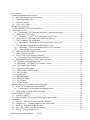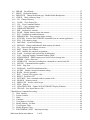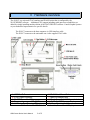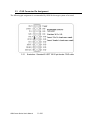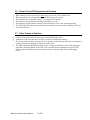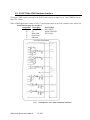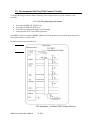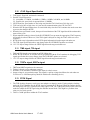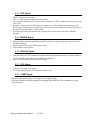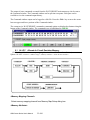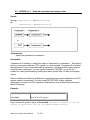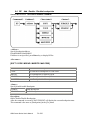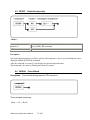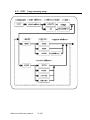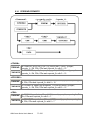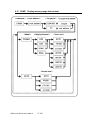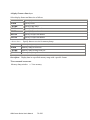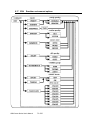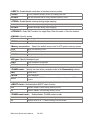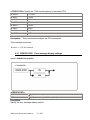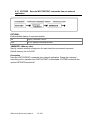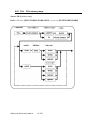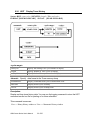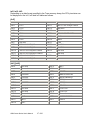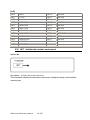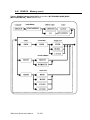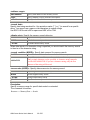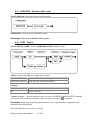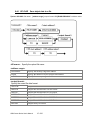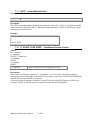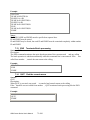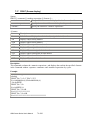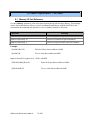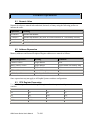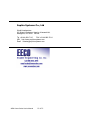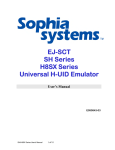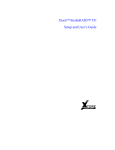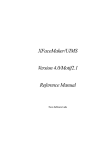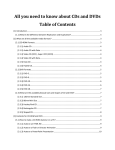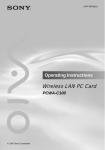Download User`s Manual - eecosales.com
Transcript
EJ-SCT ARM-Cortex Series Universal JTAG Emulator User’s Manual E090836-02 ARM Cortex Series User's Manual 1 of 81 User’s Manual....................................................................................................................................... 1 1 Technical Information and Cautions.................................................................................................. 5 1.1 Important Warnings and Precautions....................................................................................... 5 1.2 Unpacking and Receipt ............................................................................................................ 5 1.3 Operator Cautions .................................................................................................................... 6 1.4 Class A FCC Notice................................................................................................................. 7 2 Setup for Use With a PC.................................................................................................................... 8 2.1 WATCHPOINT Software Installation........................................................................................ 8 3 Hardware overview......................................................................................................................... 9 3.0.1 Illustration JTAG Hardware Indicators, Connectors & Display....................................... 9 3.1 ARM Series JTAG Cable....................................................................................................... 10 3.1.1 Illustration – EJ-SCT 20-20 Pin Female JTAG Cable.................................................... 10 3.2 Proper JTAG to Unit Under Test Connection Sequence ....................................................... 10 3.3 JTAG Connector Pin Assignment.......................................................................................... 11 3.3.1 Illustration - Standard EJ-SCT 20-20 pin female JTAG cable ....................................... 11 3.5 Test Terminals & Reset Button Under Rubber Cover ........................................................... 12 3.5.1 Illustration – JTAG Reset Button and User Test Terminals ........................................... 12 3.5.2 Table Emulator specification .......................................................................................... 13 3.6 Power On and Off Sequence and Cautions............................................................................ 14 3.7 Other Technical Cautions ...................................................................................................... 14 3.8 EJ-SCT Side JTAG Hardware Interface ................................................................................ 15 3.8.1 - Illustration JTAG Side Hardware Interface..................................................................... 15 3.9 Recommended Hot Plug JTAG Connect Circuitry................................................................ 16 3.9.1 Hot Plug Operating Instructions ........................................................................................ 16 3.9.2 Illustration Hot-Plug JTAG Connect Circuitry............................................................... 16 3.10 JTAG Signal Specification .................................................................................................. 17 3.11 TMS signal, TDI signal........................................................................................................ 17 3.12 TRSTn signal, SRSTn signal ............................................................................................... 17 3.13 RTCK Signal........................................................................................................................ 17 3.14 TDO Signal .......................................................................................................................... 18 3.15 DBGRQ Signal .................................................................................................................... 18 3.16 DBGACK Signal ................................................................................................................. 18 3.17 VCC Signal .......................................................................................................................... 18 3.18 VTREF Signal...................................................................................................................... 18 4 Operation Modes - Development & Programming.......................................................................... 19 4.1 Full JTAG Emulator Development Mode.............................................................................. 19 4.1.1 Illustration JTAG Emulator Development Mode ........................................................... 19 4.2 Stand-Alone JTAG FLASH Writer Mode ............................................................................. 19 5. WATCHPOINT Tutorial ................................................................................................................ 20 5.1 Tutorial Location ................................................................................................................... 20 5.2 WATCHPOINT CD Command Definitions and Location.................................................... 20 6 Commands ....................................................................................................................................... 21 6.1 ALLOC Allocate In-Circuit Emulator Memory ................................................................. 22 6.2 ASSIGN or (.) Evaluate expression and assign value......................................................... 24 6.3 BATCH Execute MACRO batch file ................................................................................. 25 6.4 BP Add - Enable - Disable breakpoints .............................................................................. 26 6.5 BPOFF Delete Breakpoint(s).............................................................................................. 27 ARM Cortex Series User's Manual 2 of 81 6.6 BREAK Forced Break ........................................................................................................ 27 6.7 BPOPT Breakpoint Options................................................................................................ 28 6.8 BPSWITCH Change breakpoint type - Enable/disable Breakpoints.................................. 29 6.9 CHECK Check a memory range......................................................................................... 30 6.10 CD Change Directory ....................................................................................................... 32 6.11 CLOSE Close Project file ................................................................................................. 32 6.12 CLS Clear Command Window ......................................................................................... 32 6.13 COPY Copy a memory range ........................................................................................... 33 6.14 CPRREAD/CPRWRITE...................................................................................................... 35 6.15 DIR List directory contents............................................................................................... 36 6.16 DUMP Display memory range data content..................................................................... 37 6.17 ENV Emulator environment options ................................................................................ 39 6.18 ERROR ECHO Error message display settings................................................................ 41 6.19 EXTCMD Execute WATCHPOINT commands from an external application................ 42 6.20 FILL Fill a memory range................................................................................................. 43 6.21 FMCLEAR Clear Flash Memory...................................................................................... 44 6.22 FMLOAD Change enable/disable flash memory download............................................. 45 6.23 GO Start real-time program execution.............................................................................. 45 6.24 HIST Display Trace History ............................................................................................. 46 6.25 INIT Initialize the emulator environment ......................................................................... 48 6.26 LOAD Load object and symbol files for debugging ........................................................ 49 6.27 LOG Start/stop logging Command Window output ......................................................... 50 6.28 MESSAGEBOX Enable target power On/Off a user message box.................................. 51 6.29 MKDIR Create a Directory............................................................................................... 51 6.30 NEWBATCH Start/stop recording user commands to a macro batch file ....................... 52 6.31 OPTION Command window options................................................................................ 53 6.32 PASS Step Over................................................................................................................ 54 6.33 PLDLOAD Load PLD initialization files ......................................................................... 55 6.34 QUERY Display current environment setting .................................................................. 55 6.36 RASM Reverse assembly ................................................................................................. 56 6.37 REG Viewing CPU register value .................................................................................... 57 6.38 RESET Reset the CPU...................................................................................................... 57 6.39 SAVEWIN Save command window contents to file........................................................ 58 6.40 SEARCH Memory search................................................................................................. 59 6.41 SHELLEXE Execute a shell script ................................................................................... 61 6.42 STEP Step in ..................................................................................................................... 61 6.43 UPDATEALLWIN Update All WATCHPOINT Display Windows ............................... 62 6.44 UPLOAD Save object data to a file.................................................................................. 63 7 Batch Macro Command Processing................................................................................................. 65 7.1 Work Variable........................................................................................................................ 66 7.2 System Variable ..................................................................................................................... 66 7.3 Label ...................................................................................................................................... 67 7.4 Comment................................................................................................................................ 67 7.5 View Memory, I/O Data ........................................................................................................ 68 7.6 Modify Memory, I/O Data..................................................................................................... 68 7.7 View Register Value .............................................................................................................. 69 7.8 Modify Register Value........................................................................................................... 69 7.9 FOR, FBREAK, NEXT Repeat processing ........................................................................ 69 ARM Cortex Series User's Manual 3 of 81 7.10 WHILE, WBREAK, WEND Repeats batch processing................................................... 70 7.11 GOTO Unconditional branch............................................................................................ 71 7.12 IF, ELSEIF, ELSE, ENDIF Conditional Process Control ................................................ 71 7.13 END Terminate Batch processing .................................................................................... 72 7.14 QUIT End the current macro ............................................................................................ 72 7.15 ECHO Batch commands display on/off............................................................................ 73 7.16 KEYIN (Keyboard input) .................................................................................................... 73 7.17 PRINT (Screen display)....................................................................................................... 74 7.18 BEEP (PC Audible alert) ..................................................................................................... 75 7.19 WAIT Delay batch macro process.................................................................................... 75 7.20 Work variable....................................................................................................................... 75 8 Data Expression Formats ................................................................................................................. 76 8.1 Memory I/O Port Reference................................................................................................... 76 8.2 WATCHPOINT Data Expressions ........................................................................................ 77 8.3 Address Expressions .............................................................................................................. 77 8.4 CPU Register Expressions ..................................................................................................... 77 8.5 Address Input Format ............................................................................................................ 78 8.6 Data Input Format .................................................................................................................. 78 8.7 Memory I/O Port References ................................................................................................. 78 9 Data Expression ............................................................................................................................... 79 9.1 Numeric Value ....................................................................................................................... 79 9.2 Address Expression................................................................................................................ 79 9.3 CPU Register Expression....................................................................................................... 79 9.4 Address Format...................................................................................................................... 80 9.5 Data Format ........................................................................................................................... 80 9.6 Memory I/O Port Reference................................................................................................... 80 ARM Cortex Series User's Manual 4 of 81 1 Technical Information and Cautions No part of this publication may be reproduced without the publisher’s prior permission. Information in this publication is subject to change without notice. NO LIABILITY FOR DAMAGES. In no event shall Sophia Systems Ltd or its suppliers be liable for any damages whatsoever (including, without limitation, damages for loss of business profits, business interruption, loss of business information, or any other pecuniary loss) arising out of the use of or inability to use this product. Trademarks and product names within this publication are the property of the respective companies. Please email questions and comments to [email protected] 1.1 Important Warnings and Precautions This publication includes important product use warnings and safety precautions. It is important for you to read and follow directions for proper operation to avoid possible harm to yourself or others, and prevent damage to your EJ-SCT JTAG emulator. • Read and study all precautions prior to operating this product. • Keep these precautions in a safe place with easy operator access. 1.2 Unpacking and Receipt Check each item itemized on the packing list are present and undamaged by shipment. If damage is noted save all shipping documents, packing and boxes. Immediately contact your freight forwarder and local Sophia Systems office or representative. This product contains delicate components and should be handled with care. ARM Cortex Series User's Manual 5 of 81 1.3 Operator Cautions Warning Always observe the following cautions and instructions. Failure to do so may result in electrical shock, fire, serious injury, loss life, and/or damage to the product hardware. Use factory supplied connections, cables and test points only. Any other attempts to make connections or connection modifications may result in injury, electrical shock or fire. Prohibited There are NO user serviceable components inside the case. Never attempt to disassemble, modify or repair this product. Failure to do so may result in electrical shock and risk of fire. Contact Sophia Systems for authorized repairs. If you smell smoke or detect any sound of electric arcing while using this product - Immediately turn off electrical power and remove all connections capable of supplying electricity to the unit. Failure to do so may result in injury or fire. Contact Sophia Systems for authorized repairs. If you suspect that the product is damaged due to impact or having fallen, do not attempt to apply power. If in use at the time of the damage remove power immediately. Failure to do so may result in injury or fire. Contact Sophia Systems for authorized repairs. Cable and connector cautions. Treat connection cables gently. Never expose them to heat, kink, twist or pull on connection cables. Avoid straining or placing any objects on cables. AC mains power caution. Only plug the accessory power supply in to standard 110 VAC mains power. Failure to do so may result in injury or fire. Contact Sophia Systems for authorized repairs. Prohibited Prohibited Do not attempt to touch the power connection during electrical storms to avoid electrical shock. If you suspect that this product may have been exposed to a lightening strike do not attempt to use it. Contact Sophia Systems for authorized technical inspection and repair. Keep the chassis ground on this product away from any gas line or pipe. Failure to do so may result in a gas explosion or fire. Prohibited ARM Cortex Series User's Manual 6 of 81 Always ensure that this product chassis ground is at the same electromotive potential as ground on any unit under test. Connecting a ground strap from the ground connection on this device to all peripheral devices is highly recommended to eliminate the risk Prohibited of damage and electrical shock. Do not pull on the electric cable. Grasp the plug or cable connector to insert or extract cable connections. Failure to do so may damage the cable and risk injury or fire. Prohibited Warnings continued Always observe the following cautions and instructions. Failure to do so may result in electrical shock, fire, serious injury, loss life, and/or damage to the product hardware. Turn off power and remove power plug from AC outlet when connecting or disconnecting an option. Failure to do so may result in electrical shock. Required Don’t transfer the product with the option connected because the option may drop and lead to injury. Prohibited Avoid pulling the electric cable with extreme force. Remove connections by taking the plug on hand only. Failure to do so may result in electrical shock, cable damage or the risk of fire. Prohibited Make sure your hands are dry. Avoid handing power plug with wet hands. Failure to do so may result in Prohibited electrical shock. Avoid use and storage in humid areas such as found in a bathroom. High humidity may result in electrical failure and shock due to liquid condensation forming on this product. Keep all liquids away from the product. If a liquid does spill on to the product, turn off power and pull out plug from power outlet immediately. Prohibited Contact Sophia Systems sales office or distributor for technical inspection and repair. Avoid covering the adapter and product. Failure to do so may result in fire or deform the case due to the extreme high temperature. Prohibited Do not allow any metal items such as copper wire clippings or staples to get into this product. Failure to do so may result in electrical shock or fire. Don’t touch AC adapter or product while their power ON duration. Failure to do so may result in the risk of injury. Prohibited Prohibited Do not cover the air flow ventilation holes in this product. Failure to do so may result in case deformation or fire. Prohibited 1.4 Class A FCC Notice This product has been tested and demonstrated to comply with the limits for class A digital device pursuant to part 15 of the FCC Rules. These limits are designed to provide proper protection against harmful interference when the product is operated in a commercial environment. There is a possibility of this product causing interference to radio communications if not used in accordance with procedures in the instruction manual. This product my generate and radiate radio frequency energy. There is a possibility that this product may cause radio frequency interference when used in residential areas. It is the responsibility of the user to prevent or remedy interference complaints and problems at their own cost if this is the case. This unit will not comply with FCC Rules if modified in any way without Sophia Systems’ authorization. ARM Cortex Series User's Manual 7 of 81 2 Setup for Use With a PC 2.1 WATCHPOINT Software Installation a) Do not connect the EJ-SCT to the PC USB port until after the WATCHPOINT software has been installed so that the PC will have access to the USB driver. b) WATCHPOINT versions are determined by the processor that they support. Check to be sure that the version of WATCHPOINT being installed matches the processor on the unit under test. c) Install Sophia Systems WATCHPOINT debug software using the supplied CD ROM. d) Do not attempt to start a WATCHPOINT session until the JTAG hardware is installed. For a WATCHPOINT session to start normally the PC must recognize the EJ-SCT on a USB port, and the EJ-SCT must find a compatible processor on an active JTAG port. e) The EJ-SCT receives power via the USB cable when connected to a personal computer. f) Make sure that the supplied WATCHPOINTt CD is in the PC ROM drive and connect the USB cable to the PC and EJ-SCT. The PC will detect the new USB hardware and find the needed USB driver on the WATCHPOINT CD. g) Be sure that the unit under test power is off. When WATCHPOINT is installed and the EJ-SCT has been recognized by the PC you can plug the EJ-SCT into the unit under test. Make sure that Pin 1 on the JTAG cable is connected to Pin 1 on the unit under test. Failure to do so may damage the EJ-SCT and your test unit. h) Turn on the unit under test. The EJ-SCT target power on LED, (labeled P-ON) should light. Now you are ready to start the first WATCHPOINT session. Refer to the WATCHPOINT manual and WATCHPOINT Help button for additional necessary start-up steps and instructions. ARM Cortex Series User's Manual 8 of 81 3 Hardware overview The EJ-SCT is a universal JTAG emulator and FLASH writer that is configured by the WATCHPOINT software. Additional CPU support including multi-processor capabilities are added by simply installing another edition of the WATCHPOINT software. Contact Sophia Systems or your authorized representative for specific details. The EJ-SCT connects to the host computer via USB interface cable. The EJ-SCT connects to the unit under test via the supplied JTAG cable. 1. USB Mini B Connector 6. PLAY Batch Macro Button 2. JTAG Cable Connector 7. Micro SD Memory Slot 3. EJ-SCT Power On LED 8. Stand-Alone Mode DC Power In Jack 4. Target unit power on LED (P-ON) 9. OLED EJ-SCT Message Display 5. Unit Under Test Running LED 10. Strap Mounting Hole 3.0.1 Illustration JTAG Hardware Indicators, Connectors & Display ARM Cortex Series User's Manual 9 of 81 3.1 ARM Series JTAG Cable The EJ-SCT uses a standard 20 to 20 pin female connector JTAG cable from the emulator to the unit under test as recommended by ARM. 3.1.1 Illustration – EJ-SCT 20-20 Pin Female JTAG Cable 3.2 Proper JTAG to Unit Under Test Connection Sequence The following procedure must be adhered to for proper connection to the system under test. Make sure that the EJ-SCT and target system to be tested power is off or not connected in any way to a power source. 1. Connect target system to the EJ-SCT using the provided JTAG cable. 2. Connect the power supply and apply power to the EJ-SCT. The Power LED on the EJ-SCT should be on at this time. 3. Apply power to the target system to be tested. 4. For the WATCHPOINT debugging session to start the EJ-SCT JTAG must detect a valid, working JTAG port on the target system. ARM Cortex Series User's Manual 10 of 81 3.3 JTAG Connector Pin Assignment The following pin assignment is recommended by ARM for the target system to be tested. 3.3.1 Illustration - Standard EJ-SCT 20-20 pin female JTAG cable ARM Cortex Series User's Manual 11 of 81 3.5 Test Terminals & Reset Button Under Rubber Cover On the underside of the EJ-SCT there is a rubber dust cover protecting a reset button for the unit and several user test point connections. Reset button 3.5.1 Illustration – JTAG Reset Button and User Test Terminals Pin # Signal 1 GND RUNOUT 2 3 4 RESETOUT# XVCC LEVEL Type Signal Level --- Output Low = 0.55v High = 2.33v Output Low = 0.55v High = 2.33v Output Input --- 0~5.0vDC 5 6 7 *1 *2 *3 --- Not Used EXTBRK# Function External Tester Ground Point LOW = Unit under test CPU is not running HIGH = Unit under test CPU IS running LOW = Unit under test is In Reset HIGH = Unit under test is NOT in Reset External Vtref Test Point DC Monitor point. Voltage if >0.8vDC appears on JTAG OLE display. 0~5vDC Resolution 0.25vDC *1 Input 0~5.0vDC Assert LOW to stop Unit under test CPU*2 The voltage level is displayed on OLED when voltage connected to the LEVEL terminal over 0.8V. The input signal threshold-level is equal to half the target system power supply voltage. (Vtref) Signals referenced to test point GND Pin-1 under the EJ-SCT rubber dust cap. ARM Cortex Series User's Manual 12 of 81 3.5.2 Table Emulator specification Supported Cores Target interface JTAG clock User power Memory space Interrupt Break ARM 7 9 11 Cortex core series JTAG port connection 2.54mm pitch 2 line 20 pin connect Supports approximate frequencies 66, 33, 16 ,8 ,4, 2, 1 MHz and low speed clock 1.2V~5.0V output signal voltage follows target voltage All memory space is available to the User. All interrupts are available to the User. Hardware break point ARM7/9 Maximum is 2 hardware break points May be set on command execution address, status, data ARM11 Maximum is 7 hardware break points Reserve command execution address (5p), reserve memory access etc. (2p) Cortex core series (A8) :Reserve command execution address (5p), reserve memory access etc. (2p) (R4) :Reserve command execution address(7p), reserve memory access etc. (8p) (M3): Reserve command execution address(5p) Unlimited software break points Emulator forced break point *ARM7 & ARM9 JTAG emulation uses 1 of the available hardware break points. Software break point Step over Step out Run to cursor Specifications may be changed without notice. ARM Cortex Series User's Manual 13 of 81 3.6 1. 2. 3. 4. 5. 6. Power On and Off Sequence and Cautions When turning on your test system you must apply power to the JTAG emulator first. When turning off your test system always turn off the unit under test first. Be careful that only compatible voltage is ever applied to this product. This emulator will not function if the target unit under test is off. This emulator will not function correctly if the unit under test CPU is not operating normally. The WATCHPOINT debug session will not start normally if it does not detect a working JTAG port on the unit under test. 3.7 Other Technical Cautions 1. Software break points cannot be set in target system ROM address space. 2. A hardware break point must be set to break execution in a ROM space address. 3. The User program will stop executing if the User changes or alters memory while the User program is running. This includes changing or altering assembler code. 4. The ARM ICEBreaker Module debugging scheme is being used internally as one of the debugging algorithms. When this Module is accessed is may cause WP Break command to be ignored for an instant. Contact Sophia Systems for more details if this is causing trouble with your debugging process. ARM Cortex Series User's Manual 14 of 81 3.8 EJ-SCT Side JTAG Hardware Interface The target VTREF signal is detected by the EJ-SCT and is used to set signal levels. Valid VTREF levels are from 1.2V~5.0Vdc When VTREF signal detect voltage is over 0.7, input/output circuit on the JTAG emulator side it will be ON. JTAG Interface parts are as follows: Designation Description Part Number A Analog Devices ADG719BTZ B TI SN65LVDS33PW C PERICOM PI5C125QE D Ferrite bead E EMI filter 3.8.1 - Illustration JTAG Side Hardware Interface ARM Cortex Series User's Manual 15 of 81 3.9 Recommended Hot Plug JTAG Connect Circuitry To support Hot Plug connection add the following circuit to target board. A special connector is not necessary . 3.9.1 Hot Plug Operating Instructions • • • • Turn target POWER, SW_SIGNAL off. Turn target POWER SW_SIGNAL on EJ-SCT detects target power supply to start normally At this point the EJ-SCT can control signal lines. If the SRSTn (target reset signal), DBGRQ, DBGACK, RTCK signals are not available on the target, then these signals can be no connects, (NC). Normal connections are detailed below. 3.9.2 Illustration ARM Cortex Series User's Manual 16 of 81 Hot-Plug JTAG Connect Circuitry 3.10 JTAG Signal Specification 1. TCK signal – Required, and must be connected 2. Possible Clock Frequencies – 2.1. 66.66MHz, 33.33MHz, 16.66MHz ,8.33MHz,.4.16MHz, 2.08 MHz, and 1.04MHz 2.2. Possible low speed clock is supported from 1~500KHz 3. If RTCK and low speed modes are not being used, that the JTAG clock has a 50% duty cycle. 4. TCK can be left low or high, since it is just used for communication to the CPU for JTAG. 5. When the RTCK signal changes there is some initial delay since the JTAG emulator also needs some time to process the change in RTCK. 6. When the low speed mode is used, then special consideration of the TCK signal should be understood in terms of duty cycle. 7. When automatic setting is selected in the WATCHPOINT set-up menu, the appropriate JTAG frequency will usually be selected. However, if the TDO signal is delayed too long, the JTAG will be set to low frequency. 8. RTCK mode setup is dependent on the RTCK signal information from the target unit under test. 9. The TCK signal specification above may change when WATCHPOINT updates are released. 10. 1.2V~5V output voltage follows the VIREF signal from the target unit under test. 3.11 TMS signal, TDI signal 1. TMS and TDI signals set up timing set at TCK falling edge. 2. When ”RTCK=2 0mode” is used, the RTCK synchronizes with the JTAG emulator for debugging. TCK signal specification above may change when WATCHPOINT updates are released. 3. 1.2V~5V output voltage follows the VIREF signal from the target unit under test. 3.12 1. 2. 3. 4. TRSTn signal, SRSTn signal TRSTn and SRSTn signal must be connected. Timing is done by an asynchronous assertion. When the JTAG emulator is initialized, the output is at the low state. Output voltage is an open drain output. This signal is a pull-up voltage that follows the unit under test VccIO level. (A 1K Ω ohm pull-up should be added to the controlling device.) 3.13 RTCK Signal 1. The TCK clocking frequency can be set to non-adaptive or adaptive modes. If using adaptive clocking mode, the JTAG emulator uses the RTCK signal to generate the TCK signal. When the emulator detects the falling edge of RTCK, it generates the rising edge of TCK. The TCK signal is delayed due to the time needed to sample the RTCK signal using the emulator internal clock. This might be a problem when using very low clock speeds. 2. There is a 100K pull-down within the JTAG emulator. ARM Cortex Series User's Manual 17 of 81 3.14 TDO Signal 1. TRSTn signal must be connected. 2. There is a 100K pull-down within the JTAG emulator. 3. In non-adaptive clocking mode the TDO signal is sampled by the JTAG emulator at the rising edge of the TCK signal. 4. In adaptive clocking mode the TDO signal is sampled by the JTAG emulator at the rising edge of the RTCK signal. Sampling requires approximately 9ns setup time, and 5ns hold time form the rising edge of the RTCK when using adaptive clocking mode. 5. The TDO signal timing specifications may be changed in revised versions of the WATCHPOINT debugger. 3.15 DBGRQ Signal 1. This pin allows to quickly enter debug mode and should be connected if the unit under test supports DEGRQ debugging. 2. Output voltage follows target VIREF signal voltage 3. Output timing is asynchronous. 3.16 DBGACK Signal 1. This pin allows the JTAG emulator to quickly determine whether the target is in debug mode or not. It should be connected if the unit under test supports it. 2. There is a 10K pull-down within the JTAG emulator 3.17 VCC Signal 1. Connects to the target power supply. 2. The JTAG emulator monitors the voltage at terminal VccIO. 3.18 VTREF Signal 1. Must be connected and goes to the target power supply directly. 2. This pin is usually tied to the target's power supply and used by the JTAG emulator as a logic level reference. ARM Cortex Series User's Manual 18 of 81 4 Operation Modes - Development & Programming 4.1 Full JTAG Emulator Development Mode In full development mode the EJ-SCT is connected to a personal computer via a USB connection, and is controlled by a Sophia Systems WATCHPOINT software session. Power to the EJ-SCT is supplied by the USB cable connection. Connection to the unit under test is via the supplied JTAG cable. 4.1.1 4.2 Illustration JTAG Emulator Development Mode Stand-Alone JTAG FLASH Writer Mode In stand-alone JTAG FLASH writer mode the EJ-SCT operates under the control of a macro script, “Batch” program created with WATCHPOINT software and saved to SD memory. The SD memory is then installed in the EJ-SCT SD memory slot. In stand-alone mode the EJ-SCT receives power from the supplied accessory AC mains power supply. Connection to the unit to have FLASH memory written is via the supplied JTAG cable. The Batch program executes when the operator presses the Start button on the EJ-SCT. ARM Cortex Series User's Manual 19 of 81 5. WATCHPOINT Tutorial 5.1 Tutorial Location Tutorial text and illustrations are part of the WATCHPOINT Help file. This file is available apart from a WATCHPOINT session. Go to the \WATCHPOINT\WPS_ARM_M/help directory, and double click on ARM.chm. When the file opens, select the Tutorial folder. 5.2 WATCHPOINT CD Command Definitions and Location WATCHPOINT command definition text and illustrations are part of the WATCHPOINT Help file. This file is available apart from a WATCHPOINT session. Go to the \WATCHPOINT\WPS_ARM_M/help directory, and double click on ARM.chm. When the file opens, select the Command Line folder. ARM Cortex Series User's Manual 20 of 81 6 Commands WATCHPOINT has a command line interface for entering commands directly from the keyboard. Commands are entered in the Command window. Quick command buttons open on the lower edge of the command window as you type a command on the command line. As you type the first few letters of the command new buttons are presented. You can use the Left ← and Right → arrow keys to scroll through the quick command buttons and highlight your desired command. When the command is highlighted, pressing the <Space> bar will enter the command text on the command line. You may also use the ↑and ↓ up and down keys to scroll and view command history. You can also enter the command by using the mouse to click on the > and < buttons under the command line to select desired command button. Once a quick command is entered additional context sensitive buttons become available for that command's options. Depending on the command, you either select an option as described above, or you are prompted to enter additional information such as address, data value, filename, etc. When all options have been selected or typed in, press <Enter> to initiate the command. If any command parameters are omitted when entering a command, the parameter values from the previous command entry are used Once an address or data value has been used in a command, it is recalled the next time that you use the command. You can press <Space> bar to fill in the previous value when you are prompted for a value, or you can type in a new value. If any command parameters are omitted when entering a command, the parameter values from the previous command entry are used. ARM Cortex Series User's Manual 21 of 81 The output of some commands executed from the WATCHPOINT main menu may also be sent to the Command window. The Command window can be split into two panes. Each pane can be scrolled to view the command output history. The Command window output can be logged to a disk file. Press the <Tab> key to move the cursor between upper and lower portions of the Command window. The current active WATCHPOINT command or command option are displayed as buttons along the bottom of the Command window. The command in use is highlighted in GREEN. 6.1 ALLOC Allocate In-Circuit Emulator Memory (Full In-Circuit Emulator memory mapping function. Not a JTAG emulator feature) Syntax: ALLOC <Channel><Address range> <Memory attribute> <Write-Protect attribute> <Memory Mapping Channel>: Select memory mapping channel from Memory Map Setup dialog box. <Memory Attribute>: ARM Cortex Series User's Manual 22 of 81 USER Allocate address range to User memory RAM Allocate address range to emulation memory <Write Protect attribute>: DISABLE Disable Write Protect ENABLE Enable Write Protect <Start Address> <Address Range>: <start address> [LENGTH <length> /TO <end address>] start address Specify starting address for memory allocate range length Specify number of Bytes from the starting address end address Specify ending address of memory range Description: Allocates emulation memory and assigns attributes. There are 8 Mbytes emulation memory, map-able in two channels. This command is same as : Menu >> Resource >> Memory Map Setup Related Commands: QUERY ARM Cortex Series User's Manual 23 of 81 6.2 ASSIGN or (.) Evaluate expression and assign value Syntax: Assign <expression1> [=<expression2>] or . <expression1> [=<expression2>] <Expression>: Specify an expression for evaluation Description: If expression2 is included, it assigns the value of expression2 to expression1. Expression1 can be a memory/port address, CPU register, or a work variable. If expression2 is omitted, then expression1 can be any mathematical expression, including symbol names, and the resulting value is displayed. You can type the command "ASSIGN", or use the dot "." notation for viewing and modifying memory/port data, symbol data, I/O data, and register values. Refer to Address and Data Input Methods for specifying memory/port addresses and CPU register values in expressions. For help using WATCHPOINT system variables, memory/port contents, and CPU registers in expressions, refer to Math Expressions and Batch Processing. Example: .[0x4000].B=0x10 Write 0x10 byte data to address 0x4000. .R0=0x20 Write 0x20 to R0 register If you use the dot syntax in place of the ASSIGN statement. However if the dot syntax is used there will be no command window history. ARM Cortex Series User's Manual 24 of 81 6.3 BATCH Execute MACRO batch file Syntax: BATCH <file name> [<argument>] [<argument>] [<argument>] <file name>: Specify the name of the batch file. <argument>: Argument used in the batch file Specify each argument in the batch file with $1 ~ $9. $0 refers to the entire command from the command line. Description: Executes commands stored in a batch macro file. You can create a batch file by using the NEWBATCH command that records commands entered on the command line. The batch file is a text file that can be edited with any text editor. Refer to the Batch Processing section. ARM Cortex Series User's Manual 25 of 81 6.4 BP Add - Enable - Disable breakpoints Syntax: BP <address> <bus status> [ENABLE | DISABLE] <Address>: Specify breakpoint address: R;0x00000000 R;0x000000ff If address is not specified, press Enter key to display BP list. <Bus status>: [SOFT l CODE l MREAD l MWRITE l MACCESS] SOFT Set a Software Breakpoint CODE Set a hardware Breakpoint for Code fetch MREAD Set a Breakpoint for Memory Read MWRITE Set a Breakpoint for Memory Write MACCESS Set a Breakpoint for Memory Access <Status>: Specify disable/enable Breakpoint ENABLE Enable Breakpoint DISABLE Disable Breakpoint Description: Add or Enable/Disable Breakpoints. After the command is executed, WATCHPOINT will display the current breakpoint status. This command is the same as [Breakpoints] in the [Go] menu ARM Cortex Series User's Manual 26 of 81 6.5 BPOFF Delete Breakpoint(s) <Mode>: NO <breakpoint number(s)>: Specify the breakpoint number(s) that you want to delete. Ex: 2,4,57.(see QUERY BP command) ALL Delete all breakpoints Description: Specify breakpoint number(s) to delete or delete all breakpoints. A list of current breakpoints can be displayed with the QUERY BP command. After the command is executed, it will display the current breakpoint status. This command is the same as [Breakpoints] in the [Go] menu. 6.6 BREAK Forced Break Description: Forces break during real time CPU execution This command is same as : Menu >> Go >> Break ARM Cortex Series User's Manual 27 of 81 6.7 BPOPT Breakpoint Options Syntax: BPOPT TRIGGER <Trigger Break> TRCEND <Trace End Break> <Mode>: TRIGGER (Trigger Break) Break on Trace Trigger. Specify Trace trigger condition in the Trigger Setup to enable break when trigger condition is met TRCEND (Trace End Break) Break on Trace End. Specify Trace trigger condition in the Trigger Setup to enable break on Trace-End (after delay cycles are captured). <Status>: DISABLE CPU will not break on condition ENABLE CPU will break execution on condition Description: Enable/disable optional break conditions. This command is same as : Resource >> ICE Environment..... >> Break.... and : Resource >> Trace >> Setup >> Trace Break Option ARM Cortex Series User's Manual 28 of 81 6.8 BPSWITCH Change breakpoint type - Enable/disable Breakpoints Syntax: BPSWITCH <bp status> [ENABLE | DISABLE] <Breakpoint status>: Select Breakpoint Type HARD Select all Hardware Breakpoints SOFT Select all Software Breakpoints <Status>: Specify disable/enable Breakpoint DISABLE Disable Breakpoint ENABLE Enable Breakpoint Description: Change breakpoint type Enable/Disable Breakpoints. This command is the same as [Breakpoints…] in the [Enable/Disable All S/W BP],[Enable/Disable All H/W BP] menu. ARM Cortex Series User's Manual 29 of 81 6.9 CHECK Check a memory range Syntax: CHECK <address range>, SIZE <data size>, MASK [ENABLE/DISABLE], ASIZE <access size> <address range>: <start address> [LENGTH <length> | TO <end address>] <start address> Specify starting address for memory allocate range <length> Specify number of Bytes from the starting address <end address> Specify ending address of memory range ARM Cortex Series User's Manual 30 of 81 <SIZE>: Specify data size for memory check BYTE Memory check in byte size WORD Memory check in word size LWORD Memory check in long-word size QWORD Memory check in quad-word size <data mask>: Specify data mask for memory check DISABLE Do not specify Mask data ENABLE Specify Mask data <ASIZE>: Specify data access size for memory check BYTE Memory check in byte size access WORD Memory check in word size access LWORD Memory check in long-word size access QWORD Memory check in quad-word size access Description: Checks a memory range. If errors are found, the address, write value and read value are listed in a table. This command is the same as : Resource >> Memory Port >> Check. ARM Cortex Series User's Manual 31 of 81 6.10 CD Change Directory Syntax: CD <directory path name> <directory path Names the directory path to make current name>: Description: Change the directory path. 6.11 CLOSE Close Project file Syntax: CLOSE Description: Closes the currently opened Project file and all windows in WATCHPOINT. 6.12 CLS Clear Command Window Description: Clear the currently opened Command window in WATCHPOINT. ARM Cortex Series User's Manual 32 of 81 6.13 COPY Copy a memory range ARM Cortex Series User's Manual 33 of 81 <address range>: <start address> [LENGTH <length> | TO <end address>] Specify start address for memory allocate range <start address> <length> Specify number of Bytes from the starting address <end address> Specify end address of memory range <MEM>: USR Specify memory area to copy to Copy from emulation memory to user memory RAM Copy from user memory to emulation memory ADDR<address> Specify another address to copy to, within same memory type <ASIZE>: BYTE Specify data access size for memory copy Byte size memory copy WORD Word size memory copy LWORD Long Word Memory copy QWORD Quad-word memory copy Description: Copy from one memory area to another memory area. The destination range, User or Emulation memory, must be allocated in the memory map. This command is the same as : Resource >> Memory Port >> Copy ARM Cortex Series User's Manual 34 of 81 6.14 CPRREAD/CPRWRITE <CPNUM>: CPRREAD In CPRREAD, specify the p<cp#> (cp_num)of MRC{<cond>}, p<cp#>, <opcode_1>, Rd, CRn, CRm and <opcode_2> with 0 ~ 15. CPRWRITE In CPRWRITE, specify the p<cp#> (cp_num)of MCR{<cond>}, p<cp#>, <opcode_1>, Rd, CRn, CRm and <opcode_2> with 0 ~ 15. <OPCODE1>: In CPRREAD, specify the <opcode_1> of MRC{<cond>}, p<cp#>, <opcode_1>, CPRREAD Rd, CRn, CRm and <opcode_2> with 0 ~ 15. CPRWRITE In CPRWRITE, specify the p<opcode_1> of MCR{<cond>}, p<cp#>, <opcode_1>, Rd, CRn, CRm and <opcode_2> with 0 ~ 15. <CRN>: CPRREAD In CPRREAD, specify the <CRn> of MRC{<cond>}, p<cp#>, <opcode_1>, Rd, CRn, CRm and <opcode_2> with 0 ~ 7. CPRWRITE In CPRWRITE, specify the <CRn> of MCR{<cond>}, p<cp#>, <opcode_1>, Rd, CRn, CRm and <opcode_2> with 0 ~ 7. ARM Cortex Series User's Manual 35 of 81 <CRM>: CPRREAD In CPRREAD, specify the <CRm> of MRC{<cond>}, p<cp#>, <opcode_1>, Rd, CRn, CRm and <opcode_2> with 0 ~ 7. CPRWRITE In CPRWRITE, specify the <CRm> of MCR{<cond>}, p<cp#>, <opcode_1>, Rd, CRn, CRm and <opcode_2> with 0 ~ 7. <OPCODE2>: In CPRREAD, specify the <opcode_2> of MRC{<cond>}, p<cp#>, <opcode_1>, CPRREAD Rd, CRn, CRm and <opcode_2> with 0 ~ 15. CPRWRITE In CPRWRITE, specify the p<opcode_2> of MCR{<cond>}, p<cp#>, <opcode_1>, Rd, CRn, CRm and <opcode_2> with 0 ~ 15. <DATA>: CPRREAD In CPRREAD, display the Rd value of MRC{<cond>}, p<cp#>, <opcode_1>, Rd, CRn, CRm and <opcode_2>. CPRWRITE In CPRWRITE, specify 4 byte Rd value for MCR{<cond>}, p<cp#>, <opcode_1>, Rd, CRn, CRm and <opcode_2>. Description: These commands configure the CPR. Display the Rd values for MRC{<cond>}, p<cp#>, <opcode_1>, Rd, CRn, CRm and <opcode_2> Set the Rd values for MCR{<cond>}, p<cp#>, <opcode_1>, Rd, CRn, CRm and <opcode_2>. 6.15 DIR List directory contents Syntax: DIR <directory path name> <directory path name>: The name of the directory to display Description: Lists the contents of the specified directory. If no directory name is specified, WATCHPOINT lists the contents of the current working directory. ARM Cortex Series User's Manual 36 of 81 6.16 DUMP Display memory range data content ARM Cortex Series User's Manual 37 of 81 <Display Format><Data size>: Select display format and data size as follows Specify Byte BYTE WORD Specify Word LWORD Specify Long-word 4BYTE Specify 4 Byte real number 8BYTE Specify 8 Byte real number 10BYTE Specify 10 Byte real number 12BYTE Specify 12 Byte real number <Access size>: Specify data access size for memory dump Memory dump in bytes BYTE WORD Memory dump in word size LWORD Memory dump in long-word size QWORD Memory dump in quad word size Description: Display data in a specified memory range with a specific format. This command is same as: Memory dump window >> View memory ARM Cortex Series User's Manual 38 of 81 6.17 ENV Emulator environment options ARM Cortex Series User's Manual 39 of 81 <VERIFY>: Enable/disable verification of emulator memory writes: Verify emulator memory writes by reading back data ENABLE DISABLE Do not read back data to verify emulator memory writes <STEPIN>: Enable/disable interrupt during single stepping Enable interrupt during single Stepping ENABLE DISABLE Disable interrupt during single Stepping <STEPWAIT>: Enter WAIT duration for single Step. Enter the value x 10ms for duration. <ENDIAN>: Specify endian. Specify big endian BIG LITTLE Specify little endian <Memory access size>: Specify the default access size for ICE system memory access BYTE Byte size memory access WORD Word size memory access LWORD Long word memory access <BP type>: Specify Breakpoint type Select hardware breakpoints HARD SOFT <THUMB mode>: ARM THUMB AUTO Select software breakpoints Specify the trace history analysis mode in the Disassembly window. ARM mode THUMB mode Select ARM or THUMB mode automatically according to the CPSR register. <ABORT check>: Enable/disable ABORT check function. Disable ABORT check during memory access OFF ON Enable ABORT check during memory access <THUMB mode break>: Enable/disable THUMB mode to break Disable break at 4n + 2 address during THUMB mode OFF ON Enable break at 4n + 2 address during THUMB mode ARM Cortex Series User's Manual 40 of 81 <JTAGCLOCK>: Specify the JTAG clock frequency for emulation CPU 1.375MHz JTAGC0 JTAGC1 2.5MHz JTAGC2 3.75MHz JTAGC3 5MHz JTAGC4 7.5MHz JTAGC5 10MHz JTAGC6 15MHz JTAGC7 20MHz Description: These commands configure the ICE environment. This command is same as: Resource >> ICE Environment 6.18 ERROR ECHO Error message display settings Syntax: ERROR ECHO [ON/OFF] <ERROR ECHO>: ON Display error message in [Command window]. Display error message in [Message box]. OFF Description: Specify the error message display method. ARM Cortex Series User's Manual 41 of 81 6.19 EXTCMD application Execute WATCHPOINT commands from an external EXTCMD>: Enable/disable display of command window: Display command window ON OFF Do not display command window <MEMSIZE> (Memory size): Specify common memory storage size for result data from an external command. Default memory size is 0x4100. Description Executes WATCHPOINT commands from external application. During the command execution period, operation from WATCHPOINT is unavailable. EXTCMD works with the optional WPWXPCommand.dll.. ARM Cortex Series User's Manual 42 of 81 6.20 FILL Fill a memory range Syntax: FILL [address range] DATA <fill data> [BYTE/WORD/LWORD ASIZE <access size [BYTE/WORD/LWORD] ARM Cortex Series User's Manual 43 of 81 <address range>: start address Specify starting address for memory fill range length Specify number of Bytes from the starting address end address Specify ending address of memory range <fill data>: Specify data value for memory fill BYTE Memory fill byte data operand WORD Memory fill word data operand LWORD Memory fill long-word data operand <access size>:Specify data access size for memory fill BYTE Memory fill byte data access WORD Memory fill word data access LWORD Memory fill long-word data access Description: Specify the memory fill address range and data This command is same as: Resource >> Memory/Port >> Fill 6.21 FMCLEAR Clear Flash Memory Syntax: FMCLEAR [ALL/BLOCK] <address> <mode>: ALL Specify clear range. Clear all device sectors including address. BLOCK Clear block including address. <start address>: Description: Specifies start clear address. Clears the Flash Memory contents. ARM Cortex Series User's Manual 44 of 81 6.22 FMLOAD Change enable/disable flash memory download Syntax: FMLOAD [ENABLE | DISABLE] <Status>: Specify disable/enable Flash memory Download DISABLE Disable Flash memory Download ENABLE Enable Flash memory Download Description: Change Enable/Disable Flash memory Download. This command is the same as [Disable flash memory, & Not download to flash memory.] in the [Resource] -> [Flash Memory] -> [Setup…] menu. 6.23 GO Start real-time program execution Syntax: GO [PC/FROM < address >] PC Starts real time execution from the current program counter Starts real time execution from the specified address FROM <address> Description: Starts real time execution from the PC or from a specific address. Note: Not all emulator functions are available while the GO command is active. ARM Cortex Series User's Manual 45 of 81 6.24 HIST Display Trace History Syntax: HIST <start cycle> [LENGTH <length> /TO <end cycle> FORMAT [MNEMON/BINARY] SIGNAL [ENABLE/DISABLE] <cycle range>: start cycle Specify the starting Trace cycle number to display length Specify number of Trace cycles to display end cycle Specify the last Trace cycle number to display <format>: Specify data format in the Trace memory dump MNEMONIC Display command fetch cycles in disassemble code BINARY Display all bus cycles in binary DATA Display all bus cycles in dump form Description: Display real-time trace history data. You can use the logging command to store the HIST command results to a file for printing or for future reference. This command is same as: View >> Binary History window or View >> Mnemonic History window ARM Cortex Series User's Manual 46 of 81 Inf1, Inf2, Inf3: Depending on a data format specified in the Trace memory dump, the CPU pin status can be displayed in the Inf1, Inf2 and Inf3 tables as follows: [Inf1] BIT0 CS0# BIT14 WE6#/CAS6#/DQM6 BIT1 CS1# BIT15 WE7#/CAS7#/DQM7/REG# BIT2 CS2# BIT16 RD/WR# BIT3 CS3# BIT17 BS# BIT4 CS4# BIT18 RD#/CASS#/FRAME# BIT5 CS5# BIT19 RAS# BIT6 CS6# BIT20 RDY# BIT7 Not used BIT21 CKE BIT8 WE0#/CAS0#/DQM0 BIT22 DACK0 BIT9 WE1#/CAS1#/DQM1 BIT23 DACK1 BIT10 WE2#/CAS2#/DQM2/ICI0RD# BIT24 Not used BIT11 WE3#/CAS3#/DQM3/ICI0WR# BIT12 WE4#/CAS4#/DQM4 BIT13 WE5#/CAS5#/DQM5 : Not used BIT31 [Inf1] [Inf2]: BIT0 Not used Not used BIT19 IRL2 : Not used BIT20 IRL3 BIT7 Not used BIT21 RESET# BIT8 P0DEXI0 BIT22 BREW#/BSACK# BIT9 P0DEXI1 BIT23 BACK#/BSREQ# BIT10 P0DEXI2 BIT24 DREQ0# BIT11 P0DEXI3 BIT25 DREQ1# BIT12 Not used BIT26 DRAK0 BIT13 Not used BIT27 STATUS0 BIT14 Not used BIT28 STATUS1 BIT15 Not used BIT29 Not used BIT16 NMI BIT30 SCK2/MRESET# BIT17 IRL0 BIT31 TRST# BIT18 IRL1 ARM Cortex Series User's Manual 47 of 81 [Inf3] BIT0 RX0# BIT14 Not used BIT1 CTS2# BIT15 Not used BIT2 Not used BIT16 Not used BIT3 MD0/SCK# BIT17 WPERR# BIT4 MD2/RXD# BIT18 Not used BIT5 MD1/TXD# BIT19 Not used BIT6 MD3/CE2A# BIT20 Not used BIT7 MD4/CE2B# BIT21 EXI1CMP BIT8 MD5/RAS2# BIT22 EXI2 BIT9 MD6/I0IS16# BIT23 Not used BIT10 MD7/TXD BIT24 Not used BIT11 MD8/RTS2 6.25 INIT : Not used Initialize the emulator environment Syntax: INIT Description: Initialize the emulator hardware. This command initializes the emulator environment, breakpoint setup, and emulation memory map. ARM Cortex Series User's Manual 48 of 81 6.26 LOAD Load object and symbol files for debugging Syntax: LOAD [OBJSYM <file name> [ENABLE | DISABLE] <source file path>| OBJECT <file name> <format> [ENABLE | DISABLE] <source file path>| SYMBOL <file name> <format> [ENABLE | DISABLE] <source file path>| SYMBOL RELOAD < load #> | DELETE <load #>] <LOAD>: OBJSYM OBJECT Specify object symbol file for downloading. <Supported format> [AUTO|SYSROF|COFF|ELF|IEEE695|SAUF|CODEVIEW] Specify object file for downloading. <Supported format> [AUTO|SYSROF|COFF|ELF|IEEE695|SAUF|CODEVIEW|IHEX|MHEX|SHF|BINARY] SYMBOL Specify SYMBOL file for downloading.> <Supported format> [AUTO|SYSROF|COFF|ELF|IEEE695|SYMTEXT|SYMTEXT2] RELOAD Specify the load number of the file to be reloaded. DELETE Specify the load number of the file to be deleted. ARM Cortex Series User's Manual 49 of 81 <Format>: AUTO Automatically recognize file format ELF Specify ELF format (for Green Hills toolset) IHEX Specify Intel Hex format MHEX Specify Motorola Hex format SHF Specify original high speed download format BINARY <Start address> Download Binary data from the specific address SYMTEXT Specify Text Symbol file format 1 SYMTEXT2 Specify Text Symbol file format 2 <<Source file path>: ENABLE Enable alternate search path for source file DISABLE Do not use alternate path for source files Description: Downloads object and symbol files or deletes them. WATCHPOINT can Auto-detect most common file formats, so AUTO is the normal setting. A key exception is that AUTO will not detect BINARY file types, and the user must specify them. 6.27 LOG Start/stop logging Command Window output Syntax: LOG [ON <file name>| ADD <file name>| OFF] <Mode>: ON Specify the Record ADD Mode OFF Start a new log file over-write an existing log file. Add commands to an existing log file. Stop recording commands to a log file. <file name>:Specify log filename to store command output Description: Saves the output from the Command window to a file. This command can be used to store reverseassembled program from target memory, trace history, memory dump, etc. ARM Cortex Series User's Manual 50 of 81 6.28 MESSAGEBOX Enable target power On/Off a user message box <MESSAGEBOX>: <mode>: Target power On/Off message <setting>: ON Display the message in [Command window]. OFF Display the message in [Message box]. Description: Specify the target power On/Off message display. 6.29 MKDIR <Directory name>: Create a Directory The name of the directory to create Description: Creates a new directory. You can also use the CD command to change working directories to a new directory. ARM Cortex Series User's Manual 51 of 81 6.30 file NEWBATCH Start/stop recording user commands to a macro batch Syntax: NEWBATCH [ON <file name>| ADD <file name>| OFF] <Mode>: ON Start a new batch file over-write an existing batch file. Specify the Record Mode ADD Add commands to an existing batch file. OFF Stop recording commands to a batch file. <file name>:Specify the name of the batch file Description: Saves commands entered on the command line to a file. The commands are not executed as they are being recorded. Use the BATCH command to play back the recorded commands. Use ON when creating a new batch file. If using an existing file name, the new data will over-write the old file. Use ADD to append new commands to the end of an existing batch file. Use OFF to stop recording commands and return to normal command mode. ARM Cortex Series User's Manual 52 of 81 6.31 OPTION Command window options Syntax: OPTION MORE <More Mode <MORE MODE>: ENABLE Specifies More mode for Command execution Displays one window full of command data at a time if there is more data than can be shown within the window. DISABLE Scroll when there is more than one screen display Description: Currently, MORE is the only option supported. If MORE is enabled, it will temporarily stop scrolling if there is more than one screen of data from a single command. When active you can view the data one screen at a time. (MORE), view the remainder all at once (CONTINUE), or cancel without viewing the rest of the data (CANCEL). If MORE is DISABLED, it will scroll continuously until the command output is completed. You can also CANCEL the screen output before it is completed. ARM Cortex Series User's Manual 53 of 81 6.32 PASS Step Over Syntax: PASS [PC | FROM < address >] [ASM | SRC] COUNT <number of steps> <Address>: PC Start Step execution from the current Program counter FROM<Start address> Start Step execution from the specified address <Mode>: ASM Step execution at the assembly level SRC Step execution at the source level <Number of steps>: Specify number steps to execute. If * is input single steps will execute until a breakpoint is met, or user keyboard ESC command is input Description: Single Step from the Program Counter or from a specific address, stepping over all subroutines and function calls. A called function or subroutine is executed in real-time. If a breakpoint is set in the called function or subroutine, the program will stop at that breakpoint. This command is the same as the [GO] - [Step Over] menu item ARM Cortex Series User's Manual 54 of 81 6.33 PLDLOAD <FILENAME>: Description: Load PLD initialization files Specify PLD initialization data file. Write initialization data file into PLD. This command is same as: Resource >> PLDLOAD 6.34 QUERY Display current environment setting Syntax: QUERY [ALLOC | BP | BPOPT | ENV | LOAD | OPTION | SWITCH] ARM Cortex Series User's Manual 55 of 81 <Mode>: BP Display list of current breakpoints LOAD Display currently loaded modules OPTION Display current Command window options Description: The QUERY command displays current settings for the following commands: o ALLOC or [Resource] - [Memory Mapping] o BP or [Go] [Breakpoint] o BPOPT or [Resource] - [ICE Environment] - [Break] o ENV or [Resource] - [ICE Environment] o LOAD or [Resource] - [Download] o SWITCH or [Resource] - [ICE Environment] o OPTION command. 6.36 RASM Reverse assembly Syntax: RASM < address range > [ENABLE | DISABLE] <address range><start address>: [LENGTH <length> | TO <end address>] <start address>: Specify start address for memory range <length>: Specify number of Bytes from the start address <end address>: Specify end address of memory range ARM Cortex Series User's Manual 56 of 81 <Op-Code>: ENABLE Display Op-Code hex data with mnemonics DISABLE Do not display Op-Code Description: Displays disassembled code from the specified memory range. This command output is similar to the Disassembly window. It can be used with logging turned on to reverse-assemble a program from memory and save it to disk. 6.37 REG Viewing CPU register value Syntax: REG Description: View current CPU register contents. To modify a register value, use the ASSIGN, or (.), command. 6.38 RESET Description: Reset the CPU Reset the CPU. This command is same as: Go >> Reset ARM Cortex Series User's Manual 57 of 81 6.39 SAVEWIN Save command window contents to file Syntax: SAVEWIN [NEW/ADD] mode>: NEW Create a new file. ADD Save the currently exiting file. <file name>: Saved file name Description: Save the currently opened Command window history to a file. Differs from the LOG command, The SAVEWIN command saves all of the executed expression contents in command window. ARM Cortex Series User's Manual 58 of 81 6.40 SEARCH Memory search Syntax: SEARCH [address range] DATA <searchdata> [BYTE/WORD/LWORD] MODE [MATCH/NOTMATCH] ASIZE <access size> ARM Cortex Series User's Manual 59 of 81 <address range>: start address Specify start address of the memory search length Specify number of bytes from the start address end address Specify end address of the memory search <search data>: Specify data being searched for. Use quotation marks (" ") or (' ')to search for a specific string. You cannot use a space or tab characters in search strings. Use ASCII HEX code \x20 for space and HEX \x9 for TAB. <display size>: Specify the memory search data size BYTE Byte data memory search WORD Word data memory search LWORD data memory search LWORD When data search of a character string is specified you should match the memory search to the size of the character string. <search condition (MODE)>: Specify data operand for memory search Search for a match between the search data and memory MATCH NOMATCH Search for a mismatch between the search data and memory content. Only a single character can be specified. A character string cannot be specified for NOMATCH. If you use a character string, only the first character of the string will be used. <access size (ASIZE)>: Specify data access size for memory search BYTE Byte length memory search in byte data access WORD Word length memory search LWORD Long word memory search QWORD Quad word memory search Description: Specify a memory range for specific data match or mismatch. This command is same as: Resource >> Memory/Port >> Search ARM Cortex Series User's Manual 60 of 81 6.41 SHELLEXE Execute a shell script Syntax: SHELLEXE <FILE name> Execute a shell program <SHELLEXE>: Specify the PC path and file name. Description: Execute the specified shell program. 6.42 STEP Step in Syntax: STEP [PC | FROM < address >] [ASM | SRC] COUNT <Number of steps <Mode>:Specify start address for single step execution PC Start Step from the current Program counter FROM<Start address> Start Step from the specified address <Setting>: ASM Assembly code step SRC Source code step <Number of steps>: Specify number of steps to execute. If 0(ZERO) is input then STEP command will execute until it reaches a breakpoint, or the user inputs a keyboard ESC command. Description: Single Step from the program counter or from a specific address, stepping into all subroutines and function calls. This command is the same as [GO] - [Step In] ARM Cortex Series User's Manual 61 of 81 6.43 UPDATEALLWIN Update All WATCHPOINT Display Windows <UPDATEALLWIN>: ON Update all of WATCHPOINT windows. OFF Don't update all WATCHPOINT windows. Description: Enable/disable WATCHPOINT window update at the program counter location indicated by yellow highlighted text. This command is same as : Resource >> UPDATEALLWIN ARM Cortex Series User's Manual 62 of 81 6.44 UPLOAD Save object data to a file Syntax: UPLOAD <file name> [address range] <output format> PC [ENABLE/DISABLE <address value> <fill name>: Specify the upload file name <address range>: start address Specify the memory range start address length Specify the number of bytes from the start address end address Specify the memory range end address <output format>: Specify the saved file data format IHEX64K Output Intel Hexadecimal 64K file format IHEX1M Output Intel Hexadecimal 1M file format IHEX4G Output Intel Hexadecimal 4G file format MHEX64K Output Motorola Hexadecimal 64K file format MHEX1M Output Motorola Hexadecimal 1M file format MHEX4G Output Motorola Hexadecimal 4G file format BINARY Output binary file format ARM Cortex Series User's Manual 63 of 81 <PC> <start address>: Specify if the PC (program counter) address should be included in the saved file ENABLE Specify PC (program counter) address is in the output file DISABLE Specify PC (program counter) address is NOT in the output file <PC> <address value>: Specify PC (program counter) starting address included in the HEX file. start address Invalid if the output is a binary file format value Description: Specify PC (program counter) address value included in the binary file format. Invalid if the output is a HEX file format Specify address range and data value of the memory to be uploaded. This command is same as: Resource >> Upload Example 1: UPLOAD c:/wp/updata1.hex 0x1200 LENGTH 0x100 MHEX64K ENABLE_PC 0x5678 File name: updata1 Starting address: 0x1200 Length: 0x100 (bytes) (end address 0x12FF) Output format: MHEX64K (Motorola HEX 64 Kbyte length) PC address: Enable, value 0x5678 Example 2: UPLOAD c:/wp/updata2.hex 0x40000200 TO 0x400045FF IHEX4G DISABLE_PC File name: updata2 Starting address: 0x40000200 End address: 0x400045FF Output format: IHEX4G (Intel HEX 4 Gbyte length) PC address: Disable, no address value Refer to the [CD (Change Directory)] command for details for setting the location to save the upload file. ARM Cortex Series User's Manual 64 of 81 7 Batch Macro Command Processing Batch macro processing is used to automatically perform repetitive tasks. WATCHPOINT batch processing supports program loops and conditional branches. Expressions can contain WATCHPOINT work variables, system variables, and references to memory, register contents and symbols values. Each batch line requires a carriage return at the end of line. Command execution does not wait for the result of the current command and will continue to execute the next command. (If "pass" stepping over a module at full peed is used, there is the possibility that it will be interrupted by as subroutine.) Following is an example that shows how to cause the current command to finish prior to the next command. Example Finish command prior to the next command If the CPU has topped, then batch execution drops out of the loop and executes the print BREAKNUM line. If the CPU is running, the batch execution will execute the next command after 10 attempts. You can replace the print BREAKNUM command with any other command that you want to execute. FOR $A=0 TO $A<10 TEP 1 IF CPUSTATUS==0 print BREAKNUM FBREAK ENDIF wait 1 NEXT $A You can create a batch macro program and execute it from within the Command Window using the BATCH command. The easiest way to create a new macro is by using the NEWBATCH command within the Command window to record the commands as they are used by the operator. They are entered on the command line and can refined later with a text editor. You can save the batch macro program to a file and reload it again from the Command window. Unlimited nesting of is allowed within Windows . ARM Cortex Series User's Manual 65 of 81 7.1 Work Variable Batch macro work variables are used for temporary storage and for passing parameters when the batch file is executed. You can create a global work variable that is available to all batch macro programs from an expression that contains local work variables. Memory data, I/O data, a CPU register value, or a string character to a Work variable may be assigned. You can use a Work variable in a math expression to perform conditional processing, as shown in the example below. Number expressions are evaluated first, and then string characters. Work Variable Type Batch Global variable Designator $0 All string characters from the command line $1 ~ $9 Batch variables range from 1 ~ 9 $A ~ $Z Example .$a=0x10 .$B=[0x4000].W Assign value 0x10 to Local variable $a Assign Word data at address 0x4000 to Global variable $B True, when Local variable $a equals 0x1234 If ($a==0x1234) 7.2 System Variable WATCHPOINT system variables can be used in to perform an action based on system status. For example: do nothing while the user program is running and perform some action when it stops at a breakpoint. WATCHPOINT system variables are defined in the following table. The system variable names must be entered in UPPER CASE characters. System Variable Description CPUSTATUS 0 1 CPUCODE Not public SYSTEMBOARD ICE Unit installed status. In bit field; 0 = not installed, 1 = installed. bit 0 : Emulation Memory Unit bit 1 : Trace Unit bit 2 : CPA Unit SRAMMEM SRAM memory size (byte) DRAMMEM DRAM memory size (byte) CPUMEMSIZE CPU memory range (Kbytes) CPUIOSIZE CPU I/O range (Kbytes) TRACESTATUS 0 : Trace off 1 : Trace executing 2 : Trace end ARM Cortex Series User's Manual during Break during user program execution 66 of 81 Example: if (CPUSTATUS==1)//True during CPU execution 7.3 Label The batch macro program can use label to branch to a different part of the program. Label starts with a colon (:). You cannot write a command on a Label line. Example: : CSOME_HERE 7.4 Comment Comment lines must start with double forward slash (//) followed by the comment statement. Comment Lines do not affect program execution. Example: // This is Comment Line if ($a==0x1234) //if $a equal to 0x1234 You can not write a comment on the same line when using the following commands. batch bp bpl check copy dump exit fill mkdir newbatch option overlay print search upload Example: The following example causes an error to occur. batch test.bat // comment ARM Cortex Series User's Manual 67 of 81 7.5 View Memory, I/O Data You can print memory data and I/O data or assign memory and I/O data to work variables. Enclose the memory address in brackets, [ address ]. To specify the memory data, use ASSIGN command or dot (.) to specify the data and length as follows: Expression Description [Address].B Get Byte data at the specified address [Address].W Get Word data at the specified address [Address].L Get Longword data at the specified address Example: .$A=[0x4000].L Assign 4 bytes at address 0x4000 to Work variable $A If ([0x4000].W==0x1234) True when data at address 0x4000 equals 0x1234. .[0x4000].W Word data value at address 0x4000. 7.6 Modify Memory, I/O Data Use the ASSIGN, or dot (.), command to modify memory and I/O data, as follows: Expression Description [Address].B=<byte data> Write Byte data to the specified address [Address].W=<word data> Write Word data to the specified address [Address].L=<longword data> Write Longword data to the specified address Example: .$A=[0x4000].B=0x10. .[0x4000].W=0x1234 ARM Cortex Series User's Manual Write 0x10 byte data to address 0x4000 and to Global Work variable $A Write 0x1234 word data to address 0x4000 68 of 81 7.7 View Register Value You can display register values and assign register values to work variables by using the name of the register in an expression as follows: Expression Description .RegisterName The specified register's current value Example: .[0x4000].B=RegX Write byte data in Reg X to address 0x4000 .[0x4000].W=RegY Write word data in Reg Y to address 0x4000 $A=RegZ Assign the value in the Reg Z register to Work variable $A If (RegX==0x1234) True when Reg X value equals 0x1234 7.8 Modify Register Value Use the ASSIGN, or dot (.), command to modify register, as follows: Expression Description .RegisterName=<value> Write a value to the specified register Example: .RegX=0x10 Assign 0x10 byte value to Reg X .RegY=0x1234 Assign 0x1234 value to Reg Y 7.9 FOR, FBREAK, NEXT Repeat processing Syntax: FOR <Work variable>=<Initial value> TO <Condition> [STEP <Step value>] <Command>.... [FBREAK] <Command>.... NEXT <Work variable> The <work variables> is used as a counter and is initialized by <initial value>. It is incremented by the value specified by <step value>. You can <Work variable>: specify the work variable from $ A ~ $ Z, and $ a ~ $ z. The <work variable> of the NEXT command must be as the same as the one specified in the FOR command. <Initial value>: The <Initial value> is a signed number specified for the work variable. <Condition>: The <Condition> is used to control the flow of the repeat processing with a terminating value. <Step value>: The <Step value> is a signed number added to the work variable after each completed loop is processed. The default number is 1. The step value can be a negative number. Description: ARM Cortex Series User's Manual 69 of 81 The FOR command repeats a series of commands between FOR and NEXT until the value of a counter (work variable ) is satisfied The FBREAK within the FOR - NEXT loop is used for exiting the FOR - NEXT loop. Example: FOR $A=0 TO $A<100 TEP 10 IF $A==50 FBREAK ENDIF DUMP 0 LENGTH $A NEXT $A 7.10 WHILE, WBREAK, WEND Syntax: WHILE<Condition> <Command>.... [WBREAK] <Command>.... WEND Repeats batch processing Description: The WHILE command repeats the series of commands between WHILE and WEND while the specified <Condition> is true (not 0). The loop ends when the <Condition> is false (equals 0). The <Condition> is used to control the processing flow. The WBREAK within the WHILE - WEND loop is used for exiting the WHILE - WEND loop. WHILE - WEND loops may be nested, but each WHILE - WEND loop must be contained completely within another WHILE - WEND loop Example: . $A=0 WHILE $A<100 IF $A==50 WBREAK ENDIF DUMP 0 LENGTH $A . $A+=10 WEND Notes: WHILE, WEND, WBREAK must be on separate lines. WHILE and WEND must be paired. ARM Cortex Series User's Manual 70 of 81 7.11 GOTO Unconditional branch Syntax: GOTO<Label> <Label>: Specify <Label> for branch in the Batch Description: The GOTO command changes the batch processing flow where the <Label> is specified. It transfers control to the line defined by <label>. Batch processing terminates if <label> is not defined. <label> Lines must start with colon (:). Example: :LOOP : : GOTO LOOP 7.12 IF, ELSEIF, ELSE, ENDIF Conditional Process Control Syntax: IF <Condition> <Command>.... [ELSEIF <Condition>] <Command>.... [ELSE] <Command>.... ENDIF <Condition>: Used to control the macro batch process flow. Description: If the result of evaluating <Condition1>,<Condition2>, etc is true (not 0), the batch program is executed up to the next ELSEIF or the next ELSE, whichever comes first. If ELSE (and ELSEIF) are omitted, the lines up to ENDIF are executed. If the result of the evaluating <Condition> is false (0), the lines after ELSE and up to END IF are executed. If ELSE is omitted, control is transferred to the line following ENDIF ARM Cortex Series User's Manual 71 of 81 Example: IF $A>$B DUMP 0 LENGTH $A ELSEIF $A==$B DUMP 0x10 LENGTH $A ELSEIF $A<$B DUMP 0x20 LENGTH $B ELSE DUMP 0x30 LENGTH $B ENDIF Notes: IF, ELSE ELSEIF and ENDIF must be specified on separate lines. IF and ENDIF must be paired. IF and ENDIF may be nested, but each IF and ENDIF must be contained completely within another IF and ENDIF. 7.13 END Terminate Batch processing Syntax: END Description: The END command terminates the entire batch operation of the current nested and any calling . The batch operation is ended unconditionally when this command line is encountered. If the was called from another , control does not return to the calling . Example: IF $A>$B END ENDIF 7.14 QUIT End the current macro Syntax: QUIT Description: When QUIT is executed, one nested is canceled and control returns to the calling . If the batch file was not called from another , QUIT terminates batch processing like the END command. Example: IF $A>$B QUIT ENDIF ARM Cortex Series User's Manual 72 of 81 7.15 Syntax: ECHO Batch commands display on/off ECHO (ON/OFF) Description: By default, the command lines in the batch file are not displayed as they are executed. ECHO ON command is used to display the command lines as they executed. Batch commands are not displayed when ECHO OFF is elected. Example: IF $A>$B ECHO ON ELSE ECHO OFF ENDIF 7.16 KEYIN (Keyboard input) Syntax: KEYIN [<comment> [<Work variable>]] A character string enclosed in double-quotes is displayed on the status bar <comment>: of the Command window. <work variable>: Specify the <work variable> to store the keyboard input value. Description: This command displays the specified <comment> and waits for keyboard input. The entered string must be a numeric expression. The expression is analyzed and the result is stored in <Work variable>. If an assignment is entered, the assignment is performed and the value is stored in the <Work variable>. If <comment> and <Work variable> are not specified, WATCHPOINT imply analyzes the input value and displays the results. The Enter key is used to specify the end of the input character string. Example: KEYIN "$A=" ARM Cortex Series User's Manual 73 of 81 7.17 PRINT (Screen display) Syntax: PRINT{[<comment>][<number expression>][<format>]}+ <comment>: The specified <comment> is displayed in the Command window <numeric expression>: Specify the <work variables> to the keyboard input value <format>: Specify the format for <numeric expression> <Format>: Format Description None Default format. Displays hexadecimal and (assigned decimal) number .#B Displays 2Bytes binary number .#LB Displays 4Bytes binary number .#D Displays 2Bytes signed decimal number .#LD Displays 4Bytes signed decimal number .#U Displays 2Bytes unassigned decimal number .#LU Displays 4Bytes unassigned decimal number .#H Displays 2Bytes hexadecimal number .#LH Displays 4Bytes hexadecimal number Description: This command evaluates the <numeric expression>, and displays the result in the specified <format> in the Command window. separates <comment> and <numeric expression> by a pace. Example: PRINT"abcdefg" abcdefg PRINT"$A=" 1+2+3 "$B=" 1*2*3 $A=0x00000006 (6) $B=0x00000006 (6) .$A=0xffffffff PRINT"$A=" $A $A=0xffffffff (-1) PRINT"$A=" $A.#B $A=1111 1111 1111 1111 PRINT"$A=" $A.#LB $A=1111 1111 1111 1111 1111 1111 1111 1111 ARM Cortex Series User's Manual 74 of 81 7.18 BEEP (PC Audible alert) Syntax: BEEP Description: When the BEEP command is executed, a beep sound is output to the PC speaker. Example: IF $A>$B BEEP ENDIF 7.19 WAIT Delay batch macro process Syntax: WAIT <second> <Second> Specify number of seconds for delay before batch processing is topped Description: When the WAIT command is encountered in a , batch processing will top for the specified number of seconds before continuing with the next command line. Example: IF $A>$B WAIT 10 //wait for 10 seconds ENDIF 7.20 Work variable Work Variable Type Designator Batch $0 All string characters from the command line $1 ~ $9 Batch variables range from 1 ~ 9 Global variable $A ~ $Z Local variable $a ~ $z Example: .$a=0x10 .$B=[0x4000].W If ($a==0x1234) ARM Cortex Series User's Manual Assign value 0x10 to Local variable $a Assign Word data at address 0x4000 to Global variable $B True, when Local variable $a equals 0x1234 75 of 81 8 Data Expression Formats 8.1 Memory I/O Port Reference Use the [address] notation to refer to the data stored at the specific memory address. This notation can be used in batch macro files as a test for conditional branching or with the ASSIGN or dot "." command in the command line interface to view or modify memory or I/O ports. Expression Meaning [address expression]. B Refers to byte data at specified address [address expression]. W Refers to word data at specified address [address expression]. L Refers to long-word data at specified address Example: .[0x4000].B=0x10 Write 0x10 byte data to address 0x4000 .[0x4000].W View a word data at address 0x4000 Input to internal I/O register area. - Prefix with INR .[INR:0x0x4000].B=0x10 Write 0x10 byte data to address 0x4000 .[INR:0x4000].W View a word data at address 0x4000 ARM Cortex Series User's Manual 76 of 81 8.2 WATCHPOINT Data Expressions Numerical values can be entered in hexadecimal, decimal, or binary using the following prefixes to indicate the radix: Expression Meaning 0x<number> Hexadecimal number H'<number> Hexadecimal number (Only used for in-line assembler in Disassembly window) @<number> Binary number <number> Decimal number 8.3 Address Expressions Memory addresses and Internal Peripheral Register addresses are entered as follows: Address Expression Meaning Comment <Address value> Logic address N/A mmu:<Address value> Logic address Not available for memory map r:<Address value> Physical address N/A INR:<Address value> Internal I/O register area N/A <Global symbol> Global symbol address N/A Some expressions may not be available depending on the device under test configuration 8.4 CPU Register Expressions Use the following notation when using CPU register values in expressions. Expressions are not case sensitive: R0 R1 R2 R3 R4 R5 R6 R7 R8 R9 R10 R11 R12 R13 R14 R15 CPSR SPSR - - ARM Cortex Series User's Manual 77 of 81 8.5 Address Input Format WATCHPOINT address input to a dialog box or command line argument may be entered as a combination of numeric values, address expressions, and register expressions. 8.6 Data Input Format WATCHPOINT data value input into a dialog box or command line argument may be entered as a combination of numerical values, register expressions, and math expressions. 8.7 Memory I/O Port References Use the [address] notation to refer to the data stored at the specific memory address. This notation can be used in batch files as a test for conditional branching or with the ASSIGN or dot "." command in the command line interface to view or modify memory, I/O port. Expression Meaning [address expression]. B Refers to byte data at specified address [address expression]. W Refers to word data at specified address [address expression]. L Refers to long-word data at specified address Example: .[0x4000].B=0x10 Write 0x10 byte data to address 0x4000 .[0x4000].W View a word data at address 0x4000 Input to internal I/O register area using the INR prefix. .[INR:0x0x4000].B=0x10 Write 0x10 byte data to address 0x4000 .[INR:0x4000].W View a word data at address 0x4000 ARM Cortex Series User's Manual 78 of 81 9 Data Expression 9.1 Numeric Value Numerical values are entered in hexadecimal, decimal, or binary using the following prefixes to indicate the radix: Expression Meaning 0x<number> Hexadecimal number H'<number> Hexadecimal number (only used for in-line assembler in Disassembly window) @<number> Binary number <number> Decimal number 9.2 Address Expression Memory addresses and Internal Peripheral Register addresses are entered as follows: Address Expression Meaning Comment <Address value> Logic address N/A mmu:<Address value> Logic address Not available for memory map r:<Address value> Physical address N/A INR:<Address value> Internal I/O register area N/A <Global symbol> Global symbol address N/A Some expressions may not apply to all Sophia Systems emulator configurations. 9.3 CPU Register Expression Use the following notation when using CPU register values in expressions. Input notation is not case sensitive. R0 R1 R2 R3 R4 R5 R6 R7 R8 R9 R10 R11 R12 R13 R14 R15 CPSR SPSR - ARM Cortex Series User's Manual 79 of 81 9.4 Address Format When WATCHPOINT requires an address input in a dialog box or command line argument, the address may be entered as a combination of numerical values, address expressions, and register expressions. 9.5 Data Format When WATCHPOINT requires a data value in a dialog box or command line argument, the data can be entered as a combination of numerical values, register expressions, and math expressions 9.6 Memory I/O Port Reference Use [address] notation to refer to the data stored at the specific memory address. This notation may be used in batch files as a test for conditional branching or with the ASSIGN or dot "." command in the command line interface to view or modify memory and I/O ports. Expression Meaning [address expression] [address expression]. B Refers to byte data at specified address [address expression]. W Refers to word (2 bytes) data at specified address [address expression]. L Refers to long-word (4 bytes) data at specified address Examples: .[0x4000].B=0x10 Write 0x10 byte data to address 0x4000 .[0x4000].W View a word data at address 0x4000 Input data to internal I/O register area. .[INR:0x0x4000].B=0x10 Write 0x10 byte data to address 0x4000 .[INR:0x4000].W View a word data at address 0x4000 ARM Cortex Series User's Manual 80 of 81 Sophia Systems Co., Ltd World Headquarters 6-2 Minami Kurokawa, Asao-ku, Kawasaki-shi, Kanagawa, 215-8588 JAPAN Tel. +81-44-989-7110 FAX +81-44-989-7014 URL http://www.sophia-systems.com Email [email protected] ARM Cortex Series User's Manual 81 of 81