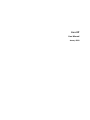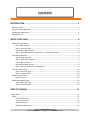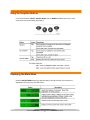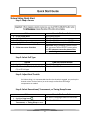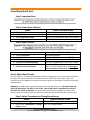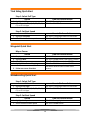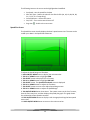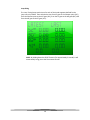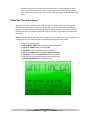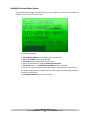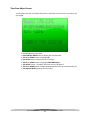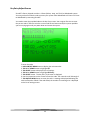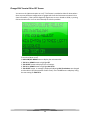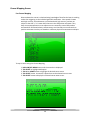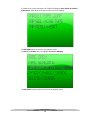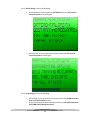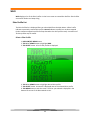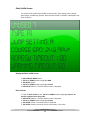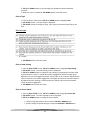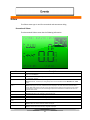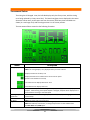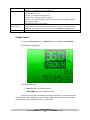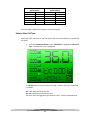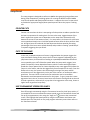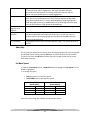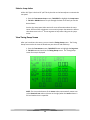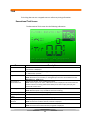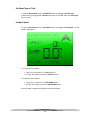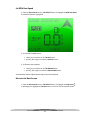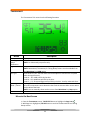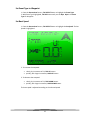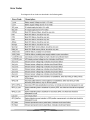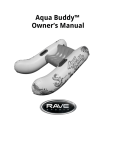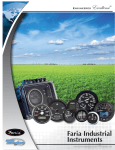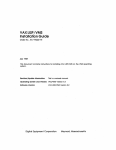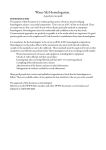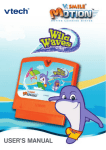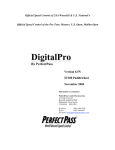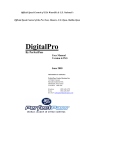Download Zero Off - RevQ User Manual - January 2009
Transcript
Zero Off User Manual January 2009 INTRODUCTION .................................................................................................. 5 What is Zero Off ........................................................................................................................................ 5 Using the Faceplate Buttons ..................................................................................................................... 6 Displaying the Main Menu ........................................................................................................................ 6 Starting Zero Off ........................................................................................................................................ 7 QUICK START GUIDE ........................................................................................... 8 Slalom Skiing Quick Start........................................................................................................................... 8 Step 1: Map a Course ....................................................................................................................... 8 Step 2: Select Pull Type .................................................................................................................... 8 Step 3:Adjust Boat Throttle ............................................................................................................. 8 Step 4: Select Recreational, Tournament, or Timing Recap Screen ................................................ 8 Jump Skiing Quick Start ............................................................................................................................. 9 Step 1: Important Note .................................................................................................................... 9 Step 2: Jump Letter Selection .......................................................................................................... 9 Step 3: Map a Course ....................................................................................................................... 9 Step 4:Adjust Boat Throttle ............................................................................................................. 9 Step 5: Select Tournament or Timing Recap.................................................................................... 9 Trick Skiing Quick Start............................................................................................................................ 10 Step 1: Select Pull Type .................................................................................................................. 10 Step 2: Set Boat Speed ................................................................................................................... 10 Waypoint Quick Start .............................................................................................................................. 10 Map a Course ................................................................................................................................. 10 Wakeboarding Quick Start ...................................................................................................................... 10 Step 1: Select Pull Type .................................................................................................................. 10 Step 2: Set Boat Speed ................................................................................................................... 10 ZERO OFF SCREENS ........................................................................................... 11 Main Menu .............................................................................................................................................. 11 SCRN ........................................................................................................................................................ 11 Recreational Screen ....................................................................................................................... 11 Tournament Screen ....................................................................................................................... 12 Speed Plot Screen .......................................................................................................................... 13 RPM Speed Only Screen................................................................................................................. 14 2 Diagnostics Screen ......................................................................................................................... 15 Timing Recap Screen ...................................................................................................................... 15 Jump Skiing .................................................................................................................................... 16 SET ........................................................................................................................................................... 17 Jump Letter Select.......................................................................................................................... 17 Slalom Wait Time Adjust Screen .................................................................................................... 18 Backlight / Contrast Adjust Screen ................................................................................................ 19 Buzzer Volume Adjust Screen ........................................................................................................ 20 Units: English or Metric Screen...................................................................................................... 21 Time Zone Adjust Screen ............................................................................................................... 22 Key Entry Adjust Screen ................................................................................................................. 23 Change CAN Term to ON or OFF Screen ........................................................................................ 24 MAP ......................................................................................................................................................... 25 Course Name List ........................................................................................................................... 25 Select a Course Name ....................................................................................................... 25 Course Mapping Screen ................................................................................................................. 26 Live Course Mapping......................................................................................................... 26 Manually Enter Course Coordinates ................................................................................. 30 Remap an Already Mapped Course .................................................................................. 32 Override an Auto-Detected Course .................................................................................. 32 WHO ........................................................................................................................................................ 33 Skier Profile List.............................................................................................................................. 33 Select a Skier Profile ......................................................................................................... 33 Skier Profile Screen ........................................................................................................................ 34 Display the Skier Profile Screen ........................................................................................ 34 Enter a Name .................................................................................................................... 34 Enter a Type ...................................................................................................................... 35 Enter a Jump Setting ......................................................................................................... 35 Enter a Course Speed ........................................................................................................ 35 Enter a ROPESW Timeout ................................................................................................. 36 Enter a Warning Timeout.................................................................................................. 36 EVENTS ............................................................................................................. 37 Slalom...................................................................................................................................................... 37 Recreational Slalom ....................................................................................................................... 37 Set Event Type to Slalom ............................................................................................................... 38 Set Boat Speed ............................................................................................................................... 38 Set RPM Boat Speed ...................................................................................................................... 39 Move to the Next Screen ............................................................................................................... 39 View Timing Recap Information..................................................................................................... 40 Tournament Slalom................................................................................................................................. 41 Set Boat Speed ............................................................................................................................... 42 3 Select Skier Pull Type ..................................................................................................................... 43 Move to the Next Screen ............................................................................................................... 44 View Timing Recap Information..................................................................................................... 44 Jump Event .............................................................................................................................................. 45 Tournament Jump Screen .............................................................................................................. 46 Abort Key .......................................................................................................................... 47 Set Boat Speed .................................................................................................................. 47 Select Jump Letter ............................................................................................................ 48 View Timing Recap Screen ................................................................................................ 48 Trick ......................................................................................................................................................... 49 Recreational Trick Screen .............................................................................................................. 49 Set Event Type to Trick ..................................................................................................... 50 Set Boat Speed .................................................................................................................. 50 Set RPM Boat Speed ......................................................................................................... 51 Move to the Next Screen .................................................................................................. 51 Tournament ................................................................................................................................... 52 Move to the Next Screen .................................................................................................. 52 Set Boat Speed .................................................................................................................. 53 Select a Skier Pull Type ..................................................................................................... 54 Wakeboard..................................................................................................................................... 55 Set Boat Speed .................................................................................................................. 55 Waypoint........................................................................................................................................ 56 Set Event Type to Waypoint ............................................................................................. 57 Set Boat Speed .................................................................................................................. 57 Set RPM Boat Speed ......................................................................................................... 55 DIAGNOSTICS .................................................................................................... 59 Diagnostic Screen .................................................................................................................................... 59 Error Codes .................................................................................................................................... 60 4 What is Zero Off? Zero Off, a speed control system for boats, uses GPS technology to control boat speed for recreational and tournament water sports such as slalom and jump water skiing, wakeboarding, and trick water skiing. Simply set the desired boat speed, open up the throttle, and let Zero Off take care of the rest. Zero Off uses true closed loop control of boat speed. This means that as long as the boat motor has enough power, the boat automatically tracks the desired speed without having to enter complicated setup information into the system. With Zero Off in control of the boat speed, all that the driver has to focus on is maintaining his boat path. For slalom and jump skiing, Zero Off can control the boat speed with the same precision and similar feel as an expert hand driver. Zero Off responds to how the skier pulls on the boat, and adjusts accordingly to allow the skier to get free of the boat at the appropriate times as they pass through the course. Zero Off developers work closely with world-class slalom and jump skiers to ensure that the boat speed and course timing are controlled accurately and smoothly. Zero Off is developed to provide an outstanding “feel” of the pull and a pull that is in synch with the skier’s needs while skiing a course. The Zero Off faceplate has the following features: 5 Using the Faceplate Buttons Use the four buttons, SELECT, ON/OFF MENU, and the DOWN and UP arrow keys to move around the screen and modify parameters. Displaying the Main Menu Hold the ON/OFF MENU button for approximately 2 seconds and the main menu bar is displayed at the top of any Zero Off screen. 6 Starting Zero Off Zero Off automatically starts when the boat’s ignition switch is turned ON. Zero Off starts in the same configuration in which it was turned off, provided the battery was not disconnected. This means the same configuration settings for boat speed and setup selections are retained for the next operating session provided the battery was not disconnected. If the battery was disconnected, Zero Off starts in default mode. While bringing the boat up to speed to the point where the Zero Off speed control engages, you can manipulate the throttle as desired to pull the skier up and line the boat up for entry to the course. The Zero Off system beeps to acknowledge the point of engagement. Once the boat has achieved the target speed, it is very important to ensure that the throttle handle is pushed all the way forward. Failure to advance the throttle to the full open setting while running the course may result in slow times since throttle handle position provides an upper limit on how much torque the engine is allowed to produce. A wide-open throttle handle position frees up the engine to produce its maximum torque output and allows the speed control to operate at its optimum level. NOTE: Zero Off must have a satisfactory GPS fix to operate in speed control mode, which usually occurs within 5-10 seconds after turning on the ignition. 7 Slalom Skiing Quick Start Step 1: Map a Course 1. 2. 3. 4. Action How to Perform Action Display main menu Highlight MAP Select Open Highlight Live Course Mapping HOLD MENU button TAP UP or DOWN TAP UP or DOWN button, then SELECT button TAP UP or DOWN button, then SELECT button Important: When mapping a slalom course live, you must TAP the SELECT button when the GPS antenna crosses the plane of the entry and exit gates. 5. Follow on-screen directions Step 2: Select Pull Type Action How to Perform Action 1. Highlight Pull Type 2. Select from A1, A2, A3, B1, B2, B3, C1, C2, or C3 Pull type TAP SELECT to highlight items on the screen TAP UP or DOWN button Step 3: Adjust Boat Throttle For Slalom skiing, it is recommended that after the throttle is engaged, you push up the throttle at least 2 inches further (or to the stops) to allow Zero Off enough compensation as needed. Step 4: Select Recreational, Tournament, or Timing Recap Screen Action How to Perform Action TAP SELECT to highlight items on the screen 1. Highlight Page Icon 2. Scroll to the Recreational, Tournament, or Timing Recap screens TAP UP or DOWN button 8 Jump Skiing Quick Start Step 1: Important Note Step 2: Jump Letter Selection Action 1. 2. 3. 4. How to Perform Action Display Main Menu Highlight SET Select Jump Letter Select Follow the on-screen directions HOLD MENU button TAP UP or DOWN button, then SELECT button TAP UP or DOWN button, then SELECT button TAP MENU several times to back out of screens Step 3: Map a Course 1. 2. 3. 4. Action How to Perform Action Display main menu Highlight MAP Select Open Highlight Live Course Mapping HOLD MENU button TAP UP or DOWN button, then SELECT button TAP UP or DOWN button, then SELECT button TAP UP or DOWN button, then SELECT button Important: When mapping a Jump course live, TAP the SELECT button when the boat pylon crosses the plane of the entry and exit gates. 5. Follow on-screen directions Step 4: Adjust Boat Throttle For Jump skiing, it is recommended that after the point of engagement, you push the throttle handle to the stops. This is done to make sure the speed control has full control of the motor to apply the necessary input. On a DBW boat, the maximum power output from the engine is limited by the throttle handle position. WARNING: For 2009 Indmar engines that have Throttle Override turned “On”, YOU MUST KEEP THE THROTTLE MOVING ALL THE WAY TO THE STOPS. YOU DO NOT HAVE TO IMMEDIATELY FLOOR IT, JUST KEEP THE THROTTLE MOVING. If you stop throttle movement at engagement and then start moving it again, the boat will “take off” at full throttle because the Throttle Override is taking control. Step 5: Select Tournament or Timing Recap Screen Action How to Perform Action 1. Highlight Page Icon 2. Scroll to the Tournament, or Timing Recap screens TAP SELECT to highlight items on the screen TAP UP or DOWN button 9 Trick Skiing Quick Start Step 1: Select Pull Type Action 3. Highlight Pull Type 4. Select from A1, A2, A3, B1, B2, B3, C1, C2, or C3 Pull type How to Perform Action TAP SELECT to highlight items on the screen TAP UP or DOWN button Step 2: Set Boat Speed Action 1. Highlight Set Speed 2. Select the desired boat speed How to Perform Action TAP SELECT to highlight items on the screen TAP UP or DOWN button Waypoint Quick Start Map a Course Action 1. 2. 3. 4. Display main menu Highlight MAP Select Open Highlight Live Course Mapping 5. Follow on-screen directions How to Perform Action HOLD MENU button TAP UP or DOWN button, then SELECT button TAP UP or DOWN button, then SELECT button TAP UP or DOWN button, then SELECT button TAP MENU several times to back out of screens Wakeboarding Quick Start Step 1: Select Pull Type Action 1. Highlight Pull Type 2. Select from A1, A2, A3, B1, B2, B3, C1, C2, or C3 Pull type How to Perform Action TAP SELECT to highlight items on the screen TAP UP or DOWN button Step 2: Set Boat Speed Action 1. Highlight Set Speed 2. Select the desired boat speed How to Perform Action TAP SELECT to highlight items on the screen TAP UP or DOWN button 10 Main Menu From the main menu you can access the screens, map a course, create a skier profile, and adjust system parameters. To display the main menu from any Zero Off Screen, HOLD the MENU button for approximately 2 seconds. The main menu is displayed. SCRN The SCRN option provides a list of several of the Zero Off screens. Recreational Screen The recreational screen is displayed when the boat is turned on and is used for slalom skiing, Trick skiing, and the Waypoint feature. 11 NOTE: If no skier or course is selected, Latitude and Longitude are shown at the bottom of the screen. Also, by holding down the SELECT button on this screen (for approximately 2 seconds), it will automatically bring you to the tournament screen. The following items can be highlighted and modified: • • • • Event Type – selects the event: Slalom, Jump, Trick, Waypoint, and Wakeboarding (if purchased) Set Speed – sets the speed for the boat RPM Set Speed – sets the RPM speed for the boat Page Icon - scrolls to the next screen These two items are displayed on the Recreational screen but are modified on other screens: • • Skier Pull Type – See section Main Menu, WHO for additional information. Course Name – See section Main Menu, MAP for additional information The remaining items on the Recreational screen provide information such as the time and date and the actual boat speeds. Tournament Screen The Tournament screen is used for Slalom skiing, Jump skiing, and Trick skiing. NOTE: By holding down the SELECT button (for approximately 2 seconds), it will automatically bring up the Timing Recap Screen. 12 The following items on the screen can be highlighted and modified: • • • • • Set Speed – sets the speed for the boat Skier Pull Type – Selects the value for the Skier Profile (A1, A2, A3, B1, B2, B3, C1, C2, C3, or J if Jump skiing) Course Selection – Selects the course ON / OFF – Turns cruise control ON or Off Page Icon - Scrolls to the next screen Speed Plot Screen The Speed Plot screen visually displays the boat's speed versus time. The axes can be scaled up or down in the Speed Plot submenus. To adjust the Speed Range and Timebase, 1. HOLD ON/OFF MENU button to display the main menu bar. 2. TAP UP or DOWN button to highlight SCRN. 3. TAP SELECT button to display the list of screens. 4. TAP UP or DOWN button to highlight SPD PLOT. 5. TAP SELECT button. The Speed Plot Selected screen is displayed. 6. TAP UP or DOWN buttons to adjust the Timebase. 7. TAP SELECT button to move to the Adjust Speed Range screen. 8. TAP UP or DOWN buttons to adjust the Speed Range. 9. TAP ON/OFF MENU button three times. The system returns to the list of screens, then the main menu bar, and then displays the speed plot graph. The graph shows the relationship of boat speed to seconds. 10. TAP ON/OFF MENU button to display a real-time graph tracking the boat speed versus time. 11. HOLD ON/OFF MENU button to return to the main menu bar. 13 RPM Speed Only Screen The RPM Only screen provides a large font display of the RPM setpoint and actual value. It is intended for those who prefer larger font sizes on a display screen and who want to run in RPM mode. To modify the RPM ONLY, 1. HOLD ON/OFF MENU button to display the main menu bar. 2. TAP UP or DOWN button to highlight SCRN. 3. TAP SELECT button to display the list of screens. 4. TAP UP or DOWN button to highlight RPM ONLY. 5. TAP SELECT button. 6. TAP ON/OFF MENU button twice. The main menu bar is cleared and the RPM ONLY screen is displayed. 7. TAP SELECT button to highlight the RPM Speed. 8. TAP UP or DOWN buttons to adjust the RPM Speed. 9. TAP ON/OFF MENU button to return to the main menu. 14 Diagnostics Screen The Diagnostics screen lists the active and historical error codes. See Diagnostics section for detailed Error Code and Diagnostics information. Timing Recap Screen Slalom Skiing The Slalom Timing Recap tracks when the boat drives through the buoys. The time at the bottom of the Latest column automatically moves over to the Historical Last column (column on the right) when the Latest column is full and another time is captured. NOTE: By holding down the SELECT button (for approximately 2 seconds) it will automatically bring you to the Tournament Screen. 15 Jump Skiing The Jump Timing Recap tracks times for each of the timed segments defined for the jump course by AWSA. These include the time from ST gate to the 52meter point (52*), from the 52meter point to the MT gate (30*), from the ST gate to the MT gate (82*) and from the MT gate to the ET gate (41*). \ NOTE: By holding down the SELECT button (for approximately 2 seconds) it will automatically bring you to the Tournament Screen. 16 SET SET is a list of the system parameters that can be modified to change the appearance or volume of the system features. Jump Letter Select Jump Letter Select calculates the Jumper Weight and Jumper Distance to give a suggested starting Jump Letter. This Jump Letter represents how much throttle will be applied once the Rope Switch is closed as the skier pulls. The higher the Jump Letter selected the more aggressive the pull. To choose a jump letter, 1. HOLD ON/OFF MENU button until the menu bar is displayed. 2. TAP UP or DOWN button to highlight SET. 3. TAP SELECT button to display the list of system options that can be modified. 4. TAP UP or DOWN buttons to highlight the Jump Letter Select option. 5. TAP SELECT button to display the Jump Letter Select screen. 6. Follow on screen directions to enter the skier’s weight. 7. TAP SELECT button to change to Distance mode. Follow the screen directions to enter the jumper’s distance. 8. After entering the jumper’s distance, TAP MENU button three times to return to the Tournament screen. 17 An alternate shortcut is available for Jump Letter Select. Simply highlight the jump letter on the jump tournament screen, and hold the SELECT button until the system jumps directly to the jump letter select screen. Then proceed as described above from #6 on. Slalom Wait Time Adjust Screen Warning Timer is the amount of time a skier can wait in the water before the warning timer starts to beep indicating it is time to pull up the skier. As the warning timer nears the end, a beeper starts beeping slowly to indicate the amount of warning time is close to the end. The beeping continues to increase in speed and volume in relation to the amount of warning time remaining. NOTE: To disable the warning timer, set the value to 0 as instructed on the screen. Note this is a change from last year, when the timer was disabled by setting the value to 180. To adjust the warning timer, 1. HOLD ON/OFF MENU button to display the main menu bar. 2. TAP UP or DOWN button to highlight SET. 3. TAP SELECT button to display the list of settings. 4. TAP UP or DOWN buttons to highlight Slalom Wait Time. 5. TAP SELECT button. The Warn Timer screen is displayed. 6. Use the on screen directions to adjust the warning timer. 7. TAP ON/OFF MENU button to exit the screen. 18 Backlight/Contrast Adjust Screen You can adjust the backlight to make the system screens brighter or dimmer. You can adjust the brightness contrast to the system screens. To adjust the backlight, 1. HOLD ON/OFF MENU button to display the main menu bar. 2. TAP UP or DOWN button to highlight SET. 3. TAP SELECT button to display the list of settings. 4. Use the arrow buttons to highlight Backlt/Contrast Adjust. 5. TAP SELECT button. The Backlt/Contrast Adjust screen is displayed. 6. Use the on screen directions to adjust the settings. The sliding bar at the bottom of the screen visually shows the change and the screen brightness automatically adjusts as you select a new setting. 7. TAP ON/OFF MENU button to exit the screen. 19 Buzzer Volume Adjust Screen The Buzzer Volume adjustment compensates for the increased engine noise as the boat speed increases. As the boat speed increases and therefore the noise of the motor and wind noise increases, the volume of the buzzer increases proportionally to boat speed between 0 and 25mph (40.2 km/h) to allow you to continue to hear the buzzer over the increasing background noise without being annoying while at rest. No further increase occurs at speeds above 25mph (40.2 km/h). To adjust the 25mph (40.2 km/h) buzzer setting, 1. HOLD ON/OFF MENU button to display the main menu bar. 2. TAP UP or DOWN button to highlight SET. 3. TAP SELECT button to display the list of settings. 4. TAP UP or DOWN button to highlight Buzzer Volume Adjust. 5. TAP SELECT button. The Buzzer Volume Adjust screen is displayed. 6. TAP SEL to select which of the two volume levels is to be adjusted, 0 or 25mph (40.2 km/h). 7. TAP UP or DOWN button to make the selected buzzer volume higher or lower. The sliding bar at the bottom of the screen visually shows the change and you can hear the beeper volume as it adjusts. 8. TAP ON/OFF MENU button to exit the screen. 20 Units: English or Metric Screen You can select English units (mph) or Metric units (kph) . To change the Units, 1. HOLD ON/OFF MENU button to display the main menu bar. 2. TAP UP or DOWN button to highlight SET. 3. TAP SELECT button to display the list of settings. 4. TAP UP or DOWN button to highlight UNITS: ENGLISH. 5. TAP SELECT button. The system briefly displays a message indicating the units were changed. The list of settings redisplays with the new Units listed. 6. TAP ON/OFF MENU button to exit the screen. 21 Time Zone Adjust Screen You can adjust the clock in the Zero Off system to match the time zone of the area where you are located. To change adjust the Time Zone, 1. HOLD ON/OFF MENU button to display the main menu bar. 2. TAP UP or DOWN button to highlight SET. 3. TAP SELECT button to display the list of settings. 4. TAP UP or DOWN button to highlight TIME ZONE Adjust. 5. TAP SELECT button. The Adjust Time Zone screen is displayed. 6. TAP UP or DOWN button to adjust the displayed Current Time to the desired time. 7. TAP ON/OFF MENU button to exit the screen. 22 Key Entry Adjust Screen Zero Off is factory shipped as either a 3 Event (Slalom, Jump, and Trick) or Wakeboard system. You may purchase an unlock code to convert your system from Wakeboard to 3 Event or 3 Event to Wakeboard by contacting Zero Off. You need to enter the provided code on the Key Entry screen. You are given five tries to enter the correct code. If after five tries the correct code has not been entered, the system prohibits you from trying again until you power down and restart the system. To enter the code, 1. HOLD ON/OFF MENU button to display the main menu bar. 2. TAP UP or DOWN button to highlight SET. 3. TAP SELECT button to display the list of settings. 4. TAP UP or DOWN button to highlight KEY Entry. 5. TAP SELECT button. The Key Entry Try # screen is displayed. 6. Use the instructions on the screen to enter the code. The numerals scroll 0 through 9. 7. TAP ON/OFF MENU button to enter the code. A message is displayed indicating the code has Passed or Failed. If the code failed, the number of remaining tries is displayed on the list of settings screen. 23 Change CAN Term to ON or OFF Screen You can turn the CAN termination on or off. This feature is provided to allow for boats where there are many different configurations of gauges which use the CAN communications link to share information. If the system’s diagnostic page shows an error related to J1939, try turning CAN termination off or on as an initial attempt to solve the problem. To turn the CAN on or off, 1. HOLD ON/OFF MENU button to display the main menu bar. 2. TAP UP or DOWN button to highlight SET. 3. TAP SELECT button to display the list of settings. 4. TAP UP or DOWN button to highlight CAN Term. 5. TAP SELECT button. A message is displayed indicating CAN Termination was changed to either ON or OFF (the opposite of what it was). Then the SET screen redisplays listing the new setting for CAN Term. 24 MAP MAP displays a screen listing the Course Names. MAP also has screens to map a course using either Live Course Mapping or Course Coordinate Entry. You map a course for Slalom and Jump skiing. Course Name List The Course Names list is displayed after you highlight MAP on the Main Menu. A maximum of 10 course maps may be stored. Select a Course Name 1. HOLD ON/OFF MENU button approximately 2 seconds. The main menu bar is displayed. 2. TAP UP or DOWN button to highlight MAP. 3. TAP SELECT button. A list of course names is displayed. 4. TAP UP or DOWN button to highlight the desired course name. 5. TAP SELECT button to display the selected course name. The selected course name is displayed on the Recreational screen. NOTE: The first time a course entry is mapped, the system will automatically allocate a unique name that reflects whether it is a jump or slalom course. The user can later change these names to something more personalized if desired. Existing courses can also be deleted if desired. Customized course names will be lost if a course is deleted. 25 Course Mapping Screen Live Course Mapping Distance down the course is calculated using knowledge of how fast the boat is traveling rather than triggering on the individual gate GPS coordinates. Since speed is known with high accuracy, these distances are calculated with high accuracy, and are not subject to the slow +/- 1-2 meter drift inherent in the GPS position estimates. Thus, buoy time measurements are not subject to errors caused by normal GPS position estimate drift. GPS based velocity measurements are inherently more accurate than position estimates since they are based on a different physical measurement technique. To map a course using Live Course Mapping, 1. HOLD ON/OFF MENU button until the menu bar is displayed. 2. TAP SELECT to highlight MAP option. 3. TAP UP or DOWN button to highlight the desired course name. 4. TAP SELECT button. An asterisk is placed next to the selected course name. 5. TAP SELECT button to display the selected course name screen. 26 6. To rename the course, highlight the course name. TAP SELECT and follow the on screen directions. You can only rename a course after it has been mapped. NOTE: TAP UP/DOWN button to l move the block cursor around the characters. Choose the location in the text string where you want to start making changes, and then TAP SELECT to switch to the character change mode. The cursor will change to an underline cursor, and the UP/DOWN buttons will now cause that character to scroll up or down through the alphabet. It allows upper and lower case alphabet characters along with the numbers 0-9 and the space character to be selected. When the character is modified to the desired value, TAP SELECT and the cursor will move to the next character (to the right). Repeat the UP/DOWN process until that character is as desired. Repeat this for as many characters as you want to enter. If you want to go back to an earlier character to further modify it or correct an error, simply keep TAPPING the SELECT button and the highlight underline cursor will move to the right until it reaches the last character, and will then wrap back to the beginning of the text string. 7. When you have completed a course name, TAP MENU button several times to return to the Course Mapping screen. 8. To change the Target TYPE, highlight Target Type. TAP SELECT button to display the Target Type screen. 27 9. Follow the on screen directions until Target TYPE displays Jump, Slalom 6, Slalom 8, or Waypoint*, depending on the type of course you are mapping. 10. TAP MENU button to return to the previous screen. 11. TAP UP or DOWN buttons to highlight Live Course Mapping. 12. TAP SELECT button to enter the Live Course Mapping screen. 28 13. For Slalom skiing, perform the following: • Drive the boat to the entry gate and TAP SELECT when the GPS antenna crosses the plane of the entry gate. • Drive the boat to the exit gate and TAP SELECT when the GPS antenna crosses the plane of the exit gate. 14. For Jump skiing, perform the following. • • Idle through the 1st set of Jump course buoys and as the PYLON passes the buoy line TAP the SELECT button. As you pass through the 82-meter mid course buoys, TAP SELECT button as the PYLON passes through the buoys. 29 • When you are done TAP MENU button twice to return to the Tournament Screen. NOTE: In the future, the jump program recognizes any mapped course and chooses it automatically as you approach the course. To choose a course manually, see the procedure Override an Auto-Detected Course. 15. For Waypoint, TAP SELECT button where you want your waypoint reference. 16. When you are done TAP MENU button several times to exit the screens. Manually Enter Course Coordinates You can also map a course by manually entering the course coordinates. You need to know the course latitude and longitude within accuracy down to 0.00001 of a minute. It may take longer to go through the process required to enter the course coordinates than it does to run the boat through the course using the Live Course Mapping option. NOTE: Due to the large range of values that have to be supported for Course coordinates, (360 degree range with a resolution of 0.00001 minutes for longitude) the scrolling starts out slow to allow small changes to be made when you're close to the desired value, but progressively accelerates to a faster rate the longer you hold it. 30 To enter course coordinates, 1. HOLD ON/OFF MENU button approximately 2 seconds. The main menu bar is displayed. 2. TAP UP or DOWN button to highlight MAP. 3. TAP SELECT button. A list of course names is displayed. 4. TAP UP or DOWN button to highlight the desired course name. 5. TAP SELECT button to display the selected course name. 6. TAP UP or DOWN button to highlight Enter Course Coords. 7. TAP SELECT button. The Enter Course Coordinates screen is displayed. 8. Use the onscreen directions to change the longitude and latitudes. 9. HOLD SELECT button to save the entered coordinates. 10. TAP MENU button to exit the screen. 31 Remap an Already Mapped Course 1. On the Course Name screen, highlight the desired course name. 2. HOLD SELECT button (you need to hear 2 beeps) to modify the course map variables. Override an Auto-Detected Course Zero Off auto-detects previously mapped courses within a 1-km radius of the boat. The auto-detected course is displayed at the bottom of the Recreational Slalom screen. You may want to override the auto-detected course. To override an auto-detected course, 1. HOLD ON/OFF MENU button to display the main menu bar. 2. TAP UP or DOWN button to highlight MAP. 3. TAP SELECT button. A list of previously entered course maps is displayed. 4. TAP UP or DOWN button to highlight the desired course name. 5. TAP ON/OFF MENU to exit the screen. The course you selected is displayed at the bottom of the Recreational Slalom screen. Auto detect will be re-enabled any time the user changes modes between slalom, jump or waypoint. 32 WHO WHO displays a list of the Skier Profiles. It also has a screen to create Skier Profiles. Skier Profiles are used for Slalom and Jump skiing. Skier Profile List The Skier Profiles list is displayed after you select WHO from the Main Menu. A Skier Profile indicates a previously created skier profile. Unused indicates a profile has not been mapped (unless someone mapped a profile and kept Unused as the skier profile name). A maximum of 10 skier profiles may be stored. Select a Skier Profile 1. HOLD ON/OFF MENU button. 2. TAP UP or DOWN button to highlight WHO. 3. TAP SELECT button. A list of skier profiles is displayed. 4. TAP UP or DOWN button to highlight desired skier profile. 5. TAP SELECT button. An asterisk is displayed next to the selected skier profile. 6. TAP MENU button to exit the screen. The skier you selected is displayed in the bottom left corner of the Recreational screen. 33 Skier Profile Screen You create a skier profile that includes the information: Type, Setting, Course Speed, Rope switch, and Warning Timeout. Once the Skier Profile is created it is displayed in the Skier Profile list. Display the Skier Profile Screen 1. HOLD ON/OFF MENU button. 2. TAP UP or DOWN button to highlight WHO. 3. TAP SELECT button. 4. TAP UP or DOWN button to highlight Unused. 5. HOLD SELECT button. The Skier Profile screen is displayed. Enter a Name 1. From the Skier Profile screen, TAP UP or DOWN button to highlight Unused. An asterisk is placed next to the profile. 2. HOLD SELECT button. The Skier Profile screen is displayed. 3. TAP UP or DOWN button to highlight Unused. 4. TAP SELECT button. The Name screen is displayed. 5. TAP SELECT button to move the cursor to the letters in the name. 34 6. TAP UP or DOWN button to scroll through the alphabet to select the desired character. 7. When the name is completed, TAP MENU button to exit the screen. Enter a Type 1. From the Skier Profile screen, TAP UP or DOWN button to highlight TYPE. 2. TAP SELECT button. The Type screen is displayed. 3. TAP SELECT button to change the Type. Skier type is the amount of pull felt by the skier. Skier Pull Types *J = Jumper 4. TAP MENU button to exit the screen. Enter a Jump Setting 1. From the Skier Profile screen, TAP UP or DOWN button to highlight Jump Setting. 2. TAP SELECT button. The Jump Setting screen is displayed. 3. TAP UP or DOWN button to change the Jump Setting. Jump Setting is the letter used to give the boat a “bump” in speed upon switch engagement and has a target speed depression for the more aggressive jumper. Letter A will run at a constant speed and will have no reaction to the switch engagement. The higher the letter the more the baseline will depreciate until reaching a maximum amount, and will call for more boat speed sooner at switch engagement. 4. TAP MENU button to exit the screen. Enter a Course Speed 1. From the Skier Profile screen, TAP UP or DOWN button to highlight Course Spd. 2. TAP SELECT button. The Course Speed screen is displayed. 3. TAP UP or DOWN button to change the Course Speed. • • slowly change the speed by .01 increments TAP UP or DOWN button quickly change the speeds by larger increments HOLD UP or DOWN button 35 • at the tournament speeds, the system pauses briefly and an asterisk is displayed. 4. TAP MENU button to exit the screen. Enter a ROPESW Timeout 1. From the Skier Profile screen, TAP UP or DOWN button to highlight RopeSW Timeout. 2. TAP SELECT button. The Rope Switch Timeout screen is displayed. 3. TAP UP or DOWN button to change the RopeSW • • slowly change the speed by 0.1 increments TAP UP or DOWN button quickly change the speeds by larger increments HOLD UP or DOWN button 4. TAP MENU button to exit the screen. Enter a Warning Timeout 1. From the Skier Profile screen, TAP UP or DOWN button to highlight RopeSW Timeout. 2. TAP SELECT button. The Warning Timeout screen is displayed. 3. TAP UP or DOWN button to change the RopeSW • • slowly change the speed by .01 increments TAP UP or DOWN button quickly change the speeds by larger increments HOLD UP or DOWN button 4. TAP MENU button to exit the screen. 36 Slalom The Slalom event type is used for recreational and tournament skiing. Recreational Slalom The Recreational Slalom screen has the following information. Name Time and Date Number of Satellites Page Icon Event Type or Directional Arrow RPM Set Speed RPM Actual Speed Boat Set Speed Actual Boat Speed Official Tournament Set Speed Pull Type / Skier Selection Course Selection Description Time format is XX:XX:XX Date format is MM/DD/YY X = Number of satellite fix, (1 through 12). D = Differential, if present. Selects Recreational, Tournament, and Timing Recap screens. NOTE: Recreational, Tournament, or Timing Recap screens are also available from the Main Menu bar, SCRN option. Selects Jump, Slalom, Trick, and Waypoint events. NOTE: If Event Type is not active, a directional arrow is displayed. The arrow shows the direction the boat is moving. When boat velocity is less than 1 mph, the directional arrow freezes. If an event type is active and the system detects a mapped course, the arrow changes shape and shows deviations of boat direction from the centerline of the course. With the system is in RPM mode, you can select an RPM speed for the boat. NOTE: RPM Set Speed is only available for Recreational skiing. RPM speed that the boat is actually going. Sets the MPH or KPH boat speed. MPH or KPH speed that the boat is actually going. Sets the tournament set speed Skier pull type (A1-A3, B1-B3, C1-C3) and the name of the currently selected skier. NOTE: If a skier has not been selected, Latitude is displayed. Name of the currently selected course. NOTE: If a course has not been selected, Longitude is displayed. 37 Set Event Type to Slalom 1. From the Recreational screen, TAP SELECT button to highlight the Event Type. 2. With Event Type highlighted, TAP UP button until you see Slm. Slm is the Event Type for Slalom skiing. Set Boat Speed NOTE: While changing the set speed, the system pauses briefly at the Official Tournament Set Speeds and displays an asterisk (*). 1. From the Recreational screen, TAP SELECT button to highlight the Set Speed. The Set Speed is highlighted. 2. To increase the setspeed: • • slowly, by increments of 0.1, TAP UP button. quickly, with larger increments, HOLD UP button 3. To decrease the setspeed: • • slowly, by increments of 0.1, TAP DOWN button. quickly, with larger increments, HOLD DOWN button. The boat speed is adjusted according to the selected speed. 38 Set RPM Boat Speed 1. From the Recreational screen, TAP SELECT button to highlight the RPM Set Speed. The RPM Set Speed is highlighted. 2. To increase the RPM speed: • • slowly, by increments of 10, TAP UP button. quickly, with larger increments, HOLD UP button 3. To decrease the setspeed: • • slowly, by increments of 10, TAP DOWN button. quickly, with larger increments, HOLD DOWN button. The engine RPM speed is adjusted according to the selected speed. Note that this mode does not guarantee any particular boat speed. Move to the Next Screen 1. From the Recreational screen, TAP SELECT button to highlight the Page Icon . 2. With Page Icon highlighted, TAP UP button to scroll to the Tournament screen and the Timing Recap screen. 39 View Timing Recap Information After you have driven the course, you can view the Timing Recap screen. The Timing Recap screen tracks the time the boat drove past each buoy for the most recently completed run(Latest), and the preceding one (Last) 1. From the Recreational screen, TAP SELECT button to highlight the Page Icon . 2. TAP UP button and scroll to the Timing Recap screen. The Timing Recap screen for Slalom is displayed. NOTE: The times in the Latest columns automatically moves over to the Historical Last column (column on the right) when a new course run is initiated 40 Tournament Slalom The timing has all changed. Now, the left side displays only the 6 buoy times, with the timing error being replaced by a buoy count label. The latest buoy/gate time is displayed in the center above the course name, so that upon exit from the course, the 6 buoy times and labels are shown (in a new larger font) and the exit gate time is in the center position. The tournament Slalom screen has the following formation. Name Timing Display Description Displays the most recent run. NOTE: The Timing Display is only displayed when you have a GPS fix. Displays actual times for buoys 1-6. Displays deviations from ideal time for the current set speed (shown in hundredths of a second). 1st underline time displays Mid Course Time. 2nd underline time displays Exit Time. Boat Speed Icon Target Speed Notification Official Tournament Set Speed Page Icon Displays the boat speed while moving above 5mph (8.1 km/h), otherwise displays speed setpoint. While moving, if the speed setpoint is changed, setspeed will be displayed for 2 seconds before reverting to live boat speed When the boat is locked on a target speed, the MPH (or km/h) icon is highlighted and the system beeps. An asterisk is shown if the set speed chosen is an official tournament speed. NOTE: For slalom and jump events only. Selects Recreational, Tournament, and Timing Recap screens. NOTE: Recreational, Tournament, or Timing Recap screens are also available from the Main Menu bar, SCRN option. 41 Last Buoy Timing Updates to the most recent buoy timing as the boat travels thru the course. B1 through B6 is Buoy 1 through Buoy 6. EX is the Exit Time. Three levels of “pull” the skier feels as the boat adjusts to maintain the set speed while driving the course. Level A1 – A3 = Mild pull felt by the skier. Level B1 – B3 = Moderate pull felt by the skier. Level C1 – C3 = Sharp and aggressive pull felt by the skier. Used by advanced skiers. RTB = Return to Base *See Skier Pull Type for more details.* Slalom is displayed until a course is detected or selected. Zero Off has automatic course detection that finds the nearest slalom course within 1mile radius of the boat. NOTE: You can manually select another course from Main Menu bar, Map option. Turns the system On and Off. Pull Type Operating Mode / Course On / Off Set Boat Speed 1. From the Tournament screen, TAP SELECT button to highlight the Set Speed. The Set Speed is highlighted. 2. To change the speed, • • TAP UP button to increase the speed. TAP DOWN button to decrease the speed Zero Off scrolls through the available tournament set speeds. The upper larger font number displays the setspeed in the units selected (MPH or KPH), while the corresponding alternate units value is displayed below in a smaller font. 42 Slalom Event Tournament Speeds (MPH) 15.5 26.7 17.4 28.6 19.3 30.4 21.1 32.3 23.0 34.2 24.9 36.0 Slalom Event Tournament Speeds (KM/H) 24.9 42.9 28.0 45.1 31.1 50.1 33.9 54.5 37.0 59.5 40.1 64.5 The boat speed is adjusted according to the selected speed. Select a Skier Pull Type A Skier Pull Type is the level of “pull” felt by the skier as the boat adjusts to maintain the set speed. 1. From the Tournament Slalom screen, TAP SELECT to highlight the Skier Pull Type. The Skier Pull Type is highlighted. 2. TAP UP button to select the Skier Pull Type. The Skier Pull Types are defined as follows: A1 – A3 = Mild pull felt by the skier. B1 – B3 = Moderate pull felt by the skier. C1 – C3 = Sharp and aggressive pull felt by the skier. Used by advanced skiers. 43 Move to the Next Screen 1. From the Tournament screen, TAP SELECT button to highlight the Page Icon . 2. With Page Icon highlighted, TAP UP button to scroll to the Recreational screens and the Timing Recap screens. View Timing Recap Information After you have driven the course, you can view the Timing Recap screen. The Timing Recap screen tracks the time the boat drove past each buoy. 1. From the Recreational screen, TAP SELECT button to highlight the PAGE ICON . 2. TAP UP button and scroll to the Timing Recap screen. The Timing Recap screen for Slalom is displayed. NOTE: The time at the bottom of the Latest column automatically moves over to the Historical Last column (column on the right) when the Latest column is full and another time is captured. 44 Jump Event The Jump program is designed to conform to AWSA rules governing boat performance during jump competitions, providing options for running the different official AWSA Jump course speeds and speed profile limitations. It supports the use of a rope switch to provide the appropriate engine/boat speed responses when the jumper is making cuts. COUNTER CUTS Counter cuts are when the skier is attempting to find a position as wide as possible from the boat in preparation for making their final cut to the ramp. Aggressiveness of the boat's response to counter cuts is dependent on the Jump Letter selected (A to ZZ, bottom left corner of Tournament screen). For Jump Letter A, the boat runs at the base course speed and simply tries to hold that speed constant when the skier performs their cut. As higher letters are selected, the boat depresses the base speed by increasing percentages of the base course speed selected, and provides increasing "speed bumps" in response triggering the rope switch. CUTS TO THE RAMP In this case, a complex sequence of events is triggered when the jumper triggers the rope switch while cutting to the ramp in the first course segment. Depending on the jump letter chosen, the boat will be traveling at a speed depressed below the official course speed by up to 1.9% of baseline speed. When the jump switch triggers, boat speed is bumped by a letter dependent amount, which increases with higher letters. Speed then ramps upward also at a letter dependent rate, more aggressively before the jumper is at the wakes, and then less aggressively from the wakes to the ramp. From the wakes to the ramp, the system is also evaluating the timing of the jump and will accelerate more or less aggressively in this part of the course in an attempt to make a good time. There are limits on how much the acceleration can be increased or decreased to avoid unexpected transitions for the jumper. To get a jump that is more aggressive late in the cut, choose a lower letter so the boat is working harder at the end to make a good time, conversely for a jump that is less aggressive at the ramp, choose a higher letter to get more bump early. USE TOURNAMENT SCREEN FOR JUMPS Zero Off strongly recommends using the Tournament Screen for the all jump activity. If you would like to run an unofficial tournament speed, go to the Tournament Screen and set up all jump parameters, then using the “Page Icon” move to the recreational screen. Then highlight the speed option by using the select button and choose your desired speed. You may then run the jump program and when you are done return to the Tournament Screen. 45 Tournament Jump Screen The Tournament Jump Screen has the following information Name 4 Segment Jump Times (Not shown) Deviation Time Boat Speed Official Tournament Set Speed Page Icon MPH or KPH Boat Strength Number Jump Letter Description 4 times are displayed: 52meter segment time, 30meter segment time, 82meter segment time (52m time + 30m time) and 41meter segment time. This is the amount of deviation from the actual time. If the number time is faster than actual this number will be highlighted, if it is slower than actual the number is as show above. Tournament speed selected for the boat to travel. An asterisk shows that the speed is an official Tournament speed. NOTE: Available for Slalom and Jump events only. On a Tournament screen, the set speed is always an official speed unless it has been modified to some intermediate value on a Recreational screen. Highlight this icon using the SELECT button, then use the UP or DOWN buttons to scroll through the Tournament, Timing, and General Screens. Shows either MPH or KPH. This number either increases or decreases the intensity of the “bump” value upon jump switch engagement depending on how strong or weak the boat is. The number on the left side of the “:” is for the first segment in the jump and the number on the right side of the “:” is for the second segment of the jump. For a weak boat you want to raise this number to help you achieve a balanced time, and for a stronger boat you use a lower number. Contact the boat manufacturer to recommend the boat strength number that is best for your boat. This letter is used to give the boat a “bump” in speed upon switch engagement and has a target speed depression for the more 46 aggressive jumper. Letter A will run at a constant speed and will have no reaction to the switch engagement. The higher the letter the more the baseline will depreciate until reaching a maximum amount, and will call for more boat speed sooner at switch engagement. This is the RTB setting which is used for a beginner or more novice jumper that wants the boat to slow down more in the 3rd course segment to help make riding out the jumps easier. To reach the RTB alphabet, simply highlight the jump letter and use the UP or DOWN buttons to cycle through the letter chart until you see the letters “RTB” above the desired letter. This is the speed that the boat is traveling as it passes through the MT gates. RTB Setting Boat Speed 2nd Segment to 3rd Segment Mode / Course Selection This is used to scroll through the Jump, Slalom, and Trick modes. When a course has been mapped the course name will show here. To scroll from Jump to another event screen simply highlight this area and use the DOWN arrow to scroll to the desired event. If highlighted, and you press the MENU ON/OFF button. The system will turn on and off. On / Off Switch Abort Key If at any time you would like to cancel or abort the jump program after it has recognized and entered a jump course, press the UP button to cancel the jump course initiation. The driver can press the UP button and the skier will only get counter cut gas rather than to the ramp gas. Set Boat Speed 1. From the Tournament screen, TAP SELECT button to highlight the Set Speed. The Set Speed is highlighted. 2. To change the speed, • • TAP UP button to increase the speed TAP DOWN button to decrease the speed Jump Event Tournament Speeds (MPH) 24.2 31.7 26.1 33.6 28.0 35.4 29.8 Jump Event Tournament Speeds (KM/H) 38.9 51.0 42.0 54.1 45.1 57.0 47.9 Zero Off scrolls through the available tournament set speeds. 47 Select a Jump Letter A Skier Pull Type is the level of “pull” felt by the skier as the boat adjusts to maintain the set speed. 1. From the Tournament Jump screen, TAP SELECT to highlight the Jump Letter. 2. TAP UP or DOWN buttons to cycle through the letter chart until you see the desired letter. See the Set, Jump Letter Select section for more information about the Jump Letter. RTB is used for a beginner or more novice jumper that wants the boat to slow down more in the 3rd course segment to help make riding out the jumps easier. View Timing Recap Screen After you have driven the course, you can view the Timing Recap screen. The Timing Recap screen tracks the time the boat drove past the start and end buoys. 1. From the Tournament screen, TAP SELECT button to highlight the Page Icon . 2. TAP UP button and scroll to the Timing Recap screen. The Timing Recap screen for Jump is displayed. NOTE: The time at the bottom of the Latest column automatically moves over to the Historical Last column (column on the right) when the Latest column is full and another time is captured. 48 Trick Trick skiing does not use a mapped course or collect any timing information. Recreational Trick Screen The Recreational Trick screen has the following information. Name Time and Date Number of Satellites Page Icon Event Type or Directional Arrow RPM Set Speed RPM Actual Speed Boat Set Speed MPH or KPH Actual Boat Speed Pull Type / Skier Selection Course Selection Description Time format is XX:XX:XX Date format is MM/DD/YY X = Number of satellite fix, (1 through 12). D = Differential, if present. Selects Recreational, Tournament, and Timing Recap screens. NOTE: Recreational, Tournament, or Timing Recap screens are also available from the Main Menu bar, SCRN option. Selects Jump, Slalom, Trick, and Waypoint events. NOTE: If Event Type is not active, a directional arrow is displayed. The arrow shows the direction the boat is moving. When boat velocity is less than 1 mph (1.6 km/h), the directional arrow freezes. With the system is in RPM mode, you can select an RPM speed for the boat. NOTE: RPM Set Speed is only available for Recreational skiing. RPM speed that the boat is actually going. Sets the MPH or KPH boat speed. MPH or KPH speed that the boat is actually going. Skier pull type (A1-A3, B1-B3, C1-C3) and the name of the currently selected skier. NOTE: If a skier has not been selected, Latitude is displayed. Name of the currently selected course. NOTE: If a course has not been selected, Longitude is displayed. 49 Set Event Type to Trick 1. From the Recreational screen, TAP SELECT button to highlight the Event Type. 2. With Event Type highlighted, TAP UP button until you see Trk. Trk is the Event Type for Trick skiing. Set Boat Speed 1. From the Recreational screen, TAP SELECT button to highlight the Set Speed. The Set Speed is highlighted. 2. To increase the setspeed: • • slowly, by increments of 0.1, TAP UP button. quickly, with larger increments, HOLD UP button 3. To decrease the setspeed: • • slowly, by increments of 0.1, TAP DOWN button. quickly, with larger increments, HOLD DOWN button. The boat speed is adjusted according to the selected speed. 50 Set RPM Boat Speed 1. From the Recreational screen, TAP SELECT button to highlight the RPM Set Speed. The RPM Set Speed is highlighted. 2. To increase the RPM speed: • • slowly, by increments of 10, TAP UP button. quickly, with larger increments, HOLD UP button 3. To decrease the setspeed: • • slowly, by increments of 10, TAP DOWN button. quickly, with larger increments, HOLD DOWN button. The RPM boat speed is adjusted according to the selected speed. Move to the Next Screen 1. From the Recreational screen, TAP SELECT button to highlight the Page Icon . 2. With Page Icon highlighted, TAP UP button to scroll to the Tournament screen. 51 Tournament The Tournament Trick screen has the following formation. Name Boat Speed Icon Target Speed Notification Page Icon Pull Type Operating Mode / Course On / Off Button Description Displays the actual boat speed. An asterisk is shown if the set speed chosen is an official tournament speed. NOTE: For slalom and jump events only. Selects Recreational, Tournament, and Timing Recap screens. NOTE: Recreational, Tournament, or Timing Recap screens are also available from the Main Menu bar, SCRN option. Three levels of “pull” the skier feels as the boat adjusts to maintain the set speed while driving the course. Level A1 – A3 = Mild pull felt by the skier. Level B1 – B3 = Moderate pull felt by the skier. Level C1 – C3 = Sharp and aggressive pull felt by the skier. Used by advanced skiers. Displays TRICK until a course is detected or selected. Zero Off has automatic course detection that finds the nearest slalom course within 1mile radius of the boat. NOTE: You can manually select another course from Main Menu bar, Map option. Turns the cruise control On and Off. Move to the Next Screen 1. From the Tournament screen, TAP SELECT button to highlight the Page Icon . 2. With Page Icon highlighted, TAP UP button to scroll to the Recreational and Timing Recap screens. 52 Set Boat Speed 1. From the Tournament screen, TAP SELECT button to highlight the Set SPD. The Set Speed is highlighted. 2. To change the speed, • • TAP UP button to increase the speed. TAP DOWN button to decrease the speed The boat speed is adjusted according to the selected speed. Note that alternate unit setspeed is displayed below in smaller font. 53 Select a Skier Pull Type A Skier Pull Type is the level of “pull” felt by the skier as the boat adjusts to maintain the set speed. 1. From the Tournament Trick screen, TAP SELECT to highlight the Skier Pull Type. The Skier Pull Type is highlighted. 2. TAP UP button to select the Skier Pull Type. The Skier Pull Types are defined as follows: A1 – A3 = Mild pull felt by the skier. B1 – B3 = Moderate pull felt by the skier. C1 – C3 = Sharp and aggressive pull felt by the skier. Used by advanced skiers. *Please refer to Skier Pull Types for more details. 54 Wakeboard The Recreational Wakeboarding screen has the following information. Name Description Logo Box Actual Boat Speed Set Speed Page Icon MPH or KPH speed that the boat is actually travelling Changes the set speed for the boat Selects Recreational, Tournament, and Timing Recap screens. NOTE: Recreational, Tournament, or Timing Recap screens are also available from the Main Menu bar, SCRN option. Turns the cruise control On and Off ON / OFF Set Boat Speed 1. From the Recreational Trick screen, TAP SELECT button to highlight the Set Speed. 2. To increase the setspeed: • • TAP UP button to increase by increments of .01, HOLD UP button to increase with larger increments 3. To decrease the setspeed: • • TAP DOWN button to decrease by increments of 10, HOLD DOWN button to decrease with larger increments 55 Waypoint You can use Way Point to map a location on the lake. The location can be a favorite skiing spot or a location that you want to remember for the next boating season. From the Recreational screen, Zero Off automatically enables Waypoint mode. If a waypoint has been mapped and is within a 1-mile radius of the boat, the system displays the name and distance away. Also the directional arrow is displayed showing which direction to steer the boat to reach the waypoint. Start driving the boat and the directional arrow indicates the direction to steer the boat to find the waypoint. The Waypoint screen has the following information. Name Time and Date Number of Satellites Page Icon Directional Arrow Waypoint Event RPM Set Speed Description Time format is XX:XX:XX Date format is MM/DD/YY X = Number of satellite fix, (1through 12). D = Differential, if present. Selects Recreational, Tournament, and Timing Recap screens. NOTE: Recreational, Tournament, or Timing Recap screens are also available from the Main Menu bar, SCRN option. Directional Arrow: Active when no waypoint is selected. Directional arrow will show what direction the boat is moving in. Arrow freezes when boat velocity is less than 1 mph (1.6 km/h). Different rounded arrow is active when waypoint is selected and points in the direction of the waypoint. Increases or decreases the set speed by 10RPM or larger increments. RPM Actual Speed Boat Set Speed MPH or KPH Actual Boat Speed Distance to Waypoint RPM speed that the boat is actually going. Sets the MPH or KPH boat speed. MPH or KPH speed that the boat is actually going. If a waypoint is selected, DIST will equal the distance to the waypoint in units selected. If no waypoint is selected latitude and longitude are shown. Waypoint Map Name of the currently selected waypoint map. 56 Set Event Type to Waypoint 1. From the Recreational screen, TAP SELECT button to highlight the Event Type. 2. With Event Type highlighted, TAP UP button until you see Wpt. Wpt is the Event Type for Waypoint. Set Boat Speed 1. From the Recreational screen, TAP SELECT button to highlight the Set Speed. The Set Speed is highlighted. 2. To increase the setspeed: • • slowly, by increments of 0.1, TAP UP button. quickly, with larger increments, HOLD UP button 3. To decrease the setspeed: • • slowly, by increments of 0.1, TAP DOWN button. quickly, with larger increments, HOLD DOWN button. The boat speed is adjusted according to the selected speed. 57 Set RPM Boat Speed 1. From the Recreational screen, TAP SELECT button to highlight the RPM Set Speed. The RPM Set Speed is highlighted. 2. To increase the RPM speed: • • slowly, by increments of 10, TAP UP button. quickly, with larger increments, HOLD UP button 3. To decrease the setspeed: • • slowly, by increments of 10, TAP DOWN button. quickly, with larger increments, HOLD DOWN button. The RPM boat speed is adjusted according to the selected speed. 58 Diagnostic Screen The Diagnostic Screen displays the Error Codes. The error codes assist you in isolating any issues you are having with the system. To display the Diagnostic screen, 1. HOLD ON/OFF MENU button to display the main menu bar. 2. TAP UP or DOWN button to highlight SCRN. 3. TAP SELECT button to display the list of screens. 4. TAP UP or DOWN button to highlight Diagnostics. 5. TAP SELECT button. An asterisk is next to Diagnostics. 6. TAP ON/OFF MENU button twice. The main menu bar is cleared and the Diagnostic screen is displayed. Diagnostic Screen P/N S/N SW SEL to Clear ??Active Column ??Historic Column Description Part Number of the system Serial Number of the system Software version loaded on the system TAP SELECT button to clear the error codes 1st column of Error Codes. Lists the most recent error codes. Header line shows how many codes are present (??) 2nd column of Error Codes. Lists the archived error codes that have been generated for the system. Header line shows how many codes are present (??) 7. To clear the error codes, TAP SELECT button. 8. TAP UP or DOWN buttons to move to the Recreational screen. 9. HOLD ON/OFF MENU to return to the main menu bar. 59 Error Codes The Diagnostic Error Codes are described in the following table. 60