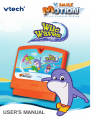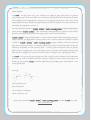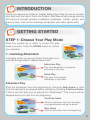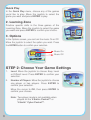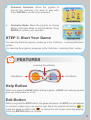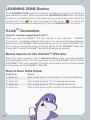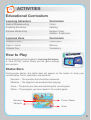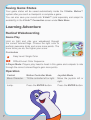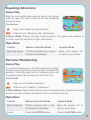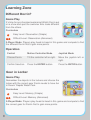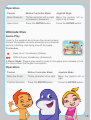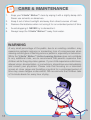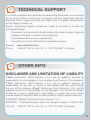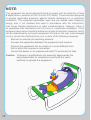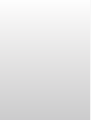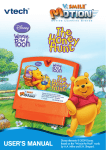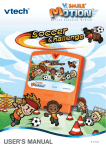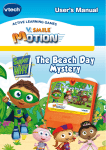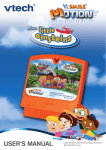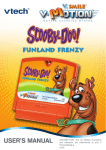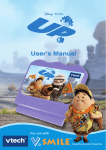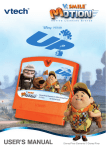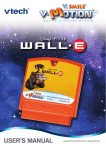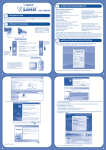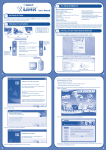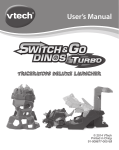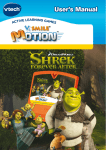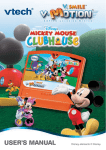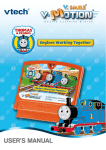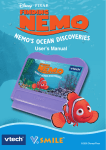Download V.Smile Motion: Wild Waves - Manual
Transcript
® TM USER’S MANUAL Dear Parent, At VTech®, we know that every year, children are asking to play video games at younger and younger ages. At the same time, we understand the hesitation of most parents to expose their children to the inappropriate content of many popular video games. How can parents responsibly allow their children to play these games, and still educate and entertain them in a healthy, age-appropriate manner? Our answer to this question is V.Smile® MotionTM Active Learning System! A big breakthrough for junior gamers, V.Smile® MotionTM takes educational video gaming to a whole new level with a motion-activated gaming system that engages both active minds and bodies. V.Smile® MotionTM plugs directly into the TV to provide kids with a high-tech gaming experience using thrilling, age-appropriate learning games and a motion-activated, intuitive wireless controller. V.Smile® MotionTM Active Learning System engages children with two modes of play: the Learning Adventure - an exciting exploratory journey in which learning concepts are seamlessly integrated, and the Learning Zone - a series of games designed to focus on specific skills in a fun, engaging way. Each Smartridge™ game encourages active gaming while giving kids’ minds a workout, too, as they learn basic math, reading, science, spelling and more. At VTech®, we are proud to provide parents with a much-needed solution to the video game dilemma, as well as another innovative way for children to learn while having fun. We thank you for trusting VTech® with the important job of helping your child explore a new world of learning! Sincerely, Julia Signature Here Julia Fitzgerald Vice President, Marketing Vtech Electronics, NA To learn more about the V.Smile® MotionTM Active Learning System and other VTech® toys, visit www.vtechkids.com INTRODUCTION Splash into adventure at Roarin’ Rapids Water Park! Ride the waves and test your skills with the help of Dorrin the Dolphin. Wild Waves high-energy learning will lead you through extreme vocabulary challenges, number quests, and memory trials. Take on the challenge and perfect your water sports skills. GETTING STARTED STEP 1: Choose Your Play Mode Move the joystick up or down to choose the play mode you want. Press the ENTER button to confirm your selection. 1. Learning Adventure In this play mode, you can join Dorrin the Dolphin on a wild ride through Roarin’ Rapids Water Park! Adventure Play Play all three games in sequence according to the story. Quick Play Play each of the games individually in any order. Adventure Play Start the adventure from the beginning by choosing New Game or start from the last place you played before exiting by choosing Continue Game. If this is the first time you’ve played this SmartridgeTM, this screen will be skipped and you’ll start from the beginning. Continue Game Start the adventure from the last place you played before exiting the game. New Game Start the adventure from the beginning. Quick Play In the Quick Play menu, choose any of the games you’d like to play. Move the joystick to select the game you want and press ENTER to play. 2. Learning Zone Practice specific skills in the three games of the Learning Zone. Move the joystick to select the game you want and press ENTER to confirm your choice. 3. Options In the Options screen, you can turn the music On or Off. Move the joystick to select the option you want. Press the ENTER button to confirm your selection. Music On Music Off STEP 2: Choose Your Game Settings 1. Level: Move the joystick to choose Easy Level or Difficult Level. Press ENTER to confirm your selection. 2. Number of Players: Move the joystick to choose one player or two players. Press ENTER to confirm your selection. Move the cursor to OK, then press ENTER to confirm your choices. Note: Two-player mode is not available when played on the V.Smile® Pocket™ or V.Smile® Cyber Pocket™. 3. Character Selection: Move the joystick to choose the character you want to play with. Press ENTER to confirm your selection. 4. Controller Mode: Move the joystick to choose Motion Controller Mode or Joystick Mode. Press ENTER to confirm your selection. STEP 3: Start Your Game For Learning Adventure games, please go to the “Activities – Learning Adventure” section. For Learning Zone games, please go to the “Activities – Learning Zone” section. FEATURES Learning Zone Button Help Button Exit Button Help Button When you press the HELP button during a game, a HELP icon will pop up and give you instructions or a hint. Exit Button When you press the EXIT button, the game will pause. An EXIT icon will appear on screen to make sure you want to quit. Move the joystick left to the to leave the game or right to the to cancel the exit screen and keep playing. Press the ENTER button to choose. Learning Zone Button The LEARNING ZONE button is a shortcut that takes you to the Learning Zone game selection screen. When you press the LEARNING ZONE button, the game will pause. A window will pop up to make sure you really want to quit. Move the joystick left to the to leave the game or right to the to cancel the Learning Zone screen and keep playing. Press the ENTER button to choose. V.LinkTM Connection (Only for consoles supporting V.Link™ ) When you plug the V.Link™ into the console, a new selection - “V.Link™ Connection” – will appear under the main menu. You can select it to download your game score to the V.Link™. After downloading your score, plug the V.Link™ into your computer and unlock some fun bonus games on the V.Smile™ Web Site. Please don’t unplug the V.Link™ during the downloading process. Bonus Games on the V.SmileTM Web Site When you reach a certain score in Adventure Play mode, you’ll be rewarded with special gold coins. You can save your score to the V.Link™ and then plug the V.Link™ into your computer. The gold coins can be used to unlock special bonus games on the V.Smile™ Web Site. How to Earn Gold Coins: Gold Coin Score 1st gold coin Earn a total score of more than 0 in Learning Adventure. 2nd gold coin Earn a total score of 100 in Learning Adventure. 3rd gold coin Earn a total score of 180 in Learning Adventure. 4th gold coin Earn a total score of 220 or more in Learning Adventure. ACTIVITIES Educational Curriculum Learning Adventure Curriculum Radical Wakeboarding Colors Kayaking Adventure Spelling Extreme Windsurfing Number Order, Addition, Subtraction Learning Zone Curriculum Different Dorrin? Observation Gear in Locker Memory Ultimate Dive Vocabulary How to Play At the beginning of each game in Learning Adventure, a “How to Play” screen shows you the game settings and controls. Status Bars During some games, the status bars will appear on the screen to show your current status, score, obstacles, and question. - Question – The question that should be answered. - Obstacle – The objects to be avoided when playing. - Score – The points you have earned during the current game. - Status – The progress you have made in the current game. Question Obstacle Current Status Score Saving Game Status Your game status will be saved automatically inside the V.Smile® Motion™ system after you reach a checkpoint or complete a game. You can also save your record onto V.Link™ (sold separately and subject to availability) in the V.Link™ Connection screen under Main Menu. Learning Adventure Radical Wakeboarding Game Play Hold on tight and ride your wakeboard through the correct colored flags. Choose the right color to perform awesome tricks and score more points. The more tricks you do, the higher your score. Curriculum Easy Level: Single Color Difficult Level: Color Sequence 2-Player Mode: Players play head-to-head in this game and compete to ride through the correct colored flags to gain more points. Operation Control Motion Controller Mode Joystick Mode Move Character. Tilt the controller left or right. Move the joystick left or right. Jump. Press the ENTER button. Press the ENTER button. Kayaking Adventure Game Play Ride the river rapids and row your way to the correct letter to spell the word. Look out for the obstacles along the way! Curriculum Easy Level: Missing Letter (Simple) Difficult Level: Missing Letter (Advanced) 2-Player Mode: Players will play head-to-head in this game and compete to correctly spell the word first to gain more points. Operation Control Motion Controller Mode Joystick Mode Steer the Kayak. Tilt the controller left or right or forward or backward. Move your joystick left or right or up or down. Extreme Windsurfing Game Play The wind is picking up so its time to tackle the waves! Windsurf your way to the correct number to answer the question. Collect as many correct numbers as you can to speed up and ride the waves to the finish line! Curriculum Easy Level: Number Sequence Difficult Level: Addition, Subtraction 2-Player Mode: Players play head-to-head in this game and compete to correctly answer the math problem and be the first to cross the finish line. Operation Control Motion Controller Mode Joystick Mode Move Character. Tilt the controller left or right or forward or backward. Move the joystick left or right or up or down. Jump. Press the ENTER button. Press the ENTER button. Learning Zone Different Dorrin? Game Play It’s time for synchronized swimming! Watch Dorrin put on a show and spot the swimmer who looks different from the others. Curriculum Easy Level: Observation (Simple) Difficult Level: Observation (Advanced) 2-Player Mode: Players play head-to-head in this game and compete to find the different Dorrin first to gain more points. Operation Control Motion Controller Mode Joystick Mode Choose Dorrin. Tilt the controller left or right. Move the joystick left or right. Confirm Selection. Press the ENTER button. Press the ENTER button. Gear in Locker Game Play Remember the objects in the lockers and choose the locker with the correct gear Dorrin needs to have fun in Roarin’ Rapids Water Park. Curriculum Easy Level: Memory (Simple) Difficult Level: Memory (Advanced) 2-Player Mode: Players play head-to-head in this game and compete to find the correct gear for Dorrin first to gain more points. Operation Control Motion Controller Mode Joystick Mode Move Character. Tilt the controller left or right or forward or backward. Move the joystick left or right or up or down. Open Door. Press the ENTER button. Press the ENTER button. Ultimate Dive Game Play Listen to the question and choose the correct answer. Answer the question correctly and watch your character perform a thrilling, high flying dive off the board. Curriculum Easy Level: Vocabulary (Simple) Difficult Level: Vocabulary (Advanced) 2-Player Mode: Players play head-to-head in this game and compete to find the correct diver first to gain more points. Operation Control Motion Controller Mode Joystick Mode Move the Arrow. Tilt the controller left or right. Move the joystick left or right. Confirm Selection. Press the ENTER button. Press the ENTER button. 10 CARE & MAINTENANCE 1. Keep your V.Smile® Motion™ clean by wiping it with a slightly damp cloth. Never use solvents or abrasives. 2. Keep it out of direct sunlight and away from direct sources of heat. 3. Remove the batteries when not using it for an extended period of time. 4. Avoid dropping it. Never try to dismantle it. 5. Always keep the V.Smile® Motion™ away from water. WARNING A very small percentage of the public, due to an existing condition, may experience epileptic seizures or momentary loss of consciousness when viewing certain types of flashing colors or patterns, especially on television. While the V.Smile® Motion™ Active Learning System does not contribute to any additional risks, we do recommend that parents supervise their children while they play video games. If your child experiences dizziness, altered vision, disorientation, or convulsions, discontinue use immediately and consult your physician. Please note that focusing on a television screen at close range and handling a joystick for a prolonged period of time may cause fatigue or discomfort. We recommend that children take a 15-minute break for every hour of play. 11 TECHNICAL SUPPORT If you have a problem that cannot be solved by using this manual, we encourage you to visit us online or contact our Consumer Services Department with any problems and/or suggestions that you might have. A support representative will be happy to assist you. Before requesting support, please be ready to provide or include the information below: • The name of your product or model number (the model number is typically located on the back or bottom of your product). • The actual problem you are experiencing. • The actions you took right before the problem occurred. Internet: www.vtechkids.com Phone: 1-800-521-2010 in the U.S. or 1-877-352-8697 in Canada OTHER INFO DISCLAIMER AND LIMITATION OF LIABILITY VTech® Electronics North America, L.L.C. and its suppliers assume no responsibility for any damage or loss resulting from the use of this handbook. VTech® Electronics North America, L.L.C. and its suppliers assume no responsibility for any loss or claims by third parties that may arise through the use of this software. VTech® Electronics North America, L.L.C. and its suppliers assume no responsibility for any damage or loss caused by deletion of data as a result of malfunction, dead battery, or repairs. Be sure to make backup copies of important data on other media to protect against data loss. COMPANY: VTech® Electronics North America, L.L.C. ADDRESS: 1155 West Dundee, Suite 130, Arlington Heights, IL 60004 USA TEL NO.: 1-800-521-2010 in the U.S. or 1-877-352-8697 in Canada. 12 NOTE: This equipment has been tested and found to comply with the limits for a Class B digital device, pursuant to Part 15 of the FCC Rules. These limits are designed to provide reasonable protection against harmful interference in a residential installation. This equipment generates, uses and can radiate radio frequency energy and, if not installed and used in accordance with the instructions, may cause harmful interference to radio communications. However, there is no guarantee that interference will not occur in a particular installation. If this equipment does cause harmful interference to radio or television reception, which can be determined by turning the equipment off and on, the user is encouraged to try to correct the interference by one or more of the following measures: • Reorient or relocate the receiving antenna. • Increase the separation between the equipment and receiver. • Connect the equipment into an outlet on a circuit different from that to which the receiver is connected. • Consult the dealer or an experienced radio/TV technician for help. Caution: Changes or modifications not expressly approved by the party responsible for compliance could void the user’s authority to operate the equipment. 13 © 2009 VTech Printed in China 91-002306-097-000