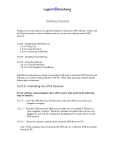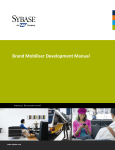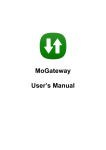Download Account User Manual
Transcript
Account User Manual Version April 2014 Under Alliance Agreement with;- LogiCall (Pty) Ltd Registration Number: (Pty) 2009/0136/07 Website: http://www.mova.co.za E-mail: [email protected] TABLE OF CONTENTS 1. MOVA ACCOUNT LOGIN ............................................................................................................................ 2 2. MOVA ACCOUNT DETAILS ........................................................................................................................ 3 2.1 Modify account details and password ................................................................................................ 3 3. CARD DETAILS ........................................................................................................................................... 4 3.1 MSISDN ............................................................................................................................................. 4 3.1.1 Re-send MSISDN PIN ............................................................................................................. 4 3.1.2 USSD functions ........................................................................................................................ 4 3.1.3 Payment to another MOVA Account ........................................................................................ 4 3.1.4 MOVA Account balance enquiries ........................................................................................... 5 3.1.5 MOVA Account mini statement enquiries ................................................................................ 5 4. ACCOUNT BENEFICIARIES ....................................................................................................................... 6 4.1 Modify account beneficiary ................................................................................................................. 6 4.2 Delete account beneficiary ................................................................................................................. 6 4.3 Load new account beneficiary ............................................................................................................ 7 5. ONLINE ACCOUNT & CARD TRANSFERS ................................................................................................ 8 6. ACCOUNT & CARD STATEMENTS ............................................................................................................ 9 6.1 View and print invoices & statements ................................................................................................ 9 7. ACCOUNT & CARD TRANSACTIONS ........................................................................................................ 9 7.1 View and print transactions ................................................................................................................ 9 1. MOVA ACCOUNT LOGIN To view your MOVA Account login to your own MOVA Account. Open your Internet Browser and enter the following address into the address bar https://www.virtualaccount.co.za/mova and press the “Enter” key on the keyboard. Enter your “Login-Id” and “Password” in the fields provided and click on the “Login” button. To recover the password click the “email my password” or “sms my password” link on the login page. If we have an email address or cell number on record we will immediately dispatch the password via SMS or Email. Once you’ve logged in successfully the MOVA Main Menu page will open. MOVA Virtual Account User Manual April 2014 2 2. MOVA ACCOUNT DETAILS The MOVA Account Details page allows the Account holder to view and modify his own MOVA Account. Only certain fields will be able to be modified by the MOVA Account holder. 2.1 Modify account details and password To modify your own MOVA Account login to your own MOVA Account. Click on the “Account Details” link under the “Account Information” menu. Select the details you want to modify and make the changes, click on the “Save” button to update your MOVA Account changes that you’ve made. MOVA Virtual Account User Manual April 2014 3 3. MOVA CARD DETAILS The card details page allows the cardholder to view their own MOVA Card information and MSISDN (Cell Phone) details. 3.1 MSISDN The MSISDN is the cell number that your MOVA Account uses to communicate to you via USSD and SMS. For example, dial *120*663*828*3# and follow the prompts from the USSD menu. 3.1.1 RE-SEND MSISDN PIN Login to MOVA Account. Click on the “Account Details” link under the “Account Information” menu. Click on the “Primary Card Number – 16 digit number,” to access the card details page. Click the “SMS>>” link next to MSISDN PIN field and you will receive an SMS to the MSISDN cell number with your MSISDN PIN. 3.1.2 USSD FUNCTIONS The MOVA Account USSD functions include: MOVA Account balance enquiry Process a MOVA payment to another MOVA Account holder Request a mini-statement Dial *120*663*828*3# > enter MSISDN PIN > enter the required menu option and press send, e.g. answer with 1 for MOVA Account balance enquiry. 3.1.3 Payment to another MOVA Account Dial : *120*663*828*3# Select : My Account Select : Payment and follow the prompts. Procedure: The system will validate your MOVA Account for the balance available. If there are sufficient funds - the system will check if the customer (in this case utilising the recipients MOVA Account number) has a MOVA Account. The sender’s MOVA Account will then be debited with the selected amount and the customer’s MOVA Account will be credited with the same value. MOVA Virtual Account User Manual April 2014 4 The MOVA Service Provider can then, from there on, transfer funds to other MOVA Account holders, do balance enquiries, do EFT transfers etc... 3.1.4 MOVA Account balance enquiries Dial : *120*663*828*3# Select : My Account Select : Balance and follow the prompts. Procedure: The system will reply to the sender’s phone with an SMS containing the MOVA Account balance. 3.1.5 MOVA Account mini statement enquiries Dial : *120*663*828*3# Select : My Account Select : Statement and follow the prompts. Procedure: The system will reply to the sender’s phone with an SMS containing a MOVA Account mini statement. MOVA Virtual Account User Manual April 2014 5 4. MOVA ACCOUNT BENEFICIARIES MOVA Account beneficiaries are the “other” Accounts that can be debited to pre-fund your MOVA Account or credited with the funds from your MOVA Account. Login to your MOVA Account, the MOVA Main Menu page will open. Click on the “List Beneficiaries” link under the “Beneficiary Information” menu. 4.1 Modify account beneficiary To modify beneficiaries that has been loaded, select the beneficiary from the dropdown list. Click on the “Modify” button. Enter the OTP (One Time Pin) that you will receive via SMS or Email in the field provided and click on the “Continue” button. Click on the “Save” button to save that changes that has been made to the beneficiary. 4.2 Delete account beneficiary To delete beneficiaries that has been loaded, select the beneficiary from the dropdown list. Click on the “<<Delete>>” link next to the “Modify” button. You will received a OTP (One Time Pin) via SMS or Email, enter the OTP (One Time Pin) in the field provided. Click on the “Continue” button. MOVA Virtual Account User Manual April 2014 6 4.3 Load new Account beneficiary Click on the “Load New Beneficiary” link under the “Beneficiary Information” menu. Make the selection what kind of beneficiary you want to load, click on the “Continue” button. Bank Account (EFT) International Bank Account (EFT) Virtual Account If the “Bank Account (EFT)” has been selected please make sure to fill in all the required fields. Click on the “Continue” button. Enter the OTP (One Time Pin) that you will receive via SMS or email in the required field. Click on the “Continue” button. MOVA Virtual Account User Manual April 2014 7 5. ONLINE ACCOUNT & CARD TRANSFERS The transfer function facilitates the transfer of funds: 5.1 From one MOVA Account to another MOVA Account (Service Provider Payments). Log in to your MOVA Account. The MOVA Main Menu page will open. Click on the “Once-Off Payment” link under the “Pay Out of Virtual Account” menu. The “From Account Type” will be your MOVA Account, select To Account Type “Virtual Account” Enter the Account Number, click on the “Continue” button. Enter the OTP (One Time Pin) in the filed provided, click on the “Continue” button to complete the transaction. 5.2 From MOVA Account to a valid Bank Account. Log In to your MOVA Account. The MOVA Main Menu page will open. Click on the “Once-off Payment” link under the “Pay Out of Virtual Account” menu. The “From Account Type” will be your MOVA Account, To Account Type “Beneficiary” Select the Beneficiary (The Beneficiary must first be loaded if not already loaded, see point 4), click on the “Continue” button. Enter the Amount in the field provided, click on the “Continue” button. Enter the OTP (One Time Pin) in the field provided, click on the “Continue” button. 5.3 From a valid Bank Account to a MOVA Account. Log In to your MOVA Account. The MOVA Main Menu page will open. Click on the “Once-off Payment” link under the “Pay Into Virtual Account” menu. The “From Account Type” will be an valid Bank Account from which you want the money to be debited. The “To Account Type” will be your MOVA Account. Enter the “Amount” and “Transaction Reference” in the fields provided, click on the “Continue” button. Enter the OPT (One Time Pin) in the field provided and click on the “Continue” button. MOVA Virtual Account User Manual April 2014 8 6. ACCOUNT & CARD STATEMENTS 6.1 View and print invoices & statements Login to your MOVA Account On the MOVA Main Menu click on the “Account Statements” link under the “Account Information” menu. Make your selection either on “Statement” or “Statement Range” and click on the “Display>>” link next to your selection. On this page you can Email the statement of print the statement by clicking on the “Print” or “Email” links on top of the page. 7. ACCOUNT & CARD TRANSACTIONS 7.1 View and print transactions Log In to your MOVA Account, the MOVA Main Menu will open. Click on the “Account Transactions” link under the “Account Information” menu. Your most recent transactions will be displayed first. You can search for past transactions by selecting a previous month in the month dropdown list, and then on the page number. To print the transactions, click the “Print” link in the Account Transactions window. THANK YOU MOVA Virtual Account User Manual April 2014 9