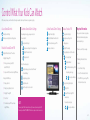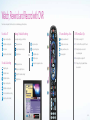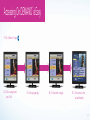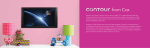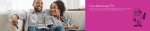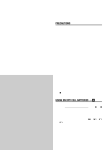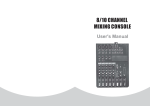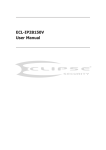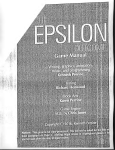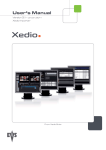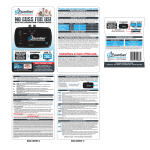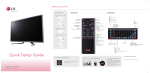Download Cox Advanced TV
Transcript
Cox Advanced TV Experience 100% digital picture and sound, and hundreds of channels including the best in HD. Now you have access to all local channels, TV shopping favorites and popular networks like ESPN, Discovery,® History Channel,® A&E® and more. Plus, 50 Music Choice channels, an on-screen guide, and the ability to watch shows On DEMANDSM and on the go. 11 Turn On the Entertainment Your Cox Advanced TV subscription comes with these great features: TV Everywhere Cox TV Connect HD Watch shows wherever you are on your Watch live TV right on your computer, iPad,® Get the most out of your HDTV with HD service from Cox. With 100% digital video smartphone, tablet or computer. Over 80 iPhone® or tablet in any room of your house. and sound, you’ll get a vivid picture and better HD experience. And with Cox, popular networks available, with many Now you can turn any room into a TV room. most HD programming is no extra charge. In most areas, HD channels are located including live TV streaming. Choose from over 100 popular channels. You’ll in the 1000s*—see your included lineup for channel locations in your area. never have to miss another minute of your Contour ® App favorite shows on popular networks like Disney® On DEMAND A revolutionary app for your tablet, with Channel, HGTV, Food Network and many more. Watch a wide array of shows and movies any time you like, most of them at SM personalized entertainment options that are no additional charge. See primetime shows starting the day after they air and just a swipe away. Live TV, On DEMAND watch hit movies, with many available the same day as the DVD release and SM shows and network apps can all be accessed Watch primetime shows from your favorite networks with On DEMAND. weeks before Netflix or Redbox. anywhere in your home. *Contour and Cox TV Connect, are available to residential customers in Cox service areas. (Access to certain app features varies by service level). Cox TV Connect requires TV Essential or above, Cox Preferred Internet or above, and a compatible mobile or tablet device. Access varies by device manufacturer. DOCSIS 3.0 recommended for best viewing experience. Not all channels in TV service subscription may be available. Limited to in-home viewing via a WiFi home network. Number of devices simultaneously viewing Cox TV Connect and/or Contour app may be limited. STARZ Play requires a subscription to STARZ. HBO GO requires a subscription to HBO. A subscription to Cox TV Essential is required to receive content from Watch Disney, Watch ESPN, TNT and CNN. All TV apps are authenticated services included with your subscription. Minimum connection of 3 Mbps required for HD viewing on laptop. Select titles not available in HD. Minimum 3G connection is required for viewing on mobile devices. All logos are trademarks of their respective owners. iPad,® iPhone® are registered trademarks of Apple Inc. Android and Google are trademarks of Google Inc. Programming subject to change. Apps and live streams available in U.S. only and subject to additional restrictions. *Excluding Oklahoma, Arkansas and Kansas. Cox Advanced TV and a digital receiver or a Cox-provided CableCARD together with a certified compatible CableCARD retail device required to receive On DEMAND programming. On DEMAND may not be available in all areas. Some On DEMAND programming costs extra. Other restrictions apply. The TBS, CNN, TNT and CN Cartoon Network logos are trademarks of Turner Broadcasting System, Inc., a Time Warner company. All Rights Reserved. 13 THE CONTOUR® APP In Home Tap, swipe and slide your way to a personalized television experience both in home and on the go! The Contour app has many features to bring you entertainment while at home or away. On the Go LIVE MY LIBRARY ON DEMAND Watch live TV on your tablet anywhere in your home. Contour learns what you like and recommends the new shows you’ll love. Takes you to your personalized watchlist of shows and movies and easy access to the TV network apps you’ve downloaded that are included with your service. Watch thousands of On DEMANDSM movies and shows anywhere in your home. Live viewing in your home of over 130 channels Access shows and content from network apps and your personalized watchlist of shows and movies On DEMAND viewing in the home of 1,000s of movies and shows atch TV from more than 30 W providers by using network TV apps from HBO,® TBS,TM TNT,TM ESPN,® CNN,® Disney ® and more with the majority of providers offering live streaming video anywhere Go to the On DEMAND section of the Contour app to view available network apps. Once downloaded, these apps will appear in the My Library section Supporting Devices // iPad® 2.0 and newer including iPad® Mini. iOS 6.x+ required // Google Nexus and Samsung Galaxy tablets with OS 4.2 or higher 15 THREE SIMPLE STEPS TO GET THE CONTOUR® APP Step 1: Search ‘Cox’ or ‘Contour’ to download the free app. Experience More Call us today to get Contour from Cox on Step 2: Sign in with your Cox Primary User ID and Password. Don’t have a User ID and Password? Please reference page 4. Step 3:Watch the introduction video when you go into the app for the very first time to help you get started. your TV and get these great features: //A complete TV viewing experience with personalized recommendations that follow you from your TV to your tablet. //With a push of a button send a show on your app to your TV CONTOUR APP TIPS • Create up to seven User Profiles in the settings menu // Optional Record 6 DVR service // Slick guide of the app so everyone can receive their own personal recommendations. • Switch User Profiles within the Contour app by tapping on the name under the Contour logo at the top of the screen or go to settings! • Schedule your DVR recordings from the Contour app by selecting a show and tapping ‘Record.’ 17 Master Your Remote Control 1 // P ress Cable, DVD or AUX to select which device you want to control. 8 // A ccess additional options while using the Guide or menu. 2 // Return to viewing live TV. 9 // Display all the programs available to view. 3 // Access your cable receiver options. 10 // Raise or lower the volume. 4 // R eplay the last seven seconds of a recorded program. 11 // Mute the volume completely. 5 // Instantly start recording live TV. 6 // C ursor navigate the program guide and menu screens. 7 // Page up or down while in the Guide. 12 // C ontrol the Picture In Picture functionality of the digital receiver or TV (not available on all TVs or digital receivers). 13 // T urn the selected device on or off (from #1). Press and hold the power key for three seconds to turn off all programmed devices. 14 // O ne-click access to On DEMANDSM programming (On DEMAND menu button may not work in certain areas). You can also access On DEMAND by going to Channel 1. 15 // C hange the aspect ratio if the digital receiver supports HDTV. 16 // Turn Closed Captioning on or off. 17 // C ontrol the DVR (these keys are also used to control a DVD or VCR). 18 // D isplay additional information about the program you selected. 19 // Choose a highlighted program or menu option. 19 Master Your Remote Control Say goodbye to remote control clutter. Your Cox remote not only controls your receiver, it can also be programmed to control your TV, DVD player, VCR or Audio receiver. Quick-Start Remote Set-Up 1 // Turn on the device you want to program. + 20 // R eturn to watching a program when using the Guide or menu. 2 // Press and hold 21 // D isplay a listing of programs that have been recorded. 4 // While aiming the remote at your device press and hold the single DIGIT key from the list below 22 // A ccess various program and interactive options. 5 // When the device turns off the code will be automatically saved. 3 // Press and release the desired device button (e.g., TV, DVD or AUX). of common brands and then select your brand. TV DIGIT 23 // Tune to the last channel. 24 // Change the channel on the selected device. 25 // C ycle through the favorite channels you stored in the cable receiver. 26 // M anually select a channel to be watched. These keys are also used for programming the remote control. 27 // Turn on the back lighting. together until one of the device buttons blinks twice, then release both keys. Insignia LG Mitsubishi Panasonic Philips/Magnavox Samsung Sharp Sony Toshiba Vizio 1 2 3 4 5 6 7 8 9 0 DVD/VCR DIGIT LG Memorex Panasonic Philips/Magnavox RCA Samsung Sharp Sony Sylvania Toshiba 1 2 3 4 5 6 7 8 9 0 AUDIO DIGIT Bose Denon LG Onkyo Panasonic Philips Pioneer Samsung Sony Yamaha 1 2 3 4 5 6 7 8 9 0 Remote Support: www.remotes.cox.com 21 Follow these simple steps to turn on your entertainment. Turn On Your TV and Digital Receiver To Turn On the TV Changing the Channels Adjusting the Volume Level Press // If you know the channel number, enter it using the numbered buttons // U se the buttons to increase or decrease the volume // U se the buttons to go one channel up or down // T o turn the volume off completely, press // To see the previously tuned channel, press // To restore the volume and continue listening, press again then To Turn On the Digital Receiver Press then To activate your receiver, go to www.cox.com/activate or call 1-888-556-1193. NOTE: If a Cox Installation Rep has set up service for you, your receiver is already activated. There is no need to activate your receiver again. 23 Using the Guide The interactive programming guide allows you to find the shows you want to watch, record or block. Information About Shows Find Shows by Channel Find Shows by Time/Date Find Shows by Title Display the Channel Banner Press to display the guide Press to display the guide Press again to display extended Browse by channel Browse by times (hold to speed scroll) Press the C button to display the Search Menu program information Display more pages of information Press again to hide the Channel Banner - Enter a channel number to jump directly to that channel number in the guide Push to display the guide. Then either: Browse by Date Push Guide again to display the Search Menu Press to display the guide // Highlight ‘Title Search’ Scroll channels one page at a time Enter the number of days to jump ahead - , then press within two seconds // Display ‘Title Search’ Enter a letter and continue typing until your title appears Press until title list is active Highlight a title and display the title option box View selected program 25 Control What Your Kids Can Watch With so many choices, some Parental Controls may be needed to block specific channels or programs by rating. Access Parental Controls Customize Parental Control Settings Activate Parental Control Settings Create a Purchase PIN Important Information Display ‘Quick Settings’ Depending on box type, you may need to do Display ‘Quick Settings’ Once you unlock a channel or program, Display more settings for all settings options these steps first: Highlight ‘Activate Parental Controls’ Display more settings for all Press ‘Select’ and enter your PIN Display ‘Quick Settings’ Establish a Parental Control PIN Display more settings for all settings options Display ‘Quick Settings’ settings options Highlight ‘Purchasing’ Highlight ‘Parental Controls.’ Then either: Highlight ‘Parental Controls’ Display status/option list. Then either: • Highlight ‘Change PIN’ Display status list Select ‘Locking Status’ Accept a confirmation ALL blocked channels and programs are unlocked until you: // Power receiver off, then on again or // Manually turn Parental Controls Highlight ‘Enable’ back on: Select ‘Enable’ and enter your PIN. • Select ‘Quick Settings’ or ‘Locked Ratings’ Depending on box type: • Select ‘Turn on Parental Controls’ Display category options // Display status list Highlight an option // Display ‘Locking Status Options’ Select the option to lock or unlock Highlight ‘On’ // Enter your previously setup PIN, default PIN is 0000 Next, follow these steps: Highlight a category such as ‘Locked Channels’ // Set up new PIN. You will enter 4-digit PIN twice. • Display initial PIN setup to accept confirmation Display ‘Locking Status Options’ • Enter PIN. After you enter your PIN, all blocks will be restored. number twice. // Push ‘Select’ 4-digit PIN twice. or Set up a PIN. Enter 4-digit PIN // Highlight ‘Change PIN’ // Push A and set up a PIN. You will enter NOTE: Previously setup PINs will remain the same. If you have not previously set up a PIN, there may be a default PIN of 0000. To find out more, please visit welcome.cox.com. Depending on box type: or to accept confirmation 27 Watch, Rewind and Record with DVR Never miss a show again. Follow these tips to record and manage your favorite shows. Record Live TV Manage Scheduled Recordings To Resume Watching a Show DVR Remote Quick Tips Display recording settings Depending on box type, you will either: Display the saved shows list 1 // Return to viewing live TV Highlight a recording option Display saved shows Display show options Highlight a show to resume 2 // Control the DVR or selected VOD event Select option Display scheduled recordings Display recording options Display saved show options 3 // Replay the last seven seconds of Accept the options (if asked) Highlight a show Highlight an option Resume playback THEN a recorded program OR Modify an option 4 // Instantly start recording live TV Schedule a Recording Display saved shows Accept the changes and continue 5 // Display a listing of programs that have Display the guide Display recording list options Highlight a channel Highlight ‘Scheduled recordings’ Highlight a future time Highlight a show Display recording options Highlight a recording option Select to schedule the recording Accept the options (if asked) been recorded 29 Series Manager Stay on top of all your favorite series with Series Manager. Display recording list options Highlight ‘Series Manager’ Access Series Manager THEN Display saved shows Display ‘Series Manager’ Highlight Display series recordings OR Highlight a series Display series options ‘Series Manager’ Highlight an option Recording Options Select series to display options Select series recording options Highlight an option Modify an option Accept the changes and continue Select option to modify recording Repeat Options Select series to display options Cancel a Series Recording EITHER Highlight ‘Cancel Series Recording’ Select ‘Cancel Series Confirmation’ Accept the changes and continue OR Select display cancel series recording Cancel Select series to display options Select series recording options Highlight an option Select any combination of days Accept the changes and continue 31 Watch TV On Your Schedule with On DEMAND from Cox SM TV Access thousands of hours of popular shows from your favorite networks like Disney® Channel, Nickelodeon, Discovery,® FOX, ABC, CBS and more, available when it’s convenient for you. * // Get a wide variety of FREE On DEMAND shows and movies you can access any time Music Premiums If you subscribe to HBO,® SHOWTIME,® STARZ® or Cinemax,® you can access the movies, Kids Instant access to hundreds of your kids’ favorite shows from the networks you trust, Movies Enjoy tons of movies starting as low as $1.00. Many new releases also available weeks Events Get hard-hitting action with some of your favorite Wrestling, Martial Arts and // Watch primetime shows the day after they air // Access more than 10,000 movies, shows, music and more each month // Watch movies instantly in crystal-clear HD // Many New Release Movies you order On DEMAND are active for 48 hours so you can finish them later or watch them again *Cox Advanced TV and digital receiver required or a Cox-provided CableCARD together with a certified compatible CableCARD retail device required to receive On DEMAND programming. Some On DEMAND programming is extra. Availability of programming is based on the channels included in Cox Advanced TV subscription package. On DEMAND not available in all areas. On DEMAND Channels cannot be recorded. Other restrictions apply. Enjoy hundreds of Music Videos, Karaoke, Concerts and more all On DEMAND. series or documentaries on those channels at any time. whenever your kids want to watch them. before Netflix or Redbox. Concert events. 33 Accessing On DEMAND is Easy SM 1 // Go to Channel 1 or press 2 // C hoose a category and press ‘Select’ 3 // Select a program type 4 // Pick a network or category 5 // S elect a movie or show and watch instantly 35 Troubleshooting Q // Why do I have the message ’No Signal’ (Source Not Found, Weak Signal)? A // T his message may indicate that the TV is not tuned to the proper input or source. Press the ‘TV’ device button on the remote and then press the ‘INPUT‘ button to change the input selection. Q // Why do I get the message ‘Temporarily Off Air’ on my TV? A // T his may be a signal issue. Check connections from the wall to the receiver to make sure they are secure. The cable wire should be secured in the ‘Cable In’ or ‘RF In’ on the back of the receiver. If they are secure and the problem persists, please visit us at www.cox.com/support for additional assistance. Q // Why isn’t my remote working on my digital receiver? A // T ry pressing the ‘CABLE’ button and then ‘POWER.’ If your receiver powers on or off, then try the same thing by pressing the ‘TV’ button and then ‘POWER.’ Q // The Interactive Program Guide (IPG) has no data or descriptions. How can I restore the data? A // First, make sure the cable wire is secured tightly to the back of the receiver. Then unplug the power from the receiver. Wait approximately 15 –30 seconds before plugging the power back into the receiver to begin the IPG downloading process. This will take about five minutes to complete. NOTE: While the Guide is downloading information, you can operate the remote control, but IPG information may be unavailable for those five minutes. Checking for Loose Connections // Finger-tighten all cables coming from the wall, receiver, splitter, TV and other devices. // Verify the cable is not damaged. If the cable is damaged, contact support to schedule a service visit. Resetting Your Digital Receiver // Disconnect the power to the digital receiver by either unplugging the power cord from Checking Your TV Settings For Correct Input // Press the ‘INPUT’ button (may be labeled TV/ VIDEO, SOURCE or Antenna) on the TV or the remote control that came with the TV. // Select the option for TV on the menu displayed on the screen. It may be labeled Cable TV, CATV, CAB, Input 1, Video 1, Antenna 1, AV1, HDMI, DVI or another name (check your TV user manual). // Usually, the label describes the type of connection the outlet or from the back of the cable box. from the digital receiver to the TV (such as cable, Then wait 15–30 seconds. AV, HDMI, DVI or component). // Reconnect the power to the digital receiver by either plugging the power cord back into the wall outlet // Or select each option one at a time, returning to live TV to see if the option restored the picture. or into the back of the digital receiver. // Wait about five minutes for the digital receiver to reset. When the clock on your digital receiver activates, the reset is complete. Need additional help? Please refer to page 8 or visit welcome.cox.com. 37