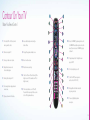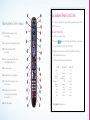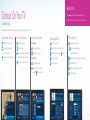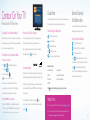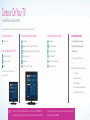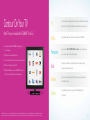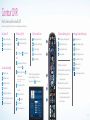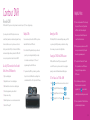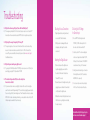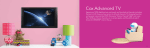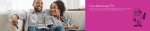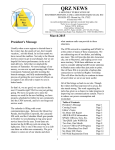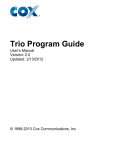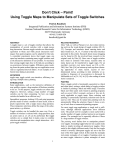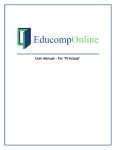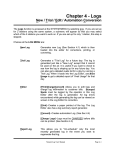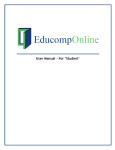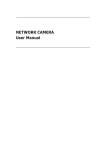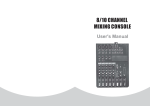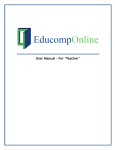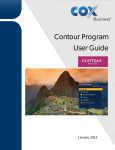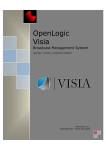Download from Cox
Transcript
from Cox Welcome to Contour! Contour from Cox lets you watch TV in a way that perfectly fits you by learning what you like and serving up recommendations based on the shows you watch and the choices you make. And now, Contour from Cox also offers personalized music with Pandora® and Music Choice Plus. Experience 100% digital picture and sound and hundreds of channels, including the best in HD. Now you have access to all local channels, TV shopping favorites and popular networks like ESPN, Discovery,® History Channel® and more. Plus, you get 50 Music Choice® channels and the ability to watch shows On DEMAND.SM With Contour, your personalized entertainment goes beyond the TV. Watch at home, online or on the go. 11 Turn On the Entertainment Contour’s innovative features make watching at home, online and on the go more about you than ever before. TV Everywhere Start watching shows on your schedule with over 80 networks available on your smartphone, tablet and computer. Plus, many networks allow you to stream live TV wherever there’s an Internet connection. Contour ® App Cox TV Connect® A revolutionary app for your iPad® with personalized entertainment Watch live TV right on your computer, iPad,® iPhone® or tablet in any room of options that are just a swipe away. Live TV, On DEMANDSM shows your house. Now you can take your favorite shows with you and turn any room and network apps can all be accessed anywhere in your home. into a TV room. Choose from over 100 popular channels. You’ll never have to miss another minute of your favorite shows on popular networks like Disney® Channel, HGTV, Food Network and many more. Contour on Your TV Contour DVR The Contour Guide learns what you like and brings you new The Contour DVR gives you storage to hold all your favorites. On DEMAND shows that you will love. Look for the green diamonds within the Choose the optional Record 6 DVR to record six shows at once Watch a wide array of shows and movies any time you like, most of them program guide to find the shows recommended just for you, and and store 1,000 hours with one DVR. at no additional charge. See primetime shows starting the day after they air visit Interactive Services to get personalized music with Pandora® SM and watch hit movies, with many available the same day as the DVD release and Music Choice Plus. and weeks before Netflix or Redbox. Contour and Cox TV Connect® are available to residential customers in Cox service areas. (Access to certain app features varies by service level.) Cox TV Connect requires TV Essential or above, Cox Preferred Internet or above, and a compatible, mobile or tablet device. Access varies by device manufacturer. DOCSIS 3.0 recommended for best viewing experience. Not all channels in TV service subscription may be available. Limited to in-home viewing via a WiFi home network. Number of devices simultaneously viewing Cox TV Connect and/or Contour app may be limited. STARZ Play requires a subscription to STARZ. HBO GO requires a subscription to HBO. A subscription to Cox TV Essential is required to receive content from Watch Disney, Watch ESPN, TNT and CNN. All TV apps are authenticated services included with your subscription. Minimum connection of 3 Mbps required for HD viewing on laptop. Select titles not available in HD. Minimum 3G connection is required for viewing on mobile devices. All logos are trademarks of their respective owners. iPad® and iPhone® are registered trademarks of Apple Inc. Android and Google are trademarks of Google Inc. Programming subject to change. Apps and live streams available in U.S. only and subject to additional restrictions. *Excluding Oklahoma, Arkansas and Kansas. Cox Advanced TV and a digital receiver or a Cox-provided CableCARD together with a certified compatible CableCARD retail device required to receive On DEMAND programming. On DEMAND may not be available in all areas. Some On DEMAND programming costs extra. Other restrictions may apply. Watch primetime shows from your favorite networks with On DEMAND. The TBS, CNN, TNT and CN Cartoon Network logos are trademarks of Turner Broadcasting System, Inc., a Time Warner company. All rights reserved. 13 Setting Up User Profiles for a Personalized Experience How To Add a New User Contour on Your TV: Select ’Settings‘ from the menu. Select ’Users’ from the Settings Menu. Highlight ‘Add New User.’ At the start of each television-watching session on your tablet or TV, Press ’Select’ to reveal an on-screen keyboard. Use the keyboard to enter a user name—any combination of letters or numbers up to eight characters long. // Personal recommendations select desired User Profile, and take advantage of the personalized Press ’B‘ to continue. // Individual guide preferences experience. In your home, different users can log on to their Highlight a picture. // A bility to set favorite channels, connect to your Pandora® account and more! personalized User Profiles from mobile devices or television sets The User Profile and preferences follow you from the TV Contour on Your TV: to the app. Recommendations are based on the programs // P ress the to display the Current user Press to add user. You will automatically return to the Users menu in the center card. each user watches and the programs they Like or Dislike. // P ress the Just follow the // O nce desired user is selected, the pop-up screen will disappear Up to seven members in your home can create their own Contour® User Profile to access personalized features like: to an experience shaped perfectly for you. Learn more about personalized features on page 26. How To Set/View the Current User elect to confirm. The only change will be the appearance S of a black dot (•) next to the highlighted picture for your personal User ID. with a Contour® receiver. repeatedly to switch between different users Contour App: // T ap the User Profile under the Contour logo at the top of the screen or select ‘Settings’ in the top bar Return to the Settings Menu - OR - Return to live TV. Contour App: Note: If you already set up users within the Contour guide on your TV, // S elect ‘Switch to another Profile’ // A nd choose from the list of the User Profile names the app will recognize them and link the User Profile to the app. // Open the Contour app // Select ‘Other Profiles’ // Select ‘Settings’ in the top bar // And then select ‘Create Profile’ // Profiles open up by default 15 THE CONTOUR® APP In Home Tap, swipe and slide your way to a personalized television experience both in home and on the go! The Contour app has many features to bring you entertainment while at home or away. On the Go Three Simple Steps to Get the Contour® App Step 1: Search ‘Cox’ or ’Contour‘ to download the free app. LIVE MY LIBRARY ON DEMAND Watch live TV on your tablet anywhere in your home. Contour® learns what you like and recommends the new shows you’ll love. Takes you to your personalized watchlist of shows and movies and easy access to the TV network apps you’ve downloaded that are included with your service. Watch thousands of On DEMANDSM movies and shows anywhere in your home. Step 2: Sign in with your Cox Primary User ID and Password. Don’t have a User ID and Password? Please reference page 4. Step 3:Watch the introduction video when you go into the Live viewing in your home of over 130 channels Access shows and content from network apps and your personalized watchlist of shows and movies On DEMAND viewing in the home of 1,000s of movies and shows Watch TV from more than 30 providers by using network TV apps from HBO,® TBS,TM TNT,TM ESPN, CNN,® Disney® and more with the majority of providers offering live streaming video anywhere Go to the On DEMAND section of the Contour app to view available network apps. Once downloaded, these apps will appear in the My Library section app for the very first time to help you get started. Contour App Tips // Schedule your DVR recordings from the Contour app by selecting a show and tapping ‘Record.’ // Want to get the big picture? Under the same User Profile, find a show on your tablet and send it to the big screen with just one tap. Supporting Devices // iPad® 2.0 and newer including iPad® Mini. iOS 6.x+ required // Google Nexus and Samsung Galaxy tablets with OS 4.2 or higher 17 Contour On Your TV ® Master Your Remote Control 1 // P ress Cable, DVD or AUX to select which device you want to control. 8 // A ccess additional options while using the Guide or Menu. 2 // Return to viewing live TV. 9 // Display all the programs available to view. 3 // Access your cable receiver options. 10 // Raise or lower the volume. 4 // R eplay the last seven seconds of a recorded program. 11 // Mute the volume completely. 5 // Instantly start recording live TV. 6 // C ursor navigate the program guide and menu screens. 7 // Page up or down while in the Guide. 12 // C ontrol the Picture-in-Picture functionality of the digital receiver or TV (not available on all TVs or digital receivers). 13 // T urn the selected device on or off (from #1). Press and hold the power key for three seconds to turn off all programmed devices. 14 // A ccess On DEMANDSM programming with one click. (On DEMAND Menu button may not work in certain areas.) You can also access On DEMAND by going to Channel 1. 15 // C hange the aspect ratio if the digital receiver supports HDTV. 16 // Turn Closed Captioning on or off. 17 // C ontrol the DVR. (These keys are also used to control a DVD or VCR.) 18 // D isplay additional information about the program you selected. 19 // C hoose a highlighted program or menu option. 19 Say Goodbye to Remote Control Clutter. Master Your Remote Control—Continued 20 // R eturn to watching a program when using the Guide or Menu. 21 // View personal show recommendations with Contour.® 22 // D isplay a listing of programs that have been recorded. 23 // A ccess various program and interactive options, including Pandora® and Music Choice.® 24 // Tune to the last channel. 25 // Change the channel on the selected device. 26 // C ycle through the favorite channels you stored in the cable receiver. 27 // M anually select a channel to be watched. These keys are also used for programming the remote control. 28 // Turn on the back lighting. Your Cox remote not only controls your receiver, but it can also be programmed to control your TV, DVD player, VCR or audio receiver. Quick-Start Remote Setup 1 // Turn on the device you want to program. 2 // Press and hold + together until one of the device buttons blinks twice, then release both keys. 3 // Press and release the desired device button (e.g., TV, DVD or AUX). 4 // While aiming the remote at your device, press and hold the single DIGIT key from the list below of common brands and then select your brand. 5 // When the device turns off, the code will be automatically saved. TV DIGIT Insignia LG Mitsubishi Panasonic Philips/Magnavox Samsung Sharp Sony Toshiba Vizio 1 2 3 4 5 6 7 8 9 0 DVD/VCR DIGIT LG Memorex Panasonic Philips/Magnavox RCA Samsung Sharp Sony Sylvania Toshiba 1 2 3 4 5 6 7 8 9 0 AUDIO DIGIT Bose Denon LG Onkyo Panasonic Philips Pioneer Samsung Sony Yamaha 1 2 3 4 5 6 7 8 9 0 Remote Support: www.remotes.cox.com 21 Follow these simple steps to turn on your entertainment. Contour On Your TV ® To Turn On the TV Changing the Channels Adjusting the Volume Level Press // If you know the channel number, enter it using the numbered buttons // U se the buttons to increase or decrease the volume // U se the buttons to go one channel up or down // T o turn the volume off completely, press // To see the previously tuned channel, press // To restore the volume and continue listening, press again then To Turn On the Digital Receiver Press then Turn On Your TV and Digital Receiver To activate your receiver, go to www.cox.com/activate or call 1-888-556-1193. NOTE: If a Cox Installation Rep has set up service for you, your receiver is already activated. There is no need to activate your receiver again. 23 Helpful Hints Contour On Your TV ® // Press to toggle the Guide View between the view options. // Y ou can search for shows and movies up to two weeks in advance. Using the Guide The interactive programming guide allows you to find the shows you want to watch, record or block. Information About Shows Find Shows by Channel Find Shows by Time/Date Find Shows by Theme Find Shows by Title Press to display the Guide Browse by Time Press to display the Guide Browse by channel Press to display the Guide Press multiple times to access Theme View Browse by times (hold to speed scroll) Display the Channel Banner Press again to display extended program information - Press again to hide the Channel Banner Enter a channel number to jump directly Highlight desired theme and press to enter Press to display the Guide. Then: Press to display the Search Menu // Highlight ‘Search by Title’ to that channel number in the guide Browse by Date Scroll through programs Enter a letter and continue typing until your title appears Scroll channels one page at a time Press to display the Guide View selected program Press until title list is active Enter the number of days to jump Highlight a title and display the title option box ahead, Press View selected program - within two seconds 25 Contour On Your TV Guide View ® Change the Guide’s appearance to give you a more personalized experience. Personalize Your TV Experience You can change the Guide view by following these easy steps: Personalized Show Recommendations How to Like or Dislike a Program Recommendations are based on the programs each user watches Liking or disliking programs helps the Contour program guide and the programs they Like or Dislike. Follow the green diamonds find more programs that match your personal preference. to a TV experience shaped perfectly to you. Three Ways to Access Recommendations After selecting a program from the Guide or Recommendations Menu, highlight and press to ‘Like’ or ‘Dislike’. Create personalized channel lists and set the channel How to Change the Guide View that will appear when you turn on the TV. How to Set Favorite Channels Select ’Settings‘ from the menu Select ’Guide Options’ Select ’Settings‘ from the menu. Select ’Default Guide View’ Use Select ‘Channels’ from the Settings Menu. to highlight your choice Select ‘Set Favorite Channels’. Select your desired Guide View display Use the View All Recommendations // Press and then press to highlight ‘Recommendations,’ or indicates the show is available On DEMAND* Guide View Options: Personalized Music and create a personalized station that plays their music and more like it. channel. Continue highlighting and selecting Favorites List View List Favorite Channels View until you have completed your list. Theme View List Zone Channels View List HDTV (currently airing), on Later Today (until 11:59 pm that day) videos offered by Music Choice On DEMAND on your TV through your Press or in the Next Days (airing in the next several days). Contour receiver. View On DEMAND Recommendations To activate Pandora or launch Music Choice, press // From the On DEMAND menu, highlight ‘Recommended Cox remote control and scroll down to the Interactive Services Menu For You’ to see only On DEMAND recommended programs * On DEMAND shows that have a ‘$’ next to them are available to purchase for a fee. and press . and a checkmark will appear next to the Channels View The Music Choice® application allows you to watch your favorite music on your Press Grid View (default) You can browse recommendations that are On Now SM buttons to highlight channels—or enter the channel number to move directly to that channel in the list. Pandora® allows you to enter a favorite artist, track, comedian or genre // From the Guide, press See the Channels You Want to See and a white dot will appear next to your selected view. Helpful Hints // Scroll through your Favorite Channels any time by pressing the button. // You can unselect a Favorite Channel by moving the highlight bar to that channel and pressing . The checkmark will disappear. 27 Contour On Your TV ® Control What Your Kids Can Watch With so many choices, some Parental Controls may be needed to block specific channels or programs by rating. Access Parental Controls Customize Parental Control Settings Activate Parental Control Settings Important Information Display Settings Display Settings Once you unlock a channel or program, Highlight ‘Parental Controls’ and select ‘Parental Locks’ Highlight ‘Parental Controls’ ALL blocked channels and programs are Establish a Parental Controls PIN Highlight a category such as ‘Lock Channels’ or ‘Lock Ratings’ Display category options unlocked until you: Display category options Select ‘Parental Locks’ Set Parental Controls PIN Highlight an option Select ‘On’ in Locking status menu Select the option to lock or unlock Press and enter your PIN Display Settings Highlight ‘Parental Controls’ Set PIN Follow the on-screen instructions to set your 1 // Power receiver off, then on again OR 2 // Manually turn ’Parental Controls‘ back on: • Go to ’Settings’ Parental Control PIN • Select ‘Parental Controls’ • Select ‘Parental Locks’ • Select ‘On’ and enter PIN. After you enter your PIN, all blocks will be restored. NOTE: You can also set up a Purchase PIN that will allow you to control access to On DEMAND and Pay-Per-View. To set up a Purchase PIN, select ‘Set Purchase PIN’ from the Parental Controls Menu. SM Previously setup PINs will remain the same. If you have not previously set up a PIN, there may be a default pin of 0000. 29 Contour On Your TV ® Watch TV on your schedule with On DEMAND from Cox* TV Access thousands of hours of popular shows from your favorite networks like Disney® Channel, Nickelodeon, Discovery,® FOX, ABC, CBS and more, available when it’s convenient for you. SM Music // Get a wide variety of FREE On DEMAND shows and movies you can access anytime // Watch primetime shows the day after they air Premiums If you subscribe to HBO,® SHOWTIME,® STARZ® or Cinemax,® you can access the movies, Kids Instant access to hundreds of your kids’ favorite shows from the networks you trust, Movies Enjoy tons of movies starting as low as $1.00. Many new releases also available weeks Events Get hard-hitting action with some of your favorite Wrestling, Martial Arts and // Access more than 10,000 movies, shows, music and more each month // Watch movies instantly in crystal-clear HD // Many New Release Movies you order On DEMAND are active for 48 hours so you can finish them later or watch them again *Cox Advanced TV and a digital receiver or a Cox-provided CableCARD together with a certified compatible CableCARD retail device required to receive On DEMAND programming. Some On DEMAND programming is extra. Availability of programming is based on the channels included in Cox Advanced TV subscription package. On DEMAND not available in all areas. On DEMAND Channels cannot be recorded. Other restrictions may apply. Enjoy hundreds of Music Videos, Karaoke, Concerts and more all On DEMAND. series or documentaries on those channels at any time. whenever your kids want to watch them. before Netflix or Redbox. Concert events. 31 Contour On Your TV ® Accessing On DEMAND is easy SM 1 // Go to Channel 1 or press 2 // C hoose a category and press ‘Select’ 3 // Select a program type 4 // Pick a network or category 5 // S elect a movie or show and watch instantly 33 Contour DVR ® Watch, Rewind and Record with DVR Never miss a show again. Follow these tips to record and manage your favorite shows. Record Live TV Find Shows by Title Play Recorded Shows To Resume Watching a Show Manage Scheduled Recording Display recording settings Display the saved shows list Display the ‘Recorded Programs’ list Display saved shows Highlight a recording option press Highlight ‘Recorded Programs’ Highlight a show to resume Display scheduled recordings Confirm recording selection OR Select the program Display saved show options Highlight a show Display saved shows options Resume playback Select to display show options Select ‘Watch Now’ Display ‘Edit Record Options’ 1 // Return to viewing live TV Highlight an option 2 // Control the DVR or selected VOD event Modify an option 3 // Replay the last seven seconds of Accept the changes and continue Press to display the Guide, then to display the Search Menu Press ’Menu‘ and to select ’Search’ THEN Highlight keyword or title search Schedule a Recording Display the Guide Highlight a channel Highlight a future time Select ’Record‘ Highlight a recording option Select to schedule the recording Confirm recording selection option and press Highlight a letter and press to enter the letter (Keep entering letters until your keyword or title search finds results.) Press until keyword or title list is active Highlight a folder, then press to expand Highlight a title NOTE: You can save frequent keyword searches. After typing in one or more keywords, press the to save the search. a recorded program 4 // Instantly start recording live TV 5 // Display a listing of programs that have been recorded, view scheduled recordings and manage scheduled series recordings Press for viewing options 35 Contour DVR ® Series Manager Stay on top of all your favorite series with Series Manager. Access Series Manager Priority Options Cancel a Series Recording Display saved shows Press to modify series priority Highlight a series Display Series Manager Use arrows to modify series priority Select series to display options Accept the changes and continue Highlight ‘Cancel Series Recording’ Select ‘Cancel Series Confirmation’ Accept the changes and continue THEN Recording Options Highlight a series Select series to display options Select ‘Edit Record Options’ Highlight an option Select any combination of episodes, channels and airtimes Accept the changes and continue 37 Contour DVR ® Helpful Hints Record 6 DVR // You can control paused live TV continuously With Record 6 DVR, you can record any six shows at once and store up to 1,000 hours of programming. for a period of three hours. If you perform a VCR-like control function during the If you have your Record 6 DVR set up for a whole home Multiple DVRs Naming Your DVRs network, family members can watch saved programs from any You can now have up to three Record 6 DVRs in your home With multiple DVRs, it is recommended that you name your DVRs television set with a receiver in your home—even those not network with Whole Home DVR from Cox. so you can easily identify them when you schedule recordings. directly connected to a DVR. Up to three Record 6 DVRs can be networked together with any combination of DVRs or HD receivers, as long as there is at least one Record 6 DVR. Use Any TV Connected to Your Record 6 Whole Home DVR Network to: // Each Record 6 DVR you add will provide you with extra space for your recordings and the ability to record up to 6 shows at once and store up to 1,000 hours of programming per Record 6 DVR receiver. // If you have multiple DVRs in your network, you will have // Play a recorded program the option to select a DVR where the recordings will be // Replay favorite scenes of a recorded program scheduled under the ‘Record To’ option in the DVR menu. // Fast-forward to the next scene of a recorded program // Delete the program when you have finished // Set up a new recording // Start watching a show in one room and resume in another // Pause live TV from any TV three-hour period, then that time period You can name your receivers in the Settings Menu. is reset for another three hours. // When you pause a program on a non-DVR receiver, you can rewind only to the point Pausing Live TV On Non-DVR Receivers With Record 6 Whole Home DVR, you can now pause live TV where the program was paused. // The option to turn ‘Pause Live TV’ on and on non-DVR receivers in your home network. Once a program is off is only available on non-DVR receivers. paused, you can also fast-forward and rewind that program. Pausing live TV is always available on DVR receivers. To Turn ‘Pause Live TV’ On or Off: // Press or // Use to highlight ‘DVR Network’ and press or // Use to highlight ‘Pause Live TV’ and press or // Use to highlight ‘On’ or ‘Off’ and press to open the Receivers menu in the center card to make the change // Go too far when you’re trying to skip through commercials on a recorded program? Use the on your remote to automatically rewind exactly seven seconds. // You can only rewind live TV back to the time you started watching the channel. 39 Troubleshooting Q // Why do I have the message ’No Signal’ (Source Not Found, Weak Signal)? A // T his message may indicate that the TV is not tuned to the proper input or source. Press the ‘TV’ device button on the remote and then press the ‘INPUT‘ button to change the input selection. Checking for Loose Connections // Finger-tighten all cables coming from the wall, receiver, splitter, TV and other devices. Q // Why do I get the message ‘Temporarily Off Air’ on my TV? A // T his may be a signal issue. Check connections from the wall to the receiver to make sure they are secure. The cable wire should be secured in the ‘Cable In’ or ‘RF In’ on the back of the receiver. If they are secure and the problem persists, please visit us at www.cox.com/support for additional assistance. // Verify the cable is not damaged. If the cable Q // Why isn’t my remote working on my digital receiver? A // T ry pressing the ‘CABLE’ button and then ‘POWER.’ If your receiver powers on or off, then try the same thing by pressing the ‘TV’ button and then ‘POWER.’ // Disconnect the power to the digital receiver Q // The Interactive Program Guide (IPG) has no data or descriptions. How can I restore the data? A // First, make sure the cable wire is secured tightly to the back of the receiver. Then unplug the power from the receiver. Wait approximately 15 –30 seconds before plugging the power back into the receiver to begin the IPG downloading process. This will take about five minutes to complete. NOTE: While the Guide is downloading information, you can operate the remote control, but IPG information may be unavailable for those five minutes. is damaged, contact support to schedule a service visit. Resetting Your Digital Receiver by either unplugging the power cord from Checking Your TV Settings for Correct Input // Press the ‘INPUT’ button (may be labeled TV/VIDEO, SOURCE or Antenna) on the TV or the remote control that came with the TV. // Select the option for TV on the menu displayed on the screen. It may be labeled Cable TV, CATV, CAB, Input 1, Video 1, Antenna 1, AV1, HDMI, DVI or another name. Check your TV user manual. // Usually, the label describes the type of connection the outlet or from the back of the cable box. from the digital receiver to the TV (such as cable, Then wait 15 –30 seconds. AV, HDMI, DVI or component). // Reconnect the power to the digital receiver by either plugging the power cord back into the wall outlet // Or select each option one at a time, returning to live TV to see if the option restored the picture. or into the back of the digital receiver. // Wait about five minutes for the digital receiver to reset. When the clock on your digital receiver activates, the reset is complete. Need additional help? Refer to page 8 or go to welcome.cox.com for customer support. 41