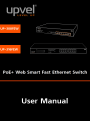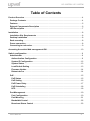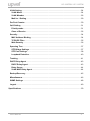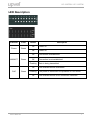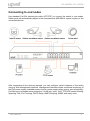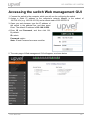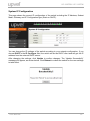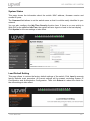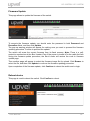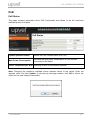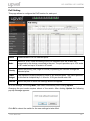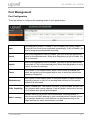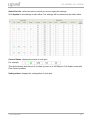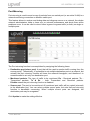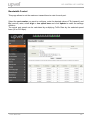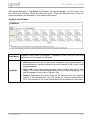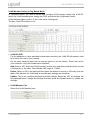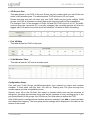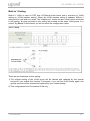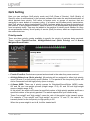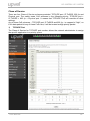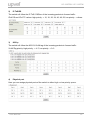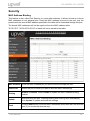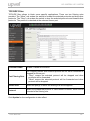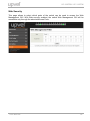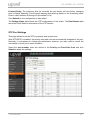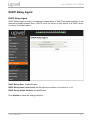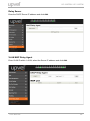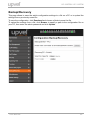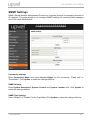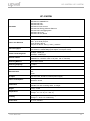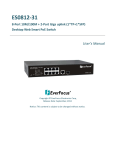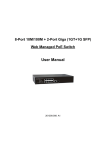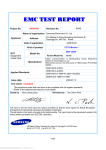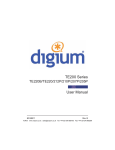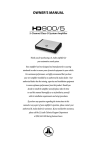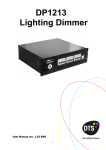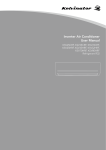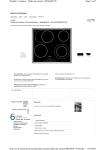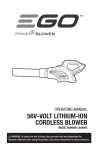Download PoE - UPVEL downloads
Transcript
UP-308FEW / UP-316FEW Table of Contents Product Overview .................................................................................................................. 4 Package Contents ............................................................................................................... 4 Features ............................................................................................................................... 5 External Components Description .................................................................................... 6 LED Description .................................................................................................................. 7 Installation .............................................................................................................................. 8 Installation Site Requirements .......................................................................................... 8 Desktop installation ............................................................................................................ 8 Rack mounting .................................................................................................................... 8 Power connection ............................................................................................................... 8 Connecting to end nodes ................................................................................................... 9 Accessing the switch Web management GUI.................................................................... 10 Switch configuration ........................................................................................................... 11 Administrator .................................................................................................................... 11 Authentication Configuration ....................................................................................... 11 System IP Configuration ............................................................................................... 12 System Status ................................................................................................................ 13 Load Default Setting ...................................................................................................... 13 Firmware Update ............................................................................................................ 14 Reboot device ................................................................................................................ 14 PoE ..................................................................................................................................... 15 PoE Status ...................................................................................................................... 15 PoE Setting..................................................................................................................... 16 PoE Power Delay............................................................................................................ 17 PoE Scheduling.............................................................................................................. 18 NTP.................................................................................................................................. 18 Port Management .............................................................................................................. 19 Port Configuration ......................................................................................................... 19 Port Mirroring ................................................................................................................. 21 Bandwidth Control ......................................................................................................... 22 Broadcast Storm Control .............................................................................................. 23 User Manual 2 UP-308FEW / UP-316FEW VLAN Setting ..................................................................................................................... 24 VLAN Mode ..................................................................................................................... 24 VLAN Member ................................................................................................................ 26 Multi to 1 Setting ............................................................................................................ 29 Per Port Counter ............................................................................................................... 30 QoS Setting ....................................................................................................................... 31 Priority mode .................................................................................................................. 31 Class of Service ............................................................................................................. 32 Security.............................................................................................................................. 34 MAC Address Binding ................................................................................................... 34 TCP/UDP Filter ............................................................................................................... 35 Web Security .................................................................................................................. 36 Spanning Tree ................................................................................................................... 37 STP Bridge Settings ...................................................................................................... 37 STP Port Settings........................................................................................................... 38 Loopback Detection....................................................................................................... 40 Trunking ............................................................................................................................. 41 DHCP Relay Agent ............................................................................................................ 43 DHCP Relay Agent ......................................................................................................... 43 Relay Server ................................................................................................................... 44 VLAN MAP Relay Agent................................................................................................. 44 Backup/Recovery .............................................................................................................. 45 Miscellaneous ................................................................................................................... 46 SNMP Settings .................................................................................................................. 48 Logout ................................................................................................................................ 49 Specifications ...................................................................................................................... 50 User Manual 3 UP-308FEW / UP-316FEW Product Overview UP-308FEW UP-316FEW Package Contents • 8-/16-port PoE+ Switch • Power cord • Rack mounting kit: L-brackets (2 pcs) and screws (8 pcs) • Rubber feet (4 pcs) • Quick Installation Guide • Warranty Certificate Note. If any of the listed items are damaged or missing, please contact your distributor. User Manual 4 UP-308FEW / UP-316FEW Features Upvel PoE+ 802.3at Web Smart Switches UP-308(316)FEW with 8-(16-)port configurations significantly reduce cost of ownership for small and medium size business and professional home PoE installations. Designed to provide easy accessible management and security features, ample power supply, and bandwidth for high-power PoE outdoor Wi-Fi access points, IP-cameras, and VoIP equipment, while complying with latest Green Ethernet Energy savings features. Management features include conditional monitoring of PoE power supply (available power of ports, power supply delay, priority, and scheduling), Port Mirroring, broadcast storm protection, VLAN (tag / port), QoS, TCP/UDP packet filtering, Spanning Tree, Port Trunking, DHCP Relay, IGMP Snooping, SNMP, and many more. All PoE+ ports automatically detect the class of connected Powered Devices and provision up to 30 watts of power on each port as required per 802.3at. The total available power regiment is limited at 140 watts for UP-308FEW and 260 watts for UP-316FEW. Electrical power is transmitted along with data in one single cable allowing you to expand your network where there are no power lines or outlets For non-PoE devices the power feed is auto-blocked and only data is transmitted. Green Ethernet technology features detect idle ports and cable length on each port and reduces energy consumption by up to 75%. The total available backbone bandwidth of 1.6 (3.2) Gbps provides necessary throughput while limiting network overload. LED status displays on the front panel facilitate troubleshooting of network connectivity and activity. Rack-mountable 1U steel housing provides proper heat dissipation, and the fanless design guarantees zero operation noise. Upvel UP-308(316)FEW switches facilitate fast deployment of high-performance secured networks for both PoE and non-PoE devices. Proven performance, advanced control features and high quality workmanship of switching components make it a great choice for expanding office and home networks. • 8 (16) x RJ-45 10/100 Mbps PoE+ ports w/ Auto MDI-X and Auto-negotiation, up to 30 W per port • Compliant with IEEE 802.3at and IEEE 802.3af Power over Ethernet standards • 140 (260) watts total PoE power budget • Automatically identifies the PoE class level of Powered Device connected • Supports two-event classification for IEEE802.3at powered devices • PoE power supply function management and condition monitoring using Web GUI and SNMP • Ability to set the maximum available power for each port • Supports IEEE802.3x flow control for Duplex Mode and backpressure for Half-duplex Mode • 1.6 (3.2) Gbps switching capacity • Up to 75% energy saving with Green Ethernet technology • Rack-Mountable 1U Steel Housing (brackets and screws included) • Built-in power supply • Fanless design – zero operation noise User Manual 5 UP-308FEW / UP-316FEW External Components Description Front panel of UP-308FEW 1~8 RJ-45 PoE+ 10/100 Mbps ports Power Power LED indicator LNK/ACT 1~8 Ethernet connection/activity LEDs of the corresponding ports PoE 1~8 PoE-enabled device connection LEDs of the corresponding ports Reset Factory Defaults Restore button Front panel of UP-316FEW 1~16 RJ-45 PoE+ 10/100 Mbps ports Power Power LED indicator LNK/ACT 1~16 Ethernet connection/activity LEDs of the corresponding ports PoE 1~16 PoE-enabled device connection LEDs of the corresponding ports Reset Factory Defaults Restore button Rear panel The rear panel of the switch contains the AC power connector. The switch supports 100~240 V AC, 50/60 Hz. User Manual 6 UP-308FEW / UP-316FEW LED Description Indicator Power LNK/ACT Color Status On Power on Off Power off On Connection is established Off Connection is not established Green Green Flashing On PoE Green Flashing Off User Manual Description Data is being transmitted PoE-enabled device is detected The power is insufficient for operation of PoE device PoE-enabled device is not connected / detected 7 UP-308FEW / UP-316FEW Installation Installation Site Requirements Ensure that the location where you plan to install the switch meets the following requirements: • Air temperature and humidity should be within the specified ranges (see technical specifications on pp. 52, 53) • Vent holes in the switch housing should not be blocked. Make sure that there is enough space around the switch for proper ventilation and heat dissipation. Leave at least 10 cm (4 inches) of space at the front and rear of the switch. • The outlet should be close enough for the power cord to reach. The length of the power cord supplied is 150 cm (59 inches). Desktop installation Place the switch on a sturdy, level surface that can support at least 5 kg (11 pounds). For better stability, stick four rubber feet to the bottom of the switch near the corners. Rack mounting Attach the brackets to the switch using the included screws and then mount the switch on the 19-inch rack using the screws provided with the rack. Power connection 1. Connect one end of the power cord to the AC power connector on the rear panel of the switch, and then connect the other end of the power cord to an AC power outlet. 2. Check whether the Power LED is ON. When it is steady ON, it indicates the power connection works properly. User Manual 8 UP-308FEW / UP-316FEW Connecting to end nodes Use standard Cat.5/5e twisted pair cable (UTP/STP) to connect the switch to end nodes. Switch ports will automatically adjust to the characteristics (MDI/MDI-X, speed, duplex) of the connected devices. After connecting all the devices required, you can configure various features of the switch using its Web management interface. Management features include conditional monitoring of the PoE power supply (available power of ports, power supply delay, priority, and scheduling), Port Mirroring, broadcast storm protection, VLAN (tag / port), QoS, TCP/UDP packet filtering, Spanning Tree, Port Trunking, DHCP Relay, IGMP Snooping, SNMP, and many more. User Manual 9 UP-308FEW / UP-316FEW Accessing the switch Web management GUI 1. Connect the switch to the computer, which you will use for configuring the switch. 2. Assign a Static IP address to the computer's network adapter in the subnet of 192.168.10.x (e.g. 192.168.10.100) and a subnet mask of 255.255.255.0 3. Open your web browser, type the IP address of the switch in the address bar, and then press Enter. The default IP address is 192.168.10.250. 4. Enter ID and Password, and then click OK. By default: ID: admin Password: admin Note: ID and Password are case sensitive. 5. The main page of Web management GUI will appear, as shown below. User Manual 10 UP-308FEW / UP-316FEW Switch configuration Administrator Authentication Configuration This page allows to change the current username and password that are used to login the switch web management interface. Enter new Username and/or Password and then click Update to confirm changes. The “Update Successfully” message will appear, as shown below. Click Reboot to reboot the switch and re-login with the new settings. User Manual 11 UP-308FEW / UP-316FEW System IP Configuration This page shows the current IP configuration of the switch including the IP Address, Subnet Mask, Gateway and IP Configuration type (Static or DHCP). You can change the IP settings of the switch according to your network configuration. If you choose DHCP in the IP Configure field, the switch will act as DHCP client and will get the IP address from the network DHCP server. After changing the settings, click Update to confirm changes. The “Update Successfully” message will appear, as shown below. Click Reboot to reboot the switch for the new settings to take effect. User Manual 12 UP-308FEW / UP-316FEW System Status This page shows the information about the switch: MAC address, firmware version and number of ports. The Comment field allows to set the switch name so that it could be easily identified in your network. You can also configure the Idle Time Security function here. If there is no user activity in Web GUI for the specified Idle Time, the system will auto logout or back to the last display. Click Update for the new settings to take effect. Load Default Setting This page allows to restore the factory default settings of the switch. Click Load to execute factory defaults reset procedure. All current settings will be erased, excluding System IP Configuration and Authentication Configuration. Then click Reboot to reboot the switch for the new settings to take effect. User Manual 13 UP-308FEW / UP-316FEW Firmware Update This page allows to update the firmware of the switch. To execute the firmware update, you should enter the password in both Password and Reconfirm fields, and then click Update. The pop-up warning window will appear for making sure you want to proceed the firmware updating procedure. Confirm to proceed the update. The switch will erase the current firmware from its flash memory. Note. There is a selfprotection mechanism in the Boot Loader. Even if the power is turned off or the cable link fails during the firmware update procedure, the Boot Loader will restore the code to firmware update page. Then another page will appear to select the firmware image file for upload. Click Browse to select the file, and then click Update to continue the firmware updating procedure. Upon completion of the firmware update, click Continue to reboot the switch and re-login. Reboot device This page is used to reboot the switch. Click Confirm to reboot. User Manual 14 UP-308FEW / UP-316FEW PoE PoE Status This page contains information about PoE functionality and allows to set the maximum available power of all ports. System operation status Shows the PoE function status (On / Off). Main Power Consumption Indicates the total power consumption of PoE devices connected to the switch. Device Temperature #1 & #2 Readings of built-in temperature sensors. Note. Changing the maximum available power requires reboot of the switch. Enter the required value and click Update. In the pop-up message window, click OK to reboot the switch for the new setting to take effect. User Manual 15 UP-308FEW / UP-316FEW PoE Setting This page allows to configure the PoE function for each port. Status Enable/disable PoE for selected ports. Mode Select AF or AT mode according to the PoE standard (802.3af or 802.3at) supported by the device connected to the port. The port provides up to 15.4 watts in AF mode and up to 30 watts in AT mode. Priority Select the priority (Low, High or Critical) of powering the devices through the selected ports. Power Budget The maximum power provided by each of the selected ports. The value specified in this field is multiplied by 0.1, thus for 10 W you should enter 100. Port No. Select the ports to which the settings should be applied. All of the settings, excluding Mode, take effect immediately after clicking Update. Changing the port mode requires reboot of the switch. After clicking Update the following pop-up message appears: Click OK to reboot the switch for the new settings to take effect. User Manual 16 UP-308FEW / UP-316FEW PoE Power Delay This page allows to set a delay before supplying power to the ports once the switch is powered on. This may be useful if there are multiple high-power PoE devices connected to the switch (e.g. outdoor surveillance cameras installed in enclosures with heater and fan). The start-up power consumption of these devices is higher than their rated power, and simultaneous power-on of multiple such devices may result in an overload of the switch power supply, which, in turn, will activate the power supply overload protection. Setting of PoE Power Delay prevents an overload of the switch power supply, since the highpower PoE devices are powered on sequentially. To set a delay, select ports in Port No. field, choose Enable in Delay Mode field, enter the desired Delay Time for the selected ports and click Update for the settings to take effect. User Manual 17 UP-308FEW / UP-316FEW PoE Scheduling The PoE scheduling feature provides an hourly/weekly scheduling mechanism for advanced power control. You can configure each PoE port to be ON or OFF on an hourly basis for energy conservation and provision power only when needed. NTP This page allows you to select your local time zone and set the IP addresses of NTP servers to synchronize the switch clock. User Manual 18 UP-308FEW / UP-316FEW Port Management Port Configuration This page allows to configure the operating mode of each physical port. Auto Auto-Negotiation Enable / Disable. If set to Enable, the Speed, Duplex mode and Flow Control are negotiated automatically. If set to Disable, you have to assign these parameters manually. Speed When Auto-Negotiation is set to Disable, you have to set the connection speed for the selected ports. When Auto-Negotiation is set to Enable, this item is read-only. Duplex When Auto-Negotiation is set to Disable, you have to set the connection mode (Half or Full) for the selected ports. When Auto-Negotiation is set to Enable, this item is read-only. Pause Flow Control in Full Duplex mode. When Flow Control is enabled, the switch can synchronize the speed with its peer to avoid the packet loss caused by congestion Backpressure Flow Control in Half Duplex mode. A condition wherein a switch causes a transmitting device to hold off on sending data packets until the switch bottleneck is eliminated. Enable / Disable port. The default is Enable. If set to Enable, the port can Tx/Rx Capability freely transmit and receive packets. If set to Disable, there will no access to the network through the selected ports. Addr. Learning User Manual Address learning is a service that characterizes a learning bridge, in which the source MAC address of each received packet is stored so that future packets destined for that address can be forwarded only to the bridge interface on which that address is located. 19 UP-308FEW / UP-316FEW Select Port No.: select the ports to which you want to apply the settings. Click Update for the settings to take effect. The settings will be reflected in the status table. Current Status: displays the status of each port. For example: This field indicates that the port 3 is linked up and run at 100 Mbps in Full Duplex mode with Flow Control enabled. Setting status: displays the configuration of each port. User Manual 20 UP-308FEW / UP-316FEW Port Mirroring Port mirroring is used to send a copy of packets from one switch port (or an entire VLAN) to a network monitoring connection on another switch port. This feature allows to analyze and debug data and diagnose errors on a network, thus helps network administrators keep a close eye on network performance and alerts them when problems occur. It can be used to mirror either ingress or egress traffic (or both) on single or multiple ports. The Port mirroring function is accomplished by assigning the following items: • Destination port (mirror port). A port that will be used to monitor traffic coming from the source port(s). Theoretically, it is possible to set multiple destination ports in a network, but actually the port mirroring function will lower the network throughput, and therefore it is recommended to set only one destination port. • Monitored packets. The type of traffic to be monitored: Rx – Received packets, Tx – Transmitted packets, Tx & Rx – both Transmitted and Received packets. Disable means the port mirroring function is disabled. • Source port. The port to be monitored. All monitored port traffic will be copied (mirrored) to the destination port. You can select multiple source ports, but note that port mirroring function is bandwidth consuming. When multiple source ports are assigned, the destination port may be congested. Click Update to make the setting effective. User Manual 21 UP-308FEW / UP-316FEW Bandwidth Control This page allows to set the maximum transmit/receive rate for each port. Select the port number you want to configure, enter the desired values of Tx (transmit) and Rx (receive) rates, select high or low speed base and click Update to make the settings effective. The actual port speed can be calculated by multiplying Tx/Rx Rate by the selected speed base (32 or 512 kbps). User Manual 22 UP-308FEW / UP-316FEW Broadcast Storm Control The broadcast storm control is used to block excessive broadcast packets. If the number of broadcast packets exceeds the defined threshold during one time unit, all excessive broadcast packets will be dropped. The time unit is 500 μs for 100 Mbps link speed and 5000 μs for 10 Mbps link speed. Each port’s broadcast storm protection function can be enabled individually. Example: In the picture below, the Broadcast Storm Control is enabled for ports 1~6 and threshold is set to 10. If the number of broadcast packets exceeds the threshold setting, all excessive packets will be dropped (packet length is 64 bytes). How to change one time unit to pps: The port 1 is 100M port. The one time unit of it is 500 μs, it indicates that 2000 packets can be sent within one second. Setting the threshold 10 for port 1 means that 10x2000 packets can be sent in one second. User Manual 23 UP-308FEW / UP-316FEW VLAN Setting A Virtual LAN (VLAN) is a logical grouping of network devices where the members can be on different physical segments. It allows to isolate network traffic, so only the members of the same VLAN will receive traffic from the ones of the same VLAN. Basically, creating a VLAN from a switch is logically equivalent to reconnecting a group of network devices to another Layer 2 switch. However, all the network devices are still plugged into the same switch physically. VLAN Mode The switch supports Port-based and Tag-based VLAN modes. In port-based VLAN mode, the tag setting is useless, since this mode is for separating traffic only on this single switch and there is no handover of network traffic within VLAN groups to other switches. For traffic handover to other switches, the tag-based VLAN mode should be used. When the tag-based VLAN is selected, the user can define the handling method of a VLAN tag to the specified port, including "Add Tag", "Remove Tag" or "Don’t care". The default VLAN mode is port-based VLAN. To switch to tag-based VLAN mode, click Change VLAN mode button. The following message will appear to ask for confirmation of changing the mode. Click Continue to proceed. User Manual 24 UP-308FEW / UP-316FEW After having switched to Tag Based VLAN Mode, the screen changes. On this screen, you can define and configure Uplink and Downlink ports. These are important since here the handover between the switches of your network takes place. Tag Based VLAN Mode VLAN Mode Displays VLAN mode: Port-based / Tag-based VLAN. Here you can also switch back to Port-based VLAN Mode • Add Tag means the 802.1Q tag will be inserted in the outgoing packet of the selected port. Use this setting for Up- and Downlink Ports in your VLAN Tagged Network. Tag Mode • Don’t care means the outgoing packet of the selected port will be kept original. This is the default setting when starting VLAN configuration. You should change to either Add or Remove Tag. • Remove Tag means the 802.1Q tag will be removed from the outgoing packet of the selected port. Use this setting for network connections to PCs. Only packets of the VLAN Group the port is a member of will be sent. User Manual 25 UP-308FEW / UP-316FEW VLAN Member This page is used to assign ports as members of VLAN groups. The screen here looks different whether you run Tag Based or Port Based Mode. VLAN Member Setting in Port Based Mode On the top screen, select the port you want to configure, click Read, and then select or deselect the ports that are on the same VLAN group. In this configuration mode, there is no need to worry about defining VLAN groups and VLAN IDs. Click Update to make the configuration effective. To clear the VLAN member selection, click Load Default. In the following figure, ports 1~3 are set to same VLAN group and ports 4~8 are set to another VLAN group. User Manual 26 UP-308FEW / UP-316FEW VLAN Member Setting in Tag Based Mode In Tag-based Mode, you need to define and configure VLAN groups. Assign the VLAN ID, select the VLAN member ports, assign the PVID and check the configuration result. In the following figure, ports 1~7 are in the same VLAN group. The port 2 tag VID number is 123. • VLAN ID (VID) For the handover to other switches to take place smoothly, the VLAN IDs (Numbers) need to be like in the rest of your network. On the other switches there may be was an option to set the names. These are just for your reference. Only the numbers are important! Add: Enter a VID, select the VLAN member for this entry and then press this button to add a VLAN entry to the table. The available VID range is 1~4094. Delete: Select a VID in the table and then press this button to remove a VID entry from the table. After deleted, the VLAN and its member port settings are cancelled. Update: This is for modifying the existing VLAN settings. Select the VID, the settings will be displayed below, change the settings and then press the Update button to update the settings. • VLAN Member Port Select the VLAN Member here. User Manual 27 UP-308FEW / UP-316FEW • VID Source Port This table allows to set PVID of the port. Select the port number while you add VLAN and select VLAN member ports. The selected ports’ PVID will be the VID you typed. Please note that one port can have only one PVID. While one port joins multiple VLAN groups, the PVID is important to identify where the incoming traffic will be forwarded to. For example: Port 3 is the member of VLAN 100 and 200, PVID of port 3 is 100. The traffic received from the connected PC is usually untagged, the incoming packets will then be tagged with PVID within the switch and then follow the VID table for traffic forwarding. • Port VID Map This table shows the PVID of the ports. • VLAN Member Table This table shows the VID and its member ports. Configuration Steps: First, add your VLAN Groups, identified throughout your network by unique and constant numbers. It often starts with IDs from 100 and up. Starting with 100 gives enough free number space and less compatibility issues. Second, enter 100 in the VID field, then select or deselect which ports are the members of that group. All uplink and downlink ports must be the members of every existing group. If the port joins different VLAN groups, the VID Source Port field allows to define the PVID. After VLAN group is configured and member ports are selected, click Add to create the table and related port mapping. The new group and its settings will be displayed in the table at the bottom of the screen. User Manual 28 UP-308FEW / UP-316FEW Multi to 1 Setting Multi-to-1 VLAN is used on CPE side of Ethernet-to-the-Home and is exclusive to VLAN setting on “VLAN member setting”. When the VLAN member setting is updated, Multi-to-1 setting will be void and vice versa. The "disable port" means the port, which will be excluded in this setting. All ports excluded in this setting are treated as the same VLAN group. In a normal Tag Based VLAN network you will not need this configuration option. There are two limitations for this setting: 1) The original setting of the VLAN group will be cleared and replaced by this special structure if you enable this function. Conversely, if you set the VLAN Group again, this special structure will be cleared and replaced by your newest setting. 2) This configuration is for Port-based VLAN only. User Manual 29 UP-308FEW / UP-316FEW Per Port Counter This page shows packet statistics for each port. Statistics are grouped into the following categories: • Receive Packet & Transmit Packet: This category shows both the received packets count (excluding the incorrect packets) and the transmitted packets count. • Transmit Packet & Collision Count: This category shows the packets outgoing from the switch and the count of collisions. • Receive Packet & Drop Packet: This category shows the number of received valid packets and the number of dropped packets. • Receive Packet & CRC Error Packet: This category shows the number of received correct packets and CRC errors. If your see an increased number of CRC errors, there may be hardware issue. The possible reason could be a switch port failure, broken cable, cable/fiber connector failure, etc. Click Refresh to update the counter value. Click Clear to reset the counter to 0. Once you change the statistics category, the counter will be cleared automatically. User Manual 30 UP-308FEW / UP-316FEW QoS Setting Here you can configure QoS priority mode and CoS (Class of Service). QoS (Quality of Service) refers to mechanisms in the network software that make the actual determination of which packets have priority. CoS refers to feature sets, or groups of services, that are assigned to users based on company policy. If a feature set includes priority transmission, then CoS winds up being implemented in QoS functions within the routers and switches in the network. In an enterprise network, class of service (CoS) differentiates high-priority traffic from low-priority traffic. Tags may be added to the packets to identify such classes, but they do not guarantee delivery as do quality of service (QoS) functions, which are implemented in the network devices. Priority mode There are three priority modes available to specify the priority of packets being serviced. Those include First-In-First-Out, All-High-Before-Low (Strict Priority) and 4 Queue Weighted Round Robin. • First-In-First-Out: Packets are queued and serviced in the order they were received. • All-High-Before-Low (Strict priority): All packets will be assigned to either high priority queue (Queue 2) or low priority queue (Queue 1). The packet in the low priority queue will not be forwarded until the high priority queue is empty. • 4 Queue WRR: There are 4 priority queues for Weighted-Round-Robin (WRR) mode. Q3 and Q4 are Low-weight queues (weight range: 0~8), Q1 and Q2 are High-weight queues (weight range: 0~8). In this mode, the switch will forward a specified number of high priority packets and then a specified number of low priority packets. The switch repeats this cycle continuously. Terms "low weight" and "high weight" mean the ratio of the packet in the transmit queue. For example, if "low weight" and "high weight" are set to "3" and "5", the ratio of the transmit packet for the low priority to high priority is 3/5. When the queue weight is set to 0, it will be treated as 8. User Manual 31 UP-308FEW / UP-316FEW Class of Service There are four Class of Service schemes provided: TCP/UDP port, IP ToS/DS, 802.1p and Physical port. The switch treats CoS schemes in the following priority: TCP/UDP port > IP ToS/DS > 802.1p > Physical port. It means that TCP/UDP CoS will override all other settings. Any of three CoS schemes – TCP/UDP port, IP ToS/DS and 802.1p – is mapped to "high", so if the data packet hit any of these CoS rules, it will be treated as high priority packet. 1) TCP/UDP Port The Class of Service for TCP/UDP port number allows the network administrator to assign the specific application to a priority queue. User Manual 32 UP-308FEW / UP-316FEW 2) IP ToS/DS The switch will follow the IP ToS / DiffServ of the incoming packets to forward traffic. IPv4 DS and IPv6 TC values: high priority → 10, 18, 26, 34, 46, 48, 56; low priority → others. 3) 802.1p The switch will follow the 802.1Q VLAN tag of the incoming packets to forward traffic. VLAN Tag priority: high priority → 4~7; low priority → 0~3 4) Physical port Here you can assign physical ports of the switch to either high- or low-priority queue. User Manual 33 UP-308FEW / UP-316FEW Security MAC Address Binding This feature is also called Port Security on some other switches. It allows to bind up to three MAC addresses to one physical port. Once the MAC address is bound to the port, only the packets with the source MAC address specified in the table will be forwarded through this port. The bound MAC addresses will not be aged out from the MAC address table. "ff ff ff ff ff ff", "00 00 00 00 00 00" or blank will not be saved to the table. MAC Address Enter the MAC address(es) you want to bind to the specific port. Select Port Select the port to which you want to bind the MAC address(es) Binding Enable or Disable. Select Enable to enable the MAC Address Binding feature. Update After selecting the port, enabling Binding and entering MAC Address(es), click Update to update and save the settings. Read Clicking Read button will show MAC addresses associated with the selected port (if you’ve already entered any). User Manual 34 UP-308FEW / UP-316FEW TCP/UDP Filter TCP/UDP filter allows to block some specific applications. There are two filtering rules provided. The "Allow" rule makes the switch to forward the selected protocols and drop other protocols. The "Deny" rule makes the switch to drop the selected protocols and forward other protocols. The protocol is checked at the selected secure port. Function Enable Enable / Disable the function. Port Filtering Rule The outgoing packet with selected protocol will be either forwarded or dropped at secure port. • "Deny" means the selected protocol will be dropped and other protocols will be forwarded. • "Allow" means the selected protocol will be forwarded and other protocol will be dropped. Secure Port Select the port(s) to which the filtering rule will be applied. Protocol Select the predefined protocol or User-defined Protocol, which will be included in the filtering rule. Click Update for the configuration to take effect. User Manual 35 UP-308FEW / UP-316FEW Web Security This page allows to select which ports of the switch can be used to access the Web Management GUI. With Web security enabled, the switch Web Management GUI will be accessible only through the selected Access Ports. User Manual 36 UP-308FEW / UP-316FEW Spanning Tree This switch supports IEEE 802.1D-2004 Rapid Spanning Tree Protocol (RSTP) and is backward compatible with legacy Spanning Tree Protocol (STP) standards. STP Bridge Settings This page allows to configure STP Mode and time settings. See the description below. STP Mode: Disable, STP, RSTP. Select the STP version you want to enable. The default setting is Disable. Bridge Priority: This parameter defines the spanning tree priority globally for this switch. The switch with the lowest value has the highest priority and is selected as the root device. If all devices have the same priority, the device with the lowest MAC address will then become the root device. According to the protocol standard rule, the value must be a multiple of 4096 in the range of 0 to 61440. Thus, there are 16 distinct values. If the value is changed, the switch must be rebooted. Hello Time: Interval (in seconds) at which the root device transmits a configuration message (BPDU frame) to check current STP status. Enter a value between 1 through 10 (the default is 2). Max Age: The maximum time (in seconds) a switch waits without receiving Spanning-tree Protocol configuration messages before attempting to reconfigure. That also means the maximum life time for a BPDU frame. Enter a value between 6 through 40 (the default is 20). User Manual 37 UP-308FEW / UP-316FEW Forward Delay: The maximum time (in seconds) the root device will wait before changing from its Rapid Spanning Tree Protocol learning and listening states to the forwarding state. Enter a value between 4 through 30 (the default is 15). Click Submit for the configuration to take effect. The Bridge Status table shows the STP configuration of the switch. The Root Status table shows the Root Switch’s Information of the STP domain. STP Port Settings This page allows to set the STP port priority and its path cost. After STP/RSTP is enabled, the priority and path cost are automatically assigned to the port. Normally, it is necessary to change the parameters, however, you may need to control the root switch or block port in some condition. Select the port number, enter the values of the Priority and Root Path Cost and click Submit to apply the settings. User Manual 38 UP-308FEW / UP-316FEW STP Port Settings table Port No.: Choose one port of the Switch for further management. Priority: Decide which port should be blocked by setting its priority as the lowest. Enter a value between 0 through 240. The value of priority must be the multiple of 16. RPC: The cost of the path to the other bridge from this transmitting bridge at the specified port. Lower values should be assigned to ports attached to faster media, and higher values should be assigned to ports with slower media. Enter a value between 1 through 200000000. The default value is Auto. STP Port Status table Port No.: The switch port number of the logical STP port. RPC: Root Path Cost. For the Root Bridge, it is zero. For all other Bridges, it is the sum of the Port Path Costs on the least cost path to the Root Bridge. Priority: The current priority for each port. State: The current STP port state. The port state can be one of the following: Designated port, Root port or Blocked port. Status: The current STP port status. The port status can be one of the following: Forwarding, Disable, Listening, Blocking, Learning. Designated Bridge: ID of the STP Bridge which designated the root port. Designated Port: Port number of the bridge from where the bridge designated the root port. User Manual 39 UP-308FEW / UP-316FEW Loopback Detection Under some conditions, incorrect connection to wrong ports may cause a network loop. The unknown broadcast and multicast may crash the whole network. The Loopback Detection feature can help to prevent this type of situation. Loopback Detection Function: Enable / Disable the Loopback Detection function. The default setting is Disable. Auto Wake Up: Enable / Disable the Auto Wake Up function. The default setting is Disable. When the Loopback Detection function is running, the ports could be disabled to avoid the loop. The Auto Wake Up function activates the port after Wake-Up Time Interval passed. Wake-Up Time Interval: Select the time interval here. The default is 10 sec. Click Submit to apply the settings. User Manual 40 UP-308FEW / UP-316FEW Trunking Link Aggregation (Port Trunking) allows multiple links to be bundled together and act as a single physical link. It provides higher throughput, load balancing, fault tolerance and redundancy of links in a switched internetwork. Traffic in a trunk is distributed across an individual link within the trunk in a deterministic method that is called a hashing algorithm. The hashing algorithm automatically applies load balancing to the ports in the trunk. In the event of a port failure within the trunk group the network traffic will be directed to the remaining ports. Load balancing is maintained whenever a link in a trunk is lost or returned to service. This switch may use Source MAC Address or a combination of Source MAC Address and Destination MAC Address for the Trunk Hashing Algorithm. If the traffic pattern on the network is considered carefully and a proper hashing algorithm is used, the traffic is kind of randomly decided to be transmitted across either link of the trunk and load balancing will be seen. Before making any physical connections between devices, it is necessary to configure the link aggregation parameters of the devices at both ends. When using link aggregation, take into account the following: • The ports used in a link aggregation must all be for the same media type (e.g. RJ-45, 100 Mbps). • The ports can only be assigned to one link aggregation group. • The ports at both ends of a connection must be configured as link aggregation ports. • None of the ports in a link aggregation group (trunk) can be configured as a mirror source port or a mirror target port. • Enable the link aggregation prior to connecting cables between the switches to prevent creating a switching loop. • Disconnect all link aggregation port cables or disable the link aggregation ports before removing a port link aggregation group to prevent creating a switching loop. You can configure 2 link groups with a maximum of 4 ports aggregated in each group. If the group is defined as a local static link aggregation group, then the number of ports must be the same as the group member ports. User Manual 41 UP-308FEW / UP-316FEW System Priority: A value that identifies the active LACP. The switch with the lowest value has the highest priority and is selected as the active LACP peer of the trunk group. Link Aggregation Algorithm: Select the algorithm of link aggregation. The available options are: • MAC Src&Dst – Hash Algorithm based on Source & Destination MAC Address XOR result. • MAC Src – Hash Algorithm based on Source MAC Address The default setting is MAC Src&Dst. Member: Select the ports that will be the members of link aggregation group. Default link group 1 includes P1, P2, P3, P4. Default link group 2 includes P5, P6, P7, P8. State: Disable / Enable port trunk. The default setting is Disable. Type: Select port trunk type: Static or LACP (Dynamic). The default setting is LACP. When the LACP Trunk type is selected, the following parameters can be configured. Please note that the parameters of ports that belong to one link aggregation group should be the same on both ends. Operation Key: Range: 1~65535. Default Link Group 1: 1; Default Link Group 2: 2. Time Out: Select Long Time Out or Short Time Out. The Long Time Out is approximately 30 seconds, the Short Time Out is approximately 3 seconds, however, the link partner of other supplier may not use the same value. The longer time out then will be used. Activity: Select whether the link group is allowed (Active) to automatically send LACP packets or not (Passive). The default setting is Passive. User Manual 42 UP-308FEW / UP-316FEW DHCP Relay Agent DHCP Relay Agent DHCP Relay Agent provides a transparent transmission of DHCP broadcast packets. It can transmit broadcast packets from a DHCP client (or server) in one subnet to a DHCP server (or client) in another subnet. DHCP Relay State: Disable/Enable. DHCP Relay Hops Count Limit: set the maximum number of hops from 1 to 16. DHCP Relay Option 82 State: Disable/Enable. Click Update to make the settings effective. User Manual 43 UP-308FEW / UP-316FEW Relay Server Enter the DHCP Server IP address and click Add. VLAN MAP Relay Agent Enter VLAN ID within 1-4094, select the Server IP address and click Add. User Manual 44 UP-308FEW / UP-316FEW Backup/Recovery This page allows to save the switch configuration settings to a file on a PC or to upload the settings from a previously saved file. To save the configuration, click Download and choose a folder to save the file. To upload the settings from a file, click Browse to specify a path to the configuration file on your PC, then enter the admin password and click Update. User Manual 45 UP-308FEW / UP-316FEW Miscellaneous Miscellaneous Settings page allows to configure Output Queue Aging Time, VLAN Striding, IGMP Snooping V1 & V2 and VLAN Uplink. Output Queue Aging Time This function prevents the situation when the traffic jam on one port may cause the congestion of other ports. In some applications, e.g. IPTV Multicast communication, the multicast stream is continuously generated from the source port, and the client port may be congested because of the limited bandwidth or slow network processing ability. Then, the Pause frame of Flow Control will be generated once the packet buffer is full. With the Output Queue Aging Time function, a packet stored at an output queue for a long time will be aged out and become a useless packet. You can set the Aging Time to 200, 400, 600 or 800 ms. VLAN Striding For some network environments, the network administrator may probably want to filter undesired broadcast or multicast packets to enhance the network bandwidth utilization and forward only meaningful unicast packets to a specific destination. VLAN is a good mechanism to block broadcast packets, but it can also block unicast communication between VLANs. To solve this issue, a special function called “VLAN striding” is designed. If VLAN striding is enabled, the switch will forward unicast packets to the destination port, no matter whether the destination port is in the same VLAN. The unicast packet can stride across VLANs. User Manual 46 UP-308FEW / UP-316FEW IGMP Snooping V1 & V2 By default, a switch will flood multicast traffic to all ports in a broadcast domain. Multicast may cause unnecessary load on host devices by requiring them to process packets they have not solicited. The IGMP snooping feature allows the switch to listen in on the IGMP communications between hosts and routers. By listening (also known as snooping) to these communications, the switch maintains a map of which ports (clients) need which multicast stream (source). Multicast that is not solicited by certain clients (or IGMP group) will be filtered. VLAN Uplink Setting This switch does not implement an Independent VLAN (IVL) MAC address table, it utilizes VLAN uplink to emulate the function of IVL. An independent VLAN MAC address table is based on both the source MAC address and the VLAN. In some applications, if the switch cannot build the separate MAC address table for different VLANs, there will be a conflict of MAC address table. To solve this problem, the switch controller utilizes the VLAN Uplink port to emulate the usage of Independent VLAN MAC Address Table. VLAN Uplink function allows different VLANs to use individual uplink port to forward packets. In a normal application, only one uplink port can be selected in a switch. If VLAN Uplink function is enabled and the destination port of a unicast packet is located at the next VLAN, this packet will be forwarded to the uplink port. Choose the Uplink Port X for the port ID. The Uplink X will be the uplink port of its VLAN. Note. There is a functional conflict between VLAN Striding and VLAN Uplink. So if both VLAN Striding and VLAN Uplink are enabled simultaneously, the switch selects VLAN Striding and ignores the VLAN Uplink setting. User Manual 47 UP-308FEW / UP-316FEW SNMP Settings SNMP (Simple Network Management Protocol) is a popular protocol for managing devices on IP networks. This page allows you to configure SNMP settings for monitoring and managing your PoE+ Web Smart Switch. Community settings Enter Community Name and select Access Rights for the community: "Read only" or "Read/Write". Click Update to make the settings effective. SNMP Settings Enter System Description, System Contact and System Location info. Click Update to make the settings effective. SNMP Trap Settings Select "Enable" or "Disable" for the Trap State. Click Update to make the settings effective. User Manual 48 UP-308FEW / UP-316FEW Logout When the switch configuration is finished, click Logout to leave the web management interface. Login web page will appear. User Manual 49 UP-308FEW / UP-316FEW Specifications UP-308FEW Standards IEEE 802.3 10BASE-T IEEE 802.3u 100BASE-TX IEEE 802.3af PoE IEEE 802.3at PoE+ IEEE 802.3x Flow Control IEEE 802.3az Energy Efficient Ethernet IEEE 802.3ad Link Aggregation IEEE 802.1Q VLAN IEEE 802.1D STP, RSTP Ports 8 x 10/100 Mbps PoE+ ports w/ Auto MDI-X and Auto-negotiation Power over Ethernet PoE: up to 15.4 W per port PoE+: up to 30 W per port Power budget: 140 W PoE pins on RJ-45: 1&2 (+), 3&6 (-), mode A Data Throughput Ethernet: 10/20 Mbps (half-duplex / full-duplex mode) Fast Ethernet: 100/200 Mbps (half-duplex / full-duplex mode) Packet Forwarding Rate 10 Mbps: 14880 pps 100 Mbps: 148800 pps Network Cables 10BASE-T: UTP/STP cat.5 (max. 100 m / 328 feet) 100BASE-TX: UTP/STP cat.5 or 5e (max. 100 m / 328 feet) Switching Method Store-and-Forward Switching Capacity 1.6 Gbps MAC Address Table 4K LED Indicators LNK/ACT PoE Power AC Input 100~240 V AC, 50~60 Hz, internal power supply Power Consumption Standby: 8 W Maximum: 160 W Dimensions 280×180×44 mm / 11×7×1.7 inch Standard 19" rack mounting width, 1U height Weight 1.64 kg / 3.6 lbs Temperature Operating: 0 ~ 40 °C (32 ~ 104 °F) Storage: -10 ~ 70 °C (14 ~ 158 °F) Humidity Operating: 10 ~ 90 % non-condensing Storage: 5 ~ 90 % non-condensing Certification CE, FCC, Rostest User Manual 50 UP-308FEW / UP-316FEW UP-316FEW Standards IEEE 802.3 10BASE-T IEEE 802.3u 100BASE-TX IEEE 802.3af PoE IEEE 802.3at PoE+ IEEE 802.3x Flow Control IEEE 802.3az Energy Efficient Ethernet IEEE 802.3ad Link Aggregation IEEE 802.1Q VLAN IEEE 802.1D STP, RSTP Ports 16 x 10/100 Mbps PoE+ ports w/ Auto MDI-X and Auto-negotiation Power over Ethernet PoE: up to 15.4 W per port PoE+: up to 30 W per port Power budget: 260 W PoE pins on RJ-45: 1&2 (+), 3&6 (-), mode A Data Throughput Ethernet: 10/20 Mbps (half-duplex / full-duplex mode) Fast Ethernet: 100/200 Mbps (half-duplex / full-duplex mode) Packet Forwarding Rate 10 Mbps: 14880 pps 100 Mbps: 148800 pps Network Cables 10BASE-T: UTP/STP cat.5 (max. 100 m / 328 feet) 100BASE-TX: UTP/STP cat.5 or 5e (max. 100 m / 328 feet) Switching Method Store-and-Forward Switching Capacity 3.2 Gbps MAC Address Table 4K LED Indicators LNK/ACT PoE Power AC Input 100~240 V AC, 50~60 Hz, internal power supply Power Consumption Standby: 8 W Maximum: 270 W Dimensions 442×208×44 mm / 17.4×8.2×1.7 inch Standard 19" rack mounting width, 1U height Weight 3.5 kg / 7.7 lbs Temperature Operating: 0 ~ 40 °C (32 ~ 104 °F) Storage: -10 ~ 70 °C (14 ~ 158 °F) Humidity Operating: 10 ~ 90 % non-condensing Storage: 5 ~ 90 % non-condensing Certification CE, FCC, Rostest User Manual 51