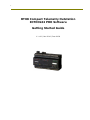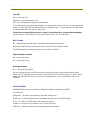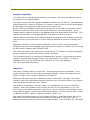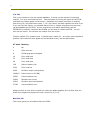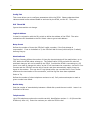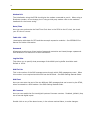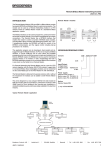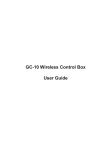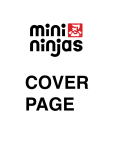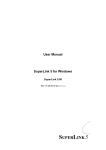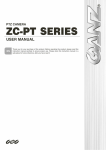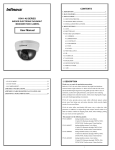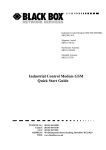Download RTU8, Getting Started
Transcript
1 RTU8 Compact Telemetry Outstation IOTOOL32 PRO Software Getting Started Guide V. 1.00 / Nov 2010 / Doc 40031 2 1. Introduction The RTU8 range of Compact Telemetry Outstations provide an efficient and cost effective means of monitoring remote/unmanned plant and logging valuable data for later analysis. The RTU8 can use a variety of communications medium from single serial links through multidrop, public or private telephone systems, GSM cellular systems and radio links. The RTU8 hardware is only halve the system though. The complete system includes the IOTOOL32 PRO suite of PC software and for efficient operation both the hardware and the software must be configured correctly. As with most things configuring both is relatively easy, once you know how. This Getting Started Guide will give you an easy learning curve. It should be used in conjunction with the full User Manuals. 2. RTU8 Hardware Details of how to install an RTU8, connect the supply, inputs and outputs etc. are described in detail in the RTU8 User Manual. We shall not repeat them in this guide, except for the points it is essential you understand and which experience has taught are the things people can get wrong. The RS232 Serial Port/s The RTU8 has one or more serial ports for communicating with the PC, other RTUs etc. The primary port (port A) in on the top of the unit, being a 9 pin sub-D connector and it is this port that we shall talk about in this guide. See separate documentation for details of using port B. You should be aware of two terms, which are used extensively in Data Communications, DTE (Data Terminal Equipment) and DCE (Data Communications Equipment). The RTU8 is a DTE and normally PCs, industrial controllers etc. are also DTEs. Modems are normally DCEs. When you connect a DTE (RTU8) to a DCE (modem) you must use a V24 modem/serial cable which connects the TX pin on the DTE to the TX pin on the DCE and likewise connects the RX pin on the DTE to the RX pin on the DCE. A straight through connection. This apparent mistake of connecting a Transmitter (TX) to another TX, can be explained in that one of the pins marked TX is in fact a Receiver RX. They are just labelled TX, meaning that they join one to another. When, however, you connect a DTE (RTU8) to another DTE (PC) you must use a Null Modem Cable, which connects TX to RX. It has a crossover. If your RTU8 will not talk to your modem/PC, please check you are using the correct cable. It is an easy to use the wrong cable! 3 Thus when you connect your RTU8 to a PC for configuration, use will use a Null Modem Cable (available from Brodersen) and when you connect the RTU8 to a modem you will use a different (modem) cable. The DIL Switches On the top of the RTU8 there is a bank of 10 DIL switches, just to the right of the serial port. It is essential that these switches are set correctly. If you have a problem with your RTU8, check the position of these DIL switches. The DIL switches are used to set the address of the module, the baud rate at which the RTU8 should communicate and to switch between dial-up and serial mode. The DIL switches are in the OFF position when they are towards the front of the RTU8 and are in the ON position when set towards the back of the RTU8, nearest to the DIN rail. Switch 1 is on the left, looking from the front. Working from left to right, from the front of the RTU8: The first 5 DIL switches are used to set the address of the RTU8 in binary form, thus: Switch 1 Switch 2 Switch 3 Switch 4 Switch 5 ON OFF OFF OFF OFF = address 1 OFF ON OFF OFF OFF = address 2 ON ON OFF OFF OFF = address 3 OFF OFF ON OFF OFF = address 4 ON OFF ON OFF OFF = address 5 etc. The next 3 switches set the baud rate, at which speed the RTU8 will communicate. This can be set from 300 to 9,600 baud. Unless you have a very good reason for setting it otherwise, you are recommended to use the maximum speed of 9,600 baud (software default speed). For this speed (9,600) switches 6,7 and 8 are set: Switch 6 Switch 7 Switch 8 On OFF ON = 9,600 baud See RTU8 User Guide for other settings. 4 Switch 9 is used to set the RTU8 in dial-up, Modem mode (with Hayes commands) or in Non Modem mode (no dial-up, permanently connected). Switch 9 Off = Non Modem mode On = Modem Mode Switch 10 Is not used, but should be always be in the ON position. Please note that these DIL switches are only read by the firmware at power on. If you make changes to the DIL switch settings, the changes will not be implemented until you power down (count to 10) and reapply the power. LEDs Depending on the specific type of RTU8 that you have, the LEDS on the front will give you valuable indicate of the RTU8s status. Not all RTU8s have all of the following LEDs: Power LED Off = No supply voltage On = Supply voltage OK And when fitted with stand-by battery Flashing (longer off than on) = No supply voltage, running on battery Flashing (longer on than off) = Supply voltage OK, battery low/fault System LED Off = No task (B-Con or A-Ware) running in the module. On = OK This LED also gives power indication for RTU8s without a Power LED, see USER Guide. If OFF check that a task has been downloaded into RTU8 and that it has been started. It is a common fault to download a B-Con task and not start it running. A-Ware will automatically start a task. 5 I/O LED Off = Fault with I/O Flashing = I/O configuration error ON = I/O including any expansion modules OK If you add/remove an expansion module, you must power down (count to 10) and reapply the power, so that the RTU8 can automatically re-configure itself. In such case you will also have to rescan the RTU8 from the PC, see below. If all three of these LEDs are not lit, there is a problem that you should investigate, but don’t panic if the RTU8 is new and the System LED is not lit, see below. RX/TX Leds On = data being received and/or transmitted through the serial port. Note that these LEDs are connected to port A and not Port B (when fitted). The RTU8/expansion modules may also have LEDs on the I/O: Digital Inputs/Outputs Off = low (logic false) On = high (logic true) Analogue Inputs On = Input being scanned So now having set up your RTU8 correctly, ensuring that the correct serial cable is being used, the DIL switches are set correctly and that the Power and I/O Leds are Lit (don’t worry about the Systems LED if this is a first time configuration), we can proceed to look at the software. IOTOOL32 PRO IOTOOL32 PRO is a suite of Windows based PC software used with the RTU8. It consists of: IOExplorer – A useful commissioning and fault finding tool. RTU8 Log – A utility programme for uploading log files from the RTU8 to disk. B-Con – An IEC1131 Instruction List programming tool. A-Ware – A menu driven, simple to use, version of B-Con. DDE/DLL – Used to connected third party application software. 6 Principle of Operation It is most useful to understand the principle of the system, this makes the different parts of the software more understandable. The system revolves around a dynamic database, housed in the PC memory. This database is created when the PC scans an RTU8 and it is dynamic, meaning that its size will automatically be adjusted to the configuration and number of the RTUs in use. When an RTU is connected to the PC, either permanently or via a dial-up connection, the PC software will read the status of the RTU8 inputs and place them in the database. It will likewise read the status of outputs in the database and write these values to the RTU8. This happens automatically, as a background task, over which you have no control. Thus all read and write tasks to the RTU8 hardware are handling by the software without any input from user, but the user can, of course, read this data and in the case of outputs, set a value. Application software (runtime operator interfaces), such as A-Ware, Excel spreadsheets, SCADA etc. can access this database, read inputs and set outputs, via specific drivers or using the DDE and DLL supplied with IOTOOL32 PRO. This makes the system very quick to get up and running. For instance, an Excel spreadsheet can be configured to monitor an RTU8 in minutes, see below. The I/O status written to or read from the database are, however, only the real time values. Logged or historical data is stored within a non-volatile buffer in the RTU8. This data is uploaded to the PC by the RTU8 Log utility and does not involve the database. Lets look at each part individually: IOExplorer This piece of software really is a useful tool. Its importance cannot be overstated. It is a window through which you can access the dynamic database. When commissioning a new RTU8 or trying to solve a problem IOExplorer will help you. IOExplorer has a layout similar to Windows Explorer, except that on the left of the screen, instead of seeing your hard disks and their directories, you will see the RTU8s in your system. You will actually see Netx and under it Node 1. This needs to be explained. The Net number (x) is the address you set on the RTU8 DIL switches. When using RTU8s in dial-up mode you will only ever have Node 1, if you use multi-drop you could also have Node 1, Node 2 etc., but we shall here, assume that you are using a dial-up system. Therefore an RTU8 with the address 1 will be shown as Net1 – Node 1, address 2 as Net 2 – Node 1, address 3 as Net 3 – Node 1 etc. Now again like Windows explorer if you highlight the Node 1, under the relative Net, on the right of the screen will appear information relative to that Node or RTU8, but if you are starting from scratch then you will not see any Net or Nodes. You will need to Scan the RTU8. 7 Scanning a RTU8 A RTU8 needs to be scanned so that the PC software knows of its existence and its configuration. The RTU8 has, within its non-volatile memory, a lot of configuration information, some installed in the factory, such as it I/O count, memory addresses etc. and some installed by you, as we shall see shortly. Scanning an RTU8 is easy. Connect your RTU8 to the PC with a Null Modem cable. Install IOTOOL32 PRO, as described in the IOTOOL32 PRO manual and start IOExplorer from the Icon on your desktop. Now still using the IOTOOL32 PRO manual, start and name a new project and scan the RTU8, being careful to insert in the pop-up box the correct address of the RTU8, if other than 1, and the select the correct PC com port (to which the RTU8 is connected), default is com 2. Don’t change anything else, sit back and watch the progress of the scan. It will take approx. 45 – 60 secs. After the scan has been completed you will see, at the bottom of the screen, the system Log. This is a very important tool. If you can’t see it, tick to view, in the System Log Menu. The System log tells you what is happening with regard to communications to the RTU8/s. If you have a communication problem look in this file, 99 times out of a 100 it will point you in the direction of a solution. For now it will probably look something like this: 01/29 10:02:37.890 Opening project file: C:\Drivers \Project1.INI 01/29 10:02:37.940 Loading MBUS32L.IOD driver 01/29 10:02:37.940 System 2000 Null Modem I/O Driver (MBUS32L.IOD), V2.30, loading 01/29 10:02:37.940 Copyright (c) 1996,2000, Brodersen Controls A/S, Denmark 01/29 10:02:37.940 Net1WinRtsControl RTS control=-1 01/29 10:02:38.160 MBUS32L.IOD is using COM1 at 9600,N,8,1 01/29 10:02:46.070 I/O database size is 2846 bytes. (Max 100000 bytes) 01/29 10:02:46.070 Project initialized 01/29 10:02:46.070 Starting I/O scan on COM1 for Net 1 01/29 10:02:46.180 COM1, is now online The last line is the important bit; COM1 is now online. Thus everything is OK. On the left of the screen you will see Icons for Net 1, Node 1. Click on Node 1 and on the right four tabs will appear I/O, Net Info, Config and B-Con. 8 I/O Tab This is your window to view the system database. It shows you the values of inputs and outputs. It is your commissioning tool. Test the system by driving the inputs on the RTU8 and watch the values appear on the screen. Remember the values are shown in words so that driving DI 0 will produce the value 1, DI 1 the value 2 and both together the value 3 etc. If you can’t see the inputs, it is probable that a B-Con or A-Ware programme has not been yet downloaded into the RTU8. Once a programme, with define statements (see the IOTOOL32 Pro Manual), has been downloaded you will need to rescan the RTU8. You will then see the inputs. You can also set outputs from this screen. The box marked ST is a status word. It should have a value of 0. Any other value indicates a problem (red crosses will also appear by the Net/Node Icons), see the table below: ST Value Meaning 0 OK 1 Slave time-out 8 B-CON programme stopped 16 Error serial port 32 Error serial port 48 Error serial port 128 Mains or battery low 2050 Error local bus 4096 Deviation output configuration 16464-6 Scan time error (B-CON) 32897 Communication error 32904 Password not correct 32912 Deviation input configuration 37168 Communication error Beware if there is more than one fault the values are added together, thus a Slave time-out and B-Con programme stopped will return a value of 9 (1 +8). Net Info Tab This screen gives you information about the RTU8. 9 Config Tab This screen allows you to configure parameters within the RTU8. Please understand that values entered here are downloaded to and used by the RTU8, not the PC. They are: PLC TX and RX Ignore these and do not change. Logical Address Is used in conjunction with the DIL switch to define the address of the RTU8. The value entered here will be added to the DIL Switch value to get a total address. Retry Count Defines the number of times the RTU8 will redial a number, if the first attempt is unsuccessful. If set to its default of 3, the RTU8 will dial 4 times (initial call plus 3 redials) before giving up. MaxComCount The Com Counter defines the number of times the inputs/outputs will be read/written, up to 255, before the RTU8 makes a hang-up. The Default value is 256 and with this value an automatic hang-up will not be made by the RTU8. Provided the RTU8 is connecting to a PC there is no need to change this value, as the PC will terminate the connection, via the PC Com Counter and the RTU8 will see the lost of carrier and then automatically make a hang-up signal to the modem. This way the PC Log Upload utility can override the PC Com Counter and hence the termination of the connection, until the log files have been uploaded. Subs. to Try Defines the number of other telephone numbers to call, if all previous attempts to reach a given number have failed. Redial delay Sets the number of seconds delay between a failed dial-up and the next re-dial. Leave it at its default of 90 secs. Telephone No. List of 50 telephone numbers the module can dial, identified as number 0 – 49 (Some older RTU8s only have 10). Enter the numbers you wish the RTU8 to dial. 10 Modem Init The initialisation string the RTU8 should give the modem connected to port A. When using a Brodersen modem, do not change, but if using a third party modem refer to the modems’ handbook for the correct string. Date/Time Here you can synchronise the Real Time Clock time in the RTU8 to the PC clock, but check your PC time is correct. Table 101 – 103 Linearisation table data for RTD and thermocouple expansion modules. See IOTOOL32 Pro Manual for further information. Password Allows you to select one of two levels of password protection and insert/change a password. See IOTOOL32 Pro Manual for further information. Log Buf Size This allows you to specify what percentage of the 480K byte log buffer should be used. Default is 100%. SMS Tel. No This is the number of the SMS message centre though which SMS messages are sent. Often this number is not required and this field can be left blank. See SMS Getting Started Guide. SMS Text Here you can enter the text of the ten different SMS messages that can be sent by the RTU8, when connected to a GSM modem. See SMS Getting Started Guide. DI Counters Here you can enable the first two digital inputs as firmware counters. Disabled, (default) they act as normal digital inputs. Double click on any of the above boxes, in the column marked Value, to make changes. 11 B-Con Tab This screen informs you as to whether a B-Con/A-Ware programme is running in the RTU8 and allows you to start/stop/refresh same. You will probably never use it. You only need to scan/rescan the RTU8 when: The RTU8 is first connected to the project. You change the RTU8 hardware configuration (add/remove I/O) You change the RTU8 DIL switches. You download a new B-Con programme, in which “Define” statements have been changed. See the IOTOOL32 PRO manual. Do not automatically try to rescan when you have a problem, instead solve communications problem by looking in the System Log and test data transfer in IOExplorer. Programming a RTU8 Having now scanned the RTU8, tested communications/data transfer and set the various configuration values, you can now proceed to programme the RTU8 to your requirements. See the B-Con or A-Ware Getting Started Guide and Manuals. Changing to Dial-Up Mode With programming the RTU8 complete and having rescanned the RTU8, if necessary (see above), all that now remains is to install the RTU8 at its remote location and switch both the RTU8 and PC (with respect to that RTU8) to dial-up mode. To switch the RTU8 to dial-up mode all you have to do is connect it to the modem and change DIL switch 9 to the ON (towards the back of the RTU8) position. Please remember that you must power down and back up to make changes to the DIL switches effective. Remember also to use a modem cable, not the Null Modem cable you used to connect to the PC. The PC also needs a change, made in IOExplorer. Simply select the relevant Net/Node and hit the Rescan Button. The pop-up box will appear again. In the Driver section select Modbus Modem, in place of Modbus Null Modem. A new pop-up box will appear in which you need to insert the telephone number of the RTU8 and define the PC modem to be used when connecting to the RTU8. See the IOTOOL32 Pro Manual. Once done hit the scan button and the PC will dial the RTU8 and rescan it. After the rescan you will see three new buttons on the menu bar; Dial, Hang-up and Online, which can be explained thus: Dial – Manually instigate a dial-up. (Select Net/Node first) to the RTU8. Hang-up – Manually hang up. RTU8 or PC will automatically do this anyway. Online – Overrides the automatic hang-up and forces the RTU8 to remain on line. Be careful with this button, you could get a large phone bill if you use this facility and forget to cancel it or perform a manual hang-up. 12 You can now further test the system by dialling up the RTU8 and reading I/O status. IOExplorer has other features, please see the IOTOOL32 Pro Manual for full details. RTU8 Log This utility programme for uploading log files from the RTU8 to disk can be started from the button, on the left and just below the menu bar in IOExplorer. Full details of how to use this utility are given in the IOTOOL32 Pro Manual, but please note the following points: The data in the log files, is that which you, by way of your B-Con/A-Ware programme, have instructed to RTU8 to store in up to 32 different log files. Only data specified will be logged. When the data is uploaded into the PC, it is written to the hard disk as a comma separated ASCII file. This type of file can easily be loaded into a spreadsheet, or other software, for analysis. An example of an Excel spreadsheet in provided on the IOTOOL32 PRO CD, together with a manual for its use. If you select the Auto-Mode feature, meaning that the log files will automatically be uploaded every time the PC is in contact with the RTU8, then it is the best that the Com Count, in the RTU8, is set to 256. If set to a lower value Auto-Mode may not have enough time to upload the log files before an automatic hang-up is made by the RTU8. You must also run the utility continuously, but it can be on the task bar. B-Con and A-Ware These programming tools can also be started from buttons below the menu bar. Please see the B-Con and A-Ware Getting Started Guides/User Manuals for detail of how to use them. DDE-Server (Dynamic Data Exchange) This is another utility that Windows can use to connect third party application software to the IOTOOL32 PRO dynamic database. This software could be a SCADA package, spreadsheet, Visual Basic Programme etc. See the IOTOOL32 Pro Manual for full details of its use. You do not need to use the DDE when using the Brodersen/Zenon SCADA package. This package is fully integrated into the system, with fast, dedicated drivers and compatible log data format. We hope this guide has been successful in helping you to use an RTU8 and IOTOOL32 PRO for the first time.