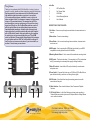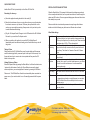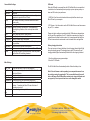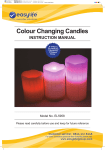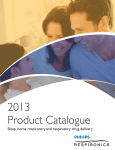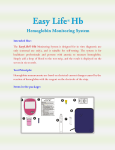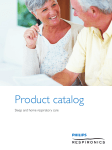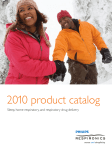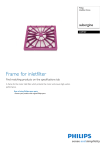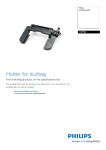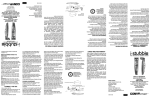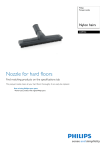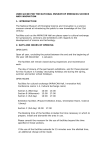Download user instructions
Transcript
™ PRODUCT SPECIFICATION Product Name EL6270 HD Car Black Box Features High-definition Video and High-resolution Camera. LCD screen size 2.5 inches Camera 120 degree viewing angle Language Russia, Japan, France, Italy, Germany, Western, English, Chinese (simplified), Chinese (Traditional), Korean etc. File Format AVI Video resolution Maximum 1280 x 720 without interpolation Continuous loop Seamless looping video video Auto on Supports auto ignition boot and shutdown Carrier media Built-in Memory (total: 32MB) Photo format JPEG Memory card TF (up to 32GB) Motion Detection Yes Function Microphone Yes Built-in Speaker Yes Night Vision Yes Video Output Socket HDMI Video Format PAL / NTSC Frequency 50HZ/60HZ USB function 1:USB-Disk 2: PC-Camera Power 5V 800ma Battery Built-in 300mAh Est. 1992 e v e ry d ay s o l u t i o n s HD Car Black Box INSTRUCTION MANUAL Protect your licence and your no-claims bonus Note: we reserve the modification right of the machine design and specifications without notice. DISPOSAL • Please respect the environment! • Dispose of the packaging according to the local recycling regulations. • Dispose of the appliance at the end of its life span according to environmental considerations. Model No. EL6270 WARNING This product is intended for domestic use only. Please read carefully before use and keep for future reference Imported and distributed by Easylife Group Ltd, London NW1 0JP Customer service: 0844 441 8448 For more innovative products from Easylife please visit: www.easylifegroup.com IN6270-1 © 2015 Easylife Group Ltd ™ Customer service: 0844 441 8448 For more innovative products from Easylife please visit: Est. 1992 e v e ry d ay s o l u t i o n s www.easylifegroup.com In the Box Dear Customer Thank you for purchasing the HD Car Black Box. In order to help you operate it correctly, please read these instructions carefully before using. Suction-mounted to your windscreen the Car Black Box records high-definition video and audio as you drive. In an accident it’s incontrovertible evidence, admissible in court, of who’s to blame and who’s liable. One insurance company is offering some drivers a 10% premium discount. This averages out at £33 pa and depending on your age and where you live could be a much larger sum. Easy to use, the Car Black Box switches on and off with the ignition, films in user defined timed loops and stores time/date-marked recordings. And with night vision mode and motion detection, it provides protection day and night. Supplied with a USB cable to transfer video and photos to your computer for archiving or can be connected direct to your TV by HDMI cable (not included). Powered with Lithium battery that recharges via your lighter socket or USB. The Car Black Box could pay for itself in a year on insurance costs alone. If you’re involved in an accident - it could save you much more. 1. HD Car Black Box 2. Car Charger Cable 3. USB Cable 4. Vehicle Mounting Bracket 5. User’s Manual DESCRIPTION OF FUNCTION KEYS: 1) Up Button – Use to move up through menu selections. In camera mode use to zoom in. 2) Menu button – Press to access settings 3) Down Button – Use to move down through menu selections. In camera mode use to zoom out. 4) HDMI output – Use to connect with a HDMI lead (not included) to your HDMI compatible devices for playback from the Car Back Box. 1 OK 11 2 M 10 3 5) Mounting Bracket Socket – Use to connect to the windscreen mounting socket. 6) USB Socket – This has two functions, (1) for connecting to a PC to transfer data and (2) for connecting to an external power supply to charge the battery. 7) Micro SD card slot – Insert a Micro SD card (not included) to record movies and pictures on to. 9 8) Power Switch – Press and hold to turn on or off. With the HD Car Black Box on press this button briefly to switch on or off the night vision lights. 9) HOLD button – Press this button during the recording process to save the current video at that point. HDMI 4 10) Mode Selection - Press to switch between Video, Camera and Playback functions. USB 5 6 7 11) OK (Select) Button – In the Video Mode press to start or stop recording, in Camera Mode press to take a picture and in Playback Mode or Settings Menus use to confirm a selection. 8 ™ Customer service: 0844 441 8448 For more innovative products from Easylife please visit: Est. 1992 e v e ry d ay s o l u t i o n s www.easylifegroup.com QUICK START GUIDE SPECIAL FUNCTIONS AND SETTINGS Install a Micro SD Card (not included) in to the Micro SD Card Slot. When the Menu Button (10) is pressed it will access the settings menu relevant to the currently selected mode, use the up and down buttons to scroll through the options and OK to select. To access general settings press the menu button twice from standby in any mode. Recording Car Journeys a)Screw the supplied mounting bracket in to the socket (5). b)Mount to the windscreen of your car, using the suction cup, move the actuation lever down to secure or up to release. There may be a protective film on the suction cup, remove before mounting. Always mount out of your direct eye line to avoid distraction whilst driving. c)Plug the 12v Adaptor Socket Charger in to the USB socket of the HD Car Black Box and in to your vehicles 12v Adaptor socket. d)When you switch on the ignition of your car the HD Car Black Box will automatically switch on and start recording, and will switch off when you turn off the ignition. Taking a Picture Simply switch on the HD Car Black Box, press the mode button until the camera mode is selected (signified by a camera symbol in the top left of the screen). Use the up and down keys to zoom in and out as required and then press the OK button to take a picture. Viewing Pictures or Videos Enter the Playback Mode by pressing the Mode Button, it will show the latest movie / picture in the first instance. Use the Up / Down Buttons to access the stored movies and photos, you can start playback of movies by pressing the OK Button. Please note – The HD Black Box will switch on automatically when connected to a power source, if you need to switch it on or off manually press and hold the power switch. ™ Please note that due to continual improvement we may change the software interface so that the following may be shown in a different order or format. Video Mode settings Resolution This gives you the option to record different video sizes, larger sizes will give you higher quality, whereas small sizes will take up less space on your memory card. Please note that resolutions above 1280 x 720 are interpolated. Loop This defines the length of recording loop, it is recommend to Recording keep quite short loops as movies are only saved at the end of each loop. The default is 3 minutes. See also G Sensor below. Exposure Adjust exposure settings, it is recommended to keep the factory default Motion You can set the camera to only start record if motion is Detection detected, this is good if you have limited space on your Micro SD card. In normal circumstances it is recommended to record continuously. Record Audio Turn audio recording on or off Date Stamp Mark videos with the time and date set on the HD Car Black Box. G Sensor When switched on if the unit detects a sudden motion up to 6g, dependent on selection, as might happen in an accident, the HD Car Black Box will immediately save the currently recording movie. Beep Sound Turn on or off the confirmation beeps which sound when you press any button. Customer service: 0844 441 8448 For more innovative products from Easylife please visit: Est. 1992 e v e ry d ay s o l u t i o n s www.easylifegroup.com Camera Mode Settings Capture Mode Single shot or self-timer Resolution Image size Sequence Burst mode, if activated hold ok button to take multiple shots. Dependant on speed of Micro SD card. Quality Fine, Normal or Economy, used with resolution to define picture quality Sharpness Image edge definition White Balance A variety of settings, including auto, to compensate for different lighting conditions, such as cloudy and artificial lighting. Color Colour, black and white or Sepia pictures Exposure Manually adjust the exposure value Anti-Shaking Enable or disable image stabilization Quick Review This allows you to show a quick preview of the picture you have just taken. Date Stamp Print the date and time on to each picture Delete Delete current or all images or movies on the Micro SD card Protect Lock photos or videos to prevent deletion. Does not protect from the Micro SD card being formated. Default Settings Version 1: USB Disk - Use this mode to download video and photo files stored on your Micro SD card to your computer. 2: PC Camera – Use this mode to use the HD Car Black Box as a real time camera for you PC, i.e. webcam. Please note that no software is provided and both USB modes are dependent on the Plug and Play capabilities of your PC. Apple Mac computers do not have the relevant drivers to initiate the above modes, so it is recommended that the Micro SD card is removed and a card reader is used to transfer files to an Apple Mac. Battery charging instructions There are two ways to charge the battery, the red charging indicator light will light during the charging process. The charging time is about 180 minutes, the red charging indicator light will automatically switch off after the charging is finished. 1: Use the vehicle accessory power adaptor 2: Use the PC USB cable Main Settings Date / Time Auto PowerOff Language Frequency Screensavers Format USB mode When the USB cable is connected from the HD Car Black Box to a computer that is switched on it will automatically start up and give you two options, press up or down and OK to select your preference: Set the date and time for the HD Car Black Box Set the time of inactivity after which the HD Car Black Box will switch itself off after. Set preferred language Set image refresh rate Set time after which the screen saver switches on Format the Micro SD card for use in the HD Car Black Box. Attention – Formatting the Micro SD card will delete all information stored on it. Return all setting to factory defaults The HD Car Black Box will automatically switch off when the battery is low. Note: If the unit freezes or starts operating in an unexpected manner it can be reset by pressing the reset switch. This is accessible through the small hole on the base of the HD Black Box, marked reset, using a small wire such as a paper clip. Do not press to hard so as not to damage the switch. Shows software version ™ Customer service: 0844 441 8448 For more innovative products from Easylife please visit: Est. 1992 e v e ry d ay s o l u t i o n s www.easylifegroup.com