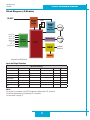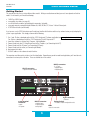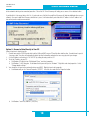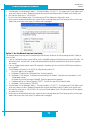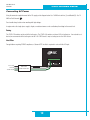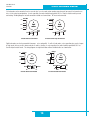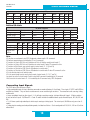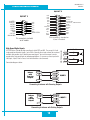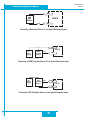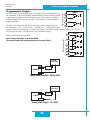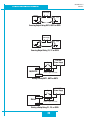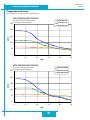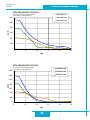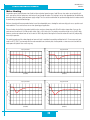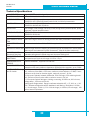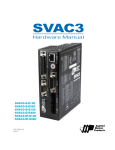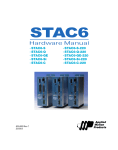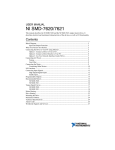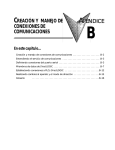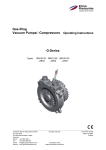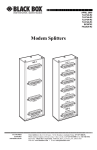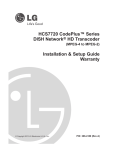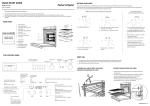Download STAC5 Hardware Manual
Transcript
STAC5 • STAC5-S-120 • STAC5-Q-120 • STAC5-IP-120 920-0026 Rev. B 4/22/2011 • STAC5-S-220 • STAC5-Q-220 • STAC5-IP-220 920-0026 Rev. B 4/22/2011 STAC5 Hardware manual Contents Introduction................................................................................................................................................................................................ 3 Features...................................................................................................................................................................................................... 3 List of STAC5 Model Numbers.................................................................................................................................................................... 3 Block Diagram (-S Models)........................................................................................................................................................................ 4 Block Diagram (-Q and -IP Models)............................................................................................................................................................ 5 Getting Started............................................................................................................................................................................................ 6 Connecting the Drive to Your PC using Ethernet......................................................................................................................................... 7 Addresses, Subnets, and Ports.............................................................................................................................................................. 7 Option 1: Connect a Drive to Your Local Area Network......................................................................................................................... 8 Option 2: Connect a Drive Directly to Your PC................................................................................................................................... 10 Option 3: Use Two Network Interface Cards (NICs)............................................................................................................................ 11 Connecting AC Power............................................................................................................................................................................... 12 Fusing................................................................................................................................................................................................. 12 Line Filter............................................................................................................................................................................................ 12 Connecting the Motor............................................................................................................................................................................... 13 Connecting Other Motors.......................................................................................................................................................................... 13 Connecting an Encoder (Requires the Encoder Feedback option)............................................................................................................. 15 IO Functions (-S model)........................................................................................................................................................................... 16 IO Functions (-Q and -IP models)............................................................................................................................................................. 17 Connecting Input Signals.......................................................................................................................................................................... 18 Connector Pin Diagrams......................................................................................................................................................................... High Speed Digital Inputs................................................................................................................................................................... 19 Lower Speed, Differential Digital Inputs.............................................................................................................................................. 20 Single Ended Digital Inputs................................................................................................................................................................. 22 What is COM? ................................................................................................................................................................................... 22 Analog Input............................................................................................................................................................................................. 23 Connecting a Potentiometer to the Analog Input................................................................................................................................. 23 Programmable Outputs............................................................................................................................................................................. 24 Sinking Output Using OUT1, OUT2 or OUT3....................................................................................................................................... 24 Sinking Output Using Y1, Y2 or OUT4................................................................................................................................................ 24 Sourcing Output Using OUT1, OUT2 or OUT3.................................................................................................................................... 25 Sourcing Output Using Y1, Y2 or OUT4.............................................................................................................................................. 25 Driving a Relay OUT1, OUT2 or OUT3................................................................................................................................................. 25 Driving a Relay Using Y1, Y2, or OUT4............................................................................................................................................... 25 Recommended Motors (120V Models)..................................................................................................................................................... 26 Recommended Motors (220V Models)..................................................................................................................................................... 26 Torque-Speed Curves............................................................................................................................................................................... 27 Motor Heating........................................................................................................................................................................................... 29 Drive Heating............................................................................................................................................................................................ 30 Mounting the Drive................................................................................................................................................................................... 31 Mechanical Outline................................................................................................................................................................................... 31 Technical Specifications............................................................................................................................................................................ 32 Mating Connectors and Accessories......................................................................................................................................................... 33 Alarm Codes............................................................................................................................................................................................. 34 Connector Diagrams................................................................................................................................................................................. 34 2 920-0026 Rev. B 4/22/2011 STAC5 Hardware manual Introduction Thank you for selecting an Applied Motion Products motor control. We hope our dedication to performance, quality and economy will make your motion control project successful. If there’s anything we can do to improve our products or help you use them better, please call or fax. We’d like to hear from you. Our phone number is (800) 525-1609, or you can reach us by fax at (831) 761-6544. You can also email [email protected]. Features • • • • • • • • • • • • • Programmable, microstepping digital step motor driver in compact package STAC5-120 models operate from 120VAC STAC5-220 operates from 220VAC Ethernet 100 MBit communication Optional Ethernet/IP protocol communication Operates in velocity or position mode Accepts analog signals, digital signals, and Ethernet commands Optional encoder feedback STAC5-120 provides motor current up to 5 amps/phase (peak of sine) STAC5-220 provides motor current up to 2.55 amps/phase (peak of sine) -S: four optically isolated digital inputs, two optically isolated digital outputs -Q, -IP: twelve optically isolated digital inputs, six optically isolated digital outputs ±10 volt analog input for speed and position control. Can also be configured for 0 to 10V, ±5V or 0 to 5V signal ranges. List of STAC5 Model Numbers STAC5-S-N120 STAC5-S-E120 STAC5-S-N220 STAC5-S-E220 STAC5-Q-N120 STAC5-Q-E120 STAC5-Q-N220 STAC5-Q-E220 STAC5-IP-N120 STAC5-IP-E120 STAC5-IP-N220 STAC5-IP-E220 An “E” in the model number indicates the inclusion of the optional Encoder Feedback connector. An “N” in the model number indicates no encoder feedback connector on the drive. 3 920-0026 Rev. B 4/22/2011 STAC5 Hardware manual Block Diagram (-S Models) 120 VAC* INPUT X1 INPUT X2 INPUT X3 INPUT X4 OUT Y1 OUT Y2 ANALOG IN Internal Logic Supply Optical Isolation Status MOSFET PWM Power Amplifier motor Option Card encoder ARM 100MBit Ethernet DSP eeprom *220 VAC for STAC5-220 Input and Output Functions X1 Step CW Pulse A Quadrature Run/Stop CW Limit CW Jog GP X2 Direction CCW Pulse B Quadrature IN/OUT1 Connector X3 X4 Alarm Reset Speed Change Enable Motor GP GP Y1 Fault GP CCW Limit CCW Jog GP Notes I/O functions are configured using STAC Configurator software and/or SCL commands. GP indicates general purpose (controlled by SCL commands) For more details, see page 12 4 Y2 Brake Motion Tach GP 920-0026 Rev. B 4/22/2011 STAC5 Hardware manual Block Diagram (-Q and -IP Models) 120 VAC* Internal Logic Supply INPUT X1 INPUT X2 INPUT X3 INPUT X4 INPUT 1 INPUT 2 INPUT 3 INPUT 4 INPUT 5 INPUT 6 INPUT 7/CWLIM INPUT 8/CCWLIM OUT Y1 OUT Y2 OUT 1 OUT 2 OUT 3 OUT 4 ANALOG IN Optical Isolation Status MOSFET PWM Power Amplifier motor Option Card encoder ARM 100MBit Ethernet DSP eeprom *220 VAC for -220 models Input and Output Functions X1 Step A Quadrature CW Pulse Run/Stop GP X2 Direction B Quadrature CCW Pulse Y1 Fault GP Y2 Brake Tach GP GP IN1 IN2 CW Jog CCW Jog IN/OUT1 Connector X3 X4 Alarm Reset Speed Change Enable Motor GP GP IN3 GP IN/OUT2 Connector (OPT2) IN4 IN5 IN6 IN7 IN8 OUT1 OUT2 OUT3 GP GP GP CW Limit CCW Limit Motion GP GP GP GP GP Notes I/O functions are configured using STAC Configurator software and/or SCL & Q commands. GP indicates general purpose (controlled by SCL or Q commands) For more details, see page 13 5 OUT4 GP 920-0026 Rev. B 4/22/2011 STAC5 Hardware manual Getting Started This manual describes the use of four different drive models. What you need to know and what you must have depends on the drive model. For all models, you’ll need the following: • • • • • 120VAC or 220VAC power. a compatible step motor (see page 25) a small flat blade screwdriver for tightening the connectors (included). a personal computer running Microsoft Windows 98, 2000, NT, Me, XP, Vista or 7 with an Ethernet port. A CAT5 Ethernet cable (not included). If you’ve never used a STAC5 drive before you’ll need to get familiar with the drive and the set up software before you try to deploy the system in your application. We strongly recommend the following: 1. 2. 3. 4. 5. 6. 7. For -S and -IP drives, download and install the STAC Configurator™ software application from www.applied-motion.com/software. For -Q drives, download and install the STAC Configurator™ and Q Programmer™ Launch the software by clicking Start...Programs...Applied Motion... Connect the drive to your PC using Ethernet and set the IP address (see Connecting to the PC). Connect the drive to the AC power (see Connecting AC Power). Connect the drive to the motor (see Connecting the Motor). Apply power to the drive. Set the IP address of the software to match the drive. The connectors and other points of interest are illustrated below. Depending on your drive model and application, you’ll need to make connections to various parts of the drive. These are detailed later in the manual. DB-25 connector -Q , -IP only • 8 digital inputs • 4 digital outputs 345 BCD screw terminal connector • motor • AC power DB-15 connector • 4 digital inputs • 2 digital outputs • analog input 6 89A EF 67 0 12 HD-15 connector • optional encoder feedback RJ45 connector • Ethernet Rotary Switch • IP address and/or configuration select LEDs • status & error codes 920-0026 Rev. B 4/22/2011 STAC5 Hardware manual Connecting the Drive to Your PC using Ethernet This process requires three steps • Physically connect the drive to your network (or directly to the PC) • Set the drive’s IP address • Set the appropriate networking properties on your PC. Note: the following pages are an excerpt from the “eSCL Communication Reference Guide”. For more information, please read the rest of the guide. Addresses, Subnets, and Ports Every device on an Ethernet network must have a unique IP address. In order for two devices to communicate with each other, they must both be connected to the network and they must have IP addresses that are on the same subnet. A subnet is a logical division of a larger network. Members of one subnet are generally not able to communicate with members of another unless they are connected through special network equipment (e.g. router). Subnets are defined by the choices of IP addresses and subnet masks. If you want to know the IP address and subnet mask of your PC, select Start…All Programs…Accessories…Command Prompt. Then type “ipconfig” and press Enter. You should see something like this: If your PC’s subnet mask is set to 255.255.255.0, a common setting known as a Class C subnet mask, then your machine can only talk to another network device whose IP address matches yours in the first three octets. (The numbers between the dots in an IP address are called octets.) For example, if your PC is on a Class C subnet and has an IP address of 192.168.0.20, it can talk to a device at 192.168.0.40, but not one at 192.168.1.40. If you change your subnet mask to 255.255.0.0 (Class B) you can talk to any device whose first two octets match yours. Be sure to ask your system administrator before doing this. You network may be segmented for a reason. 345 EF 89A BCD 7 10.10.10.10 192.168.1.10 192.168.1.20 192.168.1.30 192.168.0.40 192.168.0.50 192.168.0.60 192.168.0.70 192.168.0.80 192.168.0.90 192.168.0.100 192.168.0.110 192.168.0.120 192.168.0.130 192.168.0.140 DHCP 67 0 1 2 3 4 5 6 7 Your drive includes a 16 position rotary switch for setting its IP address. 8 The factory default address for each switch setting is shown in the table to 9 the right. A B Settings 1 through E can be changed using the STAC Configurator software C (use Quick Tuner for servo drives). Setting 0 is always “10.10.10.10”, the D universal recovery address. If someone were to change the other settings E and not write it down or tell anyone (I’m not naming names here, but you F 0 12 IP Address* 920-0026 Rev. B 4/22/2011 STAC5 Hardware manual know who I’m talking about) then you will not be able to communicate with your drive. The only way to “recover” it is to use the universal recovery address. Setting F is “DHCP”, which commands the drive to get an IP address from a DHCP server on the network. The IP address automatically assigned by the DHCP server may be “dynamic” or “static” depending on how the administrator has configured DHCP. The DHCP setting is reserved for advanced users. Your PC, or any other device that you use to communicate with the drive, will also have a unique address. On the drive, switch settings 1 through E use the standard class B subnet mask (i.e. “255.255.0.0”). The mask for the universal recovery address is the standard class A (i.e. “255.0.0.0”). One of the great features of Ethernet is the ability for many applications to share the network at the same time. Ports are used to direct traffic to the right application once it gets to the right IP address. The UDP eSCL port in our drives is 7775. To send and receive commands using TCP, use port number 7776. You’ll need to know this when you begin to write your own application. You will also need to choose an open (unused) port number for your application. Our drive doesn’t care what that is; when the first command is sent to the drive, the drive will make note of the IP address and port number from which it originated and direct any responses there. The drive will also refuse any traffic from other IP addresses that is headed for the eSCL port. The first application to talk to a drive “owns” the drive. This lock is only reset when the drive powers down. If you need help choosing a port number for your application, you can find a list of commonly used port numbers at http://www.iana.org/ assignments/port-numbers. One final note: Ethernet communication can use one or both of two “transport protocols”: UDP and TCP. eSCL commands can be sent and received using either protocol. UDP is simpler and more efficient than TCP, but TCP is more reliable on large or very busy networks where UDP packets might occasionally be dropped. Option 1: Connect a Drive to Your Local Area Network If you have a spare port on a switch or router and if you are able to set your drive to an IP address that is compatible with your network, and not used by anything else, this is a simple way to get connected. This technique also allows you to connect multiple drives to your PC. If you are on a corporate network, please check with your system administrator before connecting anything new to the network. He or she should be able assign you a suitable address and help you get going. NIC LAN SWITCH or ROUTER PC DRIVE If you are not sure which addresses are already used on your network, you can find out using “Angry IP scanner”, which can be downloaded free from http://www.angryip.org/w/Download. But be careful: an address might appear to be unused because a computer or other device is currently turned off. And many networks use dynamic addressing where a DHCP server assigns addresses “on demand”. The address you choose for your drive might get assigned to something else by the DHCP server at another time. Once you’ve chosen an appropriate IP address for your drive, set the rotary switch according the address table above. If none of the 8 920-0026 Rev. B 4/22/2011 STAC5 Hardware manual default addresses are acceptable for your network, you can enter a new table of IP addresses using Configurator. If your network uses addresses starting with 192.168.0, the most common subnet, you will want to choose an address from switch settings 4 through E. Another common subnet is 192.168.1. If your network uses addresses in this range, the compatible default selections are 1, 2 and 3. If your PC address is not in one of the above private subnets, you will have to change your subnet mask to 255.255.0.0 in order to talk to your drive. To change your subnet mask: 1. On Windows XP, right click on “My Network Places” and select properties. On Windows 7, click Computer. Scroll down the left pane until you see “Network”. Right click and select properties. Select “Change adapter settings” 2. You should see an icon for your network interface card (NIC). Right click and select properties. 3. Scroll down until you see “Internet Properties (TCP/IP)”. Select this item and click the Properties button. On Windows 7 and Vista, look for “(TCP/IPv4)” 4. If the option “Obtain an IP address automatically” is selected, your PC is getting an IP address and a subnet mask from the DHCP server. Please cancel this dialog and proceed to the next section of this manual: “Using DHCP”. 5. If the option “Use the following IP address” is selected, life is good. Change the subnet mask to “255.255.0.0” and click OK. Using DCHP If you want to use your drive on a network that where all or most of the devices use dynamic IP addresses supplied by a DHCP server, set the rotary switch to “F”. When the drive is connected to the network and powered on, it will obtain an IP address and a subnet mask from the server that is compatible with your PC. The only catch is that you won’t know what address the server assigns to your drive. Ethernet Configurator can find your drive using the Drive Discovery feature, as long as your network isn’t too large. With the drive connected to the network and powered on, select Drive Discovery from the Drive menu. You will see a dialog such as this: Normally, Drive Discovery will only detect one network interface card (NIC), and will select it automatically. If you are using a laptop and have both wireless and wired network connections, a second NIC may appear. Please select the NIC that you use to connect 9 920-0026 Rev. B 4/22/2011 STAC5 Hardware manual to the network to which you’ve connected your drive. Then click OK. Drive Discovery will notify you as soon as it has detected a drive. If you think this is the correct drive, click Yes. If you’re not sure, click Not Sure and Drive Discovery will look for additional drives on you network. Once you’ve told Drive Discovery which drive is yours, it will automatically enter that drive’s IP address in the IP address text box so that you are ready to communicate. Option 2: Connect a Drive Directly to Your PC It doesn’t get much simpler than this: 1. Connect one end of a CAT5 Ethernet cable into the LAN card (NIC) on your PC and the other into the drive. You don’t need a special “crossover cable”; the drive will automatically detect the direct connection and make the necessary physical layer changes. 2. Set the IP address on the drive to “10.10.10.10” by setting the rotary switch at “0”. 3. To set the IP address of your PC: a. On Windows XP, right click on “My Network Places” and select properties. b. On Windows 7, click Computer. Scroll down the left pane until you see “Network”. Right click and select properties. Select “Change adapter settings” 4. You should see an icon for your network interface card (NIC). Right click and select properties. a. Scroll down until you see “Internet Properties (TCP/IP)”. Select this item and click the Properties button. b. On Windows 7 and Vista, look for “(TCP/IPv4)” 10 920-0026 Rev. B 4/22/2011 STAC5 Hardware manual 5. Select the option “Use the following IP address”. Then enter the address “10.10.10.11”. This will give your PC an IP address that is on the same subnet as the drive. Windows will know to direct any traffic intended for the drive’s IP address to this interface card. 6. Next, enter the subnet mask as “255.255.255.0”. 7. Be sure to leave “Default gateway” blank. This will prevent your PC from looking for a router on this subnet. 8. Because you are connected directly to the drive, anytime the drive is not powered on your PC will annoy you with a small message bubble in the corner of your screen saying “The network cable is unplugged.” Option 3: Use Two Network Interface Cards (NICs) This technique allows you to keep your PC connected to your LAN, but keeps the drive off the LAN, preventing possible IP conflicts or excessive traffic. 1. If you use a desktop PC and have a spare card slot, install a second NIC and connect it directly to the drive using a CAT5 cable. You don’t need a special “crossover cable”; the drive will automatically detect the direct connection and make the necessary physical layer changes. 2. If you use a laptop and only connect to your LAN using wireless networking, you can use the built-in RJ45 Ethernet connection as your second NIC. 3. Set the IP address on the drive to “10.10.10.10” by setting the rotary switch at “0”. 4. To set the IP address of the second NIC: a. On Windows XP, right click on “My Network Places” and select properties. b. On Windows 7, click Computer. Scroll down the left pane until you see “Network”. Right click and select properties. Select “Change adapter settings” 5. You should see an icon for your newly instated NIC. Right click again and select properties. a. Scroll down until you see “Internet Properties (TCP/IP)”. Select this item and click the Properties button. b. On Windows 7 and Vista, look for “(TCP/IPv4)” 6. Select the option “Use the following IP address”. Then enter the address “10.10.10.11”. This will give your PC an IP address that is on the same subnet as the drive. Windows will know to direct any traffic intended for the drive’s IP address to this interface card. 7. Next, enter the subnet mask as “255.255.255.0”. Be sure to leave “Default gateway” blank. This will prevent your PC from looking for a router on this subnet. 8. Because you are connected directly to the drive, anytime the drive is not powered on your PC will annoy you with a small message bubble in the corner of your screen saying “The network cable is unplugged.” 11 920-0026 Rev. B 4/22/2011 STAC5 Hardware manual Connecting AC Power Using the connector supplied connect to the AC supply per the diagram below. Use 16 AWG wire for Line (L) and Neutral (N). Use 14 AWG for Earth Ground ( ). Care should always be taken when working with high voltages. In regions where the single-phase supply is higher, an auto transformer can be used to drop the voltage to the correct level. Fusing The STAC5-120 contains an internal 8A fast acting fuse. The STAC5-220 contains an internal 3.5A fast acting fuse. If an external fuse is desired, we recommend a 6A fast acting fuse for the 120V STAC5 and a 3 amp fast acting fuse for the 220V version. Line Filter For applications requiring CE EMC compliance, a Corcom 6ET1 line filter is required in series with the AC input. To Line (Hot) To Neutral To Earth Ground LINE FILTER SURGE PROTECTOR FUSE 12 920-0026 Rev. B 4/22/2011 STAC5 Hardware manual Connecting the Motor Never connect or disconnect the motor while the power is on. Note: it is highly recommended that you use a motor with a shielded cable with the STAC5. Always connect the cable drain wire to the drive’s terminal (next to the A+ terminal) The recommended Applied Motion motors for the STAC5 include shielded cables. See the Recommended Motors section for a list of part numbers. The recommended motors should be connected to 120V drives in parallel, and to 220V drives in series, according to the diagram below. Be sure to connect the cable shield for safety and to minimize electrical interference. A+ White 8 lead motor Orange Brown A– A+ Brown A– B+ Yellow Blue 8 lead motor Orange Green Red White Green Red Black B– 8 Leads Series Connected B+ Black Blue Yellow B– 8 Leads Parallel Connected Connecting Other Motors We can’t stress enough the wisdom in using one of the recommended motors. We’re not just trying to make money here, we want your application to be successful and the odds of that are highest when you have a high quality motor whose torque, rotor inertia and harmonic waveform content are precisely known. Furthermore, our motors include shielded cables to reduce electrical emissions. If you do want to connect other motors , here is some information that will help Four lead motors can only be connected one way. Please follow the sketch at the right. A+ A– Red 4 lead motor Blue Yellow B+ 4 Leads 13 White B– 920-0026 Rev. B 4/22/2011 STAC5 Hardware manual Six lead motors can be connected in series or center tap. In series mode, motors produce more torque at low speeds, but cannot run as fast as in the center tap configuration. In series operation, the motor should be operated at 30% less than the rated current to prevent overheating. Winding diagrams for both connection methods are shown below. NC means not connected. A– NC A+ Grn/Wht A– 6 lead motor White Green A+ NC Red/ Wht Red Black B– NC Grn/Wht 6 lead motor White Green Red B– B+ 6 Leads Series Connected Black B+ Red/ Wht NC 6 Leads Center Tap Connected Eight lead motors can also be connected in two ways: series and parallel. As with six lead motors, series operation gives you less torque at high speeds, but may result in lower motor losses and less heating. In series operation, the motor should be operated at 30% less than the unipolar rated current. The wiring diagrams for eight lead motors without shielded cables are shown below. A+ Orange Blk/Wht Org/ Wht A– Black Red B+ Red/ Wht Orange Blk/Wht 8 lead motor Org/Wht A– A+ Yellow Yel/ Wht B– 8 lead motor Black Red Yel/ B+ Wht 8 Leads Series Connected Yel low Red/Wht 8 Leads Parallel Connected 14 B– 920-0026 Rev. B 4/22/2011 STAC5 Hardware manual Connecting an Encoder (Requires the Encoder Feedback option) The motors recommended for use with STAC5 drives are available with rear-shaft mounted encoders. Note: remember to always order a double-shaft motor if you need an encoder option. The mating cables available for these encoders come with an HD-15 connector on one end that connects directly to the optional encoder connector on the STAC5, and a mating connector on the other end that connects directly to the encoder. Simply connect the cable between the encoder and the drive and you’re done. For applications where you might use your own encoder, you’ll need to connect to the STAC5 drive’s encoder connector using the pin assignments below. If you are using an encoder with single ended outputs, shame on you. Differential connections are far less sensitve to electrical interference and life is too short to waste time deciphering the bizarre problems that can occur with a poor quality encoder. That said, single ended encoders should be connected to the A+ and B+ terminals. Leave A- and B- unconnected. They are internally biased to the proper voltage for best results. You’ll also need to select the “single ended” box in the encoder button of STAC Configurator™ or the drive will think you have a broken encoder wire. That’s another good reason to use a differential encoder, the STAC5 can detect a broken wire or bad signal and alert you to the problem. 2 A+ Front View 3 4 B- 5 Pin Assignments (facing drive) B+ 8.3K (11) do not connect (12) do not connect +5V 8.3K 12.5K HD-15 Connector A- 6 Z+ +5V Z8 GND 8.3K shield (15) do not connect (14) do not connect (13) inside drive 5K 1 +5V 5K 7 12.5K (8) GND (2) encoder A(7) +5VDC 200mA (1) encoder A+ (6) encoder Z- 5K encoder B+ (3) do not connect (9) encoder B- (4) do not connect (10) encoder Z+ (5) 12.5K The encoder connections use a HD-15 connector, which you must connect to your encoder as shown below. Recommended mating connectors are listed at the back of the manual. Internal Circuit 15 920-0026 Rev. B 4/22/2011 STAC5 Hardware manual IO Functions (-S model) Pulse & Direction mode (control mode 7) X1 Step CW Pulse A Quadrature X2 Direction CCW Pulse B Quadrature IN/OUT1 Connector X3 X4 Alarm Reset Enable Motor Y1 Fault Y2 Brake Motion Tach Y1 Fault Y2 Brake Motion Tach Y1 Fault GP Y2 Brake Motion Tach GP Velocity (Oscillator) mode (control modes 11-18) X1 Run/Stop X2 Direction IN/OUT1 Connector X3 X4 Alarm Reset Speed Change Enable Motor Streaming Commands (SCL) mode (control modes 21-24) X1 CW Limit CW Jog GP X2 CCW Limit CCW Jog GP IN/OUT1 Connector X3 X4 Alarm Reset Speed Change Enable Motor GP GP Notes I/O functions are configured using STAC Configurator software and/or SCL commands. GP indicates general purpose (controlled by SCL commands) X1 functions as Step or CW Pulse or A Quadrature in Pulse & Direction mode (control mode 7) X1 functions as Step or CW Pulse or A Quadrature in control mode 21 when FE command is active X1 functions as Run/Stop in some velocity modes (control modes 12, 14, 16 and 18) X2 functions as Direction or CCW Pulse or B Quadrature in control mode 7 X2 functions as Direction or CCW Pulse or B Quadrature in control mode 21 when FE command is active X2 is the direction input for all velocity modes X4 is the speed change input for some velocity modes (control modes 13, 14, 17 and 18) Jog inputs are active in control mode 21 when using the WI command if enabled by the JE command Limits are active in control modes 21 - 24 if enabled by the DL command or by STAC Configurator Additional I/O details: X1 Voltage range 5 to 24 Speed range 2 MHz Digital filter option Y IN/OUT1 Connector X2 X3 5 to 24 5 to 24 2 MHz Low Y Y 16 X4 5 to 24 Low Y Y1 30 max Low N/A Y2 30 max Low N/A 920-0026 Rev. B 4/22/2011 STAC5 Hardware manual IO Functions (-Q and -IP models) Pulse & Direction mode (control mode 7) X1 Step A Quadrature CW Pulse IN1 X2 Direction B Quadrature CCW Pulse IN2 IN3 IN/OUT1 Connector X3 X4 Alarm Reset Enable Motor Y1 Fault IN/OUT2 Connector (OPT2) IN4 IN5 IN6 IN7 IN8 CW Limit CCW Limit Y2 Brake OUT1 OUT2 OUT3 OUT4 Motion Tach Velocity (Oscillator) mode (control modes 11-18) X1 Run/Stop A Quadrature IN1 X2 Direction B Quadrature IN2 IN3 IN/OUT1 Connector X3 X4 Alarm Reset Speed Change Enable Motor IN/OUT2 Connector (OPT2) IN4 IN5 IN6 IN7 IN8 CW Limit CCW Limit Y1 Fault Y2 Brake OUT1 OUT2 OUT3 OUT4 Motion Tach Streaming Commands (SCL) mode (control modes 21-24) X1 GP IN/OUT1 Connector X3 X4 Alarm Reset GP Enable Motor GP X2 GP IN1 IN2 CW Jog CCW Jog IN3 GP Y1 Fault GP IN/OUT2 Connector (OPT2) IN4 IN5 IN6 IN7 IN8 GP GP GP CW Limit CCW Limit GP GP Y2 Brake GP OUT1 OUT2 OUT3 OUT4 Motion GP GP GP Tach GP Q Program mode (control modes 21-24) X1 GP X2 GP IN/OUT1 Connector X3 X4 Alarm Reset GP Enable Motor GP Y1 Fault GP continued on next page 17 Y2 Brake GP 920-0026 Rev. B 4/22/2011 STAC5 Hardware manual IN1 IN2 CW Jog CCW Jog IN3 GP IN/OUT2 Connector (OPT2) IN4 IN5 IN6 IN7 IN8 GP GP GP CW Limit CCW Limit GP GP OUT1 OUT2 OUT3 OUT4 Motion GP GP GP Tach GP Additional I/O details: IN/OUT1 Connector X2 X3 5 to 24 5 to 24 2 MHz Low Y Y X1 Voltage range 5 to 24 Speed range 2 MHz Digital filter option Y Voltage range Speed range Digital filter option IN1 5-24 Low Y IN2 5-24 Low Y IN3 12-24 Low N X4 5 to 24 Low Y IN/OUT2 Connector (OPT2) IN4 IN5 IN6 IN7 IN8 12-24 12-24 12-24 5-24 5-24 Low Low Low Low Low N N N Y Y OUT1 30 max Low N/A Y1 30 max Low N/A OUT2 30 max Low N/A Y2 30 max Low N/A OUT3 30 max Low N/A OUT4 30 max Low N/A Notes I/O functions are configured using STAC Configurator software and/or SCL commands. GP indicates general purpose (controlled by SCL or Q commands) X1 functions as Step or CW Pulse or A Quadrature in Pulse & Direction mode (control mode 7) X1 functions as Step or CW Pulse or A Quadrature in control mode 21 when FE command is active X1 functions as Run/Stop in some velocity modes (control modes 12, 14, 16 and 18) X2 functions as Direction or CCW Pulse or B Quadrature in control mode 7 X2 functions as Direction or CCW Pulse or B Quadrature in control mode 21 when FE command is active X2 is the direction input for all velocity modes X4 is the speed change input for some velocity modes (control modes 13, 14, 17 and 18) Jog inputs are active in control mode 21 when using the WI command if enabled by the JE command Limits are active in control modes 21 - 24 if enabled by the DL command or by STAC Configurator Connecting Input Signals The STAC5 drives have four types of inputs. • High speed digital inputs for step & direction commands or encoder following, 5-24 volt logic. These inputs, X1/STEP and X2/DIR are available on all models. They can also be used to connect sensors and other types of devices. The connection can be sourcing, sinking or differential. • Lower speed digital inputs for other signals, 5 - 24 volt logic, accepting sourcing, sinking of differential signals. All drives contains at least two of these inputs: X3/EN and X4. -Q and -IP models include four additional lower speed, differential inputs, IN1, IN2, IN7 and IN8. • 12-24V lower speed single ended inputs which accept sourcing or sinking inputs. These four inputs, IN3-IN6 are only present on -Q models. • Analog input for analog speed and positioning modes, included on all drives. Can be configured for 0-10V, 0-5V, ±10V or ±5V, with or without offset. 18 920-0026 Rev. B 4/22/2011 STAC5 Hardware manual IN/OUT 2 IN/OUT 1 X1/STEP+ X1/STEPX2/DIR+ X2/DIRX3/EN+ X3/ENGND +5V OUT 100mA MAX 1 2 3 4 5 6 7 8 9 10 11 12 13 14 15 X4+ X4Y1+ Y1Y2+ Y2ANALOG IN N/C N/C N/C IN6 IN5 IN4 IN3 INCOM IN2IN2+ IN1IN1+ GND 1 2 3 4 5 6 7 8 9 10 11 12 13 14 15 16 17 18 19 20 21 22 23 24 25 OUT1+ OUT2+ OUT3+ OUTCOM +5V OUT, 100mA MAX GND OUT4+ OUT4IN7+ IN7IN8+ IN8- This connector is standard on -Q and -IP models. This connector is included on all models. All STAC5 drives include two high speed inputs called STEP and DIR. They accept 5-24 volt single-ended or differential signals, up to 2 MHz. Normally these inputs connect to an external controller that provides step & direction command signals. You can also connect a master encoder to the high speed inputs for following applications. Or you can use these inputs with Wait Input, If Input, Feed to Sensor, Seek Home and other such commands. Connection diagrams follow. Indexer with Sourcing Outputs COM X2/DIR- DIR X2/DIR+ X1/STEP- STEP DB-15 Connector High Speed Digital Inputs 1 X1/STEP+ 2 X1/STEP3 X2/DIR+ 4 X2/DIR- IN/OUT 1 X1/STEP+ Connecting to indexer with Sourcing Outputs Indexer with Sinking Outputs +5V OUT X2/DIR+ DIR X2/DIR- IN/OUT 1 X1/STEP+ STEP X1/STEP- Connecting to Indexer with Sinking Outputs 19 inside drive 920-0026 Rev. B 4/22/2011 STAC5 Hardware manual Indexer with Differential Outputs DIR+ X2/DIR+ DIR- X2/DIR- STEP+ X1/STEP+ STEP- X1/STEP- IN/OUT 1 Master Encoder A+ X1/STEP+ A- X1/STEP- B+ X2/DIR+ B- X2/DIR- GND GND IN/OUT 1 Connecting to Indexer with Differential Outputs (Many high speed indexers have differential outputs) Wiring for Encoder Following (Encoder power can be supplied from the +5V OUT terminal on IN/OUT 1 if the encoder requires no more than 100mA) Lower Speed, Differential Digital Inputs All STAC5 drives include two lower speed inputs called X3/EN and X4. They accept 5-24 volt single-ended or differential signals, but only at lower speeds than STEP and DIR. You can use these inputs with Wait Input, If Input, Feed to Sensor, Seek Home and other such commands. -Q models include four additional differential inputs on the IN/OUT2 (OPT2) connector called IN1, IN2, IN7 and IN8. IN1 and IN2 can be used for connection to sensors and other devices. IN7 and IN8 are normally used for end of travel limit switches, but can be used for registration sensors, etc. inside drive 5 12 X3/EN+ 6 X3/EN7 8 IN1+ 11 IN1- DB-25 Connector DB-15 Connector Connection diagrams follow. X4+ X4- 10 IN2+ 9 IN2- 22 IN7+ 23 IN7- 24 IN8+ 25 IN8- 20 inside drive 920-0026 Rev. B 4/22/2011 STAC5 Hardware manual IN+ + 5-24 VDC SUPPLY - STAC5 IN- Connecting a Mechanical Switch to Low Speed Differential Inputs IN+ + DC Power Supply – STAC5 + output NPN Proximity Sensor – IN- Connecting an NPN Proximilty Sensor to Low Speed Differential Inputs + DC Power Supply – + output PNP Proximity Sensor – IN+ STAC5 IN- Connecting a PNP Proximilty Sensor to Low Speed Differential Inputs 21 920-0026 Rev. B 4/22/2011 STAC5 Hardware manual Single Ended Digital Inputs inside drive COM DB-25 Connector The -Q and -IP drives include four single ended, optically isolated input circuits that can be used with sourcing or sinking signals, 12 to 24 volts. This allows connection to PLCs, sensors, relays and mechanical switches. Because the input circuits are isolated, they require a source of power. If you are connecting to a PLC, you should be able to get power from the PLC power supply. If you are using relays or mechanical switches, you will need a 12-24 V power supply. This also applies if you are connecting the inputs to the programmable outputs of an Si product from Applied Motion. 8 IN3 7 6 IN4 2200 2200 5 2200 4 2200 IN5 IN6 What is COM? “Common” is an electronics term for an electrical connection to a common voltage. Sometimes “common” means the same thing as “ground”, but not always. In the case of the STAC5 drives, if you are using sourcing (PNP) input signals, then you will want to connect COM to ground (power supply -). If you are using sinking (NPN) signals, then COM must connect to power supply +. Note: If current is flowing into or out of an input, the logic state of that input is low or closed. If no current is flowing, or the input is not connected, the logic state is high or open. The diagrams on the following pages show how to connect the inputs to various commonly used devices. 12-24 VDC Power Supply INCOM + IN/OUT2 switch or relay (closed=logic low) - IN3..IN6 + INCOM OUT+ IN3..IN6 OUT– 12-24 VDC Power Supply IN/OUT2 Another Drive Connecting an Input to a Switch or Relay - Connecting another drive to the STAC5 (When output closes, input goes low). 22 920-0026 Rev. B 4/22/2011 STAC5 Hardware manual 12-24 VDC Power Supply INCOM + - + output NPN Proximity Sensor – IN3..IN6 IN/OUT2 Connecting an NPN Type Proximity Sensor to an input (When prox sensor activates, input goes low). 12-24 VDC Power Supply + + output PNP Proximity Sensor – IN3..IN6 IN/OUT2 INCOM - Analog Input The STAC5 drives feature one analog input. It can accept a signal range of 0 to 5 VDC, ±5 VDC, 0 to 10 VDC or ±10 VDC. The drive can be configured to operate at a speed or position that is proportional to the analog signal. Use the STAC Configurator software to set the signal range, offset, deadband and filter frequency. DB-15 Connector Connecting a PNP Type Proximity Sensor to a an input (When prox sensor activates, input goes low). 8 1-10kΩ pot +5V OUT 15 AIN ccw 7 GND IN/OUT 1 cw Connecting a Potentiometer to the Analog Input 23 8 +5V OUT inside drive 15 Signal Conditioning AIN 7 GND 920-0026 Rev. B 4/22/2011 STAC5 Hardware manual The STAC5-S drives feature two digital outputs. These outputs can be set to automatically control a motor brake, to signal a fault condition, to indicate when the motor is moving or to provide an output frequency proportional to motor speed (tach signal). Or the outputs can be turned on and off by program instructions like Set Output. -Q and -IP drives include four additional programmable outputs. DB-15 Connector Programmable Outputs 11 Y1+ 12 Y1- IN/OUT 1 13 Y2+ 14 Y2The outputs can be used to drive LEDs, relays and the inputs of other electronic devices like PLCs and counters. For Y1, Y2 and OUT4, the “+” (collector) and “-” (emitter) terminals of each transistor are available at the connector. This allows you to configure each output for current sourcing or sinking. OUT1, OUT2 and OUT3 can only sink current. The COM terminal must be tied to power supply (-). 14 IN/OUT 2 OUT1 Diagrams of each type of connection follow. Do not connect the outputs to more than 30VDC. The current through each output terminal must not exceed 100 mA. DB-25 Connector 15 5-24 VDC Power Supply + OUT1/2/3 – Load IN/OUT2 OUTCOM Sinking Output Using OUT1, OUT2 or OUT3 5-24 VDC Power Supply + OUT+ – Load STAC5 OUT- Sinking Output Using Y1, Y2 or OUT4 24 OUT2 16 OUT3 17 COM 20 OUT4+ 21 OUT4- 920-0026 Rev. B 4/22/2011 STAC5 Hardware manual 5-24 VDC Power Supply + IN/OUT2 – OUT1/2/3 COM OUTCOM IN PLC Sourcing Output Using OUT1, OUT2 or OUT3 5-24 VDC Power Supply + STAC5 – OUT+ COM OUT- IN PLC Sourcing Output Using Y1, Y2 or OUT4 relay 5-24 VDC Power Supply + – OUT1/2/3 IN/OUT2 1N4935 suppression diode OUTCOM Driving a Relay OUT1, OUT2 or OUT3 relay 5-24 VDC Power Supply + OUT+ Drive 1N4935 suppression diode OUT- Driving a Relay Using Y1, Y2, or OUT4 25 – 920-0026 Rev. B 4/22/2011 STAC5 Hardware manual Recommended Motors (120V Models) All motors should be connected in parallel when used with the STAC5-120. Part Number HT23-552 HT23-553 HT23-554 HT34-495 HT34-496 HT34-497 Holding Torque oz-in 84.4 167 255 555 1110 1694 N-m 0.60 1.18 1.80 3.92 7.84 11.96 Drive Current Setting amps 1.5 1.5 1.8 5.0 5.0 5.0 Length in 1.71 2.16 3.05 3.11 4.63 6.14 mm 43.8 54.8 77.5 79 117.5 156 Rotor Inertia g-cm2 120 300 480 1600 3200 4800 Note: The “Drive Current Setting” shown here differs from the rated current of each motor because the rated current is RMS and the drive current setting is peak sine. If you are using a motor not listed here, for best results set the drive current at the motor’s rated current x 1.2. Recommended Motors (220V Models) All motors should be connected in series when used with the STAC5-220. Part Number HT23-552 HT23-553 HT23-554 HT34-495 HT34-496 HT34-497 Holding Torque oz-in 84.4 167 255 555 1110 1694 N-m 0.60 1.18 1.80 3.92 7.84 11.96 Drive Current Setting amps 0.75 0.75 0.90 2.55 2.55 2.55 Length in 1.71 2.16 3.05 3.11 4.63 6.14 mm 43.8 54.8 77.5 79 117.5 156 Rotor Inertia g-cm2 120 300 480 1600 3200 4800 Note: The “Drive Current Setting” shown here differs from the rated current of each motor because the rated current is RMS and the drive current setting is peak sine. If you are using a motor not listed here, for best results set the drive current at the motor’s rated current x 1.2. 26 920-0026 Rev. B 4/22/2011 STAC5 Hardware manual Torque-Speed Curves Note: all torque curves were measured at 20,000 steps/rev. HT23‐552/553/554, STAC5‐120 Connection: parallel. Voltage: 120 VAC Drive settings: 1/100 (20,000 s/r) HT23-554 1.8A HT23-553 1.5A 250 HT23-552 1.5A 200 oz-in 150 100 50 0 0 10 20 30 40 50 rps HT23‐552/553/554, STAC5‐220 Connection: series. Voltage: 240 VAC Drive settings: 1/100 (20,000 s/r) HT23-554 0.90A HT23-553 0.75A 250 HT23-552 0.75A 200 oz-in 150 100 50 0 0 10 20 30 rps 27 40 50 920-0026 Rev. B 4/22/2011 STAC5 Hardware manual HT34‐495/496/497, STAC5‐120 Connection: parallel. Voltage: 120 VAC Drive settings: 1/100 (20,000 s/r) HT34-495 5.0A 1200 HT34-496 5.0A HT34-497 5.0A 1000 oz-in 800 600 400 200 0 0 10 20 30 40 50 rps HT34‐495/496/497, STAC5‐220 Connection: series. Voltage: 240 VAC Drive settings: 1/100 (20,000 s/r) HT34-495 2.55A 1400 HT34-496 2.55A 1200 HT34-497 2.55A oz-in 1000 800 600 400 200 0 0 10 20 30 rps 28 40 50 920-0026 Rev. B 4/22/2011 STAC5 Hardware manual Motor Heating Step motors convert electrical power from the driver into mechanical power to move a load. Because step motors are not perfectly efficient, some of the electrical power turns into heat on its way through the motor. This heating is not so much dependent on the load being driven but rather the motor speed and power supply voltage. There are certain combinations of speed and voltage at which a motor cannot be continuously operated without damage. We have characterized the recommended motors in our lab and provided curves showing the maximum duty cycle versus speed for each motor and drive. Please refer to these curves when planning your application. Please also keep in mind that a step motor typically reaches maximum temperature after 30 to 45 minutes of operation. If you run the motor for one minute then let it sit idle for one minute, that is a 50% duty cycle. Five minutes on and five minutes off is also 50% duty. However, one hour on and one hour off has the effect of 100% duty because during the first hour the motor will reach full (and possibly excessive) temperature. The actual temperature of the motor depends on how much heat is conducted, convected or radiated out of it. Our measurements were made in a 40°C (104°F) environment with the motor mounted to an aluminum plate sized to provide a surface area consistent with the motor power dissipation. Your results may vary. Duty Cycle HT23-553 120 100 100 80 80 Duty Cycle e% Duty Cycle e% Duty Cycle HT23-552 120 60 60 40 40 20 20 0 0 0 0 5 10 15 20 25 30 35 40 45 0 50 5 10 15 20 Duty Cycle HT23-554 30 35 40 45 50 35 40 45 50 Duty Cycle HT34-495 120 120 100 100 80 80 Duty Cycle e% Duty Cycle e% 25 Speed(RPS) Speed(RPS) 60 60 40 40 20 0 20 0 0 0 0 5 10 15 20 25 30 35 40 45 50 0 Speed(RPS) 5 10 15 20 25 Speed(RPS) 29 30 920-0026 Rev. B 4/22/2011 STAC5 Hardware manual Duty Cycle HT34-497 120 100 100 80 80 Duty Cycle e% Duty Cycle e% Duty Cycle HT34-496 120 60 60 40 40 20 0 20 0 0 0 00 0.0 50 5.0 10 0 10.0 15 0 15.0 20 0 20.0 25 0 25.0 30 0 30.0 35 0 35.0 40 0 40.0 45 0 45.0 50 0 50.0 0 5 10 15 Speed(RPS) 20 25 30 35 40 45 50 Speed(RPS) Drive Heating While STAC5 drivers efficiently transmit power between the AC power and motor, they do generate some heat in the process. This will cause the temperature of the drive to rise above the surrounding air temperature and may also require that the drive be mounted to a heat conducting metal surface. For those who wish to calculate the power dissipation and temperature rise, the following information is provided: 1. drive power dissipation Pd versus motor (see tables below) drive thermal constant RQ The final drive case temperature is given by Tc = Ta + RQ* Pd where Ta is the ambient temperature of the surrounding air. The case of the drive should not be allowed to exceed 70°C or the life of the product could be reduced. Drive thermal constant (with drive mounted on a 15.75” x 15.75” steel plate, .040” thick): RQ =0.87°C/W Max Loss vs Motor STAC5-120 Motor HT23-552 HT23-553 HT23-554 HT34-495 HT34-496 HT34-497 Current 1.5 1.5 1.8 5 5 5 Loss (W) 9.61 8.99 10.34 28.2 24.5 24.5 Max Loss vs Motor STAC5-220 Motor HT23-552 HT23-553 HT23-554 HT34-495 HT34-496 HT34-497 30 Current 0.75 0.75 0.90 2.55 2.55 2.55 Loss (W) 10.2 10.4 12.1 18.6 17.6 20.8 920-0026 Rev. B 4/22/2011 STAC5 Hardware manual Mounting the Drive Use #6 screws to mount your drive. If possible, the drive should be securely fastened to a smooth, flat metal surface that will help conduct heat away from the chassis. If this is not possible, then forced airflow from a fan may be required to prevent the drive from overheating. • Never use your drive in a space where there is no air flow or where other devices cause the surrounding air to be more than 40°C. • Never put the drive where it can get wet or where metal or other electrically conductive particles can get on the circuitry. • Always provide air flow around the drive. When mounting multiple STAC5 drives near each other, maintain at least one half inch of space between drives. Mechanical Outline 345 BCD 1.9 4.5 31 89A EF 67 0 12 5.5 920-0026 Rev. B 4/22/2011 STAC5 Hardware manual Technical Specifications AMPLIFIER TYPE CURRENT CONTROL OUTPUT CURRENT Digital MOSFET, dual H-bridge, 4 quadrant 4 state PWM at 16 KHz STAC5-120: 0.5-5.0 amps/phase (peak of sine) in 0.01 amp increments STAC5-220: 0.5-2.55 amps/phase (peak of sine) in 0.01 amp increments POWER SUPPLY STAC5-120: 94-135 VAC, 50/60 Hz STAC5-220: 94-245 VAC, 50/60 Hz PROTECTION Over-voltage, under-voltage, over-temp, motor/wiring shorts (phase-to-phase, phaseto-ground), internal amplifier shorts MOTOR INDUCTANCE STAC5-120: 5-20 mH STAC5-220: 20-60 mH MOTOR REGENERATION Built-in regeneration circuit, 10 watts max. IDLE CURRENT REDUC- Reduction range of 0-90% of running current after delay selectable in milliseconds TION MICROSTEP RESOLUSoftware selectable from 200 to 51200 steps/rev in increments of 2 steps/rev TION MICROSTEP EMULATION Performs high resolution stepping by synthesizing fine microsteps from coarse steps. Reduces jerk and extraneous system resonances. (Step & direction mode only). ANTI-RESONANCE Raises the system damping ratio t0 eliminate midrange instability and allow stable (Electronic Damping) operation throughout the speed range and improves settling time. TORQUE RIPPLE Allows for fine adjustment of phase current waveform harmonic content to reduce SMOOTHING low-speed torque ripple in the range of 0.25 to 1.5 rps. COMMUNICATION INEthernet 100BASE-T, supports TCP and UDP TERFACE ENCODER INTERFACE For connecting to motor-mounted encoder. Used to provide stall detection and stall prevention with static position maintenance. Differential line receivers, up to 2 MHz. INPUTS/OUTPUTS: S, Q X1, X2 inputs: Optically isolated, differential, 5-24 VDC logic (2.5V switching threshand IP models old), minimum pulse width = 250 nsec, maximum pulse frequency = 2 MHz, 2 usec minimum set up time for direction signal, maximum current = 10 mA. X3, X4 inputs: Optically isolated, differential, 5-24 VDC logic (2.5V switching threshold), 50 usec minimum pulse width, maximum current = 10 mA. Y1, Y2 outputs: Optical darlington, sinking or sourcing, 30 VDC max, 100 mA max, voltage drop = 1.2V max at 100 mA. Analog input: Single-ended. Range is software selectable 0-5, +/-5, 0-10, or +/-10 VDC. Software configurable offset, deadband, and filtering. Resolution is 12 bits (+/- 10 volt range), 11 bits (+/-5 or 0-10 volt range), or 10 bits (0-5 volt range). 100 kohms internal impedance. 32 920-0026 Rev. B 4/22/2011 STAC5 Hardware manual INPUTS/OUTPUTS: Q and IP models only NON-VOLATILE STORAGE AGENCY APPROVALS HUMIDITY AMBIENT TEMPERATURE DIMENSIONS WEIGHT Q and IP models have the same I/O as above plus the following: IN1, IN2, IN7, IN8 inputs: Optically isolated, differential, 5-24 VDC logic (2.5V switching threshold), 50 usec minimum pulse width, maximum current = 10 mA. IN3-IN6 inputs: Optically isolated, single-ended, shared common emitter, sinking or sourcing, 12-24 VDC logic, 2200 ohms, maximum current = 10 mA. OUT1-OUT3 outputs: Optical darlington, single-ended, shared common, sinking, 30 VDC max, 100 mA max, voltage drop = 1.2V max at 100 mA. OUT4 output: Optical darlington, sinking or sourcing, 30 VDC max, 100 mA max, voltage drop = 1.2V max at 100 mA. Drive configuration and Q program are stored in FLASH memory onboard the DSP. “RoHS CE EN61800-3:2004, EN61800-5-1:2003 UL 508c” 90% max, non-condensing 0 to 40 ºC (32 to 104 ºF) with adequate ventilation 2.0 x 4.5 x 5.5 inches overall 22.4 oz (630 g) Mating Connectors and Accessories Mating Connectors Motor/power supply: PCD P/N ELV06100, included with drive. IN/OUT1: DB-15 male. AMP P/N 5-747908-2. Shell Kit AMP P/N 5-748678-2. Included. IN/OUT2: DB-25 male. AMP P/N 5-747912-2. Shell Kit AMP P/N 5-748678-3. Included. Optional encoder feedback: HD-15 male. Norcomp P/N 180-015-102-001. Shell Kit AMP P/N 5-748678-1. Not included. Accessories Breakout Box for DB-25 Connector BOB-1, includes cable Screw terminal connectors with housings that mate directly to the D-Sub connectors on the drive: DB-25, Phoenix Contact P/N 2761622 DB-15, Phoenix Contact P/N 2761606 HD-15 (encoder), Phoenix Contact P/N 5604602 These connectors are not available from Applied Motion. You must purchase them from a Phoenix distributor. Mating Cable for IN/OUT2 connector with “flying leads” Black Box P/N: BC00702 This cable is not available from Applied Motion. You must purchase it from Black Box. Useful for custom wired applications. This shielded cable has a DB-25 connector on each end. You can cut off the female end to create a 6 foot “DB-25 to flying lead cable”. It’ll be easier to wire if you get the cable color chart from Black Box’s web site. 33 920-0026 Rev. B 4/22/2011 STAC5 Hardware manual Alarm Codes In the event of an error, the green LED on the main board will flash one or two times, followed by a series of red flashes. The pattern repeats until the alarm is cleared. Code solid green flashing green 1 red, 1 green 1 red, 2 green 2 red, 1 green 2 red, 2 green 3 red, 1 green 3 red, 2 green 3 red, 3 green 4 red, 1 green 4 red, 2 green 4 red, 3 green 5 red, 1 green 6 red, 1 green 6 red, 2 green 7 red, 1 green 7 red, 2 green Error no alarm, motor disabled no alarm, motor enabled motor stall (optional encoder only) move attempted while drive disabled ccw limit cw limit drive overheating internal voltage out of range blank Q segment power supply overvoltage or excess regen power supply undervoltage flash memory backup error over current / short circuit open motor winding bad encoder signal (optional encoder only) serial communication error flash memory error Connector Diagrams IN/OUT 2 IN/OUT 1 X1/STEP+ X1/STEPX2/DIR+ X2/DIRX3/EN+ X3/ENGND +5V OUT 100mA MAX 1 2 3 4 5 6 7 8 9 10 11 12 13 14 15 N/C N/C N/C IN6 IN5 IN4 IN3 INCOM IN2IN2+ IN1IN1+ GND X4+ X4Y1+ Y1Y2+ Y2ANALOG IN This connector is included on all models. DB-15 I/O Connector 1 2 3 4 5 6 7 8 9 10 11 12 13 14 15 16 17 18 19 20 21 22 23 24 25 OUT1+ OUT2+ OUT3+ OUTCOM +5V OUT, 100mA MAX GND OUT4+ OUT4IN7+ IN7IN8+ IN8- This connector is standard on -Q and -IP models. DB-25 I/O Connector Applied Motion Products, Inc. 404 Westridge Drive Watsonville, CA 95076 Tel (831) 761-6555 (800) 525-1609 Fax (831) 761-6544 www.appliedmotionproducts.com 34