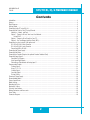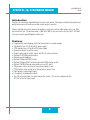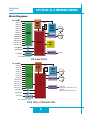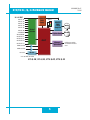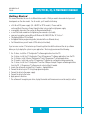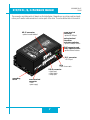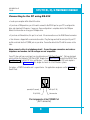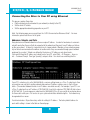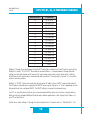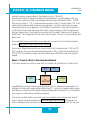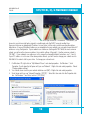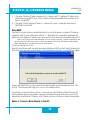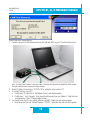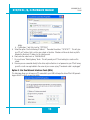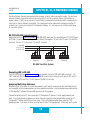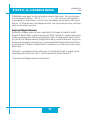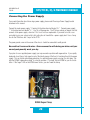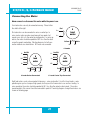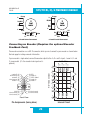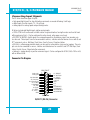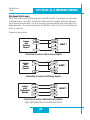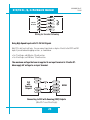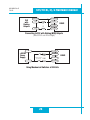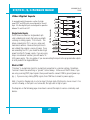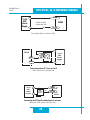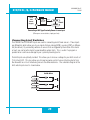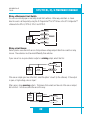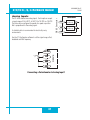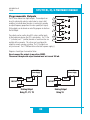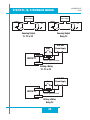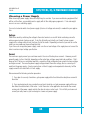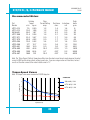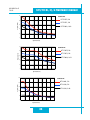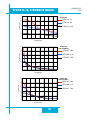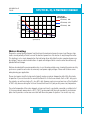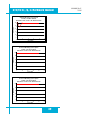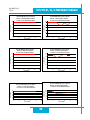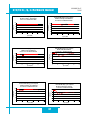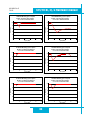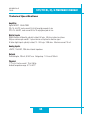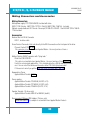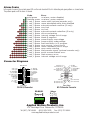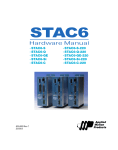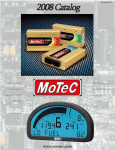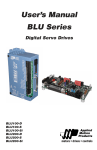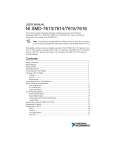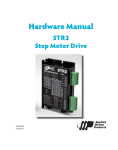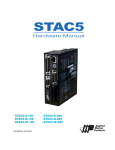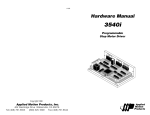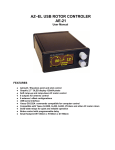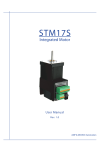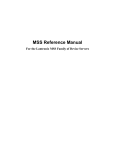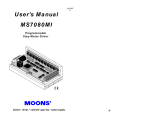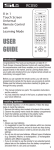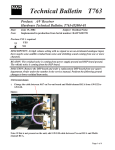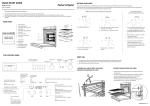Download User Manual
Transcript
ST • ST5-Q • ST5-Q-E • ST5-Si • ST5-C 920-0004 Rev. B 7/9/10 • ST10-Q • ST10-Q-E • ST10-Si • ST10-C 920-0004 Rev. B 7/9/10 ST5/10-Si,-Q,-C Hardware manual Contents Introduction...............................................................................................................................................................................3 Features.....................................................................................................................................................................................3 Block Diagrams..........................................................................................................................................................................4 Getting Started...........................................................................................................................................................................6 Connecting to the PC using RS-232..........................................................................................................................................8 Connecting the Drive to Your PC using Ethernet........................................................................................................................9 Addresses, Subnets, and Ports............................................................................................................................................9 Option 1: Connect a Drive to Your Local Area Network.....................................................................................................11 Using DCHP...............................................................................................................................................................13 Option 2: Connect a Drive Directly to Your PC.................................................................................................................13 Option 3: Use Two Network Interface Cards (NICs)..........................................................................................................15 Connecting to a host using RS-485 option card......................................................................................................................17 RS-232 to RS-485 4-wire Converter.................................................................................................................................18 RS-232 to RS-485 2-wire Converter.................................................................................................................................18 Converting USB to RS-485...............................................................................................................................................18 Connecting the Power Supply..................................................................................................................................................20 Connecting the Motor..............................................................................................................................................................21 Connecting an Encoder (Requires the optional Encoder Feedback Card).................................................................................22 Connecting Input Signals.........................................................................................................................................................23 Connector Pin Diagram.....................................................................................................................................................23 High Speed Digital Inputs.................................................................................................................................................24 Connecting a Potentiometer to Analog Input 1..................................................................................................................31 Programmable Outputs............................................................................................................................................................32 Sinking Output..................................................................................................................................................................32 Using Y1, Y2, Y3...............................................................................................................................................................32 Sinking Output..................................................................................................................................................................32 Sourcing Output................................................................................................................................................................33 Driving a Relay..................................................................................................................................................................33 Choosing a Power Supply........................................................................................................................................................34 Recommended Motors.............................................................................................................................................................35 Torque-Speed Curves..............................................................................................................................................................35 Motor Heating..........................................................................................................................................................................38 Mounting the Drive..................................................................................................................................................................43 Mechanical Outline..................................................................................................................................................................43 Technical Specifications...........................................................................................................................................................44 Mating Connectors and Accessories........................................................................................................................................45 Alarm Codes............................................................................................................................................................................46 Connector Diagrams................................................................................................................................................................46 2 ST5/10-Si,-Q,-C Hardware manual 920-0004 Rev. B 7/9/10 Introduction Thank you for selecting an Applied Motion Products motor control. We hope our dedication to performance, quality and economy will make your motion control project successful. If there’s anything we can do to improve our products or help you use them better, please call or fax. We’d like to hear from you. Our phone number is (800) 525-1609, or you can reach us by fax at (831) 761-6544. You can also email [email protected]. Features • • • • • • • • • • • • • • • Programmable, microstepping digital step motor driver in compact package ST5 operates from a 24 to 48 volt DC power supply ST10 operates from a 24 to 80 volt DC power supply Operates in velocity or position mode Accepts analog signals, digital signals and RS-232 serial commands Optional RS-422/485 communication Optional encoder feedback Optional CANopen DSP402 Control Optional CANopen DS301 communication with DS402 motion control Optional 100 Mbit Ethernet communication using SCL and Q ST5 provides motor current up to 5 amps/phase (peak of sine) ST10 provides motor current up to 10 amps/phase (peak of sine) Eight optically isolated digital inputs Four optically isolated digital outputs Two ±10 volt analog inputs for speed and position control. Can also be configured for 0 to 10V, ±5V or 0 to 5V signal ranges. 3 920-0004 Rev. B 7/9/10 ST5/10-Si,-Q,-C Hardware manual Block Diagrams 24 - 48 VDC* INPUT X1 INPUT X2 INPUT X3 INPUT X4 INPUT X5 INPUT X6 X7/CWLIM Internal Logic Supply Status MOSFET PWM Power Amplifier Optical Isolation X8/CCWLIM OUTPUT Y1 OUTPUT Y2 OUTPUT Y3 OUTPUT Y4 Option Card DSP motor encoder Si™ Chip ANALOG IN1 ANALOG IN2 to PC/MMI Option Card RS-232 RS-485 *24 - 80 VDC for ST10 ST5-Si and ST10-Si 24 - 48 VDC* INPUT X1 INPUT X2 INPUT X3 INPUT X4 INPUT X5 INPUT X6 X7/CWLIM Internal Logic Supply Optical Isolation X8/CCWLIM OUTPUT Y1 OUTPUT Y2 OUTPUT Y3 OUTPUT Y4 Status MOSFET PWM Power Amplifier Option Card DSP Option Card ANALOG IN1 ANALOG IN2 to PC/MMI RS-232 *24 - 80 VDC for ST10 ST5-Q, ST5-C, ST10-Q and ST10-C 4 motor encoder CANopen (Required on ST-C Drives only) or RS485 (Optional on ST-Q Drives only) 920-0004 Rev. B 7/9/10 ST5/10-Si,-Q,-C Hardware manual 24 - 48 VDC* INPUT X1 INPUT X2 INPUT X3 INPUT X4 INPUT X5 INPUT X6 X7/CWLIM Internal Logic Supply Status MOSFET PWM Power Amplifier Optical Isolation X8/CCWLIM OUTPUT Y1 OUTPUT Y2 OUTPUT Y3 OUTPUT Y4 Option Card DSP Ethernet Option Card ANALOG IN1 motor encoder to Ethernet switch or network interface card ANALOG IN2 not used RS-232 *24 - 80 VDC for ST10 ST5-Q-EN, ST5-Q-EE, ST10-Q-EN, ST10-Q-EE 5 920-0004 Rev. B 7/9/10 ST5/10-Si,-Q,-C Hardware manual Getting Started This manual describes the use of six different drive models. What you need to know and what you must have depends on the drive model. For all models, you’ll need the following: • • • • • • • a 24-48 volt DC power supply. (24 - 80VDC for ST10 models). Please read the section entitled Choosing a Power Supply for help in choosing the right power supply. a compatible step motor. See section on Recommended Motors. a small flat blade screwdriver for tightening the connectors (included). a personal computer running Microsoft Windows 98, 2000, NT, Me, XP, Vista or 7. The Applied Motion CD (included) An Applied Motion programming cable (included with non-Ethernet drives). For Ethernet drives you will need a CAT5 cable (not included). If you’ve never used an ST drive before you’ll need to get familiar with the drive and the set up software before you try to deploy the system in your application. We strongly recommend the following: 1. 2. 3. 4. 5. 6. 7. For -S drives, install the ST Configurator™ software applications from the CD. For -Q drives, install the ST Configurator™ and Q Programmer™ software applications from the CD. For -Q-E drives, install Ethernet Configurator™ and Q Programmer™ software applications. For -Si models, install and use the Si Programmer™ software for configuration and programming. For -C drives, install the ST Configurator™ and the CANopen Example Program software applications from the CD. Q Programmer™ software may also be installed, if needed. Launch the software by clicking Start...Programs...Applied Motion... Connect the drive to your PC using the programming cable. Connect the drive to the power supply. Connect the drive to the motor. Apply power to the drive. The software will recognize your drive, display the model and firmware version and be ready for action. 6 grounding screw 7 screw terminal connector • motor • power supply DB-25 connector • digital inputs • digital outputs • analog input • status & error codes LEDs • RS-232 port RJ11 connector OR OT M ER EP IV ST DR D E L ST 5- Q d o C o lN ria M M O M O T C O T OR C C T OR D C W W LOR EN ISA S L D A Se V V + A A + B B- + RJ45 connector and rotary address switch • optional Ethernet interface s e V R N IM IM TA AB BL X IT E L IT L V O IV T X8 8 / L ED D O O LT E M M V LT AG OV OV X / CC G O O ER AG E E E X7 7 / CCCW WLIM R R= B PE TO C E HIGR T (D IS A U L S D= Gr E / C CW WL LIM IT Re ee OMD E N M R O RR OW H MP AB G O 1 R L LE d n LIM IMIT IT M NC OT HM ENT 1 G G D D) ER OD OR S 2 G R R GGRE 2 2 G R + Y IT RO ER PH 2 5 1 G R + 1 R EN Y Y 4 2 4 5 R SIG AS 1 G R + 2 RD 2 3 Y2 Y3 COM V OUGND4 2 G R + 2 RD NA E 1 21 2 1 G R + 1 RD M T Y /M / L 1 3 2 G R + 3 RD 2 A 1 1 G R + 4 RD U ON 1 2 1 0 / B OTIO 2 G R + 4 RD 1 1 1 9 RA NLT G 1 GR R + + 5 5 R RD 1 8 9 0 GR + 6 R D KE X N 1 7 8 X 1 D + 6 R RD D 1 6 7 X 1 /S 7 14 5 6 RD D X 2 / S TE 5 X 2 / D TE P 4 X C / D IR P 3 X 3 OM IR 2 X 4 /E M X6 5 / C/ ALA NAB ON / C W RM LE CW JO ANANA JO G RES AL LOG ET G OG IN1N2 spring terminal connector and rotary switches • optional CANopen interface 1 screw terminal connector • optional RS-485 port HD-15 connector • optional encoder feedback The connectors and other points of interest are illustrated below. Depending on your drive model and application, you’ll need to make connections to various parts of the drive. These are detailed later in the manual. ST5/10-Si,-Q,-C Hardware manual 920-0004 Rev. B 7/9/10 920-0004 Rev. B 7/9/10 ST5/10-Si,-Q,-C Hardware manual Connecting to the PC using RS-232 • Locate your computer within 8 feet of the drive. • If you have a CANopen drive, you still need to connect to the RS232 port on your PC to configure the drive, and download Q Programs, if necessary. Once configuration is complete, refer to the CANopen Manual for information on using your CANopen drive. • If you have an Ethernet drive, this port is not used. All communcation uses the RJ45 Ethernet connector. • Your drive was shipped with a communication cable. Plug the large end into the serial port of your PC and the small end into the PC/MMI jack on your drive. Secure the cable to the PC with the screws on the sides. Never connect a drive to a telephone circuit. It uses the same connectors and cords as telephones and modems, but the voltages are not compatible. If your PC does not have a serial port, you should purchase a “USB Serial Converter”. We have had good results with the Port Authority “USB Serial DB9” Adapter from CablesToGo.com and with the SW1301 from SewellDirect.com. For 64 bit XP, Vista and Windows 7 systems, the recommended USB serial adapter is USB-COM-CBL from byterunner.com. This adapter also works for 32 bit Windows systems. For laptops, a PCMCIA converter card is a good choice. Our applications engineers use the SSP-100 from Sewell Direct. RX (to PC TX) ground (to PC ground) TX (to PC RX) No connection Pin Assignments of the PC/MMI Port (RJ11 connector) 8 ST5/10-Si,-Q,-C Hardware manual 920-0004 Rev. B 7/9/10 Connecting the Drive to Your PC using Ethernet This process requires three steps • Get the drive physically connected to your network (or directly to the PC) • Set the drive’s IP address • Set the appropriate networking properties on your PC. Note: the following pages are an excerpt from the “eSCL Communication Reference Guide”. For more information, please read the rest of the guide. Addresses, Subnets, and Ports Every device on an Ethernet network must have a unique IP address. In order for two devices to communicate with each other, they must both be connected to the network and they must have IP addresses that are on the same subnet. A subnet is a logical division of a larger network. Members of one subnet are generally not able to communicate with members of another unless they are connected through special network equipment (e.g. router). Subnets are defined by the choices of IP addresses and subnet masks. If you want to know the IP address and subnet mask of your PC, select Start…All Programs…Accessories…Command Prompt. Then type “ipconfig” and press Enter. You should see something like this: If your PC’s subnet mask is set to 255.255.255.0, a common setting known as a Class C subnet mask, then your machine can only talk to another network device whose IP address matches yours in the first three octets. (The numbers between the dots in an IP address are called an octet.) For example, if your PC is on a Class C subnet and has an IP address of 192.168.0.20, it can talk to a device at 192.168.0.40, but not one at 192.168.1.40. If you change your subnet mask to 255.255.0.0 (Class B) you can talk to any device whose first two octets match yours. Be sure to ask your system administrator before doing this. You network may be segmented for a reason. Your drive includes a 16 position rotary switch for setting its IP address. The factory default address for each switch setting is shown in the table on the next page. 9 920-0004 Rev. B 7/9/10 ST5/10-Si,-Q,-C Hardware manual Rotary Switch IP Address 0 10.10.10.10 1 192.168.1.10 2 192.168.1.20 3 192.168.1.30 4 192.168.0.40 5 192.168.0.50 6 192.168.0.60 7 192.168.0.70 8 192.168.0.80 9 192.168.0.90 A 192.168.0.100 B 192.168.0.110 C 192.168.0.120 D 192.168.0.130 E 192.168.0.140 F DHCP Settings 1 through E can be changed using the ST Configurator software (use Quick Tuner for servo drives). Setting 0 is always “10.10.10.10”, the universal recovery address. If someone were to change the other settings and not write it down or tell anyone (I’m not naming names here, but you know who I’m talking about) then you will not be able to communicate with your drive. The only way to “recover” it is to use the universal recovery address. Setting F is “DHCP”, which commands the drive to get an IP address from a DHCP server on the network. The IP address automatically assigned by the DHCP server may be “dynamic” or “static” depending on how the administrator has configured DHCP. The DHCP setting is reserved for advanced users. Your PC, or any other device that you use to communicate with the drive, will also have a unique address. When you launch an Applied Motion Ethernet-ready software application, it will display the IP address of your PC on the title bar. On the drive, switch settings 1 through E use the standard class B subnet mask (i.e. “255.255.0.0”). The 10 920-0004 Rev. B 7/9/10 ST5/10-Si,-Q,-C Hardware manual mask for the universal recovery address is the standard class A (i.e. “255.0.0.0”). One of the great features of Ethernet is the ability for many applications to share the network at the same time. Ports are used to direct traffic to the right application once it gets to the right IP address. The UDP eSCL port in our drives is 7775. To send and receive commands using TCP, use port number 7776. You’ll need to know this when you begin to write your own application. You will also need to choose an open (unused) port number for your application. Our drive doesn’t care what that is; when the first command is sent to the drive, the drive will make note of the IP address and port number from which it originated and direct any responses there. The drive will also refuse any traffic from other IP addresses that is headed for the eSCL port. The first application to talk to a drive “owns” the drive. This lock is only reset when the drive powers down. If you need help choosing a port number for your application, you can find a list of commonly used port numbers at http://www.iana.org/assignments/port-numbers. One final note: Ethernet communication can use one or both of two “transport protocols”: UDP and TCP. eSCL commands can be sent and received using either protocol. UDP is simpler and more efficient than TCP, but TCP is more reliable on large or very busy networks where UDP packets might occasionally be dropped. Option 1: Connect a Drive to Your Local Area Network If you have a spare port on a switch or router and if you are able to set your drive to an IP address that is NIC LAN PC SWITCH or ROUTER DRIVE compatible with your network, and not used by anything else, this is a simple way to get connected. This technique also allows you to connect multiple drives to your PC. If you are on a corporate network, please check with your system administrator before connecting anything new to the network. He or she should be able assign you a suitable address and help you get going. If you are not sure which addresses are already used on your network, you can find out using “Angry IP scanner”, which can be downloaded free from http://www.angryip.org/w/Download. But be careful: an address might appear to be unused because a computer or other device is currently turned off. And many 11 920-0004 Rev. B 7/9/10 ST5/10-Si,-Q,-C Hardware manual networks use dynamic addressing where a DHCP server assigns addresses “on demand”. The address you choose for your drive might get assigned to something else by the DHCP server at another time. Once you’ve chosen an appropriate IP address for your drive, set the rotary switch according the address table above. If none of the default addresses are acceptable for your network, you can enter a new table of IP addresses using Configurator. If your network uses addresses starting with 192.168.0, the most common subnet, you will want to choose an address from switch settings 4 through E. Another common subnet is 192.168.1. If your network uses addresses in this range, the compatible default selections are 1, 2 and 3. If your PC address is not in one of the above private subnets, you will have to change your subnet mask to 255.255.0.0 in order to talk to your drive. To change your subnet mask: 1. On Windows XP, right click on “My Network Places” and select properties. On Windows 7, click Computer. Scroll down the left pane until you see “Network”. Right click and select properties. Select “Change adapter settings” 2. You should see an icon for your network interface card (NIC). Right click and select properties. 3. Scroll down until you see “Internet Properties (TCP/IP)”. Select this item and click the Properties button. On Windows 7 and Vista, look for “(TCP/IPv4)” 12 ST5/10-Si,-Q,-C Hardware manual 920-0004 Rev. B 7/9/10 4. If the option “Obtain an IP address automatically” is selected, your PC is getting an IP address and a subnet mask from the DHCP server. Please cancel this dialog and proceed to the next section of this manual: “Using DHCP”. 5. If the option “Use the following IP address” is selected, life is good. Change the subnet mask to “255.255.0.0” and click OK. Using DCHP If you want to use your drive on a network that where all or most of the devices use dynamic IP addresses supplied by a DHCP server, set the rotary switch to “F”. When the drive is connected to the network and powered on, it will obtain an IP address and a subnet mask from the server that is compatible with your PC. The only catch is that you won’t know what address the server assigns to your drive. Ethernet Configurator can find your drive using the Drive Discovery feature, as long as your network isn’t too large. With the drive connected to the network and powered on, select Drive Discovery from the Drive menu. You will see a dialog such as this: Normally, Drive Discovery will only detect one network interface card (NIC), and will select it automatically. If you are using a laptop and have both wireless and wired network connections, a second NIC may appear. Please select the NIC that you use to connect to the network to which you’ve connected your drive. Then click OK. Drive Discovery will notify you as soon as it has detected a drive. If you think this is the correct drive, click Yes. If you’re not sure, click Not Sure and Drive Discovery will look for additional drives on you network. Once you’ve told Drive Discovery which drive is yours, it will automatically enter that drive’s IP address in the IP address text box so that you are ready to communicate. Option 2: Connect a Drive Directly to Your PC 13 920-0004 Rev. B 7/9/10 ST5/10-Si,-Q,-C Hardware manual It doesn’t get much simpler than this: 1. Connect one end of a CAT5 Ethernet cable into the LAN card (NIC) on your PC and the other into the drive. You don’t need a special “crossover cable”; the drive will automatically detect the direct connection and make the necessary physical layer changes. 2. Set the IP address on the drive to “10.10.10.10” by setting the rotary switch at “0”. 3. To set the IP address of your PC: a. On Windows XP, right click on “My Network Places” and select properties. b. On Windows 7, click Computer. Scroll down the left pane until you see “Network”. Right click and select properties. Select “Change adapter settings” 4. You should see an icon for your network interface card (NIC). Right click and select properties. a. Scroll down until you see “Internet Properties (TCP/IP)”. Select this item and click the Properties 14 ST5/10-Si,-Q,-C Hardware manual 5. 6. 7. 8. 920-0004 Rev. B 7/9/10 button. b. On Windows 7 and Vista, look for “(TCP/IPv4)” Select the option “Use the following IP address”. Then enter the address “10.10.10.11”. This will give your PC an IP address that is on the same subnet as the drive. Windows will know to direct any traffic intended for the drive’s IP address to this interface card. Next, enter the subnet mask as “255.255.255.0”. Be sure to leave “Default gateway” blank. This will prevent your PC from looking for a router on this subnet. Because you are connected directly to the drive, anytime the drive is not powered on your PC will annoy you with a small message bubble in the corner of your screen saying “The network cable is unplugged.” Option 3: Use Two Network Interface Cards (NICs) This technique allows you to keep your PC connected to your LAN, but keeps the drive off the LAN, preventing possible IP conflicts or excessive traffic. 15 920-0004 Rev. B 7/9/10 ST5/10-Si,-Q,-C Hardware manual 1. If you use a desktop PC and have a spare card slot, install a second NIC and connect it directly to the LAN 2. 3. 4. 5. 6. 7. 8. NIC1 PC NIC2 DRIVE drive using a CAT5 cable. You don’t need a special “crossover cable”; the drive will automatically detect the direct connection and make the necessary physical layer changes. If you use a laptop and only connect to your LAN using wireless networking, you can use the built-in RJ45 Ethernet connection as your second NIC. Set the IP address on the drive to “10.10.10.10” by setting the rotary switch at “0”. To set the IP address of the second NIC: a. On Windows XP, right click on “My Network Places” and select properties. b. On Windows 7, click Computer. Scroll down the left pane until you see “Network”. Right click and select properties. Select “Change adapter settings” You should see an icon for your newly instated NIC. Right click again and select properties. a. Scroll down until you see “Internet Properties (TCP/IP)”. Select this item and click the Properties button. b. On Windows 7 and Vista, look for “(TCP/IPv4)” Select the option “Use the following IP address”. Then enter the address “10.10.10.11”. This will give your PC an IP address that is on the same subnet as the drive. Windows will know to direct any traffic intended for the drive’s IP address to this interface card. Next, enter the subnet mask as “255.255.255.0”. Be sure to leave “Default gateway” blank. This will prevent your PC from looking for a router on this subnet. Because you are connected directly to the drive, anytime the drive is not powered on your PC will annoy you with a small message bubble in the corner of your screen saying “The network cable is unplugged.” 16 920-0004 Rev. B 7/9/10 ST5/10-Si,-Q,-C Hardware manual Connecting to a host using RS-485 option card RS-485/422 GND TX– TX+ RX– RX+ RS-485 allows you to connect more than one drive to a single host PC, PLC, HMI or other computer. It also allows the communication cable to be long (more than 1000 feet). But the device to which you connect must have an RS-485 port. Pin diagram is shown to the right. Wiring diagrams can be found on the next page. We recommend the use of Category 5 cable. It is widely used for computer networks, it is inexpensive, easy to get and certified for quality and data integrity. The ST drives can be used with either two wire or four wire RS-485 implementations. The connection can be point to point (i.e. one drive and one host) or a multi-drop network (one host and up to 32 drives). Four Wire Systems utilize separate transmit and receive wires. One pair of wires must connect the host computer’s transmit signals to each drive’s RX+ and RX- terminals. Another pair connects the TX+ and TXdrive terminals to the host computer’s receive signals. A logic ground terminal is provided on each drive and can be used to keep all drives at the same ground potential. This terminal connects internally to the DC power supply return (V-), so if all the drives on the RS-485 network are powered from the same supply it is not necessary to connect the logic grounds. You should still connect one drive’s GND terminal to the host computer ground. Four wire systems are better than two wire types because the host can send and receive data at the same time, increasing system throughput. Furthermore, the host never needs to disable its transmitter, which simplifies your software. to PC GND to PC RXto PC RX+ to PC TXto PC TX+ +RX- +TX- GND Drive #1 +RX- +TX- GND Drive #2 RS-485 Four Wire System 17 +RX- +TX- GND Drive #3 920-0004 Rev. B 7/9/10 ST5/10-Si,-Q,-C Hardware manual Two Wire Systems transmit and receive on the same pair of wires, which can lead to trouble. The host must not only disable its transmitter before it can receive data, it must do so quickly, before a drive begins to answer a query. The ST drives include a “transmit delay” parameter that can be adjusted to compensate for a host that is slow to disable its transmitter. This adjustment can be made over the network using the TD command, or it can be set using the ST Configurator software. It is not necessary to set the transmit delay in a four wire system. RS-232 to RS-485 2-wire Converter Model 485-25E from Integrity Instruments (800-450-2001) works well for converting your PC’s RS-232 port to RS-485. It comes with everything you need. Connect the adaptor’s “B” pin to the ST drive’s TX+ and RX+ terminals. Connect “A” to the drive’s TX- and RX- terminals. to PC GND to PC TX- (A) to PC TX+ (B) +RX- +TX- GND Drive #1 +RX- +TX- GND Drive #2 +RX- +TX- GND Drive #3 RS-485 Two Wire System Converting USB to RS-485 The USB-COMi-M from www.byterunner.com is an excellent choice for USB to RS-485 conversion. Set SW1 to ON and SW2-4 to OFF. On the USB-COMi-M screw terminal connector: pin1 goes to RX- and TX-. Connect pin 2 to RX+ and TX+. Pin 6 is ground. The DB-9 is not used. Assigning Multi-Drop Addresses Before wiring all of the drives in a multi-drop network, you’ll need to connect each drive individually to the host computer so that a unique address can be assigned to each drive. Use the programming cable and the ST Configurator™ software that came with your drive for this purpose. Connect the drive to your PC, then launch the ST Configurator™ software. Finally, apply power to your drive. If you have already configured your drive, then you should click the Upload button so that the ST Configurator™ settings match those of your drive. Click on the Motion button, then select the “SCL” operating mode. If you have a Q drive, you may want to select “Q Programming”. Either way, you’ll see the 18 ST5/10-Si,-Q,-C Hardware manual 920-0004 Rev. B 7/9/10 RS-485 Address panel appear. Just click on the address character of your choice. You can use the numerals 0..9 or the special characters ! “ # $ % & ‘ ( ) * + , - . / : ; < = > ? @ . Just make sure that each drive on your network has a unique address. If you are using a 2 wire network, you may need to set the Transmit Delay, too. 10 milliseconds works on the adapters we’ve tried. Once you’ve made your choices, click Download to save the settings to your drive. Assigning CANopen Addresses Each node on a CANopen system must have a unique Node ID. Valid ranges for the Node ID are 0x01 through 0x7F. Node ID 0x00 is reserved in accordance with DS301. The Node ID is selected using two rotary switches; one sixteen position switch and one eight position switch. The sixteen position switch is located just to the left of the CANopen connector. The eight position switch is located inside the drive, and may only be accessed by removing the cover of the drive. It is recommended that the internal switch be left at the factory default setting “0”. However, if additional Node IDs are required, it is possible to access them using the internal switch. The Node ID is a concatenation of the two switch values. To set the Node ID to 0x3B, for example, turn the internal eight position switch to the value “3”, and the sixteen position switch to the value “B”. Please refer to the CANopen manual for more information. 19 920-0004 Rev. B 7/9/10 ST5/10-Si,-Q,-C Hardware manual Connecting the Power Supply If you need information about choosing a power supply, please read Choosing a Power Supply located elsewhere in this manual. Connect the motor power supply “+” terminal to the driver terminal labeled “V+”. Connect power supply “-” to the drive terminal labeled “V-”. Use 18 or 20 gauge wire. The ST drives contain an internal fuse that connects to the power supply + terminal. This fuse is not user replaceable. If you want to install a user servicable fuse in your system install a fast acting fuse in line with the + power supply lead. Use a 4 amp fuse for the ST5 drives and 7 amps for the ST10. The green ground screw on the corner of the chassis should be connected to earth ground. Be careful not to reverse the wires. Reverse connection will destroy your driver, void your warranty and generally wreck your day. If you plan to use a regulated power supply you may encounter a problem with regeneration. If you rapidly decelerate a load from a high speed, much of the kinetic energy of that load is transferred back to the power supply. This can trip the overvoltage protection of a switching power supply, causing it to shut down. We offer the RC050 “regeneration clamp” to solve this problem. If in doubt, buy an RC050 for your first installation. If the “regen” LED on the RC050 never flashes, you don’t need the clamp. RC050 Regen Clamp 20 920-0004 Rev. B 7/9/10 ST5/10-Si,-Q,-C Hardware manual Connecting the Motor Never connect or disconnect the motor while the power is on. Four lead motors can only be connected one way. Please follow the sketch at the right. Red A+ Six lead motors can be connected in series or center tap. In series mode, motors produce more torque at low speeds, but cannot run as fast as in the center tap configuration. In series operation, the motor should be operated at 30% less than the rated current to prevent overheating. Winding diagrams for both connection methods are shown below. NC means not connected. A– 4 lead motor Blue White Yellow B+ B– 4 Leads A– NC A+ Grn/Wht A– 6 lead motor White Green A+ NC Red B– Black NC Red/ Wht 6 lead motor White Green Red B– B+ 6 Leads Series Connected Grn/Wht Black B+ Red/ Wht NC 6 Leads Center Tap Connected Eight lead motors can also be connected in two ways: series and parallel. As with six lead motors, series operation gives you less torque at high speeds, but may result in lower motor losses and less heating. In series operation, the motor should be operated at 30% less than the unipolar rated current. The motors recommended in this manual should be connected in parallel. The wiring diagrams for eight lead motors are shown on following page. 21 920-0004 Rev. B 7/9/10 A+ ST5/10-Si,-Q,-C Hardware manual Orange A+ Blk/Wht A– Blk/Wht 8 lead motor Org/Wht Org/ Wht A– Black Red B+ Red/ Wht Orange Yellow Yel/ Wht B– 8 Leads Series Connected 8 lead motor Black Red Yel low Yel/ B+ Wht Red/Wht B– 8 Leads Parallel Connected Connecting an Encoder (Requires the optional Encoder Feedback Card) The encoder connections use a HD-15 connector, which you must connect to your encoder as shown below. See back page for mating connector information. 1 HD-15 Connector (8) GND (2) encoder A(7) +5VDC 200mA (1) encoder A+ (6) encoder Z- 5K 12.5K 5K 12.5K A3 4 B+ B- 5 6 Z+ 8 Front View 8.3K Z- (11) do not connect (12) do not connect 8.3K shield (15) do not connect (14) do not connect (13) A+ 8.3K encoder B+ (3) do not connect (9) encoder B- (4) do not connect (10) encoder Z+ (5) 2 +5V 5K 7 12.5K If your encoder is single ended, connect the encoder outputs to the A+, B+ and Z+ inputs. Leave A-, B- and Z- unconnected. (Z is the encoder index signal and is inside drive optional.) GND Pin Assignments (facing drive) Internal Circuit 22 ST5/10-Si,-Q,-C Hardware manual 920-0004 Rev. B 7/9/10 Connecting Input Signals The ST drives have three types of inputs: • high speed digital inputs for step & direction commands or encoder following, 5 volt logic • digital inputs for other signals, 12 - 24 volt logic • analog inputs for analog speed and positioning modes All drives include eight digital inputs and two analog inputs. • CW & CCW Limit: can be used to inhibit motion in a given direction, forcing the motor and load to travel within mechanical limits. Can be configured for active closed, active open or not used. • IN1/STEP & IN2/DIR: digital signals for commanding position. Quadrature signals from encoders can also be used. These inputs can also be connected to sensors, switches and other devices for use with Q and Si™ commands such as Wait Input, Seek Home, Feed to Sensor, If Input and others. • IN3,4,5,6: software programmable inputs can be used for motor enable, alarm reset or jogging. These inputs can also be connected to sensors, switches and other devices for use with Q and Si™ Wait Input, Seek Home, Feed to Sensor, If Input and other commands. • Analog In: analog velocity or position command signal. Can be configured for 0-10V, 0-5V, ±10V or ±5V, with or without offset. Connector Pin Diagram IN/OUT Analog IN1 Analog IN2 X6 / CCWJOG X5 / CWJOG X4 / Alarm Reset X3 / Enable X COMMON X2 / DIRX2 / DIR+ X1 / STEP X1 / STEP + GND � � � � � � � � � �� �� �� �� �� �� �� �� �� �� �� �� �� �� �� �� Y1 / BRAKE Y2 / MOTION Y3 / FAULT Y COMMON +5V OUT GND Y4+ Y4X7/CWLIMIT+ X7/CWLIMITX8/CCWLIMIT+ X8/CCWLIMIT- Front View IN/OUT1 (DB-25) Connector 23 920-0004 Rev. B 7/9/10 ST5/10-Si,-Q,-C Hardware manual High Speed Digital Inputs The ST Series drives include two high speed inputs called STEP and DIR. They accept 5 volt single-ended or differential signals, up to 2 MHz. Normally these inputs connect to an external controller that provides step & direction command signals. You can also connect a master encoder to the high speed inputs for following applications. Or you can use these inputs with Wait Input, If Input, Feed to Sensor, Seek Home and other such commands. Connection diagrams follow. Indexer with Sourcing Outputs COM X2/DIR- DIR X2/DIR+ X1/STEP- STEP IN/OUT 1 X1/STEP+ Connecting to indexer with Sourcing Outputs Indexer with Sinking Outputs +5V OUT X2/DIR+ DIR X2/DIR- IN/OUT 1 X1/STEP+ STEP X1/STEP- Connecting to Indexer with Sinking Outputs Indexer with Differential Outputs DIR+ X2/DIR+ DIR- X2/DIR- STEP+ X1/STEP+ STEP- X1/STEP- IN/OUT 1 Connecting to Indexer with Differential Outputs (Many High Speed Indexers have Differential Outputs) 24 920-0004 Rev. B 7/9/10 ST5/10-Si,-Q,-C Hardware manual X1/STEP+ A- X1/STEP- B+ X2/DIR+ B- X2/DIR- GND GND -Si or -Q drive Master Encoder A+ Wiring for Encoder Following Using High Speed Inputs with 12-24 Volt Signals Most PLCs don’t use 5 volt logic. You can connect signal levels as high as 24 volts to the STEP and DIR inputs if you add external dropping resistors, as shown below. • For 12 volt logic, add 820 ohm, 1/4 watt resistors • For 24 volt logic, use 2200 ohm, 1/4 watt resistors The maximum voltage that can be applied to an input terminal is 24 volts DC. Never apply AC voltage to an input terminal. +12-24V PLC with Sourcing Outputs OUT1 OUT2 X2/DIR+ R X1/STEP- R DRIVE X1/STEP+ GND X2/DIR- Connecting to PLC with Sourcing (PNP) Outputs (Most PLC’s use 24 volt logic) 25 920-0004 Rev. B 7/9/10 ST5/10-Si,-Q,-C Hardware manual PLC with Sinking Outputs +12-24V X2/DIR+ DIR R R STEP X2/DIRX1/STEP+ DRIVE X1/STEP- Connecting to PLC with Sinking (NPN) Outputs (Most PLC’s use 24 volt logic) + +24VDC Power Supply X2/DIR+ direction switch run/stop switch (closed=run) - 2200 2200 X2/DIRX1/STEP+ X1/STEP- Using Mechanical Switches at 24 Volts 26 DRIVE 920-0004 Rev. B 7/9/10 ST5/10-Si,-Q,-C Hardware manual Other Digital Inputs DB-25 Connector As we mentioned in the previous section, the high speed STEP and DIR inputs are configured for five volt logic. All other digital inputs are designed for operation between 12 and 24 volts DC. 8 XCOM 7 X3/EN inside drive 2200 6 X4/RST 2200 5 2200 X5 Single Ended Inputs 2200 4 The ST drives include four single ended, optiX6 cally isolated input circuits that can be used with 22 sourcing or sinking signals, 12 to 24 volts. This X7/CWLIM+ 23 2200 allows connection to PLCs, sensors, relays and X7/CWLIMmechanical switches. Because the input circuits 24 X8/CCWLIM+ are isolated, they require a source of power. If you 25 2200 are connecting to a PLC, you should be able to get X8/CCWLIMpower from the PLC power supply. If you are using relays or mechanical switches, you will need a 1224 V power supply. This also applies if you are connecting the inputs to the programmable outputs of an Si product from Applied Motion. What is COM? “Common” is an electronics term for an electrical connection to a common voltage. Sometimes “common” means the same thing as “ground”, but not always. In the case of the ST drives, if you are using sourcing (PNP) input signals, then you will want to connect COM to ground (power supply -). If you are using sinking (NPN) signals, then COM must connect to power supply +. Note: If current is flowing into or out of an input, the logic state of that input is low or closed. If no current is flowing, or the input is not connected, the logic state is high or open. The diagrams on the following pages show how to connect the inputs to various commonly used devices. 27 920-0004 Rev. B 7/9/10 ST5/10-Si,-Q,-C Hardware manual 12-24 VDC Power Supply XCOM + DRIVE switch or relay (closed=logic low) - X3..X6 Connecting an Input to a Switch or Relay + XCOM OUT+ X3..X6 OUT– 12-24 VDC Power Supply IN/OUT1 DRIVE - Connecting another Si™ drive to the ST (When output closes, input goes low). 12-24 VDC Power Supply + - + output NPN Proximity Sensor – XCOM X3..X6 DRIVE Connecting an NPN Type Proximity Sensor to an input (When prox sensor activates, input goes low). 28 920-0004 Rev. B 7/9/10 ST5/10-Si,-Q,-C Hardware manual 12-24 VDC Power Supply + + output PNP Proximity Sensor – - X3..X6 DRIVE XCOM Connecting a PNP Type Proximity Sensor to a an input (When prox sensor activates, input goes low). Connecting Limit Switches The CWLIMIT and CCWLIMIT inputs are used for connecting end of travel sensors. These inputs are differential, which allows you to use signals that are sinking (NPN), sourcing (PNP) or differential (line driver). By connecting switches or sensors that are triggered by the motion of the motor or load, you can force the motor to operate within certain limits. This is useful if a program or operator error could cause damage to your system by traveling too far. The limit inputs are optically isolated. This allows you to choose a voltage for your limit circuits of 12 to 24 volts DC. This also allows you to have long wires on limit sensors that may be far from the drive with less risk of introducing noise to the drive electronics. The schematic diagram of the limit switch input circuit is shown below. 22 X7/CWLIM+ 23 X7/CWLIM24 X8/CCWLIM+ 25 X8/CCWLIM- inside drive 2200 2200 29 920-0004 Rev. B 7/9/10 ST5/10-Si,-Q,-C Hardware manual Wiring a Mechanical Limit Switch You can use normally open or normally closed limit switches. Either way, wire them as shown here. Be sure to set the polarity using the Si Programmer™ for Si™ drives or the ST Configurator™ software for the ST5-Q, ST10-Q, ST5-C and ST10-C. CW LIMIT+ CCW LIMIT+ + 12-24 VDC SUPPLY - DRIVE CW LIMITCCW LIMIT- Wiring a Limit Sensor Some systems use active limit sensors that produce a voltage output rather than a switch or relay closure. These devices must be wired differently than switches. If your sensor has an open collector output or a sinking output, wire it like this: CW LIMIT+ + DC Power Supply – + Limit Sensor – output DRIVE CW LIMIT- If the sensor output goes low at the limit, select the option “closed” (in the software). If the output is open, or high voltage, choose “open”. Other sensors have sourcing outputs. That means that current can flow out of the sensor output, but not into it. In that case, wire the sensor this way: + DC Power Supply – + Proximity Sensor – output CW LIMIT+ DRIVE CW LIMIT- 30 920-0004 Rev. B 7/9/10 ST5/10-Si,-Q,-C Hardware manual Analog Inputs A shielded cable is recommended for electrically noisy environments. inside drive DB-25 Connector The ST drives feature two analog inputs. Each input can accept a signal range of 0 to 5 VDC, ±5 VDC, 0 to 10 VDC or ±10 VDC. The drive can be configured to operate at a speed or position that is proportional to the analog signal. 1 AIN1 2 AIN2 13 GND Use the ST Configurator software to set the signal range, offset, deadband and filter frequency. 18 cw 1-10kW pot +5V OUT 1 DRIVE AIN ccw 13 GND 2 AIN2 Connecting a Potentiometer to Analog Input 1 31 Signal Conditioning Signal Conditioning 920-0004 Rev. B 7/9/10 ST5/10-Si,-Q,-C Hardware manual Programmable Outputs The ST drives feature four digital outputs. These outputs can be set to automically control a motor brake, to signal a fault condition, to indicate when the motor is moving or to provide an output frequency proportional to motor speed (tach signal). Or the outputs can be turned on and off by program instructions like Set Output. IN/OUT1 14 Y1 17 YCOM Y3 16 15 Y2 20 The outputs can be used to drive LEDs, relays and the inputs Y4+ of other electronic devices like PLCs and counters. For Y4, the 21 “+” (collector) and “-” (emitter) terminals of each transistor are Y4available at the connector. This allows you to configure this output for current sourcing or sinking. The Y1-3 outputs can only sink current. The Y COM terminal must be tied to power supply (-). Diagrams of each type of connection follow. Do not connect the outputs to more than 30VDC. The current through each output terminal must not exceed 100 mA. 5-24 VDC Power Supply 5-24 VDC Power Supply + Y1/2/3 + – Y4+ Load Load IN/OUT1 IN/OUT1 Y4- YCOM Sinking Output Using Y1, Y2, Y3 Sinking Output Using Y4 32 – 920-0004 Rev. B 7/9/10 ST5/10-Si,-Q,-C Hardware manual 5-24 VDC Power Supply IN/OUT1 + 5-24 VDC Power Supply – Y1/2/3 COM YCOM IN + IN/OUT1 PLC Sourcing Output Y1, Y2 or Y3 – Y4+ COM Y4- IN Sourcing Output Using Y4 relay 5-24 VDC Power Supply + – Y1/2/3 IN/OUT1 1N4935 suppression diode YCOM Driving a Relay Y1, Y2 or Y3 relay 5-24 VDC Power Supply + Y4+ IN/OUT1 1N4935 suppression diode Y4- Driving a Relay Using Y4 33 – PLC 920-0004 Rev. B 7/9/10 ST5/10-Si,-Q,-C Hardware manual Choosing a Power Supply When choosing a power supply, there are many things to consider. If you are manufacturing equipment that will be sold to others, you probably want a supply with all the safety agency approvals. If size and weight are an issue use a switching supply. You must also decide what size of power supply (in terms of voltage and current) is needed for your application. Voltage PWM drives work by switching the voltage to the motor terminals on and off while monitoring current to achieve a precise level of phase current. To do this efficiently and silently, you’ll want to have a power supply with a voltage rating at least five times that of the motor. Depending on how fast you want to run the motor, you may need even more voltage than that. If you choose an unregulated power supply, make sure the no load voltage of the supply does not exceed the drive’s maximum input voltage specification. Current The maximum supply current you could ever need is the sum of the two phase currents. However, you will generally need a lot less than that, depending on the motor type, voltage, speed and load conditions. That’s because the ST drives use switching amplifiers, converting a high voltage and low current into lower voltage and higher current. The more the power supply voltage exceeds the motor voltage, the less current you’ll need from the power supply. A motor running from a 48 volt supply can be expected to draw only half the supply current that it would with a 24 volt supply. We recommend the following selection procedure: 1. If you plan to use only a few drives, get a power supply with at least twice the rated phase current of the motor. 2. If you are designing for mass production and must minimize cost, get one power supply with more than twice the rated current of the motor. Install the motor in the application and monitor the current coming out of the power supply and into the drive at various motor loads. This will tell you how much current you really need so you can design in a lower cost power supply. 34 920-0004 Rev. B 7/9/10 ST5/10-Si,-Q,-C Hardware manual Recommended Motors Holding Part Torque Number oz-in kg-cm HT11-012 7.00.50 HT11-013 15.0 1.08 5014-84226.0 1.87 HT17-068 31.4 2.26 HT17-071 51.0 3.67 HT17-075 62.8 4.52 HT23-394 76.6 5.52 HT23-398 177 12.7 HT23-401 264 19.0 HT34-485 650 46.8 HT34-486 1200 86.4 HT34-4871845 133 Drive Current Setting Resistance Inductance amps ohms mH 1.2 1.4 1.4 1.2 2.0 2.6 1.2 4.3 5.5 1.6 2.1 2.8 2.0 1.7 3.6 2.0 1.7 3.0 3.4 0.7 1.4 5.0 0.4 1.2 5.0 0.5 1.6 10.0 0.19 1.3 9.7 0.27 2.2 10.0 0.27 2.4 Rotor Inertia g-cm2 8 18 20 35 54 68 120 300 480 1400 2680 4000 Note: The “Drive Current Setting” shown here differs from the rated current of each motor because the rated current is RMS and the drive current setting is peak sine. If you are using a motor not listed here, for best results set the drive current at the motor’s rated current x 1.2. Torque-Speed Curves Note: all torque curves were measured at 20,000 steps/rev. 24 Volts DC 25 5014-842, 1.2A Torque (oz-in) 20 HT11-013, 1.2A 15 HT11-012, 1.2A 10 5 0 0 5 10 15 20 25 30 Speed (rev/sec) 35 35 40 920-0004 Rev. B 7/9/10 ST5/10-Si,-Q,-C Hardware manual 50 24 Volts DC HT17-075, 2A 40 Torque (oz-in) HT17-071, 2A 30 HT17-068, 1.6A 20 10 0 0 5 10 15 20 25 30 35 40 Speed (rev/sec) 50 48 Volts DC HT17-075, 2A Torque (oz-in) 40 HT17-071, 2A 30 HT17-068, 1.6A 20 10 0 0 5 10 15 20 25 30 35 40 Speed (rev/sec) 250 24 Volts DC HT23-401, 5A Torque (oz-in) 200 HT23-398, 5A 150 HT23-394, 3.4A 100 50 0 0 5 10 15 20 25 Speed (rev/sec) 36 30 35 40 920-0004 Rev. B 7/9/10 ST5/10-Si,-Q,-C Hardware manual 250 48 Volts DC HT23-401, 5A Torque (oz-in) 200 HT23-398, 5A 150 HT23-394, 3.4A 100 50 0 0 5 10 15 20 25 30 35 40 Speed (rev/sec) 24 Volts DC with ST10 Drive 1200 HT34-487, 10A Torque (oz-in) 1000 800 HT34-486, 9.7A 600 HT34-485, 10A 400 200 0 0 5 10 15 20 25 30 35 40 Speed (rev/sec) 48 Volts DC with ST10 Drive 1500 HT34-487, 10A Torque (oz-in) 1200 HT34-486, 9.7V 900 HT34-485, 10A 600 300 0 0 5 10 15 20 25 30 Speed (rev/sec) 37 35 40 920-0004 Rev. B 7/9/10 ST5/10-Si,-Q,-C Hardware manual 80 Volts DC with ST10 Drive 1500 HT34-487, 10A Torque (oz-in) 1200 HT34-486, 9.7A 900 HT34-485, 10A 600 300 0 0 5 10 15 20 25 30 35 40 Speed (rev/sec) Motor Heating Step motors convert electrical power from the driver into mechanical power to move a load. Because step motors are not perfectly efficient, some of the electrical power turns into heat on its way through the motor. This heating is not so much dependent on the load being driven but rather the motor speed and power supply voltage. There are certain combinations of speed and voltage at which a motor cannot be continuously operated without damage. We have characterized the recommended motors in our lab and provided curves showing the maximum duty cycle versus speed for each motor at commonly used power supply voltages. Please refer to these curves when planning your application. Please also keep in mind that a step motor typically reaches maximum temperature after 30 to 45 minutes of operation. If you run the motor for one minute then let it sit idle for one minute, that is a 50% duty cycle. Five minutes on and five minutes off is also 50% duty. However, one hour on and one hour off has the effect of 100% duty because during the first hour the motor will reach full (and possibly excessive) temperature. The actual temperature of the motor depends on how much heat is conducted, convected or radiated out of it. Our measurements were made in a 40°C (104°F) environment with the motor mounted to an aluminum plate sized to provide a surface area consistent with the motor power dissipation. Your results may vary. 38 ST5/10-Si,-Q,-C Hardware manual 5014-842 Max Duty Cycle vs Speed 24 VDC, 1.2A, 40°C Ambient Mounted on 4.75" x 4.75" x .25" Aluminum Plate 100 % Duty Cycle 80 60 40 20 0 0 10 20 30 Speed (RPS) 40 50 HT11-012 Max Duty Cycle vs Speed 24 VDC, 1.2A, 40°C Ambient Mounted on 3.5" dia x .125" Aluminum Plate 100 % Duty Cycle 80 60 40 20 0 0 10 20 30 Speed (RPS) 40 50 HT11-013 Max Duty Cycle vs Speed 24 VDC, 1.2A, 40°C Ambient Mounted on 3.5" dia x .125" Aluminum Plate 100 % Duty Cycle 80 60 40 20 0 0 10 20 30 Speed (RPS) 40 50 39 920-0004 Rev. B 7/9/10 920-0004 Rev. B 7/9/10 ST5/10-Si,-Q,-C Hardware manual HT17-068 Max Duty cycle vs Speed 48 VDC, 1.60 Amps 40°C Ambient on 4.75 x 4.75 x .25 Aluminum Plate 100 100 80 80 % Duty Cycle % Duty Cycle HT17-068 Max Duty cycle vs Speed 24 VDC, 1.60 Amps @40°C Ambient on 4.75 x 4.75 x .25 Aluminum Plate 60 40 60 40 20 20 0 0 0 10 20 30 Speed (RPS) 40 0 50 100 100 80 80 60 40 40 50 60 40 20 20 0 0 0 10 20 30 Speed (RPS) 40 0 50 10 20 30 Speed (RPS) 40 50 HT17-075 Max Duty cycle vs Speed 48 VDC, 2.0 Amps 40°C Ambient on 4.75 x 4.75 x .25 Aluminum Plate HT17-075 Max Duty Cycle vs Speed 24 VDC, 2.0 Amps 40°C Ambient on 4.75 x 4.75 x .25 Aluminum Plate 100 % Duty Cycle 100 % Duty Cycle 20 30 Speed (RPS) HT17-071 Max Duty cycle vs Speed 48 VDC, 2.0 Amps 40°C Ambient on 4.75 x 4.75 x .25 Aluminum Plate % Duty Cycle % Duty Cycle HT17-071 Max Duty Cycle vs Speed 24 VDC, 2.0 Amps 40°C Ambient on 4.75 x 4.75 x .25 Aluminum Plate 10 80 60 40 20 80 60 40 20 0 0 0 10 20 30 40 50 0 10 20 30 Speed (RPS) Speed (RPS) 40 40 50 920-0004 Rev. B 7/9/10 ST5/10-Si,-Q,-C Hardware manual HT23-394 Max Duty Cycle vs Speed 24 VDC, 3.4 Amps, 40°C Ambient on 6.4 x 6.4 x .25 Aluminum Plate HT23-394 Max Duty Cycle vs Speed 48 VDC, 3.4 Amps, 40°C Ambient on 6.4 x 6.4 x .25 Aluminum Plate 100 80 80 % Duty Cycle % Duty Cycle 100 60 40 20 60 40 20 0 0 10 20 30 40 0 50 0 Speed (RPS) 20 40 50 40 50 40 50 HT23-398 Max Duty cycle vs Speed 48VDC, 5.0A, 40°C Ambient on 6.4 x 6.4 x .25 Aluminum Plate 100 % Duty Cycle 100 80 60 40 80 60 40 20 20 0 0 0 10 20 30 40 0 50 10 20 30 Speed (RPS) Speed (RPS) HT23-401 Max Duty Cycle vs Speed 24 VDC, 5.0 Amps, 40°C Ambient on 6.4 x 6.4 x .25 Aluminum Plate HT23-401 Max Duty cycle vs Speed 48 VDC, 5.0 Amps 40°C Ambient on 6.4 x 6.4 x .25 Aluminum Plate 100 100 80 % Duty Cycle % Duty Cycle 30 Speed (RPS) HT23-398 Max Duty cycle vs Speed 24VDC, 5.0A, 40°C Ambient on 6.4 x 6.4 x .25 Aluminum Plate % Duty Cycle 10 60 40 20 80 60 40 20 0 0 0 10 20 30 Speed (RPS) 40 50 0 41 10 20 30 Speed (RPS) 920-0004 Rev. B 7/9/10 ST5/10-Si,-Q,-C Hardware manual HT34-485 Max Duty cycle vs Speed 80 VDC, 10.0 Amps 40°C Ambient on 10 x 10 x .5 Aluminum Plate 100 100 80 80 % Duty Cycle % Duty Cycle HT34-485 Max Duty cycle vs Speed 48 VDC, 10.0 Amps 40°C Ambient on 10 x 10 x .5 Aluminum Plate 60 40 20 60 40 20 0 0 0 10 20 30 Speed (RPS) 40 50 0 100 100 80 80 60 40 20 40 50 40 50 40 50 60 40 20 0 0 10 20 30 Speed (RPS) 40 0 50 0 10 20 30 Speed (RPS) HT34-487 Max Duty cycle vs Speed 80 VDC, 10.0 Amps 40°C Ambient on 10 x 10 x .5 Aluminum Plate HT34-487 Max Duty Cycle vs Speed 48 VDC, 10.0 Amps 40°C Ambient on 10 x 10 x .5 Aluminum Plate 100 100 80 80 % Duty Cycle % Duty Cycle 20 30 Speed (RPS) HT34-486 Max Duty cycle vs Speed 80 VDC, 10.0 Amps 40°C Ambient on 10 x 10 x .5 Aluminum Plate % Duty Cycle % Duty Cycle HT34-486 Max Duty Cycle vs Speed 48 VDC, 10.0 Amps 40°C Ambient on 10 x 10 x .5 Aluminum Plate 10 60 40 20 60 40 20 0 0 0 10 20 30 Speed (RPS) 40 50 42 0 10 20 30 Speed (RPS) 920-0004 Rev. B 7/9/10 ST5/10-Si,-Q,-C Hardware manual Mounting the Drive You can mount your drive on the wide or the narrow side of the chassis using #6 screws. If possible, the drive should be securely fastened to a smooth, flat metal surface that will help conduct heat away from the chassis. If this is not possible, then forced airflow from a fan may be required to prevent the drive from overheating. • Never use your drive in a space where there is no air flow or where other devices cause the surrounding air to be more than 40°C. • Never put the drive where it can get wet or where metal or other electrically conductive particles can get on the circuitry. • Always provide air flow around the drive. When mouting multiple ST drives near each other, maintain at least one half inch of space between drives. Mechanical Outline 4.74 0.61 3.0 1.98 1.775 6X SLOT 0.16 WIDE, FULL R 0.663 5.0 43 920-0004 Rev. B 7/9/10 ST5/10-Si,-Q,-C Hardware manual Technical Specifications Amplifier Digital MOSFET. 20 kHz PWM. ST5: 18 - 53 VDC, motor current: 0.5 to 5.0 amps/phase peak of sine ST10: 18 - 88 VDC, motor current: 0.5 to 10 amps/phase peak of sine Digital Inputs Step & Direction: differential, optically isolated, 5V logic. 330 ohms internal resistance. 0.5 µsec minimum pulse width. 2 µsec minimum set up time for direction signal. All other digital inputs: optically isolated, 12 - 24V logic. 2200 ohms. Maximum current: 10 mA. Analog Inputs ±10VDC, 12 bit ADC, 100k ohms internal impedance. Outputs Photodarlington, 100 mA, 30 VDC max. Voltage drop: 1.2V max at 100 mA. Physical 1.775 x 3 x 5 inches overall. 10 oz (280 g) Ambient temperature range: 0°C to 40°C. 44 ST5/10-Si,-Q,-C Hardware manual 920-0004 Rev. B 7/9/10 Mating Connectors and Accessories Mating Connectors Motor/power supply: PCD P/N ELV06100, included with drive. IN/OUT1: DB-25 male. AMP P/N 5-747912-2. Shell Kit AMP P/N 5-748678-3. Included. Optional encoder feedback: HD-15 male. Norcomp P/N 180-015-102-001. Shell Kit AMP P/N 5-7486781. Not included. Accessories Breakout Box for DB-25 Connector BOB-1, includes cable Screw Terminal Connectors that mate directly to the DB-25 connector on the front panel of the drive: Phoenix Contact P/N 2761622 This connector is not available from Applied Motion. You must purchase it from a Phoenix distributor. Mating Cable for IN/OUT connector with “flying leads” Black Box P/N: BC00702 This cable is not available from Applied Motion. You must purchase it from Black Box. Useful for custom wired applications. This shielded cable has a DB-25 connector on each end. You can cut off the female end to create a 6 foot “DB-25 to flying lead cable”. It’ll be easier to wire if you get the cable color chart from Black Box’s web site. Regeneration Clamp: Applied Motion Products RC050. Power supplies: Applied Motion Products PS320A48 (48 VDC, 6.7A) Applied Motion Products PS150A24 (24 VDC, 6.3A) Applied Motion Products PS50A24 (24 VDC, 2.1A) Operator Terminal (-Si drives only) Applied Motion Products MMI-01 or MMI-02 (backlit). Recommended CANopen USB Adapter (-C drives only) Kvaser LeafLight HS This adapter is not available from Applied Motion Products 45 Alarm Codes In the event of an error, the red and green LEDs on the main board will flash in alternating red-green patterns as shown below. The pattern repeats until the alarm is cleared. Code solid green flashing green 1 red, 1 green 1 red, 2 green 1 red, 3 green 2 red, 1 green 2 red, 2 green 2 red, 3 green 3 red, 1 green 3 red, 2 green 3 red, 3 green 4 red, 1 green 4 red, 2 green 4 red, 3 green 5 red, 1 green 5 red, 2 green 6 red, 1 green 6 red, 2 green 7 red, 1 green 7 red, 2 green 8 red, 1 green Error no alarm, motor disabled no alarm, motor enabled motor stall (optional encoder only) move attempted while drive disabled subroutine stack overflow (Si only) ccw limit cw limit subroutine stack underflow (Si only) drive overheating internal voltage out of range blank Q segment power supply overvoltage power supply undervoltage bad instruction in Si program over current / short circuit motor resistance out of range open motor winding bad encoder signal (optional encoder only) serial communication error flash memory error internal voltage out of range Connector Diagrams IN/OUT Analog IN1 Analog IN2 X6 / CCWJOG X5 / CWJOG X4 / Alarm Reset X3 / Enable X COMMON X2 / DIRX2 / DIR+ X1 / STEP X1 / STEP + GND � � � � � � � � � �� �� �� �� �� �� �� �� �� �� �� �� �� �� �� �� Y1 / BRAKE Y2 / MOTION Y3 / FAULT Y COMMON +5V OUT GND Y4+ Y4X7/CWLIMIT+ X7/CWLIMITX8/CCWLIMIT+ X8/CCWLIMIT- encoder B+ (3) do not connect (9) encoder B- (4) do not connect (10) encoder Z+ (5) (8) GND (2) encoder A(7) +5VDC 200mA (1) encoder A+ (6) encoder Z- shield (15) do not connect (14) do not connect (13) (11) do not connect (12) do not connect Front View Front View DB-25 I/O Connector HD-15 Encoder Connector CANopen GND TX– TX+ RX– RX+ GND CAN_L SHLD CAN_H RS-485/422 Applied Motion Products, Inc. 404 Westridge Drive Watsonville, CA 95076 Tel (831) 761-6555 (800) 525-1609 Fax (831) 761-6544 www.appliedmotionproducts.com