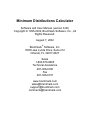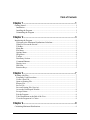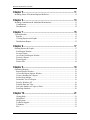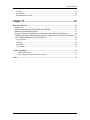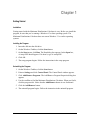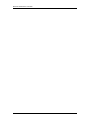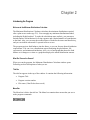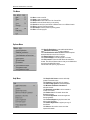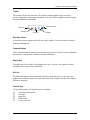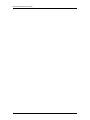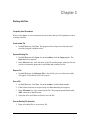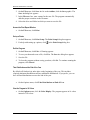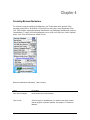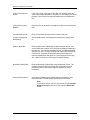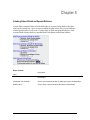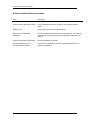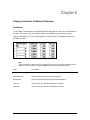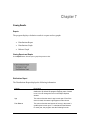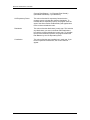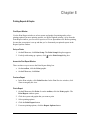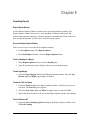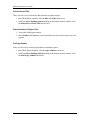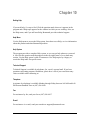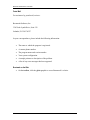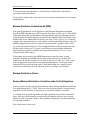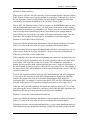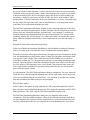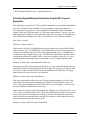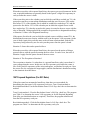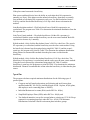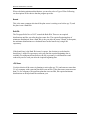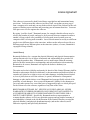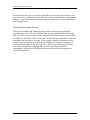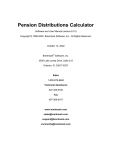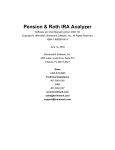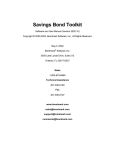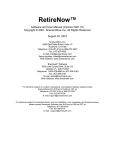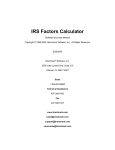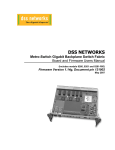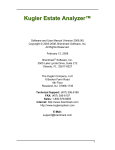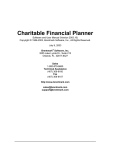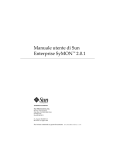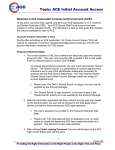Download Minimum Distributions Calculator
Transcript
Minimum Distributions Calculator Software and User Manual (version 6.00) Copyright © 1995-2002, Brentmark Software, Inc., All Rights Reserved. August 7, 2002 Brentmark® Software, Inc. 3505 Lake Lynda Drive, Suite 212 Orlando, FL 32817-8327 Sales 1-800-879-6665 Technical Assistance 407-306-6160 Fax 407-306-6107 www.brentmark.com [email protected] [email protected] [email protected] Table of Contents Chapter 1 ...................................................................................... 1 Getting Started................................................................................................................. 1 Installation.................................................................................................................... 1 Installing the Program.................................................................................................. 1 Uninstalling the Program ............................................................................................. 1 Chapter 2 ...................................................................................... 3 Introducing the Program.................................................................................................. 3 Welcome to the Minimum Distributions Calculator.................................................... 3 What Do I See on the Screen? ..................................................................................... 3 Title Bar ....................................................................................................................... 3 Menu Bar ..................................................................................................................... 3 File Menu ..................................................................................................................... 4 Options Menu............................................................................................................... 4 Help Menu ................................................................................................................... 4 Toolbar......................................................................................................................... 5 Data Entry Section ....................................................................................................... 5 Command Buttons ....................................................................................................... 5 Display Area ................................................................................................................ 5 Hint Line ...................................................................................................................... 5 Function Keys .............................................................................................................. 5 Chapter 3 ...................................................................................... 7 Working with Files .......................................................................................................... 7 Frequently Used Procedures ........................................................................................ 7 Create a New File......................................................................................................... 7 Open an Existing File................................................................................................... 7 Reopen File .................................................................................................................. 7 Save a File.................................................................................................................... 7 Save an Existing File (Save As)................................................................................... 7 Access the Print Report Window................................................................................. 8 Set up a Printer............................................................................................................. 8 Exit the Program .......................................................................................................... 8 Take Distributions at the End of the Year ................................................................... 8 View the Program in 16 Colors ................................................................................... 8 Chapter 4 ...................................................................................... 9 Calculating Minimum Distributions................................................................................ 9 i Minimum Distributions Calculator Chapter 5 .................................................................................... 11 Including Dates of Death and Spousal Rollovers.......................................................... 11 Chapter 6 .................................................................................... 13 Including Contributions & Additional Distributions..................................................... 13 Contributions.............................................................................................................. 13 Distributions............................................................................................................... 14 Chapter 7 .................................................................................... 15 Viewing Results............................................................................................................. 15 Reports ....................................................................................................................... 15 Viewing Reports and Graphs ..................................................................................... 15 Distributions Report................................................................................................... 15 Chapter 8 .................................................................................... 17 Printing Reports & Graphs ............................................................................................ 17 Print Report Window ................................................................................................. 17 Set up a Printer........................................................................................................... 17 Access the Print Report Window............................................................................... 17 Preview a Report........................................................................................................ 17 Print a Report ............................................................................................................. 17 Print to File ................................................................................................................ 18 Chapter 9 .................................................................................... 19 Formatting Reports ........................................................................................................ 19 Report Options Window ............................................................................................ 19 Access the Report Options Window .......................................................................... 19 Create a Heading for a Report ................................................................................... 19 Format Page Margin .................................................................................................. 19 Format the Text of a Report....................................................................................... 19 Print for Windows NT ............................................................................................... 19 Print the Date and Time ............................................................................................. 20 Select the Number of Copies to Print ........................................................................ 20 Print Page Numbers ................................................................................................... 20 Chapter 10 .................................................................................. 21 Getting Help............................................................................................................... 21 Help Menu ................................................................................................................. 21 Help System ............................................................................................................... 21 Technical Support ...................................................................................................... 21 Telephone................................................................................................................... 21 Fax.............................................................................................................................. 21 ii Table of Contents E-mail......................................................................................................................... 21 Postal Mail ................................................................................................................. 22 Brentmark on the Web ............................................................................................... 22 Chapter 11 .................................................................................. 23 Reference Material ...................................................................................................................... 23 Beneficiary..................................................................................................................... 23 Minimum Distribution Incidental Benefit (MDIB) ....................................................... 24 Minimum Distributions Options.................................................................................... 24 Required Minimum Distributions: Calculations under the Final Regulations .............. 24 Calculating Required Minimum Distributions using the 2001 Proposed Regulations:. 27 1987 Proposed Regulations (Pre-2001 Rules)............................................................... 28 Type of Plan............................................................................................................... 29 Normal ....................................................................................................................... 30 Roth IRA.................................................................................................................... 30 <5% Owner ................................................................................................................ 30 License Agreement....................................................................................................................... 31 Limited Warranty ................................................................................................... 31 Governing Law and General Provisions ................................................................ 32 Index.............................................................................................................................................. 33 iii Chapter 1 Getting Started Installation Getting started with the Minimum Distributions Calculator is easy. Before you install the program, be sure that you’re running a Windows 95 or later operating system. The Minimum Distributions Calculator does not run on Windows 3.1 or earlier operating systems. Installing the Program 1. Insert the disk into the disk drive. 2. On the Windows Taskbar, click the Start button. 3. On the Start menu, click Run. The Run dialog box appears. In the Open box, A:\setup.EXE should appear. If it doesn’t, type A:\setup.EXE. 4. Click OK. 5. The setup program begins. Follow the instructions in the setup program. Uninstalling the Program 1. On the Windows Taskbar, click the Start button. 2. Point to Settings and click Control Panel. The Control Panel window appears. 3. Click Add/Remove Programs. The Add/Remove Program Properties dialog box appears. 4. Use the scrollbar to find the Minimum Distributions Calculator. When you find it, click the program title. Notice that the Add/Remove button is now functional. 5. Click the Add/Remove button. 6. The uninstall program begins. Follow the instruction in the uninstall program. 1 Minimum Distributions Calculator 2 Chapter 2 Introducing the Program Welcome to the Minimum Distributions Calculator The Minimum Distributions Calculator calculates the minimum distributions required after a plan owner reaches age 70½. You can apply any minimum distribution method, including the Hybrid method. To make the calculations more realistic, you can enter a limited number of distributions for living expenses and a limited number of contributions to the fund. Also, you can enter the assumed dates of death for the owner and beneficiary, and you can indicate when and if a spousal rollover occurs. The program projects fund balances into the future, so you can forecast future distribution requirements. You can view a distributions report illustrating the plan balance, life expectancies, and minimum distributions. Also, view a fund graph that shows the fund balance as it changes over time or a graph that displays the annual distribution amount. What Do I See on the Screen? When you run the program, the Minimum Distributions Calculator window opens. Following are brief descriptions of what you see. Title Bar The title bar appears in the top of the window. It contains the following information: • Program Title • Program version number • File name (if the file has been saved) Menu Bar The Menu bar is below the title bar. The Menu bar contains three menus that you use to make program commands. 3 Minimum Distributions Calculator File Menu Click New to create a new file. Click Open to open an existing file. Click Reopen File to select a file from a list of recent files. Click Save to save the file with which you are working. Click Save As to save the current file with a different name or to a different location. Click Print to open the Print Report window. Click Print Setup to select a printer and printing options. Click Exit to close the program. Options Menu Click Specify Distributions to enter additional distributions. Click Additional Contributions to add contributions. Click Take Distributions at End of Year to distribute required minimum distributions at the end of the year. Click Report Options to format your reports. Click 16 Color Display to view the program in 16 colors. Click File Location to select the folder where the data will be located. Then click the Browse button to view your available drives and choose the default file location. Click the title of the report or graph to view it. Help Menu 4 Click Help for this Screen to see the online help system for the active screen. Click Contents to view Help topics by category. Click Search Help System to view the Help index. Click Minimum Distribution Calculation for reference material. Click Brentmark on the Web to visit our website or contact us via e-mail. Click Product Line for information about other Brenmtark products. Click License Agreement to view the single-user license agreement. Click Technical Support to get phone, email, and other contact information. Click Product Registration to register your copy of the software. Click About to view version, contact, and other important information. Chapter 2: Introducing the Program Toolbar The toolbar is below the menu bar. The toolbar contains graphics that you click to execute frequently used program commands. You can use these graphics instead of using the related Menu bar commands. Brentmark Online. Open Files. Save Files. Print Files. Get Help. Data Entry Section A data entry section appears in the left side of the window. Use this section to calculate minimum distributions. Command Buttons Three command buttons appear below the data entry section. Use these to enter additional distributions, contributions, and dates-of-death information. Display Area The right side of the window is the display area. Here, you can view graphs or reports that display the results of the calculations. Hint Line The Hint Line displays short commands to help you with data entry. As you move the pointer across buttons, input boxes, and other areas of the window, the Hint Line displays different commands. Function Keys Use the function keys for frequently used commands: F1 Access the Help system. F2 Save files. F3 Open files. F6 Print reports. F7 Create a new file. 5 Minimum Distributions Calculator 6 Chapter 3 Working with Files Frequently Used Procedures Refer to this chapter to view instructions for procedures that you’ll frequently use when working with files. Create a New File • On the File menu, click New. The program clears all previous data entry and resets the program’s default values. Open an Existing File 1. On the File menu click Open. Or on the toolbar, click the Open graphic. The Open dialog box appears. 2. In the File name box, enter the name of the file and the proper extension. Be sure you have selected the proper drive and folder that contain your file. Reopen File • On the File menu, click Reopen File. A list of files you’ve worked on recently will appear. Select the file you wish to open. Save a File 1. On the File menu, click Save. Or on the toolbar, click the Save graphic. 2. If the file has not been saved previously, the Save As dialog box appears. 3. In the File name box, type a name for the file. The program automatically adds .PDC extension to the file name. 4. Select the drive and folder in which to save the file. Save an Existing File (Save As) 1. Open an existing file or create a new file. 7 Minimum Distributions Calculator 2. On the File menu, click Save As. Or on the toolbar, click the Save graphic. The Save As dialog box appears. 3. In the File name box, enter a name for the new file. The program automatically adds the proper extension to the file name. 4. Select the drive and folder in which you want to save the file. Access the Print Report Window • On the File menu, click Print. Set up a Printer 1. On the File menu, click Print Setup. The Print Setup dialog box appears. 2. For help with setting up a printer, click in the Print Setup dialog box. Exit the Program 1. On the File menu, click Exit. A Warning appears. 2. To save your data and create a file, click Yes. The Save As dialog box appears. 3. Save the file. 4. To close the program without saving your data, click No. To continue running the program, click Cancel. Take Distributions at the End of the Year By default, all fund activity takes place at the beginning of the year. This includes required minimum distributions and any additional distributions. If you prefer, you can have all fund distributions occur at the end of the year. • On the Options menu, click Take Distributions at End of Year. View the Program in 16 Colors • 8 On the Options menu, click 16 Color Display. The program appears in 16 colors instead of 256 colors. Chapter 4 Calculating Minimum Distributions To calculate required minimum distributions, you’ll enter data in the portion of the program pictured here. By default, all fund activity takes place at the beginning of the year. This includes required minimum distributions, any additional distributions, and any contributions. To make all fund distributions occur at the end of the year, on the Options menu, click Take Distributions at End of Year. Minimum Distributions Calculation: Table of Inputs Input Description First Year of Analysis Enter the first year of the analysis. Type of Plan Select the type of qualified plan. For details on the types of plans that the program considers qualified, see Chapter 11, Reference Material. 9 Minimum Distributions Calculator Year of First Required Distrib. If the Type of Plan is Normal or Roth IRA, the program enters the Year of First Required Distrib. If the plan is a <5% Owner plan, enter the date of your client’s first required distribution in the Retirement box. 12/31/(previous year) Balance Enter the value of all assets in the plan as of the end of the previous year. Expected Plan Growth Enter the expected annual percent increase of the plan. Is there a Designated Beneficiary? Select whether there is a designated beneficiary by clicking yes or no. Owner’s Birth Date Enter the plan Owner’s Birth Date in day/month/year format. If an owner’s birth date is before 1917, the program displays a warning in the Hint Line. The minimum distributions rules for owners with birth dates prior to 1917 are more complex and may be different than the current rules. Therefore the program bases its calculations on minimum distributions rules after 1917 (see Proposed Treas. Reg. Sec.1.408-8 for IRAs and 1.401(a)(9) for Qualified Plans). Beneficiary’s Birth Date Enter the Beneficiary’s Birth Date in day/month/year format. The program uses the beneficiary’s birth date to determine joint life expectancy factors as well as a single life expectancy for the beneficiary. Assume Death Occurs Click Assume Death Occurs and the Benef. Info button to enter Assumed Dates of Death and Spousal Rollover information. Note To include a spousal rollover, you need to click the Assume Death(s) Occur(s) check box. Then click the Benef. Info button. 10 Chapter 5 Including Dates of Death and Spousal Rollovers Use the Enter Assumed Dates of Death dialog box to account for the death of the plan owner or the beneficiary. Also, for cases in which the plan owner dies, you can indicate when a spousal rollover will occur. To enter dates of death and spousal rollovers, click Assume Death Occurs check box and the Benef. Info button in the Main window. Dates of Death Description Input No Death Click to indicate that the Owner or Beneficiary does not die during the analysis. Calculated Year of Death Click to use the assumed date of death based upon the birth dates. Entered Year Click to enter a year of death for the Owner or Beneficiary. 11 Minimum Distributions Calculator Rollover and Beneficiary Information Input No Rollover Description Click to indicate that no rollover occurs. Rollover Occurs at Death of Owner Click to indicate that the plan should roll over upon the owner’s death. Entered Year Click to enter the year of a spousal rollover. Spouse Has a Designated Beneficiary Click to indicate that the spouse names a beneficiary. You can then enter the heir’s birth date and minimum distribution method for the spouse. Spouse’s Beneficiary’s Birth Date Enter the birth date for the heir. Recalculate Spouse’s Life Expectancy after Rollover Click to use a recalculation method for determining the spouse’s minimum distributions. 12 Chapter 6 Including Contributions & Additional Distributions Contributions Use the Enter Contributions to the Qualified Plan dialog box to enter any contributions to the plan. This feature lets you illustrate money accumulating in the plan prior to the required distributions. To enter contributions, click the Specify Contributions button in the Main window. Note These contributions are added to the fund at the beginning of each year, just after the distribution amount is withdrawn. Generally, additional contributions cannot be made after the required beginning date. Input Description Annual Amount Enter the annual amount of each contribution. Growth Rate Enter the annual percent increase of the contribution. First Year Enter the first year that the distribution is needed. Last Year Enter the last year that the contribution is needed. 13 Minimum Distributions Calculator Distributions Use the Enter Desired Plan Distributions dialog box to enter additional distributions to an analysis. For example, your clients might make distributions to other assets or use distributions for living expenses. You can model the analysis so the entire fund is distributed in one year or over a period of years. By default, all fund activity takes place at the beginning of the year. This includes required minimum distributions and any additional distributions. To make all fund distributions occur at the end of the year, on the Options menu, click Take Distributions at End of Year. To enter distributions, click the Specify Distributions button in the Main window. Note The program uses these distributions whenever they are greater than the calculated minimum distribution. The program will not allow the distributions to drop below the calculated minimum. The program always distributes at least the required minimum distribution, so don’t worry if the distribution is too small. If you enter a distribution that is larger than the fund balance, the program distributes the balance. 14 Chapter 7 Viewing Results Reports The program displays calculation results in a report and two graphs: • Distributions Report • Distributions Graph • Balance Graph Viewing Reports and Graphs On the Options menu, click the report or graph that you want to view. Distributions Report The Distributions Report displays the following information: Column Year Description This column lists each year that the program calculates a distribution. By default the program displays years of death in red. You can change the color in the Report Options window. Age This column lists the owner’s age in each year. Even if the owner is dead, the owner’s age appears in this column. Plan Balance This column lists the total amount of money in the owner’s qualified plan in each year. To calculate the Plan Balance for each year, the program uses the following formula: 15 Minimum Distributions Calculator (Current Plan Balance) * (1+ Expected Plan Growth) – (Calculated Distribution) + (Contributions) Life Expectancy Factor This column lists the life expectancy factors that the program uses to calculate the minimum distribution. To calculate the life expectancy factors, the program uses the ages of the Owner and/or the Beneficiary and applies them to the minimum distribution rules. Distribution This column lists the distributions in each year. This includes any distributions you enter in the Enter Plan Distributions box and the minimum distribution in each year. To calculate the minimum distribution amount, the program divides the Plan Balance by the Life Expectancy factor. Contribution This column lists the total contributions in each year. If you have not specified contributions, the column does not appear. 16 Chapter 8 Printing Reports & Graphs Print Report Window Use the Print Report window to select reports and graphs for printing and to select printing options (for more printing options, see Report Options window). Also from the Print Report window, you can save a report as a Text or Spreadsheet file. Before printing, be sure that your printer is set up and that you’ve formatted your printed reports in the Report Options window. Set up a Printer 1. On the File menu, click Print Setup. The Print Setup dialog box appears. 2. For help with setting up a printer, click in the Print Setup dialog box. Access the Print Report Window There are three ways to access the Print Report dialog box. • On the toolbar, click the Print graphic. • On the File menu, click Print. Preview a Report • In the Print window, click Print Preview. In the Print Preview window, click Zoom to magnify the view. Print a Report 1. On the File menu click Print. Or on the toolbar, click the Print graphic. The Print Report window opens. 2. Click the reports and graphs that you want to print. 3. Select printing options. 4. Click the Print Report button. 5. For more printing options, click the Report Options button. 17 Minimum Distributions Calculator Print to File 1. On the File menu click Print. Or on the toolbar, click the Print graphic. The Print Report window opens. 2. Click the Print to File button. The Print to File window opens. 3. Select from one of four file types, which you can edit or send as e-mail attachments: Text file: saves the file with a .txt extension, which can be opened in any word processor Spreadsheet file: saves the file with a WK1 extension, which can be opened in Excel, Lotus, or Quattro Pro HTML: saves the file with an .html extension, which is used most commonly on the Internet but can be read by most word processors DOC: if you have Microsoft Word 97 or later, saves the file with a .doc extension, which can be opened in Word 4. Click the Create File button. The Save As window opens. Enter a file name and specify a directory to which the file should be saved. 18 Chapter 9 Formatting Reports Report Options Window Use the Report Options window to format your reports and graphs for printing. The Report Options window allows you to create headings, format text and layout, and include other options for printing. All report options are automatically saved, so the next time you run the program, you don’t have to reformat your reports. Access the Report Options Window There are two ways to access the Report Options window: • On the Options menu, click Report Options. • In the Print Report window, click the Report Options button. Create a Heading for a Report 1. In the Report Options window, click the Heading box. 2. Type the text that you want to display at the top of your printed report. Format Page Margin • Under the Page Margins heading in the Report Options window, enter the Top, Bottom, Left, and Right page margins (in inches). Format the Text of a Report 1. Under the Fonts heading in the Report Options window, click the text you want to format. The Font dialog box appears. 2. Select the Font, Style, Size, and Effects to apply to the text and click OK. 3. Notice that the description of the text in the Report Options window has changed. Print for Windows NT • Under the Select Printing Options heading in the Report Options window, click NT-Style Printing. 19 Minimum Distributions Calculator Print the Date and Time There are two ways to include the date and time on printed reports: • In the Print Report window, click the Date and Time check boxes. • Under the Select Printing Options heading in the Report Options window, click the Print Date and Print Time check boxes. Select the Number of Copies to Print 1. Access the Print Report window. 2. In the Number of Copies box, enter the number of selected reports that you want to print. Print Page Numbers There are two ways to include page numbers on printed reports: 20 • In the Print Report Window, click the Page Numbers check box. • Under the Select Printing Options heading in the Report Options window, click the Print Page Numbers check box. Chapter 10 Getting Help If you need help, it’s easy to find. Click the question mark wherever it appears in the program and a Help topic appears for the window in which you are working. Also, use the Help menu, and if you still need help, Brentmark provides technical support. Help Menu Use the Help menu to access the Help system, learn how to use Help, or view information about this product and other Brentmark products. Help System The program provides a complete Help system, so you can get help whenever you need it. Just click the question mark that appears in the top right corner of every data entry section. Use the Help system’s table of contents to view Help topics by category or search the Help index for specific terms. Technical Support Technical Support is available by telephone, fax, e-mail, or postal mail. If you have questions concerning program calculations, please have a list of your exact data entry values available when contacting us. Telephone Assistance by telephone is available Monday through Friday between 9:00 AM and 6:00 PM Eastern Standard Time at (407) 306-6160. Fax For assistance by fax, send your fax to (407) 306-6107. E-mail For assistance via e-mail, send your remarks to [email protected]. 21 Minimum Distributions Calculator Postal Mail For assistance by postal mail, write to: Brentmark Software, Inc. 3505 Lake Lynda Drive, Suite 212 Orlando, FL 32817-8327 In your correspondence, please include the following information: • The name to which the program is registered. • A contact phone number. • The program name and version number. • Your system configuration. • A sample printout or description of the problem. • A list of any error messages that have appeared. Brentmark on the Web • 22 On the toolbar, click the globe graphic to access Brentmark’s website. Chapter 11 Reference Material To keep procedures short and free of lengthy discussions, this manual refers to the following material. The material is listed alphabetically. Beneficiary If plan owners designate a beneficiary, the minimum distribution rules allow plan owners to withdraw retirement plan funds over the joint life expectancies of the plan owner and the beneficiary. When you include a beneficiary in your analyses, the program uses joint life expectancy factors based on the ages of the plan owner and beneficiary. Generally, the term beneficiary refers to an individual. If the beneficiary is the spouse of a Roth IRA owner, the annual election to recalculate the beneficiary’s single life expectancy after the required beginning date is available. For non-spousal beneficiaries, the life expectancy is calculated once, and it is reduced by one for each year after the required beginning date. Non-spousal beneficiaries have additional limitations placed on their calculated distributions: A non-spousal beneficiary is not permitted to recalculate his or her life expectancy in each year. For minimum distributions, non-spousal distribution calculations are subject to the MDIB requirements. The program automatically handles both of these additional limitations for you. If there is more than one person named as the beneficiary (for example, children of the plan owner), the age of the beneficiary with the shortest life expectancy must be used to calculate the joint life expectancy. If a charity or the plan owner’s estate is named as the beneficiary, there is no “designated beneficiary,” and funds must be withdrawn over the plan owner’s life expectancy. A trust can also be named as the beneficiary. In such cases, the life expectancy of the trust’s beneficiary can be used to calculate the joint life expectancy. If the trust does not meet the following rules, then only the life expectancy of the plan owner may be used to calculate distributions: Trusts must be valid under state law (or would be valid under state law if it had a trust corpus). Trusts must be irrevocable as of the required beginning date. 23 Minimum Distributions Calculator Trusts must benefit an individual or a specified class of individuals so that the life expectancy can be determined. Trusts must be copied, and a copy must be given to the plan administrator by the required beginning date. Minimum Distribution Incidental Benefit (MDIB) Non-spousal distributions will be subjected to the Minimum Distribution Incidental Benefit (MDIB) requirement (see IRC Proposed Treas. Reg. §1.401(A)(9)-2). The MDIB requirement states that any distribution occurring after the required beginning date must be less than the distribution that was calculated by dividing the balance of the plan by the MDIB Table divisor found in IRC Proposed Treas. Reg. §1.401 (a)(9)-2, Q-4. Generally, when the non-spousal beneficiary is more than ten years younger than the plan owner, the MDIB is triggered and results in a joint life expectancy factor, regardless of the actual age of the non-spousal beneficiary. Thus, during the lifetime of the plan owner but after the plan owner reaches age 70½, there is no difference in the minimum distribution payout amount, regardless of whether the non-spousal beneficiary is 15 or 30 years younger than the plan owner is. The program always removes the MDIB limitation after the plan owner’s death. Authority for Removal of MDIB after the death of the plan owner is found in IRS Publication 590 and IRC Proposed Treas. Reg. §1.401(a)(9)-2, Q&A Q-3. If the owner made an appropriate election before the required beginning date, a joint term certain method will be used after the plan owner’s death (rather than just a single life term certain for the beneficiary in cases where the owner was using a recalc method). Minimum Distributions Options Required Minimum Distributions: Calculations under the Final Regulations After more than a decade of proposed regulations, final minimum distribution regulations were published on April 17, 2002. These new rules are based primarily on the proposed regulations of 2001, but they do add some new calculation wrinkles to consider. As with the 2001 proposed regulations, the final regulations keep the basic calculation intact. Each year, the distribution is calculated by dividing the previous year’s ending balance by a life expectancy number. The calculation complexity lies in determining the life expectancy number. Here’s how the new rules work: 24 Chapter 11: Reference Material Situation 1: Owner still alive If the owner is still alive, the life expectancy is taken straight from the Uniform Lifetime Table. Simply find the owner’s age on the table (it covers ages 70 through 115), and use the life expectancy listed. For this situation, the only change caused by the 2002 final regulations was to update the numbers in the Uniform Lifetime Table. Prior to 2001, the Uniform Lifetime Table was known as the MDIB table, and was used only for nonspousal beneficiaries. Now, it is used whenever the owner is alive, making the distribution calculation very straightforward. There is only one exception to this rule: cases involving spousal beneficiaries who are more than ten years younger than the owner. In that case, the joint life expectancy of the owner and spouse is used. Once the owner dies, this exception no longer applies, and Situation 4 (see below) applies. Situation 2: Owner dies with no beneficiary In the year of death, the minimum distribution is still calculated according to Situation 1 (above). It’s only in the years after the owner’s death that this situation applies. If the owner dies before the required beginning date, and there is no beneficiary alive as of the owner’s death, the five year rule applies—all the money has to be distributed within five years of the year the owner died. If the owner dies on or after the required beginning date, and there is no beneficiary alive as of the date of death, distributions after the owner’s death are taken over a term based on the owner’s life expectancy in the year of death. This calculation is easier than it sounds. For the year after death, subtract one from the owner’s single life expectancy in the year of death. As each year passes, reduce the life expectancy by one. For example, if the owner died in 2003, the distribution in 2004 would be based on the owner’s 2003 life expectancy minus one. The new life expectancy tables used by the 2002 final regulations add some complexity to cases where the owner has already died. If distributions are being taken under this scenario, the length of the term has to be recalculated using the 2002 single life expectancy table. For example, if a plan owner died in 1995, the 2003 distribution would be based on the owner’s life expectancy (using the new table) in 1995 reduced by 8. Under the 2001 proposed regulations, the beneficiary had to be alive as of 12/31 of the year following the owner’s death to be considered valid. Under the 2002 regulations, the beneficiary only has to be alive when the owner dies to be considered. Situation 3: Owner dies with nonspousal beneficiary In the year of death, the minimum distribution is still calculated according to Situation 1 (above). It’s only in the years after the owner’s death that this situation applies. When the owner dies with a nonspousal beneficiary, a term certain distribution period is established based on the designated beneficiary’s single life expectancy in the year after 25 Minimum Distributions Calculator the owner’s death. Unlike Situation 2, in this case the term is based on a life expectancy calculated in the year after the owner’s death, rather than the year of death. For example, if the owner died in 2003, the life expectancy used as the divisor in 2004 would be the beneficiary’s single life expectancy in 2004. In 2005, the divisor used would be 2004’s number minus 1. The life expectancy in the year after death is, of course, calculated using the new single life expectancy table, and, as with Situation 2, an existing term certain would have to be recalculated using the new table. The 2002 final regulations add another wrinkle to those situations when the owner died on or after the required beginning date. In these situations, the life expectancy used is the greater of the one calculated using the “no beneficiary” case (situation 2), and the one resulting from the calculation described in the previous paragraph. This can get a little confusing, because the “no beneficiary” case starts with a term calculated in the year of death, while the nonspousal beneficiary’s term certain starts the year after the owner’s death. Situation 4: Owner dies with spousal beneficiary In the year of death, the minimum distribution is still calculated according to Situation 1 (above). It’s only in the years after the owner’s death that this situation applies. When the owner dies with a spousal beneficiary, the spouse gets special treatment. In this case, the distributions are based on the spouse’s single life expectancy recalculated each year after the owner’s death. If the owner dies prior to the calendar year in which he would have reached age 70½, the spouse does not have to start taking distributions until that year. Upon the spouse’s death, the distributions become term certain, with the term set to the spouse’s life expectancy in the year of death. This works the same as the old term certain method, with the life expectancy being reduced by one for each year that passes after the spouse’s death. As with situation 3, the 2002 final regulations add more complexity. For cases where the client dies on or after the required beginning date, the life expectancy used is the greater of the one calculated using the “no beneficiary” case (situation 2), and the one resulting from the calculation described in the previous paragraph. When do these apply? In 2002, there is the option of using either the pre-2001 proposed regulations (with all their calculation and recalculation options), the 2001 proposed regulations, and the 2002 final regulations. After 2002, only the 2002 final regulations may be used. The 2002 final regulations added more than just a new mortality table to these calculations. They also added complexity. When all the different situations listed above are taken together, they represent a fairly complicated set of calculations that have to be correctly performed to make sure you calculate the correct distribution for your clients. 26 Chapter 11: Reference Material 2002, Brentmark Software, Inc. All Rights Reserved. Calculating Required Minimum Distributions using the 2001 Proposed Regulations: The regulations released on 1/11/2001 radically changed the way minimum distributions have to be calculated. They eliminated a lot of complexity reduced the number of decisions made by a plan owner. These regulations eliminated the old recalculation options. There is no "hybrid method" or "joint term certain method." However, the new methodology does still have some similarities to the old. For example, the distribution is still calculated by dividing the previous year's balance by a life expectancy number. Here’s how it works: Situation 1: Owner still alive If the owner is still alive, the distributions are based on the divisor found in the MDIB table for owner’s age. The MDIB table is a published table of joint life expectancies for an owner and a beneficiary who is ten years younger than the owner. It simplifies the calculation to only using the owner’s age. No beneficiary information is needed, and no recalculation options are available. There is only one exception to this rule – for cases involving spousal beneficiaries that are more than ten years younger than the owner. Situation 2: Owner dies with nonspousal beneficiary When the owner dies with a nonspousal beneficiary, a term certain distribution period is established, based on the designated beneficiary's single life expectancy in the year after the owner’s death. As with the old term certain method, this life expectancy is simply reduced by one for each year after it is calculated. Situation 3: Owner dies with no beneficiary This is the only situation where the owner’s required beginning date is relevant. If the owner dies before the required beginning date, and there is no beneficiary alive as of 12/31 of the year following the owner's death, the five year rule applies – all the money has to be distributed within the next five years. If the owner dies after the required beginning date, and there is no beneficiary alive as of 12/31 of the year following the owner’s death, the distributions are taken out over a term based on the owner’s life expectancy in the year of death. Once again, this works the same as the old term certain method, with the life expectancy being reduced by one for each year that passes after the owner’s death. Situation 4: Owner dies with spousal beneficiary 27 Minimum Distributions Calculator When the owner dies with a spousal beneficiary, the spouse gets special treatment. In this case, required distributions are generally based on the spouse’s single life expectancy in each year after the owner’s death. If the owner dies prior to the calendar year in which he would have reached age 70½, the spouse does not have to start taking distributions until that year. However, if the owner dies before 12/31 of the calendar year in which he would have reached age 70½ and the spouse also dies before 12/31 of the calendar year in which the original owner would have reached age 70½, then the second-to-die spouse is treated as the new owner with the rules of Situation 2 being applied if the second-to-die spouse has a designated beneficiary or Situation 3 if there is no designated beneficiary. If the spouse dies after the year in which the original owner would have turned 70½, the distributions become term certain, with the term set to the spouse’s life expectancy in the year of death. Again, this works the same as the old term certain method, with the life expectancy being reduced by one for each year that passes after the spouse’s death. Situation 5: Owner dies and a spousal rollover When the owner dies with a spousal beneficiary, the spouse has the option of doing a spousal rollover with the spouse becoming the new owner. In such a case, the rules of Situation 1 apply after the spouse becomes the new owner. Situation 6: The Exception to Situation 1 The exception to situation 1 is when there is a spousal beneficiary who is more than 10 years younger than the owner. In this case, the life expectancy used while the owner is alive is the joint life expectancy of the owner and spouse, recalculated in each year. Once the owner dies, the exception no longer applies, and the distribution is handled according to the situations described above. 1987 Proposed Regulations (Pre-2001 Rules) If the plan owner has not named a beneficiary, then there are two methods for determining the plan owner’s life expectancy each year: Term Certain method or Recalculation method. Use the Recalculate Owner’s Life Exp. check box to determine the method: Term Certain method—Clear the Recalculate Owner’s Life Exp. check box. The program uses Table V to determine the owner’s life expectancy in for the Required Beginning Date (first year that distributions are required). Thereafter, the program subtracts one from the life expectancy each year. Recalculation method—Click the Recalculate Owner’s Life Exp. check box. The program uses Table V to determine the life expectancy each year. 28 Chapter 11: Reference Material If the plan owner has named a beneficiary Plan owners and beneficiaries have the ability to recalculate their life expectancies annually (see Note). If the plan owner has named a beneficiary, then there are actually four methods of calculating life expectancies each year. Use the Recalculate Owner’s Life Exp. and the Recalculate Beneficiary’s Life Exp. check boxes to determine the method: Joint Recalculation method—Click both check boxes. Both life expectancies are recalculated. The program uses Table VI to determine the minimum distribution from the life expectancies. Joint Term Certain method—Clear both check boxes. Neither life expectancy is recalculated. Both the owner and the beneficiary use the term certain method. Both life expectancies decrease by 1 annually. Hybrid method—Only click the Recalculate Owner’s Life Exp. check box. The owner's life expectancy is recalculated, and the beneficiary uses the term certain method. Using the beneficiary's deemed age (determined using single life Table V) and the owner's actual age, the program uses joint life Table VI to determine the minimum distribution. Many planners recommend this method when the plan owner is older than the beneficiary. Hybrid method—Only click the Recalculate Beneficiary’s Life Exp. check box. The beneficiary's life expectancy is recalculated, and the owner uses the term certain method. Using the owner's deemed age (determined using single life Table V) and the beneficiary's actual age, the program uses joint life Table VI to determine the minimum distribution. Planners recommend this variant when the beneficiary is older than the plan owner. Type of Plan The program calculates required minimum distributions for the following types of pension plans: • Corporate and self-employed pension, profit sharing and stock bonus plans qualified under IRC Sec. 401(a) (includes Keogh or H.R. 10 plans, 401(k) plans, and employee stock ownership plans or ESOPs), • Individual Retirement Accounts (IRAs) under IRC Sec. 408(a), • Simplified Employee Plans (SEPs) under IRC Sec. 408(k), and • Tax-sheltered annuities (except for account balances existing on 12/31/86 if kept separate for accounting purposes) under IRC Sec. 403(b). The Minimum Distributions Calculator classifies retirement plans into three groups: 29 Minimum Distributions Calculator When calculating minimum distributions, you need to select a Type of Plan. Following are descriptions of the choices that the program provides. Normal This is the most common selection if the plan owner is retiring on or before age 70, and the plan is not a Roth IRA. Roth IRA The Taxpayer Relief Act of 1997 created the Roth IRA. There are no required distributions until the year after the plan owner dies. The required beginning date of minimum distributions from a Roth IRA is the year after the owner’s death. At that point, the minimum distributions are calculated based on the beneficiary's single life expectancy. If the beneficiary is the Roth IRA owner’s spouse, the election to recalculate the beneficiary’s single life expectancy each year after the required beginning date is available. For nonspousal beneficiaries, the life expectancy is calculated once and reduced by one for each year after the required beginning date. <5% Owner Use this selection if the owner is planning to retire after age 70½ and owns no more than 5% of a company with a pension plan that is not an IRA. If the plan owner owns no more than 5% of a company with a pension plan that is not an IRA, the required minimum distributions are delayed until the retirement year. 30 License Agreement This software is protected by both United States copyright law and international treaty provisions. You must treat this software just like a book, except that you may copy it onto a computer to be used and you may make archival copies of the software for the sole purpose of backing up our software and protecting your investment from loss. You must also agree not to reverse engineer the software. By saying “just like a book,” Brentmark means, for example, that this software may be used by any number of people, and may be freely moved from one computer location to another, so long as there is no possibility of it being used at one location or on one computer while it is being used at another. Just as a book cannot be read by two different people in two different places at the same time, neither can the software be used by two different people in two different places at the same time (unless, of course, Brentmark’s copyright is being violated). Limited Warranty Brentmark Software, Inc. warrants the physical diskette(s) and physical documentation enclosed herein to be free of defects in materials and workmanship for a period of 60 days from the purchase date. If Brentmark receives notification within the warranty period of defects in materials or workmanship, and such notification is determined by Brentmark to be correct, Brentmark will replace the defective diskette(s) or documentation. The entire and exclusive liability and remedy for breach of this Limited Warranty shall be limited to replacement of defective diskette(s) or documentation and shall not include or extend to any claim for or right to recover any other damages, including but not limited to, loss of profit, data or use of the software, or special, incidental or consequential damages or other similar claims, even if Brentmark has been specifically advised of the possibility of such damages. In no event will Brentmark’s liability for any damages to you or any other person ever exceed the lower of suggested list price or actual price paid for the license to use the software, regardless of any form of the claim. BRENTMARK SOFTWARE, INC. SPECIFICALLY DISCLAIMS ALL OTHER WARRANTIES, EXPRESS OR IMPLIED, INCLUDING BUT NOT LIMITED TO, ANY IMPLIED WARRANTY OF MERCHANTABILITY OR FITNESS FOR A PARTICULAR PURPOSE. Specifically, Brentmark makes no representation or warranty that the software is fit for any particular purpose and any implied warranty of merchantability is limited to the 60-day duration of the Limited Warranty covering the physical diskette(s) and physical documentation only (and not the software) and is otherwise expressly and specifically disclaimed. 31 Minimum Distributions Calculator The limited warranty gives you specific legal rights; you may have others that may vary from state to state. Some states do not allow the exclusion of incidental or consequential damages, or the limitation on how long an implied warranty lasts, so some of the above may not apply to you. Governing Law and General Provisions The License Statement and Limited Warranty shall be construed, interpreted and governed by the laws of the State of Florida and any action hereunder shall be brought only in Florida. If any provision is found void, invalid or unenforceable it will not affect the validity of the balance of this License and Limited Warranty which shall remain valid and enforceable according to its terms. If any remedy hereunder is determined to have failed of its essential purpose, all limitations of liability and exclusion of damages set forth herein shall remain in full force and effect. This License and Limited Warranty may only be modified in writing signed by you and a specifically authorized representative of Brentmark. All rights not specifically granted in this statement are reserved by Brentmark. 32 Index < F <5% Owner ................................... 10, 32 Age ...................................................... 17 Annual Amount ................................... 15 Assume Death Occurs ......................... 11 Assumed Dates of Death ..................... 13 Autoload ................................................ 7 File Menu .............................................. 4 Files Autoload ............................................ 7 New.................................................... 7 Open .................................................. 7 Print ................................................... 8 Save ................................................... 7 Save As .............................................. 8 final...................................................... 26 First Year............................................. 15 First Year of Analysis ........................... 9 Function Keys ....................................... 5 B G Benef Info............................................ 11 Beneficiary .......................................... 25 Beneficiary’s Birth Date...................... 10 Brentmark Software, Inc ..................... 24 Growth Rate ........................................ 15 1 16 Color Display ................................... 8 A C Calculated Year of Death .................... 13 Calculations MDIB............................................... 26 Close...................................................... 8 Command Buttons................................. 5 Contributions................................. 15, 18 D Data Entry ............................................. 5 Date ..................................................... 22 Dates of Death..................................... 11 Display Area.......................................... 5 Distributions ........................ 8, 16, 18, 31 Timing ......................................... 8, 16 Distributions Graph ............................. 17 H Heading ............................................... 21 Help ..................................................... 23 Help Menu....................................... 4, 23 Help System ........................................ 23 Hint Line ............................................. 10 Hybrid.................................................... 3 I Income................................................. 16 Installation............................................. 1 J Joint or Single Life Exp?..................... 10 L Life Expectancies ................................ 25 Life Expectancy Factor ....................... 18 Living Expenses .................................. 16 E E-mail .................................................. 23 Exit ........................................................ 8 Expected Plan Growth......................... 10 M MDIB .................................................. 26 Menu Bar............................................... 3 33 Minimum Distribution Incidental Benefit ............................................. 26 Minimum Distributions ............... 3, 9, 31 Minimum Distributions Options ......... 26 Minimum Distributions Report ........... 17 Report Options .................................... 21 Reports ................................................ 17 Required Beginning Date .................... 26 Rollover............................................... 13 Roth IRA ................................. 10, 25, 32 N S Normal........................................... 10, 32 Number of Copies to Print .................. 22 Saving.................................................... 7 Spousal Rollover ................................. 13 O T Opening ................................................. 7 Options Menu........................................ 4 Owner’s Birth Date ............................. 10 Technical Support ............................... 23 Term Certain ....................................... 26 Time .................................................... 22 Timing ................................................... 8 Title Bar................................................. 3 Toolbar .................................................. 5 Type of Plan ............................ 10, 31, 32 P Page Margins....................................... 21 Page Numbers ..................................... 22 Pension Fund Graph ............................ 17 Plan Balance........................................ 17 Print ................................................. 8, 20 Print Report Window .......................... 19 Print Setup....................................... 8, 19 Printing................................................ 19 Program Title......................................... 3 Program Version Number ..................... 3 V Viewing ................................................. 8 W Windows.......................................... 1, 21 Y Qualified Pension Plan ........................ 10 Year ..................................................... 17 Year of First Required Distrib............. 10 Year of First Required Distrib............. 10 R Z Recalculate Spouse’s Life Expectancy after Rollover................................... 14 Zoom ................................................... 19 Q 34