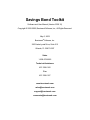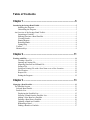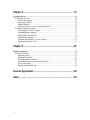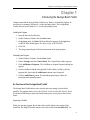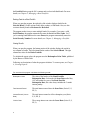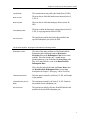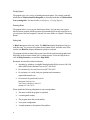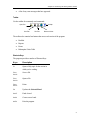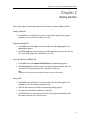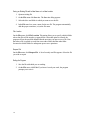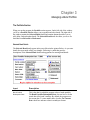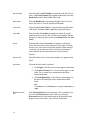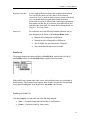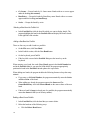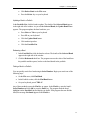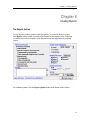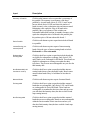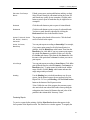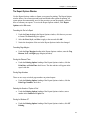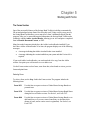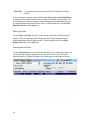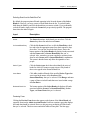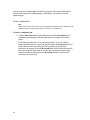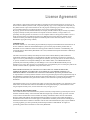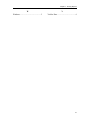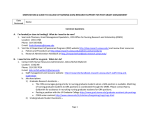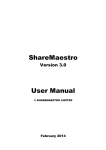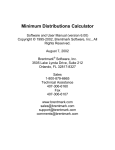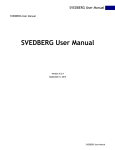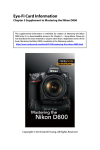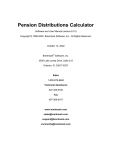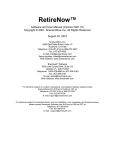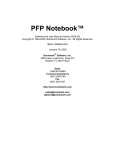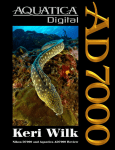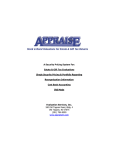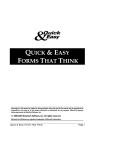Download Savings Bond Toolkit v. 2002.10 User Manual
Transcript
Savings Bond Toolkit Software and User Manual (Version 2002.10) Copyright © 2000-2002, Brentmark Software, Inc., All Rights Reserved. May 3, 2002 Brentmark® Software, Inc. 3505 Lake Lynda Drive, Suite 212 Orlando, FL 32817-8327 Sales 1-800-879-6665 Technical Assistance 407-306-6160 Fax 407-306-6107 www.brentmark.com [email protected] [email protected] [email protected] 2 Table of Contents Chapter 1 ..............................................................................................5 Introducing the Savings Bond Toolkit.................................................................................. 5 Installing the Program.............................................................................................. 5 Uninstalling the Program ......................................................................................... 5 An Overview of the Savings Bond Toolkit ..................................................................... 5 Organizing a Portfolio.............................................................................................. 5 Entering Data into a Bond Portfolio ........................................................................ 6 Viewing Results ....................................................................................................... 6 Printing Reports ....................................................................................................... 8 Reissuing Bonds....................................................................................................... 8 Getting Help ............................................................................................................. 8 Toolbar......................................................................................................................... 9 Shortcuts Keys ............................................................................................................. 9 Chapter 2 ........................................................................................... 11 Working with Files ............................................................................................................ 11 Creating a New File ............................................................................................... 11 Opening an Existing File ....................................................................................... 11 Importing Data from an EZBond File.................................................................... 11 Saving a File ........................................................................................................... 11 Saving an Existing File with a New Name or to a New Location......................... 12 File Location.......................................................................................................... 12 Reopen File ............................................................................................................ 12 Exiting the Program ............................................................................................... 12 Chapter 3 ........................................................................................... 13 Managing a Bond Portfolio................................................................................................ 13 The Portfolio Section .................................................................................................... 13 Selected Bond Details ................................................................................................ 13 Portfolio List.............................................................................................................. 15 Displaying the Portfolio List.................................................................................. 15 Selecting a Bond from the Portfolio List ............................................................... 16 Adding a New Bond to a Portfolio ........................................................................ 16 Deleting a Bond from a Portfolio........................................................................... 16 Updating a Bond in a Portfolio .............................................................................. 17 Redeeming a Bond ................................................................................................. 17 Finding a Bond in a Portfolio................................................................................. 17 Chapter 4 ........................................................................................... 19 Creating Reports ............................................................................................................... 19 The Reports Section...................................................................................................... 19 Previewing Reports................................................................................................ 21 Setting up a Printer................................................................................................. 22 Printing Reports ..................................................................................................... 22 Saving a Report as a Text or Spreadsheet File ...................................................... 22 The Report Options Window ........................................................................................ 23 Formatting the Text of a Report............................................................................. 23 Formatting Page Margins....................................................................................... 23 Printing the Date and Time .................................................................................... 23 Printing Page Numbers .......................................................................................... 23 Selecting the Number of Copies to Print ............................................................... 23 Printing for Windows NT ...................................................................................... 23 Chapter 5 ........................................................................................... 25 Working with Forms .......................................................................................................... 25 The Forms Section ........................................................................................................ 25 Selecting Forms ...................................................................................................... 25 Entering Form Data................................................................................................ 26 Selecting Bonds to Reissue .................................................................................... 26 Excluding Bonds from the Select Bond Tab.......................................................... 27 Previewing Forms .................................................................................................. 27 Printing Completed Forms ..................................................................................... 28 License Agreement......................................................................... 29 Index ................................................................................................... 30 4 Chapter 2: Introducing the Savings Bond Toolkit Chapter 1 Introducing the Savings Bond Toolkit Getting started with the Savings Bond Toolkit is easy. Before you install the program, be sure that you’re running a Windows 95 or later operating system. The Savings Bond Toolkit does not run on Windows 3.1 or earlier operating systems. Installing the Program 1. Insert the disk into the disk drive. 2. On the Windows Taskbar, click the Start button. 3. On the Start menu, click Run. The Run dialog box appears. In the Open box, A:\SETUP.EXE should appear. If it doesn’t, type A:\SETUP.EXE. 4. Click OK. 5. The setup program begins. Follow the instructions in the setup program. Uninstalling the Program 1. On the Windows Taskbar, click the Start button. 2. Point to Settings and click Control Panel. The Control Panel window appears. 3. Click Add/Remove Programs. The Add/Remove Program Properties dialog box appears. 4. Use the scrollbar to find the Savings Bond Toolkit. When you find it, click the program title. Notice that the Add/Remove button is now functional. 5. Click the Add/Remove button. The uninstall program begins. Follow the instruction in the uninstall program. An Overview of the Savings Bond Toolkit The Savings Bond Toolkit allows you to quickly and easily manage a client’s bond portfolio. The program allows you to value Series E, Series S, Series EE, Series I, Series H, and Series HH bonds, to print and format bond reports, and to prepare bond reissue forms. Organizing a Portfolio When you open the program, the left side of the window displays the contents of the current file. The Help file and this manual, refer to this section as the Portfolio List. Use 5 the Portfolio List to group the file’s contents and to select individual bonds. For more details, see Chapter 3, Managing a Bond Portfolio. Entering Data into a Bond Portfolio When you open the program, the right side of the window displays details for the Selected Bond. Use this section to add, delete, update, or find bonds. Also, use this section to identify bonds as Redeemed or Reissued. The program makes it easy to enter multiple bonds. For example, if you enter a valid Serial Number, the program automatically enters the Series and Face Value . Or if you’re entering bonds that have the same Owner, the program automatically enters the Social Security Number. For more details, see Chapter 3, Managing a Portfolio. Viewing Results When you open the program, the bottom portion of the window displays the results in two columns of results. The left column lists the results of the Selected Bond. The right column lists values for the Entire Portfolio. To calculate the report values, the program uses the Redemption Value Table, published by the Bureau of Public Debt. Following are descriptions of what the program calculates. To create reports, see Chapter 4, Creating Reports. For each bond the program calculates the following results: Redemption Value The value of the bond as of the Bond Portfolio Redemption Date. For bonds with Issue Dates after May 1997 and within five years of the Bond Portfolio Redemption Date, this value always includes the 3-month interest penalty. Total Interest Earned The total interest earned since the Issue Date (Series E, S, EE, I). Interest Earned (Year to Date) The total interest earned as of the redemption year (Series E, S, EE, I). Yield to Date The average interest rate since the Issue Date (Series E, S, EE, I). 6 Chapter 2: Introducing the Savings Bond Toolkit Interest Rate The current interest rate paid by the bond (Series H, HH). Next Accrual The next date at which the bond accrues interest (Series E, S, EE, I). Next Payment The next date at which the bond pays interest (Series H, HH). Final Maturity Date The date at which the bond stops earning interest (Series E, S, EE, I) or paying interest (Series H, HH). Annual Income The total income paid by the bond in the portfolio in the specified redemption year (Series H, HH). For the entire portfolio, the program calculates the following results: Redemption Value The value of the entire portfolio as of the Bond Portfolio Redemption date. Indicating bonds as Reissued or Redeemed lowers the Redemption Value for the entire portfolio. This value includes any 3-month interest penalties that may occur for bonds with Issue Dates after May 1997 and within five years of the Bond Portfolio Redemption Date. This value does not include bonds with Issue Dates after the Bond Portfolio Redemption Date (see the input descriptions in Chapter 3, Managing a Bond Portfolio). Total Interest Earned The total interest earned by all Series E, S, EE, and I bonds in the portfolio. Interest Earned (Year to Date) The total interest earned by all Series E, S, EE, I bonds in the portfolio for the redemption year. Annual Income The total income paid by all Series H and HH bonds in the portfolio for the specified redemption year. 7 Printing Reports The program gives you a variety of printing and report options. For example, print only bonds that are Matured and Exchangeable or print only bonds that are Matured and Non-exchangeable. For more details, see Chapter 4, Creating Reports. Reissuing Bonds The program allows you to prepare bond reissue forms. You can enter your request directly into the program, and the program will automatically fill out the request form. Or you can print a form and complete it yourself. For more details, see Chapter 5, Reissuing Bonds. Getting Help A Hint Line appears below the results. The Hint Line displays short hints to help you with data entry. As you move the pointer across buttons, boxes, and other areas of the window, the Hint Line displays information specific to each item. The program also has an online Help system. Just click the question mark graphic and a Help topic for the section in which you’re working appears. Or use the Help menu to view the Help Contents or to search the Help Index. Brentmark also provides technical assistance. • Assistance by telephone is available Monday through Friday between 9:00 AM and 6:00PM Eastern Standard Time at (407) 306-6160. • For assistance by fax, send your fax to (407) 306-6107. • For assistance via e-mail, send your questions and comments to [email protected]. • For assistance by postal mail, write to: Brentmark Software, Inc. 3505 Lake Lynda Drive, Suite 212 Orlando, FL 32817-8327 Please include the following information in your correspondence: 8 • The name to which the program is registered. • A contact phone number. • The program name and version number. • Your system configuration. • A sample printout or description of the problem. Chapter 2: Introducing the Savings Bond Toolkit • A list of any error messages that have appeared. Toolbar Use the toolbar for commonly used commands. Open Files. Save Files. Get Help. Print Files. Brentmark Online. The toolbar also contains four buttons that access each section of the program: • Portfolio • Reports • Forms • Redemption Value Table Shortcuts Keys The program provides a number of Shortcut Keys. Keys Description F1 Opens a Help topic for the section in which you’re working. F2 or Ctrl+S Saves a file. F3 or Ctrl+O Opens a file. F6 or Ctrl+P Prints. F9 Updates the Selected Bond. Ctrl+F Finds a bond. Ctrl-N Creates a new bond. Alt-F4 Exits the program. 9 10 Chapter 2: Introducing the Savings Bond Toolkit Chapter 2 Working with Files Refer to this chapter for procedures that you’ll frequently use when working with files. Creating a New File • On the File menu, click New. If you have not saved the open file, the program prompts you to save it before creating a new file. Opening an Existing File 1. On the File menu click Open. Or on the toolbar, click the Open graphic. The Open dialog appears. 2. In the File name box, enter the name of the file and proper extension. Be sure you have selected the proper drive and folder of your file. Importing Data from an EZBond File 1. On the File menu click Import from EZBond. The Open dialog appears. 2. In the File name box, enter the name of the file and proper extension (.db). Be sure you have selected the proper drive and folder of your file. Note EZBond was a bond program that was distributed through Jane Schuck & Associates. Saving a File • On the File menu, click Save. Or on the toolbar, click the Save graphic. The program saves the file using the current file name. 1. If the file has not been saved before, the Save As dialog appears. 2. Select the drive and folder in which to save the file. 3. In the File name box, type a name for the file. The program automatically adds the proper extension (.svt) to the file name. 11 Saving an Existing File with a New Name or to a New Location 1. Open an existing file. 2. On the File menu click Save As. The Save As dialog appears. 3. Select the drive and folder in which you want to save the file. 4. In the File name box, enter a name for the new file. The program automatically adds the proper extension (.svt) to the file name. File Location On the File menu, click File Location. This option allows you to specify a default folder where data files will be stored to or opened from. When this option is selected, the program will use the specified default folder the next time you open or save a file. Note that when a file is opened or saved from some other folder, then that other folder becomes the default folder for subsequent open or save operations. Reopen File On the File menu, click Reopen File. A list of recently used files appears. Select the file you wish to reopen. Exiting the Program 1. Save the file with which you are working. 2. On the File menu, click Exit. If you haven’t saved your work, the program prompts you to save it. 12 Chapter 3 Managing a Bond Portfolio The Portfolio Section When you run the program, the Portfolio section appears. On the left side of the window you’ll see a Portfolio List that allows you to organize and select bonds. The right side of the window contains the Selected Bond details and contains buttons that allow you to add, delete, find and update bonds. The Selected Bond details also allow you to see if a bond has been Reissued or Redeemed. Selected Bond Details The Selected Bond details appear in the part of the window pictured below. As you enter details, the report totals reflect your changes. Following is a table that provides descriptions of the Selected Bond details and suggestions for entering bond details. Input Description Bond Portfolio Redemption Date This is the date for which the program values a bonds portfolio. The Bond Portfolio Redemption Date does not have to be the actual date of the bond’s maturity. By default, the program uses the current date. To enter another date, clear the Use Current Date check box and enter a date in month/year format. Serial Number Enter the bond’s Serial Number as it appears on the bond. If you enter a valid Serial Number, the program automatically enters the Bond Series and the Face Value of the bond. Bond Series Select the Bond Series. The program handles Series E, Series S, Series EE, Series I, Series H, and Series HH bonds. Face Value Select the bond’s Face Value as it appears in the top-right corner of the bond. The Face Value is not always the purchase price. Issue Date Enter the bond’s Issue Date in month/year format. Or use the up/down arrows to select a date. The dates in parentheses indicate the range of valid issue dates for the current Bond Series and Face Value. Owner Enter the name of the bond Owner as it appears on the bond. Notice the down-arrow on the right side of Owner box. Click the arrow to view a list of the owners in the portfolio. When entering a new bond, you can select the Owner from the list. Selecting an owner from the list also enters that owner’s Social Security Number. Owner SSN Enter the bond owner’s social security number as it appears on the bond. Ownership Select the how the bond is registered • Click Single if only the owner’s name appears on the bond. • Click with Co-Owner if a co-owner’s name appears on the bond. The co-owner has a current interest and future interest in the bond. • Click with Beneficiary if a beneficiary’s name appears on the bond. The beneficiary has no current interest in the bond. Note The Co-Owner box or the Beneficiary box only appear if Ownership is not Single. Redeemed Check Box 14 If the Selected Bond has been redeemed, sold, or cashed in, you can select the Redeemed check box. When you select the Redeemed check box, the bond remains in the portfolio, but the program removes the bond’s value from the report totals. Chapter 4: Creating Reports Reissued Check Box A check mark in this box indicates that a bond has been reissued. You can click the check box at any time to mark a bond as reissued. Or if you’ve used the forms section to reissue a bond, and you’ve indicated that the program should mark the bond as reissued, this check box is selected and a label appears bearing the form number and the date of re-issuance. Reissued bonds are not included in the report totals. For details about reissuing bonds, see Chapter 5, Reissuing Bonds. Status Line For each bond, one of the following reminder statements may or may not appear at the bottom of the Selected Bond details. • Matured and exchangeable for HH bonds. • Matured but Not exchangeable for HH bonds. • May be eligible for education tax-free exemption. • Not redeemable until held at least 6 months. Portfolio List The program displays the entire portfolio in a Portfolio List, located on the left side of the Portfolio section. Use the Portfolio List to organize and select bonds. Each portfolio may contain many bond owners, and each bond owner may own bonds of different series. The file name always appears in the Portfolio List, and the Selected Bond always appears highlighted. In the image above, my bonds is the file name. Displaying the Portfolio List Click the Group by box and select one of the following methods: • None —Groups the bonds alpha numerically by serial number. • Owner —Groups the bonds by Owner name. 15 • Co-Owner —Groups bonds by Co-Owner name. Bonds with no co-owner appear under the heading (no-coowner). • Beneficiary —Groups the bonds by Beneficiary name. Bonds with no co-owner appear under the heading (no beneficiary). • Series —Groups the bonds by series. Selecting a Bond from the Portfolio List • In the Portfolio List, click the bond for which you want to display details. The program highlights the bond in the Portfolio List and displays the bond’s details in the right side of the window. Adding a New Bond to a Portfolio There are four ways to add a bond to a portfolio: • On the File menu, click New Bond. • In the Portfolio section, click the New Bond button. • On the keyboard, press Ctrl+N. • If the last click occurred in the Portfolio List, press the insert key on the keyboard. When entering a new bond, the words (New_Bond) appear in the Serial Number box and in the Portfolio List. As you enter the bond details, the program appropriately positions the bond in the Portfolio List and updates the report totals. When adding new bonds, the program includes the following features to keep data entry minimal: • If you enter a valid Serial Number, the program automatically enters the Series and Face Value of the bond. • When adding new bonds, the program assumes the Owner and CoOwner/Beneficiary of the last Selected Bond are the same as those of the new bond. • If the new bond’s Owner is already part of a portfolio, the program automatically enters that Owner’s SSN (social security number). Deleting a Bond from a Portfolio 1. In the Portfolio List, click the bond that you want to delete. 2. Delete the bond one of the following ways: • 16 Click the Delete Bond button. Chapter 4: Creating Reports • Click Delete Bond on the File menu. • Press the Delete key on your keyboard. Updating a Bond in a Portfolio In the Portfolio List, click the bond to update. The details of the Selected Bond appear in the right side of the window. As you edit the Selected Bond, the Update Bond button appears. The program updates the bond each time you: • Press Enter or Tab on your keyboard. • Press F9 on your keyboard. • Click the Update Bond button. • Click another input box. • Click the Portfolio List. Redeeming a Bond 1. In the Portfolio List, click the bond to redeem. The details of the Selected Bond appear in the right side of the window. 2. Click the Redeemed check box. The program removes the value of the bond from the portfolio and the reports, but leaves the bond details in the portfolio. Finding a Bond in a Portfolio You can quickly search for a bond using its Serial Number. Begin your search one of the following ways: • On the File menu, click Find Bond. • In the Portfolio section, click the Find Bond button. • On your keyboard, press CTRL+F. Any of these methods causes the Find box to appear. In the Find box, enter the bond’s Serial Number and click OK or press the Enter key. The program finds the bond, highlights it in the Portfolio List, and displays its details. If the program does not find the bond, the message Not found appears in the Find box. 17 18 Chapter 4: Creating Reports Chapter 4 Creating Reports The Reports Section Use the Reports section to prepare results for printing. To access the Reports section, click Reports on the toolbar. A portion of the Reports section appears below. Following is a table that provides descriptions of the Reports section and suggestions for preparing reports. For additional options, click the Report Options button at the bottom of the window. 19 Input Description Summary of Portfolio Click the radio button to select a report that is a summary of the portfolio. The summary is an inventory of the bond portfolio by Accrual bonds (Series E, S, EE, I) and Current Income bonds (Series H, HH) and shows the number of bonds, inventory value, redemption value and interest earned. Redemption value equals the value of all bonds in the portfolio if they were redeemed. This excludes nonredeemable bonds (held less than six months). Inventory value equals the redemption value of all bonds in the portfolio plus the purchase price of all non-redeemable bonds. * Entire Portfolio Click this radio button to print a report that includes all bonds in a portfolio. Interest Earning (not matured) bonds Click this radio button to print a report of interest earning bonds. Select the types of interest earning bonds to include: Redeemable or Non-redeemable. Redeemable or Exchangeable Click this check box to print a report that includes bonds that are eligible for redemption or exchange. Only Series E, EE, and S bonds can be exchanged for HH bonds. These bonds are eligible for redemption or exchange six months after their issue dates. They become non-exchangeable one year after the final maturity date. Non-Redeemable (held less than 6 months) Click this check box to print a report that includes interestearning bonds that are non-redeemable bonds. Bond owners cannot redeem bonds if they’ve held them for less than six months. Matured Bonds Click this radio button to print a report of matured bonds. Exchangeable Click this check box to print a report that includes matured bonds that are exchangeable. Only Series E, EE, and S bonds are exchangeable for Series HH bonds. These bonds are exchangeable six months after their issue dates and up to one year after their final maturity dates (the date at which a bond stops earning interest). Non-Exchangeable Click this check box to print a report that includes matured bonds that are not exchangeable. Bonds are non-exchangeable within the first six months of their issue dates and one year after their final maturity dates (the date at which a bond stops earning interest). 20 Chapter 4: Creating Reports Education Tax Exempt Bonds If bond owners meet certain qualifications and they use their Series EE and I bonds for educational tuition, the Series EE and I bonds may qualify for tax exemption. Click this radio button to print a report of bonds that may be eligible for tax exemption. Reissued Click this radio button to print a report of reissued bonds. Redeemed Click this radio button to print a report of redeemed bonds. You have to mark bonds as redeemed by clicking the Redeemed check box in the Portfolio section. Series E, Series S, Series EE, Series I, Series H, Series HH The program values bonds of these series. Click the bond series to include in the reports. Owner, Co-Owner, Beneficiary You can print reports according to Ownership. For example, if you want to print reports for all of the beneficiaries in a portfolio, click the Beneficiary radio button. Then from the Beneficiary list, click All. Or you may want to print reports for a single Co-Owner in a portfolio. In this case, click the Co-Owner radio button. Then from the Co-Owner list, click the name of the particular Co-Owner for whom you want to print reports. All or Range You can print reports according to Issue Dates. Click All to print all bonds issued to selected Owner(s), Co-Owner(s) or Beneficiary(ies). To print reports for bonds issued within a range of dates, click the Range radio button and enter the range using month/year format. Heading Use the Heading box to include introductory text for your reports. On the printed reports, the text appears below the Report Title. To view your Heading, click the Print Preview button at the bottom of the Reports section. *Note: Unlike the rest of the program, the summary report does not include non-redeemable bonds when reporting the redemption value. Instead, it illustrates the total value of the portfolio in the column titled “Inventory Value.” Previewing Reports To preview reports before printing, click the Print Preview button that appears in the lower portion of the Reports section. The Print Preview window appears. To magnify the 21 window’s contents, click Zoom. To view more of the window’s contents, use the scroll bar on the right side of the window. Setting up a Printer 1. On the File menu, click Print Setup. Or in the Reports section, click the Printer Setup button. The Print Setup dialog appears. 2. For help setting up a printer, click the ? button that appears in the top-right corner of the dialog box. A question mark appears. 3. Move the cursor to the item with which you need help and click. A Help topic appears for that item. Printing Reports 1. In the Reports section, select the type of report to print. 2. Select the bonds to include on the report. 3. Select the issue dates to include on the report Note For details, see the description of the inputs at the beginning of this chapter. Saving a Report as a Text or Spreadsheet File 1. Click the Reports button on the toolbar. The Reports section appears. 2. Click the Print to File button, located near the bottom of the window. The Exporting Reports box appears. 3. Click Text File or Spreadsheet File. 4. Click Create File. 22 Chapter 4: Creating Reports The Report Options Window Use the Report Options window to format your reports for printing. The Report Options window allows you to format text and layout and include other options for printing. All report options are automatically saved, so the next time you run the program, you don’t have to reformat your reports. To access the Report Options window, click Report Options on the File menu. Formatting the Text of a Report 1. Under the Fonts heading in the Report Options window, click the text you want to format. The Font dialog box appears. 2. Select the Font, Style, and Size to apply to the text and click OK. 3. Notice the description of the text in the Report Options window has changed. Formatting Page Margins • Under the Page Margins heading in the Report Options window, enter the Top, Bottom, Left, and Right page margins (in inches). Printing the Date and Time • Under the Printing Options heading of the Report Options window, click the Print Date and Print Time check boxes. The date and time will appear in the report’s title bar. Printing Page Numbers There are two ways to include page numbers on printed reports: • Under the Printing Options heading of the Report Options window, click the Print Page Numbers check box. Selecting the Number of Copies to Print • Under the Printing Options heading of the Report Options window, enter a number in the Number of Copies box. Printing for Windows NT • Under the Printing Options heading of the Report Options window, click NT Printing. 23 24 Chapter 5 Working with Forms The Forms Section One of the most useful features of the Savings Bond Toolkit is its ability to automatically fill out and print bond reissue forms. How does this work? Using a step-by-step process, the Savings Bond Toolkit allows you to enter all of a form’s information directly into the program. After you’ve entered the required information, the Savings Bond Toolkit works seamlessly with the Adobe Acrobat Reader, allowing you to view and print a completed form in Portable Document Format, or PDF. Many late model computers already have the Adobe Acrobat Reader installed. If you don’t have Adobe Acrobat Reader 4.0 or later, the program displays one of the following messages: • A message indicating that Adobe Acrobat Reader is not installed. • A message indicating the version installed on your system and that Version 4.0 is required. If you need Adobe Acrobat Reader, you can download a free copy from the Adobe website. Just point your web browser to www.adobe.com. Use the Forms section to select forms, enter form data, select bonds to reissue, preview forms and print forms. Selecting Forms To select a form, use the Step 1 tab in the Forms section. The program includes the following forms: Form 1851 Use this form to request a reissue of United States Savings Bonds to a personal trust. Form 1938 Use this form to request a reissue of United States Savings Bonds/Notes during the lives of both co-owners. For Series I, use Form 5387. Form 4000 Use this form to request a reissue of United States Savings Bonds (or to add beneficiary or co-owner, remove beneficiary or decedent, show change of name, and/or correct error in registration). For Series I, use Form 5387. Form 5387 Use this form to request a reissue of Series I United States Savings Bonds. You must prepare a separate reissue form for each Owner and Co-Owner/Beneficiary combination. The reason is that the forms only allow the signatures of two people. Also, if you think that you will have questions while entering data, print a blank form and view the detailed instructions that each form provides. To print a blank form, click the Print Blank Form button on the Step 1 tab. Entering Form Data Use the Step 2 and Step 3 tabs in the Forms section to enter the data that each form requires. If you have questions while entering data, print a blank form and view the detailed instructions that each form provides. To print a blank form, click the Print Blank Form button on the Step 1 tab. Selecting Bonds to Reissue Use the Select Bonds tab to select the bonds for which you are requesting reissues. You can select bonds using the top portion of the tab, pictured below, or you can select individual bonds by clicking each bond in the list that appears at the bottom of the tab. 26 Chapter 7: Printing Reports Excluding Bonds from the Select Bond Tab By default, the program prints all bonds appearing in the list at the bottom of the Select Bond tab. However, you may want to exclude bonds from the list. To exclude bonds, hold down the Ctrl key and click the bonds that you want to exclude. If you accidentally exclude all bonds, simply reselect the Owner that you previously specified. The program then selects the entire list again. Input Description Owner The Owner determines which bonds you can select. Click the Owner drop-down list and select an Owner. Co-Owner/Beneficiary Click the Co-Owner check box or click the Beneficiary check box and select the appropriate name from their respective dropdown lists. You can also clear both check boxes. Notice the bottom portion of the Select Bonds tab displays bonds associated with the Owner and Co-Owner/ Beneficiary that you’ve selected. Also, remember you must complete a separate reissue form for each Owner and Co-Owner/Beneficiary combination. The reason is that the forms only allow the signatures of two people. Series Types Click the Series types check boxes that identify the series of bonds for which you want to request reissues. Only bonds of these series appear in the Reissued Bond List. Issue Dates Click All to include all bonds of the specified Series Types that were issued in the names of the Owner and CoOwner/Beneficiary that you’ve selected. Click Range and enter a range of dates to include bonds that were issued within a range of Issue Dates. Reissued Bond List The bottom portion of the Select Bonds tab displays all bonds associated with the Owner, Co-Owner/Beneficiary, Series Types, and Issue Dates that you’ve selected. Previewing Forms Clicking the Preview Form button that appears at the bottom of the Select Bonds tab opens the form into the Adobe Acrobat Reader. Each form contains a page that displays the bonds that should be reissued. However, this page may not display all of the bonds that you’ve selected. This does not mean that the bonds will not print. The form page 27 only has room for a certain number of bonds. The program will print any bonds that do not fit into this section on an additional page. Unfortunately, you cannot preview this additional page. Printing Completed Forms Note When you Print from the Forms section and your selected printer is different than your default printer, the program overrides your selected printer and prints the forms to your default printer. To print a completed form 1. Click the Print Form button located at the bottom of the Select Bonds tab. A confirmation prompt appears, indicating that the forms will print to the default printer. 2. Click Yes to print the forms. A second prompt appears. If you click Yes to indicate that the bonds are reissued, the program selects the Reissued check box in the Portfolio section and displays the date on which you print the form. Remember, the program leaves the Reissued bonds in the portfolio, but removes their values from the report totals. If you click No, the program prints the form, but does not indicate that the bonds are Reissued and does not remove their values from the report totals. 28 Chapter 7: Printing Reports License Agreement This software is protected by both United States copyright law and international treaty provisions. You must treat this software just like a book, except that you may copy it onto a computer to be used and you may make archival copies of the software for the sole purpose of backing up our software and protecting your investment from loss. You must also agree not to reverse engineer the software. By saying “just like a book, Brentmark means, for example, that this software may be used by any number of people, and may be freely moved from one computer location to another, so long as there is no possibility of it being used at one location or on one computer while it is being used at another. Just as a book cannot be read by two different people in two different places at the same time, neither can the software be used by two different people in two different places at the same time (unless, of course, Brentmark's copyright is being violated). Limited Warranty Brentmark Software, Inc. warrants the physical diskette(s) and physical documentation enclosed herein to be free of defects in materials and workmanship for a period of sixty days from the purchase date. If Brentmark receives notification within the warranty period of defects in materials or workmanship, and such notification is determined by Brentmark to be correct, Brentmark will replace the defective diskette(s) or documentation. The entire and exclusive liability and remedy for breach of this Limited Warranty shall be limited to replacement of defective diskette(s) or documentation and shall not include or extend to any claim for or right to recover any other damages, including but not limited to, loss of profit, data or use of the software, or special, incidental or consequential damages or other similar claims, even if Brentmark has been specifically advised of the possibility of such damages. In no event will Brentmark's liability for any damages to you or any other person ever exceed the lower of suggested list price or actual price paid for the license to use the software, regardless of any form of the claim. BRENTMARK SOFTWARE, INC. SPECIFICALLY DISCLAIMS ALL OTHER WARRANTIES, EXPRESS OR IMPLIED, INCLUDING BUT NOT LIMITED TO, ANY IMPLIED WARRANTY OF MERCHANTABILITY OR FITNESS FOR A PARTICULAR PURPOSE. Specifically, Brentmark makes no representation or warranty that the software is fit for any particular purpose and any implied warranty of merchantability is limited to the 60-day duration of the Limited Warranty covering the physical diskette(s) and physical documentation only (and not the software) and is otherwise expressly and specifically disclaimed. The limited warranty gives you specific legal rights; you may have others that may vary from state to state. Some states do not allow the exclusion of incidental or consequential damages, or the limitation on how long an implied warranty lasts, so some of the above may not apply to you. Governing Law and General Provisions The License Statement and Limited Warranty shall be construed, interpreted and governed by the laws of the State of Florida and any action hereunder shall be brought only in Florida. If any provision is found void, invalid or unenforceable it will not affect the validity of the balance of this License and Limited Warranty which shall remain valid and enforceable according to its terms. If any remedy hereunder is determined to have failed of its essential purpose, all limitations of liability and exclusion of damages set forth herein shall remain in full force and effect. This License and Limited Warranty may only be modified in writing signed by you and a specifically authorized representative of Brentmark. All rights not specifically granted in this statement are reserved by Brentmark. 29 Index B N Beneficiary........................ 14, 16, 21, 27 Bond Portfolio Redemption Date........ 13 Bond Series ......................................... 14 Bonds ............................................ 14, 16 Adding............................................. 16 Deleting ........................................... 16 Updating .......................................... 17 Brentmark Software .............................. 8 Next Accrual Date................................. 7 C Date and Time ..................................... 23 Page Margins ....................................... 23 Page Numbers ..................................... 23 Portfolio List ....................................... 15 Printing.......................................... 19, 22 Report Options ................................ 23 Setting up a Printer .......................... 22 E R EZBond Files ...................................... 11 Face Value ........................................... 14 Files ............................................... 11, 12 Final Maturity Date ............................... 7 Forms .................................................. 25 Redeemed Check Box......................... 14 Redemption Value ............................. 6, 7 Redemption Value Table ...................... 6 Reissued Check Box ........................... 15 Report Options .................................... 23 Report Text ......................................... 23 Reports ................................................ 19 G S Group by Box...................................... 15 Selected Bond ..................................... 13 Serial Number ..................................... 14 Series ................................................... 16 Series Type.......................................... 27 Shortcut Keys ........................................ 9 Spreadsheet File .................................. 22 Status Line ........................................... 15 Co-Owner................................ 16, 21, 27 D F H Heading ............................................... 21 I Interest Earned ...................................... 6 Issue Dates .................................... 14, 27 L License Agreement ............................. 29 30 O Owner...................................... 14, 15, 27 Owner SSN ......................................... 14 Ownership ........................................... 14 P T Text File .............................................. 22 Toolbar.................................................. 9 Total Interest Earned ............................. 6 Chapter 7: Printing Reports W Y Windows ............................................... 5 Yield to Date ......................................... 6 31