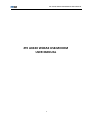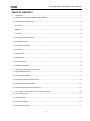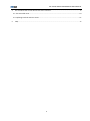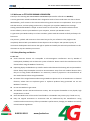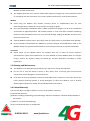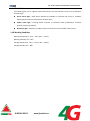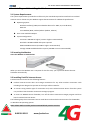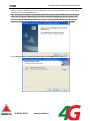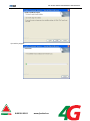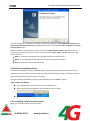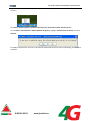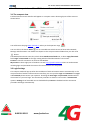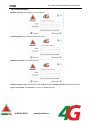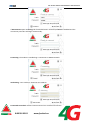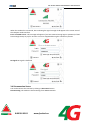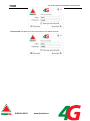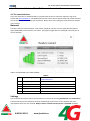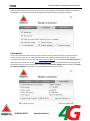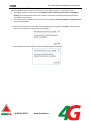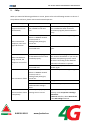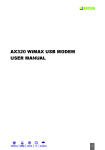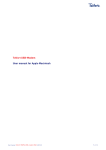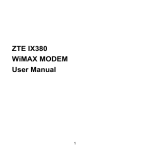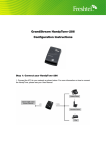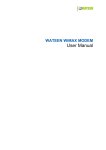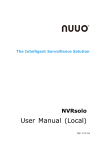Download User manual
Transcript
ZTE AX320 WiMAX USB MODEM USER MANUAL ZTE AX320 WiMAX USB MODEM USER MANUAL 1 ZTE AX320 WiMAX USB MODEM USER MANUAL Copyright © 2010 by ZTE Corporation All rights reserved. No part of this publication may be excerpted, reproduced, translated or utilized in any form or by any means, electronic or mechanical, including photocopying and microfilm, without the prior written permission of ZTE Corporation. The manual is published by ZTE Corporation. We reserve the right to make modifications on print errors or update specifications without prior notice. Version: Release 1.0 Date: March. 2010 2 ZTE AX320 WiMAX USB MODEM USER MANUAL TABLE OF CONTENTS 1. Introduction............................................................................................................................................... 5 1.1 Welcome to ZTE AX320 WiMAX USB MODEM ................................................................................ 5 1.2 Safety Warning and Notice .............................................................................................................. 5 To the user ......................................................................................................................................... 5 Modem............................................................................................................................................... 6 In Aircraft ........................................................................................................................................... 6 1.3 Cleaning and Maintenance .............................................................................................................. 6 1.4 Limited Warranty ............................................................................................................................. 6 1.5 Limitation of Liability ....................................................................................................................... 7 1.6 Functions.......................................................................................................................................... 7 1.7 Specification..................................................................................................................................... 7 1.8 Appearance ...................................................................................................................................... 7 1.9 LED Indications................................................................................................................................. 8 1.10 Working Condition ......................................................................................................................... 8 2. Installing and Uninstalling the Modem ..................................................................................................... 9 2.1 System Requirements ...................................................................................................................... 9 2.2 Inserting the Modem ....................................................................................................................... 9 2.3 Installing FreshTel Internet Access .................................................................................................. 9 2.4 Removing the Modem Safely ......................................................................................................... 12 2.5 Uninstalling FreshTel Internet Access ............................................................................................ 12 3. The compact view of FreshTel Internet Access Interface ........................................................................ 14 3.1 The compact view .......................................................................................................................... 14 3.2 Login Settings ................................................................................................................................. 14 3.3 Connection Status .......................................................................................................................... 15 3.4 Disconnection Status ..................................................................................................................... 17 3 ZTE AX320 WiMAX USB MODEM USER MANUAL 4. The extended view of FreshTel Internet Access Interface ....................................................................... 19 4.1 The extended views ....................................................................................................................... 19 4.2 Updating FreshTel Internet Access ................................................................................................ 21 5. FAQs......................................................................................................................................................... 22 4 ZTE AX320 WiMAX USB MODEM USER MANUAL 1. Introduction 1.1 Welcome to ZTE AX320 WiMAX USB MODEM Thank you for choosing ZTE AX320 WiMAX USB MODEM (hereinafter referred to as Modem). It is next generation mobile broadband that’s designed to work as fast around town as it does at home. With Modem, you’ll connect to the Internet without long-term contracts or complications. Then you can take the Internet, and everything you do with it, along with you anywhere Modem has coverage. Getting started with Modem is simple: no wires means no service calls. Just install FreshTel Internet Access software, connect your Modem to your computer, activate your Modem service. To guarantee your Modem always in its best condition, please read this manual carefully and keep it for future use. The pictures, symbols and contents in this manual are just for your reference. They might not be completely identical with your Modem. Please subject to the real object. ZTE operates a policy of continuous development and reserves the right to update and modify the technical specifications in this document at any time without prior notice. 1.2 Safety Warning and Notice To the user Some electronic devices are susceptible to electromagnetic interference sent by Modem if inadequately shielded, such as electronic system of vehicles. Please consult the manufacturer of the device before using the Modem if necessary. Operating laptop and Modem may interfere with medical devices like hearing aids and pacemakers. Please always keep the Modem more than 20 centimeters away from such medical devices when they are in using. Power off Modem if it is necessary. Consult a physician or the manufacturer of the medical device before using the Modem. Be aware of the usage limitation when using a Modem at places such as oil warehouses or chemical factories, where there are explosive gases or explosive products being processed. Do not use Modem if necessary. Do not use Modem at gas station. The Modem contains sensitive electronic circuitry. Do not expose the Modem to any liquids, high temperatures or shock. Store the Modem out of the reach of small children. The Modem may cause injury if used as a toy. Only use original accessories or accessories that are authorized by the manufacturer. Using unauthorized accessories may affect your Modem’s performance, damage your Modem and violate related national regulations. 0 800 30 30 03 www.freshtel.ua ZTE AX320 WiMAX USB MODEM USER MANUAL There are no user serviceable parts inside the Modem. Unauthorized dismantling or repair of the Modem will void the warranty. This Modem generates, uses and can radiate radio frequency energy and, if not installed and used in accordance with the instructions, may cause harmful interference to radio communications. Modem Avoid using the Modem near metallic structure device or establishment that can emit electromagnet wave. Otherwise it may influence receiving of signals. Don’t use the Modem immediately after a sudden temperature change e.g. from an air conditioned environment to high temperature and humidity outside. In such cases there could be condensing moisture inside the Modem which can cause internal damage. Unplug the Modem and leave it for 30 minutes before use. Take the Modem carefully. Don’t drop, bend, knock or harshly treat it to avoid destructive damage. Do not attempt to disassemble the Modem by yourself. Changes and modifications made to the Modem without the approval of manufacturer could void your authority to operate this Modem. In Aircraft Please power off the Modem before the airplane takes off. In order to protect airplane’s communication system from interference, it is never allowed to use the Modem when it is in flight. Using it before the airplane taking off should get aircrew’s permission according to safety regulations. 1.3 Cleaning and Maintenance The Modem is non-waterproof, please keep it dry and store in shady and cool place. Do not use or store the device in dusty or dirty areas, since its moving parts and electronic components can be damaged in such environment. If you want to clean your Modem, please use clean fabric that is a bit wet or anti-static. Do not use harsh chemical cleaning solvents or strong detergents to clean your Modem, such as alcohol, dilution agent and benzene. Power-off your Modem before you clean it. 1.4 Limited Warranty The warranty does not apply to defects or errors in the product caused by: (a) Reasonable abrasion. (b) Misuse including mishandling, physical damage, improper installation, unauthorized disassembly of the product. (c) Water or any other liquid damage. (d) Any unauthorized repair or modification. 0 800 30 30 03 www.freshtel.ua ZTE AX320 WiMAX USB MODEM USER MANUAL (e) Power surges, lightning damage, fire, flood or other events outside ZTE’s reasonable control. (f) Use of the product with any unauthorized third party products such as generic chargers. (g) Any other cause beyond the range of normal usage for products. End User shall have no right to reject, return, or receive a refund for any product from ZTE under the above-mentioned situations. This warranty is end user’s sole remedy and ZTE’s sole liability for defective or nonconforming items, and is in lieu of all other warranties, expressed, implied or statutory, including but not limited to the implied warranties of merchantability and fitness for a particular purpose, unless otherwise required under the mandatory provisions of the law. 1.5 Limitation of Liability ZTE shall not be liable for any loss of profits or indirect, special, incidental or consequential damages resulting from or arising out of or in connection with using this product, whether or not ZTE had been advised, knew or should have known the possibility of such damages. 1.6 Functions Functions: Data service, Connection management, etc. 1.7 Specification Mode of Access WiMAX Protocol Frequency Allocation Dimension (W*D*H) Weight WiMAX (Worldwide Interoperability for Microwave Access) 802.16e (IEEE 802.16-2005) 3400-3600MHz 86.7 mm x 27.4 mm x 13 mm About 56 g 1.8 Appearance 1. USB Connector 2. Indicator Light 0 800 30 30 03 www.freshtel.ua ZTE AX320 WiMAX USB MODEM USER MANUAL 1.9 LED Indications Your Modem gives you at-a-glance status information via its LED indicator. Here’s a list of indicators and meanings: Green status light – Solid Green indicates the Modem is powered and service is available. Flashing Green indicates data activity (send/receive). Amber status light – Flashing Amber indicates a transitional state (initialization, firmware updates, acquiring network). Red status light – Indicates a problem state (no network service available, other errors). 1.10 Working Condition Working temperature: -10°C ~ +55°C *14°F ~ 131°F+ Working humidity: 5% ~ 95% Storage temperature: -40°C ~ +70°C *-40°F ~ 158°F+ Storage humidity: 5% ~ 90% 0 800 30 30 03 www.freshtel.ua ZTE AX320 WiMAX USB MODEM USER MANUAL 2. Installing and Uninstalling the Modem 2.1 System Requirements The system requirements provided here reflect only the standards required to install and run FreshTel Internet Access. Please see your Modem support documentation for additional specifications. Operating System: Windows OS family (2000, 32 and 64 bit editions for 2003, XP, Vista & Win7) MAC OS Linux RedHat (RHEL, Fedora) Debian (Debian, Ubuntu) Ports: One available USB port. System Configuration: Processor: 466 MHz or higher (1 GHz or higher recommended). Hard Disk: 50 MB available disk space required. RAM: 256 MB minimum (512 MB or higher recommended). Storage: 50 MB available disk drive space (100 MB or more recommended). 2.2 Inserting the Modem Insert the Modem as shown below: When you insert the Modem into a computer for the first time, your system will detect the new hardware automatically. 2.3 Installing FreshTel Internet Access FreshTel Internet Access has the following features: FreshTel Internet Access does not manage connections for any other wireless connection cards including those designed to operate on the major cellular networks. To connect using another type of connection card, exit FreshTel Internet Access from the system tray and then launch another connection manager program. To return to WiMAX service of Modem, turn off the other connection manager program and then launch FreshTel Internet Access. The following steps show customers how to install driver and FreshTel Internet Access for the Modem on Windows XP Operating System. Note: Please make sure that you have uninstalled the previous versions. 0 800 30 30 03 www.freshtel.ua ZTE AX320 WiMAX USB MODEM USER MANUAL 1) When you insert the Modem into your computer for the first time, the below screen should appear automatically, please click Next button. Note: Some antivirus software and firewall software will prevent the CD-ROM Autorun. If the below screen does not appear automatically, you need to check the configuration of your computer and make sure that the CD Self-start function is turned on. If this question still exist, you can click My Computer and start the installation program by run the *.exe from the ZTE_WiMAX_MODEM. 2) Click Change button to select destination folder and click Next button to go on. 0 800 30 30 03 www.freshtel.ua ZTE AX320 WiMAX USB MODEM USER MANUAL 3) Click Install button to begin installation. 4) Install in progress. 0 800 30 30 03 www.freshtel.ua ZTE AX320 WiMAX USB MODEM USER MANUAL 5) Click Finish button to finish installation. After the installation, a shortcut icon will be created on the desktop, and FreshTel Internet Access and Uninstall FreshTel Internet Access program groups will be in the computer Start > Programs > FreshTel Internet Access menu. When you launch FreshTel Internet Access, the icon of FreshTel Internet Access shall be present in system tray during all time of its run. There are three options: Open, Menu and Exit, when you right click on this icon. Open: To activate the compact view of FreshTel Internet Access Interface. Menu: To activate the extended view of FreshTel Internet Access Interface. Exit: To terminate FreshTel Internet Access. 2.4 Removing the Modem Safely To remove your Modem from the computer safety, please make sure that FreshTel Internet Access application has been closed. Please use the safe removal of hardware procedure. Improper operation will make the software drivers locked or corrupted. Close the software application by clicking the close button then click OK to confirm. Safely remove the Modem E.g. in Windows XP, left click the icon on the Windows tray. Click on Safely Remove Hardware to shut down the drivers safely. Remove the Modem. 2.5 Uninstalling FreshTel Internet Access Make sure FreshTel Internet Access is closed. 0 800 30 30 03 www.freshtel.ua ZTE AX320 WiMAX USB MODEM USER MANUAL Right click on FreshTel Internet Access icon on the Windows tray. Click on Exit to confirm that you want to exit it. Click Start > (All) Programs >FreshTel Internet Access> Uninstall FreshTel Internet Access. Or Click Start > Control Panel > Add or Remove Programs, highlight FreshTel Internet Access, and click Remove. Click Yes to confirm that you want to uninstall FreshTel Internet Access. After uninstalling, click Finish to complete 0 800 30 30 03 www.freshtel.ua ZTE AX320 WiMAX USB MODEM USER MANUAL 3. The compact view of FreshTel Internet Access Interface 3.1 The compact view FreshTel Internet Access Interface will appear in a compact view in down-right part of the screen as shown below. You will browse the page www.freshtel.ua, when you click Operator Logo . You can click to the button Menu for an extended view which consists of three tabs: Network, Settings and Information. For details see chapter 4. This compact view will hide when you click close button. The Modem/Connection status line, which shows Modem not found now, is above Login/Password field. Login and Password are for login setting which will be illuminated in next section. Connect is used for connection in Internet with Modem. My account in down-right part of window is to URL http://portal.freshtel.ua where an authorization including login and password the same as for internet access is to be passed. 3.2 Login Settings This compact mode will pop up after the installation of FreshTel Internet Access automatically. In the compact mode of FreshTel Internet Access Interface, you can input the Login and Password. For Login and Password please contact your operator. Checking the Save login and password checkbox will be convenient for your next login. The connection procedure is shown in next section. If Autoconnect option in Setting tab of extended view is checked before, Connect is disabled and the connection procedure will begin automatically. 0 800 30 30 03 www.freshtel.ua ZTE AX320 WiMAX USB MODEM USER MANUAL 3.3 Connection Status Modem not found: The modem is not connected. Activating modem: The modem is being searched. Modem connected: The modem is found. Ready to connect: When the modem search WiMAX network, Ready to connect is displayed. Input the Login and Password, click Connect to connect to WiMAX network. 0 800 30 30 03 www.freshtel.ua ZTE AX320 WiMAX USB MODEM USER MANUAL If Autoconnect option in Setting tab of extended view is set before, Connect is disabled and the connection procedure will begin automatically. Connecting: The modem is establishing a connection to WiMAX network. IP obtaining: Your modem is obtaining an IP-address. Connected to FreshTel: FreshTel Internet Access has connected to internet. 0 800 30 30 03 www.freshtel.ua ZTE AX320 WiMAX USB MODEM USER MANUAL When the modem has connected, bars indicating the signal strength shall appear in the center area of the compact mode interface. Error or limited access: This massage will appear if you have entered wrong login or password, if don’t have enough money to pay for services or an error happened during the connection process. No signal: No signal is detected. 3.4 Disconnection Status You can disconnect the Internet by clicking to Disconnect button. Disconnecting: The modem is disconnecting from WiMAX network. 0 800 30 30 03 www.freshtel.ua ZTE AX320 WiMAX USB MODEM USER MANUAL Disconnected: the Modem has disconnected from the WiMAX network. 0 800 30 30 03 www.freshtel.ua ZTE AX320 WiMAX USB MODEM USER MANUAL 4. The extended view of FreshTel Internet Access Interface 4.1 The extended views There are three tabs in extended views of FreshTel Internet Access Interface. Operator Logo is for browse URL www.freshtel.ua. The Modem/Connection status line lies above three tabs, which indicates the current state of the Modem and Connection. Button Close is for hiding this view while the compact view remains. Network The basic indices of network status, such as Max. speed per session, Current speed, Received/Send, Signal (CINR/RSSI) and IP-address, are shown. The signal strength bars are displayed in the left part of current window. Indices are explicated in the Table 1 below. 1 Operator Logo 2 3 4 5 5 Max. Speed per session Current speed Received/Send Signal (CINR/RSSI) IP-address Table 1 When clicked, should browse to www.freshtel.ua Maximum Internet Speed in current session Connection Speed Mbytes Received/Sent in current session Signal CINR/RSSI parameters WAN IP address Settings You can define the ways of launch and connection in this tab by checking Autolaunch and Autoconnect. FreshTel Internet Access will launch with OS automatically and connect to the network after that immediately when they are checked. Notify if newer Freshtel Internet Access is available checkbox 0 800 30 30 03 www.freshtel.ua ZTE AX320 WiMAX USB MODEM USER MANUAL enables the updates procedure for regular updates. There are three Interface Language selection option boxes at the bottom of current tab. You can select your language from Ukrainian, English and Russian. All messages in user interface shall be changed immediately once the language is changed. Information In this tab, information about FreshTel Internet Access can be achieved. They are FreshTel Internet Access version, Driver version, Device model, Device SW version and MAC-address. You’ll get the contact center FreshTel and operator URL http://www.freshtel.ua is at the bottom. Go to My account in down-left part of window is to URL http://portal.freshtel.ua where an authorization including login and password the same as for internet access is to be passed. Check for updates button will pop-up a Check For Updates Window of which functions will be explained in the next section. 0 800 30 30 03 www.freshtel.ua ZTE AX320 WiMAX USB MODEM USER MANUAL 4.2 Updating FreshTel Internet Access You can update FreshTel Internet Access version by two different types – regular and critical. 1. The regular update is chosen by checking Notify if newer Freshtel Internet Access is available in Setting tab of the extended views. This procedure shall check available update each time when connected to the Internet. 2. The critical update shall be processed in any case by checking Check for updates at Information tab of the extended views. If a new version of software is available, the following display will popup. Click Open to download the new version of software and install the new software. If the software you have installed is new, the following display will popup. 0 800 30 30 03 www.freshtel.ua ZTE AX320 WiMAX USB MODEM USER MANUAL 5. FAQs When you meet the following problems in service, please refer to the following answers to solve it. If the problems still exist, please contact with network operator. Problem Description The installation program can not run automatically. After restarted the computer, there is no signal all the time. When the Modem is being inserted, the computer can not find it. Data connection failed. FreshTel Internet Access Interface shows incompletely. 0 800 30 30 03 Possible Causes The system configuration is not suitable for the autorun. 1. You are in the place where no WiMAX network covered,such as underground parking lot, tunnel etc. 2. The Modem isn’t connected well. 1. The installation programs of the Modem haven’t been installed properly. 2. The Modem isn’t connected well. 1. You are in the place where no WiMAX network covered, such as underground parking lot, tunnel etc. 2. The network is busy now. 3. The manual authentication setting is error. The computer property settings are not correct. www.freshtel.ua Problem Solving Run the autorun.exe program. If you have installed the other version of installation program please uninstall it firstly. Move to the place that has good signal. Pull out and insert the Modem safely again. Run the installation program first and then connect the Modem. If you use the Windows XP operating system, install the drivers according to the Windows indication information to operate. Restart the computer, or connect the Modem again. Move to the place that has good signal. Try again later. Please contact your operator. Right-click the blank space on the desktop, access Properties->Settings>Advanced ->General interface, select Normal size in the DPI settings selection.