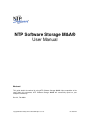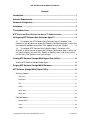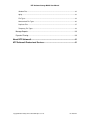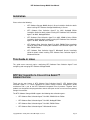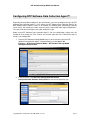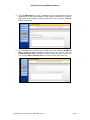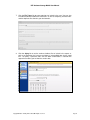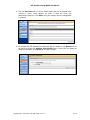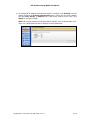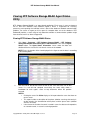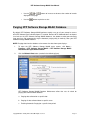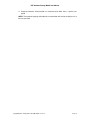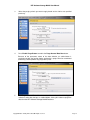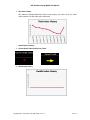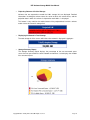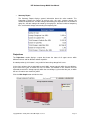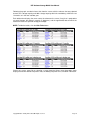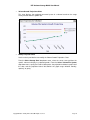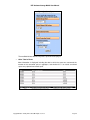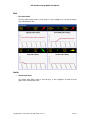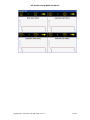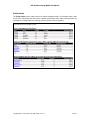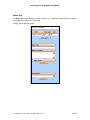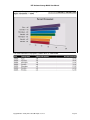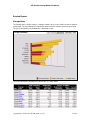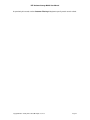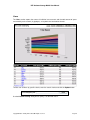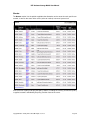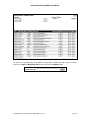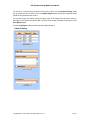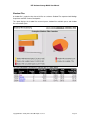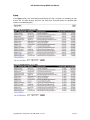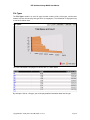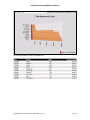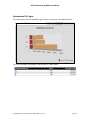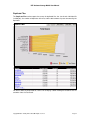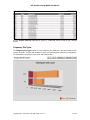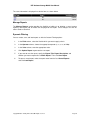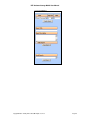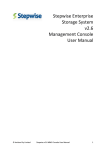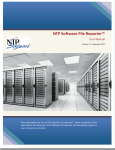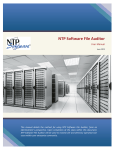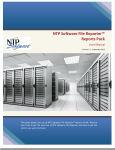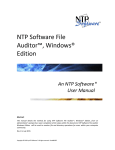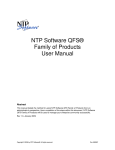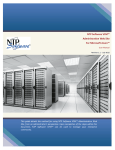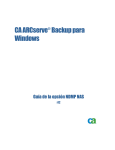Download NTP Software Storage M&A® User Manual
Transcript
NTP Software Storage M&A® User Manual Abstract This guide details the method for using NTP Software Storage M&A®. Upon completion of the steps within this document, NTP Software Storage M&A® will successfully report on your enterprise community. Rev 2.2, Feb 2009 Copyright © 2000–2009 by NTP Software®. All rights reserved. Doc #5877EF NTP Software Storage M&A® User Manual The information contained in this document is believed to be accurate as of the date of publication. Because NTP Software® must constantly respond to changing market conditions, what is here should not be interpreted as a commitment on the part of NTP Software®, and NTP Software® cannot guarantee the accuracy of any information presented after the date of publication. This document is for informational purposes only. NTP SOFTWARE® MAKES NO WARRANTIES, EXPRESS OR IMPLIED, IN THIS DOCUMENT. NTP Software®, NTP Software Storage M&A®, and NTP Software QFS® are either registered trademarks or trademarks of NTP Software® in the United States and/or other countries. Other product and company names mentioned herein may be the trademarks of their respective owners. NTP Software®, 20A Northwest Blvd. #136, Nashua, NH 03063, USA Copyright © 2000–2009 by NTP Software®. All rights reserved. Doc #5877EF NTP Software Storage M&A® User Manual Contents Introduction ..................................................................................................................1 Software Requirements ..............................................................................................1 Hardware Configuration .............................................................................................1 Installation ....................................................................................................................2 This Guide in Lines .....................................................................................................2 NTP SOFTWARE D ATA COLLECTION AGENT™ ADMINISTRATION ..............................2 Configuring NTP Software Data Collection Agent™ ..............................................3 12. To configure the NTP Software Data Collection Agent™ database, click Database in the left column to display the Database Configuration page, in which you can update the database information. Click Update to save your changes. ............... 8 13. To configure NTP Software Data Collection Agent™ schedules, click Schedule in the left column to display the Schedule Configuration page, in which you can specify whether you want Daily, Weekly, or Monthly scans; and set the time to run the scan. Click Update to save your changes. ..................................................... 9 Viewing NTP Software Storage M&A® Agent Status Utility................................10 Viewing NTP Software Storage M&A® Status ......................................................... 10 Purging NTP Software Storage M&A® Database..................................................11 NTP Software Storage M&A® Report Utility..........................................................14 Summary Reports ................................................................................................... 14 Overview............................................................................................................................14 Projections .........................................................................................................................17 Risk....................................................................................................................................21 Health ................................................................................................................................21 Action Items .......................................................................................................................23 Watch List ..........................................................................................................................24 Detailed Reports...................................................................................................... 26 Storage Hosts ....................................................................................................................26 Users .................................................................................................................................28 Quotas ...............................................................................................................................29 Copyright © 2000–2009 by NTP Software®. All rights reserved. Doc #5877EF NTP Software Storage M&A® User Manual Shadow Files .....................................................................................................................32 Aging..................................................................................................................................33 File Types ..........................................................................................................................34 Nonstandard File Types ....................................................................................................36 Duplicate Files ...................................................................................................................37 Temporary File Types........................................................................................................38 Manage Reports...................................................................................................... 39 Dynamic Filtering..................................................................................................... 39 About NTP Software®...............................................................................................41 NTP Software® Professional Services ...................................................................41 Copyright © 2000–2009 by NTP Software®. All rights reserved. Doc #5877EF NTP Software Storage M&A® User Manual Introduction Thank you for your interest in NTP Software Storage M&A®. NTP Software Storage M&A® is a critical component of an overall storage resource management (SRM) architecture and is part of the NTP Software® integrated suite of products. Together these products are designed to help organizations control and report on their current and ever-growing Windows storage infrastructure. NTP Software Storage M&A® provides a complete view of storage consumption within enterprise organizations. Providing reports on users, files, directories, volumes, and servers across your entire organization, NTP Software Storage M&A® is the premiere enterprise reporting application. By using the NTP Software Storage M&A® drill-down filtering technology, administrators can focus on the most important and growing concerns within their enterprise environments. NTP Software Storage M&A® reports on enterprise storage resources; for example, some of the built-in reports display data related to the following: • End user storage consumption • File type utilization • Prediction and trend analysis NTP Software Storage M&A® is different from all other storage-reporting applications in several important ways. In particular, it has the lowest labor cost, which industry analysts agree represents 75% or more of total cost of ownership (TCO). To assist with lowering this cost, NTP Software® provides and supports multiple installation methods for NTP Software Storage M&A®, including Microsoft SMS installations, MSI installation, and Active Directory group policy object installations. NTP Software Storage M&A® supports virtually any installation method your organization customarily uses. Software Requirements NTP Software Storage M&A® provides the necessary reporting on your enterprise based on data stored in the NTP Software Storage M&A® database; therefore, a connection between the two is required. IIS 5.0 or higher and Microsoft .NET Framework version 1.1 or higher must be running on the server where NTP Software Storage M&A® is installed. Hardware Configuration The required hardware configuration is listed below. • 333 MHz CPU • 128MB of RAM • 20MB of free disk space Copyright © 2000 - 2009 by NTP Software®. All rights reserved. Page 1 NTP Software Storage M&A® User Manual Installation Please refer to the following: • NTP Software Storage M&A® Analysis Server Installation Guide for details about installing NTP Software Storage M&A® Analysis Server. • NTP Software Data Collection Agent™ for NAS, NetApp® Edition Installation Guide for details about installing NTP Software Data Collection Agent™ for NAS, NetApp® Edition. • NTP Software Data Collection Agent™ for NAS, IBM® N Series Edition Installation Guide for details about installing NTP Software Data Collection Agent™ for NAS, IBM® N Series Edition. • NTP Software Data Collection Agent™ for NAS, EMC® Edition Installation Guide for details about installing NTP Software Data Collection Agent™ for NAS, EMC® Edition. • NTP Software Data Collection Agent™ Windows® Version Installation Guide for details about installing NTP Software Data Collection Agent™ Windows® Version. This Guide in Lines This guide covers two main topics: configuring NTP Software Data Collection Agent™ and configuring and managing NTP Software Storage M&A®. NTP SOFTWARE D ATA COLLECTION AGENT™ ADMINISTRATION Thank you for your interest in NTP Software Data Collection Agent™. NTP Software Data Collection Agent™ is a critical component of overall storage resource management (SRM) architecture and is part of the NTP Software® integrated suite of products. Together these products are designed to help organizations control and report on their current and ever-growing storage infrastructure. The NTP Software Storage M&A® supports the following data collection agents: • NTP Software Data Collection Agent™ for NAS, IBM® N Series Edition • NTP Software Data Collection Agent™ for NAS, NetApp® Edition • NTP Software Data Collection Agent™ for NAS, EMC® Edition • NTP Software Data Collection Agent™ Windows® Version Copyright © 2000 - 2009 by NTP Software®. All rights reserved. Page 2 NTP Software Storage M&A® User Manual Configuring NTP Software Data Collection Agent™ Depending on the platform adapted in your environment, you have to configure one type of NTP Software Data Collection Agent™. In this guide, the NTP Software Data Collection Agent™ for NAS, IBM® N Series Edition is taken as an example for standard agent configuration (showing screen shots), with references to other necessary steps required with other agent configurations. Thus you will be able to configure your agent, whatever its type. Before using NTP Software Data Collection Agent™, the new configuration settings must be created for each storage unit (Filer, Celerra, etc.) that the agent will scan. Follow these steps to create a new configuration: 1. From the NTP Software Storage M&A® Analysis Server machine, open the NTP Software Data Collection Agent ™ Administration by clicking Start > All Programs > NTP Storage Software M&A® > NTP Software Storage M&A® Data Agent Administration. 2. In the left column, click New Filer Configuration/New Celerra Configuration/New Windows Configuration to enter the configuration area. Copyright © 2000 - 2009 by NTP Software®. All rights reserved. Page 3 NTP Software Storage M&A® User Manual 3. On the General page, enter the information required: filer name/Celerra CIFS server name, host name, scanning machine, and a description (if desired). NOTE: You have the option to clone an existing configuration if reporting on more than one Filer/Celerra. 4. Click the Volumes link to select the resources to include in the data scan. NOTE: You can check the Scan all Volumes checkbox to include all the volumes in the scanning operation or check the Scan Specified Volumes checkbox to add the volumes that you want to scan. Copyright © 2000 - 2009 by NTP Software®. All rights reserved. Page 4 NTP Software Storage M&A® User Manual 5. Click the Directories link to set a subdirectory limit for the directories that get reported back to the central database. Either include all directories or specify a depth within which directories will be included. You can also specify additional directories to include. 6. Click the Users link to specify users to include in the scan. Check the Include All Users checkbox to report file data for all the users in the scan or check the Include Specified Users checkbox to report file data for certain users in the scan (use the Add and Remove buttons to add or remove users to the list). Copyright © 2000 - 2009 by NTP Software®. All rights reserved. Page 5 NTP Software Storage M&A® User Manual 7. Click the File Types link to enter extensions to include in the scan. You can also include/exclude nonstandard file extensions as well as temporary file extensions and the duplicate files found in your environment. 8. Click the Aging link to set the number of oldest files to include in the report, as well as to determine the last-accessed date or last-modified date for the aged files. To specify a particular date, click the down arrow button; a calendar will appear that enables you to choose a certain date. Copyright © 2000 - 2009 by NTP Software®. All rights reserved. Page 6 NTP Software Storage M&A® User Manual 9. Click the Policies link to specify whether you want to include your NTP Software QFS® policy information in the NTP Software Storage M&A® reports. NOTE: NTP Software QFS® must be installed on an NTP Software Data Collection Agent™ for NAS, IBM® N Series Edition server to report policy information for that server. 10. Click the Logging link to display the logging options. Specify the logging options as follows: • No Logging: Prevents logging events to the log file. • Minimal Detail: Logs a few event details to the log file. • Full Detail: Logs all the details to the log file. NOTE: Enabling logging will enter events into the DataAgent_<filer name>_YYYY_MM_DD.log file found in the install directory. This feature is very useful for troubleshooting purposes. Copyright © 2000 - 2009 by NTP Software®. All rights reserved. Page 7 NTP Software Storage M&A® User Manual 11. Click the Exclusions link to see the default folders that will be ignored when scanning a server. These defaults are areas in which the server and administrator create files. Click Add to save your changes when the configuration is complete. 12. To configure the NTP Software Data Collection Agent™ database, click Database in the left column to display the Database Configuration page, in which you can update the database information. Click Update to save your changes. Copyright © 2000 - 2009 by NTP Software®. All rights reserved. Page 8 NTP Software Storage M&A® User Manual 13. To configure NTP Software Data Collection Agent™ schedules, click Schedule in the left column to display the Schedule Configuration page, in which you can specify whether you want Daily, Weekly, or Monthly scans; and set the time to run the scan. Click Update to save your changes. NOTE: We strongly recommend running weekly or monthly scans instead of daily scans. Scans use a lot of network resources during the scanning operation. Copyright © 2000 - 2009 by NTP Software®. All rights reserved. Page 9 NTP Software Storage M&A® User Manual Viewing NTP Software Storage M&A® Agent Status Utility NTP Software Storage M&A® is an agent-based application. Each server in your environment has its own NTP Software Data Collection Agent™, which is responsible for scanning, processing, and reporting the individual server’s data to the database. Network communication problems can cause an agent to fail to report its complete data set to the database. NTP Software® provides a status utility to help determine whether a communication problem might have occurred, and if so, where it happened. Viewing NTP Software Storage M&A® Status 1. Click Start > Programs > NTP Software Storage M&A® > NTP Software Storage M&A® Data Collection Agent™ Administration. Then click the Agent Status button. The Agent Status Information screen shows the date and duration of the last successful scan of each server on the network. NOTE: Press the headers of the view displayed in the figure to sort the data in ascending or descending order. 2. Click the link for the desired server to view all the scans that have run on that server. If a scan did not complete successfully, the status utility shows a breakdown for each agent’s status to help determine where the problem occurred. NOTES: • Clicking the server link fCairo displays a full report about the scans that have run on this server. • This report includes a description of the phase (whether scanning, data analysis, or data transfer), the time duration of the phase, and the phase status (whether Success or Failed). • It also shows the number of records, inserted in case of a data transfer operation; or scanned records, in case of a scanning operation. Copyright © 2000 - 2009 by NTP Software®. All rights reserved. Page 10 NTP Software Storage M&A® User Manual • Use the or displayed in the page. • Use the buttons to increase or decrease the number of records button to print the results. Purging NTP Software Storage M&A® Database By default, NTP Software Storage M&A® performs weekly scans on all your enterprise servers with NTP Software Data Collection Agents™ installed. Because NTP Software® does not impose size limits on the NTP Software Storage M&A® database, the database could grow extremely large over time. We recommend using the database purging utility to routinely clean your NTP Software Storage M&A® database. NOTE: Purging data from the database also removes the data from report displays. 1. To open the NTP Software Storage M&A® status reports, click Start > Programs > NTP Software Storage M&A® > NTP Software Storage M&A® Data Collection Agent Administration. 2. Click the Maintain Data button (marked in the following figure). NTP Software Storage M&A® Database Maintenance offers four sets of criteria for purging data from the M&A database: a. Purging data collected on a specific date b. Purging all data collected about a specific server c. Enabling Automatic Purging for a specific time period Copyright © 2000 - 2009 by NTP Software®. All rights reserved. Page 11 NTP Software Storage M&A® User Manual d. Enabling Automatic Summarization to summarize data older than a specific time period NOTE: The automatic purging and automatic summarization will execute on daily basis at the time specified. Copyright © 2000 - 2009 by NTP Software®. All rights reserved. Page 12 NTP Software Storage M&A® User Manual 3. Select the purging criteria you want to apply based on the criteria sets specified previously. 4. Press Enable Purge Button to enable the Purge General Data Now button. Because of the permanent nature of the data deletion, an administrator is required to enable the function before performing a purge. We also recommend performing a backup before any purge takes place. 5. The Purge General Data Now button should now be enabled. Verify your selections and make changes as needed before clicking this button to purge the data from the NTP Software Storage M&A® Database. Copyright © 2000 - 2009 by NTP Software®. All rights reserved. Page 13 NTP Software Storage M&A® User Manual NTP Software Storage M&A® Report Utility To open NTP Software Storage M&A® Analysis Server Reports, click Start > Programs > NTP Software Storage M&A® > NTP Software Storage M&A® Analysis Server Reports. Summary Reports The Summary Reports section includes the Overview page, Projections, Risk, Health, Action Items, and Watch List reports. The following sections include a detailed description for each report. Overview The NTP Software Storage M&A® Analysis Server Overview Reports page provides useful information, including the following: • Risk Index Summary • Current Risk Index and Current Trend NTP Software Storage M&A® Risk Index is the measure of the overall risk associated with the current servers. It is measured on a scale from 0 to 10, with 10 indicating the highest risk. NTP Software M&A® Trend is an indicator of risk index values over time. • A red arrow means that the risk is increasing over time. • A yellow arrow means that the risk is not changing. • A green arrow means that the risk is decreasing over time. Copyright © 2000 - 2009 by NTP Software®. All rights reserved. Page 14 NTP Software Storage M&A® User Manual 1. Risk Index History NTP Software Storage M&A® Risk Index History displays the values of the risk index utilizing stored scan data from your environment. • Health Index Summary 1. Current Health Index and Current Trend 2. Health Index History Copyright © 2000 - 2009 by NTP Software®. All rights reserved. Page 15 NTP Software Storage M&A® User Manual • Projecting Volumes of Critical Storage Volumes that are expected to exceed the 100% storage limit are displayed. Detailed information—including the volume name, the server on which this volume exists, and the projection date in which this volume is expected to reach 100%—is displayed. This feature is very useful to alert administrators of the projected date in which a volume and/or server will exceed its storage limit. • Displaying the Network’s Total Storage The total storage of all the servers within the entire network is displayed in gigabytes. • Storage Summary Report The Storage Summary Report displays the percentage of the user-consumed space versus the free space within the entire network environment. It also displays the shadow files consumed space. Copyright © 2000 - 2009 by NTP Software®. All rights reserved. Page 16 NTP Software Storage M&A® User Manual • Summary Report The Summary Report displays general information about the entire network. This information includes the number of existing users, the user’s average storage, the number of duplicate files, the total storage consumed by the duplicate files, the number of aging files, the total storage consumed by the aging files, the total number of temporary files, and the total storage consumed by the temporary files. Projections The Projections section displays a report that shows the status of all agent servers within different intervals and for different volume capacities. As noted previously, this feature is very useful for forecasting storage limit issues. In the chart, volumes that are expected to reach 100% storage capacity within the next 90 days, by the end of the year, or within the next 12 months are marked in red. Volumes that are expected to reach 85% storage capacity within the next 90 days, by the end of the year, or within the next 12 months are marked in yellow. Click the Hide Graph button to hide the chart. Copyright © 2000 - 2009 by NTP Software®. All rights reserved. Page 17 NTP Software Storage M&A® User Manual Following the graph are tabular forms that show the servers with the volumes that are projected to reach 85% storage capacity and 100% storage capacity within the next 90 days, within the next 12 months, or in the next calendar year. Each tabular form displays the server name, the volume on the server (if any) that is projected to run out of storage, the volume’s capacity (in gigabytes), and the approximate date on which the volume will reach the specified storage percentage. NOTE: To hide the tables, click the Hide Table button. Clicking any server name link or selecting a server from the Select server drop-down menu displays the Volume Growth Projections chart, the Modify Projection Chart, and other information. Copyright © 2000 - 2009 by NTP Software®. All rights reserved. Page 18 NTP Software Storage M&A® User Manual • Volume Growth Projections Chart This chart displays the projected consumed space of a volume based on the usage history and the volume’s growth rate. • Modify Projection Chart Use the criteria provided here to modify the Volume Growth Projections Chart. From the Select Storage Host drop-down menu, select the server name and then the specific volume to display its projected growth. From the Select Volume/File System drop-down menu, specify the historical data points, the projection end date to project until this date, and the projection interval that defines the graph range—whether monthly, quarterly, or yearly. Copyright © 2000 - 2009 by NTP Software®. All rights reserved. Page 19 NTP Software Storage M&A® User Manual The modified Volume Growth Projections report will be displayed. • Other Tabular Forms More information is displayed, including the date in which the space was consumed, the amount of the consumed space in gigabytes, and whether this is an actual consumed space or a projected consumed space. Copyright © 2000 - 2009 by NTP Software®. All rights reserved. Page 20 NTP Software Storage M&A® User Manual Risk • Risk Index Detail The Risk Index Detail shows a trend analysis in four categories of risk that the agents have collected over time. Health • Health Index Detail The Health Index Detail shows a trend analysis in four categories of health that the agents have collected over time. Copyright © 2000 - 2009 by NTP Software®. All rights reserved. Page 21 NTP Software Storage M&A® User Manual Copyright © 2000 - 2009 by NTP Software®. All rights reserved. Page 22 NTP Software Storage M&A® User Manual Action Items The Action Items section shows items that require immediate action. For example, tables show lists of users consuming the most space, volumes projected to reach 100% capacity within the next 90 days, and duplicate files taking up the most space in the environment. Copyright © 2000 - 2009 by NTP Software®. All rights reserved. Page 23 NTP Software Storage M&A® User Manual Watch List The Watch List section displays the status of each server, showing the percentage of the volume consumed based on the criteria specified. Specify your custom filter options. Copyright © 2000 - 2009 by NTP Software®. All rights reserved. Page 24 NTP Software Storage M&A® User Manual The same information is displayed in a tabular form, as shown below. Copyright © 2000 - 2009 by NTP Software®. All rights reserved. Page 25 NTP Software Storage M&A® User Manual Detailed Reports Storage Hosts The Storage Hosts section displays a storage summary of all servers within the entire network environment. The chart displays the consumed space versus the available space for each server. The space consumed by the shadow files is displayed as well. The same information is displayed in a tabular form, as shown below. Copyright © 2000 - 2009 by NTP Software®. All rights reserved. Page 26 NTP Software Storage M&A® User Manual As previously discussed, use the Customer Filtering dialog box to specify certain search criteria. Copyright © 2000 - 2009 by NTP Software®. All rights reserved. Page 27 NTP Software Storage M&A® User Manual Users The Users section reports the names of individual user accounts and the total amount of space consumed by each account (in gigabytes), using both chart and tabular formats. To filter user accounts by specific criteria, enter the search criteria and click the Update button. Use the Custom Filtering dialog box to specify a customized search. Copyright © 2000 - 2009 by NTP Software®. All rights reserved. Page 28 NTP Software Storage M&A® User Manual Quotas The Quotas section lists the policies applied to the directories on the server for each specific user account, as well as the status of the server (active or inactive) in terms of space used. Click the link for a policy to display that policy’s details, including the server(s) on which the policy is applied, accounts controlled by the policy, and the status of the server. Copyright © 2000 - 2009 by NTP Software®. All rights reserved. Page 29 NTP Software Storage M&A® User Manual To search for a specific policy or for policies starting with a certain character, enter the search criteria in the Policies Beginning With text box and click the Update button. Copyright © 2000 - 2009 by NTP Software®. All rights reserved. Page 30 NTP Software Storage M&A® User Manual To search for a specific policy or policies with certain criteria, use the Custom Filtering dialog box to specify the search criteria. Press the Update Report button to display the updated report based on the specified search criteria. To save the results to a report, specify the report name in the Report Title field. Also specify a description in the Report Description field, check the Public Report checkbox, and then press the Save Report button. Use the Load Report button to load a previously defined report. Copyright © 2000 - 2009 by NTP Software®. All rights reserved. Page 31 NTP Software Storage M&A® User Manual Shadow Files A shadow file is a point-in-time view of all files on a volume. Shadow Files report on both NetApp Snapshots and EMC Celerra Checkpoints. This report displays the shadow files reserved space, shadow files available space, and shadow files consumed space. The same information is displayed in a tabular form, as shown below. Copyright © 2000 - 2009 by NTP Software®. All rights reserved. Page 32 NTP Software Storage M&A® User Manual Aging In the Aging section, files are displayed according to their age, so reports are sorted by the age of each file. The table displays only files that have been accessed before the specified date (shown in the following figure). Copyright © 2000 - 2009 by NTP Software®. All rights reserved. Page 33 NTP Software Storage M&A® User Manual File Types The File Types section lists each file type, the total number of files of that type, and the total amount of space consumed by that type of file (in megabytes). The information is displayed using a chart and a tabular form. The same information is displayed in a tabular form, as shown below. By clicking the link for a file type, you can display detailed information about that file type. Copyright © 2000 - 2009 by NTP Software®. All rights reserved. Page 34 NTP Software Storage M&A® User Manual The same information is listed in a tabular form. Copyright © 2000 - 2009 by NTP Software®. All rights reserved. Page 35 NTP Software Storage M&A® User Manual Nonstandard File Types This report displays the nonstandard file types and the count of each nonstandard file type. The same information is displayed in a tabular form, as shown below. Copyright © 2000 - 2009 by NTP Software®. All rights reserved. Page 36 NTP Software Storage M&A® User Manual Duplicate Files The Duplicate Files section reports the names of duplicated files, the size of each individual file (in kilobytes), the number of duplicates of the file, and the total amount of space consumed by the duplicates. For details about any duplicated file, click its link to display a table showing the location of this file and when it was last accessed. Copyright © 2000 - 2009 by NTP Software®. All rights reserved. Page 37 NTP Software Storage M&A® User Manual Use the Custom Filtering dialog box to specify a customized search based on your selected criteria. Temporary File Types The Temporary File Types section lists the temporary files extensions, the total number of files of each extension, and the total amount of space consumed by that extension (in megabytes). The information is displayed using a chart and a tabular form. Copyright © 2000 - 2009 by NTP Software®. All rights reserved. Page 38 NTP Software Storage M&A® User Manual The same information is displayed in a tabular form, as shown below. Manage Reports The Manage Reports section provides the flexibility of editing in or deleting a saved custom report by clicking the Edit or Delete links displayed on the report. These changes can then be either saved or cancelled. Dynamic Filtering You can create, save, and load reports as with the Custom Filtering options: 1. In the Field column, select the filed for which you want to apply criteria. 2. In the Operator column, choose the appropriate operator (>, <, =, <>, or Like). 3. In the Value column, enter the appropriate value. 4. Click Update Report to generate the new report. 5. If you want to save the report, specify the Report Title, Report Description, and whether you want to report to be a Public Report. Then click Save Report. 6. To open a saved report, select the report name from the list of Saved Reports and click Load Report. Copyright © 2000 - 2009 by NTP Software®. All rights reserved. Page 39 NTP Software Storage M&A® User Manual Copyright © 2000 - 2009 by NTP Software®. All rights reserved. Page 40 NTP Software Storage M&A® User Manual About NTP Software® NTP Software® is the worldwide leader in user-focused, policy-based storage management. We create platform-independent products that enable companies to automatically control the compliance, access, quotas, content, and lifespan of their users’ stored files. NTP Software® solutions also gather the analysis and planning data necessary for both short- and long-term decision making, providing everything necessary to actively control all aspects of a user’s relationship with local and shared storage. NTP Software® Professional Services For further assistance with NTP Software Storage M&A®, contact your NTP Software® representative at 800-226-2755 or 603-622-4400. NTP Software® offers end-to-end consulting and training services to assist in the deployment and configuration of your storage management solution. Our Professional Services staff includes certified instructors for Microsoft and NTP Software® systems as well as other technologies. NTP Software® 20A Northwest Blvd. #136 Nashua, NH 03063-4066 Toll-free: 800-226-2755 International: 1-603-622-4400 Website: www.ntpsoftware.com Copyright © 2000 - 2009 by NTP Software®. All rights reserved. Page 41