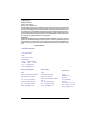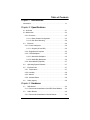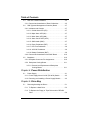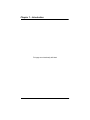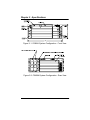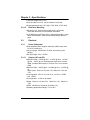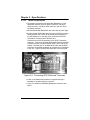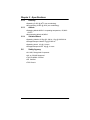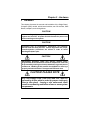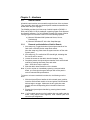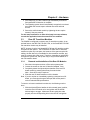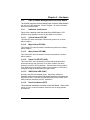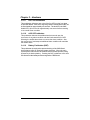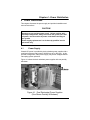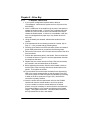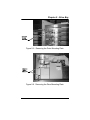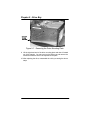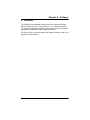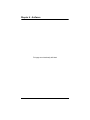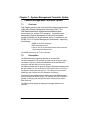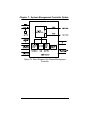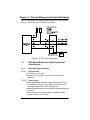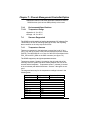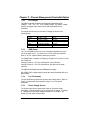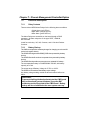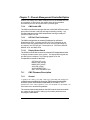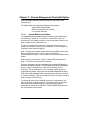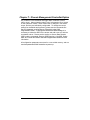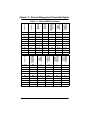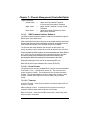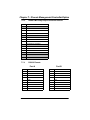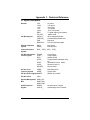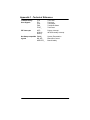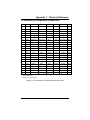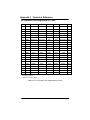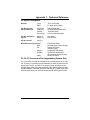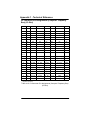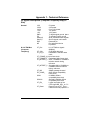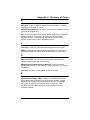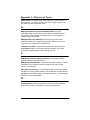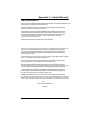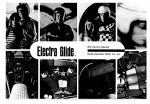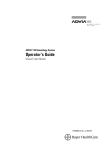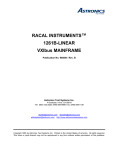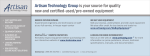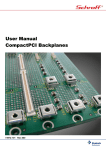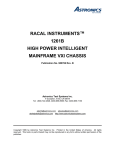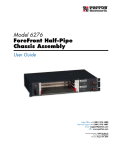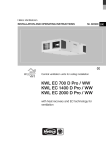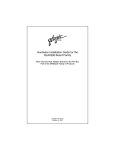Download Hot Swap CompactPCI System
Transcript
Hot Swap CompactPCIâ System C0406A Preliminary User’s Guide Part No. 100575 Rev E Doc No. 1000289 Rev 5 ECopyright 2000 All Rights Reserved Part No. 100575 Rev E Document No. 1000289 Rev 5 The information in this document is subject to change without prior notice in order to improve reliability, design and function and does not represent commitment on the part of the manufacturer. In no event will the manufacturer be liable for direct, indirect, special, incidental, or consequential damages, or the possibility of such damages, arising out of the use of this information. This document contains proprietary information protected by copyright. All rights are reserved. No part of this manual may be reproduced by any mechanical, electronic, or other means in any form without prior written permission of the manufacturer. Trademarks IBM PC is a registered trademark of International Business Machines Corporation. Intel and Pentium are registered trademarks of Intel Corporation. Award is a registered trademark of Award Software, Inc. Other product names mentioned herein are used for identification purposes only and may be trademarks and/or registered trademarks of their respective companies. Customer Service Worldwide Headquarter I-Bus Corporation 2391 Zanker Road #380 San Jose, CA 95131 United States Phone : +1 (408) 428-6100 o T l l rF e : -78 7 7 -IBUS Fax : +1 (408) 428-6101 Email : [email protected] European Headquarter I-Bus Unit 6, Chichester Business Park City Fields Way, Tangmere West Sussex, P020 2LB, UK Tel : +44 (0) 1243 756300 Local rate : 0845 450 4500 Fax : +44 (0) 1243 756301 Email : [email protected] France & Italy I-Bus Les espaces de Sophia 80 route des Lucioles 06901 Sophia-Antipolis CEDEX France Tel : +33 (0)493 00 4360 Fax : +33 (0)493 00 4369 Email : [email protected] Scandinavia I-Bus Drakegatan 10 BOX 184 401 23 Göteborg Sweden Tel: +46 (0)31-773 7117 Fax: +46 (0)31-773 7075 Email: [email protected] C0406A User’s Guide IBUS C0406A User’s Guide 3 Dear Customer, Thank you for purchasing an I-Bus Corporation product. We hope that this product exceeds your expectations. It is our desire to provide you with accurate, up-to-date information about the product(s) you have purchased. We welcome your comments and suggestions about our manuals. You may email those comments and suggestions to [email protected]. Please be sure to include your name, the name of your company, the product you purchased, and the manual number/revision (i.e. 00-00000-00 Rev. *). This number is located on the title page. At I-Bus Corporation, we value our customers and partners, and you can continue to count on I-Bus Corporation to be customer focused and to provide you a large range of solutions -- from cost-effective to fully customized industrial computer solutions. Again, thank you for your committment to I-Bus Corporation. We appreciate your business and look forward to continuing to work with you and helping you reach your goals. 4 C0406A User’s Guide Table of Contents Chapter 1. Introduction Introduction . . . . . . . . . . . . . . . . . . . . . . . . . . . . . . . . . . . . . . . . . . . . 1-1 Chapter 2. Specifications 2.1 Overview . . . . . . . . . . . . . . . . . . . . . . . . . . . . . . . . . . . . . . . . . . 2-1 2.2 Mechanical . . . . . . . . . . . . . . . . . . . . . . . . . . . . . . . . . . . . . . . . 2-3 2.2.1 Enclosure . . . . . . . . . . . . . . . . . . . . . . . . . . . . . . . . . . . . . . 2-3 2.2.1.1 Basic Chassis Configuration . . . . . . . . . . . . . . . . . . 2-3 2.2.1.2 Disk Drive Mounting . . . . . . . . . . . . . . . . . . . . . . . . . 2-4 2.3 Electrical . . . . . . . . . . . . . . . . . . . . . . . . . . . . . . . . . . . . . . . . 2-4 2.3.1 Power Subsystem . . . . . . . . . . . . . . . . . . . . . . . . . . . . . . . 2-4 2.3.1.1 Outputs (AC and DC) . . . . . . . . . . . . . . . . . . . . . . . . 2-4 2.3.2 Single Board Computer . . . . . . . . . . . . . . . . . . . . . . . . . . 2-5 2.3.3 CPCI Backplane . . . . . . . . . . . . . . . . . . . . . . . . . . . . . . . . 2-5 2.3.3.1 Monolithic Backplane . . . . . . . . . . . . . . . . . . . . . . . . 2-5 2.3.3.2 Media Bay Backplane . . . . . . . . . . . . . . . . . . . . . . . . 2-6 2.3.4 Alarm Module (Optional) . . . . . . . . . . . . . . . . . . . . . . . . . 2-7 2.4 Operating System Software . . . . . . . . . . . . . . . . . . . . . . . . 2-7 2.5 Environmental . . . . . . . . . . . . . . . . . . . . . . . . . . . . . . . . . . . . 2-7 2.5.1 Temperature . . . . . . . . . . . . . . . . . . . . . . . . . . . . . . . . . . . 2-7 2.5.2 Humidity . . . . . . . . . . . . . . . . . . . . . . . . . . . . . . . . . . . . . . . 2-8 2,5,3 Altitude . . . . . . . . . . . . . . . . . . . . . . . . . . . . . . . . . . . . . . . . 2-8 2.5.4 Vibration/Shock . . . . . . . . . . . . . . . . . . . . . . . . . . . . . . . . . 2-8 2.6 Safety Agency . . . . . . . . . . . . . . . . . . . . . . . . . . . . . . . . . . . . 2-8 Chapter 3. Hardware 3.1 SBC Module . . . . . . . . . . . . . . . . . . . . . . . . . . . . . . . . . . . . . 3-2 3.1.1 Removal and Installation of the SBC Board Module . . 3-2 3.2 Add-in Boards . . . . . . . . . . . . . . . . . . . . . . . . . . . . . . . . . . . . 3-4 3.2.1 Removal and Installation of Add-In Boards . . . . . . . . . . 3-4 C0406A User’s Guide 5 Table of Contents 3.3 Rear I/O Transition Modules . . . . . . . . . . . . . . . . . . . . . . . . 3-5 3.3.1 Removal and Installation of Rear I/O Modules . . . . . . . 3-5 3.4 SMC (System Management Controller) Board . . . . . . . . . 3-7 3.4.1 Indicators and Controls . . . . . . . . . . . . . . . . . . . . . . . . . . 3-7 3.4.1.1 Critical Alarm LED (CR) . . . . . . . . . . . . . . . . . . . . . . 3-7 3.4.1.2 Major Alarm LED (MJ) . . . . . . . . . . . . . . . . . . . . . . . 3-7 3.4.1.3 Minor Alarm LED (MN) . . . . . . . . . . . . . . . . . . . . . . . 3-7 3.4.1.4 Alarm Cut Off LED (ACO) . . . . . . . . . . . . . . . . . . . . 3-7 3.4.1.5 SMC Health (SMC) . . . . . . . . . . . . . . . . . . . . . . . . . . 3-7 3.4.1.6 Reset Pushbutton (RST) . . . . . . . . . . . . . . . . . . . . . 3-7 3.4.1.7 LED Test Pushbutton . . . . . . . . . . . . . . . . . . . . . . . . 3-8 3.4.1.8 ACO Off Pushbutton . . . . . . . . . . . . . . . . . . . . . . . . . 3-8 3.4.1.9 Battery Pushbutton (BAT) . . . . . . . . . . . . . . . . . . . . 3-8 3.4.2 Removal and Installation of the SMC Board . . . . . . . . 3-10 3.5 Backplane . . . . . . . . . . . . . . . . . . . . . . . . . . . . . . . . . . . . . . 3-10 3.5.1 Backplane Connector Pin Assignments . . . . . . . . . . . 3-10 3.5.2 Backplane Cooling Blower . . . . . . . . . . . . . . . . . . . . . . 3-11 3.5.2.1 Removal and Replacement of Backplane Cooling Blower . . . . . . . . . . . . . . . . . . . . . . . . . . . . 3-11 Chapter 4. Power Distribution 4.1 Power Supply . . . . . . . . . . . . . . . . . . . . . . . . . . . . . . . . . . . . 4-1 4.1.1 Power Supply Alarm Cut-Off (P/S ACO) Switch . . . . . 4-2 4.1.2 Removing and Installing a Power Supply Module . . . . 4-2 Chapter 5. Drive Bay 5.1 Removing/Installing the Drives . . . . . . . . . . . . . . . . . . . . . . 5-1 5.1.1 To Replace a Hard Drive . . . . . . . . . . . . . . . . . . . . . . . . . 5-2 5.1.2 To Replace the Floppy or Tape Drive and/or CD ROM Drive . . . . . . . . . . . . . . . . . . . . . . . . . . . . . . . . . . . . . . . . . 5-4 6 C0406A User’s Guide Table of Contents Chapter 6. Software Software . . . . . . . . . . . . . . . . . . . . . . . . . . . . . . . . . . . . . . . . . . . . . . 6-1 Chapter 7. System Management Controller Option 7.1 Overview . . . . . . . . . . . . . . . . . . . . . . . . . . . . . . . . . . . . . . . . 7-1 7.2 Description . . . . . . . . . . . . . . . . . . . . . . . . . . . . . . . . . . . . . . . 7-1 7.3 SMC BoardMechanical and Environmental Specifications . . . . . . . . . . . . . . . . . . . . . . . . . . . . . . . . . . . . 7-3 7.3.1 Mechanical Specifications . . . . . . . . . . . . . . . . . . . . . . . . 7-3 7.3.1.1 Physical Size . . . . . . . . . . . . . . . . . . . . . . . . . . . . . . . 7-3 7.3.1.2 User Access . . . . . . . . . . . . . . . . . . . . . . . . . . . . . . . . 7-3 7.3.2 Environmental Specifications . . . . . . . . . . . . . . . . . . . . . 7-4 7.3.2.1 Temperature Range . . . . . . . . . . . . . . . . . . . . . . . . . 7-4 7.4 Sensors Supported . . . . . . . . . . . . . . . . . . . . . . . . . . . . . . . . 7-4 7.4.1 Temperature Sensors . . . . . . . . . . . . . . . . . . . . . . . . . . . 7-4 7.4.2 DC Voltages . . . . . . . . . . . . . . . . . . . . . . . . . . . . . . . . . . . 7-5 7.4.3 IPMB Power . . . . . . . . . . . . . . . . . . . . . . . . . . . . . . . . . . . . 7-5 7.4.4 Fan Tachometer . . . . . . . . . . . . . . . . . . . . . . . . . . . . . . . . 7-5 7.4.5 Power Supply Sensor . . . . . . . . . . . . . . . . . . . . . . . . . . . . 7-5 7.5 Electrical Description . . . . . . . . . . . . . . . . . . . . . . . . . . . . . . 7-6 7.5.1 Relay Contacts . . . . . . . . . . . . . . . . . . . . . . . . . . . . . . . . . 7-6 7.5.2 Battery Backup . . . . . . . . . . . . . . . . . . . . . . . . . . . . . . . . . 7-6 7.5.3 Host Serial Interface Ports . . . . . . . . . . . . . . . . . . . . . . . 7-7 7.5.4 Hot Pluggable Board . . . . . . . . . . . . . . . . . . . . . . . . . . . . 7-7 7.5.5 SMC Reset Switch . . . . . . . . . . . . . . . . . . . . . . . . . . . . . . 7-7 7.5.6 Digital Input/Output . . . . . . . . . . . . . . . . . . . . . . . . . . . . . . 7-7 7.5.7 ACO (Alarm Cut Off) . . . . . . . . . . . . . . . . . . . . . . . . . . . . 7-7 7.5.8 SMC Health LED . . . . . . . . . . . . . . . . . . . . . . . . . . . . . . . 7-8 7.5.9 LED Self-Test Pushbutton . . . . . . . . . . . . . . . . . . . . . . . . 7-8 C0406A User’s Guide 7 Table of Contents 7.5.10 Display/Status Board . . . . . . . . . . . . . . . . . . . . . . . . . . . 7-8 7.6 SMC Firmware Description . . . . . . . . . . . . . . . . . . . . . . . . . 7-8 7.6.1 General . . . . . . . . . . . . . . . . . . . . . . . . . . . . . . . . . . . . . . . 7-8 7.6.1.1 System Monitoring Software . . . . . . . . . . . . . . . . . . 7-9 7.6.1.2 IPMI Command Interface Software . . . . . . . . . . . 7-12 7.6.1.2.1 Packet Format . . . . . . . . . . . . . . . . . . . . . . . . . 7-12 7.6.1.2.2 Timeouts . . . . . . . . . . . . . . . . . . . . . . . . . . . . . . 7-12 7.6.1.3 Watchdog Timer . . . . . . . . . . . . . . . . . . . . . . . . . . . 7-13 7.7 SMC Connector Pins . . . . . . . . . . . . . . . . . . . . . . . . . . . . . 7-13 7.7.1 SMC-P3 Connector Pinout Assignments . . . . . . . . . . 7-13 7.7.2 SMC-P4 Connector Pinout Assignments . . . . . . . . . . 7-14 7.7.3 NEBS SMC Relay Output Connector Pinouts . . . . . . 7-15 7.7.4 RS-232 Pinouts . . . . . . . . . . . . . . . . . . . . . . . . . . . . . . . . 7-15 7.7.5 Battery Connector . . . . . . . . . . . . . . . . . . . . . . . . . . . . . . 7-16 7.7.6 Pin Assignments for DB9 Connector for Digital Input/Output . . . . . . . . . . . . . . . . . . . . . . . . . . . . 7-16 Appendix 1. Technical Reference P1 Connector Pin Assignments (System Slot) . . . . . . . . . . . . . A1-1 P1 Connector Pin Assignments (I/O Slot) . . . . . . . . . . . . . . . . . A1-2 P1 Signal Descriptions . . . . . . . . . . . . . . . . . . . . . . . . . . . . . . . . . A1-3 P2 Connector Pin Assignments (System Slot) . . . . . . . . . . . . . A1-5 P2 Connector Pin Assignments (I/O Slot) . . . . . . . . . . . . . . . . . A1-6 P2 Signal Descriptions . . . . . . . . . . . . . . . . . . . . . . . . . . . . . . . . . A1-7 P3, P4, P5 Connectors Pin Assignments (System Slot) . . . . . A1-7 P4 Connector Pin Assignments (Computer Telephony Bus) (I/O Slot) . . . . . . . . . . . . . . . . . . . . . . . . . . . . . . . . . . . . . . . A1-8 P4 Signal Descriptions (Computer Telephony Bus) (I/O Slot) . A1-9 Appendix 2. Glossary of Terms Appendix 3. Limited Warranty Appendix 4. FCC Information 8 C0406A User’s Guide Chapter 1 - Introduction 1 Introduction Welcome to the I -Bus Corporation family of CompactPCIâ computer systems. This manual provides information necessary to set up and maintain your C0406A. The C0406A System is a CompactPCIâ platform that may be equipped with either a SunSPARC or an Intel based single board computer (SBC) module The system with an Intel based SBC installed is designated CP0406A. The designation CS0406A refers to a system with a SunSPARC SBC. In this manual, when referring to either or both of these systems, the term C0406A will be used. If 2-slot (8HP) SBC’s are used, such as the IBC 2600 or IBC 2601 in the C0406A system, four expansion slots are available, while 1-slot (4HP) SBC’s such as the CP1500 SunSPARC will allow for five expansion slots. The C0406A is intended to meet the need for a reduced height rackmount CompactPCIâ system. The 4U high integrated enclosure houses a six slot PICMG H.110 and PICMG 2.1 Hot Swap compliant backplane. The enclosure can mount up to five 3.5” front accessible SCSI SCA removable drives; it also mounts a front accessible CD ROM drive and either a tape drive or a floppy drive. The enclosure supports up to six 80MM depth rear I/O transition boards. The C0406A has provision for the I-Bus Corporation Chassis Management Controller (CMC). The CMC Board functions to monitor and control the system environment of a custom cPCI enclosure. It operates as an independent Chassis Management Controller manageable through its RS232 port by an external device. Refer to the CMC User’s Guide for further instructions and specifications. The system is equipped with a 300W (AC or DC) dual redundant power supply. C0406A User’s Guide 1-1 Chapter 1 - Introduction This page was intentionally left blank 1-2 C0406A User’s Guide Chapter 2 - Specifications 2 Specifications 2.1 Overview GThe I-Bus C0406A system is a CompactPCI Platform intended to serve the market for reduced height, rack mounted environments. GThe 4U high integrated enclosure houses a six slot PICMG H.110 and PICMG 2.1, Hot Swap compliant backplane. GThe enclosure can mount up to five 3.5” SCSI SCA drives, front accessible/removable. The enclosure also mounts a front accessible CD ROM drive and either a tape drive or a Floppy Drive. GThe system can be configured with either a SunSparc SBC or an Intel SBC, with up to five peripheral cards. GThe system supports up to six 80mm depth rear transition boards. However, depending on which SBC occupies the system slot, the top slot may or may not be available for a rear I/O transition board. If the rear I/O board for the SBC is a single slot board, the top slot is available for another I/O card. If the SBC rear I/O board occupies two slots, the top slot will not be availaable. GThe system is equipped with a 300W (AC or DC) dual redundant power supply. GThe system can be optionally equipped with a Chassis Management Controller (CMC) to monitor power supply status and internal temperature. The CMC board occupies a special rear slot above the rear I/0 transition slots, with status LEDs visible on the chassis front panel. See Chapter 7 for information on the SMC. GFigures 2-1, 2-2, and 2-3 show the configuration for C0406A. C0406A User’s Guide 2-1 Chapter 2 - Specifications POWER 1 2 ACO TEST 3 CR MJ MN 4 5 6 Figure 2-1. C0406A System Configuration - Front View Figure 2-2. C0406A System Configuration - Rear View 2-2 C0406A User’s Guide Chapter 2 - Specifications Figure 2-3. C0406A System Configuration - Top View 2.2 Mechanical 2.2.1 Enclosure GDesigned for EIA RS-310 19”and 23” rack mounts GDetachable rack mount brackets can be positioned for front flush mount or mid-chassis rack mount GA single rack mount bracket design is used for both 19” and 23” racks, both left and right sides, incorporating mounting keyways for temporary hanging of the chassis. GEnclosure front panel incorporates a DC on-off switch, plus an LED power-on indicator. GMain power input is in the rear of the enclosure. 2.2.1.1 Basic Chassis Configuration GEurocard 6U card cage, per PICMG 2.0 Rev 3.0, CompactPCI specification. GSpace for a total of six 4 HP slots, oriented horizontally (total opening of 4.80” front and rear). C0406A User’s Guide 2-3 Chapter 2 - Specifications GTotal rack height is 4U (7.00”) GCool air intake is in front; hot air exhaust is in the rear. GOverall dimensions are 7.00” High, 17.00” Wide, 15.25” deep. 2.2.1.2 Disk Drive Mounting GMounts five 3.5” SCSI SCA hard disk drives, horizontally. These disk drives are front accessible/ removable. GA CD ROM drive and Floppy Drive, oriented horizontally, mount above the backplane. Both are accessible through the front panel. 2.3 Electrical 2.3.1 Power Subsystem GDual redundant power supplies, delivering 300W output from AC or DC mains input. GAC input range: 90-264VAC, 47-63Hz, auto sensing, auto ranging. GDC input range: -36 to –72VDC. 2.3.1.1 Outputs (AC and DC) GMaximum loads: +5VDC @ 25A +3.3VDC @ 20A +12VDC @ 10A -12VDC @ 1A; combined total output not to exceed 300W; combined total output of +5V and +3.3V not to exceed 150W. GMinimum loads: +5VDC @ 3A +3.3VDC @ 0.5A +12VDC @ 1A Ripple (max): 50mV for +5V and 3.3V, 100mV for +12V and –12V. GLoad regulation: ±5% for +5V and +3.3V, ±10% for +12VDC and, -12VDC GLine regulation: ±0.5% for all outputs. GRipple: 50mV for +5V and 3.3V, 100mV for +12V, 150mV for –12V GMTBF: 100,000 hrs, full load at 25°C (MIL-217). GOperating temperature Range: 0°C to 50°C 2-4 C0406A User’s Guide Chapter 2 - Specifications 2.3.2 Single Board Computer GThe system currently supports the following I-Bus/Phoenix Single Board Computers and corresponding rear I/O transition modules: CS0406A SUN - CP1500/2060/2040/2080 SPARC engines 360, 460, or 500MHz CPU Standard 512MB Up to 2GB RAM supported. CP0406A I-Bus/Phoenix IBC2600 or IBC2601 SBCs 600, 700 or 850 MHz Intel PIII CPU 433 MHz or 566 MHz Celeron CPU 128, 256, 512, or 768 MB RAM 2.3.3 CPCI Backplane 2.3.3.1 Monolithic Backplane GThis backplane contains two ATX connectors for DC power input. GThe backplane supports a maximum of 400 watts input power, however, utilizing this capability will require that the power supplies no longer be hot-swap redundant. GThe back plane has one cPCI system Slot and five cPCI I/O slots. There is also an additional slot in the rear for the SMC board (see Chapter 7 for instructions on the SMC option). GThe CompactPCI system slot has a PCI bus with 32-bit/64-bit at 33MHz. G All CompactPCI I/O slots have PCI bus with 32-bit/64-bit at 33MHz and H.110 bus. GThe back plane complies with the following specifications: CompactPCI Specification: PICMG 2.0 R3.0 Hot Swap Specification: PICMG 2.1 R2.0 System Management Specification: PICMG 2.9 R1.0 CompactPCI Computer Telephony: PICMG 2.5 R1.0 GBackplane Dimension: 11.2 X 4.7 inches. GTemperature Range Operation: -5_C to 55_C Storage: -40_C to 85_C C0406A User’s Guide 2-5 Chapter 2 - Specifications 2.3.3.2 Media Bay Backplane GThe chassis incorporates five Media Bay Backplanes. Each backplane contains one 4-pin power connector, one 68-pin SCSI connector, one 80-pin SCA connector, and one 18-pin HD Select connector GIndividual Media Bay Backplanes are 0.905 wide by 3.937 high. GA single internal SCSI cable goes from the rear SCSI connector above the SMC slot to each of the media bay backplanes, to the CD ROM drive, to the tape drive, and back to the SCSI Termination connector above the SMC slot. Connect an active SCSI terminator to the SCSI Termination connector. Connect an shielded SCSI cable between the SCSI Controller and the connector labeled “SCSI” on the rear of the chassis. Note that the 18” shielded SCSI cable and the SCSI terminator are shipped separately as accessories, not attached to the unit. Figure 2-4 shows how these are to be connected. Figure 2-4. Connecting SCSI Cable and Terminator G Power to the Media Bay backplane is supplied through a standard PC peripheral power connector. G Figure 2-5 shows the Media Bay Backplane connectors and layout. 2-6 C0406A User’s Guide Chapter 2 - Specifications REAR VIEW SIDE VIEW Figure 2-5. Connectors on Media Bay Backplane 2.3.4 Alarm Module (Optional) See Chapter 7 for functionality 2.4 Operating System Software Configuration Software CS0406A Solaris 2.6, 7 or 8 CP0406A Windows NT, 98, 2000 or Linux Redhat 7.0 2.5 Environmental 2.5.1 Temperature GContinuous Operating: 0oC to 40oC GShort-term (30 mins max) Operating: –5oC to 55oC GNon-operating: –40oC to 70oC C0406A User’s Guide 2-7 Chapter 2 - Specifications 2.5.2 Humidity GOperating: 5-85% @ 40oC (non-condensing). GNon-operating: 0-95% @ 40oC (non-condensing). 2.5.3 Altitude GOperating altitude 6000 ft. at operating temperature, 15,000 ft. at 25oC. GNon-operating altitude 40,000 ft. 2.5.4 Vibration/Shock GOperating vibration: 0.25g @ 2-100 Hz, 1.5g @ 100-500 Hz. GStorage/transport vibration: 2g @ 5-500 Hz. GOperating shock: 10g @ 11 msec GStorage/transport shock: 30g @ 11 msec. 2.6 Safety Agency GUL 1950, Recognized Component. GcUL or CSA 950 Approved. GTUV EN 60950 Certified. GCE Certified. GFCC Class A. 2-8 C0406A User’s Guide Chapter 3 - Hardware 3 Hardware This chapter discusses the removal and installation of the Single Board Computer (SBC) module, add-in board modules, rear I/O modules, SMC Board, backplane, and cooling blower. CAUTION! Unless working on hot-swap components, always shut down the system and turn OFF all power and disconnect the power cord before working on the system. CAUTION! Connector pins on CompactPCIâ backplanes are extremely delicate and can easily be bent. Precise alignment and proper insertion/ejection procedures are critical in order to avoid bending backplane pins. CAUTION! Electrostatic Discharge (ESD) may damage memory chips, programmed devices and other electrical components. ESD can be prevented by wearing a wrist strap attached to a ground post on a static mat. Handling of this product should ONLY be done by a properly trained technician in an approved ESD work area. CAUTION! PLEASE NOTE Any Unoccupied slots, both front and rear, must be covered by a filler plate in order for proper cooling air flow to take place. Leaving a slot uncovered could result in overheating and failure of one or more system components C0406A User’s Guide 3-1 Chapter 3 - Hardware 3.1 SBC Module In the C0406A, the SBC module is mounted in the second slot from the top. The C0406A supports either a SunSPARC CP1500 or an Intel based SBC Module such as the I-Bus/Phoenix IBC 2600 or IBC 2601. The SBC module is mounted through the front of the enclosure. It is held in place with two injector/ejector handles that stabilize the board when they are engaged. It is also secured by two captive screws located on the SBC module’s faceplate. See the following instructions if the SBC module needs to be removed for maintenance or replacement 3.1.1 Removal and Installation of the SBC Board Module 1 Shut down the system and turn off the DC power via the switch on the front of the chassis. Verify that the Power On light is extinguished. 2 Loosen the two captive screws on the SBC module’s faceplate. Note: When loosened, the screws should be pushed inward to prevent obstructing the movement of the injector/ejector handles. 3 Completely retract the injector/ejector handles by pressing them away from each other. Note: Some force may be required. 4 Slide the SBC module out of the chassis. 5 With the Injector/Ejector handles in their outward (open) position, insert the SBC module on its card guides until the handle latches begin to engage. Make sure the two guide pins mate properly into the corresponding hole in the SBC card guides. 6 Fully seat the SBC module by engaging the injector/ejector handles, pressing them to their full inward position. Note: If a firm steady pressure on the handles does not readily seat the board, verify proper board alignment, clear insertion path and connector pin straightness. 7 Secure the SBC board module by tightening the two captive screws. 3-2 C0406A User’s Guide Chapter 3 - Hardware Figure 3-1: I-Bus IBC 2600 SBC Board Figure 3-2: SunSPARC Ultra IIi SBC Board C0406A User’s Guide 3-3 Chapter 3 - Hardware 3.2 Add-in boards All add-in board modules are mounted through the front of the enclosure. They are held in place with two injector/ejector handles that stabilize the boards when they are engaged. The C0406A provides for full hot swap of add-in boards to PICMG 2.1 R2.0 and PICMG 2.12 R1.0 standards, supporting Pigeon Point Systems Hot Swap Kit software. For full I/O Board hot swap, the system must be running Pigeon Point software under one of the following systems: a) Microsoft Windows 2000 (Advanced Server, Server, Professional) b) Microsoft Windows NT with a Hot Swap Manager 3.2.1 Removal and Installation of Add-In Boards 1 (Hot swap only) Toggle the bottom injector/ejector handle of the card down or activate the hot swap thumb switch. (Non-Hot swap only) Shut down the system and turn off the main system power. 2 (Hot swap only) The card’s blue LED should light, indicating that the card is safe to remove. 3 Loosen the screws on the add-in board’s faceplate, if any. 4 Completely retract the injector/ejector handles of the add-in board module by pressing them away from each other. Note: Some force may be required. 5 Slide the add-in board module out of the chassis. Note: If you do not plan on immediately replacing a removed add-in board, you must close the space left open with a filler panel in order to maintain EMI specifications. To insert or re-insert a card back into that slot, the following must be done. 1 With the Injector/Ejector handles in their outward (open) position, insert the add-in board module on its card guides until the handle latches begin to engage. Make sure the two guide pins mate properly into the corresponding hole in the add-in board card guides. 2 Engage the injector/ejector handles by pressing them towards each other. Note: If a firm steady pressure on the handles does not readily seat the board, verify proper board alignment, clear insertion path and connector pin straightness. 3-4 C0406A User’s Guide Chapter 3 - Hardware 3 (Hot swap only) The blue LED will light momentarily and should extinguish after full insertion is complete. 4 The operating system should automatically recognize the card and accomplish the correct steps to allocate resources and load drivers. 5 Secure the add-in board module by tightening the two captive screws (if they are present). For hot swap instructions on other third party hot swap software, consult the applicable instruction manual for the software. 3.3 Rear I/O Transition Modules The C0406A is configured to support rear I/O transition modules. As an optional feature, the IBC 2700, the IBC 2702, or the SunSPARC CP1500 rear transition module may be installed. NOTE, however, that the Intel based IBC 2700 rear I/O transition module occupies two slot spaces. The SunSPARC CP1500 rear I/O transition module occupies only one space, but because of the space required for cabling, the slot above is not available for other transition modules, and must be covered with a filler panel. Therefore, depending on which SBC occupies the system slot, the top slot may or may not be available for a rear I/O transition board. 3.3.1 Removal and Installation of the Rear I/O Modules 1 Shut down the system and turn off the main system power. 2 Loosen the screws on the rear I/O board’s faceplate, if any. 3 Completely retract the injector/ejector handles of the rear I/O board module by pressing them away from each other. Note: Some force may be required. 4 Slide the rear I/O board module out of the chassis. Note: If you do not plan on immediately replacing a removed rear I/O board, you must close the space left open with a filler panel in order to maintain EMI specifications. To insert or re-insert a card back into that slot, the following must be done. 1 With the Injector/Ejector handles in their outward (open) position, insert the rear I/O module on its card guides until the handle latches begin to engage. Make sure the two guide pins mate properly into the corresponding hole in the rear I/O card guides. C0406A User’s Guide 3-5 Chapter 3 - Hardware 2 Engage the injector/ejector handles by pressing them towards each other. Note: If a firm steady pressure on the handles does not readily seat the board, verify proper board alignment, clear insertion path and connector pin straightness. 3 Secure the rear I/O board module by tightening the two captive screws (if they are present). IBC 2700 SunSPARC Figure 3-3: Rear I/O Transition Modules 3-6 C0406A User’s Guide Chapter 3 - Hardware 3.4 CMC (Chassis Management Controller) Board The C0406A supports a Chassis Management Controller (CMC) Board in top rear slot of the backplane. Refer to Chapter 7 for more information about this optional feature. 3.4.1 Indicators and Controls Figure 3-4 is a drawing of the front plate of the SCMC Board. LED indicators and pushbutton controls on the board are as follows: 3.4.1.1 Critical Alarm LED (CR) This Red LED, when illuminated, indicates the presence of a Critical Alarm condition. 3.4.1.2 Major Alarm LED (MJ) This Orange LED, when illuminated, indicates the presence of a Major Alarm condition. 3.4.1.3 Minor Alarm LED (MN) This Yellow LED, when illuminated, indicates the presence of a Minor Alarm condition. 3.4.1.4 Alarm Cut Off LED (ACO) This Yellow LED, when illuminated, indicates that the audible alarm, which sounds upon the occurence of an alarm condition, has been silenced by the ACO OFF pushbutton. Should another alarm condition occur while the previous alarm condition is still present, the LED will be extinguished and the audible alarm will again sound. 3.4.1.5 SMC Health LED (CMC) Normally, this LED is illuminated Green. Should any software or hardware malfunction cause the CMC Board to become inoperative, this LED will turn Red. It will also turn Red temporarily during a reset of the SMC processor initiated by the RST pushbutton. 3.4.1.6 Reset Pushbutton (RST) This pushbutton restarts the processor on the CMC Board. There is little reason to use it in normal operation unless the user is doing software development. C0406A User’s Guide 3-7 Chapter 3 - Hardware 3.4.1.7 LED Test Pushbutton This pushbutton initiates a test cycle of the five LEDs on the front plate of the CMC Board. Each LED, beginning with the Critical Alarm LED, will be illuminated for approximately one second. The last LED, the CMC Helath LED, will turn Red for approximately one second before reverting to its normal Green condition. 3.4.1.8 ACO Off Pushbutton This pushbutton silences the audible alarm that sounds upon the occurrence of any alarm condition and also illuminates the ACO LED. Silencing the audible alarm does not correct the alarm condition. Also, the occurrence of a subsequent additional alarm condition will reactivate the audible alarm. 3.4.1.9 Battery Pushbutton (BAT) This pushbutton is employed to prevent draining of the CMC Board backup battery after an intentional system shutdown. When the main system power is shut down, the CMC Board will remain operative, being powered by its backup battery. Pressing the BAT pushbutton at this time will disconnect the battery and de-energize the CMC Board. 3-8 C0406A User’s Guide Chapter 3 - Hardware Figure 3-4. CMC Board Front Plate C0406A User’s Guide 3-9 Chapter 3 - Hardware 3.4.2 Removal and Installation of the CMC Board 1 Shut down the system and turn off the main system power. 2 Loosen the screws on the CMC board’s faceplate, if any. 3 Completely retract the injector/ejector handles of the rear I/O board module by pressing them away from each other. Note: Some force may be required. 4 Slide the CMC board module out of the chassis. Note: If you do not plan on immediately replacing a removed SCMC board, you must close the space left open with a filler panel in order to maintain EMI specifications. Note: To prevent draining the backup battery on the CMC board after an intentional system shutdown, press the BAT pushbutton on the front plate of the CMC Board. Battery backup will be re-initialized at the next system start-up. To insert or re-insert an CMC Board back into that slot, the following must be done. 1 With the Injector/Ejector handles in their outward (open) position, insert the rear I/O module on its card guides until the handle latches begin to engage. Make sure the two guide pins mate properly into the corresponding hole in the rear I/O card guides. 2 Engage the injector/ejector handles by pressing them towards each other. Note: If a firm steady pressure on the handles does not readily seat the board, verify proper board alignment, clear insertion path and connector pin straightness. 3 Secure the rear I/O board module by tightening the two captive screws (if they are present). 3.5 Backplane 3.5.1 Backplane Connector Pin Assignments The C0406A supports a 6-slot CompactPCIâ backplane. See Appendix 1, Tables A1-1 thru A1-5 for connector information for the CompactPCIâ backplane. Do not attempt to remove the backplane from the chassis. The backplane is not a user serviceable item. Please contact I -Bus Technical Support for further information. 3-10 C0406A User’s Guide Chapter 3 - Hardware 3.5.2 Backplane Cooling Blower The C0406A features a hot-swap backplane cooling blower. It is located to the left of the backplane card cage behnd the SMC Alarm Status Display Panel (see Figure 3-5). 3.5.2.1 Removal and Replacement of Backplane Cooling Blower. The backplane cooling blower can be removed without shutting down the system by simply loosening the captive thumb screw and withdrawing the blower. Then insert the replacement blower and tighten the thumb screw. Always replace the blower immediately after removing it to avoid system overheating. Figure 3-5. Cooling Blower (Partially Withdrawn) C0406A User’s Guide 3-11 Chapter 3 - Hardware This page was intentionally left blank 3-12 C0406A User’s Guide Chapter 4 - Power Distribution 4 Power Distribution This chapter discusses the power supply and provides installation and removal instructions. CAUTION! Equipment uses multiple power cords. Unless working with hot-swap components, always shut down the system, turn OFF all power, and disconnect all power cords before working on the system. Power supply replacement is to be done by qualified service personnel only. 4.1 Power Supply Chassis DC power is provided by dual redundant power supplies with a combined maximum total output of 300W from AC or DC input. In this optional arrangement, either power supply may be hot swapped without interrupting system operation. Figure 4-1 shows the dual redundant power supplies with one partially withdrawn. Figure 4-1. Dual Redundant Power Supplies (One Shown Partially Withdrawn) C0406A User’s Guide 4-1 Chapter 4 - Power Distribution 4.1.1 Power Supply Alarm Cut-Off (P/S ACO) Switch If one of the power supplies should fail, an audible alarm will sound. This audible signal can be silenced by pressing the P/S ACO switch (a red button on the rear of the chassis; see Figure 4-1). Please note that silencing the audible alarm does not correct the failed condition of the power supply. If the system is equipped with the SMC Option (See Chapter 7), the red P/S ACO switch will not be present, and the failure of any power supply will be indicated by an SMC major alarm and the SMC Board ACO pushbutton will function to silence the audible alarm. 4.1.2 Removing and Installing a Power Supply Module In normal operation the two power supplies share the load equally, but either one is capable of sustaining the entire 300 watts of load, should the other one fail. To replace a failed power supply, follow the steps below: 1 Determine which power supply has failed by observing which one has its green LED not illuminated. 2 Turn off the power switch on the rear face of the failed power supply. 3 Disconnect the power cord/cable from the power supply to be replaced. 4 Press down on the release latch, grasp the power supply handle and withdraw it from its housing. 5 Verify that the power switch on the replacement power supply is in the off position. 6 Insert the new replacement power supply and, holding down its release latch, press it firmly into place. 7 Reconnect the power cord/cable to the replacement power supply. 8 Turn on the power supply switch and note that the green LED becomes illuminated. 4-2 C0406A User’s Guide Chapter 5 - Drive Bay 5 Drive Bay This chapter describes the removal and installation of the drives. CAUTION! Unless working on hot-swap components, always shut down the system and turn OFF all power and disconnect the power cord before working on the system. CAUTION! Electrostatic Discharge (ESD) may damage memory chips, programmed devices and other electrical components. ESD can be prevented by wearing a wrist strap attached to a ground post on a static mat. Handling of this product should ONLY be done by a properly trained technician in an approved ESD work area. 5.1 Removing/Installing the Drives The C0406A provides for up to five SCA swappable hard drives. They may be either “hot-swap” or “cold-swap,” depending on your system configuration. The cold-swap configuration requires that power to the system be shut down before withdrawing the drive. The drives are mounted in shuttles to allow easy withdrawal and replacement. Figure 5-1 shows a hard drive shuttle partially withdrawn. Figure 5-1. Hard Drive Shuttle Partially Withdrawn C0406A User’s Guide 5-1 Chapter 5 - Drive Bay 5.1.1 To Replace a Hard Drive 1 If your system configuration requires that the drive be “cold-swapped,” shut down the system and turn off power to the hard drive(s). 2 Insert a suitable tool in the small hole in the front of the shuttle to release the shuttle handle. A “Combi-Tool” is shipped with each C0406A unit, and one end of this tool is intended to be used to release the shuttle handle. If this tool is not available, a stiff wire such as a straighened out paper clip or any similar device will work well. 3 Using the handle just released, withdraw the shuttle from the chassis. 4 If the replacement drive is already mounted in a shuttle, skip to Step 11. If not, proceed with the following steps. 5 Place the drive shuttle on an ESD safe work surface and observe proper ESD precautions as you perform the following steps. 6 Remove the four screws, two from each side and remove the drive from the shuttle. 7 Position the replacement drive in the shuttle. Be sure the shuttle is oriented as shown in Figure 5-2 and the replacement drive has its component side down. 8 Replace the four screws removed in Step 6 Be sure the screws are inserted in the two slotted holes in the shuttle. 9 Before tightening the screws, slide the drive forward or back so that the holes in the drive align with the non-slotted holes in the shuttle. Then tighten the screws. 10 Turn the shuttle over and connect the leads for the drive activity LED to the correct jumper position on the drive (see Figure 5-3). The correct jumper for LED Out should be identified by a marking or label on the drive (as shown in Figure 5-3). Note that the connection is polarity sensitive. 11 Insert the shuttle with the replacement drive into the C0406A chassis and close the shuttle handle to lock it into position. If you are unable to close the shuttle handle into its locked position, it may be necessary to remove the drive and loosen the four screws holding it to the shuttle, and slide the drive forward slightly. Then tighten the screws. This should allow the drive to be fully inserted into its slot in the chassis. 5-2 C0406A User’s Guide Chapter 5 - Drive Bay Figure 5-2: Hard Drive Shuttle Figure 5-3: Hard Drive Mounted in Shuttle C0406A User’s Guide 5-3 Chapter 5 - Drive Bay 5.1.2 To Replace the Floppy or Tape Drive and/or CD-ROM Drive The C0406A provides one 5.25” CD-ROM drive and either one 3.5” floppy drive or one 3.5” tape drive located above the card cage. To replace either of these drives follow the steps below: 1 Shut down the system and turn off the main system power. 2 Disconnect the power cord from the power supplies at the rear of the unit. 3 Remove the unit from the rack and place it on an ESD safe work surface. 4 Remove the top cover. 5 Disconnect the power and data cables from the floppy or tape drive and the CD-ROM drive. 6 Remove the C0406A front panel bezel. There are three screws on the top surface, two on each end, and two on the bottom that hold this part in place. Figure 5-4 shows this bezel removed and swung aside. Figure 5-4. C0406A with Front Panel Bezel Removed 7 Remove any hard drives that are in the Hard Drive Bay. 8 Using a short Phillips screw driver, remove the screws shown in Figures 5-5, 5-6, and 5-7. 5-4 C0406A User’s Guide Chapter 5 - Drive Bay Figure 5-5. Removing the Drive Mounting Plate Figure 5-6. Removing the Drive Mounting Plate C0406A User’s Guide 5-5 Chapter 5 - Drive Bay Figure 5-7. Removing the Drive Mounting Plate 9 Lift the right hand end of the drive mounting plate and draw it forward out of the chassis. You may now turn the plate over and remove the screws that hold the drive to be replaced to the plate. 10 After replacing the drive, reassemble the unit by reversing the above steps. 5-6 C0406A User’s Guide Chapter 6 - Software 6 Software The C0406 can be preloaded with Red Hat Linux, Microsoft Windows 2000 or Windows NT 4.0 or Sun Solaris 2.6, 7, or 8 Operating System. For software configuration support on this platform, refer to the software manufacturer’s Installation and Configuration manual. For Pigeon Point (or other third party) Hot Swap Kit software, refer to the appropriate User’s Manual. C0406A User’s Guide 6-1 Chapter 6 - Software This page was intentionally left blank 6-2 C0406A User’s Guide Chapter 7 - System Management Controller Option 7 Chassis Management Controller Option 7.1 Overview This chapter describes the functional and interface specifications of the I-Bus Chassis Management Controller (CMC). The CMC Board functions to monitor and control the system environment of a custom cPCI enclosure. It operates as an independent Chassis Management Controller manageable through its RS232 port by an external device. It conforms to the PICMG 2.9 R1.0 System Management Specification, supporting the following: IPMB0 on the cPCI backplane IPMI Command Protocol Local I2C bus to connect temperature sensors and any other remote sensing devices The IPMB0 is driven by an I2C bus controller. 7.2 Description The SCMC Board is plugged into the back of an I -Bus cPCI monolithic backplane, and mounted vertically behind the power supply connectors. Figure 7-1 shows the architecture of an CMC Board in conjunction with the SBC(s) in a cPCI system. The CMC board has two I@C ports, to support cPCI System Management Bus per PICMG 2.9. One of the ports is used as the local I@C bus to be connected to temperature sensors, etc. The other port is used as the IPMB0 bus and routed to the cPCI backplane connectors. Control and communication with the CMC board is via IPMI -command structure through the RS232 port(s). For example, the host controller is capable of changing and setting limits/masks for the sensors via the IPMI command. The CMC board is capable of replying to messages from the host controller. C0406A User’s Guide 7-1 Chapter 7 - System Management Controller Option Figure 7-1. Block Diagram of a Chassis Management Controller 7-2 C0406A User’s Guide Chapter 7 - Chassis Management Controller Option Figure 7-2 shows the I2C ports assignment between the CMC controller chip (e.g., VSC215) and the CompactPCI backplane. Figure 7-2. PC Ports Assignment 7.3 CMC Board Mechanical and Environmental Specifications 7.3.1 Mechanical Specifications 7.3.1.1 Physical Size G9.190” high X 3.150” wide. GMounts to 6U rear panel of I-Bus custom monolithic cPCI backplane. 7.3.1.2 User Access GChasis Management Controller Card is mounted at the top of the backplane in the rear of the chassis, above the rear I/O card cage with the CMC LEDs on the right side. GShielded, EMI -filtered type connectors for Chassis Management Controller GRelays and RS-232 interface directly accessible externally through cutouts in rear 6U panel. C0406A User’s Guide 7-3 Chapter 7 - Chassis Management Controller Option GAdditional headers on the CMC board are available to connect RS232 devices (such as host SBCs) directly to the board. 7.3.2 7.3.2.1 Environmental Specifications Temperature Range GOperation: 0_C to 55_C. GStorage: -40_C to 85_C. 7.4 Sensors Supported The SCMC board is capable of reading temperatures, DC voltages, Fan Tachometers, as well as controlling speed of the fans, and outputting alarm condition on the relay outputs and LEDs. 7.4.1 Temperature Sensors There are connector(s) in the backplane to extend the Local I@C bus (I2C3_CLK and I2C3_SDA) to the external temperature sensor modules (LM75s). The LM75s will be on I@C bus 3 of the VSC215 and then tied to I2C3_CLK and I2C3_SDA on the SMC connector (see figure 7-2). The SCMC supports up to eight temperature sensors. Temperature sensor 0 (intake) is located on the air intake side of the card cage near the system slot about halfway between the front of the chassis and the backplane. Temperature sensor 7 (exhaust) is located in the air exhaust path behind the blower. Sensors 1 through 6 are not used. The range and accuracy for the temperature readings is shown in the following table: Temperature 0ºC to 70ºC Sensor Number LM75 – 0 LM75 – 1 LM75 – 2 LM75 – 3 LM75 – 4 LM75 – 5 LM75 – 6 LM75 – 7 7-4 Range -55ºC to 125ºC Resolution (8 bit) 1.0ºC I@C Address 0x90 0x92 0x94 0x96 0x98 0x9A 0x9C 0x9E C0406A User’s Guide Chapter 7 - Chassis Management Controller Option 7.4.2 DC Voltages The CMC is capable of reading and monitoring the following DC voltages: +12V, -12V, +5V, +3.3V, Battery Output. By default, voltage sensors will trigger major alarms when their threshold limits are exceeded. The ranges and accuracy for the above voltages is shown in the following table: Voltage +3.3V +5V Range +3.10 to +3.5V +4.75 to +5.25V Resolution (10 bit) 5 mV 10 mV +12V --12V +11.40 to +12.60V --11.40 to --12.60V 15 mV 15 mV Battery 6V +5.50 to +6.50V 7.4.3 10 mV IPMB Power The +5V DC IPMB Power on the bus is regulated separately from the rest of the SMC circuit. It is taken from +12 Vdc input and regulated down to +5 Vdc. Optional battery backup is provided. The IPMB Power is capable of supplying 1 ampere DC current at +5 Vdc per PICMG 2.9. Voltage Tolerance: +5V ±3% at backplane, 0A to 0.8A load. Voltage Tolerance: +5V ±3% at backplane, with 500 mA hot swap transient. The CMC board monitors its own IPMB power voltage. Any IPMB_PWR voltage reading outside the above thresholds will set a Major Alarm. 7.4.4 Fan Tachometer The fan tachometer monitors the speed of the cooling blower. Refer to Table 7-1 Default SDR Parameters on page 7-11 for fan speed thresholds. 7.4.5 Power Supply Sensor The power supply sensor detects the health of the power supply subsystem. If the subsystem is good, the sensor will read 0. A reading of 1 indicates that the power supply subsystem is not healthy. By default, this will cause a major alarm. C0406A User’s Guide 7-5 Chapter 7 - Chassis Management Controller Option 7.5 Electrical Description 7.5.1 Relay Contacts There are three NEBS Alarm Relays for the following alarm conditions: Critical Alarm (red LED on). Major Alarm (orange LED on). Minor Alarm (yellow LED on). The Alarm Relays are accessible on the board through a DB15 connector. All alarm relays are of the type: SPDT, HAMLIN, HE721C0500. Leads for each relay: NC, NO, Common, and 1 Kilo-ohm Resistor Common. 7.5.2 Battery Backup The CMC board provides a battery charger for charging an on-board 6V sealed rechargable battery. The SCMC Board generates IPMB_PWR when powered by battery backup. The SCMC Board will continue to operate when powered by battery backup. The SCMC Board provides a connector to an external 6V battery. The recommended battery is POWERSONIC PS-605, with battery capacity of 0.5 Ah. The output range of Battery Voltage is +5.75V to +6.35V. The SCMC board monitors the battery output voltage. Any battery voltage reading outside the above threshold will set an Alarm. Please Note: To prevent draining the backup battery on the CMC board after an intentional system shutdown, press the BAT pushbutton on the front plate of the CMC Board. Battery backup will be re-initialized at the next system start-up. 7-6 C0406A User’s Guide Chapter 7 - Chassis Management Controller Option 7.5.3 Host Serial Interface Ports The CMC board provides two RS232 serial ports to connect to the host SBC(s). Connection is made through DB9 style connectors and headers on the board. The default port setup is 19200, 8, n, 1. 7.5.4 Hot Pluggable Board The CMC board is hot -pluggable, that is, it will not require the chassis power supply to be turned off to insert and remove the board. Furthermore, the insertion and removal of the CMC board will not cause system interruption or system reset. 7.5.5 CMC Reset Switch There is a pushbutton reset on the CMC board to reset the SCMC microcontroller momentarily. There is an opening to allow pressing of the pushbutton from the outside. 7.5.6 Digital Input/Output The CMC Board provides three TTL Level Inputs and three TTL Level Outputs, accessible on a DB9 connector. 7.5.7 ACO (Alarm Cut Off) The CMC board provides an external pushbutton input to allow the software to disable the active audible alarm. The ACO pushbutton operates as a toggle switch, allowing enable and disable of the ACO state by pressing the pushbutton repeatedly. The current ACO state is reflected in the ACO LED. Activating the ACO (by pressing the pushbutton) when any of the alarm conditions occurs, will turn off the on-board audible piezo buzzer. This does not affect the actual alarm condition. C0406A User’s Guide 7-7 Chapter 7 - Chassis Management Controller Option When a new change in the alarm condition occurs, the enabled ACO will be overridden. In other words, the audible alarm will be reenabled automatically until the ACO push button is pressed again. 7.5.8 CMC Health LED The CMC board firmware changes the color of the CMC LED from red to green when it finishes a self-test and begins operating normally. Any conditions that prevent the CMC firmware from running normally will cause this LED to turn red. 7.5.9 LED Self-Test Pushbutton The CMC board provides an external Pushbutton for self -test of display/status LEDs. Activating the LED Self-Test Pushbutton at any time will cause the display/status LEDs to be turned on individually for one second, one LED at a time. The sequence is: CRITICAL, MAJOR, MINOR, ACO, and SMC LEDs. 7.5.10 Display/Status Board The SCMC board is able to control an external LED display/status board to display the alarm status of the system. The display/status signals are provided via the backplane. The following signals are on the CompactPCI connector for the CMC: CRITICAL LED (red) MAJOR LED (orange) MINOR LED (yellow) ACO LED (yellow) ACO PUSHBUTTON SELF-TEST PUSHBUTTON 7.6 CMC Firmware Description 7.6.1 General I n gener al, t he CM C is a s t and -- alone m ic r oc ont r oller t hat will per f or m system management tasks on power up. This includes monitoring the enclosure system environment independently of the SBC(s). The par am et er s of t he CM C oper at ion, s uc h as t em per at ur e t hr es holds , et c . have been set to manufacturing defaults. The communication port(s) between the CMC module and host controller are needed for the purpose of setting up the module parameters and acquiring the CMC status. 7-8 C0406A User’s Guide Chapter 7 - Chassis Management Controller Option Reply message/packet from the CMC controller chip is sent to the requestor only. The CMC firmware consists of the following main modules: System Monitoring Software. IPMI Command Interface Software. I@C Controller Software. 7.6.1.1 System Monitoring Software The System Monitoring software module executes on the CMC board automatically on power up. It functions to continuously monitor the environment of the system’s sensors, such as temperature sensors, fan tachs, voltage values, pushbuttons, etc. The type of sensors in the system are configured at the factory, and stored in a non-volatile memory area of the board. Factory defaults are compiled into the firmware image(s). Note: Changes to the default Sensor Data Records (SDRs) when made will not be persistent in the event of a failure of the SMC’s EPROM-based file system. If this should occur, the default SDRs will be loaded. Default sensors are defined in Table 7-1 Default SDR Parameters on page 7-11 and are incorporated in the firmware. All sensor information must be interpreted after reading SDR data from the CMC via IPMI commands. The SDR data required for interpreting a sensor’s output is available via the Get Sensor Reading Factors command. The documentation for this command, explaining how to perform the conversion, can be found in the CMC Programmer’s Guide. CMC will log SELs (System Event Log entries) in the event of a violation of a sensor threshold. This can be read by the host controller by sending IPMI Command “Get SEL Entry.” The threshold values for the installed sensors are configurable at any time via the IPMI command interface. They are kept in a configuration table within the non-volatile memory of the CMC board. Default thresholds are defined in the DEFAULT SDR PARAMETERS table and are incorporated in the firmware. C0406A User’s Guide 7-9 Chapter 7 - Chassis Management Controller Option Any violations of the thresholds will trigger alarm conditions (critical, major, minor). Alarm triggering makes use of a hysteresis curve, based on the hysteresis values. These values refer to changes in raw sensor output, and they are individually configurable. To change the current settings for thresholds and hysteresis, please see the commands Set Sensor Hysteresis, and Set Sensor Thresholds in the CMC Programmer’s Guide. To change the defaults for these settings, it is necessary to delete the SDR for the sensor and add a new one with the new default values. Please see the section on Sensor Data Records (SDR) and the commands, Reserve SDR Repository, Get SDR, Delete SDR, and Partial Add SDR in the CMC Programmer’s Guide for more information. All configuration parameters are stored in a non-volatile memory, and are used to operate the SCMC controller on power up. 7-10 C0406A User’s Guide Chapter 7 - Chassis Management Controller Option Sensor # Nominal Normal Maximum Normal Minimum Upper NonRecoverable Threshold Upper Critical Threshold Upper NonCritical Threshold Table 7-1. Default SDR Parameters Temp0 25°C 30°C 20°C TBD 45°C 40°C 20°C TBD 45°C 40°C 3200 RPM 3000 RPM TBD 3720 RPM 3410 RPM Volt0 3.3V 3.35V 3.25V TBD 3.50V 3.40V Volt1 5V 5.10V 4.90V TBD 5.25V 5.15V Volt2 6V (Vbat) 6.20V 5.85V TBD 6.50V 6.35V Volt3 -12V -11.80V -12.20V TBD -12.60V -12.40V Volt4 12V 11.80V 12.20V TBD 12.60V 12.40V Volt5 -48V -48.50V -47.50V TBD -50.50V -49.50V Volt6 -48V -48.50V -47.50V TBD -50.50V -49.50V 10°C 15°C 2 2 Temp1 TBD 10°C 15°C 2 2 Fan0 TBD 2480 RPM 2790 RPM 3 3 Volt0 TBD 3.10V 3.20V 0.00 0.00 Volt1 TBD 4.75V 4385V 0.00 0.00 Volt2 TBD 5.50V 5375V 0.00 0.00 Volt3 TBD -11.40V -11.60V 0.00 0.00 Volt4 TBD 11.40V 11.60V 0.00 0.00 Volt5 TBD -45.50V -46.50V 0.00 0.00 Volt6 TBD -45.50V -46.50V 0.00 0.00 C0406A User’s Guide Negative Going Hysteresis Threshold TBD Positive Going Hysteresis Threshold Temp0 Sensor # Lower NonCritical Threshold 30°C 3100 RPM Lower Critical Threshold 25°C Fan0 Lower NonRecoverable Threshold Temp1 7-11 Chapter 7 - Chassis Management Controller Option Trigger Conditions: Critical Alarm = Major Alarm = Minor Alarm = 7.6.1.2 Upper Non-Recoverable Threshold or Lower Non-Recoverable Threshold Upper Critical Threshold or Lower Critical Threshold Upper Non-Critical Threshold or Lower Non-Critical Threshold IPMI Command Interface Software The IPMI Command Interface software module is accessible through the RS232 ports of the SMC board. IPMI commands from both serial ports are accepted serially and buffered into the CMC memory. One command at a time will be passed on to the IPMI command interface of the controller chip by the firmware. The firmware will switch between the two ports to determine if any activity is present, which means only one can be active an any one time. In the idle state the CMC is able to receive characters from either RS232 port. Once one port is locked in as the command originator, the other port will be turned off by activating its hardware flow control, thus preventing the SBC from sending more characters to the CMC. Response messages will be sent to the requesting SBC only. Both RS232 ports require hardware flow control (RTS/CTS). 7.6.1.2.1 Packet Format The packet format uses the standard Block Transfer format as described in the IPMI 1.0 rev 1.1 specification (section 9). The host must set a unique sequence number. The response will use the same sequence number. The command buffer must be no bigger then 36 bytes. None of Block Transfer status registers or bits are used, only the packet format. 7.6.1.2.2 Timeouts Inter-Byte Timeout: Is the timeout between successive bytes which will be set to 1 second. SBC Exchange Timeout: Is the timeout from request to receiving a complete response back which will be set to 5 seconds. Back-off Timeout: Is the time the SBC must wait if it detects any other timeout which is 6 seconds. 7-12 C0406A User’s Guide Chapter 7 - Chassis Management Controller Option 7.6.1.3 Watchdog Timer Furthermore, the CMC controller chip enables its own internal hardware watchdog timer, causing it to reset itself in case the firmware does not actively refresh the timer. When this happens, the CMC LED will be red for a moment while the self-test is performed. 7.7 CMC Connector Pins 7.7.1 SMC-P3 Connector Pinout Assignments: To connect CMC board to the Backplane A B C D E F PIN# TACH_0 TACH_1 GND PWM_0 PWM_1 GND 1 TACH_2 TACH_3 GND PWM_2 PWM_3 GND 2 TACH_4 TACH_5 GND PWM_4 PWM_5 GND 3 GND GND GND GND GND GND 4 I2C1_CLK I2C1_SDA IPMB_PWR I2C2_CLK I2C2_SDA GND 5 IPMB_PWR IPMB_PWR ALERT_1 IPMB_PWR IPMB_PWR GND 6 I2C3_CLK I2C3_SDA SYS_PRST GND 7 IPMB_PWR IPMB_PWR 48AvS GND 8 GND 48BvS GND 9 +12V GND 10 GND 11 GND 12 GND 13 GND 14 +12V +12V +12V +12V PWR_GD1 PWR_GD2 PWR_GD3 PWR_GD4 PWR_EN1 PWR_EN2 PWR_EN3 PWR_EN4 +12V +12V +12V +12V +12V GND 15 P3_CRT MJR_LED MNR_LED ACO_LED ACO_SW GND 16 IPMB_PWR GND GND GND GND GND 17 3.3Vs 5Vs 12Vs 12VNs GND 18 GND GND GND GND GND 19 C0406A User’s Guide TEST_SW GND 7-13 Chapter 7 - Chassis Management Controller Option 7 .7 .2 SMC-P4 Connector Pinout Assignments: To connect CMC board to the Backplane A B C D E F PIN# TACH_0 TACH_1 GND PWM_0 PWM_1 GND 1 TACH_2 TACH_3 GND PWM_2 PWM_3 GND 2 TACH_4 TACH_5 GND PWM_4 PWM_5 GND 3 GND GND GND GND GND GND 4 I2C1_CLK I2C1_SDA IPMB_PWR I2C2_CLK I2C2_SDA GND 5 IPMB_PWR IPMB_PWR ALERT_1 IPMB_PWR IPMB_PWR GND 6 I2C3_CLK I2C3_SDA GND 7 IPMB_PWR IPMB_PWR GND +12V 48AvS GND 8 SYS_PRST 48BvS GND 9 +12V +12V GND 10 GND 11 GND 12 GND 13 GND 14 GND 15 GND 16 GND 17 GND 18 GND 19 GND 20 +12V +12V PWR_GD1 PWR_GD2 PWR_GD3 PWR_GD4 PWR_EN1 PWR_EN2 PWR_EN3 PWR_EN4 +12V +12V +12V +12V +12V GND 21 CRT_LED MJR_LED MNR_LED ACO_LED ACO_SW GND 22 IPMB_PWR GND GND GND GND GND 23 3.3Vs 5Vs 12Vs 12VNs Vbat GND 24 GND GND GND GND GND GND 25 7-14 TEST_SW C0406A User’s Guide Chapter 7 - Chassis Management Controller Option 7 .7 .3 NEBS CMC Relay Output Connector Pinouts PIN# SIGNAL NAME 1 K1 RESISTOR COMMON 2 K1 COMMON 3 K1 N.C. 4 K1 N.O. 5 K2 RESISTOR COMMON 6 K2 COMMON 7 K2 N.C. 8 K2 N.O. 9 K3 RESISTOR COMMON 10 K3 COMMON 11 K3 N.C. 12 K3 N.O. 13 14 15 7.7.4 RS-232 Pinouts Port A PIN# SIGNAL NAME 1 Port B PIN# SIGNAL NAME 1 DCD 2 TX 2 TX 3 RX 3 RX 4 DTR 5 GND 4 5 GND 6 6 DSR 7 CTS 7 CTS 8 RTS 8 RTS 9 RI 9 RI C0406A User’s Guide 7-15 Chapter 7 - Chassis Management Controller Option 7.7.5 Battery Connector (Molex type 22-11-2022). The mating cable connector is Molex type 22-01-3027 housing with 08-58-0110 terminals. PIN# SIGNAL NAME 1 Battery + 2 Battery - 7.7.6 Pin Assignments for DB9 Connector for Digital Input/Output PIN# SIGNAL NAME 1 Input 2 Input 3 Output 4 Output 5 GND 6 Input 7 GND 8 Output 9 GND 7-16 C0406A User’s Guide Appendix 1 - Technical Reference P1 Connector Pin Assignments (System Slot) Pin # Z A B C D E F 25 GND VCC REQ 64 ENUM VCC3 VCC GND 24 GND AD[1] VCC V(I/O) AD[0] ACK64_ GND 23 GND VCC3 AD[4] AD[3] VCC AD[2] GND 22 GND AD[7] GND VCC3 AD[6] AD[5] GND 21 GND VCC3 AD[9] AD[8] M66EN C/BE[0]_ GND 20 GND AD[12] GND V(I/O) AD[11] AD[10] GND 19 GND VCC3 AD[15] AD[14] GND AD[13] GND 18 GND SERR_ GND VCC3 PAR C/BE[1] GND 17 GND VCC3 IPMB_SCL IPMB_SDA GND PERR GND 16 GND DEVSEL_ GND V(I/O) STOP_ LOCK_ GND 15 GND VCC3 FRAME_ IRDY_ GND TRDY_ GND 11 GND AD[18] AD[17] AD[16] GND C/BE[2]_ GND 10 GND AD[21] GND VCC3 AD[20] AD[19] GND 9 GND C/BE[3] GND AD[23] GND AD[22] GND 8 GND AD[26] GND V(I/O) AD[25] AD[24] GND 7 GND AD[30] AD[29] AD[28] GND AD[27] GND 6 GND REQ_ GND VCC3 CLK0 AX[31] GND 5 GND BRSVP1A5 BRSVP1B5 PCI_RST_ GND GNT0 GND 4 GND IPMB_PWR HEALTHY V(I/O) INTP INTS GND 3 GND INTA_ INTB_ INTC_ VCC INTD_ GND 2 GND TCK VCC TMS TDO TDI GND 1 GND VCC -12V TRST_ +12V VCC GND Key 12-14 Table A1-1: P1 Connector Pin Assignments (System Slot) C0406A User’s Guide A1-1 Appendix 1 - Technical Reference P1 Connector Pin Assignments (I/O Slot) Pin # Z A B C D E F 25 GND VCC REQ 64 ENUM VCC3 VCC GND 24 GND AD[1] VCC V(I/O) AD[0] ACK64_ GND 23 GND VCC3 AD[4] AD[3] VCC AD[2] GND 22 GND AD[7] GND VCC3 AD[6] AD[5] GND 21 GND VCC3 AD[9] AD[8] M66EN C/BE[0]_ GND 20 GND AD[12] GND V(I/O) AD[11] AD[10] GND 19 GND VCC3 AD[15] AD[14] GND AD[13] GND 18 GND SERR_ GND VCC3 PAR C/BE[1] GND 17 GND VCC3 IPMB_SCL IPMB_SDA GND PERR GND 16 GND DEVSEL_ GND V(I/O) STOP_ LOCK_ GND 15 GND VCC3 FRAME_ IRDY_ BD_SEL_ TRDY_ GND 11 GND AD[18] AD[17] AD[16] GND C/BE[2]_ GND 10 GND AD[21] GND VCC3 AD[20] AD[19] GND 9 GND C/BE[3] IDSEL AD[23] GND AD[22] GND 8 GND AD[26] GND V(I/O) AD[25] AD[24] GND 7 GND AD[30] AD[29] AD[28] GND AD[27] GND 6 GND REQ_ GND VCC3 CLK AX[31] GND 5 GND BRSVP1A5 BRSVP1B5 PCI_RST_ GND GNT GND 4 GND IPMB_PWR HEALTHY V(I/O) INTP INTS GND 3 GND INTA_ INTB_ INTC_ VCC INTD_ GND 2 GND TCK VCC TMS TDO TDI GND 1 GND VCC -12V TRST_ +12V VCC GND Key 12-14 Table A1-2: P1 Connector Pin Assignments (I/O Slot) A1-2 C0406A User’s Guide Appendix 1 - Technical Reference P1 Signal Descriptions General VCC VCC3 +12V -12V V(I/O) GND PCI_RST_ 5V power 3.3V power 12V power -12V power 5V or 3.3V power To digital signal ground plane Master reset PCI Bus Signals AD(31:0) C/BE(3:0)_ PAR BRSVPxxx 32 bit Address/Data bus Command/Byte Enable bus Bus parity PCI bus reserved signals PCIbus arbitration signals GNT0_ REQ0_ Bus grant 0 Bus request 0 Interrupt Request Signals INTA_, INTB_, INTC_, INTD_ PCI Bus transaction control signals FRAME_ TRDY_ IRDY_ STOP_ PCI bus error reporting signals IDSEL LOCK_ DEVSEL_ Cycle Frame Target Ready Initiator Ready Target/Initiator transaction stop bit Initialization Device Select Resource Lock bit Device Select PERR_ SERR_ Data Parity Error System Error PCI bus speed signalsM66EN PCI bus clock 66MHz bus enable CLK0 System Management IPMB_SCL Bus IPMB_SDA IPMB_PWR 64-bit Extension Signals C0406A User’s Guide REQ64_ ACK 64_ Request 64-bit Transfer Acknowledge 64-bit Transfer A1-3 Appendix 1 - Technical Reference JTAG/Boundary Scan Signals TCK TDI TDO TMS TRST_ Test Clock Test Input Test Output Test Mode Select Test Reset IDE Interrupts INTP (IRQ14) IRQ15) Primary Interrupt INTS Secondary Interrupt Hot Swap compatible ENUM_ signals BD_SEL_ HEALTHY_ A1-4 System Enumeration Board Slot Control Board Healthy C0406A User’s Guide Appendix 1 - Technical Reference P2 Connector Pin Assignments (System Slot) Pin # Z A B C D E F 22 GND GA4 GA3 GA2 GA1 GA0 GND 21 GND CLK6 GND RSV RSV RSV GND 20 GND CLK5 GND RSV GND RSV GND 19 GND GND GND RSV RSV RSV GND 18 GND BRSVP2A18 BRSVP2B18 BRSVP2C18 GND BRSVP2E18 GND 17 GND BRSVP2A17 GND PRST REQ6 GNT6_ GND 16 GND BRSVP2A16 BRSVP2B16 DEG_ GND BRSVP2E16 GND 15 GND BRSVP2A15 GND FAL_ REQ5 GNT5 GND 14 GND AD[35] AD[34] AD[33] GND AD[32] GND 13 GND AD[38] GND V(I/O) AD[37] AD[36] GND 12 GND AD[42] AD[41] AD[40] GND AD[39] GND 11 GND AD[45] GND V(I/O) AD[44] AD[43] GND 10 GND AD[49] AD[48] AD[47] GND AD[46] GND 9 GND AD[52] GND V(I/O) AD[51] AD[50] GND 8 GND AD[56] AD[55] AD[54] GND AD[53] GND 7 GND AD[59] GND V(I/O) AD[58] AD[57] GND 6 GND AD[63] AD[62] AD[61] GND AD[60] GND 5 GND C/BE[5] GND V(I/O) C/BE[4]_ PAR64 GND 4 GND V(I/O) BRSVP2B4 C/BE[7]_ GND C/BE[6]_ GND 3 GND CLK4 GND GNT3_ REQ4_ GNT4_ GND 2 GND CLK2 CLK3 SYSEN_ GNT2_ REQ3_ GND 1 GND CLK1 GND REQ1_ GNT1_ REQ2_ GND _ = signal is active low “ = signal is not currently used Table A1-3: P2 Connector Pin Assignments (System Slot) C0406A User’s Guide A1-5 Appendix 1 - Technical Reference P2 Connector Pin Assignments (I/O Slot) Pin # Z A B C D E Z 22 GND GA4 GA3 GA2 GA1 GA0 GND 21 GND RSV” RSV” RSV” RSV RSV GND 20 GND RSV” RSV” RSV” GND RSV GND 19 GND RSV” RSV” RSV” RSV RSV GND 18 GND BRSVP2A18 BRSVP2B18 BRSVP2C18 GND BRSVP2E18 GND 17 GND BRSVP2A17 GND RSV” RSV RSV GND 16 GND BRSVP2A16 BRSVP2B16 RSV” GND BRSVP2E16 GND 15 GND BRSVP2A15 GND RSV” RSV RSV GND 14 GND AD[35] AD[34] AD[33] GND AD[32] GND 13 GND AD[38] GND V(I/O) AD[37] AD[36] GND 12 GND AD[42] AD[41] AD[40] GND AD[39] GND 11 GND AD[45] GND V(I/O) AD[44] AD[43] GND 10 GND AD[49] AD[48] AD[47] GND AD[46] GND 9 GND AD[52] GND V(I/O) AD[51] AD[50] GND 8 GND AD[56] AD[55] AD[54] GND AD[53] GND 7 GND AD[59] GND V(I/O) AD[58] AD[57] GND 6 GND AD[63] AD[62] AD[61] GND AD[60] GND 5 GND C/BE[5] GND V(I/O) C/BE[4]_ PAR64 GND 4 GND V(I/O) BRSVP2B4 C/BE[7]_ GND C/BE[6]_ GND 3 GND RSV” GND RSV” RSV RSV GND 2 GND RSV” RSV” UNC RSV RSV GND 1 GND RSV” GND RSV” RSV RSV GND _ = signal is active low “ = signal is not currently used Table A1-4: P2 Connector Pin Assignments (I/O Slot) A1-6 C0406A User’s Guide Appendix 1 - Technical Reference P2 Signal Descriptions General V(I/O) GND 5V or 3.3V power To digital ground plane PCI Bus Signals (64-bit extension) AD(32:63) C/BE(4:7)_ PAR64 BRSVPxxx Address/Data bus Command/Byte Enable bus 64-bit Bus parity PCI bus reserved signals PCI bus arbitration signals GNT(6:1)_ REQ(6:1)_ Bus grants Bus requests PCI bus clocks CLK(6:1) Miscellaneous signals PRST_ DEG_ FAL_ GA(4:0) SYSEN_ 64EN_ Push Button Reset Degrade signal (Power Supply) Supply Fail Signal (Power Supply) Geographic Addressing System slot identification (Grounded at the system slot) 64-bit bus enable P3, P4, P5 Connectors Pin Assignments (System Slot) P3, P4, and P5 are used for the purpose of providing access to the rear I/O. There is no connection on the backplane to these connectors at the system slot. The P3, P4, and P5 connector pinouts are unique to the CP1500 Sparc CPU board and described in the SPARCengine CP1500 360MHz/440MHz Technical Reference and Manual, located at the Sparc web site: http://www.sun.com/microelectronics/SPARCengineCP/1500 C0406A User’s Guide A1-7 Appendix 1 - Technical Reference P4 Connector Pin Assignments (Computer Telephony Bus) (I/O Slot) Pin # Z A B C D E F 25 NP SGA4 SGA3 SGA2 SGA1 SGA0 FG 24 NP GA4 GA3 GA2 GA1 GA0 FG 23 NP +12V CT_Reset_ CT_EN_ -12V CT_MC FG 22 NP RSV RSV RSV RSV RSV FG 21 NP -SELVbat RSV RSV RSV SELVBatRtn FG 20 NP NP NP NP NP NP NP 19 NP NP NP NP NP NP NP 18 NP VRG NP NP NP VRGRtn NP 17 NP NP NP NP NP NP NP 16 NP NP NP NP NP NP NP 15 NP -Vbat NP NP NP VBatRtn NP 11 NP CT_D29 CT_D30 CT_D31 V(I/O) CT_FRAME_A_ GND 10 NP CT_D27 VCC3 CT_D28 VCC CT_FRAME_B_ GND 9 NP CT_D24 CT_D25 CT_D25 GND FR_COMP_ GND 8 NP CT_D21 CT_D22 CT_D23 VCC CT_C8_A GND 7 NP CT_D19 VCC CT_D20 GND CT_C8_B GND 6 NP CT_D16 CT_D17 CT_D18 GND CT_NETREF_1 GND 5 NP CT_D13 CT_D14 CT_D15 VCC3 CT_NETREF_2 GND 4 NP CT_D11 VCC CT_D12 VCC3 SCLK GND 3 NP CT_D8 CT_D9 CT_D10 GND SCLKx2 GND 2 NP CT_D4 CT_D5 CT_D6 CT_D7 GND GND 1 NP CT_D0 VCC3 CT_D1 CT_D2 CT_D3 GND Key 12-14 _ = signal is active low Table A1-5: P4 Connector Pin Assignments (Computer Telephony Bus) (I/O Slot) A1-8 C0406A User’s Guide Appendix 1 - Technical Reference P4 Signal Descriptions (Computer Telephony Bus)(I/O Slot) General VCC VCC3 V(I/O) +12V -12V GND FG SGA(4:0) GA(4:0) RSV NP H.110 TDM Bus (Computer Telephony) CT_Dxx C0406A User’s Guide 5V power 3.3V power 5V or 3.3V power 12V power -12V power To digital signal ground plane To chassis (frame) ground Shelf enumeration bus signals Slot ID signals; not bussed Reserved pin Pin and pad to Not be Populated H.110 TDM bus signals (8Mfpbs) CT_C8A 8.192 MHz data clock CT_C8_B Redundant 8.192 MHz data clock CT_FRAME_A_8 kHz frame clock CT_FRAME_B_ Redundant 8kHz frame clock CT_NETREF_1 8kHz, 1.544MHz or 2.048MHz telecom network timing reference CT_NETREF_2 Secondary 8kHz,1.544MHz or 2.048MHz telecom network timing reference CT_MC 2Mbps message channel FR_COMP_ 8kHz SCbus compatibility frame clock SCLK 8.192MHz SCbus compatibility data clock SCLKx2 Skewed 8.192MHz SCbus compatibility data clock CT_EN_ Logical equivalent of the CPCI signal BD_SEL_ on P1 CT_Reset Reset for use by CT Front Cards that do not populate P1 A1-9 Appendix 1 - Technical Reference Telecom Power Bus -Vbat VbatRtn -SELVbat SELVbatRtn Telecom Ringing Bus VRG VRGRtn A1-10 Telecom power source Telecom power source return Short loop battery (voltage within SELV limits) Short loop battery return (voltage within SELV limits) Bussed ringing voltage Bussed ringing voltage return for VRG C0406A User’s Guide Appendix 2 - Glossary of Terms B backplane: A device inside the chassis that contains slots, or sockets, for plugging in I/O cards or cables. bidirectional parallel port: An eight-bit port that can be used as an input as well as an output device. bus: One or more electrical conductors that transmit power or data to the various sections of a computer or any common pathway between hardware devices. A computer bus connects the CPU to its main memory and the control units of peripheral devices. C card cage: A cabinet or metal frame that holds printed circuit cards. CMOS (Complementary Metal Oxide Semiconductor): A technology of arranging transistors on a semiconductor which uses very low power. D disk access LED: The LED located on the front control panel that indicates when the hard disk drive is active. DRAM (Dynamic Random Access Memory): A type of computer memory that needs to be refreshed by a memory controller or it loses its information. drive bay: Area in the chassis where drives are mounted. E electrostatic discharge (ESD): A sudden uncontrolled movement of accumulated electrical charge from one location to another. Voltage potentials and discharge currents associated with ESD can damage many types of electronic components used in computers. ESD prevention methods should always be employed when servicing computer hardware. C0406A User’s Guide A2-1 Appendix 2 - Glossary of Terms EMI (ElectroMagnetic Interference): Noise generated by the switching action of the power supply and other system components. Conducted EMI is interference generally conducted into the power line, and is normally controlled with a line filter. Radiated EMI is that portion that radiates into free space, one way to suppress it is by enclosing circuitry in a metal case. EPROM (Erasable Programmable Read Only Memory): A programmable device which stores information regardless of power. expansion card: A printed circuit board that plugs into an expansion slot. F floppy drive: A device for reading information from or writing information to external, portable computer disks called floppy disks. front control panel: The small panel on the front of the computer that usually contains one or more of the following: power switch, reset switch, Power ON LED, disk access LED, keyboard connector, status display, etc. H hard drive: A non-volatile data storage device. Hard drives magnetically store computer data on spinning internal disks. I IDE (Integrated Drive Electronics): A standard protocol for signalling and communicating with a hard drive, CD-ROM drive, or other peripheral device. I/O card: A printed circuit board that plugs into an I/O slot. I/O slot: A slot for plugging in additional I/O cards to expand the capability of a computer. A2-2 C0406A User’s Guide Appendix 2 - Glossary of Terms ISA: The original IBM/PC expansion bus standard released into the public domain by IBM.. K keyboard connector: The connector through which keyboard signals are input to a computer. kilobyte (KB): 1,024 bytes. L LED: Light Emitting Diode. Long-lasting light emitters usually used as indicators. load board: A board having specific power load characteristics which are typically used for testing. P parallel port: I/O connector used to hook up a printer or other parallel interface device. The parallel port is usually a 25-pin female DB25 connector. PCI(Peripheral Component Interconnect): A PC expansion bus standard maintained by the PCI Special Interest Group, a consortium of industrial partners.. port: Ports are used to connect peripheral devices such as external drives and printers to your computer. power good: A logic signal used to indicate that DC output from a PC power supply has stabilized. The power good line switches from 0 to +5 volts within one tenth to one half second after the power supply reaches normal voltage levels. Whenever output voltage is out of normal operating range for any reason, the power good signal goes back to zero. power ON/diagnostic LED: The LED located on the front control panel that indicates that power is applied to the computer. power supply: Electrical system that converts AC or DC source power into the lower level DC power required by the computer circuitry. In a personal computer, 3.3, +5, -5, +12 and -12 voltages are generated by the system power supply. C0406A User’s Guide A2-3 Appendix 2 - Glossary of Terms power switch: The power switch turns main source power ON/OFF to the computer. It is usually located on the front computer panel or the rear panel near the input power cable. R RAID (Redundant Arrays of Independent Disks): A storage technology using an array of two or more disks to redundantly store information. If one disk fails in a RAID array, the unit continues to function without loss of data. RAM (Random Access Memory):The memory used to execute applications while your computer is turned ON. When you turn your computer OFF, all data stored in RAM is lost. real-time clock (RTC): A periodic interrupt used to derive local time. reset switch: Button or key that reboots the computer. All current activities are stopped and any data in memory is lost. S SCSI (Small Computer System Interface): A high speed, general purpose interface to storage devices. SDR (Sensor Data Record): A record of data about a sensor. The full description of the contents of these records can be found in IPMI, verion 1.0, section 28.1. SEL (System Event Log): A non-volatile storage area and associated interfaces for storing system platform event information for later retrieval. serial port: A two-channel port, one channel used for ”In” transmissions and one for ”Out” transmissions. W watchdog timer: A device that monitors CPU activity and resets the CPU when no activity is detected for a user specified period. A2-4 C0406A User’s Guide Appendix 3 - Limited Warranty LIMITED WARRANTY I-Bus Corporation warrants this product to be free of defects in material and workmanship for an initial period of one (1) year from date of delivery to the original purchaser from I-Bus. During this period, I-Bus will, at its option, repair or replace this product at no additional charge to the purchaser, except as set forth in this warranty agreement. I-Bus will, at its option, repair or replace this product at no additional charge to the purchaser, if the defect is related to the I-Bus manufactured product, such as power supply, backplanes, other chassis components, or CPUs. I-Bus is not liable for any defects in material or workmanship of any peripherals, products or parts which I-Bus does not design or manufacture. However, I-Bus will honor the original manufacturer’s warranty for these products. I-Bus will analyze the defective component and the customer will be charge. Repair parts and replacement products will be furnished on an exchange basis and will be either new or reconditioned. All replacement parts and products shall become the property of I-Bus, if such parts or products are provided under this warranty agreement. In the event a defect is not related to the I-Bus manufactured product, I-Bus shall repair or replace the defective parts at purchaser’s cost and deliver the defective parts to the purchaser. This Limited Warranty shall not apply if the product has been misused, carelessly handled, defaced, modified or altered, or if unauthorized repairs have been attempted by others. The above warranty is the only warranty authorized by I-Bus and is in lieu of any implied warranties, including implied warranty of merchantability and fitness for a particular purpose. In no event will I-Bus be liable for any such damage as lost business, lost profits, lost savings, downtime or delay, labor, repair or material cost, injury to person or property or any similar or dissimilar consequential loss or damage incurred by purchaser, even if I-Bus has been advised of the possibility of such losses or damages. In order to obtain warranty service, the product must be delivered to the I-Bus facility, or to an authorized I-Bus service representative, with all included parts and accessories as originally shipped, along with proof of purchase and a Returned Merchandise Authorization (RMA) number. The RMA number is obtained, in advance, from I-Bus Customer Service Department and is valid for 30 days. The RMA number must be clearly marked on the exterior of the original shipping container or equivalent. Purchaser will be responsible and liable for any missing or damaged parts. Purchaser agrees to pay shipping charges one way, and to either insure the product or assume the liability for loss or damage during transit. Ship to: I-Bus ATTENTION: RMA REPAIR DEPT. RMA #### C0406A User’s Guide A3-1 Appendix 3 - Limited Warranty This page was intentionally left blank A3-2 C0406A User’s Guide Appendix 4 - FCC Information This device complies with Part 15 of the FCC Rules. Operation is subject to the following two conditions: (1) this device may not cause harmful interference, and (2) this device must accept any interference received including interference that may cause undesired operation. WARNING: This equipment has been tested and found to comply with the limits for a Class “A” digital device, pursuant to part 15 of the FCC Rules. These limits are designed to provide reasonable protection against harmful interference when the equipment is operated in a commercial environment. This equipment generates, uses and can radiate radio frequency energy and, if not installed and used in accordance with the instruction manual, may cause interference to radio communications. Operation of this equipment in a residential area is likely to cause harmful interference in which case the user will be required to correct the interference at their own expense. Changes or modifications not expressly approved by the party responsible for compliance could void the user’s authority to operate the equipment. NOTE: This product was FCC verified under test conditions that included the use of shielded I/O cables and connectors between system components. To be in compliance with FCC regulations, the user must use shielded cables and connectors and install them properly. C0406A User’s Guide A4-1 Appendix 4 - FCC Information This page was intentionally left blank A4-2 C0406A User’s Guide