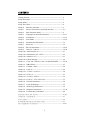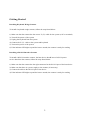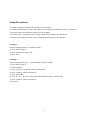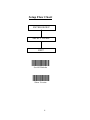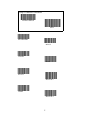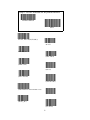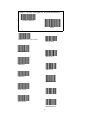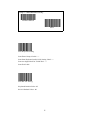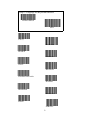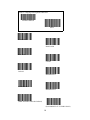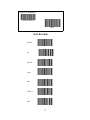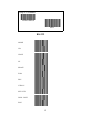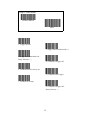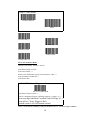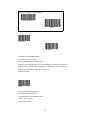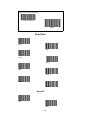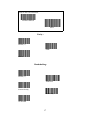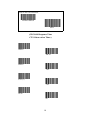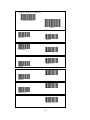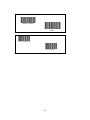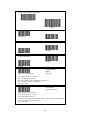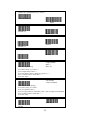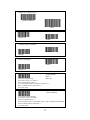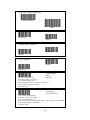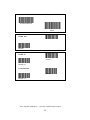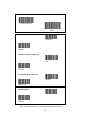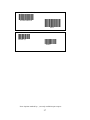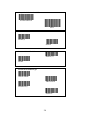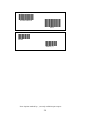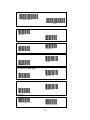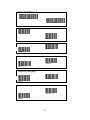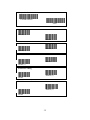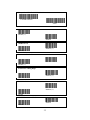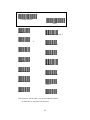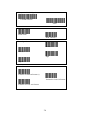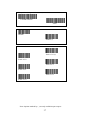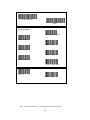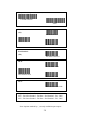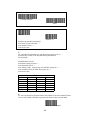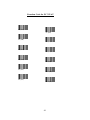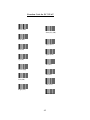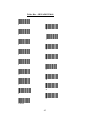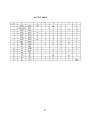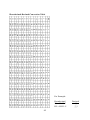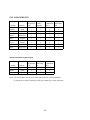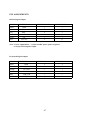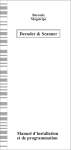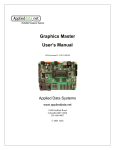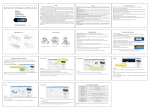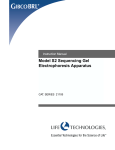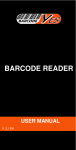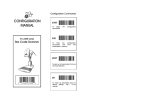Download User Manual - ID Automation.com
Transcript
1 CONTENTS Getting Started ----------------------------------------------------------- 2 Setup Procedures -------------------------------------------------------- 3 Setup Menu----------------------------------------------------------------4 Setup flow Chart ---------------------------------------------------------4 Group 0 : Interface Selection ----------------------------------------- 5 Group 1 : Device Selection for keyboard interface-----------------6-7 Group 2 : Inter-character Delay -------------------------------------- 8 Group 3 : Language for Keyboard Interface ------------------------9-10 Group 4 : Terminator---------------------------------------------------11-12 Group 5 : Scan Mode -------------------------------------------------- 13-14 Group 6 : Preamble and Postamble ----------------------------------15 Group 7 : Reserved ----------------------------------------------------15 Group 8 : RS-232 Parameters ---------------------------------------- 16-18 Group 9 : Code 39 / Code 32 ----------------------------------------- 19-20 Group 10-1: Interleaved 2 of 5 -----------------------------------------21 Group 10-2: Industrial 2 of 5 / IATA----------------------------------22 Group 10-3: Matrix 2 of 5-----------------------------------------------23 Group 10-4: China Postage--------------------------------------------- 24 Group 11 : Code 128/ Code 93/ Code 11/ MSI-PLESSEY-------- 25-26 Group 12 : ISBN/ISSN------------------------------------------------- 27 Group 13 : Codabar / NW7---------------------------------------------28 Group 14 : Code 4------------------------------------------------------- 29 Group 15-1 : EAN 13 / JAN 13---------------------------------------- 30 Group 15-2 : UPC-A-----------------------------------------------------31 Group 15-3 : EAN-8 / JAN-8-------------------------------------------32 Group 15-4 : UPC-E / UCC EAN-128-------------------------------- 33 Group 16 : General Parameters---------------------------------------- 34 Group 17 : Code ID Settings-------------------------------------------35 Group 18 : Wand Type Parameters----------------------------------- 36 Group 19 : Magnetic Parameters-------------------------------------- 37-39 Group 20 : Function Key Emulation----------------------------------40 Function Code for PC XT/AT-----------------------------------------------41-42 Table-Hex : Hexadecimal----------------------------------------------------43 ASCII Table--------------------------------------------------------------------44 Hexadecimal-Decimal Conversion Table ---------------------------------45 Pin Assignments of Scanners------------------------------------------------46-47 1 Getting Started Installing Keyboard Wedge Scanner To install a keyboard wedge scanner, follow the steps listed below: 1) Make sure that the scanner has the correct Y (U)- cable for the system (a PC or terminal) 2) Turn off the power of the system 3) Unplug the keyboard from the system 4) Connect the Y (U)- cable to the system and keyboard 5) Turn on the power of the system 6) If the indicator LED lights up and the buzzer sounds, the scanner is ready for reading Installing a RS-232 Interface Scanner To install a RS-232 interface scanner, the host device should have a RS-232 port to receive data from the scanner, follow the steps listed below: 1) Make sure that the scanner has the right connector for the RS-232 port of the host device 2) Make sure that there is a power supply to the scanner (if necessary) 3) Connect the cable to the RS-232 port of the device 4) If the indicator LED lights up and the buzzer sounds, the scanner is ready for reading 2 Setup Procedures 1) Locate a group that contains the parameters to be changed. 2) Scan the “Enter Group #” label. The scanner will sound beeps indicate that setup is in progress 3) Scan the label representing the parameter to be changed 4) Scan the “Exit” to end the group currently selected, the scanner will sound beeps. 5) Repeat the procedure for other groups including the parameters to be changed Example 1: Set the operating mode to “Continuous mode” 1) Scan “Enter Group 5” 2) Scan “Continuous/Trigger off” 3) Scan “Exit” Example 2 Assign Preamble string as “#”, and postamble string as “END” 1) Scan “Enter Group 6” 2) Scan Preamble” 3) Scan “#” from “Full ASCII Table and Table-Hex.” 4) Scan “Confirm” Label in Table-Hex 5) Scan “Postamble” 6) Scan “E”, “N”, “D” from “Full ASCII Table and Table Hex” consecutively 7) Scan “Confirm” Label in Table-Hex. 8) Scan Exit 3 Setup Flow Chart ENTER GROUP SELECT ITEMS EXIT Set All Defaults Show Version 4 Group 0: Interface Selection ENTER GROUP EXIT KEYBOARD RS-232 WAND OCIA RS-232 Reserved 2 DTMF Reserved 4 5 Group 1: Device Selection for Keyboard Interface ENTER GROUP EXIT PC/AT, PS/2 50,60,70,80(*) PC/XT PS/2 25, 30 (NEC 9801) (IBM 5550) (PS 55) (NEC N5520) (ACER 7300) (KW1050D/CT-700A/WANG 5120) (WANG 5425) (MAC_SE) (LC-6533) 6 Group 1: Device Selection for Keyboard Interface ENTER GROUP EXIT (IBM3196,3197,3476,3477) Reserved Q Reserved R Reserved T IBM3197 IBM 3476 IBM3477 RESERVED 5 Reserved 6 RESERVED 7 Reserved 8 RESERVED 9 7 Group 2: Intercharacter Delay ENTER GROUP EXIT Start Keyboard Setting Scan Enter Group 2 Label -- > Scan Start Keyboard (or RS-232) Setting Label --> Scan two digits labels in "Table-Hex" --> Scan Exit Label Start RS-232 Setting Keyboard Default Value: 05 RS-232 Default Value : 00 8 Group 3: Language for Keyboard Interface ENTER GROUP EXIT U.S. (*) ENGLAND FRANCE GERMANY ITALY BELGIUM SWEDEN/FINLAND SPANISH DENMARK PORTUGAL SWISS NORWAY 9 Group 3: Language for Keyboard Interface ENTER GROUP EXIT CANADA HOLLAND POLAND LATIN JAPAN RESERVED 1 RESERVED 2 RESERVED 3 (IBM THINK-PAD FOR JAPAN) (PANASONIC CF-II FOR JAPAN) 10 Group 4: Terminator ENTER GROUP EXIT KEYBOARD NONE CR SPACE TAB ESC CTRL-C ESC 11 Group 4: Terminator ENTER GROUP EXIT RS-232 NONE CR CR/LF LF SPACE TAB ESC CTRL-C STX..ETX XON.. XOFF EOT 12 Group 5: Scan Mode ENTER GROUP EXIT 1: Trigger On/Off 2: Trigger On/Good Read Off (*) 3: Trigger On/Good Read Off/ Delay Timeout = ? 4: Continuous/Trigger Off 5: Continuous/LED Always on 6: Continuous/No Trigger 7: Continuous/Testing 8: Continuous/Trigger Off/ Delay Timeout = ? 13 Group 5: Scan Mode ENTER GROUP EXIT FLASH OFF(*) FLASH ON SHORT ZONE LONG ZONE LASER DELAY For Laser Scanner Mode Default Laser Delay Timeout = 60 sec. Scan Enter Group 5 Label Scan Laser Delay --> Refer to the Table-Hex at page 41 and select a value --> Scan Confirm in Table Hex. Scan Exit Label LAG-960TR - Auto Trigger mode AUTO TRIGGER Scan Enter Group 5 Label --> Scan 8: Continuous/Trigger off/Delay timeout=? (Page 13) --> Scan two digit label and "confirm" label in Page 43 --> Scan Above "Auto Trigger Label) Switch on the LAG-960 bottom switch Note: Scan mode setting is only available for CCD/Laser type scanner. 14 Group 6: Preamble and Postamble ENTER GROUP EXIT Preamble Postamble Preamble & Postamble Setting: Scan Enter Group 6 Label --> Scan Preamble or Postamble Label --> Refer to ASCII Table(page 44), scan two digits in Table-Hex (Page 43) Representing one character, maximum 10 characters can be accepted. --> Scan Confirm Label in Table-Hex (Page 43) Scan Exit Label Clear Clear Preamble & Postamble : Scan Enter Group 6 Label --> Scan Preamble or Postamble Label --> Scan "Clear" Label--> Scan "Exit" Label 15 Group 8: RS-232 Parameters ENTER GROUP EXIT Baud Rate 300 600 1200 2400 4800 9600(*) 19200 38400 Data Bit BIT 7 BIT 8 16 Group 8: RS-232 Parameters ENTER GROUP EXIT Parity : NONE (*) ODD EVEN Handshaking: NONE (*) XON/OFF Scanner Ready Data Ready ACK/NAK 17 Group 8: RS-232 Parameters ENTER GROUP EXIT (CK/NAK Response Time CTS Observation Time:) 100 ms 300 ms 500 ms 1 sec. 3 sec (*) 5 sec. 10 sec. 00 18 Group 9: CODE 39 / (CODE 32) ENTER GROUP EXIT Enable (*) Disable Standard (*) Full ASCII Transmit Start/End Character Disable (*) Enable Transmit Check Character Enable (*) Disable Verify Checksum Enable Disable (*) Enable CODE 32 19 Group 9: CODE 39 / (CODE 32) ENTER GROUP EXIT Verify Normal (*) Verify Strick 20 Group 10-1: Interleaved 2 OF 5 ENTER GROUP EXIT Disable (*) Enable Transmit Check Character Disable Enable (*) Verify Checksum Disable Enable Length Define Barcode Length Setting Min: 4 Max: 48 Scan Enter Group 10-1 Label --> Scan Length Define Label --> Scan Four Digit Labels in Table Hex (Page 43) --> Scan Confirm Label in Table-Hex --> Scan Exit Label User Define 3 Sets Available User Define Length Setting: Scan Enter Group 10-1 Label Scan User Define Label--> Scan Six Digit Labels in Table Hex (Only 3 sets of length can be defined) Scan Confirm Label in Table Hex --> Scan Exit Label 21 Group 10-2: Industrial 2 OF 5 / IATA ENTER GROUP EXIT Disable (*) Enable Transmit Check Character Disable Enable (*) Verify Checksum Disable Enable Length Define Barcode Length Setting Min: 2 Max: 24 Scan Enter Group 10-2 Label --> Scan Length Define Label --> Scan Four Digit Labels in Table Hex (Page 43) --> Scan Confirm Label in Table-Hex --> Scan Exit Label User Define 3 Sets Available User Define Length Setting: Scan Enter Group 10-2 Label Scan User Define Label--> Scan Six Digit Labels in Table Hex (Only 3 sets of length can be defined) Scan Confirm Label in Table Hex --> Scan Exit Label Disable (*) Enable 22 Group 10-3: Matrix 2 of 5 ENTER GROUP EXIT Disable (*) Enable Transmit Check Character Enable (*) Disable Verify Checksum Enable Disable (*) Length Define Min: 2 Barcode Length Setting Max: 40 Scan Enter Group 10-3 Label --> Scan Length Define Label --> Scan Four Digit Labels in Table Hex (Page 43) --> Scan Confirm Label in Table-Hex --> Scan Exit Label User Define 3 Sets Available User Define Length Setting: Scan Enter Group 10-3 Label Scan User Define Label--> Scan Six Digit Labels in Table Hex (Only 3 sets of length can be defined) Scan Confirm Label in Table Hex --> Scan Exit Label 23 Group 10-4: CHINA POSTAGE ENTER GROUP EXIT Disable (*) Enable Transmit Check Character Enable (*) Disable Verify Checksum Enable Disable (*) Length Define Min: 2 Barcode Length Setting Max: 40 Scan Enter Group 10-3 Label --> Scan Length Define Label --> Scan Four Digit Labels in Table Hex (Page 43) --> Scan Confirm Label in Table-Hex --> Scan Exit Label User Define 3 Sets Available User Define Length Setting: Scan Enter Group 10-3 Label Scan User Define Label--> Scan Six Digit Labels in Table Hex (Only 3 sets of length can be defined) Scan Confirm Label in Table Hex --> Scan Exit Label 24 Group 11: CODE 128/(CODE 93)/(CODE 11)/(MSI-PLESSEY) ENTER GROUP EXIT CODE 128 Enable (*) Disable CODE 93 Enable Disable (*) Concatenation Enable Disable (*) Note: Options marked by ( ) are only available upon request 25 Group 11: CODE 128/(CODE 93)/(CODE 11)/(MSI-PLESSEY) ENTER GROUP EXIT Enable(*) Disable Number of Check Character One Two (*) Transmit Check Character Enable Disable (*) MSI/PLESSEY Enable (*) Disable Note: Options marked by ( ) are only available upon request 26 Group 12: (ISBN/ISSN) ENTER GROUP EXIT Disable (*) Enable Note: Options marked by ( ) are only available upon request 27 Group 13: CODABAR / NW7 ENTER GROUP EXIT Enable(*) Disable Transmit Start/End Character Disable (*) Enable Start/End Transmit Type ABCD/ABCD ABCD/TN*E abcd/abcd (*) abcd/tn*e 28 Group 14: (Code 4) ENTER GROUP EXIT Enable Disable (*) Note: Options marked by ( ) are only available upon request 29 Group 15-1: EAN-13/JAN-13 ENTER GROUP EXIT Enable (*) Disable ADD-ON 2/5 Disable (*) Enable (*) Transmit Check Character Disable Enable (*) Truncate Leading Digit Disable (*) Enable Truncate Leading Zero Disable (*) Enable Check-Digit On (*) Check-Digit Off 30 Group 15-2: UPC-A ENTER GROUP EXIT Enable (*) Disable ADD-ON 2/5 Disable (*) Enable (*) Transmit Check Character Disable Enable (*) Truncate Leading Digit Disable (*) Enable Truncate Leading Zero Disable (*) Enable 31 Group 15-3: EAN-8/JAN-8 ENTER GROUP EXIT Enable (*) Disable ADD-ON 2/5 Disable (*) Enable (*) Transmit Check Character Disable Enable (*) Truncate Leading Disable (*) Enable EAN Convert to EAN-13 Disable (*) Enable 32 Group 15-4: UPC-E / UCC EAN/128 ENTER GROUP EXIT Enable (*) Disable ADD-ON 2/5 Disable (*) Enable (*) Transmit Check Character Disable Enable (*) Truncate Leading Digit Disable (*) Enable UCC/EAN/128 Disable (*) Enable UPC-E Convert to UPC-A Disable Enable 33 Group 16: General Parameters ENTER GROUP EXIT Upper Case Lower Case Universal ALT Mode Buzzer Pitch (Default : 16) Buzzer Duration (Default: 04) Buzzer Pitch & Buzzer Duration Setting: Scan Enter Group 16 Label --> Scan Buzzer Pitch or Buzzer Duration Label --> Scan Two Digit Labels in Table-Hex --> Scan Confirm Label in Table-Hex --> Scan Exit Label Power Up Beeping Disable Enable (*) Turbo (*) Normal 34 Group 17: Code ID Setting ENTER GROUP EXIT CODE 39 INTERLEAVED 2 OF 5 INDUSTRIAL 2 OF 5 MATRIX 2 OF 5 CHINA POSTAGE CODE 128 CODE 93 CODE 11 MSI/PLESSEY CODABAR/NW7 EAN-13/UPC-A EAN-8 UPC-E UPC-A Note: Refer to ASCII Table, scan two hexadecimal labels in Table Hex to represent one character 35 Group 18: WAND Type Parameters ENTER GROUP EXIT BAR=LOW BAR=HIGH(*) Scan Speed Lowest Low (*) High Highest Data Format Transmit in Normal Format (*) Transmit in Code 39 Format Transmit in Code 128 Format 36 Group 19-1: (Magnetic Parameters) ENTER GROUP EXIT Disable Enable (*) Track Order Track 1/2/3 (*) Track 1/3/2 Track 2/1/3 Track 2/3/1 Track 3/2/1 Track 3/1/2 Note: Options marked by ( ) are only available upon request 37 Group 19-1: (Magnetic Parameters) ENTER GROUP EXIT Track Selection Track 1&2&3 any (*) Track 1 only Track 2 only Track 3 only Track 1 and 2 Track 2 and 3 Track 1 and 2 and 3 ISO (*) (JIS-2) Note: Options marked by ( ) are only available upon request 38 Group 19-2: (Magnetic Parameters) ENTER GROUP EXIT Start Sentinel: (SS) Tk1 Default : % Tk2 Default Tk3 Default: ; ? End Sentinel: (ES) Tk1&2&3 Default: ? DLE: Tk1 Default : Null Tk2 Default: Null Tk3 Default: Null STX: Tk1&2&3 Default: Null Magnetic Output Data Format: STX - Tk1 Start Sentinel - Tk1 Data - End Sentinel - Tk1 - DLE STX - Tk2 Start Sentinel - Tk2 Data - End Sentinel - Tk2 - DLE STX - Tk3 Start Sentinel - Tk3 Data - End Sentinel - Tk3 - DLE Note: Options marked by ( ) are only available upon request 39 Group 20: (Function Key Emulation) ENTER GROUP EXIT Enable Disable (*) Enable Function Key Emulation: Scan Enter Group 20 Label --> Scan Enable Label --> Scan Exit Label 1: To concatenate a function key with input data, please refer to Function Key Table for its hexadecimal representation. For Example: Preamble data with F1 Scan Enter Group 6 Label --> Scan Preamble Label --> Scan Label 0 and 1 respectively in Table-Hex (Page 43) --> Scan Confrim Label in Table-Hex (page 43) --> Scan Exit Label Function Key Table (Full Code 39 Table F1:01 F2:02 F3:04 F4:04 F5:05 F6:06 F7:07 F8:08 F9:09 F10:0A F11:0B F12:0C Enter:0D Tab:0E BS:0F Up:10 Down:11 Left:12 Home:14 End:15 PgUp:16 PgDn:17 Ins:18 Del:19 Esc:1B Right:13 S-Tab:1C 2: To scan a function key barcode label, full CODE 39 must be enabled. Please refer to Full CODE 39 Table to produce the function key barcode label. Full CODE 39 Enable 40 Function Code for PC XT/AT F1 ($A) F7 ($G) F2 ($B) F8 ($H) F3 ($C) F9 ($I) F4 ($D) F10($J) F5 ($F) F11 ($K) F6 ($F) F12 ($L) 41 Function Code for PC XT/AT Enter ($M) End ($U) ($B) Tab ($N) PgUp ($V) BS ($O) PgDn ($W) Up ($P) Ins ($X) Down ($Q) Del ($Y) Left ($R) Esc (%A) Right ($S) Home ($T) 42 Table-Hex : HEXADECIMAL 0 1 2 3 4 5 6 7 8 9 A B C D E F Confirm 43 ASCII TABLE 44 Hexadecimal-Decimal Conversion Table For Example: Hexadecimal 56 -> H:5 L:3 D5-> H:D L:5 45 Decimal 83 213 PIN ASSIGNMENTS COLOR Yellow Orange White Blue Green Black Red Function Start of Scan 9 Pin DSUB/AM 25 PIN P (F) DIN(M) 6 PIN 6 PIN DIN MINI DIN (M) (M) 1 --- 6 6 Signal Data Led Indicator 2 2 2 4 3 --- --- --- Trigger Power Enable 5 5 5 1 6 4 4 2 GND 7 3 3 5 VCC+5V 9 1 1 3 Wand Emulation Signal Output 9 PIN DSUB/AM 5 PIN DIN P (F) (M) 6 PIN DIN (M) COLOR Function Orange Signal Data 2 2 2 GND 7 3 3 VCC+5V 9 1 1 Black Red Note : The pin numbers for the 5 or 6 pin connectors are viewed internally. "F" stands for a female connector while "M" stands for a male connector. 46 PIN ASSIGNMENTS RS-232 Signal Output COLOR FUNCTION 9 PIN DSUB/AMP(F) 25PIN DSUB(F) Black GND 5 7 Brown CTS 7 4 Grey RTS 8 5 Violet RX 3 2 Green TX 2 3 VCC+5V 9 25 Red Note : For PC applications , a cable with DC power jack is required to accept external power input. Keyboard Signal Output COLOR FUNCTION 5 PIN DIN (F) 5 PIN DIN (M) Black GND 4 4 White PC_Data --- 2 Orange PC_CLK --- 1 Red Vcc+5V 5 5 Blue KB_CLK 1 --- Yellow KB_Data 2 --- 47