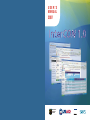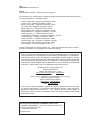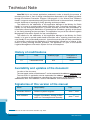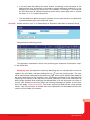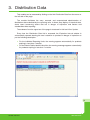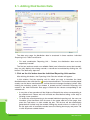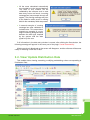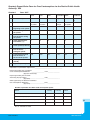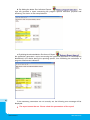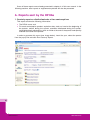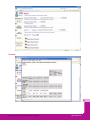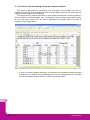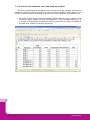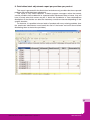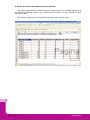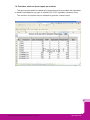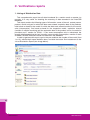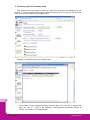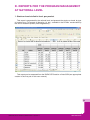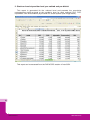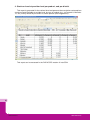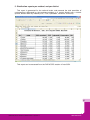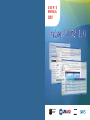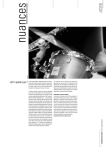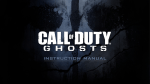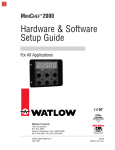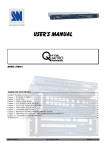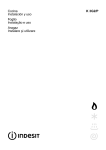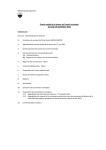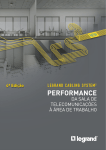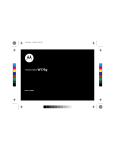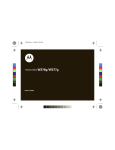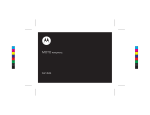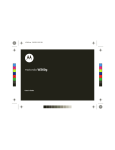Download InterCON 1.0 - Romanian Family Health Initiative
Transcript
USER'S MANUAL 2007 InterCON 1.0 MINISTERUL SĂNĂTĂŢII PUBLICE FROM THE AMERICAN PEOPLE InterCON 1.0 User’s Manual Title: InterCON 1.0 User’s Manual Author: Eng. Alexandru Stãnica – software systems engineer The specialists who contributed to the different stages of elaborating the present document are presented below, in alphabetical order: Violeta Cîndea, MD – Regional Coordinator, SECS Cristina Coca – National Coordinator, SECS Adrian Cozma, MD – Regional Coordinator, SECS Lia Cseke, MD – Regional Coordinator, SECS Borbala Koo, MD – Executive Director, SECS Adriana Melnic, MD - Regional Coordinator, SECS Patricia Mihãescu – Program Coordinator, JSI R&T David Papworth - Sr. Technical Advisor JSI, Inc. Dr. Magdalena Patruleasa – Program Coordinator, JSI R&T Rocsana Ristea – Regional Coordinator, SECS Venera Runceanu – Database coordinator, SECS Laurenþiu Stan, MD – Program Coordinator, JSI R&T Nicolae Tarba, MD – Regional Coordinator, SECS Ana Vasilache – National Coordinator, SECS © 2007 JSI Research & Training Institute, Inc. – Romania Representative (JSI) and The Society for Education on Contraception and Sexuality (SECS) This manual has been developed by the Romanian Representative of JSI Research & Training Institute, Inc. (JSI/Romania) and The Society for Education on Contraception and Sexuality (SECS) within “The Romanian Family Health Initiative” program. Parts of this manual may be reproduced and/or adapted provided: written permission is received from JSI Research & Training Institute, Inc. and SECS, or JSI/Romania and SECS; JSI and SECS are acknowledged; and any adaptations are sent to JSI/Boston, JSI/Romania and SECS. Please send a copy of all adaptations from this manual to: JSI Research & Training Institute, Inc. 44 Farnsworth Street Boston, MA 02210-1211, U.S.A www.jsi.com/romania; Email: [email protected] and The Society for Education on Contraception and Sexuality 3B Dimitrie Racovita Street Sector 2, Bucharest, România www.secs.ro, www.sexdex.ro e-mail: [email protected] This manual is made possible by the generous support of the American people through the United States Agency for International Development (USAID) under cooperative agreement 186-A-00-01-0010103-00. The contents are the responsibility of JSI/Romania SECS and do not necessarily reflect the views of USAID or the United States Government Descrierea CIP a Bibliotecii Naþionale a României INSTITUTUL DE CERCETARE ªI FORMARE JSI (Bucureºti) InterCON : User’s Manual / Institutul de Cercetare ºi Formare JSI. Bucureºti: Speed Promotion, 2007 ISBN 978-973-8942-50-9 613.888:314.336 Contents Technical note . . . . . . . . . . . . . . . . . . . . . . . . . . . . . . . . . . . . . . . . . . . . .4 Chapter 1. Introduction . . . . . . . . . . . . . . . . . . . . . . . . . . . . . . . . . . . . . . . . . . . . . . . .5 Chapter 2. Individual Reporting Units (IRU) . . . . . . . . . . . . . . . . . . . . . . . . . . . . . . .7 Adding Individual Reporting Units . . . . . . . . . . . . . . . . . . . . . . . . . . . . . . . .8 View/Update Individual Reporting U nits . . . . . . . . . . . . . . . . . . . . . . . . .10 Chapter 3. Distribution Data . . . . . . . . . . . . . . . . . . . . . . . . . . . . . . . . . . . . . . . . . .13 Add Distribution Data . . . . . . . . . . . . . . . . . . . . . . . . . . . . . . . . . . . . . . . .14 View/Update Distribution Data . . . . . . . . . . . . . . . . . . . . . . . . . . . . . . . . .17 Considerations concerning the handling of distribution data . . . . . . . . . .19 Chapter 4. Basic Reports . . . . . . . . . . . . . . . . . . . . . . . . . . . . . . . . . . . . . . . . . . . . .21 Chapter 5. Exporting data and reports printing . . . . . . . . . . . . . . . . . . . . . . . . . . .28 Chapter 6. Compendium of Reports Generated by InterCON 1.0 . . . . . . . . . . . . .30 Brief Glossary . . . . . . . . . . . . . . . . . . . . . . . . . . . . . . . . . . . . . . . . . . . .59 3 InterCON 1.0 USER’S MANUAL www.inter-con.ro Technical Note InterCON 1.0 is an Internet application produced in order to simplify the process of monitoring the flow of free of charge contraceptives dispensed to the eligible population through the National Prevention Program, Sub-program 1.3 for Women and Children’s Health; it supports automated reporting from the district level to the central level, and helps monitor timeliness of reporting by family planning services providers. The initiative for the elaboration of this application belongs to the Ministry for Public Health, in its goal to provide public health authorities with a reporting instrument, userfriendly for any authorised personnel. It permits accurate and real time consolidation of information concerning the distribution of contraceptives offered as a gratuity to the clients of the family planning services providers. The application is a part of the national Logistics Management Information System for free contraceptives. The initiative for the elaboration of this application belongs to the Ministry for Public Health, in its goal to provide public health authorities with a reporting instrument that is user-friendly for any authorised personnel. It permits accurate and real time consolidation of information concerning the distribution of contraceptives offered free of charge to the clients of family planning services providers. The application is a part of the national Logistics Management Information System for free contraceptives. History of modifications Version Date Modified pages 1.0 3 decembrie 2006 N/A Description of modifications Draft Availability and updates of the document Location of the document The most recent version of the document1 can be accessed at the address: www.inter-con.ro The InterCON 1.0 application can be accessed at the address: www.inter-con.ro Any comments and suggestions regarding the improvement of this document can be addressed to Mrs. Ana Vasilache, at the e-mail address: [email protected] Signatories of this version of the manual Name Responsibility Date Alexandru Stãnicã Software systems engineer June 1st, 2007 Ana Vasilache 4 1 Program Coordinator, Society for Education on Contraception and Sexuality June 1st, 2007 Latest version of the User manual was issued in July, 2007. InterCON 1.0 USER’S MANUAL www.inter-con.ro 1. Introduction InterCON 1.0 is a web-based application promoting automation and thus simplification of monitoring and analysis of the distribution of free contraceptives; its use could be extended to other products with a free distribution regime. The application has a modular structure and allows user’s quick and easy access to all modules. The interface is simple and ensures easy and safe data processing, storage and retrieval. The application can be accessed via the web browser (authors recommend Internet Explorer version 5.0 or higher) at the address www.inter-con.ro l Do not open multiple web browser windows with this address! If you try to connect simultaneously from more windows on the same computer, it is possible that the application will work abnormally and the user will receive warning messages signalling that it is not possible to connect to the application. l Using the browser menus and the toolbar options is NOT RECOMMENDED (except for the printing option from File/Print or by Ctrl- P combination of keys) as it can generate unwanted behaviours from the application. Use only the buttons, links and options incorporated in the application’s menus. The authentication page of the application requests that the user enter a user name and a password. This confidential information is communicated only to authorized users by the application administrator. You cannot change this information; you should contact the application administrator regarding any problems experienced during the use of the application. CHAPTER 1 INTRODUCTION www.inter-con.ro 5 Both the user name and the password are case-sensitive (the application distinguishes between upper case and lower case). Wait for the pages of the application to load completely before going to another page. The homepage of the application contains some instructions for users; these are dynamically displayed in the central area of the screen. Also, on the left side you will find the main menu, that will be permanently displayed, no matter what page you are accessing. l Before leaving the application, the user MUST LOG OUT. This is done by clicking the icon . At this moment, the user is redirected to the authentication page. If necessary, the application can be accessed again. l The electronic version of this manual can be accessed by clicking on the icon situated in the upper left corner of the application’s homepage. , 6 InterCON 1.0 USER’S MANUAL www.inter-con.ro 2. Individual Reporting Units (IRUs) The data entry page of an IRU can be accessed by browsing and clicking on the link Individual Reporting Units, situated in the left hand menu of the InterCON homepage. This module allows easy administration of the data concerning any of the units belonging to the distribution and reporting system for contraceptives. IRUs can be classified according in three hierarchical categories: l primary level, represented by the category of individual reporting units where contraceptives are dispensed to program beneficiaries (e.g. family doctors, Family Planing (FP) Clinics, etc.); l district level, that refers to the District Public Health Authorities (DPHAs) - local health authorities in Romania l § central level. The submenu from the upper page bar has two options: Add and View/ Update. 7 CHAPTER 2 INDIVIDUAL REPORTING UNITS (IRU) www.inter-con.ro Adding Individual Reporting Units This facility allows for the addition of new data concerning the Individual Reporting Units. The page is structured in two sections: l Individual Unit Info – contains information of general interest about the Individual Reporting Units l Contact Person Info – contains data about the contact person attached to the Individual Reporting Unit. The Save button allows the user to save the entered information in the database; the Cancel button cleans up the form of all entered data in the database, and should be used whenever the user wants to discard wrongly entered data.. Certain fields from the data input page (such as Town, Postal Code) contain predefined data that must be updated at first use or whenever necessary. Unit name: It is an alphanumeric field of maximum 64 characters used for recording the name of the Individual Reporting Unit. It is a mandatory field! Both letters and figures can be used, but, for instance, the application records a value made up only from blanks. There are some cases when this field could be considered as invalid during advanced data processing. Unit type: It is a list of values identifying the type of the reporting unit. Localitate: This field has a pop-up list including the names of all administrative units (e.g. towns or villages) located in the district, for which the data are recorded. This list is set in an alphabetical order.Select from the list the name of the town/village where the Individual Reporting Unit is located. Ttwo names separated by dash represent the name of a town where the service provider operates (before the dash), and the name of the higher level administrative unit/locality (after the dash), as defined in the SIRUTA2 geo-administrative 8 1 Computerized System of the Territorial-Administrative Units Register (SIRUTA) represents a key instrument for the computerized processing of data in territorial profile in Romania, used for reporting various official statistics, including economic and financial data. InterCON 1.0 USER’S MANUAL www.inter-con.ro classification and coding system kept by the National Statistics Institute. For instance, in the case of a village, the first name is the name of the village, and the second indicates the name of the commune to which the village is affiliated from the administrative point of view. This structure is helpful to discriminate between two villages with the same name belonging to different communes located in the same district. Postal Code: This field cannot be edited, it appears automatically after selection of the desired value of the Town field from the predefined pop-up list. Address: This is an alphanumeric field with a maximum length of 128 characters, in which text can be inserted on several lines. Filling it in is not mandatory! Its structure is not fixed, but the following succession is preferable: Street, No, (Bl., Entrance, Floor, Apartment). Type of Contact Person: This is a list of values that identifies the type of contact person in the IRU. Contact Person name and surname: This is a non-mandatory field for the name and surname of the contact person. Telephone: This is a field containing a maximum of 20 numeric characters (including the separator “/”). The first part is represented by the prefix of the district where the specific locality is located, which is automatically filled in by the application, but this field can be edited if the contact person lives and works in different districts. The second part is the contact person’s telephone number. E-mail: This is a non-mandatory field defining the contact person’s e-mail address. It can have a maximum of 20 alphanumeric symbols. Information that is entered must be in the format: [address]@[domain].[xxx] Cell Phone: This is a non-mandatory, alphanumeric field of maximum 16 characters, where the contact person’s cell phone number is inserted When saved, data entered in this screen are validated and, in case errors are detected, a dialog box will indicate the field(s) with data entry errors. An example of an error message is shown in the following box: UIR data must be entered in hierarchical order: at first use of the application, data on the District Public Health Authority (in the Type field, select DPHA option), and only after that data for services such as FP clinics or individual family doctor practices can be recorded. Otherwise, an error message like the one below would be displayed after clicking on Save: There is no DPHA unit for this district! Please insert a DPHA unit before introducing Individual Reporting Units! In such a case, the user will have to access the menu Add Individual Reporting Units again and insert the data corresponding to the DPHA level. CHAPTER 2 INDIVIDUAL REPORTING UNITS (IRU) www.inter-con.ro 9 Only one DPHA reporting unit can be entered for one same district. In case of attempting to duplicate this operation, the following message will appear: Only one DPHA reporting unit can be entered per district. Duplications will produce the following message. If all the information in the data entry window is correct, after clicking Save, the following message will appear on the upper part of the page: Saved successfully!! All data will disappear from the screen, and the application will become ready for inserting new data. View/Update Individual Reporting Units This module allows viewing, searching, modifying and deleting data concerning Individual Reporting Units recorded. The page is structured in two sections: the search section – where the data filtering criteria can be introduced, and the viewing section – structured in a table format. The viewing is restricted to seven rows per page; in order to go to another page, the user must click on the corresponding number at the bottom of the table. 10 Searching data: this operation is done by inserting the search criteria in the free text fields and/or by selecting pre-formatted options in lists available for some of the fields, and then clicking on Search. The Cancel button brings the search section back to its previous condition, by erasing the fields (in case of the first search), or brings the initial search criteria back (in case of a new search). If no records in the database are found to correspond to the introduced search criteria, a warning message will be displayed as follows: There are no records corresponding to the chosen search criteria! InterCON 1.0 USER’S MANUAL www.inter-con.ro l In the text fields that define the record search, introducing a few characters of the desired value (text, information) are enough to trigger the search operation; it is not necessary to introduce the entire value. For instance, if the string “A” is inserted in the IRU field, then all Individual Reporting Units whose name begin with or contain the letter “a” or “A” will be searched for. l The text fields that define the search operation are not case-sensitive (no distinction is made between upper case and lower case). Example. Search result for “spit” (a.n. abbreviation for Romanian equivalent of hospital) string: Will generate the following result: The application searched for all the rows containing the sequence of characters “hosp” in the Name field. Modifying data: this operation is done by identifying the unit with data that we want to from the Actions section. The user modify in the view table, and then clicking the icon will be automatically redirected to the data entry page, where all the fields will be filled with the most recent data for the respective unit. All aspects presented in the Add Individual Reporting Units section of this user manual remain valid also in case of the modification of data already recorded. After modifying the desired fields, if all the information on screen is correct, after clicking on the Save button the following message will appear on the lower part of the page: Saved successfully! The screen will remain filled with the newly entered values. If the Cancel button is clicked, then the modifications are discarded and the initial values re-fill the fields in the screen. 11 CHAPTER 2 INDIVIDUAL REPORTING UNITS (IRU) www.inter-con.ro Deleting data/records: this operation is done by identifying the units with data that the user wants to delete in the viewing table followed by clicking the icon from the Actions section. A confirmation message will be displayed, to verify that the delete option wasn’t selected by mistake: By clicking on the OK button in the window, the record will be deleted from the database. The application will update the viewing screen, and the deleted record will no longer be displayed. l There is a hierarchical subordi- nation relationship between the individual units and the DPHA unit, meaning that the DPHA unit in a district must not be deleted as long as there are individual units recorded for the same district. Such an action will generate the following error message: DPHA unit cannot be deleted while there are inferior units recorded! 12 InterCON 1.0 USER’S MANUAL www.inter-con.ro 3. Distribution Data This module can be accessed by clicking on the link Distribution Data from the menu on the left side of the page. The module facilitates the easy, secured, and computerised administration of distribution data submitted by the reporting units. It allows easy display of historical data, alerts users concerning stocks that are in danger of expiration and fastens and standardizes data reporting. The submenu from the upper bar of the page is structured in Add and View/ Update. Every time the Distribution Data link is accessed, the Expiration Interval window is automatically opened, drawing the user’s attention to products in danger of expiration as per the following description. l For the Individual Reporting Units, the warning appears automatically for products expiring in less than 4 months; l For the District Public Health Authorities, the warning message appears automatically for products expiring in less than 7 months. 13 CHAPTER 3 DISTRIBUTION DATA www.inter-con.ro 3.1. Adding Distribution Data The data entry page for distribution data is structured in three sections: Individual Reporting Unit, Product and Stocks. l For each combination Reporting Unit – Product, the distribution data must be separately inserted! The first two sections contain non-editable fields (new information cannot be inserted); they can only display the existing records; a record can be selected by clicking the List buttons. The data entry steps are: 1. Click on the List button from the Individual Reporting Units section After clicking this button, the Reporting Units Selection window will appear. In this window, find the reporting unit for which you want to introduce the latest distribution data, then click the icon next to the selected unit. The mouse must be placed exactly over the above mentioned icon, so that the cursor changes its shape/ symbol. After clicking the selection symbol, the window is closed and the Individual Reporting Unit section in the Add Distribution Data page is filled with the values corresponding to the selected unit. l It may take a few seconds until the fields are filled with the values corresponding to the selected unit. Please wait until all fields are filled before taking a new step or initiating a new operation! l To search the record pertaining to the wanted individual reporting unit, the user can introduce a few characters from its name in the upper side box of the page, then press the Tab button, or click outside the box. The list that will be automatically generated will include only the records fulfilling the search criteria. In order to fill in the list again with all available records, leave the filtering box empty and press Tab or click anywhere outside the box. 14 InterCON 1.0 USER’S MANUAL www.inter-con.ro 2. Click on List button from the Product section By clicking on the List button, the Product Selection window will open. In this window, look for the product for which the information is introduced, then click the icon next to the selected unit. The mouse must be placed directly over the above mentioned icon, so that the cursor changes its shape. After clicking the selection symbol, the window is closed and the fields in the Add Distribution Data screen, Product section will be filled with the values corresponding to the selected unit. l It may take a few seconds until the fields are filled with the values corresponding to the selected unit. Please wait until all fields are filled before taking further steps, and before initiating a new operation! l To search the record pertaining to the wanted individual reporting unit, the user may insert a few characters from the name of the product in the box on the upper side of the window, then press Tab or click outside the box. The list that will be automatically generated will include only the records fulfilling the search criteria. In order to fill in the list again with all available records, leave the filtering box empty and press Tab or click anywhere outside the box. 3. Entering data in the fields of the Stock section Depending on the Individual Reporting Unit for which the user enters data, some fields are activated or deactivated; the values in the deactivated fields will be automatically calculated by the software. Year and Month: these data items deal with the time component of the stock; appropriate values for the year and month when stock was observed should be selected from the two available lists. l Any operation concerning the distribution data corresponding to any reporting unit and to any product is permitted by the software only within the current quarter plus one month, but never in advance (for instance, if we are in the 10th month of the year CHAPTER 3 DISTRIBUTION DATA www.inter-con.ro 15 2006, an operation on stocks is allowed only for the months of the previous quarter: 7, 8, 9, and the stocks for the current moths, the 10th, of 2006.) Thus, the field Year is filled in with the value corresponding to the current year; an exception appears at the beginning of the year, when users can enter data for the month of the current year and for last three months of the year ended. In the field Month the user can enter data for the current quarter - namely for the months equal to or smaller than the current month, or to the current month plus the months corresponding to the previous quarter - when the current month is the first month of the current quarter. Initial stock: this is a non-editable field (date cannot be typed in) whose value will be calculated automatically; it represents the final stock for the last month entered in the database. If no distribution data was introduced for any of the months, then the field is automatically filled in with the value “0”. Entries: this represents the quantity of a certain product received by the reporting unit from the higher level unit. It is a numeric field of real type (it cannot have negative values) and, also, it is a mandatory field. Adjustment: this represents the difference observed during the physical inventory: either as a surplus (value entered will be a positive number), or in minus (value entered will be a negative number). The field is numeric, of real type and mandatory; if there are no adjustments, leave the field filled in with the implicit value “0”. Exits: l at IRU level When an IRU unit is selected, the field is editable, of real numeric type. It represents the quantity of the product distributed by the respective unit. l at DPHA level When the DPHA unit is selected, the field is non-editable and it will be automatically calculated as the sum of the entries from all the IRU units for which distribution data are introduced (the DPHA distributes quantities of the product to IRUs, so the sum of exits from the DPHA warehouse is equal to sum of the entries to all IRU units re-supplied). When entering data for the DPHA (district level unit), the Exits field will be filled in with the value “0” initially; however, while IRU data will be entered the value for the DPHA stock will be modified automatically, for the reasons presented above (due to products shift among stocks).. Final stock: this is a non-editable field and it represents the stock remaining in the deposit of the reporting unit at the end of the reporting month. It is calculated automatically by the formula: [INITIAL STOCK + ENTRIES +/- ADJUSTMENTS – EXITS]. Distributed during the last 3 months: This is a non-editable field, and represents the sum of the “exists” from the stock for the current month plus two previous months. Mean monthly consumption: This is a non-editable field and represents the simple arithmetic mean of consumption for the last three months. It is calculated automatically by the formula: 16 [TOTAL QUANTITY DISTRIBUTED DURING THE LAST THREE MONTHS / 3] Months of stock available: This is a non-editable field, and it represents an estimation of the number of months that could be covered from the current stock of product if mean consumption estimated was maintained. It is automatically calculated based on the formula: [FINAL STOCK / MEAN MONTHLY CONSUMPTION] InterCON 1.0 USER’S MANUAL www.inter-con.ro l All the sums calculated automatically are rounded up to the second decimal. The data in this window will be validated by the software and, in case date entry errors are found, a warning message box (see example shown) will appear. The warning message will point to the fields for which errors or missing data for the mandatory fields are present. l A second example of warning message box after validation is included also. This second box presents an example of a message concerning disagreements between the data type required by the system and the data typed in by the user. If all information in the data entry window is correct, after clicking the Save button, the following message will appear in the lower part of the page: Saved successfully! All data previously displayed on the screen will disappear, and the software will become ready for inserting a new set of data. 3.2. View/ Update Distribution Data This module allows viewing, searching, modifying and deleting values corresponding to Distribution Data. 17 CHAPTER 3 DISTRIBUTION DATA www.inter-con.ro The screen corresponding to this facility is structured in two sections: search section, where the data filtering criteria will be typed in, and view section structured in a table format. l Initially, the screen only contains a search section; the view section becomes visible only after introducing search criteria. These criteria must be introduced in such a way that the number of records to match the search criteria will not exceed 140 records. l Otherwise, the following error message will appear on screen: Too many records correspond to your search criteria. Please make a more restrictive criteria set! The view mode is restricted to seven rows per page; to go to another page, click the corresponding number at the bottom of the table. Searching data: this operation is done by introducing search criteria in the free text fields and/or selecting an option from the list fields and then clicking on Search. The Cancel button brings back the search section to its former state, with all fields emptied (if it is the first search), or brings back the initial search criteria (if it is a new search). If no record corresponds to the search criteria, the following message will be displayed: There are no records corresponding to your search criteria! l In the text fields that serve to define the search criteria, a few characters from the wanted text are enough to initiate the operation; it is not necessary to introduce the entire term. For instance, if the string “A” is entered in the Reporting Unit field, then all Individual Reporting Units starting with or containing the letter „A” or „a” are searched for and displayed. l In the text fields that define the search there is no distinction between upper case and Exemplu: lower case. Modifying data: this operation is done by finding the desired unit in the viewing table and clicking the icon from the Actions column. The user will be automatically redirected to the data entry screen, where all fields will be filled with previously recorded data. All the considerations presented in Add Distribution Data chapter remain valid in the case of data modification. 18 After modifying the necessary fields data is validated. If all information on the screen is correctly introduced, the following message will appear at the bottom side of the page after clicking on the Save button: Saved successfully! The screen will remain filled with the new values. If the Cancel button is clicked, the recent modifications are discarded and the screen will be re-filled with the values originally recorded in the database. InterCON 1.0 USER’S MANUAL www.inter-con.ro Deleting data: this operation is done by finding the record whose data you want to delete in the viewing table, and then clicking the icon from the Actions section. A confirmation message will appear on the screen, as shown to the right, in order to avoid deleting data by error. After clicking the OK button, the respective record is completely deleted from the database. The application will update the viewing screen, and the deleted record will no longer be displayed on the screen. 3.3. Considerations on Processing Distribution Data For each quarter, recording of stocks must be done chronologically and month by month. It is recommended to avoid, as much as possible, entering all data for the quarter at the end of the reporting quarter. Data cannot be recorded for the month k (May, for instance) of a quarter, if there are no data recorded for the month k-1 (April). If there are no information concerning the distribution data for the month k-1, then these can be inserted with the value „0” and modified later on (this approach can be used only in exceptional cases and only after consulting with the superior level). Exceptions are the first months of each quarter, whose data are not conditioned by data recorded for the previous month. In these cases, the initial stock is computed based on the final stock of the last record, or it is „0” (if no information were recorded in the database up to that moment). Whenever this restriction (chronologically data entry) is not respected, one of the following error messages will be displayed: • There are stocks recorded for the following months! Data record must be chronological. To record data for the current month, you must delete the data for the following months. or • The stock for this unit and this product is not recorded for the previous month! or • Please check the month and the year for which you want to delete distribution data. These operations are no longer allowed for the current selection! Recording distribution data (e.g. for a new product) in the database must start with the highest ranking unit followed by other units, in decreasing order of the reporting rank, as figured in the box below: Nivel central de management al obiectivului (rang 2) ⇓ ASPJ (rang 1) ⇓ UIR (rang 0) CHAPTER 3 DISTRIBUTION DATA 19 www.inter-con.ro Thus, the data on quantities of each product that enters the logistic system must be recorded under the central level first; after that the software can record the transactions of the district warehouses with DPHAs; only after the previous step is completed can the district operator proceed with entering transactions reported by the IRUs in the respective district. If this order is not obeyed and the user introduces information on a certain product for a certain reporting unit before entering the corresponding information on stocks of that product entered at the superior level, the application will display the following error message: l The distribution data for the superior unit are not introduced! If such a situation occurs while you have the product in your warehouse, please contact the higher ranking unit. Entering, updating or deleting distribution data at a certain level, leads to automated, modifications for the quantities of product with the superior level that are made according to the following formulas: Exits from a certain reporting level (k) = Initial stock for month j = Sum of the entries at units situated one level below Σ(entries at level k-1)] [Σ Final stock for month j-1 In the viewing section, the values displayed for the district level units at various moments in time will be modified while the updates on the distribution data for services providers will be entered into the system. There could be situations when a product is erroneously registered, for instance at district level, under a wrong label (e.g. Marvelon 15 instead of Marvelon 14), thus deletion of wrong entries is necessary when a mistake is detected. Deleting distribution data from district level unit can be done as long as there are no distribution data recorded under the same label for the inferior level unit(s) (IRU). In such cases, the application will display the following error message: • There are stocks recorded for subordinate units! In order to delete the information pertaining to the DPHA level, the logistic operator must first delete all the entries for the same product at IRU level, and of course re-enter the data under the correct label. Secondly, stocks for any reporting unit can not take negative values. Thus, in the process of automatic calculation of total exits from the DPHA warehouse, based on entries at IRUs level, the final stock with DPHA must remain positive. Otherwise, the following error message will be displayed: • Final stock of superior unit cannot cover current entries! For each unit - product combination only one set of data can be entered for each month. If the user attempts to enter more than one set of data, the system will generate the following type of message that gives a warning of duplicate entry: • INS100 => Failed entry in Stocks 1062 – Duplicate Entry `39-1-10-2006` for key 2 20 InterCON 1.0 USER’S MANUAL www.inter-con.ro 4. Basic Reports This facility allows automatic compilation and viewing of periodic logistic reports; it can be accessed by clicking on the Reports links, placed on the menu positioned on the left side of the homepage. The application can generate various types of specific reports on contraceptives distribution, etc. The Reports screen is structured in several sections, depending on the reporting period and the level (IRU, district or national) for which the report is generated. l The first four sections refer to IRUs and provides: monthly reports (Monthly Report for Free Contraceptives Distribution) and quarterly reports (Quarterly Report on Distribution/Order of Free Contraceptives) corresponding to the Individual Reporting Units, the list of IRUs with distribution data not updated during the latest reporting month (Monthly Report on units who didn’t submitt consumption reports) and to the distribution data introduced for a certain month (List of Distribution Data). l The fifth section generates quarterly reports of the District Public Health Authority, calculates specific program indicators and generates the list of all services providers functioning in the district, etc. (see Compendium section included below in this user manual). CHAPTER 4 BASIC REPORTS www.inter-con.ro 21 Monthly Report on Free Contraceptives Distribution To generate this report, the user must provide the application with the following two parameters: l eporting month : it has the structure Year (4 figures) Month (1 or 2 figures) Example. 20061 for January 2006; 200610 for October 2006 l the IRU name: the individual reporting unit whose report he/she wants to generate. The IRU name can be selected from the alphabetical pop-up list provided by the application. Below is included an example of such monthly IRU report that can be generated by the application: If the two parameters mentioned above are not correctly provided, the application will generate the following warning message: • The report cannot be run. Please check the report parameters! Quarterly Report on Free Contraceptives Distribution/Order To generate this report, the user must provide the application with the following three parameters in: l reporting year: it has the structure YYYY (for instance 2006) 22 l reporting quarter: it can be chosen from the pop-up list provided by the application, and l the IRU name: the individual reporting unit whose report he/she wants to generate.The IRU name can ne selected from the alphabetical pop-up list provided by the application. InterCON 1.0 USER’S MANUAL www.inter-con.ro Below is included an example of such quarterly IRU report that can be generated by the application. If the three parameters mentioned above are not correctly provided, the application will generate the following warning message: • The report cannot be run. Please check the report parameters! Monthly Report on overdue IRUs (did not submit consumption reports) This facility generates the list of IRUs for which there are no consumption data for a certain month, given that they did not turn in the monthly reports. In order to view these units, the user must input in the appropriate section the desired time parameter, in the format 20071 (for the report pertaining to the end of January 2007 to be generated). 23 CHAPTER 4 BASIC REPORTS www.inter-con.ro Listing Distribution Data In this report the user can find all the distribution data for a certain districts, data that was entered for a certain month. This report is useful especialy when logistic staff wants to verify correctness of distribution data entered in the system and that pertains to a certain month. In order to view the desired data that was recorded in the database, the user must fill in the time parameter, e.g. in the format 20071, for the report pertaining the end of January 2007 to be generated Reports from the District Public Health Authority (Quarterly Report/Order Form and Indicators Reports) This report contains a group of five DPHAs’ reports (Quarterly Report, Indicators Report, Annex 2 report, Overdue IURs report, Distribution Data Report)3. To generate any of these of reports two parameters are needed: l reporting year in the format YYYY ( for example, 2006) l the quarter of interest: selected from the pop-up list available. For viewing the report: click the animated button. Later you may choose from one or more of the options below: a. By clicking the button Run Quarterly Report ( a report – as shown in the example below – is generated. 24 3 ) This chapter presents the most important reports generates by this facility, while the remaining reports (that were developed in more advanced version of the application) are presented in forthcoming chapters. InterCON 1.0 USER’S MANUAL www.inter-con.ro Quarterly Report/Order Form for Free Contraceptives for the District Public Health Authority: XXX Quarter:1 Year: 2007 A Free Contraceptives B Measurement unit C Stock on hand at the beginning of the quarter D E F G H I J K COC COC IUD Injectables POP Folie 20 pastile Folie 20 pastile buc fiola cu seringa Marvelon 6 Marvelon 8 DIU 3 Megestron 3 Exluton 2 Folie 20 pastile Condoms Condoms10 buc 0 21900 0 1615 2202 5146 Entries during the quarter 0 0 0 0 0 0 0 10068 0 1089 858 5034 Stock Adjustements/ Perishables (+/-) 0 30 0 0 0 0 Stock on hand at the end 0 of the quarter (C+D-E+F) 11862 0 526 1344 112 Total dispensed by FDs/ FP clinics during the quarter 1785 5122 13 769 105 5205 Total stock on hand in FDs/ FP clinics at the end of the quarter 506 8499 58 1104 951 6551 Quantity ordered (2xH-G) 3570 -1618 26 1012 -1134 10298 Total issued to the FDs/ FP clinics during the quarter Approved quantity Explanation for perishables/ adjustments:____________________________________ Report approved by the Coordinator of free contraceptives distribution _________________ Date _______________ (signature and stamp) Report approved by the Financial – Accounting Deputy Director _______________________ Date________________ (signature) Order approved by the National Coordinator free contraceptives distribution _____________________Date________________ (signature) Number of providers who didn’t send consumption reports Month No. of reports that should have been sent (A) No. of sent reports (B) No. of reports that weren’t sent (C=A-B) % reports that weren’t sent (C/A) January 105 102 3 2.86% February 105 99 6 5.71% March 105 99 25 6 5.71% Run at: 14/4/2007 !3:10:20 CHAPTER 4 BASIC REPORTS www.inter-con.ro b. By clicking the button Run Indicators Reports the user can generate a report concerning the program specific indicators (physical and efficiency), as shown in the example below. c. By clicking the animated button Run Annex 2 Report the application generates a report concerning the types and quantities of contraceptives distributed in the district during the reporting quarter, thus facilitating the calculation of program effectiveness indicators. 26 If the necessary parameters are not correctly set, the following error message will be displayed: • The report cannot be run. Please check the parameters of the report! InterCON 1.0 USER’S MANUAL www.inter-con.ro FP Services Providers Report This report contains the list of all units (service providers) that distribute free contraceptives in the district for the date when the report is generated. 27 CHAPTER 4 BASIC REPORTS www.inter-con.ro 5. Exporting Data and Reports Printing The information in this section might not be applicable to all users since following the instructions below may produce different outcomes, depending on the Operating System, Internet browser and MS Office package running on the user’s computer. All the same, it presents general instructions that may be adapted depending on the situation. l If the mouse is placed on the tables inside the report, a right click on the mouse will produce a menu that contains, among other options, the option Export to Microsoft Excel; after selecting this option, the respective table will be automatically opened and paged in Microsoft Excel. This option is available on systems running under Windows XP, but is not restricted to that. l From the report page menu, the option Edit/ Select All selects the entire content of the report. Then open Microsoft Excel or Microsoft Word and select the option Edit/Paste. The report will be automatically opened in Microsoft Excel or Microsoft Word, as appropriate, can be edited or printed through the respective editor. 28 InterCON 1.0 USER’S MANUAL www.inter-con.ro l From the report page menu, the option File/ Page Setup selects the printing options (see the following image) l The Paper section specifies the type of paper used for printing (most commonly A4). The Orientation section specifies the printing style; portrait or landscape. For reports extending on the horizontal, choose Landscape. The Margins section specifies the distance that will be left from the page borders. If the reports have to be filed, more distance will have to be left on the left side. Otherwise, the margins can be set so that the report best fills the page. l The Preview option from File/Print menu allows viewing a preview of the printing where you can also see the automatic paging of reports that do not fit in one page. l The File/Print ... option prints the report, following the settings previously specified. 29 CHAPTER 5 EXPORTING DATA AND REPORTS PRINTING www.inter-con.ro 6. Compendium of Reports Generated by InterCON 1.0 The InterCON 1.0 application has three levels of access: l at national level, l at district level, and l a public section that can be accessed by anyone interested in the monitoring of free contraceptives distribution. For the public section, please visit the InterCON web site at www.inter-con.ro.Type in the user name (RAPACCES) and the password ([email protected]) (see the image below). From the pop-up menu that will appear on screen, the district of interest can be selected; after selecting the district click on Confirm; the user will be directed to the page where the Reports of the respective district can be generated (see the image below). 30 InterCON 1.0 USER’S MANUAL www.inter-con.ro This section contains the reports generated by InterCON at each district level. The reports generated by InterCON 1.0 can be grouped in four categories: A. Reports sent by DPHA to the higher-ranking level of the logistic system 1. Quarterly report on distribution/order of free contraceptives 2. Annex 2 Report (Annex regarding contraceptives distribution) B. Reports used at district level for program management 1. Monthly report on free contraceptives distribution 2. Quarterly report on distribution/order of free contraceptives 3. Indicators report 4. FP services providers report 5. List of units with exceeding stocks-on-hand, per method 6. List of units with insufficient stocks-on-hand, per method 7. List of units with adequate stocks-on-hand, per method 8. Perishables/ stock adjustments per product, per provider 9. Providers stock-on-hand, per product 10. Providers stock-on-hand, per method C. Verification reports used to check the correctness of data entered in the database 1. Listing of distribution data 2. Monthly report on overdue units (units that didn’t submit consumption reports on time) 3. Quarterly report on overdue units D. Reports for the program management at national level 1. 2. 3. 4. 5. 6. CHAPTER 6 Stock-on-hand at district level per product Stock-on-hand at provider level per method and per district Stock-on-hand at district level, per method Stock-on-hand at provider level per product, and per district Distribution reports per method, and per district Distribution reports per product, and per district COMPENDIUM OF REPORTS GENERATED BY InterCON 1.0 31 www.inter-con.ro Some of these reports were already presented in chapter 4 of this user manual. In the following sections, other reports or supplementary details will also be presented. A. Reports sent by the DPHAs 1. Quarterly report on distribution/order of free contraceptives This report contains the following information: l The DPHA name, and l For each contraceptive product: expiration date, stock on hand at the beginning of the quarter, entries during the quarter, quantities distributed during the quarter, perishables/stock adjustments, stock on hand at the end of the quarter and quantity ordered at the end of the quarter. In order to generate this report (see image below), insert the year, select the quarter from the pop-up list and click Run Quarterly Report. 32 InterCON 1.0 USER’S MANUAL www.inter-con.ro Example. Quarterly DPHA report on distribution/order of free contraceptives For easier data processing, data in this table can be copied into a Microsoft Excel spreadsheet. In order to do so, open the report; select it by clicking on the page and pressing Ctrl-A at the same time, then press Ctrl-C at the same time. Open an Excel spreadsheet and press Ctrl-V at the same time. The report will be completely copied in Excel. The image below presents a second part of the DPHA quarterly report on contraceptives distribution, as it is generated by InterCON. This section of the report also contains statistics useful for program management, such as the number of reports that weren’t submitted thus entered in the dataset during each month of the quarter. This information is very practical, both for the District Coordinator of free contraceptives distribution and for the superior level (the central level) that can view the percentage of service providers nonreporting/late reporting; thus, they can understand how far the reported consumption could be from the true consumption. 33 CHAPTER 6 COMPENDIUM OF REPORTS GENERATED BY InterCON 1.0 www.inter-con.ro l It is in the best interest of the family planning program managers to permanently seek minimization of the percentage of non-reporters. To view the Quarterly Reports for contraceptives distribution for other districts, user should access the RAPACCES section of InterCON (see information on the access module, in the first part of this user manual). 2. “Annex 2” Report (Annex regarding details on contraceptives dispensed) This report incorporates part of the indicators that are reported by DPHAs to the central level every quarter; it contains the following information: quarter and year to which the report refers to, the quantities of contraceptive products (COC, POP, IUDs, injectables, condoms) that were distributed during the quarter, costs per category of products, total number of theoretical beneficiaries (CYPs), mean cost per CYP, and total costs per quarter - broken-down per products received from donations or from governmental procurements. In order to generate this report (see image below), type in the year, select the quarter of interest from the list and click on Run Annex 2 Report. 34 InterCON 1.0 USER’S MANUAL www.inter-con.ro Example. 35 CHAPTER 6 COMPENDIUM OF REPORTS GENERATED BY InterCON 1.0 www.inter-con.ro For easier processing, data in this table can be copied to a Microsoft Excel spreadsheet. To do so, open the report; select it by clicking on the page and pressing Ctrl-A at the same time, then press Ctrl-C at the same time. Open an Excel spreadsheet and press Ctrl-V at the same time. The report will be completely copied in Excel. If you want to view Annex 2 Reports for other districts, go to RAPACCES section of InterCON. B. Reports used at district level for program management 1. Monthly report on free contraceptives distribution This report is similar to the paper-based form used by the service providers to report to DPHA on their monthly consumption (contraceptives dispensed to beneficiaries); it contains the following information: name of the unit dispensing the commodities and, for each contraceptive product: date of expiration, stock-on-hand at the beginning of the month, entries during the month, quantities dispensed during the month, perishables/stock adjustments, stock-on-hand at the end of the month, quantities dispensed during the last 3 months, mean monthly consumption and months of stock available. In order to generate this monthly report (see image below), type in the year, then the number of the month without blanks between them and click on Run at the right side of the screen 36 InterCON 1.0 USER’S MANUAL www.inter-con.ro Example. Monthly report on free contraceptives distribution: If you want to view Monthly Distribution Reports for contraceptives from providers in other districts, go to RAPACCES of InterCON (see accessing module in the first part of this user manual). 2. Quarterly report on distribution/order of free contraceptives The layout of this report is similar to the paper-based quarterly reports/order forms used by family planning service providers to report to DPHA; it contains the following information: name of the unit providing the commodities, and, for each product: date of expiration, stock-on hand at the beginning of the quarter, entries during the quarter, distributions during the quarter, perishables/ stock adjustments, stock-on-hand at the end of the quarter and quantity on order. In order to generate this report, select the quarter from the list and then click Run in the section Quarterly Distribution Report/ Order of Free Contraceptives (see image below). 37 CHAPTER 6 COMPENDIUM OF REPORTS GENERATED BY InterCON 1.0 www.inter-con.ro Example. Quarterly Distribution Report/Order on Free Contraceptives: 38 To view the Quarterly Free Contraceptives Distribution/ Order Reports for providers in other districts, go to RAPACCES section of InterCON. InterCON 1.0 USER’S MANUAL www.inter-con.ro 3. Indicators Report This report provides automated calculation of program indicators that are reported by DPHA to the central level each quarter and annually; it contains the following information: quarter and year of the report, and, for each contraceptive product: quantity distributed during the quarter by the service providers, costs per contraceptives dispensed, total beneficiaries, mean cost with contraception per program beneficiary and total costs per quarter recouped per products received from donations, respective via governmental procurements. To generate this report, type in the year, select the quarter from the pop-up list and then click on Run in the Indicators Report section (see image below). 39 CHAPTER 6 COMPENDIUM OF REPORTS GENERATED BY InterCON 1.0 www.inter-con.ro Example. Indicators Report: For easier processing, this table can be copied to a Microsoft Excel spreadsheet. To do so, open the report and click on the page of the report, pres Ctrl-A at the same time, then press Ctrl-C at the same time. Then open an Excel spreadsheet and press Ctrl-V at the same time. The report will be completely copied in Excel. To view Indicators Reports for other districts, go to RAPACCES section of InterCON. 4. FP Services Providers Report This report lists all active providers in the district. With this report, users will always know how many services providing units they have (family doctors and FP clinics) and they will be able to retrieve their contact details such as: address, telephone, e-mail. To generate this report double click on the icon Run next to the FP Services Providers Report (see image below). 40 InterCON 1.0 USER’S MANUAL www.inter-con.ro Example. FP Services Providers Report: 41 To view the Providers Lists from other districts, the user should access the RAPACCES section of InterCON. CHAPTER 6 COMPENDIUM OF REPORTS GENERATED BY InterCON 1.0 www.inter-con.ro 5. List of units with exceeding stocks-on-hand per method This report is generated for the district level and shows only providers who have a number of months of stock available (as stock-on-hand) higher than the one allowed by the logistics system (higher than 6 months). This report helps to prevent expiration of contraceptive stocks with service providers; it draws attention to those providers who, if continuing to have a mean consumption similar to the most recent ones, won’t be able to dispense the products before the date of expiration (see image below). l In case of imminent product expiration, the measure to be applied by district program managers is to withdraw the exceeding stock from the respective service provider and to re-distribute these products to under-stocked providers. 42 InterCON 1.0 USER’S MANUAL www.inter-con.ro 6. List of units with insufficient stocks-on-hand per method This report is generated for the district level and shows only the providers who have a number of months of available stock (as stock on hand) below the one allowed by the logistic system (smaller than 3 months). This report helps program managers to ensure continuity of contraceptive supplies and stocks where they are most needed, namely at the provider level. More precisely, it offers information about dispensing units (service providers) that need to be re-supplied as soon as possible. 43 CHAPTER 6 COMPENDIUM OF REPORTS GENERATED BY InterCON 1.0 www.inter-con.ro 7. List of units with adequate stocks-on-hand per method This report is generated for the district level and shows only the providers who have an adequate number of months of stocks (as stock on hand) available, namely between 3-6 months of stock available, calculated as per the most recent quarterly consumption rate. l As shown in the Logistic System Procedures Guide, under the current design of the Romanian logistic system for free contraceptives, having available stock for 3 to 6 months of consumption is optimal for ensuring continuity of product availability at provider level, and thus to prevent stock-outs. 44 InterCON 1.0 USER’S MANUAL www.inter-con.ro 8. Perishables/stock adjustments report per providers per product This report is generated for the district level and shows only providers that have reported products with perishable/stock adjustment. This report is very useful because, if district program managers notice that certain service providers have substantial or repeated stock adjustments due to losses, they will have to study what their cause may be; it alerts the coordinator of free contraceptives distribution so that he/she can take the necessary corrective measures depending on the specific situation. For instance, it is possible to have a batch of products with many missing products; then the warehouse administrator must break the seal of the boxes and count them before distributing them to the service providers). 45 CHAPTER 6 COMPENDIUM OF REPORTS GENERATED BY InterCON 1.0 www.inter-con.ro 9. Stock-on-hand at provider level, per product This report is generated for the district level and gives the list of providers together with the stocks-on-hand per product (e.g. LoFemenal 8, Marvelon 10, etc.) specific for each service provider. The month or the quarter may be selected to generate a certain report. 46 InterCON 1.0 USER’S MANUAL www.inter-con.ro 10. Providers stock-on-hand report per method This report is generated for the district level and contains a list of providers with their stockson-hand of contraceptives, per type of method (COC, POP, injectables, condoms, IUDs). The months or the quarter may be selected to generate a certain report. 47 CHAPTER 6 COMPENDIUM OF REPORTS GENERATED BY InterCON 1.0 www.inter-con.ro C. Verifications reports 1. Listing of Distribution Data This comprehensive report lists all data introduced for a certain month or quarter, by provider. It is very useful for checking the accuracy of data recorded in the InterCON database. This report contains the following types of information: name of the unit, contact person, product, month and year for which the data were entered, expiration date of the products, initial stock-on-hand for the month for which the data were entered, entries for the month, exits (consumption), final stock-on-hand for the respective month, expiration interval (number of months remaining until the expiration date of the product, minus 4 months for providers and 7 months for DPHA - if the same consumption rate is maintained, the quantity distributed during the last 3 months, mean monthly consumption, months of stock available, the date when the record was entered in the database. In order to generate this report, type in the year and then the number of the month (from 1 to 12), without blank space between them, and click the button Run located next to the List of Distribution Report (see image below). 48 InterCON 1.0 USER’S MANUAL www.inter-con.ro Example. Listing of Distribution Data: For easier processing, this table can be copied to a Microsoft Excel spreadsheet. To do so, open the report and select it by clicking on the page and by pressing Ctrl-A at the same time, then press Ctrl-C at the same time. Open an Excel spreadsheet and press Ctrl-V at the same time. The report will be completely copied in an Excel file. 49 CHAPTER 6 COMPENDIUM OF REPORTS GENERATED BY InterCON 1.0 www.inter-con.ro 2. Monthly report on overdue units This report contains the names of the FP services providers who did not report their consumption data on time for a certain month, plus details such as the name of the unit, the locality where he/she practices and the date of the last report turned in to the DPHA. This report is extremely useful because it helps program managers to have a very clear image concerning distribution/reporting units that did not submit the monthly consumption reports on time, without having to keep separate files. In order to generate this report, type in the year and the number of the month with no gap between them and click Run Report Overdue (see image below). l The providers were instructed during the basic FP training to send consumption reports even for the months when they did not have consumption. l Also, it is noteworthy to mention that logistic operators should promptly enter in the InterCON database all consumption data received from all providers that submitted their reports on time, including the reports that show no products were dispensed to beneficiaries by a certain provider over a certain month. If a provider had no product entries, no perishables and/or zero consumption, insert 0 for entries, 0 for adjustments, and 0 for exits, as appropriate. 50 InterCON 1.0 USER’S MANUAL www.inter-con.ro Example. Monthly report on overdue units (that is units that did not turn the monthly consumption reports in on time): 51 CHAPTER 6 COMPENDIUM OF REPORTS GENERATED BY InterCON 1.0 www.inter-con.ro 3. Quarterly report on overdue units This report lists the providers for which no report was entered in the database for the quarter. In order to generate this report, select the quarter from the pop-up list and then click Run Overdue Report (see image below). Example of Quarterly report on overdue units: 52 l This number of non-reporters coincides with the data in the row “No. of reports that were not sent (C = A-B) of the Quarterly Contraceptives Distribution Report to DPHA.” (as shown in the image below). InterCON 1.0 USER’S MANUAL www.inter-con.ro D. REPORTS FOR THE PROGRAM MANAGEMENT AT NATIONAL LEVEL 1. Stock-on-hand at district level, per product This report is generated for the national level and presents the stocks-on-hand, by type of product (e.g. LoFemenal 8, Marvelon 10, etc.) available in the DPHAs’ warehouses by the end of a certain quarter (see image below). This report can be accessed from the RAPACCES section of InterCON (see appropriate section in the first part of this user manual). 53 CHAPTER 6 COMPENDIUM OF REPORTS GENERATED BY InterCON 1.0 www.inter-con.ro 2. Stock-on-hand at provider level, per method and per district This report is generated for the national level and presents the cumulative contraceptives stocks-on-hand at the provider’s level for each method (COC, POP, injectables, IUDs and condoms) by the end of a certain quarter (see image below). This report can be accessed from the RAPACCES section of InterCON. 54 InterCON 1.0 USER’S MANUAL www.inter-con.ro 3. Stock-on-hand at district level per method This report is generated for the national level and presents the contraceptives stockson-hand by method (COC, POP, injectables, condoms, and IUDs) available in the DPHAs’ warehouses at the end of a certain quarter (see image below). This report can be accessed from the RAPACCES section of InterCON. 55 CHAPTER 6 COMPENDIUM OF REPORTS GENERATED BY InterCON 1.0 www.inter-con.ro 4. Stock-on-hand at provider level per product, and per district This report is generated for the national level and presents the cumulative contraceptives stocks-on-hand available at provider level, by type of product (e.g.: LoFemenal 8, Marvelon 10, etc.) and by district by the end of a certain quarter (see image below).. This report can be accessed in the RAPACCES section of InterCON. 56 InterCON 1.0 USER’S MANUAL www.inter-con.ro 5. Distribution reports per method, and per district This report is generated for the national levels, and presents the total quantities of contraceptives dispensed by the services providers in a certain district over a certain quarter, broken-down by method (COC, POP, injectables, condoms, and IUDs). This report can be accessed from the RAPACCES section of InterCON. 57 CHAPTER 6 COMPENDIUM OF REPORTS GENERATED BY InterCON 1.0 www.inter-con.ro 6. Distribution reports per product, and per district This report is generated for the national levels, and presents the total quantities of contraceptives dispensed by the services providers in a certain district over a certain quarter, broken-down by type of product (e.g.: LoFemenal 8, Marvelon 10, etc.). This report can be accessed from the RAPACCES section of InterCON. 58 InterCON 1.0 USER’S MANUAL www.inter-con.ro Brief Glossary Advanced processing: Alpha-numeric: Automated data processing performed by the application, that is triggered by the user when clicking on the Save button (in the pages of the application where this button is present). Saving is not usually perceived by the users, but while attempting saving there are cases when the application generates a list of errors and messages in front of the current page. In such cases, the user should re-access the menu and should fill in the data again, trying to avoid the highlighted errors. If the application generates errors unspecified in this manual, the application administrator must be immediately informed. May contain both letters, and figures Case-sensitive: Distinguishes between upper case and lower case. Database: Non-editable: Parameters: Values list: Web-based: Web browser: A system that allows information (data) to be saved and offers the possibility of searching, retrieving, and/or modifying the data items Refers to a section of a page accessed by the user that has only an informative purpose and can not be modified by the user. Variables whose value determines a specific behaviour in the specific context they are used in. Different values of a parameter will determine different behaviours. Succession of values, ordered by a logical criterion, out of which the user can choose one version at a time. An application running on the Internet and accessible through a web browser. An application used for accessing Internet pages. The best-known web browsers are: Microsoft Internet Explorer, Netscape Navigator, Opera, Mozilla Firefox. For the InterCON application, we recommend using Internet Explorer (version 5.0 or higher). 59 InterCON 1.0 USER’S MANUAL www.inter-con.ro NOTES • NOTES • NOTES • NOTES • NOTES 60 InterCON 1.0 USER’S MANUAL www.inter-con.ro USER'S MANUAL 2007 InterCON 1.0 MINISTERUL SĂNĂTĂŢII PUBLICE FROM THE AMERICAN PEOPLE