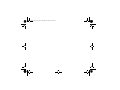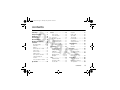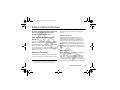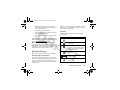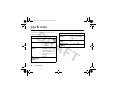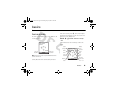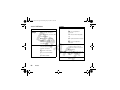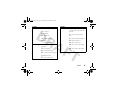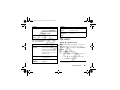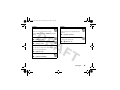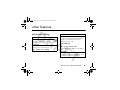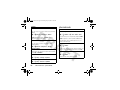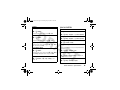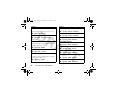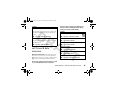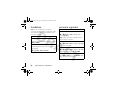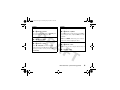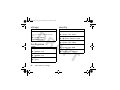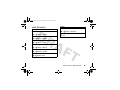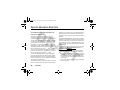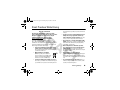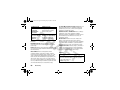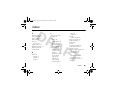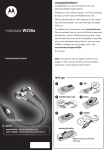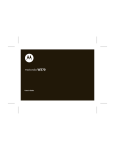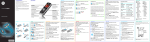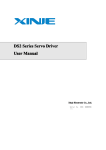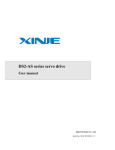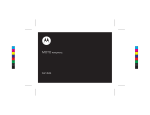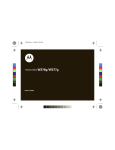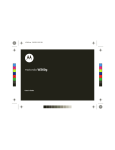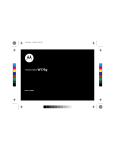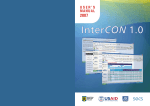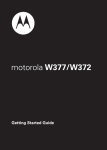Download Motorola W372 - User`s guide
Transcript
motorola W372/W377 User’s Guide Balina_W377.fm Page 0 Tuesday, July 24, 2007 5:43 PM Balina_W377.fm Page 1 Tuesday, July 24, 2007 5:43 PM HELLOMOTO Thanks for purchasing the Motorola W372/W377 wireless phone! It’s an affordable phone with a sleek design that’s sure to get attention. My Phone, My Way – It’s your phone—make it that way. Customize your home screen with personal pictures, change wallpapers, and use your favorite song as your ringtone. Multimedia and Text Messaging – Send pictures, sounds, or just text to keep in touch with your family, friends, and colleagues. Office Tools– When you are away from your home or desk, make use of handy tools like Calendar, Calculator, Stopwatch, and others. Fun – When you have a little time to spare, play a game. Browse the Web – Use Web Access to do a little surfing on the go. 1 Balina_W377.fm Page 2 Tuesday, July 24, 2007 5:43 PM Here’s a quick anatomy lesson. Right So ft Key Camera * Call Indicator Left Soft Key Message Key Web Browser Key Volume Keys Turn on & off, hang up, exit menus. Open menus. Make & answer calls. Navigate menus. Charge up & connect to your PC. 2 Listen to music. Message Indicator Battery Indicator * Provided on the W377 only. Balina_W377.fm Page 3 Tuesday, July 24, 2007 5:43 PM Home Screen & f Main Menu Main Menu zì Service Provider 10/15/07 s BROWSER e n t 5:05 pm 1 PH. BOOK 2 Press & hold the power key P until the display lights up, to turn on your phone. Press the center key s to open the Main Menu. n Phonebook s Recent Calls e Messages É Office Tools Q Game & Apps á Web Access SELECT 3 EXIT 4 Press the navigation key S up/down/left/right to scroll to a menu feature. Press the center key s to select it. 3 Balina_W377.fm Page 4 Tuesday, July 24, 2007 5:43 PM Motorola, Inc. Consumer Advocacy Office 1307 East Algonquin Road Schaumburg, IL 60196 www.hellomoto.com 1-800-331-6456 (United States) 1-888-390-6456 (TTY/TDD United States for hearing impaired) 1-800-461-4575 (Canada) Certain mobile phone features are dependent on the capabilities and settings of your service provider’s network. Additionally, certain features may not be activated by your service provider, and/or the provider’s network settings may limit the feature’s functionality. Always contact your service provider about feature availability and functionality. All features, functionality, and other product specifications, as well as the information contained in this user’s guide are based upon the latest available information and are believed to be accurate at the time of printing. Motorola reserves the right to change or modify any information or specifications without notice or obligation. MOTOROLA and the Stylized M Logo are registered in the US Patent & Trademark Office. All other product or service names are the property of their respective owners. The Bluetooth trademarks are owned by their proprietor and used by Motorola, Inc. under license. Microsoft, Windows and Windows Me are registered trademarks of Microsoft Corporation; and Windows XP is a trademark of Microsoft Corporation. © Motorola, Inc. 2007. 4 Caution: Changes or modifications made in the radio phone, not expressly approved by Motorola, will void the user’s authority to operate the equipment. Software Copyright Notice The Motorola products described in this manual may include copyrighted Motorola and third-party software stored in semiconductor memories or other media. Laws in the United States and other countries preserve for Motorola and third-party software providers certain exclusive rights for copyrighted software, such as the exclusive rights to distribute or reproduce the copyrighted software. Accordingly, any copyrighted software contained in the Motorola products may not be modified, reverse-engineered, distributed, or reproduced in any manner to the extent allowed by law. Furthermore, the purchase of the Motorola products shall not be deemed to grant either directly or by implication, estoppel, or otherwise, any license under the copyrights, patents, or patent applications of Motorola or any third-party software provider, except for the normal, non-exclusive, royalty-free license to use that arises by operation of law in the sale of a product. Manual Number: 68XXXXX236-O Balina_W377.fm Page 5 Tuesday, July 24, 2007 5:43 PM contents menu map . . . . . . . . . . . . . . . . 7 Safety Information. . . . . . . . . . 9 FCC Notice . . . . . . . . . . . . . . . 14 Use and Care . . . . . . . . . . . . . 15 EU Conformance . . . . . . . . . . 16 Recycling Information . . . . . . 17 essentials . . . . . . . . . . . . . . . . 18 about this guide. . . . . . . . . . 18 SIM card . . . . . . . . . . . . . . . 18 battery . . . . . . . . . . . . . . . . . 19 turn the phone on & off. . . . 22 make a call . . . . . . . . . . . . . 22 answer a call . . . . . . . . . . . . 22 adjust volume . . . . . . . . . . . 22 store a phone number. . . . . 23 call a stored phone number . . . . . . . . . . . . . . . . 23 view your phone number . . 23 tips & tricks . . . . . . . . . . . . . . 24 basics . . . . . . . . . . . . . . . . . . . 25 home screen . . . . . . . . . . . . 25 menu shortcuts . . . . . . . . . . 28 enter text . . . . . . . . . . . . . . . 28 handsfree speaker . . . . . . . . 31 codes & passwords . . . . . . . 31 lock & unlock phone. . . . . . . 31 if you forget a code . . . . . . . 32 check battery meter. . . . . . . 32 customize . . . . . . . . . . . . . . . . 33 ring styles & alerts. . . . . . . . 33 answer options . . . . . . . . . . 34 wallpaper . . . . . . . . . . . . . . . 34 set screen saver . . . . . . . . . 34 lantern timeout . . . . . . . . . . 34 backlight. . . . . . . . . . . . . . . . 34 calls . . . . . . . . . . . . . . . . . . . . . 35 redial a number . . . . . . . . . . 35 emergency calls. . . . . . . . . . 35 recent calls . . . . . . . . . . . . . 35 notepad . . . . . . . . . . . . . . . return a call . . . . . . . . . . . . speed dial. . . . . . . . . . . . . . 1-touch dial . . . . . . . . . . . . . forward calls . . . . . . . . . . . call waiting . . . . . . . . . . . . . change active line. . . . . . . . entertainment . . . . . . . . . . . . camera . . . . . . . . . . . . . . . . FM radio. . . . . . . . . . . . . . . messages . . . . . . . . . . . . . . . send a message. . . . . . . . . receive a message . . . . . . . voicemail . . . . . . . . . . . . . . more messaging features . . . . . . . . . . . . . . . connections. . . . . . . . . . . . . . cable connections . . . . . . . Bluetooth™ wireless . . . . . TTY operation. . . . . . . . . . . contents 36 36 36 36 37 37 37 38 38 39 43 43 43 44 44 46 46 47 49 5 Balina_W377.fm Page 6 Tuesday, July 24, 2007 5:43 PM other features . . . . . . . . . . . . advanced calling . . . . . . . . . phonebook . . . . . . . . . . . . . personalize . . . . . . . . . . . . . call times & data volumes . . . . . . . . . . . . . . . handsfree . . . . . . . . . . . . . . personal organizer. . . . . . . . storage . . . . . . . . . . . . . . . . fun & games . . . . . . . . . . . . security . . . . . . . . . . . . . . . . web browser. . . . . . . . . . . . SAR Data . . . . . . . . . . . . . . . . WHO Information . . . . . . . . . Privacy and Data Security. . . Driving Safety . . . . . . . . . . . . Warranty. . . . . . . . . . . . . . . . . index. . . . . . . . . . . . . . . . . . . . 6 contents 51 51 52 53 55 56 56 58 58 58 59 60 61 62 63 65 69 Balina_W377.fm Page 7 Tuesday, July 24, 2007 5:43 PM menu map main menu n s e Phonebook É Recent Calls • Received Calls • Dialed Calls • NotePad • Call Times • Call Cost • Data Times • Data Volumes Message • Create • Inbox • Draft • Outbox • Quick Notes • Voicemail • Browser Msgs • Info Services • MMS Templates Q á h Office Tools • Calculator • MyMenu • Alarm Clock • Stop Watch • Chat • Dialing Services • STK Service * • Calendar • Lantern Games • Sudoku • Tetris • Sound Settings WebAccess • Start Browser • Web Shortcut • Go to URL • Web Session • Stored Pages • History • General Setting l Personalize • • • • • • • w Home Screen Main Menu Color Setting Greeting Wallpaper Screen Saver Quick Dial Settings (see next page) * Network Dependent ** Provided on the W377 only. This is the standard main menu layout. Your phone’s menu may be different. Multimedia • Camera ** • Pictures • Sounds • FM Radio ** menu map 7 Balina_W377.fm Page 8 Tuesday, July 24, 2007 5:43 PM settings menu t H U Z 8 Ring Style • Style • Detail Call Forward • Voice Calls • Fax Calls • Data Calls • Cancel All • Forward Status In Call Setup • In-Call Timer • Call Cost Setup • My Caller ID • Answer Options • Call Waiting Initial Setup • Time and Date • 1-Touch Dial • Display Settings • Backlight • Scroll • Language • DTMF • TTY Setup • Master Reset • Master Clear • Format Additional Storage Device • Status Indicator menu map m S j u Phone Status • My Numbers • Active Line * • Battery Meter Headset • Auto Answer Network • New Network • Network Setup • Avail. Networks • My Network List * • Service Tone * • Call Drop Tone • Band Selection * Security • Phone Lock • Fixed Dial • Call Barring • SIM PIN • New Passwords Easy Prefix * • Auto Change • Pref. Op g Lantern • Lantern E Bluetooth Link * Network Dependent Balina_W377.fm Page 9 Tuesday, July 24, 2007 5:43 PM Safety and General Information This section contains important information on the safe and efficient operation of your mobile device. Read this information before using your mobile device.* Safety Information Exposure to Radio Frequency (RF) Energy Your mobile device contains a transmitter and receiver. When it is ON, it receives and transmits RF energy. When you communicate with your mobile device, the system handling your call controls the power level at which your mobile device transmits. Your Motorola mobile device is designed to comply with local regulatory requirements in your country concerning exposure of human beings to RF energy. Operational Precautions For optimal mobile device performance and to be sure that human exposure to RF energy does not exceed the guidelines set forth in * The information provided in this document supersedes the general safety information in user’s guides published prior to May 1, 2007. the relevant standards, always follow these instructions and precautions. External Antenna Care If your mobile device has an external antenna, use only a Motorola-supplied or approved replacement antenna. Use of unauthorized antennas, modifications, or attachments could damage the mobile device and/or may result in your device not complying with local regulatory requirements in your country. DO NOT hold the external antenna when the mobile device is IN USE. Holding the external antenna affects call quality and may cause the mobile device to operate at a higher power level than needed. Product Operation When placing or receiving a phone call, hold your mobile device just like you would a landline phone. If you wear the mobile device on your body, always place the mobile device in a Motorola-supplied or approved clip, holder, holster, case, or body harness. If you do not use a body-worn accessory supplied or approved by Motorola—or if you hang your mobile device from a lanyard around your neck—keep the mobile Safety Information 9 Balina_W377.fm Page 10 Tuesday, July 24, 2007 5:43 PM device and its antenna at least 2.5 centimeters (1 inch) from your body when transmitting. When using any data feature of the mobile device, with or without an accessory cable, position the mobile device and its antenna at least 2.5 centimeters (1 inch) from your body. Using accessories not supplied or approved by Motorola may cause your mobile device to exceed RF energy exposure guidelines. For a list of Motorola-supplied or approved accessories, visit our Web site at: www.motorola.com. RF Energy Interference/Compatibility Nearly every electronic device is subject to RF energy interference from external sources if inadequately shielded, designed, or otherwise configured for RF energy compatibility. In some circumstances your mobile device may cause interference with other devices. Follow Instructions to Avoid Interference Problems Turn off your mobile device in any location where posted notices instruct you to do so. In an aircraft, turn off your mobile device whenever instructed to do so by airline staff. If your mobile device offers an airplane mode or similar feature, consult airline staff about using it in flight. 10 Safety Information Implantable Medical Devices If you have an implantable medical device, such as a pacemaker or defibrillator, consult your physician before using this mobile device. Persons with implantable medical devices should observe the following precautions: • ALWAYS keep the mobile device more than 20 centimeters (8 inches) from the implantable medical device when the mobile device is turned ON. • DO NOT carry the mobile device in the breast pocket. • Use the ear opposite the implantable medical device to minimize the potential for interference. • Turn OFF the mobile device immediately if you have any reason to suspect that interference is taking place. Read and follow the directions from the manufacturer of your implantable medical device. If you have any questions about using your mobile device with your implantable medical device, consult your health care provider. Driving Precautions Check the laws and regulations on the use of mobile devices in the area where you drive. Always obey them. When using your mobile device while driving, please: Balina_W377.fm Page 11 Tuesday, July 24, 2007 5:43 PM • Give full attention to driving and to the road. Using a mobile device may be distracting. Discontinue use if you can’t concentrate on driving. • Use handsfree operation, if available. • Pull off the road and park before making or answering a call if driving conditions so require. • Do not place a mobile device in the airbag deployment area. Responsible driving practices can be found in the “Smart Practices While Driving” section in this user’s guide and/or at the Motorola Web site: www.motorola.com/callsmart. Note: The use of wireless phones while driving may cause distraction. Discontinue a call if you can’t concentrate on driving. Additionally, the use of wireless devices and their accessories may be prohibited or restricted in certain areas. Always obey the laws and regulations on the use of these products. When you are in such an area, turn off your mobile device, and do not remove, install, or charge batteries. In such areas, sparks can occur and cause an explosion or fire. Symbol Key Your battery, charger, or mobile device may contain symbols, defined as follows: Symbol 032374o 032376o 032375o Operational Warnings Li Ion BATT 032378o Areas with potentially explosive atmospheres are often but not always posted and can include fueling areas such as below decks on boats, fuel or chemical transfer or storage facilities, or areas where the air contains chemicals or particles, such as grain dust, or metal powders. Do not dispose of your battery or mobile device in a fire. Your battery or mobile device may require recycling in accordance with local laws. Contact your local regulatory authorities for more information. Do not throw your battery or mobile device in the trash. Obey all posted signs when using mobile devices in public areas. Potentially Explosive Atmospheres Definition Important safety information follows. Your mobile device contains an internal lithium ion battery. Do not let your battery, charger, or mobile device get wet. Safety Information 11 Balina_W377.fm Page 12 Tuesday, July 24, 2007 5:43 PM Symbol Definition Seizures/Blackouts Listening at full volume to music or voice through a headset may damage your hearing. Some people may be susceptible to epileptic seizures or blackouts when exposed to flashing lights, such as when playing video games. These may occur even if a person has never had a previous seizure or blackout. If you have experienced seizures or blackouts, or if you have a family history of such occurrences, please consult with your physician before playing video games or enabling a flashing-lights feature (if available) on your mobile device. Discontinue use and consult a physician if any of the following symptoms occur: convulsion, eye or muscle twitching, loss of awareness, involuntary movements, or disorientation. It is always a good idea to hold the screen away from your eyes, leave the lights on in the room, take a 15-minute break every hour, and stop use if you are very tired. Batteries and Chargers Caution: Improper treatment or use of batteries may present a danger of fire, explosion, leakage, or other hazard. For more information, see the “Battery Use & Battery Safety” section in this user’s guide. Choking Hazards Your mobile device or its accessories may include detachable parts, which may present a choking hazard to small children. Keep your mobile device and its accessories away from small children. Glass Parts Some parts of your mobile device may be made of glass. This glass could break if the product is dropped on a hard surface or receives a substantial impact. If glass breaks, do not touch or attempt to remove. Stop using your mobile device until the glass is replaced by a qualified service center. Caution About High Volume Usage Listening at full volume to music or voice through a headset may damage your hearing. Repetitive Motion When you repetitively perform actions such as pressing keys or entering finger-written characters, you may experience occasional discomfort in your hands, arms, shoulders, neck, or other parts of 12 Safety Information Balina_W377.fm Page 13 Tuesday, July 24, 2007 5:43 PM your body. If you continue to have discomfort during or after such use, stop use and see a physician. Safety Information 13 Balina_W377.fm Page 14 Tuesday, July 24, 2007 5:43 PM FCC Notice to Users The following statement applies to all products that have received FCC approval. Applicable products bear the FCC logo, and/or an FCC ID in the format FCC-ID:xxxxxx on the product label. Motorola has not approved any changes or modifications to this device by the user. Any changes or modifications could void the user’s authority to operate the equipment. See 47 CFR Sec. 15.21. This device complies with part 15 of the FCC Rules. Operation is subject to the following two conditions: (1) This device may not cause harmful interference, and (2) this device must accept any interference received, including interference that may cause undesired operation. See 47 CFR Sec. 15.19(3). If your mobile device or accessory has a USB connector, or is otherwise considered a computer peripheral device whereby it can be connected to a computer for purposes of transferring data, then it is considered a Class B device and the following statement applies: This equipment has been tested and found to comply with the limits for a Class B digital device, pursuant to part 15 of the FCC Rules. These limits are designed to provide reasonable protection against harmful interference in a residential installation. This equipment generates, uses and can radiate radio frequency energy and, if not installed and used in accordance with the instructions, may cause harmful interference to radio communications. FCC Notice 14 FCC Notice However, there is no guarantee that interference will not occur in a particular installation. If this equipment does cause harmful interference to radio or television reception, which can be determined by turning the equipment off and on, the user is encouraged to try to correct the interference by one or more of the following measures: • Reorient or relocate the receiving antenna. • Increase the separation between the equipment and the receiver. • Connect the equipment to an outlet on a circuit different from that to which the receiver is connected. • Consult the dealer or an experienced radio/TV technician for help. Balina_W377.fm Page 15 Tuesday, July 24, 2007 5:43 PM Use and Care Use and Care To care for your Motorola phone, please keep it away from: liquids of any kind dust and dirt Don’t expose your phone to water, rain, extreme humidity, sweat, or other moisture. If it does get wet, don’t try to accelerate drying with the use of an oven or dryer, as this may damage the phone. Don’t expose your phone to dust, dirt, sand, food, or other inappropriate materials. extreme heat or cold cleaning solutions Avoid temperatures below 0°C/32°F or above 45°C/113°F. To clean your phone, use only a dry soft cloth. Don’t use alcohol or other cleaning solutions. microwaves the ground Don’t try to dry your phone in a microwave oven. Don’t drop your phone. Use and Care 15 Balina_W377.fm Page 16 Tuesday, July 24, 2007 5:43 PM European Union Directives Conformance Statement EU Conformance Hereby, Motorola declares that this product is in compliance with: •The essential requirements and other relevant provisions of Directive 1999/5/EC • All other relevant EU Directives 0168 Product Approval Number The above gives an example of a typical Product Approval Number. You can view your product’s Declaration of Conformity (DoC) to Directive 1999/5/EC (to R&TTE Directive) at www.motorola.com/rtte. To find your DoC, enter the product Approval Number from your product’s label in the “Search” bar on the Web site. 16 EU Conformance Balina_W377.fm Page 17 Tuesday, July 24, 2007 5:43 PM Caring for the Environment by Recycling Recycling Information This symbol on a Motorola product means the product should not be disposed of with household waste. Disposal of your Mobile Device and Accessories Disposal of your Mobile Device Packaging and User’s Guide Product packaging and user’s guides should only be disposed of in accordance with national collection and recycling requirements. Please contact your regional authorities for more details. Please do not dispose of mobile devices or electrical accessories (such as chargers, headsets, or batteries) with your household waste. These items should be disposed of in accordance with the national collection and recycling schemes operated by your local or regional authority. Alternatively, you may return unwanted mobile devices and electrical accessories to any Motorola Approved Service Center in your region. Details of Motorola approved national recycling schemes, and further information on Motorola recycling activities can be found at: www.motorola.com/recycling Recycling Information 17 Balina_W377.fm Page 18 Tuesday, July 24, 2007 5:43 PM essentials about this guide SIM card Find it: s > s Recent Calls > Dialed Your Subscriber Identity Module (SIM) card contains personal information like your phone number and phonebook entries. This means that, from the home screen: 1 Press the center key s to open the main menu. 2 Press the navigation key S to scroll to Recent Calls, and press the center key s to select it. 3 Press the navigation key S to scroll to Dialed, and press the center key s to select it. 1 symbols This means a feature is network/subscription dependent and may not be available in all areas. Contact your service provider for more information. This means a feature requires an optional accessory. 18 essentials 2 Balina_W377.fm Page 19 Tuesday, July 24, 2007 5:43 PM Caution: Do not bend or scratch your SIM card. Keep it away from static electricity, water, and dirt. • Remove the battery and inspect it to confirm that it bears a Motorola “Original Equipment” hologram; battery • If there is no hologram, the battery is not a qualified battery; Battery Use & Battery Safety • If there is a hologram, replace the battery and retry charging it; • If the message remains, contact a Motorola Authorized Service Center. • Motorola recommends you always use Motorola-branded batteries and chargers. The warranty does not cover damage caused by non-Motorola batteries and/or chargers. Caution: Use of an unqualified battery or charger may present a risk of fire, explosion, leakage, or other hazard. Improper battery use, or use of a damaged battery, may result in a fire, explosion, or other hazard. • Battery usage by children should be supervised. • Important: Motorola mobile devices are designed to work best with qualified batteries. If you see a message on your display such as Invalid Battery or Unable to Charge, take the following steps: • New batteries or batteries stored for a long time may take more time to charge. • Charging precautions: When charging your battery, keep it near room temperature. Never expose batteries to temperatures below 0°C (32°F) or above 45°C (113°F) when charging. Always take your mobile device with you when you leave your vehicle • When storing your battery, keep it in a cool, dry place. • It is normal over time for battery life to decrease, and for the battery to exhibit shorter essentials 19 Balina_W377.fm Page 20 Tuesday, July 24, 2007 5:43 PM runtime between charges or require more frequent or longer charging times. • • 20 Avoid damage to battery and mobile device. Do not disassemble, open, crush, bend, deform, puncture, shred, or submerge the battery or mobile device. Avoid dropping the battery or mobile device, especially on a hard surface. If your battery or mobile device has been subjected to such damage, take it to a Motorola Authorized Service Center before using. Do not attempt to dry it with an appliance or heat source, such as a hair dryer or microwave oven. Use care when handling a charged battery—particularly when placing it inside a pocket, purse, or other container with metal objects. Contact with metal objects (such as jewelry, keys, beaded chains) could complete an electrical circuit (short circuit), causing the battery to become very hot, which could cause damage or injury. essentials Promptly dispose of used batteries in accordance with local regulations. Contact your local recycling center for proper battery disposal. 032375o Warning: Never dispose of batteries in a fire because they may explode. To save battery life: • Adjust the backlight to turn off more quickly (see page 34). • Adjust the lantern to turn off more quickly (see page 57). • Turn off the screen saver (see page 34). Balina_W377.fm Page 21 Tuesday, July 24, 2007 5:43 PM battery installation 1 Note: If you remove the battery for a long time, you may need to reset the time and date when prompted. battery charging 2 3 New batteries are shipped partially charged. Before you can use your phone, install and charge the battery as shown in the battery installation and battery charging sections. Some batteries perform best after several full charge and discharge cycles. 1 Insert the charger into the connector on your phone. 2 Plug the other end of the charger into an appropriate electrical outlet. 3 When your phone displays Charge Complete, remove the charger. Tip: Relax, you can safely leave the charger connected to the phone after charging is complete. This will not damage the battery. essentials 21 Balina_W377.fm Page 22 Tuesday, July 24, 2007 5:43 PM Tip: You can also use a PC USB port to charge your phone battery. Some PCs require driver software, which can be obtained at www.motorola.com. Charging a phone completely via USB can take longer than normal. make a call turn the phone on & off answer a call To turn your phone on, press and hold O for two seconds. If prompted, enter your four digit SIM card PIN code and/or unlock code. Caution: If you enter an incorrect PIN code three times in a row, your SIM card becomes disabled and your phone will display SIM Blocked. Contact your service provider. To turn your phone off, press and hold O for two seconds. 22 essentials Enter a phone number and press N to make a call. To “hang up,” press O. When your phone rings and/or vibrates, press N to answer. To “hang up,” press O. adjust volume Press S right/up to increase and left/down to decrease the earpiece volume during a call. Tip: Press s > Mute to mute your phone during a call. Balina_W377.fm Page 23 Tuesday, July 24, 2007 5:43 PM store a phone number You can store a phone number in your Phonebook: view your phone number 1 Enter a phone number in the home screen. Find it: s > w Settings > Phone Status > My Numbers 2 Press Store. 3 Enter a name and other details for the phone number. To select a highlighted item, press CHANGE. To edit or delete a Phonebook entry see page 52. call a stored phone number Find it: s > n Phonebook 1 Scroll to the entry you want to call. 2 Press N. essentials 23 Balina_W377.fm Page 24 Tuesday, July 24, 2007 5:43 PM tips & tricks From the home screen (page 25), you can use the following shortcuts: To... Do this... go to messages Press e. redial a number Press N, then scroll to the number you want to call and press N again. store a phone number Enter a phone number, and press Store. Enter a name and other details for the phone number. Press Done to store the number and other entry information. see recently-dialed numbers Press N. 24 tips & tricks To... Do this... use application shortcuts Press the left and right soft keys or the navigation key S. speed dial a number Press and hold the number key. change ring style to viberate Press and hold #. Balina_W377.fm Page 25 Tuesday, July 24, 2007 5:43 PM basics home screen The home screen displays when you are not on a call or using the menu. In the home screen, press S, down, left, or right to open basic menu features. You can choose to show or hide home screen display icons: Find it: s > l Personalize > Home Screen > Home keys > Icons zå & Status indicators can show at the top of the home screen. Service Provider 09/23/07 s Left Soft Key Label e n 8:45 am BROWSER Signal Strength t PH. BOOK Right Soft Key Label Note: Your home screen may look different than the screen shown here. Soft key labels show the current soft key functions. GPRS Active Data Active Roaming Active &* 7ã? dsz å S Service Provider 8/23/07 s BROWSER e n t 8:45 am PH. BOOK Battery Level Headset Active Ring Style New Message Active Call Line 1 or 2 basics 25 Balina_W377.fm Page 26 Tuesday, July 24, 2007 5:43 PM status indicators Signal Strength indicator Data Status indicator 4 = secure application Vertical bars show the strength of the network connection. connection 5 = Circuit Switch Data (CSD) You cannot make or receive calls when ! displays. call 7 = packet data transfer transfer Note: If another network is available, you may be able to make emergency calls even when ! displays. GPRS Indicates when your phone is using a high-speed GPRS network connection: 6 = unsecure application connection Roaming Battery Level Shows battery charge level. The more bars, the greater the charge. Headset Active Displays when a headset is attached. ,= GPRS available 26 basics Shows when your phone is seeking or using a network outside of your home network. I = roaming * = PDP context active + = packet data available Shows connection status: Balina_W377.fm Page 27 Tuesday, July 24, 2007 5:43 PM indicator Ring Styles indicator Indicates the ring style setting: y = loud ring z = soft ring New Message Active Call Indicates activity level of one or two lines (when 2 line SIM card is used): ? = call connected (single Î= vibrate only line) Ó = vibrate then ring > = call forward on (single line) Ò = silent @ = active call on line 1 † = vibrate and ring B = active call on line 2 Indicates when you receive new messages: A = line 1 active, call forward r = text message C = line 2 active, call forward t = voicemail message on on s = voicemail & text message S = MMS message a = active chat session basics 27 Balina_W377.fm Page 28 Tuesday, July 24, 2007 5:43 PM menu shortcuts enter text select home screen icon Some features, such as messaging, allow you to enter text. Your phone displays four menu icons in the middle of the home screen. ( W Ab h Message zå 765 zå & Service Provider 09/23/06 s e n t 8:45 am BROWSER PH. BOOK Press S left, right, up, or down to open the menu for the corresponding icon. You can change the menu icons that appear in the home screen or set your phone not to display icons in the home screen: Find it: s > l Personalize > Home Screen > Home Keys > Icons 28 basics INSERT CANCEL Balina_W377.fm Page 29 Tuesday, July 24, 2007 5:43 PM set entry modes Multiple text entry modes make it easy for you to enter names, numbers, and messages. Press # in any text entry screen to select one of the following entry methods. You can select one of these text entry methods:: entry method TAP Enter letters and numbers by pressing a key one or more times (see page 30). iTAP™ Let the phone predict each word as you press keys (see page 29). entry mode Primary The primary text entry method (see below to set). Numeric Enter numbers only (see page 30). Symbol Enter symbols only (see page 30). Secondary The secondary text entry method (see below to set). To set up Primary or Secondary entry mode: 1 Press s > Entry Setup in any text entry view. 2 Selectl to Primary Setup or Secondary Setup. iTAP™ method In any text entry screen, press # to switch entry modes until the j (primary entry mode) or p (secondary mode) appears. The iTAP software combines your key presses into common words, and predicts each word as you enter it. To use iTAP mode, it must be assigned as primary or secondary text entry mode (see page 30). For example, if you press 2775, your phone displays a list of word combinations such as Appl, Aspj, and Aspk. basics 29 Balina_W377.fm Page 30 Tuesday, July 24, 2007 5:43 PM When you enter three or more characters in a row, your phone will guess the rest of the word. For example, if you enter Prog, your phone might display: & Ab i Message zå 765 This is a prog SELECT proh spoi DELETE Press S left or right to select Prog. Press SELECT to accept selection. Press * to enter a space. TAP method To enter text in tap mode, press a keypad key repeatedly to cycle through the letters and numbers on the keypad. Repeat this step to enter each letter. To use tap mode, it must be assigned as primary or secondary text entry mode (see page 30). In any text entry screen, press # to switch entry modes until the g (primary entry mode) or m (secondary mode) appears. 30 basics numeric mode In any text entry screen, press # to switch entry modes until the gm (numeric) indicator appears. Press keypad keys to enter the numbers you want. symbol mode In any text entry screen, press #to switch entry modes until the [ (symbol) indicator appears. Press a keypad key to show its symbols at the bottom of the display. Highlight the symbol you want and press SELECT. delete letters & words Place the cursor to the right of the text you want to delete, and then: • Press DELETE to delete one letter at a time. • Press and hold DELETE to delete all text. Balina_W377.fm Page 31 Tuesday, July 24, 2007 5:43 PM handsfree speaker You can use your phone’s handsfree speaker to make calls without holding the phone to your ear. To turn the speaker on during a phone call, press SPKR ON. To turn the speaker off, press SPKR OFF. Note: The handsfree speaker does not work when your phone is connected to a handsfree headset. codes & passwords To change a code or password: Find it: s > w Settings > Security > New Passwords You can also change your SIM PIN or call barring passwords. Select the type of code you want to change, enter the old code when prompted, then enter the new code. If you forget your unlock code: At the Enter Unlock Code prompt, try entering 1234 or the last four digits of your phone number. If that doesn’t work, contact your service provider. Your phone’s four-digit unlock code is originally set to 1234 or to the last four digits of your phone number. The six-digit security code is originally set to 000000. Your service provider may reset these codes before you get your phone. If you forget your security code, contact your service provider. If your service provider didn’t change these codes, you should change them to prevent others from accessing your personal information. The unlock code must contain four digits. The security code must contain six digits. You can lock your phone manually or set it to lock automatically whenever you turn it off. lock & unlock phone To lock or unlock your phone, you need the four-digit unlock code. A locked phone still rings or vibrates for incoming calls or messages, but you have to unlock it to answer. basics 31 Balina_W377.fm Page 32 Tuesday, July 24, 2007 5:43 PM You can make emergency calls on your phone even when it is locked (see page 35). check battery meter To lock your phone: To check your battery meter: Find it: s > w Settings > Security > Phone Lock > Lock Now Press s> w Settings > Phone Status > Battery Meter. or Automatic Lock Enter the four-digit unlock code, then press Ok. To unlock your phone: When you see Enter Unlock Code, enter your four-digit unlock code and press Ok. if you forget a code Note: Your phone’s four-digit unlock code is set at the factory to 1234 or to the last four digits of your phone number. The six-digit security code is set to 000000. If you forget your security code, contact your service provider. 32 basics Balina_W377.fm Page 33 Tuesday, July 24, 2007 5:43 PM customize ring styles & alerts You can specify a detailed setting for each type of alert: Your phone rings and/or vibrates to notify you of an incoming call or another event, such as a new message. This ring or vibration is called an alert. Find it: s > w Settings > Ring Styles set a style 1 Scroll to Style Detail and press Change or the center key s. 2 Scroll to the desired alert type and press Change or the center key s. Scroll to the desired detail setting and press Select or the center key s. Find it: s > w Settings > Ring Styles 1 Scroll to Style and press Change or the center key s. 3 2 Scroll to the desired ring style and press Select or the center key s. As you scroll through the settings, your phone plays a sample of each one you highlight. set alerts Your phone includes alerts for Line 1, Line 2, Text Msgs, Voicemail, and Alarm. customize 33 Balina_W377.fm Page 34 Tuesday, July 24, 2007 5:43 PM answer options set screen saver You can use different ways to answer an incoming call. You can set a photo, picture, or animation as a screen saver image. The screen saver image dispalys when no activity is detected for a specified time period. Options Multi-key On Answer by pressing any key. Multi-key Off Answer by pressing N. Open to answer Answer by opening the flip. To turn on or turn off an answer option: Find it: s > l Personalize > Screen Saver Tip: Turn off the screen saver to extend battery life. lantern timeout Find it: s > w Settings > In-Call Setup > Answer Options Set the amount of time that the display light (lantern) stays turned on: 30 sec., 1 minute, or 2 minutes: wallpaper Find it: s > w Settings > Lantern Select a wallpaper (background) image in your home screen: backlight Find it: s > l Personalize > Wallpaper Set the amount of time that the display and keypad backlights stay on: Find it: s > w Settings > Initial Setup > Backlight 34 customize Balina_W377.fm Page 35 Tuesday, July 24, 2007 5:43 PM calls redial a number 1 Press N from the home screen. 2 Scroll to the entry you want to call and press N. If you hear a busy signal and see Call Failed or Number Busy, press N to redial the number. emergency calls Your service provider programs one or more emergency phone numbers (such as 112 or 911) that you can call under any circumstances, even if the SIM card is not inserted. You can dial and call the emergency number even when your phone is locked. sometimes an emergency call cannot be placed due to network, environmental, or interference issues. To call the emergency number at any time: 1 Press the keypad keys to dial the emergency number. 2 Press N to call the emergency number. recent calls Your phone keeps lists of recent missed calls, dialed calls and received calls. The lists are sorted from newest to oldest calls. The oldest calls are deleted as new calls are added. Note: Emergency numbers vary with different countries. Your phone’s preprogrammed emergency number(s) may not work in all locations, and calls 35 Balina_W377.fm Page 36 Tuesday, July 24, 2007 5:43 PM notepad speed dial The most recent set of digits entered on the keypad are stored in your phone’s notepad. These digits can be a phone number that you called or a number that you entered but did not call. To retrieve the number stored in the notepad: Each entry you store in your Phonebook is assigned a unique speed dial number. Find it: s > s Recent Calls > Notepad Tip: What’s the speed dial number? To see the speed dial number for an entry, press the center key s, select your Phonebook, then scroll to the entry and press SELECT. To speed dial a number: return a call 1 Enter the speed dial number for the entry you want to call and press #. 2 Press N to call the number. Find it: s > s Recent Calls 1 Highlight Missed Calls, Received Calls, or Dialed Calls, and press SELECT. 2 Highlight a call. • To call the number, press N. • To see call details (like time and date), press VIEW. You can set 1-Touch Dial to call the entries in your phone’s memory phonebook, your SIM card’s phonebook, or your Fixed Dial list: 36 calls 1-touch dial For speed dial entries 1 through 9, you can quickly place a call by pressing and holding the number for one second. Find it: s > w Settings > Initial Setup > 1-Touch Dial > Phone, SIM, or Fixed Dial Balina_W377.fm Page 37 Tuesday, July 24, 2007 5:43 PM forward calls change active line You can forward your voice, fax, and data calls to individual, alternate phone numbers of your choice: If you have a SIM card for dual phone lines, you can change your line to make and receive calls from your other phone number: Find it: s > w Settings > Call Forward > Voice, Fax, or Data Calls Find it: s > w Settings > Phone Status > Active Line view forward status You can check the status of your call forwarding: Find it: s > w Settings > Call Forward > Forward Status cancel forwarding You can cancel all call forwarding: Find it: s > w Settings > Call Forward > Cancel All call waiting You can change your call waiting notification and answering options: Find it: s > w Settings > In Call Setup > Call Waiting calls 37 Balina_W377.fm Page 38 Tuesday, July 24, 2007 5:43 PM entertainment camera* 4 To activate your phone's camera using the menu system: The active viewfinder image appears on your display. Note: If the screen flickers when taking a picture, you may need to select an alternative frequency for the Flicker setting. For example, if the Flicker setting is currently 50Hz, switch to 60Hz, and try to take the picture again. Point the camera lens at the photo subject, then: Find it: s > Multimedia > Camera > s > Picture Setup 1 Press CAPTURE to take a photo. > Flicker 2 Press STORE to view storage options. If you choose to keep the photo, continue to step 4. From the active viewfinder, you can press s to enter the Pictures Menu: 3 Press DISCARD to delete the photo and return to active viewfinder. Find it: s > hMultimedia > Camera * Provided on the W377 only. 38 entertainment Scroll to Send in Message, Store Only, Apply as Wallpaper, Apply as Screen Saver or Apply as Phonebook Entry and press SELECT. Options Go to Pictures Go to the picture library. Auto-Timed Capture Set the camera to take a photo automatically after counting down 5 or 10 seconds. Balina_W377.fm Page 39 Tuesday, July 24, 2007 5:43 PM Options Picture Setup View Free Space Options Adjust the picture settings. The settings include Lighting Conditions, Special Effect, Exposure, Resolution, Shutter Tone, Image Quality, and Flicker. Check used and available memory. After Capture, you can choose to Store your picture. Store options include: Options Send in Message An MMS message will be initiated with the captured picture. You can edit the MMS message and send it with the captured picture. You can also add a voice note. Store Only The captured picture will be stored in Pictures. Apply as Wallpaper Your picture will be applied as Wallpaper. Apply as Screen Saver Your picture will be applied as the Screen Saver. Apply as Phonebook Entry Your picture will be saved in the Phonebook. FM radio* Find it: s > h Multimedia > FM Radio Note: A headset must be plugged in to activate the FM radio function. If you try to turn it on without inserting the earpiece, your phone will display Please Insert The Earpiece. When the FM Radio is displayed: • Press S left or right to adjust the frequency. • Press S up or down to adjust the volume. • Press MUTE to mute the radio. * Provided on the W377 only. entertainment 39 Balina_W377.fm Page 40 Tuesday, July 24, 2007 5:43 PM • Press s > FM Radio Off to turn the radio off. Tip: Press HIDE to listen to the radio while you use other features. use the radio presets You can store up to nine preset radio stations. 1 Tune in the desired frequency by pressing S left or right or press s > Scan to scan for all available radio stations. You can also use the keypad keys to enter a frequency by pressing s > Set Frequency. Tip: Press # to enter a decimal point. 2 Press and hold keypad keys to save that number as the preset. select a radio preset 1 2 40 Press keypad keys to select the corresponding radio preset, or press s> Station Presets to view a list of all radio presets. Press S up or down to select a preset, then press TUNE. entertainment send your radio presets Share your favorite station with your friends and family! Find it: s > Send Station Info. select the radio output You can play the radio through either a headset or a speaker. Simply press s > Speaker. When Speaker is selected, press s > Earpiece to switch back to headset output. Note: A headset must be plugged in to activate the FM radio function. If you try to turn it on without inserting the earpiece, your phone will display Please Insert The Earpiece. manage sounds You can listen to all of the sounds stored on your phone and assign the sound of your choice to alerts: Find it: s > h Multimedia > Sounds Scroll to a sound and press Play to listen to the sound, or press s for other options. Balina_W377.fm Page 41 Tuesday, July 24, 2007 5:43 PM manage pictures go to URL View the images stored on your phone and assign them to your wallpaper or screen saver: Every website has a web address known as a URL. If you know the URL for the site you want to visit, you can enter the URL and go directly to it: Find it: s > h Multimedia > Pictures Scroll to the image and press VIEW to see it, or press s for other options. use the web browser start the browser Find it: s > á Web Access > Start Browser go to bookmarks Bookmarks are shortcuts you can create to find a site that you like to visit frequently or use when you don’t want to retype an address: Find it: s > á Web Access > Web Shortcut Find it: s > áWeb Access > Go to URL go to web session Find it: s > áWeb Access > Web Session go to stored pages Stored pages are similar to bookmarks, but the content of a stored page is saved to your phone memory: Find it: s > áWeb Access > Stored Pages go to history If you would like to return to a web site that you recently visited but did not create a bookmark for, you may be able to find it and return to it quickly by lookingin your history list: Find it: s > áWeb Access > History entertainment 41 Balina_W377.fm Page 42 Tuesday, July 24, 2007 5:43 PM end web browser Find it: P > OK play a game Find it: s > QGames & Apps Tip: If you don’t know how to play, press Help for instructions. 42 entertainment Balina_W377.fm Page 43 Tuesday, July 24, 2007 5:43 PM messages You can send and receive SMS, EMS and MMS messages as well as access your voicemail from the Messages feature. Each message type allows you to attach different objects. The available options are displayed in the Insert menu. send a message Find it: s > e Message > Create > New Text Msg, New Picture Msg, or Picture Msg Template 1 Enter the message text. 2 To insert a picture, sound, or other object, press s > Insert. To insert another slide in an MMS message, press s > Insert > Add Slide. You can enter more text and objects on the new page. 3 When you finish the message, press OK. 4 Choose one or more people to Send To. receive a message When you receive a message, your phone plays an alert and displays the r or R (new message) indicator and a New Message notification. Open the flip and press READ to read the message immediately, or save it in your Message Inbox for viewing later. To read messages in your Message Inbox: Find it: s > e Message > Inbox. 1 Scroll to the message you want to read. 2 Press the Read to open the message. For MMS messages, your phone displays the media object, then the message. messages 43 Balina_W377.fm Page 44 Tuesday, July 24, 2007 5:43 PM voicemail Your network stores the voicemail messages you receive. Note: Your service provider may give you additional information about using voicemail. When you receive a voicemail message, your phone shows the voicemail message indicator and 1 New Message. Press the Call key to listen to the message. To check your voicemail messages: more messaging features features send a text message s > e Message > Create > New Text Msg send a multimedia message s > e Message > Create > New Picture Msg Find it: s > e Message > Voicemail Note: Your network may restrict MMS messages to 100Kb or less. or send a quick note Press and hold 1 from the home screen. s > e Message > Quick Notes Note: Your device may prompt you to store your voicemail phone number. If you don’t know your voicemail number, contact your service provider. send a multimedia template Open a multimedia template with preloaded media: s > e Message > Create > Picture Msg Template 44 messages Balina_W377.fm Page 45 Tuesday, July 24, 2007 5:43 PM features features read new message info services Read a new text or multimedia message: Read messages from subscription-based services: Press the READ key when the New Message notification displays. s > e Message > Info Services read old messages chat s > e Message > Inbox To have a chat with friends: read sent messages s > É Office Tools > Chat s > e Message > Outbox edit drafts You can save messages to the Draft folder to edit later. To open the Draft folder: s > e Message > Draft read browser messages s > e Message > Browser Msgs messages 45 Balina_W377.fm Page 46 Tuesday, July 24, 2007 5:43 PM connections cable connections USB high-power ports are located directly on your computer. Your phone has a mini-USB port so you can connect it to a computer. Note: If you connect your phone to a low-power USB port, the computer may not recognize your phone. Note: Motorola Original™ data cables and supporting software are sold separately. Check your computer to determine the type of cable you need. If you use a USB cable connection: • 46 Make sure to connect the phone to a high-power USB port on your computer (not a low power one such as the USB port on your keyboard or bus-powered USB hub). Typically, connections • Make sure both your phone and the computer are turned on. connect your phone to a computer It can also upload and download files via connection to a PC or other USB device. Note: Windows 2000 and higher are supported for the Mobile USB. Mac is not supported. To use this feature: 1 Insert the USB cable into the USB port on the left side of the phone. The phone will display Connect phone as storage device? Balina_W377.fm Page 47 Tuesday, July 24, 2007 5:43 PM 2 Press Yes to use phone as a portable USB storage device. Note: When the phone is in this mass storage mode, it cannot make or receive calls, or perform any other functions. Disconnecting will resume normal operation. or Press No to enable USB charge if the connected device is a PC. It requires driver software, which can be obtained at www.motorola.com. Downloaded files can be viewed by: The use of wireless phones while driving may cause distraction. Discontinue a call if you can’t concentrate on driving. Additionally, the use of wireless devices and their accessories may be prohibited or restricted in certain areas. Always obey the laws and regulations on the use of these products. For maximum Bluetooth security, you should always connect Bluetooth devices in a safe, private environment. use a headset or handsfree car kit Storage Device Before you try to connect your phone with a handsfree device, make sure the device is on and ready in pairing or bonding mode (see the user’s guide for the device). You can connect your phone with only one device at a time. Bluetooth™ wireless Find it: s> Z Setting > Bluetooth Link > Hands Free > Look For Find it: s > h Multimedia > Pictures or Sounds > Additional Your phone supports Bluetooth wireless connections. You can connect your phone with a Bluetooth headset or car kit to make handsfree calls. You can also connect your phone with a phone or computer that supports Bluetooth connections to exchange files. Device Your phone lists the devices it finds within range. 1 Scroll to a device in the list and press s or SELECT to connect to the device. connections 47 Balina_W377.fm Page 48 Tuesday, July 24, 2007 5:43 PM 2 If necessary, enter the device passkey (such as 0000) and press OK. When your phone is connected, the Bluetooth indicator O shows in the home screen. Shortcut: When Bluetooth power is on, your phone can automatically connect to a handsfree device you have used before. Just turn on the device or move it near the phone. Tip: Want to know more about your headset or car kit? For specific information about a device, refer to the instructions that came with it. copy files to another device You can copy a media file, phonebook entry, datebook event, or Web shortcut from your phone to a computer or other device. 3 • Copy for media files. • Share Phonebook Entry for phonebook entries. • Send for datebook events. Select a recognized device name, or [Look For Devices] to search for the device where you want to copy the file. If your phone could not copy the file to the other device, make sure the device is on and ready in discoverable mode (see the user’s guide for the device). Also, make sure the device is not busy with another similar Bluetooth connection. Note: Once you connect your phone to a Bluetooth device, that device can start similar Bluetooth connections with your phone. Your display shows the Bluetooth indicator O at the top when there is a Bluetooth connection. Note: You can’t copy some copyrighted objects. 1 2 48 On your phone, scroll to the object that you want to copy to the other device. Press s then select: connections receive files from another device If you do not see the Bluetooth indicator O at the top of your phone display, turn on your phone’s Bluetooth feature by pressing s> O Bluetooth Link > Setup > Power > On. Balina_W377.fm Page 49 Tuesday, July 24, 2007 5:43 PM 1 Place your phone near the device, and send the file from the device. If your phone and the sending device don’t recognize each other, place your phone in discoverable mode so the sending device can locate it. Press s> Connection > Bluetooth Link > Find Me. 2 Press Accept key on your phone to accept the file from the other device. Your phone notifies you when file transfer is complete. If necessary, press Save to store the file. TTY operation You can use an optional TTY device with your phone to send and receive calls. You must plug the TTY device into the phone’s headphone jack and set the phone to operate in one of three TTY modes. Note: Use a TSB-121 compliant cable (provided by the TTY device manufacturer) to connect the TTY device to the phone. Note: Set the phone volume to level 4 (middle setting) for proper operation. If you experience a high number of incorrect characters, adjust the volume as needed to minimize errors. Note: For optimal performance, your phone should be at least 12 inches (30 centimeters) from the TTY device. Placing the phone too close to the device may cause high error rates. set TTY mode When you set your phone to a TTY mode, it operates in that mode whenever the TTY devices is connected: Find it: s > Z Settings > Initial Setup 1 Scroll to TTY Setup and press Change. 2 Scroll to one of the following TTY Setup options and press Select. option Voice Set to standard voice mode. TTY Transmit and receive TTY characters. connections 49 Balina_W377.fm Page 50 Tuesday, July 24, 2007 5:43 PM option VCO Receive TTY characters but transmit by speaking into phone microphone. HCO Transmit TTY characters but receive by listening to phone earpiece. When your phone is in TTY mode during an active call, your phone displays the international TTY mode, the international TTY symbol, and the mode setting. return to voice mode To return to standard voice mode, select Voice from the TTY Setup options. 50 connections Balina_W377.fm Page 51 Tuesday, July 24, 2007 5:43 PM other features advanced calling features conference call During a call, dial the next number and press N, then press Link. restrict calls Restrict outgoing or incoming calls: s > w Settings > Security > Call Banning features DTMF tones Your phone can send Dual Tone Multi Frequency (DTMF) tones for calling card calls or other automated touch-tone calls. set up DTMF tones: s > w Settings > Initial Setup > DTMF Scroll to DTMF and press Change, then select Short or Long. speed dial Enter the speed dial number for the entry you want to call and press #, then press N. other features—advanced calling 51 Balina_W377.fm Page 52 Tuesday, July 24, 2007 5:43 PM features fixed dial You can set up one or more numbers as your fixed dial list. s > É Office Tools > Dialing Services > Fixed Dial Note: Maximum number of Fixed Dial entries is dependent on your SIM card. quick dial You can select up to three numbers for quick number dialing. s > É Office Tools > Dialing Services > Quick Dial phonebook features create entry s > n Phonebook > s > New > Number > Store To Select a location, enter entry details, and press DONE. Note: Your phone's memory limit is 500 entries. The SIM card's memory limit depends on your carrier's SIM card type. view entry s > n Phonebook attach a number Scroll to the entry or enter the first two letters of a name to show similar names and then press View. Dial an area code or prefix for a phonebook number, press s > Attach Number. call entry enable or disable caller ID s > w Settings > In Call Setup > My Caller ID view or change your numbers s > w Settings > Phone Status > My Numbers 52 other features—phonebook s > n Phonebook View/select the entry, then press N. Balina_W377.fm Page 53 Tuesday, July 24, 2007 5:43 PM features edit entry s > n Phonebook View/select the entry, then press s > Edit. delete entry s > n Phonebook personalize features change call volume s > w Settings > Ring Styles > style Detail > Ring Volume change key volume s > w Settings > Ring Styles > style Detail > Key Volume View/select the entry, then press s > Delete. change greeting copy entry s > l Personalize > Greeting View/select the entry, then press s > Copy > Entries > To , and then press View. change scroll option copy multiple entries Set the highlight bar to stop or wrap around in the menu lists: s > n Phonebook s > w Settings > Initial Setup > Scroll View/select the entry, then press s > Copy > Entries, press Change, highlight another entry, press ADD. change message alert sort entries s > n Phonebook > s > Setup > Sorting By > sort order s > w Settings > Ring Styles > Detail > desired event > Change > alert for event change menu language s > w Settings > Initial Setup > Language other features—personalize 53 Balina_W377.fm Page 54 Tuesday, July 24, 2007 5:43 PM features features change home screen menu icons turn on or off status indicators Changes what is displayed on the home screen. s > w Settings > Initial Setup > Status Indicator s > l Personalize > Home Screen check battery meter change home screen soft keys s > w Settings > Phone Status > Battery Meter s > l Personalize > Home Screen > Home Keys > left or connect to a new network right soft key s > w Settings > Network > New Network change menu view view available networks Changes menu item order and selects whether the main menu uses icons or words. s > w Settings > Network > Avail. Networks s > l Personalize > Main Menu change screen colors s > l Personalize > Color Setting use a custom menu turn on the service tone s > w Settings > Network > Service Tone turn on the call drop tone s > w Settings > Network > Call Drop Tone change the network band Permits you to put your favorite features together on an easily-accessible menu. s > w Settings > Network > Band Selection s > É Office Tools > MyMenu view the network list s > w Settings > Network > My Network List 54 other features—personalize Balina_W377.fm Page 55 Tuesday, July 24, 2007 5:43 PM amount of time for which you are billed by your service provider. For billing information please contact your service provider directly. features reset all phone options Reset all options except unlock code, security code, and lifetime timer, and clear all user settings and entries: features set in-call timer s > w Settings > Initial Setup > Master Reset s > w Settings > In Call Setup > In-Call Timer clear all phone options and data view call times Reset all options except unlock code, security code, and lifetime timer: s > w Settings > Initial Setup > Master Clear s > s Recent Calls > Call Times view data times s > s Recent Calls > Data Times view data volumes call times & data volumes s > s Recent Calls > Data Volumes view call cost Network connection time is the elapsed time from the moment you connect to your service provider’s network to the moment you end the call by pressing O. This time includes busy signals and ringing. s > s Recent Calls > Call Cost setup call cost s > w Settings > In Call Setup > Call Cost Setup The amount of network connection time you track on your resettable timer may not equal the other features—call times & data volumes 55 Balina_W377.fm Page 56 Tuesday, July 24, 2007 5:43 PM handsfree Note: The use of wireless devices and their accessories may be prohibited or restricted in certain areas. Always obey the laws and regulations on the use of these products. personal organizer features add calendar event s > É Office Tools > Calendar > Highlight a day > press s > [New] features turn speakerphone on/off Note: A title is required for a calendar event. All other information is optional. To turn the speakerphone on/off during a call, press SPKR ON or SPKR OFF. view calendar event turn on auto answer (headset) s > É Office Tools > Calendar > Highlight a day > SELECT > scroll to the event > View Automatically answer calls when connected to a car kit or headset: set an event alarm s > w Settings > Headset > Auto Answer s > É Office Tools > Calendar > Highlight a day > SELECT > scroll to the event > press s> EDIT > REMIDER turn off the event alarm Press DISABLE or SNOOZE. If you press SNOOZE the alarm will go off again in a few minutes. 56 other features—handsfree Balina_W377.fm Page 57 Tuesday, July 24, 2007 5:43 PM features features set alarm clock use the stop watch s > É Office Tools > Alarm Clock s > É Office Tools > Stop Watch Select and edit an existing alarm or [New Alarm], then select the alarm options and press Done. Press START to start counting the time, press STOP to stop counting the time, and press RESET to reset the stopwatch. access the calculator s > É Office Tools> Calculator convert currency s > É Office Tools > Calculator Press s > Exchange Rate, then enter a desired exchange rate and press Ok. Enter the amount of currency you want to convert, then press s > Convert Currency. Note: Press SNAPSHOT, while timing, to record up to 9 milestones without stopping the timer. use the lantern s > É Office Tools > Lantern Note: You can select how long the lantern stays on: s > w Settings > Lantern other features—personal organizer 57 Balina_W377.fm Page 58 Tuesday, July 24, 2007 5:43 PM storage security features features format additional storage device lock phone To remove all files from an additional storage device: s > w Settings > Security > Phone Lock s > w Settings > Initial Setup s > É Office Tools > Dialing Services > Fixed Dial > Format Additional Storage Device fun & games fixed dial bar incoming or outgoing calls s > w Settings > Security > Call Barring require SIM PIN features s > w Settings > Security > SIM PIN manage pictures change or create passwords s > h Multimedia > Pictures s > w Settings > Security > New Passwords manage sounds s > h Multimedia > Sounds play a game s > Q Games 58 other features—storage Balina_W377.fm Page 59 Tuesday, July 24, 2007 5:43 PM web browser features start browser s > á Web Access > Start Browser go to bookmarks features go to general setting s > á Web Access > General Setting end web browser P > OK s > á Web Access > Web Shortcut go to URL s > á Web Access > Go to URL go to web session s > á Web Access > Web Session go to stored pages s > á Web Access > Stored Pages go to history s >á Web Access > History other features—web browser 59 Balina_W377.fm Page 60 Tuesday, July 24, 2007 5:43 PM Specific Absorption Rate Data SAR Data This model meets international guidelines for exposure to radio waves. Your mobile device is a radio transmitter and receiver. It is designed not to exceed the limits for exposure to radio waves recommended by international guidelines. These guidelines were developed by the independent scientific organization ICNIRP and include safety margins designed to assure the protection of all persons, regardless of age and health. The guidelines use a unit of measurement known as the Specific Absorption Rate, or SAR. The ICNIRP SAR limit for mobiles devices used by the general public is 2 W/kg and the highest SAR value for this device when tested at the ear was ___ W/kg.1 As mobile devices offer a range of functions, they can be used in other positions, such as on the body as described in this user guide.2 In this case, the highest tested SAR value is ___ W/kg.1 As SAR is measured utilizing the device’s highest transmitting power, the actual SAR of this device while operating is typically below that indicated above. This is due to automatic changes to the power level of the device to ensure it only uses the minimum level required to reach the network. While there may be differences between the SAR levels of various phones and at various positions, they all meet the governmental 60 SAR Data requirements for safe exposure. Please note that improvements to this product model could cause differences in the SAR value for later products; in all cases, products are designed to be within the guidelines. The World Health Organization has stated that present scientific information does not indicate the need for any special precautions for the use of mobile devices. They note that if you want to reduce your exposure then you can do so by limiting the length of calls or using a “hands-free” device to keep the mobile phone away from the head and body. Additional Information can be found on the websites of the World Health Organization (http://www.who.int/emf) or Motorola, Inc. (http://www.motorola.com/rfhealth). 1. The tests are carried out in accordance with international guidelines for testing. The limit incorporates a substantial margin for safety to give additional protection for the public and to account for any variations in measurements. Additional related information includes the Motorola testing protocol, assessment procedure, and measurement uncertainty range for this product. 2. Please see the Safety and General Information section about body worn operation. Balina_W377.fm Page 61 Tuesday, July 24, 2007 5:43 PM Information from the World Health Organization Present scientific information does not indicate the need for any special precautions for the use of mobile phones. If you are concerned, you may want to limit your own or your children’s RF exposure by limiting the length of calls or by using handsfree devices to keep mobile phones away from your head and body. Source: WHO Fact Sheet 193 Further information: http://www.who.int./peh-emf WHO Information WHO Information 61 Balina_W377.fm Page 62 Tuesday, July 24, 2007 5:43 PM Privacy and Data Security Motorola understands that privacy and data security are important to everyone. Because some features of your mobile device may affect your privacy or data security, please follow these recommendations to enhance protection of your information: • Monitor access—Keep your mobile device with you and do not leave it where others may have unmonitored access. Lock your device’s keypad where this feature is available. • Keep software up to date—If Motorola or a software/application vendor releases a patch or software fix for your mobile device which updates the device’s security, install it as soon as possible. • Erase before recycling—Delete personal information or data from your mobile device prior to disposing of it or turning it in for recycling. For step-by-step instructions on how to delete all personal information from your device, see the section entitled “master clear” or “delete data” in this user’s guide. Note: For information on backing up your mobile device data before erasing it, go to www.motorola.com and then navigate to the “downloads” section of the consumer Web page for “Motorola Backup” or “Motorola Phone Tools.” Privacy and Data Security 62 Privacy and Data Security • Understanding AGPS—In order to comply with emergency caller location requirements of the FCC, certain Motorola mobile devices incorporate Assisted Global Positioning System (AGPS) technology. AGPS technology also can be used in non-emergency applications to track and monitor a user’s location—for example, to provide driving directions. Users who prefer not to permit such tracking and monitoring should avoid using such applications. If you have further questions regarding how use of your mobile device may impact your privacy or data security, please contact Motorola at [email protected], or contact your service provider. Balina_W377.fm Page 63 Tuesday, July 24, 2007 5:43 PM Smart Practices While Driving Drive Safe, Call Smart SM Check the laws and regulations on the use of mobile devices and their accessories in the areas where you drive. Always obey them. The use of these devices may be prohibited or restricted in certain areas. Go to www.motorola.com/callsmart for more information. Your mobile device lets you communicate by voice and data—almost anywhere, anytime, wherever wireless service is available and safe conditions allow. When driving a car, driving is your first responsibility. If you choose to use your mobile device while driving, remember the following tips: • Get to know your Motorola mobile device and its features such as speed dial and redial. If available, these features help you to place your call without taking your attention off the road. • When available, use a handsfree device. If possible, add an additional layer of convenience to your mobile device with one of the many Motorola Original handsfree accessories available today. • Position your mobile device within easy reach. Be able to access your mobile device without removing your eyes from the road. If you receive an incoming call at an Driving Safety • • • • • inconvenient time, if possible, let your voice mail answer it for you. Let the person you are speaking with know you are driving; if necessary, suspend the call in heavy traffic or hazardous weather conditions. Rain, sleet, snow, ice, and even heavy traffic can be hazardous. Do not take notes or look up phone numbers while driving. Jotting down a “to do” list or going through your address book takes attention away from your primary responsibility—driving safely. Dial sensibly and assess the traffic; if possible, place calls when your car is not moving or before pulling into traffic. If you must make a call while moving, dial only a few numbers, check the road and your mirrors, then continue. Do not engage in stressful or emotional conversations that may be distracting. Make people you are talking with aware you are driving and suspend conversations that can divert your attention away from the road. Use your mobile device to call for help. Dial 911 or other local emergency number in the case of fire, traffic accident, or medical emergencies.* Driving Safety 63 Balina_W377.fm Page 64 Tuesday, July 24, 2007 5:43 PM • Use your mobile device to help others in emergencies. If you see an auto accident, crime in progress, or other serious emergency where lives are in danger, call 911 or other local emergency number, as you would want others to do for you.* • Call roadside assistance or a special non-emergency wireless assistance number when necessary. If you see a broken-down vehicle posing no serious hazard, a broken traffic signal, a minor traffic accident where no one appears injured, or a vehicle you know to be stolen, call roadside assistance or other special non-emergency wireless number.* * Wherever wireless phone service is available. 64 Driving Safety Balina_W377.fm Page 65 Tuesday, July 24, 2007 5:43 PM Motorola Limited Warranty for the United States and Canada Warranty What Does this Warranty Cover? Subject to the exclusions contained below, Motorola, Inc. warrants its telephones, pagers, messaging devices, and consumer and professional two-way radios (excluding commercial, government or industrial radios) that operate via Family Radio Service or General Mobile Radio Service, Motorola-branded or certified accessories sold for use with these Products (“Accessories”) and Motorola software contained on CD-ROMs or other tangible media and sold for use with these Products (“Software”) to be free from defects in materials and workmanship under normal consumer usage for the period(s) outlined below. This limited warranty is a consumer's exclusive remedy, and applies as follows to new Motorola Products, Accessories and Software purchased by consumers in the United States or Canada, which are accompanied by this written warranty: Products and Accessories Products Covered Length of Coverage Products and Accessories as defined above, unless otherwise provided for below. One (1) year from the date of purchase by the first consumer purchaser of the product unless otherwise provided for below. Decorative Accessories and Cases. Decorative covers, bezels, PhoneWrap™ covers and cases. Limited lifetime warranty for the lifetime of ownership by the first consumer purchaser of the product. Monaural Headsets. Ear buds and boom headsets that transmit mono sound through a wired connection. Limited lifetime warranty for the lifetime of ownership by the first consumer purchaser of the product. Warranty 65 Balina_W377.fm Page 66 Tuesday, July 24, 2007 5:43 PM Products Covered Length of Coverage Consumer and Professional Two-Way Radio Accessories. Ninety (90) days from the date of purchase by the first consumer purchaser of the product. Products and Accessories that are Repaired or Replaced. The balance of the original warranty or for ninety (90) days from the date returned to the consumer, whichever is longer. Exclusions Normal Wear and Tear. Periodic maintenance, repair and replacement of parts due to normal wear and tear are excluded from coverage. Batteries. Only batteries whose fully charged capacity falls below 80% of their rated capacity and batteries that leak are covered by this limited warranty. Abuse & Misuse. Defects or damage that result from: (a) improper operation, storage, misuse or abuse, accident or neglect, such as physical damage (cracks, scratches, etc.) to the surface of the product resulting from misuse; (b) contact with liquid, water, rain, extreme humidity or heavy perspiration, sand, dirt or the like, extreme heat, or food; (c) use of the Products or Accessories for commercial purposes or subjecting the Product or Accessory to abnormal usage or conditions; or (d) other acts which are not the fault of Motorola, are excluded from coverage. 66 Warranty Use of Non-Motorola Products and Accessories. Defects or damage that result from the use of Non-Motorola branded or certified Products, Accessories, Software or other peripheral equipment are excluded from coverage. Unauthorized Service or Modification. Defects or damages resulting from service, testing, adjustment, installation, maintenance, alteration, or modification in any way by someone other than Motorola, or its authorized service centers, are excluded from coverage. Altered Products. Products or Accessories with (a) serial numbers or date tags that have been removed, altered or obliterated; (b) broken seals or that show evidence of tampering; (c) mismatched board serial numbers; or (d) nonconforming or non-Motorola housings, or parts, are excluded from coverage. Communication Services. Defects, damages, or the failure of Products, Accessories or Software due to any communication service or signal you may subscribe to or use with the Products Accessories or Software is excluded from coverage. Software Products Covered Length of Coverage Software. Applies only to physical defects in the media that embodies the copy of the software (e.g. CD-ROM, or floppy disk). Ninety (90) days from the date of purchase. Balina_W377.fm Page 67 Tuesday, July 24, 2007 5:43 PM Exclusions Software Embodied in Physical Media. No warranty is made that the software will meet your requirements or will work in combination with any hardware or software applications provided by third parties, that the operation of the software products will be uninterrupted or error free, or that all defects in the software products will be corrected. Software NOT Embodied in Physical Media. Software that is not embodied in physical media (e.g. software that is downloaded from the internet), is provided “as is” and without warranty. Who Is Covered? This warranty extends only to the first consumer purchaser, and is not transferable. What Will Motorola Do? Motorola, at its option, will at no charge repair, replace or refund the purchase price of any Products, Accessories or Software that does not conform to this warranty. We may use functionally equivalent reconditioned/refurbished/pre-owned or new Products, Accessories or parts. No data, software or applications added to your Product, Accessory or Software, including but not limited to personal contacts, games and ringer tones, will be reinstalled. To avoid losing such data, software and applications please create a back up prior to requesting service. How to Obtain Warranty Service or Other Information USA Phones 1-800-331-6456 Pagers 1-800-548-9954 Two-Way Radios and Messaging Devices 1-800-353-2729 Canada All Products 1-800-461-4575 TTY 1-888-390-6456 For Accessories and Software, please call the telephone number designated above for the product with which they are used. You will receive instructions on how to ship the Products, Accessories or Software, at your expense, to a Motorola Authorized Repair Center. To obtain service, you must include: (a) a copy of your receipt, bill of sale or other comparable proof of purchase; (b) a written description of the problem; (c) the name of your service provider, if applicable; (d) the name and location of the installation facility (if applicable) and, most importantly; (e) your address and telephone number. Warranty 67 Balina_W377.fm Page 68 Tuesday, July 24, 2007 5:43 PM What Other Limitations Are There? ANY IMPLIED WARRANTIES, INCLUDING WITHOUT LIMITATION THE IMPLIED WARRANTIES OF MERCHANTABILITY AND FITNESS FOR A PARTICULAR PURPOSE, SHALL BE LIMITED TO THE DURATION OF THIS LIMITED WARRANTY, OTHERWISE THE REPAIR, REPLACEMENT, OR REFUND AS PROVIDED UNDER THIS EXPRESS LIMITED WARRANTY IS THE EXCLUSIVE REMEDY OF THE CONSUMER, AND IS PROVIDED IN LIEU OF ALL OTHER WARRANTIES, EXPRESS OR IMPLIED. IN NO EVENT SHALL MOTOROLA BE LIABLE, WHETHER IN CONTRACT OR TORT (INCLUDING NEGLIGENCE) FOR DAMAGES IN EXCESS OF THE PURCHASE PRICE OF THE PRODUCT, ACCESSORY OR SOFTWARE, OR FOR ANY INDIRECT, INCIDENTAL, SPECIAL OR CONSEQUENTIAL DAMAGES OF ANY KIND, OR LOSS OF REVENUE OR PROFITS, LOSS OF BUSINESS, LOSS OF INFORMATION OR DATA, SOFTWARE OR APPLICATIONS OR OTHER FINANCIAL LOSS ARISING OUT OF OR IN CONNECTION WITH THE ABILITY OR INABILITY TO USE THE PRODUCTS, ACCESSORIES OR SOFTWARE TO THE FULL EXTENT THESE DAMAGES MAY BE DISCLAIMED BY LAW. Some states and jurisdictions do not allow the limitation or exclusion of incidental or consequential damages, or limitation on the length of an implied warranty, so the above limitations or exclusions may not apply to you. This warranty gives you specific legal rights, and you may also have other rights that vary from state to state or from one jurisdiction to another. 68 Warranty Laws in the United States and other countries preserve for Motorola certain exclusive rights for copyrighted Motorola software such as the exclusive rights to reproduce and distribute copies of the Motorola software. Motorola software may only be copied into, used in, and redistributed with, the Products associated with such Motorola software. No other use, including without limitation disassembly of such Motorola software or exercise of the exclusive rights reserved for Motorola, is permitted. Balina_W377.fm Page 69 Tuesday, July 24, 2007 5:43 PM index A C about this guide 18 active call indicator 27 advanced calling 51 alarm clock 57 alerts 33 ring style 33 answer a call 22, 34 application shortcuts 24 attach a number 52 auto answer 56 cable connection 49 calculator 57 call answer 34 answer options 34 bar incoming 58 bar outgoing 58 call forwarding 37 call waiting 37 conference 51 emergency 35 indicator 2 phonebook entry 52 recent calls 35 redial 24, 35 restricting 51 return a call 36 stored number 23 B battery 19 charging 21 indicator 2 install 21 times 55 volume 53 caller ID enable or disable 52 change scroll option 53 charge the battery 21 charger port 2 chat 45 clear options and data 55 codes & passwords 31 conference call 51 connection status indicator 26 connection, cable 46 convert currency 57 copy phonebook entries 53 phonebook entry 53 create phonebook entry 52 currency 57 index 69 Balina_W377.fm Page 70 Tuesday, July 24, 2007 5:43 PM D G K data volumes 55 delete letters & words 30 delete phonebook entry 53 DTMF tones 51 games 58 greeting 53 key volume 53 keypad 2 H L E handsfree 56 handsfree speaker 31 headset 2, 26 home screen 3, 25, 54 language 53 lantern timeout 34 left soft key 2 lock phone 31, 58 I M indicator active call 27 battery 2 call 2 conection status 26 message 2 ring style 27 info services 45 install the battery 21 main menu 3 make a call 22 manage pictures 58 manage sounds 58 master clear 55 master reset 55 memory (SIM) card 18 menu key 2 map 7 settings 8 shortcut 28 earpiece volume 22 edit old draft 45 edit phonebook entry 53 emergency calls 35 end & power key 2 enter text 28 entering numbers 30 entering symbols 30 entry modes 29 essentials 18 event alarm 56 F fixed dial 52 forget code (passcode) 32 forward calls 37 70 index Balina_W377.fm Page 71 Tuesday, July 24, 2007 5:43 PM menu icons 54 changing 54 menu language 53 menu view 54 message alert 53 chat 45 edit old draft 45 indicator 2 read browser 45 read old 45 read sent 45 receive 43 microphone 2 missed call 36 mute 22 N navigation key 2, 3, 18 notepad 36 numeric entry 30 O power key 2, 3 optional feature 18 optional feature, defined 18 Q P quick dial 52 quick note 44 password 31, 58 personal organizer 56 phone lock 58 on & off 22 phone number changing your own 52 recently dialed 24 store 24 view your own 23 phonebook 52 call entry 52 copy entries 53 delete entries 53 sort 53 view entry 52 pictures 58 place (make) a call 22 R read browser messages 45 new message 45 old messages 45 sent messages 45 receive multimedia message 43 recent calls 35 recently-dialed numbers 24 redial 24, 35 reset all phone options 55 restrict calls 51 return a missed call 36 right soft key 2 ring style alert 33 ring style indicator 27 index 71 Balina_W377.fm Page 72 Tuesday, July 24, 2007 5:43 PM S safety information 9 safety tips 63 save (store) a phone number 23 screen saver 34 scroll option 53 security 58 code 31 select by number 28 select home screen icon 28 send multimedia template 44 quick note 44 text message 44 send & answer key 2 send multimedia message 44 set an event alarm 56 settings menu 8 shortcut application 24 menu 28 SIM card 18, 58 installation 18 72 index soft keys 2, 25 change 54 sort phonebook entries 53 sounds 33, 58 speaker handsfree 31 speed dial 24, 36, 51 stop watch 57 storage 58 store a phone number 23, 24 symbol entry 30 T TAP method 29, 30 text entry 28 modes 29 TTY operation 49–50 turn off the event alarm 56 turn phone on & off 22 V vibrate 33 view datebook event 56 phonebook entry 52 your phone number 23 view your phone number 24 voicemail 44 volume calls 53 earpiece 22 key 53 W wallpaper 34 warranty 65 web browser 59 WHO information 61 U unlock phone 31 U.S. patent Re. 34,976