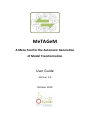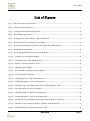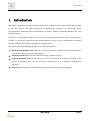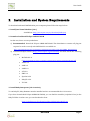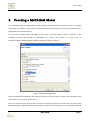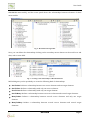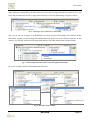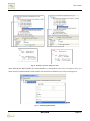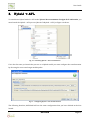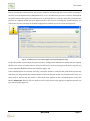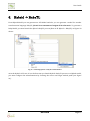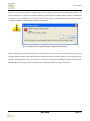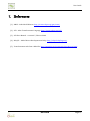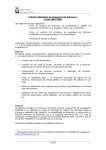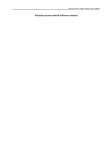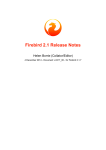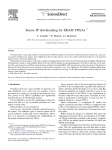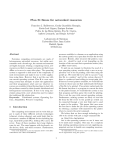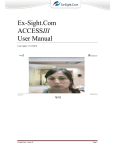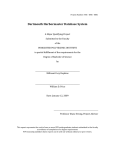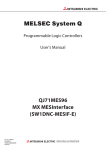Download MeTAGeM Manual
Transcript
MeTAGeM A Meta-Tool for the Automatic Generation of Model Transformation User Guide - Version 1.0 - October 2010 User Guide Content Content ............................................................................................................................................................................................... 2 List of Figures................................................................................................................................................................................... 3 1. Introduction ......................................................................................................................................................................... 4 2. Installation and System Requirements ..................................................................................................................... 5 3. Creating a MeTAGeM Model .......................................................................................................................................... 7 4. Generating an Hybrid Model ...................................................................................................................................... 12 5. Hybrid -> ATL ................................................................................................................................................................... 16 6. Hybrid -> RubyTL ........................................................................................................................................................... 19 7. References.......................................................................................................................................................................... 23 MeTAGeM Page 2 User Guide List of Figures Fig. 1 – Ruby Interpreter configuration ................................................................................................................................ 6 Fig. 2 – Selecting a weaving model .......................................................................................................................................... 7 Fig. 3 – Creating a MeTAGeM weaving model .................................................................................................................... 8 Fig. 4 – MeTAGeM weaving model .......................................................................................................................................... 9 Fig. 5 – Creating a new relationship in a MeTAGeM model .......................................................................................... 9 Fig. 6 – Selecting a source element for a relationship .................................................................................................. 10 Fig. 7 – Relationships included in another relationship (MeTAGeM model)...................................................... 10 Fig. 8 – MeTAGeM model example ....................................................................................................................................... 10 Fig. 9 – Generating Hybrid Model from MeTAGeM Model.......................................................................................... 12 Fig. 10 – Comment in a rule (Hybrid Model) ................................................................................................................... 12 Fig. 11 – Creating an operation (Hybrid Model)............................................................................................................. 13 Fig. 12 – Relation “reference-isRefered” roles. ................................................................................................................. 14 Fig. 13 – Validating Hybrid Model ........................................................................................................................................ 14 Fig. 14 – Error validation example in Hybrid Model .................................................................................................... 15 Fig. 15 – Correct validation example ................................................................................................................................... 15 Fig. 16 – Launching Hybrid -> ATL Transformation ...................................................................................................... 16 Fig. 17 – Configuring Hybrid -> ATL Transformation ................................................................................................... 16 Fig. 18 – Validation error in the Edit Configuration window (Hybrid->ATL) .................................................... 17 Fig. 19 – Generating ATL code from ATL Model ............................................................................................................. 18 Fig. 20 – Launching Hybrid -> RubyTL Transformation ............................................................................................... 19 Fig. 21 – Configuring Hybrid -> RubyTL Transformation ............................................................................................ 20 Fig. 22 – Validation error in the Edit Configuration window (Hybrid->RubyTL) ............................................. 20 Fig. 23 – Validation error example in Hybrid -> RubyTL Transformation .......................................................... 21 Fig. 24 – Generating RubyTL code from RubyTL model ............................................................................................. 22 MeTAGeM Page 3 User Guide 1. Introduction MeTAGeM is a Meta-Tool for the Automatic Generation of Model Transformation that makes possible to put into practice the MDE (Model-Driven Engineering) principles for developing model transformations, defining model transformations as models, without considering details of the code implementation. In order to do that, MeTAGeM gives you a DSLs (Domain-Specific Languages) collection that make it possible to model the high-level model transformations as well as the transformations between models of different levels and its subsequent code generation. The transformation modelling is divided in four abstraction levels: Platform-independent level, where the user must define the relations between elements of the meta-models implicated in the transformation. Platform-specific level, which is defined following a hybrid approach. Platform-definition level, where the user can choose a specific transformation language. In this version of MeTAGeM Tool, the user can choose between the ATL or RubyTL transformation languages. Code level implements the transformation into the chosen transformation language. MeTAGeM Page 4 User Guide 2. Installation and System Requirements To download and install MeTAGeM in your computer please follow the steps below: 1. Install Java Virtual Machine (1.6+) Available in: http://www.java.com/es/download/index.jsp 2. Download and Install Eclipse and MeTAGeM In this case, there are two possibilities: 1) Recommended: Download Eclipse AMMA-MeTAGeM. This distribution contains all plug-ins required to work correctly with MeTAGeM. It is available in: http://www.kybele.etsii.urjc.es/members/vbollati/thesis/Software/EclipseAMMA_MeTAGeM.zip 2) Download Eclipse Classic (http://www.eclipse.org/downloads) and then install the following plug-ins: MeTAGeM 1.0 (http://www.kybele.etsii.urjc.es/members/vbollati/thesis/Software/MeTAGeM-Plugins.zip) AGE 0.3.4 AM3 0.4 AMW 1.0 ATL 2.0 EMF 2.4 Epsilon 0.8.6 RubyTL 0.3.4 TCS 0.8 3. Install Ruby Interpreter (1.8.6 version) To run RubyTL, Ruby Runtime must be installed and it is recommended the 1.8.6 version. If you have downloaded Eclipse AMMA-MeTAGeM, you can find the installer (ruby186-25.exe) in the RubyTL folder. In other case, you can download it from: http://rubyforge.org/frs/download.php/18566/ruby186-25.exe MeTAGeM Page 5 User Guide Once the interpreter is installed, AGE should be configured with the path where the Ruby interpreter has been installed. Click on Windows Preferences Ruby Installed Interpreters preferences. As shown Figure 1, in this dialog, you can add the installed interpreter, usually the path c:/ruby/bin/ruby.exe or /usr/bin/ruby is used. Fig. 1 – Ruby Interpreter configuration MeTAGeM Page 6 User Guide 3. Creating a MeTAGeM Model For modelling platform-independent transformations, MeTAGeM Tool provides an editor of models that makes it possible to represent the relationships between elements of the meta-models that are implicated in the transformation. To start with transformation modelling in this level, you must define a model conforms to the extended weaving meta-model of MeTAGeM. To create such model, you must click on FileNewOtherModel WeaverWeaving Model, as Figure 2 shows. Fig. 2 – Selecting a weaving model After selecting ‘Weaving Model’, the wizard provides you all the steps to create a new weaving model; in the Figure 3 you can see all this steps. First, you must select the plug-in that you will use to define the model, so in this case, you must select MeTAGeM plug-in (Metamodels/mmw_metagem_v2.km3). The following step corresponds to indicate MeTAGeM Page 7 User Guide where you want to save the new model (Container), its name (FileName), and the kind of panel that in this case must be TransformationWeavingPanelExtension. The last step is selecting the meta-models that you want to transform: the source meta-model and the target meta-model; as well as the name of these meta-models in the transformation scope. Fig. 3 – Creating a MeTAGeM weaving model After finishing this process, you will obtain the new model where you can define relationship between elements of the meta-models selected. In order to do this, MeTAGeM Tool provides a weaving editor that simplifies this task. As you can see in the Figure 4, the left panel shows the source meta-model (in this example: SQL2003 meta-model); the right panel shows the target meta-model (in this example: MeTAGeM Page 8 User Guide ORDB4ORA meta-model); and the center panel shows the relationships between elements of these meta-models. Fig. 4 – MeTAGeM weaving model Now, you can define the relationships clicking on the secondary mouse button on the model root and then, select a new child. Fig. 5 – Creating a new relationship in a MeTAGeM model MeTAGeM gives you the possibility to create the following kind of relationships: OneToOne: Defines a relationship between one source element and one target element. OneToZero: Defines a relationship with only one source element. ZeroToOne: Defines a relationship with only one target element. OneToMany: Defines a relationship between one source element and several target elements. ManyToOne: Defines a relationship between several source elements and only one target element. ManyToMany: Defines a relationship between several source elements and several target elements. MeTAGeM Page 9 User Guide After defining a relationship, you must select its source and its target elements, in order to do it, you must drag an element from left or right panel and drop it over the relationship, as Figure 6 shows. Fig. 6 – Selecting a source element for a relationship Also, as you can see in Figure 7, an OutElement can have internal relationships. This feature makes MeTAGeM capable of representing relationships between properties of the relation elements. In this context, you can only define the following relationships: OneToOne, ManyToOne and ZeroToOne. Fig. 7 – Relationships included in another relationship (MeTAGeM model) Now, you are able to define a MeTAGeM model like this: Fig. 8 – MeTAGeM model example MeTAGeM Page 10 User Guide In the above figure, we have defined an OneToOne relationship (schema2model) that contains a source element (Schema) and a target element (Model). This target element also contains three relationships that represent different properties of the relationship between Schema and Model. In this way, for example, we have specified that Name property of Schema element will be transformed to Name property of Model element. MeTAGeM Page 11 User Guide 4. Generating an Hybrid Model After creating the MeTAGeM Model (AMW [1]), you can generate the Hybrid Model. To do this, you must launch the MeTAGeM->Hybrid process (Run As MeTAGeM ->Hybrid) as Figure 9 shows. Fig. 9 – Generating Hybrid Model from MeTAGeM Model Now, you have a Hybrid Model which represents the transformation in a lower abstraction level. Due to its lower-level, Hybrid meta-model allows you to add the following new features to the transformation: Add Comments in the rules Fig. 10 – Comment in a rule (Hybrid Model) MeTAGeM Page 12 User Guide Create Operations Fig. 11 – Creating an operation (Hybrid Model) Relation “reference-isRefered”. This relation is defined between RightPattern and Element metaclasses and it performs two functions: 3) When the Element is a SourceElementRule, this relation allows you to associate a Binding with one source element of the rule. This role is recommended when a rule has many sources. 4) When the Element is a TargetElementRule, this relation indicates that the source of the Binding is another Binding defined in the same rule. In the Figure 12, you can see an example about Relation “reference-isRefered” behaviours and its corresponding ATL code. MeTAGeM Page 13 User Guide Fig. 12 – Relation “reference-isRefered” roles. After defining the Hybrid model you must validate it to check there is no error. In order to do it, you must use the contextual menu of the model’s root and choose validate as you can see in Figure 13. Fig. 13 – Validating Hybrid Model MeTAGeM Page 14 User Guide In case there is an error, the validation process shows an error message as shown in Figure 14. Through this message, you can know what elements or attributes of your model contain validation errors and you can take action to resolve them. Fig. 14 – Error validation example in Hybrid Model Otherwise, if the model is correct, the validation process shows the following message: Fig. 15 – Correct validation example When the Hybrid model is correct, you can already transform it to a specific transformation language model, concretely, MeTAGeM Tool makes you possible to transform Hybrid Model to ATL or to RubyTL, as you can see in the following sections. MeTAGeM Page 15 User Guide 5. Hybrid -> ATL To transform a Hybrid model to ATL model ¡Error! No se encuentra el origen de la referencia. you must launch the Hybrid -> ATL process (Run As Hybrid -> ATL) as Figure 16 shows: Fig. 16 – Launching Hybrid -> ATL Transformation If it is the first time you launch the process on a Hybrid model you must configure the transformation by choosing the source and target models paths: Fig. 17 – Configuring Hybrid -> ATL Transformation The following launches, MeTAGeM will use the same configuration that you have defined in the first launch. MeTAGeM Page 16 User Guide Before running the transformation, the process validates automatically the source model according to the ATL version implemented in MeTAGeM Tool, so it is possible that you have created a valid Hybrid model but that model cannot be transformed to an ATL Model. If it is the first time that you launch the process on a Hybrid model and your hybrid model is not correct according the transformation, you will receive an error message in the Edit Configuration window as you can see in the Figure 18. Fig. 18 – Validation error in the Edit Configuration window (Hybrid->ATL) In the other hand, if you launch the process from a configuration defined previously and your Hybrid Model is not correct to transform it to ATL, you will receive an error message in the same way that you receive when the Hybrid model is not valid (See Figure 14). If the transformation is executed correctly, a new ATL model is created in the path chosen previously and then, you can generate the transformation code from this ATL model. To obtain this ATL code, you must click on Extract ATL-0.2 model to ATL-0.2 file that appears in the contextual menu of the ATL Model (Important: Extract ATL-0.2 model to ATL-0.2 file option only appears in AM3 Perspective) as you can see in the Figure 19. MeTAGeM Page 17 User Guide Fig. 19 – Generating ATL code from ATL Model Now, you have the ATL transformation, but we must notice that this generated code is not always executable, so it is possible that you may need to modify it to achieve a completely executable code. The percentage of the executable code that MeTAGeM Tool generates depends on the complexity of the problem. MeTAGeM Page 18 User Guide 6. Hybrid -> RubyTL From Hybrid Model you can generate an ATL Model and also you can generate a model for another transformation language: RubyTL ¡Error! No se encuentra el origen de la referencia.. To generate a Ruby Model, you must launch the Hybrid->RubyTL process (Run As Hybrid -> RubyTL) as Figure 20 shows: Fig. 20 – Launching Hybrid -> RubyTL Transformation As in the Hybrid->ATL case, if it is the first time you launch Hybrid->RubyTL process on a Hybrid model, you must configure the transformation by choosing the source and target models paths (see Figure 21). MeTAGeM Page 19 User Guide Fig. 21 – Configuring Hybrid -> RubyTL Transformation In this case, before running the Hybrid->RubyTL process, the MeTAGeM Tool also validates the source model (Hybrid model) according to the RubyTL version implemented. If you are configuring the process and your Hybrid model is not valid, you will receive an error message in the Edit Configuration window, as Figure 22 shows: Fig. 22 – Validation error in the Edit Configuration window (Hybrid->RubyTL) MeTAGeM Page 20 User Guide However, if you have already configured the process and you launch the transformation (Run As Hybrid->RubyTL, see Figure 20) and the Hybrid model cannot be transformed to RubyTL, MeTAGeM Tool shows you a validation error, as you can see in the Figure 23, which indicates what the problems of Hybrid model have been found during the validation. Fig. 23 – Validation error example in Hybrid -> RubyTL Transformation After validating the Hybrid model and if the process runs correctly you will obtain a new model (rubytl) which describes the transformation in RubyTL terms. From this model, you can generate the RubyTL transformation code. In order to do it, you must click on Extract RubyTL model to RubyTL file (MeTAGeM) that appears in the contextual menu of RubyTL model, as Figure 24 shows: MeTAGeM Page 21 User Guide Fig. 24 – Generating RubyTL code from RubyTL model Now, you have a RubyTL transformation file to be executed, however, as we have noticed in ATL case, in most cases, this generated code is not completely executable, so you must modify the code for converting it into a completely executable code. We also notice that you must create a rake file ¡Error! No se encuentra el origen de la referencia. to execute a RubyTL transformation. MeTAGeM Page 22 User Guide 7. References [1] AMW – Atlas Model Weaver: http://www.eclipse.org/gmt/amw/ [2] ATL - Atlas Transformation Language: http://www.eclipse.org/atl/ [3] ATL User Manual – version 0.7, Febrero 2006 [4] RubyTL – Model Driven Development in Ruby: http://rubytl.rubyforge.org [5] Transformation task from a Rake file: http://gts.inf.um.es/screencasts/introductory.html MeTAGeM Page 23