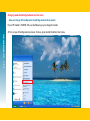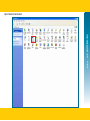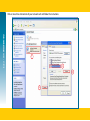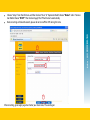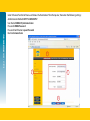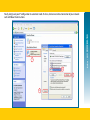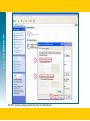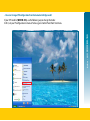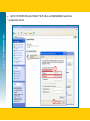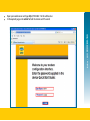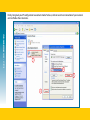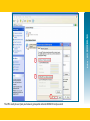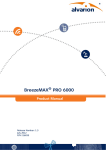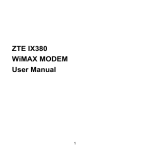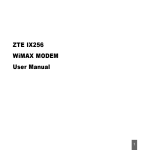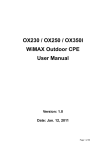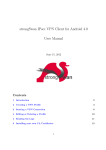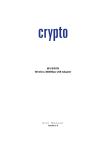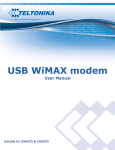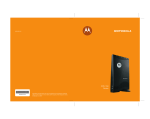Download to the configurations/ installation manual.
Transcript
indoor - WiFi WIXFBR-105 Wi-Fi CPE Configuration Manual WIXFBR-105 1 In The Name Of God 2 CPE Configuration • WiMAX CPE can be configured in two modes: 2. Route mode: In this mode the users enter WiMAX ID and password only once and afterwards they will be automatically connected to the Internet simply by connecting the CPE to the computer. • Does change in the mode change my tariff plan? No, mode change is part of CPE configuration. • Should I pay extra amount for mode change? No. You are not supposed to pay any extra amount for mode change. indoor - WiFi WIXFBR-105 1. Bridge mode: In this mode the users should enter the WiMAX ID and password in WiMAX Portal each time they use the service. • Is it possible to share CPE when the mode is changed? When the mode is changed from Bridge to Route, CPE can be shared. Please note that in this case WiMAX account is also shared (each user can not use its own WiMAX account) and dedicated bandwidth is divided between two accounts. • In case of mode change, is it possible to open timer window? No, when the mode is changed from Bridge to Route, timer window will not be opened. 3 Changing mode from Bridge to Route and vice versa. • How can I change CPE configuration from Bridge mode to Route mode? indoor - WiFi WIXFBR-105 If your CPE model is (WIXFBR-105), use the following way to change the mode: At first, set your IP configuration to manual. To do so, go to Control Panel from Start menu. 4 indoor - WiFi WIXFBR-105 Open Network Connections. 5 indoor - WiFi WIXFBR-105 Click on Local Area Connection of your network card and follow the instructions. 1 3 4 2 6 1 indoor - WiFi WIXFBR-105 •• For Wi-Fi CPE (WIXFBR-105), enter 192.168.1.* for IP Address and 255.255.255.0 for Subnet Mask. * any figure from 2 to 254. 2 7 indoor - WiFi WIXFBR-105 8 •• Open your web browser and type http://192.168.1.1 in the address bar. •• In the opened page, write admin for both Username and Password. •• Choose “Setup” from the left menu and then click on “Basic”. In “Operation Mode” choose “Router” and in “Connection Mode” choose “DHCP”. Then click on Apply. The CPE will restart automatically. Note: restarting will take 60 seconds, please do not turn off the CPE during this time. 2 1 3 4 indoor - WiFi WIXFBR-105 •• 5 After restarting, go to Login page 8 and enter your Username / Password again. 9 indoor - WiFi WIXFBR-105 Go to “Advanced” on the left menu and choose “Authentication” from the top bar; then enter the following settings: Authentication Method: EAP-TTLS-MSCHAPV2 User Name: WiMAX [email protected] Password: WiMAX Password Password Confirmation: repeat Password Realm: mtnirancell.com 2 1 3 4 10 indoor - WiFi WIXFBR-105 Finally, bring back your IP configuration to automatic mode. To do so, click on Local Area Connection of your network card and follow the instructions. 1 3 4 2 11 indoor - WiFi WIXFBR-105 1 2 3 12 The CPE is ready to use. Open your browser and start surfing the net. • How can I change CPE configuration from Route mode to Bridge mode? indoor - WiFi WIXFBR-105 If your CPE model is (WIXFBR-105), use the following way to change the mode: At first, set your IP configuration to manual. To do so, go to Control Panel from Start menu. 13 indoor - WiFi WIXFBR-105 Open Network Connections. 14 indoor - WiFi WIXFBR-105 Click on the Local Area Connection of your network card and follow the instructions. 1 3 4 2 15 indoor - WiFi WIXFBR-105 •• For Wi-Fi CPE (WIXFBR-105), enter 192.168.1.* for IP Address and 255.255.255.0 for Subnet Mask. * any figure from 2 to 254. 16 1 2 Open your web browser and type http://192.168.1.1 in the address bar. In the opened page, write admin for both Username and Password. indoor - WiFi WIXFBR-105 •• •• 17 indoor - WiFi WIXFBR-105 Choose “Setup” from the left menu and then choose “Basic” from the top bar; at this point, the Bridge-ETHCS should be in Operation Mode. Now click on Apply. The CPE will restart automatically. Note: restarting will take 60 seconds, please do not turn off the CPE during this time. 2 1 3 4 18 After restarting, go to Login page 17 and enter your Username / Password again. Go to “Advanced” on the left menu and choose “Authentication” from the top bar; then enter the following settings: 2 1 3 indoor - WiFi WIXFBR-105 Authentication Method: EAP-TLS Realm: irancell.ir 4 19 indoor - WiFi WIXFBR-105 Finally, bring back your IP configuration to automatic mode. To do so, click on Local Area Connection of your network card and follow the instructions. 1 3 4 2 20 indoor - WiFi WIXFBR-105 1 2 3 The CPE is ready to use. Open your browser, go to portal and enter WiMAX ID and password. 21