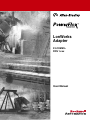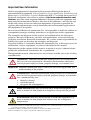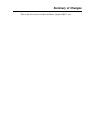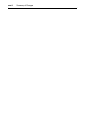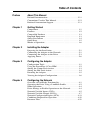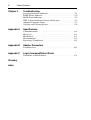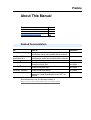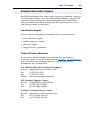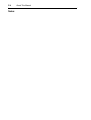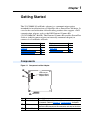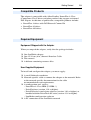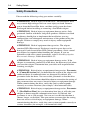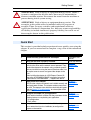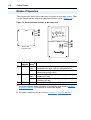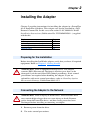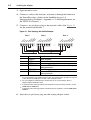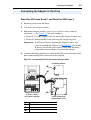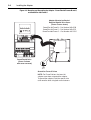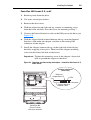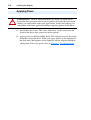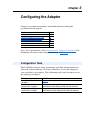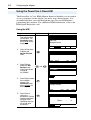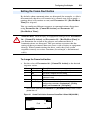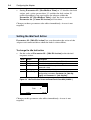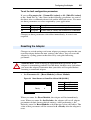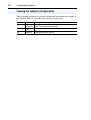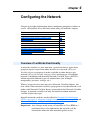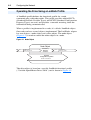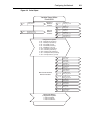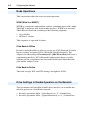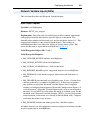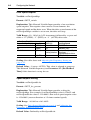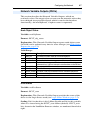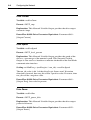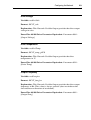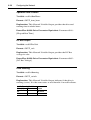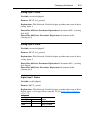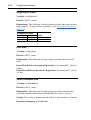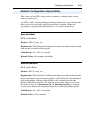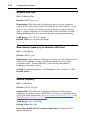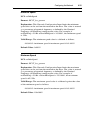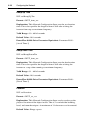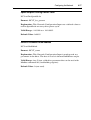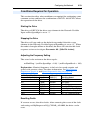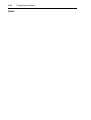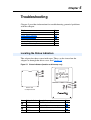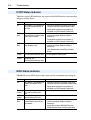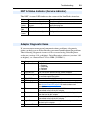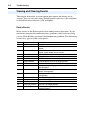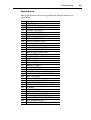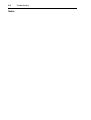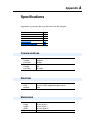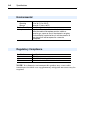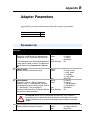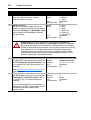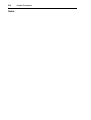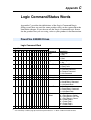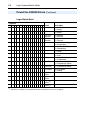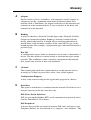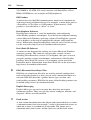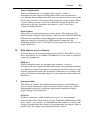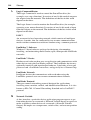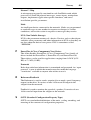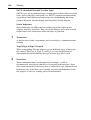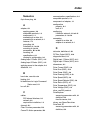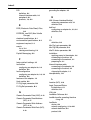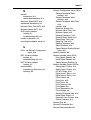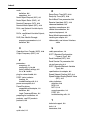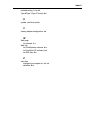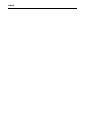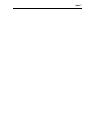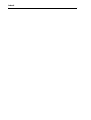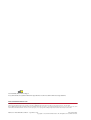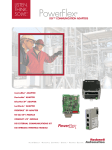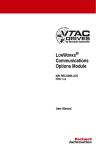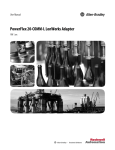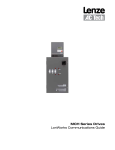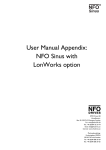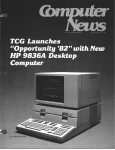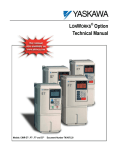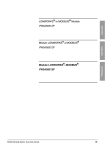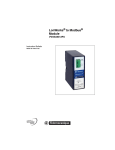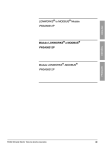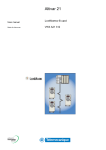Download Lonworks Comm Module - Mid
Transcript
LonWorks Adapter 22-COMM-L FRN 1.xxx User Manual Important User Information Solid state equipment has operational characteristics differing from those of electromechanical equipment. Safety Guidelines for the Application, Installation and Maintenance of Solid State Controls (Publication SGI-1.1 available from your local Rockwell Automation sales office or online at http://www.rockwellautomation.com/ literature) describes some important differences between solid state equipment and hard-wired electromechanical devices. Because of this difference, and also because of the wide variety of uses for solid state equipment, all persons responsible for applying this equipment must satisfy themselves that each intended application of this equipment is acceptable. In no event will Rockwell Automation, Inc. be responsible or liable for indirect or consequential damages resulting from the use or application of this equipment. The examples and diagrams in this manual are included solely for illustrative purposes. Because of the many variables and requirements associated with any particular installation, Rockwell Automation, Inc. cannot assume responsibility or liability for actual use based on the examples and diagrams. No patent liability is assumed by Rockwell Automation, Inc. with respect to use of information, circuits, equipment, or software described in this manual. Reproduction of the contents of this manual, in whole or in part, without written permission of Rockwell Automation, Inc. is prohibited. Throughout this manual, when necessary we use notes to make you aware of safety considerations. WARNING: Identifies information about practices or circumstances that can cause an explosion in a hazardous environment, which may lead to personal injury or death, property damage, or economic loss. Important: Identifies information that is critical for successful application and understanding of the product. ATTENTION: Identifies information about practices or circumstances that can lead to personal injury or death, property damage, or economic loss. Attentions help you: • identify a hazard • avoid the hazard • recognize the consequences Shock Hazard labels may be located on or inside the equipment (e.g., drive or motor) to alert people that dangerous voltage may be present. Burn Hazard labels may be located on or inside the equipment (e.g., drive or motor) to alert people that surfaces may be at dangerous temperatures. Allen-Bradley, PowerFlex, ControlFLASH, DriveExplorer, DriveExecutive, and DriveTools SP are either registered trademarks or trademarks of Rockwell Automation, Inc. LONWORKS, LonMaker, LonTalk, Neuron, and LON are trademarks of Echelon Corporation. Windows and Microsoft are registered trademarks of Microsoft Corporation. Summary of Changes This is the first release of the LonWorks adapter FRN 1.xxx. soc-ii Summary of Changes Table of Contents Preface About This Manual Related Documentation . . . . . . . . . . . . . . . . . . . . . . . . . . . . . P-1 Conventions Used in This Manual . . . . . . . . . . . . . . . . . . . . . P-2 Rockwell Automation Support. . . . . . . . . . . . . . . . . . . . . . . . P-3 Chapter 1 Getting Started Components . . . . . . . . . . . . . . . . . . . . . . . . . . . . . . . . . . . . . . Features . . . . . . . . . . . . . . . . . . . . . . . . . . . . . . . . . . . . . . . . . Compatible Products . . . . . . . . . . . . . . . . . . . . . . . . . . . . . . . Required Equipment . . . . . . . . . . . . . . . . . . . . . . . . . . . . . . . Safety Precautions . . . . . . . . . . . . . . . . . . . . . . . . . . . . . . . . . Quick Start . . . . . . . . . . . . . . . . . . . . . . . . . . . . . . . . . . . . . . . Modes of Operation . . . . . . . . . . . . . . . . . . . . . . . . . . . . . . . . Chapter 2 Installing the Adapter Preparing for the Installation . . . . . . . . . . . . . . . . . . . . . . . . . Connecting the Adapter to the Network . . . . . . . . . . . . . . . . Connecting the Adapter to the Drive . . . . . . . . . . . . . . . . . . . Applying Power . . . . . . . . . . . . . . . . . . . . . . . . . . . . . . . . . . . Chapter 3 2-1 2-1 2-3 2-6 Configuring the Adapter Configuration Tools . . . . . . . . . . . . . . . . . . . . . . . . . . . . . . . . Using the PowerFlex 4-Class HIM . . . . . . . . . . . . . . . . . . . . Setting the Comm Fault Action . . . . . . . . . . . . . . . . . . . . . . . Setting the Idle Fault Action . . . . . . . . . . . . . . . . . . . . . . . . . Resetting the Adapter. . . . . . . . . . . . . . . . . . . . . . . . . . . . . . . Viewing the Adapter Configuration . . . . . . . . . . . . . . . . . . . . Chapter 4 1-1 1-2 1-3 1-3 1-4 1-5 1-6 3-1 3-2 3-3 3-4 3-5 3-6 Configuring the Network Overview of LonWorks Functionality . . . . . . . . . . . . . . . . . . 4-1 Operating the Drive Using a LonMark Profile. . . . . . . . . . . . 4-2 Node Operations . . . . . . . . . . . . . . . . . . . . . . . . . . . . . . . . . . 4-4 Drive Settings to Enable Operation on the Network . . . . . . . 4-4 Network Variable Inputs (NVIs) . . . . . . . . . . . . . . . . . . . . . . 4-5 Network Variable Outputs (NVOs) . . . . . . . . . . . . . . . . . . . . 4-7 Network Configuration Inputs (NCIs) . . . . . . . . . . . . . . . . . 4-13 Conditions Required for Operation . . . . . . . . . . . . . . . . . . . 4-19 Resource Files . . . . . . . . . . . . . . . . . . . . . . . . . . . . . . . . . . . 4-21 ii Table of Contents Chapter 5 Troubleshooting Locating the Status Indicators . . . . . . . . . . . . . . . . . . . . . . . . PORT Status Indicator . . . . . . . . . . . . . . . . . . . . . . . . . . . . . . MOD Status Indicator . . . . . . . . . . . . . . . . . . . . . . . . . . . . . . NET A Status Indicator (Service Indicator). . . . . . . . . . . . . . Adapter Diagnostic Items. . . . . . . . . . . . . . . . . . . . . . . . . . . . Viewing and Clearing Events. . . . . . . . . . . . . . . . . . . . . . . . . Appendix A Specifications Communications . . . . . . . . . . . . . . . . . . . . . . . . . . . . . . . . . Electrical . . . . . . . . . . . . . . . . . . . . . . . . . . . . . . . . . . . . . . . Mechanical . . . . . . . . . . . . . . . . . . . . . . . . . . . . . . . . . . . . . . Environmental . . . . . . . . . . . . . . . . . . . . . . . . . . . . . . . . . . . Regulatory Compliance . . . . . . . . . . . . . . . . . . . . . . . . . . . . Appendix B 5-1 5-2 5-2 5-3 5-3 5-4 A-1 A-1 A-1 A-2 A-2 Adapter Parameters Parameter List . . . . . . . . . . . . . . . . . . . . . . . . . . . . . . . . . . . . B-1 Appendix C Logic Command/Status Words PowerFlex 4/40/400 Drives . . . . . . . . . . . . . . . . . . . . . . . . . . C-1 Glossary Index Preface About This Manual Topic Related Documentation Conventions Used in This Manual Rockwell Automation Support Page P-1 P-2 P-3 Related Documentation For: DriveExplorer™ Refer to: http://www.ab.com/drives/driveexplorer, and DriveExplorer online help (installed with the software) DriveTools™ SP (includes http://www.ab.com/drives/drivetools, and DriveExecutive™) DriveExecutive online help (installed with the software) HIM HIM Quick Reference PowerFlex 4 User Manual PowerFlex® 4 Drive PowerFlex 4 Quick Start PowerFlex® 40 Drive PowerFlex 40 User Manual PowerFlex 40 Quick Start PowerFlex® 400 Drive PowerFlex 400 User Manual Network Cabling LonMark Layers 1-6 Interoperability Guidelines, Appendix A “Cable Requirements for the TP/FT-10 Channel.” Documentation can be obtained online at http://www.rockwellautomation.com/literature. Publication — — 22HIM-QR001… 22A-UM001… 22A-QS001… 22B-UM001… 22B-QS001… 22C-UM001… www.lonmark.org P-2 About This Manual Conventions Used in This Manual The following conventions are used throughout this manual: • Parameter names are shown in the format Parameter xx - [*]. The xx represents the parameter number, and the * represents the parameter name — for example Parameter 01 - [DPI Port]. • Menu commands are shown in bold type face and follow the format Menu > Command. For example, if you read “Select File > Open,” you should click the File menu and then click the Open command. • The firmware release is displayed as FRN X.xxx. The “FRN” signifies Firmware Release Number. The “X” is the major release number. The “xxx” is the minor update number. • This manual provides information about the 22-COMM-L LonWorks adapter and using it with PowerFlex 4-Class drives. The adapter can be used with other products that support a DSI adapter, such as the DSI External Comms Kit (22-XCOMM-DC-BASE). Refer to the documentation for your product for specific information about how it works with the adapter. About This Manual P-3 Rockwell Automation Support Rockwell Automation, Inc. offers support services worldwide, with over 75 sales/support offices, over 500 authorized distributors, and over 250 authorized systems integrators located throughout the United States alone. In addition, Rockwell Automation, Inc. representatives are in every major country in the world. Local Product Support Contact your local Rockwell Automation, Inc. representative for: • Sales and order support • Product technical training • Warranty support • Support service agreements. Technical Product Assistance If you need to contact Rockwell Automation, Inc. for technical assistance, please review the information in Chapter 5, Troubleshooting, first. If you still have problems, then call your local Rockwell Automation, Inc. representative. U.S. Allen-Bradley Drives Technical Support: E-mail: [email protected] Tel: (1) 262.512.8176 Fax (1) 262.512.2222 Online: www.ab.com/support/abdrives UK Customer Support Center: E-mail: [email protected] Tel: +44 (0) 870 2411802 Fax: +44 (0) 1908 838804 Germany Customer Service Center: E-mail: [email protected] Tel: +49 (0) 2104 960-630 Fax: +49 (0) 2104 960-501 P-4 Notes: About This Manual Chapter 1 Getting Started The 22-COMM-L LonWorks adapter is a communication option intended for installation into a PowerFlex 40 or PowerFlex 400 drive. It can also be used with other Allen-Bradley products that support a DSI comunication adapter, such as the DSI External Comms Kit (22-XCOMM-DC-BASE). The External Comms Kit enables PowerFlex 4 drives (which cannot support an internally-mounted adapter) to connect to a LonWorks network. Topic Components Features Compatible Products Required Equipment Page 1-1 1-2 1-3 1-3 Topic Safety Precautions Quick Start Modes of Operation Page 1-4 1-5 1-6 Components Figure 1.1 Components of the Adapter ➊ LEDs are on bottom side of adapter board ➋ ➌ Item Part Description ➊ Status Indicators Three LEDs indicate the status of the connected drive, adapter, and network. Refer to Chapter 5, Troubleshooting, for details. ➋ DPI Connector A 20-pin, single-row shrouded male header. An Internal Interface cable connects to this connector and one on the drive. ➌ Terminal Block A 6-screw terminal block connects the adapter to the network. 1-2 Getting Started Features The LonWorks adapter features the following: • The adapter is normally installed in a PowerFlex 40 or PowerFlex 400 drive. It can also be used in a DSI External Comms Kit (22-XCOMM-DC-BASE). • A number of configuration tools can be used to configure the adapter and connected drive. The tools include an external PowerFlex 4-Class HIM (22-HIM-*) or drive-configuration software such as DriveExplorer (version 3.01 or higher) or DriveExecutive (version 3.01 or higher). • Status indicators report the status of drive communications, the adapter, and network. • Based on the LonMark Functional Profile: “Variable Speed Motor Drive: 6010.” • Read/write access to parameters is available. You can configure and monitor parameter values over the networks. • User-defined fault actions determine how the adapter and drive respond to communication disruptions on the network. • LonMark conformance tested. • Flash-upgradable. Getting Started 1-3 Compatible Products The adapter is compatible with Allen-Bradley PowerFlex 4-Class (Component-Class) drives and other products that support an internal DSI adapter. At the time of publication, compatible products include: • PowerFlex 4 drives with DSI External Comms Kit • PowerFlex 40 drives • PowerFlex 400 drives Required Equipment Equipment Shipped with the Adapter When you unpack the adapter, verify that the package includes: ❑ ❑ ❑ ❑ One LonWorks adapter One 15.24 cm (6 in.) Internal Interface Cable This manual A diskette containing resource files User-Supplied Equipment To install and configure the adapter, you must supply: ❑ A small flathead screwdriver ❑ Network-specific cable to connect the adapter to the network. Refer to the network-specific documentation for the cable recommendations and requirements. ❑ A configuration tool, such as: – PowerFlex 4-Class HIM (22-HIM-*) – DriveExplorer (version 3.01 or higher) – DriveExecutive stand-alone software (version 3.01 or higher) or bundled with the DriveTools SP suite (version 1.01 or higher) – LonMaker configuration software ❑ A PC connection to the LonWorks network 1-4 Getting Started Safety Precautions Please read the following safety precautions carefully. ! ! ! ! ! ! ATTENTION: Risk of injury or death exists. The PowerFlex drive may contain high voltages that can cause injury or death. Remove power from the PowerFlex drive, and then verify power has been discharged before installing or removing a LonWorks adapter. ATTENTION: Risk of injury or equipment damage exists. Only personnel familiar with drive and power products and the associated machinery should plan or implement the installation, start-up, configuration, and subsequent maintenance of the product using the adapter. Failure to comply may result in injury and/or equipment damage. ATTENTION: Risk of equipment damage exists. The adapter contains ESD (Electrostatic Discharge) sensitive parts that can be damaged if you do not follow ESD control procedures. Static control precautions are required when handling the adapter. If you are unfamiliar with static control procedures, refer to Guarding Against Electrostatic Damage, Publication 8000-4.5.2. ATTENTION: Risk of injury or equipment damage exists. If the adapter is transmitting control I/O to the drive, the drive may fault when you reset the adapter. Determine how your drive will respond before resetting an adapter. ATTENTION: Risk of injury or equipment damage exists. Parameter 6 - [Comm Flt Action] lets you determine the action of the adapter and connected drive if communications are disrupted. By default, this parameter faults the drive. You can set this parameter so that the drive continues to run. Precautions should be taken to ensure that the setting of this parameter does not create a hazard of injury or equipment damage. When commissioning the drive, verify that your system responds correctly to various situations (for example, a disconnected cable). ATTENTION: Risk of injury or equipment damage exists. Parameter 7 - [RcvHrtBeat Time] lets you determine how long it will take your adapter to detect network communication losses. By default, this parameter is set to 120 seconds. You can set it so that the duration is shorter, longer, or disabled. Take precautions to ensure that the setting does not create a risk of injury or equipment damage. When commissioning the drive, verify that your system responds correctly to various situations (for example, a disconnected cable). Getting Started ! ! 1-5 ATTENTION: Risk of injury or equipment damage exists. When a system is configured for the first time, there may be unintended or incorrect machine motion. Disconnect the motor from the machine or process during initial system testing. ATTENTION: Risk of injury or equipment damage exists. The examples in this publication are intended solely for purposes of example. There are many variables and requirements with any application. Rockwell Automation, Inc. does not assume responsibility or liability (to include intellectual property liability) for actual use of the examples shown in this publication. Quick Start This section is provided to help experienced users quickly start using the adapter. If you are unsure how to complete a step, refer to the referenced chapter. Step 1 Review the safety precautions for the adapter. 2 3 Verify that the drive is properly installed. Install the adapter. 4 Verify that the drive and the network are not powered. Then, connect the adapter to the network using a network-specific cable and to the drive using the Internal Interface cable. Use the captive screw to secure and ground the adapter to the drive. When installing the adapter in a DSI External Comms Kit, refer to the 22-XCOMM-DC-BASE Installation Instructions (Publication No. 22COMM-IN001…) supplied with the kit. Apply power to the adapter. 5 6 Refer to… Throughout This Manual Drive User Manual Chapter 2, Installing the Adapter Chapter 2, Verify that the adapter and network are installed correctly and Installing the then apply power to them. The adapter receives power from Adapter the drive. The topmost status indicator should be solid green. Refer to Chapter 5, Troubleshooting, for a description of the other LEDs. Configure the adapter for your application. Chapter 3, Configuring the Install and bind network variables. Set the parameters for the Adapter following features as required by your application: • I/O configuration • Fault actions Set up the network to communicate with the adapter. Use a network tool (such as LonMaker) to configure the adapter on the network. Chapter 4, Configuring the Network 1-6 Getting Started Modes of Operation The adapter uses three status indicators to report its operating status. They can be viewed on the adapter or through the drive cover (Figure 1.2). Figure 1.2 Status Indicators (location on drive may vary) ➊ ➋ ➌ ➊ ➋ ➌ Bottom side of adapter board Item Status Normal Indicator Status (1) ➊ PORT Flashing Green Green ➋ MOD ➌ NET A (1) Description Normal Operation. The adapter is establishing an I/O connection to the drive. It will turn solid green or red. Normal Operation. The adapter is properly connected and communicating with the drive Flashing Normal Operation. The adapter is operating but is not Green transferring I/O data. Green Normal Operation. The adapter is operating and transmitting I/O data. Off Normal Operation. The adapter is configured. If all status indicators are off, the adapter is not receiving power. Refer to Chapter 2, Installing the Adapter, for instructions on installing the adapter. If any other conditions occur, refer to Chapter 5, Troubleshooting. Chapter 2 Installing the Adapter Chapter 2 provides instructions for installing the adapter in a PowerFlex 40 or PowerFlex 400 drive. This adapter can also be installed in a DSI External Comms Kit. In this case, refer to the 22-XCOMM-DC-BASE Installation Instructions (Publication No. 22COMM-IN001…) supplied with the kit. Topic Preparing for the Installation Connecting the Adapter to the Network Connecting the Adapter to the Drive Applying Power Page 2-1 2-1 2-3 2-6 Preparing for the Installation Before installing the LonWorks adapter, verify that you have all required equipment. Refer to Chapter 1, Getting Started. ! ATTENTION: Risk of equipment damage exists. The adapter contains ESD (Electrostatic Discharge) sensitive parts that can be damaged if you do not follow ESD control procedures. Static control precautions are required when handling the adapter. If you are unfamiliar with static control procedures, refer to Guarding Against Electrostatic Damage, Publication 8000-4.5.2. Connecting the Adapter to the Network ! ATTENTION: Risk of injury or death exists. The PowerFlex drive may contain high voltages that can cause injury or death. Remove power from the PowerFlex drive, and then verify power has been discharged before installing or removing an adapter. 1. Remove power from the drive. 2. Use static control precautions. Installing the Adapter 3. Open the drive cover. 4. Connect a cable to the network, and route it through the bottom of the PowerFlex drive. (Refer to the LonMark Layers 1-6 Interoperability Guidelines, Appendix A “Cable Requirements for the TP/FT-10 Channel.”) 5. Connect a six-pin linear plug to the network cable. (See Figure 2.1 for the terminal definitions.) Figure 2.1 Bus Topology with Shield Example Terminal 1 2 3 4 Name SHIELD (1) NET A NET B TERM BUS 5 6 TERM COM TERM FT Node "n" SH IE NE LD T NE A T TE B RM TE B R US TE M C RM OM FT Node 2 SH IE NE LD T NE A T TE B R TE M B R US TE M C RM OM FT Node 1 SH IE NE LD T NE A T TE B R TE M B R US TE M C RM OM FT 2-2 Function Noise mitigation (2) Network connection, polarity insensitive Network connection, polarity insensitive Connect to TERM COM for termination of Bus (3) topology networks. Termination common Connect to TERM COM for termination of Free (4) topology networks. (1) It is recommended to use shielded network cable. This shield must be grounded at one point on the network via a 470K ohm, 1/4 watt, ≤10% metal film resistor. (2) For noise mitigation, LON trunk lines should not be run in close proximity to drive or equipment power distribution feeds. (3) To terminate a Bus Topology network (one termination at each end of the network), connect TERM COM to TERM BUS. (4) To terminate a Free Topology network (one termination per segment), connect TERM COM to TERM FT. 6. Insert the six-pin linear plug into the mating adapter socket. Installing the Adapter 2-3 Connecting the Adapter to the Drive PowerFlex 40 Frames B and C, and PowerFlex 400 Frame C 1. Remove power from the drive. 2. Use static control precautions. 3. Mount the adapter on the required special drive cover (ordered separately — see Figure 2.3 for part numbers). • Frame C: Use the adapter screw to secure the adapter to the cover. • Frame B: Disregard the screw and snap the adapter in place. Important: For Frame C drives, tighten the adapter’s lower left screw to ground the adapter (see Figure 2.3). For Frame B drives, install the special drive cover onto the drive using both cover fasteners to ground the adapter. 4. Connect the Internal Interface cable to the DSI port on the drive and then to the mating DSI connector on the adapter. Figure 2.2 Connecting DSI Ports with Internal Interface Cable LonWorks Adapter ➊ ➋ PowerFlex 40 Drive (Frame C shown with cover removed) ➌ Back of Required Special Drive Cover Item Description ➊ DSI connector ➋ ➌ 15.24 cm (6 in.) Internal Interface cable LonWorks cable 2-4 Installing the Adapter Figure 2.3 Mounting and Grounding the Adapter – PowerFlex 40 Frames B and C, and PowerFlex 400 Frame C Adapter Mounted on Back of Required Special Drive Cover (Frame C cover shown) PowerFlex 40 Frame B -- Part Number 22B-CCB PowerFlex 40 Frame C -- Part Number 22B-CCC PowerFlex 400 Frame C -- Part Number 22C-CCC PowerFlex 40 Drive (Frame C shown with cover removed) Ground for Frame C Drives NOTE: For Frame B drives, the lower left adapter screw does not ground the adapter. To ground the adapter, install the special drive cover onto the drive using both cover fasteners. Installing the Adapter 2-5 PowerFlex 400 Frames D, E, and F 1. Remove power from the drive. 2. Use static control precautions. 3. Remove the drive cover. 4. With the adapter board right side up, remove its mounting screw from the lower left hole. Save the screw for mounting in Step 7. 5. Connect the Internal Interface cable to the DSI port on the drive (see Figure 2.4). 6. With the adapter board oriented bottom side up, route the Internal Interface cable under the adapter, and then to the mating DSI connector on the adapter. 7. Install the adapter, bottom side up, to the right side of the display board by snapping it into place. Then insert the adapter mounting screw into the lower left hole on the board. Important: Tighten the mounting screw in the adapter’s lower left hole to ground the adapter to the drive. Figure 2.4 Mounting and Connecting the Adapter – PowerFlex 400 Frame D, E, and F Drives Adapter Installation (Side View) Bottom of Adapter Board LEDs Connector Internal Interface Ribbon Cable PowerFlex 400 (Frame D shown with cover removed) 2-6 Installing the Adapter Applying Power ! ATTENTION: Risk of equipment damage, injury, or death exists. Unpredictable operation may occur if you fail to verify that parameter settings are compatible with your application. Verify that settings are compatible with your application before applying power to the drive. 1. Install the drive cover. The status indicators can be viewed on the front of the drive after power has been applied. 2. Apply power to the PowerFlex drive. The adapter receives its power from the connected drive. When you apply power to the adapter for the first time, the topmost status indicator on the adapter should be solid green. If it is not green, refer to Chapter 5, Troubleshooting. Chapter 3 Configuring the Adapter Chapter 3 provides instructions and information for setting the parameters in the adapter. Topic Configuration Tools Using the PowerFlex 4-Class HIM Setting the Comm Fault Action Setting the Idle Fault Action Resetting the Adapter Viewing the Adapter Configuration Page 3-1 3-2 3-3 3-4 3-5 3-6 For a list of parameters, refer to Appendix B, Adapter Parameters. For definitions of terms in this chapter, refer to the Glossary. Configuration Tools The LonWorks adapter stores parameters and other information in its own non-volatile memory. You must, therefore, access the adapter to view and edit its parameters. The following tools can be used to access the adapter parameters: Tool PowerFlex 4-Class HIM (22-HIM-*) DriveExplorer Software (version 3.01 or higher) DriveExecutive Software (version 3.01 or higher) Refer To: Page 3-2 http://www.ab.com/drives/driveexplorer, and DriveExplorer online help (installed with the software) http://www.ab.com/drives/drivetools, and DriveExecutive online help (installed with the software) 3-2 Configuring the Adapter Using the PowerFlex 4-Class HIM The PowerFlex 4-Class HIM (Human Interface Module) can be used to access parameters in the adapter (see basic steps shown below). It is recommended that you read through the steps for your HIM before performing the sequence. For additional HIM information, refer to the HIM Quick Reference card. Using the HIM Step 1. Power up the drive. Then plug the HIM into the drive. The Parameters menu for the drive will be displayed. Key(s) Example Screens Parameters Groups Linear List Changed Params DIAG 2. Press Sel key once to display the Device Selected menu. 4. Press Enter to display the DSI Devices menu. Press Down Arrow to scroll to 22-COMM-L. Press Enter to select the LonWorks adapter. The Parameters menu for the adapter will be displayed. Press Enter to access the parameters. Edit the adapter parameters using the same techniques that you use to edit drive parameters. MEM SEL ! DSEL MEM SEL ! MEM SEL ! DSI Devices and PARAM DSI Devices PowerFlex 40 22-COMM-L Parameters Linear List Changed Params DIAG 5. DSEL Device Select Sel DIAG 3. PARAM PARAM DSEL Send Service Pin Parameter: Ready VALUE RO 001 # LIMITS 0 SEL ! Configuring the Adapter 3-3 Setting the Comm Fault Action By default, when communications are disrupted (for example, a cable is disconnected), the drive will remain in its current state (for example, a running drive will continue to run) until Parameter 12 - [RcvHrtBeat Time] has elapsed. You can configure different responses to communications disruptions using Parameter 06 - [Comm Flt Action] and Parameter 12 [RcvHrtBeat Time]. ! ATTENTION: Risk of injury or equipment damage exists. Parameter 06 - [Comm Flt Action] and Parameter 12 - [RcvHrtBeat Time] let you determine the action of the adapter and connected drive if communications are disrupted. Take precautions to ensure that the setting of these parameters does not create a risk of injury or equipment damage. When commissioning the drive, verify that your system responds correctly to various situations (for example, a disconnected cable). To change the Comm fault action • Set the value of Parameter 06 - [Comm Flt Action] to the desired response action. Value 0 1 2 Action (1) Fault Stop Zero Data 3 4 Hold Last Send Flt Cfg (1) Description The drive is faulted and stopped. (Default) The drive is stopped, but not faulted. The drive is sent 0 for output data. This does not command a stop. The drive continues in its present state. The drive is sent the data that you set in the fault configuration parameters (Parameter 07 - [Flt Cfg Logic] and Parameter 08 - [Flt Cfg Ref]). Actual action taken requires Parameter 12 - [RcvHrtBeat Time] to have a value greater than “0.” Figure 3.1 Comm Fault Action Screen on PowerFlex 4-Class HIM (22-HIM-*) Comm Flt Action Parameter: # Fault VALUE LIMITS 006 0 SEL ! 3-4 Configuring the Adapter • Setting Parameter 12 - [RcvHrtBeat Time] to “0” disables the fault action, and a value greater than “0” enables the fault action. If nviDrvSpeedStpt is not received by the adapter within the Parameter 12 - [RcvHrtBeat Time] value, the fault action in Parameter 06 - [Comm Flt Action] will be taken. Changes to these parameters take effect immediately. A reset is not required. Setting the Idle Fault Action Parameter 09 - [Idle Flt Action] lets you determine the action of the adapter and connected drive when the node is taken offline. To change the idle fault action • Set the value of Parameter 09 - [Idle Flt Action] to the desired response action: Value 0 1 2 Action Fault Stop Zero Data 3 4 Hold Last Send Flt Cfg Description The drive is faulted and stopped. (Default) The drive is stopped, but not faulted. The drive is sent 0 for output data. This does not command a stop. The drive continues in its present state. The drive is sent the data that you set in the fault configuration parameters (Parameter 10 - [Idle Cfg Logic] and Parameter 11 - [Idle Cfg Ref]). Figure 3.2 Idle Fault Action Screen on PowerFlex 4-Class HIM (22-HIM-*) Idle Flt Action Parameter: # Fault VALUE LIMITS 009 0 SEL ! Changes to this parameter take effect immediately. A reset is not required. Configuring the Adapter 3-5 To set the fault configuration parameters If you set Parameter 06 - [Comm Flt Action] or 09 - [Idle Flt Action] to the “Send Flt Cfg,” the values in the following parameters are sent to the drive after a communications fault and/or idle fault occurs. You must set these parameters to values required by your application. Parameter Name Description 07 Flt Cfg Logic A 16-bit value sent to the drive for Logic Command. 08 Flt Cfg Ref A 16-bit value (0 – 65535) sent to the drive as a Reference. Changes to these parameters take effect immediately. A reset is not required. Resetting the Adapter Changes to switch settings and some adapter parameters require that you reset the adapter before the new settings take effect. You can reset the adapter by cycling power to the drive or by using the following parameter: ! ATTENTION: Risk of injury or equipment damage exists. If the adapter is transmitting control I/O to the drive, the drive may fault when you reset the adapter. Determine how your drive will respond before resetting a connected adapter. • Set Parameter 03 - [Reset Module] to Reset Module. Figure 3.3 Reset Screen on PowerFlex 4-Class HIM (22-HIM-*) Reset Module Parameter: # Ready VALUE LIMITS 003 0 Value 0 1 2 Description Ready (Default) Reset Module Set Defaults SEL ! When you enter 1 = Reset Module, the adapter will be immediately reset. When you enter 2 = Set Defaults, the adapter will set all adapter parameters to their factory-default settings. After performing a Set Defaults, enter 1 = Reset Module so that the new values take effect. The value of this parameter will be restored to 0 = Ready after the adapter is reset. 3-6 Configuring the Adapter Viewing the Adapter Configuration The following parameters provide information about how the adapter is configured. You can view these parameters at any time. Number 01 02 04 Name Send Service Pin Neuron State Neuron ID Description Broadcasts a LON Service Pin Message from the Neuron Chip. This provides the Neuron ID. Displays the state of the Neuron Chip. Displays the Neuron Chip ID. Chapter 4 Configuring the Network Chapter 4 provides information about configuring network variables to access a PowerFlex 40 or 400 drive when using a LonWorks adapter. Topic Overview of LonWorks Functionality Operating the Drive Using a LonMark Profile Node Operations Drive Settings to Enable Operation on the Network Network Variable Inputs (NVIs) Network Variable Outputs (NVOs) Network Configuration Inputs (NCIs) Conditions Required for Operation Resource Files Page 4-1 4-2 4-4 4-4 4-5 4-7 4-13 4-19 4-21 Overview of LonWorks Functionality A network variable is a data item that a particular device application program expects to get from other devices on a network (Network Variable Inputs) or expects to make available to other devices on a network (Network Variable Outputs). Data exchange on a LonWorks network is handled with Standard Network Variable Types (SNVTs), which represent different types of standard data (for example, temperature, pressure, voltage, etc.). When a program writes into one of its Network Variable Outputs, the new value of the network variable is propagated across the network to all nodes with Network Variable Inputs connected to that Network Variable Output. A network variable can only be bound to another network variable of the same type. Specific network variables are described in Network Variable Inputs (NVIs) on page 4-5, Network Variable Outputs (NVOs) on page 4-7, and Network Configuration Inputs (NCIs) on page 4-13. Important: Any changes made using a PowerFlex 4-Class HIM to a parameter that is also updated by the network will be overwritten when the next network update occurs. 4-2 Configuring the Network Operating the Drive Using a LonMark Profile A LonMark profile defines the functional profile for a node communicating with other nodes. The profile specifies which SNVTs (Standard Network Variable Types) and SCPTs (Standard Configuration Property Types) are used, and provides a semantic meaning about the information being communicated. When a profile is implemented in a node, it’s called a LonMark object. One node can have several objects implemented. The LonWorks adapter has two objects: a node object and a drive object. The node object (Figure 4.1) is used to control the other objects in a node. Figure 4.1 Node Object Node Object nv 1 nviObjRequest SNVT_obj_request Mandatory Network Variables nv 2 nvoObjStatus SNVT_obj_status Optional Configuration Properties nc 50 - nciLocation The drive object is based on a specific LonMark functional profile (“Variable Speed Motor Drive: 6010”) and is shown in Figure 4.2. Configuring the Network Figure 4.2 Drive Object Variable Speed Motor Drive: 6010 nv 1 nv 2 nviDrvSpeedStpt SNVT_switch nviDrvSpeedScale SNVT_lev_percent Mandatory Network Variables Optional Network Variables nv 3 nvoDrvSpeed SNVT_lev_percent nv 4 nvoDrvCurnt SNVT_amp nv 5 nvoDrvVolt SNVT_volt nv 6 nvoDrvPwr SNVT_power_kilo nv 7 nvoDrvRunHours SNVT_time_hour Configuration Properties nc 50 - nciMaxSpeed (mandatory) nc 53 - nciMinSpeed (mandatory) nc 48 - nciRcvHrtBt (optional) nc 49 - nciSndHrtBt (mandatory) nc 52 - nciMinOutTm (optional) nc 158 - nciNmlSpeed (mandatory) nc 159 - nciNmlFreq (mandatory) nc 160 - nciRampUpTm (mandatory) nc 161 - nciRampDownTM (mandatory) nc 162 - nciDrvSpeedScale (optional) Manufacturer-Defined Network Variables Manufacturer-Defined Configuration Properties nc 200 nciGenRdAdr nc 200 nciGenWriAdr nc 200 nciGenWriData nv 8 nvoDrvStatus SNVT_state nv 9 nvoDrvTemp SNVT_temp_p nv 10 nvoFreqAct SNVT_freq_hz nv 11 nvoDCBusVolt SNVT_volt nv 12 nvoDrvRunning SNVT_switch nv 13 nvoAnalogInput1 SNVT_lev_percent nv 14 nvoAnalogInput2 SNVT_lev_percent nv 15 nvoDigInput1 SNVT_switch nv 16 nvoDigInput2 SNVT_switch nv 17 nvoDrvFault SNVT_count nv 18 nvoGenRdData SNVT_count 4-3 4-4 Configuring the Network Node Operations This section describes the basics of node operation. WINK (What is a WINK?) WINK is a network command that verifies communication with a node. The NET A indicator will flash to indicate that a WINK was received. The LED will flash red according to the following sequence: • 3 fast flashes • OFF for 1 second This sequence is repeated 10 times. If the Node is Offline If node is brought offline it will not accept any NVI (Network Variable Inputs) settings or update NVOs (Network Variable Outputs). The adapter uses the setting in Parameter 09 - [Idle Flt Action] and issues a command to the drive. NCI (Network Configuration Input) variable updates will be accepted but not forwarded to the drive until the node goes online and/or is reset. If the Node is Online The node accepts NCI and NVI settings and updates NVOs. Drive Settings to Enable Operation on the Network Two parameters in PowerFlex 40/400 drives must be set to enable the drive to operate on a LonWorks network: • Set drive parameter P036 - [Start Source] to “5” (Comm Port) • Set drive parameter P038 - [Speed Reference] to “5” (Comm Port) Configuring the Network 4-5 Network Variable Inputs (NVIs) This section describes the Network Variable Inputs. Node Object Request Variable: nviObjRequest Format: SNVT_obj_request Explanation: This Network Variable Input enables control commands and updates from the network to specific objects in the node. The identification number for the node is 0 and for the drive object is 1. The request functionality is the same for both objects. The setting of nviObjRequest does not affect the ability of setting drive speed. The status of the node is reported in nvoObjStatus (page 4-7). Valid Range for Object ID: 0 and 1 Valid Range for Request: • RQ_UPDATE_STATUS updates nvoObjStatus. • RQ_CLEAR_STATUS clears nvoObjStatus. • RQ_CLEAR_ALARM clears a fault in the drive. • RQ_REPORT_MASK reports supported requests in nvoObjStatus. • RQ_NORMAL is the normal request where the node functions as normal. • RQ_DISABLE puts the node in a disabled state. It sets a Comm Loss Action to the drive (at address 0x2002 bit 5). It does not respond to any updates received on Network Variable Inputs, but it supports writing of configuration properties (Network Configuration Inputs). A value written to a Network Variable Input in this state is not written to the drive. It will NOT be valid when the node is enabled again. In the disabled state, Network Variable Outputs (NVOs) are not propagated to the network. If the node was already in the disabled state, a request to disable the node is not an error. • RQ_ENABLE enables the node again after a disable request. All other requests are not supported, and any attempt to use them sets the invalid_request bit in nvoObjStatus. 4-6 Configuring the Network Drive Speed Setpoint Variable: nviDrvSpeedStpt Format: SNVT_switch Explanation: This Network Variable Input provides a low-resolution speed setpoint. The setpoint value consists of two elements: the requested speed and the drive state. When the drive state element of the nviDrvSpeedStpt variable is set to zero, the drive will stop. Valid Range: 0.0 - 100.0 (in 0.5% increments) followed by a space and either a “0” (STOP), “1” (RUN), or “-1” (AUTO) drive state. nviDrvSpeedStpt Value Requested Speed (%) n/a 0.0 0.5-99.5 Drive State 0 (STOP) 1 (RUN) 1 (RUN) nviSpeedScale Value (%) n/a n/a Effect speed and running direction n/a -1 (AUTO) n/a Resulting Speed STOPPED RUNNING at 0% Equals nviDrvSpeedStpt Value times nviDrvSpeedScale Value AUTO (Invalid) Scaling: See table above and Adjusting the Frequency Setting on page 4-19. Default Value: -1 (state = AUTO). This value is adapted at power up. This Network Variable Input may use Parameter 12 - [RcvHrtBeat Time] if this function is set up for use. Speed Setpoint Scaling Variable: nviDrvSpeedScale Format: SNVT_lev_percent Explanation: This Network Variable Input provides scaling for nviDrvSpdStpt. For example, if nviDrvSpeedStpt value is 100.0% and nviDrvSpeedScale value is -150.000%, then actual speed setpoint value is -150.000% (reverse direction at 1.5 times nominal speed). Valid Range: -163.840 to +163.830% Scaling: See Drive Speed Setpoint on page 4-6 and Adjusting the Frequency Setting on page 4-19. Default Value: Defined by nciDrvSpeedScale. Configuring the Network 4-7 Network Variable Outputs (NVOs) This section describes the Network Variable Outputs, which are read-only values. No output values are sent over the network, unless they have changed (except nvoDrvSpeed, which is sent for the heartbeat functionality, and nvoObjStatus, if update status is requested). Node Object Status Variable: nvoObjStatus Format: SNVT_obj_status Explanation: This Network Variable Output reports node object status (bit field) and is updated every time its status changes (see Node Object Request on page 4-5). Valid Range: Bit 1 2 3 6 13 16 17 18 20 Name Invalid_ID Invalid_request Disabled Out_of_service Description The node has been asked for an invalid object ID. The node has been asked for an unsupported request. Object disabled. The drive is not supported. The Lon adapter has detected an unknown drive. It will not attempt to communicate on the DSI bus. Comm_failure No contact with DSI. Locked_out The initial Neuron processor state after a reset. Manual_control The drive is not fully controlled from the LonWorks peripheral. In_alarm The drive is faulted. Report_mask Report supported fields. Drive Status Variable: nvoDrvStatus Format: SNVT_state Explanation: This Network Variable Output provides the status of the drive via the Logic Status word (see Logic Status Word on page C-2). Scaling: Bit 0 in the drive is bit 0 (Most Significant Bit) in this variable when it is viewed using the SNVT_state format (default). SNVT_state bits, shown in the LonMaker Browser window, are numbered from left to right. 4-8 Configuring the Network Drive Current Variable: nvoDrvCurnt Format: SNVT_amp Explanation: This Network Variable Output provides the drive output current in Amps. PowerFlex 40/400 Drive Parameter Equivalent: Parameter d003 [Output Current] Drive Speed Variable: nvoDrvSpeed Format: SNVT_level_percent Explanation: This Network Variable Output provides the speed of the drive as a percentage of the nominal speed. This Network Variable Output is also used as a heartbeat to monitor the health of the LonWorks communication interface. Scaling: nciNmlFreq ÷ (nvoFreqAct * run_dir) = nvoDrvSpeed The run_dir value is bit 3 of the drive Logic Status word. If rotation direction is forward, then run_dir will be a positive value. If reverse, then run_dir will be a negative value. PowerFlex 40/400 Drive Parameter Equivalent: Parameter d001 [Output Freq], but scaled in percent. Drive Power Variable: nvoDrvPwr Format: SNVT_power_kilo Explanation: This Network Variable Output provides the drive output power in kilowatts. PowerFlex 40/400 Drive Parameter Equivalent: Parameter d022 [Output Power] Configuring the Network 4-9 Drive Voltage Variable: nvoDrvVolt Format: SNVT_volt Explanation: This Network Variable Output provides the drive output voltage in volts. PowerFlex 40/400 Drive Parameter Equivalent: Parameter d004 [Output Voltage] Drive Temperature Variable: nvoDrvTemp Format: SNVT_temp_p#US Explanation: This Network Variable Output provides the drive temperature in °F. PowerFlex 40/400 Drive Parameter Equivalent: Parameter d024 [Drive Temp] Output Frequency Variable: nvoFreqAct Format: SNVT_freq_hz Explanation: This Network Variable Output provides the drive output frequency in Hz. This value is always positive (does not indicate the forward/reverse direction of revolution). PowerFlex 40/400 Drive Parameter Equivalent: Parameter d001 [Output Freq] 4-10 Configuring the Network Operation Hour Counter Variable: nvoDrvRunHours Format: SNVT_time_hour Explanation: This Network Variable Output provides the drive total running time in whole hours. PowerFlex 40/400 Drive Parameter Equivalent: Parameter d018 [Elapsed Run Time] DC Bus Output Variable: nvoDCBusVolt Format: SNVT_volt Explanation: This Network Variable Output provides the DC Bus voltage in volts. PowerFlex 40/400 Drive Parameter Equivalent: Parameter d005 [DC Bus Voltage] Drive Running Variable: nvoDrvRunning Format: SNVT_switch Explanation: This Network Variable Output indicates if the drive is running (active). It is the same status as read from bit 1 in nvoDrvStatus. nvoDrvRunning Variable Value (%) State 0.0 0 100.0 1 Status Not Active Active Configuring the Network 4-11 Analog Input 1 Status Variable: nvoAnalogInput1 Format: SNVT_lev_percent Explanation: This Network Variable Output provides the status of drive analog input 1. PowerFlex 40 Drive Parameter Equivalent: Parameter d020 - [Analog In 0-10V] PowerFlex 400 Drive Parameter Equivalent: Parameter d305 [Analog In 1] Analog Input 2 Status Variable: nvoAnalogInput2 Format: SNVT_lev_percent Explanation: This Network Variable Output provides the status of drive analog input 2. PowerFlex 40 Drive Parameter Equivalent: Parameter d021 - [Analog In 4-20mA] PowerFlex 400 Drive Parameter Equivalent: Parameter d306 [Analog In 2] Digital Input 1 Status Variable: nvoDigInput1 Format: SNVT_switch Explanation: This Network Variable Output provides the status of drive digital input 1 via Logic Status word bit 12 (see Logic Status Word on page C-2). nvoDigInput 1 Variable Value (%) State 0.0 0 100.0 1 Status Input 1 Disabled Input 1 Enabled 4-12 Configuring the Network Digital Input 2 Status Variable: nvoDigInput2 Format: SNVT_switch Explanation: This Network Variable Output provides the status of drive digital input 2 via Logic Status word bit 13 (see Logic Status Word on page C-2). nvoDigInput 2 Variable Value (%) State 0.0 0 100.0 1 Status Input 2 Disabled Input 2 Enabled Drive Error Variable: nvoDrvFault Format: SNVT_count Explanation: This Network Variable Output provides the drive fault code. PowerFlex 40 Drive Parameter Equivalent: Parameter d007 - [Fault 1 Code] PowerFlex 400 Drive Parameter Equivalent: Parameter b007 - [Fault 1 Code] Generic Parameter Data Variable: nvoGenRdData Format: SNVT_count Explanation: This Network Variable Output provides data from the parameter number defined by nciGenRdAdr. Data size is 2 bytes. Scaling: No scaling is performed and all data is presented in raw format. Parameter Mapping: nciGenRdAdr Configuring the Network 4-13 Network Configuration Inputs (NCIs) The values of the NCIs change when written to and keep their values after a power cycle. All NCIs, with a corresponding parameter in the drive, are read from the drive after reset and when going from offline to online. When the parameter is updated from the network, it is written to the drive. Send Heartbeat NCI: nciSndHrtBt Format: SNVT_time_sec Explanation: This Network Configuration Input sets the maximum send time for the variable nvoDrvSpeed. Valid Range: 0.0 - 6553.4 seconds Default Value: 0.0 seconds (disabled) Receive Heartbeat NCI: nciRcvHrtBt Format: SNVT_time_sec Explanation: This Network Configuration Input sets the maximum time that is allowed to elapse between updates of the Network Variable Input nviDrvSpeedStpt. Setting nciRcvHrtBt to 0.0 seconds disables the Receive Heartbeat function. If a timeout occurs, the adapter will issue the fault action set in Parameter 06 - [Comm Flt Action]. A timeout cannot occur before the reception of the first nviDrvSpeedStpt update. Valid Range: 0.0 - 6553.4 seconds Default Value: 120.0 seconds 4-14 Configuring the Network Minimum Send Time NCI: nciMinOutTm Format: SNVT_time_sec Explanation: This Network Configuration Input sets the minimum period of time that expires before the Network Variable Outputs can be re-sent. All variables are updated if they changed at each period end. This is good for limiting use of bandwidth on the LonWorks network. Setting nciMinOutTm to 0.0 seconds disables transmission limiting. Valid Range: 0.0 - 6553.4 seconds Default Value: 0.0 seconds (disabled) Motor Nominal Speed (only for PowerFlex 400 Drives) NCI: nciNmlSpeed Format: SNVT_rpm Explanation: This Network Configuration Input sets the nominal speed of the drive in RPMs. Nominal speed uses the drive’s motor pole parameter A199 - [Motor NP Poles] value and sets the nominal frequency of the drive output. Scaling: Nominal Frequency = (nciNmlSpeed * No. of Poles) ÷ 120.0 Default Value: — Nominal Frequency NCI: nciNmlFreq Format: SNVT_freq_hz Explanation: This Network Configuration Input sets the nominal frequency of the drive output in Hz. This also affects commanded drive speed. For more information, see Drive Speed Setpoint on page 4-6 and Speed Setpoint Scaling on page 4-6. Valid Range: 10.0 - 400.0 Hz Default Value: 60.0 Hz PowerFlex 40/400 Drive Parameter Equivalent: Parameter P032 [Motor NP Hertz] Configuring the Network 4-15 Minimum Speed NCI: nciMinSpeed Format: SNVT_lev_percent Explanation: This Network Configuration Input limits the minimum speed that can be set from the network to the drive. The value is entered as a percentage of nominal frequency as defined by the Nominal Frequency (nciNmlFreq) configuration value. For example, if nciNmlFreq = 50 Hz and nciMinSpeed = 10.000%, the minimum speed is 5 Hz. Valid Range: The minimum speed value is validated as follows: -163.840% ≤ minimum speed ≤ maximum speed ≤ 163.830% Default Value: 0.000% Maximum Speed NCI: nciMaxSpeed Format: SNVT_lev_percent Explanation: This Network Configuration Input limits the maximum speed that can be set from the network to the drive. The value is entered as a percentage of nominal frequency as defined by the Nominal Frequency (nciNmlFreq) configuration value. For example, if nciNmlFreq = 50 Hz. and nciMaxSpeed = 125.000%, the maximum speed is 62.5 Hz. Valid Range: The maximum speed value is validated against the value of the minimum speed as follows: -163.840% ≤ minimum speed ≤ maximum speed ≤ 163.830% Default Value: 100.000% 4-16 Configuring the Network Ramp Up Time NCI: nciRampUpTm Format: SNVT_time_sec Explanation: This Network Configuration Input sets the acceleration time. The value specifies the length of time it will take to bring the inverter from stop to maximum frequency. Valid Range: 0.0 - 600.0 seconds Default Value: 10.0 seconds PowerFlex 40/400 Drive Parameter Equivalent: Parameter P039 [Accel Time 1] Ramp Down Time NCI: nciRampDownTm Format: SNVT_time_sec Explanation: This Network Configuration Input sets the deceleration time. The value specifies the length of time it will take to bring the inverter to a stop when running at maximum frequency. Valid Range: 0.1 - 600.0 seconds Default Value: 10.0 seconds PowerFlex 40/400 Drive Parameter Equivalent: Parameter P040 [Decel Time 1] Location NCI: nciLocation Format: SNVT_str_asc Explanation: This Network Configuration Input can be used to set the physical location of the object in text. That is, it can hold the building, level, and room descriptor. A maximum of 31 characters can be entered. Default Value: Empty spaces Configuring the Network 4-17 Speed Setpoint Scaling Default Value NCI: nciDrvSpeedScale Format: SNVT_lev_percent Explanation: This Network Configuration Input sets a default value to nviDrvSpeedScale on every drive power cycle. Valid Range: -163.000 to + 163.000% Default Value: 0.000% Generic Parameter Read Address NCI: nciGenRdAdr Format: SNVT_count Explanation: This Network Configuration Input is used to read any parameter in the drive. The data is read via the nvoGenRdData output. Valid Range: Any 2-byte valid drive parameter that can be read with Modbus command 03 (read holding register). Default Value: 0 (not used) 4-18 Configuring the Network Generic Parameter Write Address NCI: nciGenWriAdr Format: SNVT_count Explanation: This Network Configuration Input is used to set the drive parameter number to which a write operation should be performed. The drive parameter must be a writable parameter. The actual data value is collected from nciGenWriData. The write operation is triggered only when nciGenWriData is updated. The write operation is not triggered if nciGenWriAdr is updated. ! ATTENTION: Risk of equipment damage exists. Writing to a parameter using this method causes a Non-Volatile Storage (NVS) update (EEPROM write cycle). By using this method to frequently write parameter data, the NVS will quickly exceed its life cycle and cause the drive to malfunction. Do not frequently write parameter data via this method. Valid Range: Any 2-byte valid drive parameter that can be written using Modbus command 06 (preset single register). Default Value: 0 (not used) Generic Parameter Write Data NCI: nciGenWriData Format: UNVT_count Explanation: This Network Configuration Input is the raw data value that will be written to the drive parameter set in nciGenWriAdr. The adapter will not scale the value. Valid Range: Dependent on drive parameter Default Value: 0 Configuring the Network 4-19 Conditions Required for Operation This section describes what conditions are required for performing some common actions and how the combination of SNVTs and SCPTs affects the operation of the drive. Starting the Drive The drive will RUN if the drive state element in the Network Variable Input nviDrvSpeedStpt is set to “1.” Stopping the Drive The drive will stop and use the default stop mode if the drive state element in the Network Variable Input nviSpeedStpt is set to “0.” When the node is brought offline or disabled, the drive will take the idle fault response action set in adapter Parameter 09 - [Idle Flt Action]. Adjusting the Frequency Setting The actual value written to the drive equals: nciNmlFreq * (nviDrvSpeedStpt ÷ 100) * (nviDrvSpeedScale ÷ 100) Explanation: Nominal frequency is the basis for speed setpoint and speed scale percent values. For more information, see Drive Speed Setpoint on page 4-6 and Speed Setpoint Scaling on page 4-6. nviDrvSpeedStpt Value Requested Speed (%) 0.0 0.0 100.0 100.0 100.0 100.0 50.0 Drive State 1 (RUN) 1 (RUN) 1 (RUN) 0 (STOP) 1 (RUN) 1 (RUN) 1 (RUN) nviSpeedScale Value (%) 0.000 100.000 0.000 150.000 150.000 -75.000 150.000 Resulting Speed 0 Hz (RUN) 0 Hz (RUN) 0 Hz (RUN) (Normal) STOP 1.0 * 1.5 * NomFreq (RUN) 1.0 * -0.75 * NomFreq (RUN) 0.5 * 1.5 * NomFreq (RUN) Resetting Faults If an error occurs, the drive faults. After removing the cause of the fault and setting nviObjRequest to RQ_CLEAR_ALARM, the drive can be reset. 4-20 Configuring the Network nciMinOutTm versus nciSendHrtBt The nciMinOutTm has priority over nciSendHrtBt. This means that heartbeats will not be sent as often as specified in nciSendHrtBt if nciMinOutTm has a longer time set. Error Handling If nciRcvHrtBt is larger than zero, and heartbeats are not received within the nciRcvHrtBt time, then communication with the LonWorks network is considered disrupted. The adapter response to loss of communication depends on the setting of adapter Parameter 06 - [Comm Flt Action]. Refer to Chapter 5, Troubleshooting for more information on potential problems with the adapter and network. Configuring the Network 4-21 Resource Files LonMark resource files define the components of the external interface for a LonWorks device. These files allow installation tools and operator interface applications to interpret data produced by a device and to correctly format data sent to a device. They also help a system integrator or system operator to understand how to use a device and to control the LonMark objects on a device. The LonWorks module uses three types of resource files: • Type File (.TYP) - Defines network variable, configuration property, and enumerated types. LonMark standard network variable and configuration property types are defined in the STANDARD.TYP file. Type files have a .TYP extension. • Functional Profile Template (.FPT) - Defines functional profiles that are used for describing LonMark objects. A functional profile specifies the mandatory and optional network variable and configuration property components of a LonMark object. LonMark standard functional profiles are defined in the STANDARD.FPT file. Functional profile templates have a .FPT extension. • Format File (.FMT) - Defines display and input formats for network variable and configuration property types defined in a type file. Formats for the LonMark standard network variable and configuration property types are defined in the STANDARD.FMT file. Format files have a .FMT extension. In addition to the resource files, these other file types are also used: • Language File - Defines language-dependent strings. There is a separate language file for each supported language. The supported language file determines the extension of a language file. Two language files are currently available for the LonMark standard type files; these are STANDARD.ENU for American English and STANDARD.ENG for British English. • XIF File - Defines the external interface for a LonWorks device. This file contains self-documentation information, number of address table entries, number of message tags, and the number, types, and directions of network variables. The resource files and XIF file are shipped with the LonWorks module on a disk. 4-22 Notes: Configuring the Network Chapter 5 Troubleshooting Chapter 5 provides information for troubleshooting potential problems with the adapter. Topic Locating the Status Indicators PORT Status Indicator MOD Status Indicator NET A Status Indicator (Service Indicator) Adapter Diagnostic Items Viewing and Clearing Events Page 5-1 5-2 5-2 5-3 5-3 5-4 Locating the Status Indicators The adapter has three status indicators. They can be viewed on the adapter or through the drive cover. See Figure 5.1. Figure 5.1 Status Indicators (location on drive may vary) ➊ ➋ ➌ ➊ ➋ ➌ Bottom side of adapter board Item Status Indicator Description DSI Connection Status ➊ PORT Page 5-2 ➋ ➌ ➍ MOD Adapter Status 5-2 NET A LonWorks Communication Status 5-3 NET B Not used for LonWorks — 5-2 Troubleshooting PORT Status Indicator The Port status LED indicates the status of the DSI interface between the adapter and the drive. State Off Cause Corrective Actions The adapter is not powered or • Securely connect the adapter to the drive is not connected properly to using the Internal Interface ribbon cable. the drive. • Apply power to the drive (or adapter if mounted in a DSI External Comms Kit). Flashing The adapter is not receiving a • Verify that cables are securely connected Red communication from the drive and not damaged. Replace cables if or the drive is faulted. necessary. Solid Red The drive is not an Allen-Bradley drive. • Cycle power to the drive (or adapter if mounted in a DSI External Comms Kit). • Verify that cables are securely connected and not damaged. Replace cables if necessary. • Use Allen-Bradley PowerFlex 4/40/400 drives. Flashing The adapter is establishing No action required. This status indicator will Green communication with the drive. turn solid green or flashing red. Solid The adapter is properly No action required. Green connected and communicating with the drive. MOD Status Indicator The MOD status LED reports the status of the communication adapter. State Off Cause Corrective Actions The adapter is not powered or • Securely connect the adapter to the drive properly connected to the using the Internal Interconnect ribbon cable. drive. • Apply power to the drive (or adapter if mounted in a DSI External Comms Kit). Flashing The adapter is operational, Set adapter to Enabled and Online mode. Green but is not transferring I/O data. Solid The adapter is operational No action required. Green and transferring I/O data. Flashing The adapter has detected a • Verify that cables are securely connected Red communication error on the and not damaged. Replace cables if Lon network. necessary. • Adjust the values of MinSendTime and SendHeartBeatTime to match each other. Troubleshooting 5-3 NET A Status Indicator (Service Indicator) The NET A status LED indicates the status of the LonWorks interface. State Off Solid Green Flashing Red Flashing Green Cause The node is configured. The node has no application program. WINK command received. Corrective Actions No action required. The Neuron Chip must be loaded with a new application program. No action required. The node is not configured. Configure the node. Adapter Diagnostic Items If you encounter unexpected communications problems, diagnostic items can help you or Allen-Bradley personnel troubleshoot the problem. The following diagnostic items can be accessed using DriveExplorer software (version 3.01 or higher), DriveExecutive software (version 3.01 or higher), or a PowerFlex 4-Class HIM (22-HIM-*). No. Name Description 1 Last Reset Cause 0 = Power Up 1 = External 2 = Watchdog 3 = Software 4 = Cleared 2 LON Recv Err Lon CRC errors detected during packet reception. 3 LON Lost Msg Number of incoming packets that have been discarded due to no available application buffers. 4 DSI CRC Errors Current value of faulty DSI messages. 5 DSI Messages Current value of valid DSI messages. 6 Neuron Error Most recent error logged by the system in the Neuron Chip. See System Events on page 5-5 for code numbers and descriptions. 7 Reference Current value of the product-specific Reference being transmitted to the host by this adapter. 8 Feedback Current value of the product-specific Feedback being received from the host by this adapter. 9 Logic Cmd Current value of the product-specific Logic Command being transmitted to the host by this adapter. 10 Logic Sts Current value of the Common Logic Status being received from the host by this adapter. 11 Number of Events Number of events in the event list. 5-4 Troubleshooting Viewing and Clearing Events The adapter maintains an event queue that reports the history of its actions. You can view this using DriveExplorer software (3.01 or higher) or DriveExecutive software (3.01 or higher). Device Events Many events in the Event queue occur under normal operation. If you encounter unexpected communications problems, the events may help you or Allen-Bradley personnel troubleshoot the problem. The following events may appear in the event queue: Code 0 1 2 3 4 5 6 7 8 9 10 11 12 13 14 15 Event No Event DSI Issued Reset Description Empty event queue entry. The DSI secondary master issued a reset event to the adapter. LON Issued Reset The LonWorks network issued a reset event to the adapter, or the adapter issued a reset. Normal Startup The adapter detected a normal start up and a valid drive. Drive Not Sup During start up the adapter detected a non-valid drive. Slave Detected A DSI secondary slave is detected. Slave Removed A DSI secondary slave is no longer present. No Response The drive did not respond within 50 messages. Response The drive is responding again after communication had been disrupted. Disabled The adapter is in the disabled state (for example, during network management). Enabled The adapter is enabled (for example, after network management). Offline The node is brought offline. Online The node is brought online. Drive Fault The drive is faulted. Drive Fault Cleared The fault is no longer present. RcvHrtBt Timeout The node did not get a receive heartbeat message (network timeout). Troubleshooting System Events This is the most recent error logged by the Neuron firmware or application. Code 0 129 130 131 132 133 134 135 136 137 138 139 140 141 142 143 144 145 146 147 148 149 150 151 152 153 154 155 156 157 158 159 160 161 162 163 164 Description NO_ERROR BAD_EVENT = (signed short)129 NV_LENGTH_MISMATCH NV_MSG_TOO_SHORT EEPROM_WRITE_FAIL BAD_ADDRESS_TYPE PREEMPTION_MODE_TIMEOUT ALREADY_PREEMPTED SYNC_NV_UPDATE_LOST INVALID_RESP_ALLOC INVALID_DOMAIN READ_PAST_END_OF_MSG WRITE_PAST_END_OF_MSG INVALID_ADDR_TABLE_INDEX INCOMPLETE_MSG NV_UPDATE_ON_OUTPUT_NV NO_MSG_AVAIL ILLEGAL_SEND UNKNOWN_PDU INVALID_NV_INDEX DIVIDE_BY_ZERO INVALID_APPL_ERROR MEMORY_ALLOC_FAILURE WRITE_PAST_END_OF_NET_BUFFER APPL_CS_ERROR CNFG_CS_ERROR INVALID_XCVR_REG_ADDR XCVR_REG_TIMEOUT WRITE_PAST_END_OF_APPL_BUFFER IO_READY SELF_TEST_FAILED SUBNET_ROUTER AUTHENTICATION_MISMATCH SELF_INST_SEMAPHORE_SET READ_WRITE_SEMAPHORE_SET APPL_SIGNATURE_BAD ROUTER_FIRMWARE_VERSION_MISMATCH 5-5 5-6 Notes: Troubleshooting Appendix A Specifications Appendix A presents the specifications for the adapter. Topic Communications Electrical Mechanical Environmental Regulatory Compliance Page A-1 A-1 A-1 A-2 A-2 Communications Network Protocol Data Rate Drive Protocol Data Rate LonWorks 78 kbps DSI 19.2 kbps Electrical Consumption Drive Network 50 mA at 5 VDC supplied through the drive None Mechanical Dimensions Height Length Width Weight 20 mm (0.79 in.) 86 mm (3.33 in.) 78.5 mm (3.09 in.) 85g (3 oz.) A-2 Specifications Environmental Temperature Operating Storage Relative Humidity Atmosphere -15 to 70°C (5 to 158°F) -40 to 85°C (-40 to 185°F) 5 to 95% non-condensing Important: The adapter must not be installed in an area where the ambient atmosphere contains volatile or corrosive gas, vapors or dust. If the adapter is not going to be installed for a period of time, it must be stored in an area where it will not be exposed to a corrosive atmosphere. Regulatory Compliance Certification UL cUL CE Specification UL508C CAN / CSA C22.2 No. 14-M91 EN61800-6-4: 2001, EN61000-6-2: 2001 NOTE: In a domestic environment this product may cause radio interference in which case supplementary mitigation measures may be required. Appendix B Adapter Parameters Appendix B presents information about the adapter parameters. Topic Parameter List Page B-1 Parameter List Parameter No. Name and Description 01 [Send Service Pin] Broadcasts a LON Service Pin Message from the Neuron Chip. This provides the Neuron ID. 02 03 Type: An alternate method for providing the Neuron ID Reset Required is enter the ID number manually. The Neuron ID can be viewed using Parameter 04 - [Neuron ID]. [Neuron State] Default: Displays the state of the Neuron Chip. Values: [Reset Module] No action if set to “0 = Ready.” Resets the adapter if set to “1 = Reset Module.” Restores the adapter to its factory default settings if set to “2 = Set Defaults.” This parameter is a command. It will be reset to “0 = Ready” after the command has been performed. ! 04 Details Default: Values: Type: Default: Values Type: Reset Required: 0 = Ready 0 = Ready 1 = Send Read/Write No — 0 = appl_uncnfg 1 = cnfg_online 2 = unknown 3 = cnfg_offline Read Only 0 = Ready 0 = Ready 1 = Reset Module 2 = Set Defaults Read/Write No ATTENTION: Risk of injury or equipment damage exists. If the adapter is transmitting I/O that controls the drive, the drive may fault when you reset the adapter. Determine how your drive will respond before resetting a connected adapter. [Neuron ID] Displays the Neuron Chip ID (6 bytes). Default: Values: Type: — 0 = Neuron Chip ID Read Only B-2 Adapter Parameters Parameter No. Name and Description 05 [Clear Counters] Clears the network diagnostic counters (Diagnostic Items #8 and #9). 06 [Comm Flt Action] Sets the action that the adapter will take if it detects that network communications have been disrupted (if Parameter 12 - [RcvHrtBeat Time] times out before nviDrvSpeedStpt is updated from the network). Details Default: Values Type: Reset Required: Default: Values: Type: Reset Required: ! 07 08 0 = Ready 0 = Ready 1 = Clear Read/Write No 0 = Fault 0 = Fault 1 = Stop 2 = Zero Data 3 = Hold Last 4 = Send Flt Cfg Read/Write No ATTENTION: Risk of injury or equipment damage exists. Parameter 06 [Comm Flt Action] and Parameter 12 - [RcvHrtBeat Time] let you determine the action of the adapter and connected drive if communications are disrupted. By default, this parameter faults the drive. You can set this parameter so that the drive continues to run. Take precautions to ensure that the setting of these parameters does not create a hazard of injury or equipment damage. When commissioning the drive, verify that your system responds correctly to various situations (for example, a disconnected cable). [Flt Cfg Logic] Sets the Logic Command data that is sent to the drive if Parameter 06 - [Comm Flt Action] is set to “4 = Send Flt Cfg” and communications are disrupted. Default: Minimum: Maximum: Type: Reset Required: 0000 0000 0000 0000 0000 0000 0000 0000 1111 1111 1111 1111 Read/Write No Refer to Logic Command Word on page C-1 for the bit definitions. [Flt Cfg Ref] Sets the Reference data that is sent to the drive if Parameter 06 - [Comm Flt Action] is set to “4 = Send Flt Cfg” and communications are disrupted. Default: Minimum: Maximum: Type: Reset Required: 0 0 65535 Read/Write No This is a linear engineering unit value where “0” equals 0 Hz. and “32767” equals the Hz. value in the PowerFlex 40/400 parameter P035 [Maximum Freq]. Adapter Parameters Parameter No. Name and Description 09 [Idle Flt Action] Sets the action that the adapter will take during offline/disable occurrences. Details Default: Values: Type: Reset Required: ! 10 11 12 0 = Fault 0 = Fault 1 = Stop 2 = Zero Data 3 = Hold Last 4 = Send Flt Cfg Read/Write No ATTENTION: Risk of injury or equipment damage exists. Parameter 09 - [Idle Flt Action] lets you determine the action of the adapter and connected drive when an offline/disable condition occurs. By default, this parameter faults the drive. You can set this parameter so that the drive continues to run. Take precautions to ensure that the setting of this parameter does not create a hazard of injury or equipment damage. When commissioning the drive, verify that your system responds correctly to various situations (for example, an idle controller). [Idle Cfg Logic] Sets the Logic Command data that is sent to the drive if Parameter 09 - [Idle Flt Action] is set to “4 = Send Flt Cfg” and communications are disrupted. Default: Minimum: Maximum: Type: Reset Required: 0000 0000 0000 0000 0000 0000 0000 0000 1111 1111 1111 1111 Read/Write No Refer to Logic Command Word on page C-1 for the bit definitions. [Idle Cfg Ref] Sets the Reference data that is sent to the drive if Parameter 09 - [Idle Flt Action] is set to “4 = Send Flt Cfg” and communications are disrupted. Default: Minimum: Maximum: Type: Reset Required: 0 0 65535 Read/Write No Default: Minimum: Maximum: Type: Reset Required: 120.0 0.0 seconds 6553.0 seconds Read/Write No This is a linear engineering unit value where “0” equals 0 Hz. and “32767” equals the Hz. value in the PowerFlex 40/400 Parameter P035 [Maximum Freq]. [RcvHrtBeat Time] Sets the time used as a Receive Heartbeat timer and triggers the fault action in Parameter 06 [Comm Flt Action]. ! B-3 ATTENTION: Risk of injury or equipment damage exists. Parameter 06 [Comm Flt Action] and Parameter 12 - [RcvHrtBeat Time] let you determine the action of the adapter and connected drive if communications are disrupted. Take precautions to ensure that the setting of these parameters does not create a hazard of injury or equipment damage. When commissioning the drive, verify that your system responds correctly to various situations (for example, a disconnected cable). B-4 Notes: Adapter Parameters Appendix C Logic Command/Status Words Appendix C provides the definitions of the Logic Command/Logic Status words that are used for some products that can be connected to the LonWorks adapter. If you do not see the Logic Command/Logic Status for the product that you are using, refer to your product’s documentation. PowerFlex 4/40/400 Drives Logic Command Word Logic Bits 15 14 13 12 11 10 9 8 7 6 5 4 3 2 1 0 Command x Stop x x x x x x x x x x x x (1) x x x Start (1) Jog Clear Faults Direction Not used Not used Accel Rate Decel Rate Reference Select Description 0 = Not Stop 1 = Stop 0 = Not Start 1 = Start 0 = Not Jog 1 = Jog 0 = Not Clear Faults 1 = Clear Faults 00 = No Command 01 = Forward Command 10 = Reverse Command 11 = No Command 00 = No Command 01 = Accel Rate 1 Command 10 = Accel Rate 2 Command 11 = Hold Accel Rate 00 = No Command 01 = Decel Rate 1 Command 10 = Decel Rate 2 Command 11 = Hold Decel Rate 000 = No Command 001 = Freq Source = Select 010 = Freq Source = Int. Freq 011 = Freq Source = Comm 100 = Preset Freq 0 101 = Preset Freq 1 110 = Preset Freq 2 111 = Preset Freq 3 Not used A “0 = Not Stop” condition (logic 0) must first be present before a “1 = Start” condition will start the drive. C-2 Logic Command/Status Words PowerFlex 4/40/400 Drives (Continued) Logic Status Word Logic Bits 15 14 13 12 11 10 9 8 7 6 5 4 3 2 1 0 Status x Ready x x x x x x x x x x x x x x x (1) Active Command Direction Actual Direction Accel Decel Alarm Fault At Speed Main Freq Operation Command Parameters Description 0 = Not Ready 1 = Ready 0 = Not Active 1 = Active 0 = Reverse 1 = Forward 0 = Reverse 1 = Forward 0 = Not Accelerating 1 = Accelerating 0 = Not Decelerating 1 = Decelerating 0 = No Alarm 1 = Alarm 0 = No Fault 1 = Fault 0 = Not At Reference 1 = At Reference 0 = Not Controlled By Comm 1 = Controlled By Comm 0 = Not Controlled By Comm 1 = Controlled By Comm 0 = Not Locked 1 = Locked Digital Input 1 Status Digital Input 2 Status Digital Input 3 Status (1) Digital Input 4 Status (1) This status is available for only PowerFlex 40 drives with firmware version 2.xx (or higher). Glossary A Adapter Devices such as drives, controllers, and computers usually require an adapter to provide a communication interface between them and a network such as LonWorks. An adapter reads data on the network and transmits it to the connected drive. It also reads data in the drive and transmits it to the network. B Binding A process whereby a Network Variable Input and a Network Variable Output are connected together. Binding a network variable tells the device which other devices it should talk to and what information it should share. Only network variables of the same SNVT type can be bound together. For example, a temperature type could not be bound to a pressure type. Bus Off A condition that occurs when an abnormal rate of errors is detected in a device. The bus off device cannot receive or transmit messages on the network. This condition is often caused by corruption of the network data signals due to noise or data rate mismatch. C Channel The transmission media that connect devices on the network such as twisted pair 78 kbps or power line carrier. Also called segment. Configuration Property A data value used to configure the application program in a device. D Data Rate The speed at which data is transferred on the network. Each device on a network must be set for the same data rate. DSI (Drive Serial Interface) DSI is based on the Modbus RTU serial communication protocol and is used by PowerFlex 4-Class drives. DSI Peripheral A device that provides an interface between DSI and a network or user. Peripheral devices are also referred to as “adapters” and “modules.” The G-2 Glossary 22-COMM-L, 22-SCM-232 serial converter, and PowerFlex 4-Class HIMs (22-HIM-xxx) are examples of DSI peripherals. DSI Product A device that uses the DSI communications interface to communicate with one or more peripheral devices. For example, a motor drive such as a PowerFlex 4-Class drive is a DSI product. In this manual, a DSI product is also referred to as “drive” or “host.” DriveExplorer Software DriveExplorer software is a tool for monitoring and configuring Allen-Bradley products and adapters. It can be run on computers running various Microsoft Windows operating systems. DriveExplorer (version 3.xx or higher) can be used to configure this adapter and PowerFlex drives. Information about DriveExplorer software and a free lite version can be accessed at http://www.ab.com/drives/driveexplorer. DriveTools SP Software A software suite designed for running on various Microsoft Windows operating systems. This software suite provides a family of tools, including DriveExecutive (version 3.01 or higher), that you can use to program, monitor, control, troubleshoot, and maintain Allen Bradley products. DriveTools SP (version 1.01 or higher) can be used with PowerFlex drives. Information about DriveTools SP can be accessed at http://www.ab.com/drives/drivetools. E EDS (Electronic Data Sheet) Files EDS files are simple text files that are used by network configuration tools to describe products so that you can easily commission them on a network. EDS files describe a product device type, revision, and configurable parameters. EDS files for many Allen-Bradley products can be found at http://www.ab.com/networks/eds. Explicit Messaging Explicit Messages are used to transfer data that does not require continuous updates. They are typically used to configure, monitor, and diagnose a device over the network. F Fault Action A fault action determines how the adapter and connected drive act when a communications fault (for example, a cable is disconnected) occurs or when the scanner is switched out of run mode. The former uses a communications fault action, and the latter uses an idle fault action. Glossary G-3 Fault Configuration When communication is disrupted (for example, a cable is disconnected), the adapter and PowerFlex drive can respond with a user-defined fault configuration. The user sets the data that is sent to the drive using specific fault configuration parameters in the adapter. When a fault action parameter is set to use the fault configuration data and a fault occurs, the data from these parameters is sent as the Logic Command and Reference. Flash Update The process of updating firmware in the adapter. The adapter can be flash updated using the Allen-Bradley software tool ControlFLASH, the built-in flash capability of DriveExplorer (version 4.01 or higher), or when the adapter is installed in a DSI External Comms Kit, the X-Modem protocol and a 22-SCM-232 serial converter (version 3.xx or higher firmware). H HIM (Human Interface Module) A device that can be used to configure and control a PowerFlex 4-Class drive. PowerFlex 4-Class HIMs (22-HIM-xxx) can be used to configure connected peripherals. Hold Last When communications are disrupted (for example, a cable is disconnected), the adapter and PowerFlex drive can respond by holding last. Hold last results in the drive receiving the last data received via the network connection before the disruption. If the drive was running and using the Reference from the adapter, it will continue to run at the same Reference. I Interoperability The ability of systems from different manufacturers and of different types to share information with each other without losing any of their independent functional capabilities and without requiring complex programming by the integrator. I/O Data I/O data, sometimes called “implicit messages” or “input/output,” transmit time-critical data such as a Logic Command and Reference. The terms “input” and “output” are defined from the scanner’s point of view. Output is produced by the scanner and consumed by the adapter. Input is produced by the adapter and consumed by the scanner. G-4 Glossary L Logic Command/Status The Logic Command is used to control the PowerFlex drive (for example, start, stop, direction). It consists of one 16-bit word of output to the adapter from the network. The definitions of the bits in this word depend on the drive. The Logic Status is used to monitor the PowerFlex drive (for example, operating state, motor direction). It consists of one 16-bit word of input from the adapter to the network. The definitions of the bits in this word depend on the drive. LON An acronym for local operating network, which consists of intelligent devices, or nodes, that are connected by one or more communications media and that communicate with one another using a common protocol. LonMaker Software Windows-based software package for designing, documenting, installing, and maintaining multi-vendor, open, interoperable LonWorks networks. LonWorks Device Hardware and software than runs an application and communicates with other devices using the LonWorks protocol. The LonWorks device may optionally interface with input/output hardware. It includes at least one processor and a LonWorks transceiver, and typically has a Neuron Chip. LonWorks Network Intelligent devices that communicate with each other using the LonWorks protocol over one or more communications channels. LonWorks Protocol The open control networking protocol designed for applications involving sense, monitor, control, and identification functions. It is also known as EIA 709.1 Control Networking Standard and as LonTalk protocol. N Network Variable A data item that a particular device application program expects to get from other devices on a network (a Network Variable Input) or expects to make available to other devices on a network (a Network Variable Output). Examples are a temperature, switch value, and actuator position setting. Glossary G-5 Neuron Chip A microprocessor usually contained in each LonWorks node which processes all LonTalk protocol messages, senses inputs, manipulates outputs, implements application-specific functions, and stores installation-specific parameters. Node An intelligent device connected to the network. Nodes are programmed to send messages to one another in response to changes in various conditions, and to take action in response to messages they receive. NVS (Non-Volatile Storage) NVS is the permanent memory of a device. Devices such as the adapter and drive store parameters and other information in NVS so that they are not lost when the device loses power. NVS is sometimes called “EEPROM.” P PowerFlex 4-Class (Component-Class) Drives The Allen-Bradley PowerFlex 4-Class (Component-Class) family of drives include the PowerFlex 4, PowerFlex 40, and PowerFlex 400. These drives can be used for applications ranging from 0.2 kW (0.25 HP) to 7.5 kW (10 HP). Protocols Rules that order how information is transmitted and presented. An “open protocol” is one in which the manufacturer has made the language “translation” available to anyone who wishes to use it. R Reference/Feedback The Reference is used to send a setpoint (for example, speed, frequency, torque) to the drive. It consists of one 16-bit word of output to the adapter from the network. Feedback is used to monitor the speed of a product. It consists of one 16-bit word of input from the adapter to the network. S SCPT (Standard Configuration Property Type) SCPTs are standardized definitions of the units, scaling, encoding, and meaning of the contents of configuration properties. G-6 Glossary SNVT (Standard Network Variable Type) SNVTs are a set of predefined types of network variables with associated units, such as degrees, centigrade, etc. SNVTs promote interoperability of products from different manufacturers by standardizing the names given to Network Variable Inputs and Network Variable Outputs. Status Indicators Status indicators are LEDs that are used to report the status of the adapter, network, and drive. They are on the adapter and can be viewed on the front cover of the drive when the drive is powered. T Transceiver A device that is both a transmitter and a receiver for a communications channel. Type 0/Type 1/Type 2 Control When transmitting I/O, the adapter can use different types of messages for control. The Type 0, Type 1, and Type 2 events help Rockwell Automation personnel identify the type of messages that is used. Z Zero Data When communications are disrupted (for example, a cable is disconnected), the adapter and drive can respond with zero data. Zero data results in the drive receiving zero as values for Logic Command and Reference data. If the drive was running and using the Reference from the adapter, it will stay running but at zero Reference. Index Numerics 6-pin linear plug, 2-2 A adapter, G-1 applying power, 2-6 compatible products, 1-3 components, 1-1 connecting to a drive, 2-3 connecting to a network, 2-1 features, 1-2 grounding, 2-3 installation, 2-1 to 2-6 mounting, 2-3 to 2-4 parameters, B-1 to B-3 resetting, 3-5 specifications, A-1 viewing its configuration, 3-6 Analog Input 1 Status (NVO), 4-11 Analog Input 2 Status (NVO), 4-11 applying power to the adapter, 2-6 attentions, 1-4 B baud rate, see data rate binding, G-1 bit definitions for Logic Command/ Status word, C-1 bus off, G-1 C cables DSI Internal Interface, 2-3 network, 2-2 required for installation, 1-3 channel, G-1 Clear Counters parameter, B-2 Comm Flt Action parameter, B-2 communications specifications, A-1 compatible products, 1-3 components of adapter, 1-1 configuration property, G-1 tools, 3-1 configuring LonWorks network, 4-1 to 4-21 parameters, 3-1 to 3-6 connecting adapter to a drive, 2-3 adapter to a network, 2-1 D data rate, definition of, G-1 DC Bus Output (NVO), 4-10 diagnostic items, 5-3 Digital Input 1 Status (NVO), 4-11 Digital Input 2 Status (NVO), 4-12 dimensions, A-1 Drive Current (NVO), 4-8 Drive Error (NVO), 4-12 Drive Power (NVO), 4-8 Drive Running (NVO), 4-10 Drive Speed (NVO), 4-8 Drive Speed Setpoint (NVI), 4-6 Drive Status (NVO), 4-7 Drive Temperature (NVO), 4-9 Drive Voltage (NVO), 4-9 drive, see DSI products DriveExplorer accessing parameters with, 3-1 definition, G-2 free lite version, G-2 drives, see PowerFlex drives DriveTools SP accessing parameters with, 3-1 definition, G-2 Index-2 DSI definition, G-1 Internal Interface cable, 2-3 peripheral, G-1 products, 1-3, G-2 E EDS (Electronic Data Sheet) Files, G-2 EEPROM, see NVS (Non-Volatile Storage) electrical specifications, A-1 environmental specifications, A-2 equipment required, 1-3 events list of, 5-4 viewing and clearing, 5-4 Explicit Messaging, G-2 F factory-default settings, 3-5 fault action configuring an adapter for, 3-4 definition, G-2 fault configuration configuring an adapter for, 3-3, 3-4 definition, G-3 features of the adapter, 1-2 flash update, G-3 Flt Cfg Logic parameter, B-2 Flt Cfg Ref parameter, B-2 G Generic Parameter Data (NVO), 4-12 Generic Parameter Read Address (NCI), 4-17 Generic Parameter Write Address (NCI), 4-18 Generic Parameter Write Data (NCI), 4-18 grounding the adapter, 2-3 H HIM (Human Interface Module) accessing parameters with, 3-1 definition, G-3 hold last configuring an adapter for, 3-3, 3-4 definition, G-3 I I/O definition, G-3 Idle Cfg Logic parameter, B-3 Idle Cfg Ref parameter, B-3 Idle Flt Action parameter, B-3 installation applying power to the adapter, 2-6 connecting to the drive, 2-3 connecting to the network, 2-1 preparing for, 2-1 Internal Interface cable connecting to the adapter, 2-3 connecting to the drive, 2-3 shipped with adapter, 1-3 interoperability, G-3 L Location (NCI), 4-16 Logic Command/Status bit definitions, C-1 definition, G-4 LON, G-4 LonMaker Software, G-4 LonMark profile, operating the drive using, 4-2 LonWorks device, G-4 network configuring, 4-1 to 4-21 network definition, G-4 protocol, G-4 Index-3 M manual conventions, P-2 related documentation, P-1 Maximum Speed (NCI), 4-15 mechanical dimensions, A-1 Minimum Send Time (NCI), 4-14 Minimum Speed (NCI), 4-15 MOD status indicator locating, 5-1 troubleshooting with, 5-2 modes of operation, 1-6 mounting the adapter, 2-3 to 2-4 N NCIs, see Network Configuration Inputs, 4-13 NET A status indicator locating, 5-1 troubleshooting with, 5-3 NET B status indicator locating, 5-1 network cable connecting to 6-pin plug, 2-2 selecting, 2-2 Network Configuration Inputs (NCIs) Generic Parameter Read Address, 4-17 Generic Parameter Write Address, 4-18 Generic Parameter Write Data, 4-18 Location, 4-16 Maximum Speed, 4-15 Minimum Send Time, 4-14 Minimum Speed, 4-15 Nominal Frequency, 4-14 Nominal Motor Speed, 4-14 Ramp Down Time, 4-16 Ramp Up Time, 4-16 Receive Heartbeat, 4-13 Send Heartbeat, 4-13 Speed Setpoint Scaling Default Value, 4-17 network variable, G-4 Network Variable Inputs (NVIs) Drive Speed Setpoint, 4-6 Node Object Request, 4-5 Speed Setpoint Scaling, 4-6 Network Variable Outputs (NVOs) Analog Input 1 Status, 4-11 Analog Input 2 Status, 4-11 DC Bus Output, 4-10 Digital Input 1 Status, 4-11 Digital Input 2 Status, 4-12 Drive Current, 4-8 Drive Error, 4-12 Drive Power, 4-8 Drive Running, 4-10 Drive Speed, 4-8 Drive Temperature, 4-9 Drive Voltage, 4-9 Generic Parameter Data, 4-12 Node Object Status, 4-7 Operation Hour Counter, 4-10 Output Frequency, 4-9 Neuron Chip, G-5 Neuron ID parameter, B-1 Neuron State parameter, B-1 Index-4 node definition, G-5 operations, 4-4 Node Object Request (NVI), 4-5 Node Object Status (NVO), 4-7 Nominal Frequency (NCI), 4-14 Nominal Motor Speed (NCI), 4-14 NVIs, see Network Variable Inputs, 4-5 NVOs, see Network Variable Outputs, 4-7 NVS (Non-Volatile Storage) accessing parameters in, 3-1 definition, G-5 O Operation Hour Counter (NVO), 4-10 Output Frequency (NVO), 4-9 P parameters accessing, 3-1 configuring, 3-1 to 3-6 factory-default settings, 3-5 list of, B-1 to B-3 plug for network cable, 2-2 PORT status indicator locating, 5-1 troubleshooting with, 5-2 power consumption, A-1 PowerFlex drives compatible with adapter, 1-3 definition, G-5 Logic Command/Status, C-1 preparing for installation, 2-1 products, see DSI products protocols, G-5 Q quick start, 1-5 R Ramp Down Time (NCI), 4-16 Ramp Up Time (NCI), 4-16 RcvHrtBeat Time parameter, B-3 Receive Heartbeat (NCI), 4-13 reference/feedback, G-5 regulatory compliance, A-2 related documentation, P-1 required equipment, 1-3 Reset Module parameter, B-1 resetting an adapter, 3-5 ribbon cable, see Internal Interface cable S safety precautions, 1-4 SCPT (Standard Configuration Property Type), G-5 Send Heartbeat (NCI), 4-13 Send Service Pin parameter, B-1 six-pin linear plug, 2-2 SNVT (Standard Network Variable Type), G-6 specifications for adapter, A-1 Speed Setpoint Scaling (NVI), 4-6 Speed Setpoint Scaling Default Value (NCI), 4-17 status indicators definition, G-6 MOD, 5-2 NET A, 5-3 normal operation, 1-6 PORT, 5-2 troubleshooting with, 5-1 T technical support, P-3 tools, 1-3 transceiver, G-6 Index-5 troubleshooting, 5-1 to 5-5 Type 0/Type 1/Type 2 Control, G-6 U update, see flash update V viewing adapter configuration, 3-6 W Web page for manuals, P-1 Web site for DriveExplorer software, G-2 for DriveTools SP software, G-2 for EDS files, G-2 Z zero data configuring an adapter for, 3-3, 3-4 definition, G-6 Index-6 Index-7 Index-8 U.S. Allen-Bradley Drives Technical Support Tel: (1) 262.512.8176, Fax: (1) 262.512.2222, Email: [email protected], Online: www.ab.com/support/abdrives www.rockwellautomation.com Power, Control and Information Solutions Headquarters Americas: Rockwell Automation, 1201 South Second Street, Milwaukee, WI 53204-2496 USA,Tel: (1) 414.382.2000, Fax: (1) 414.382.4444 Europe/Middle East/Africa: Rockwell Automation, Vorstlaan/Boulevard du Souverain 36, 1170 Brussels, Belgium,Tel: (32) 2 663 0600, Fax: (32) 2 663 0640 Asia Pacific: Rockwell Automation, Level 14, Core F, Cyberport 3, 100 Cyberport Road, Hong Kong,Tel: (852) 2887 4788, Fax: (852) 2508 1846 Publication 22COMM-UM007A-EN-P – September, 2005 P/N 364909-P01 Copyright © 2005 Rockwell Automation, Inc. All rights reserved. Printed in USA.