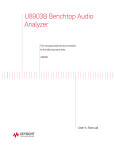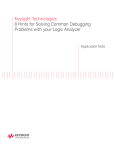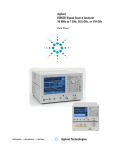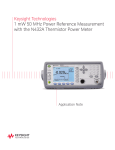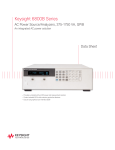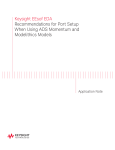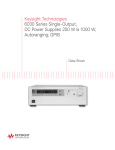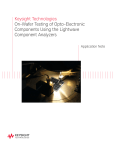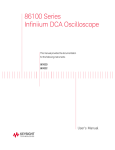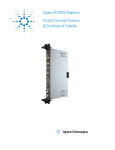Download Application Note
Transcript
Keysight Technologies Automatic Audio Test for Design Verification and Production using the U8903B Audio Analyzer Application Note Introduction The Keysight Technologies, Inc. U88903B test sequence function provides users with a flexible and easy-to-use interface, making it quick and convenient to create automated test sequences. Most automated test programs can be created in just a few minutes without the need to know PC programming languages or other development tools, and all of the operation can be done using the U8903B’s front panel. The test sequence function can: –– Implement a series of measurements in a predefined sequence. There is no limit to the number of measurements. (Test time duration is correlated to the number of defined measurements: the more tests, the longer the test time.) –– Customize the setting of each measurement to suit your application. –– Set the limit of each measurement result and make FAIL/PASS judgments automatically. –– Generate test reports automatically and export them as Microsoft Word (.docx) documents for file management and use in design verification test, hardware qualification, and production test. –– Save a test sequence as a file for use by other U8903B audio analyzers. This application note demonstrates how to create a test sequence using the Keysight U8903B. The test sequence example consists of six commonly-used audio measurements that are widely used to test consumer and professional audio devices, broadcast devices, and internet audio. The sequence includes measurements for level, frequency response, THD+N, phase, crosstalk, and signal-to-noise ratio (see Figure 1). Throughout this application note, bold text is used to indicate keys on the instrument. Text in [ ] refers to softkeys presented on the instrument’s screen. Figure 1. A test sequence example consisting of six audio measurements 03 | Keysight | Automatic Audio Test for Design Verification and Production using the U8903B Audio Analyzer – Application Note Process Overview There are four basic steps to creating a test sequence: 1. Create a standard test sequence with default settings. Table 1. The example test sequence consisting of six basic measurements Sequence Measurement Item 1 AC level (Amplitude) 2. Modify the default settings and default test report content to fit your measurement requirements. 2 Stepped frequency sweep (Frequency response) 3 THD+N (Total harmonic distortion plus noise) 3. If desired, set the FAIL/PASS judgment limits for each desired measurement result. 4 Phase 5 Crosstalk 4. Run the test sequence and generate a test report. 6 SNR (Signal-to-noise ratio) To illustrate this process, the following sections explain how to create a test sequence consisting of the six basic measurements shown in Table 1. Note: Connect the device under test (DUT) to the U8903B audio analyzer before running the test sequence. In this example, the phase and crosstalk require two channels for measurement so the DUT needs two input and output channels. Creating a Standard Test Sequence with Default Settings The initial step is to create a standard test sequence consisting six measurements. The parameters of each measurement use default settings. 1. Press Menu on the front panel. Use Arrow to highlight “Test Seq App” in the menu, and press Enter to select the test sequence function. 2. Use Arrow to highlight “IO Configuration.” Press [Add Measurement], which highlights “AC Level” and press Enter to select the “AC Level” measurement item. On the U8903B screen the “AC Level” measurement will be added under “IO Configuration.” 3. Repeat Step 2 above to add the following measurements: frequency response, THD+N, phase, crosstalk, and signalto-noise ratio. Note that the U8903B uses “Stepped Freq Sweep” in place of “Frequency Response” and it is the same as the frequency response measurement. 4. Use Arrow to highlight “Test 1” under “Project.” Press [Status] to enable the test sequence. The status will change from “Disable” to “Enable” and a tick mark will appear near Test 1 and each of the measurements. Once completed, the U8903B display should look like Figure 2, indicating that you have set up a test sequence with six measurements. At this stage, all measurements, as well as IO Configuration, use default settings. Next, these settings must be checked and the parameters configured to suit your test requirements. Figure 2. Creating a standard test sequence with default settings 04 | Keysight | Automatic Audio Test for Design Verification and Production using the U8903B Audio Analyzer – Application Note Modifying Default Settings and Test Report Content In this step, we modify the settings of “IO Configuration” and each measurement. It is assumed that you are familiar with the U8903B input and output configuration and know how to set each measurement in the test sequence. If you are not, please read the U8903B User Manual for detailed operating instructions. Modify the setting of “IO Configuration” Use Arrow to highlight “IO Configuration” and press Enter to access the IO Configuration interface. Here, you can modify the “Output Configuration” (audio generator) and “Input Configuration” (audio analyzer). Use Arrow to switch between “Output Configuration” and “Input Configuration.” Check the current settings and use the softkeys to modify the parameters to suit your test application. For example, the default setting of “Input Configuration” is 4 channels. To change it to 2 channels for our measurement, use Arrow to highlight “Input Configuration,” press [Channels] and select “2” in the pull-down menu. The number under [Channels] will change from 4 to 2. The display of the U8903B screen should look like Figure 3. Figure 3. Modified setting of IO Configuration Modifying Measurement Settings and Test Report Content Modify measurement settings Press [Return] to go back to the test sequence main screen. Use Arrow to highlight the “AC Level” measurement. Press [Settings] to modify the “AC Level” measurement. Check the current setting and use the softkeys to modify specific settings to suit your test application. Repeat the above step to modify the settings of the other five measurements. Modify the test report content After finalizing the configuration of the measurement, use Arrow to highlight the “AC Level” or “Gain” tab on the top of screen. On the U8903B screen a tick mark will appear next to“AC Level” or “Gain.” This means the test results of “AC Level” or “Gain” will be included in the test report. If this value does not need to be included on the test report press [Status] to disable the test result. For example, if the test result is not wanted on the test report, press [Status]. [Status] will change from “Enable” to “Disable” and the tick mark next to “Gain” will disappear. Press [Return] to go back to the test sequence on the main screen. Continue modifying each of the settings for the other measurements to suit your test application and indicate what content to included in the test report. The main screen of U8903B should look like Figure 4. Figure 4. Modify the default setting and test report content to fit your measurement requirement. 05 | Keysight | Automatic Audio Test for Design Verification and Production using the U8903B Audio Analyzer – Application Note Setting FAIL/PASS Measurement Limits In production test or design verification test, engineers want to set a limit to the test results. If the test result exceeds the limit, the FAIL sign appears for this measurement. This PASS/FAIL judgment provides convenience for the test engineers, especially, if there are hundreds of measurements in the test sequence. Setting these limits is very easy. For example, to set limits for the “AC Level” measurement use Arrow to highlight the “AC Level” tab on the top of the screen. Press [Edit Limits] and select [Upper Limit] and/or [Lower Limit] to set the “AC Level” limits. The default setting enables all limits. Running the Test Sequence and Generating a Test Report Press ON/OFF to run a test sequence and choose from one of three ways to run the test sequence: –– [Start Test App] — this runs the entire test sequence you just created. –– [Start Test App from Here] — this starts running the test from the measurement that you have highlighted. This is useful when you just want to run part of the test sequence. –– [Start Selected Measurement] — This only runs one measurement, which is determined by what you highlight. After the test sequence is finished, a test report is generated automatically. From the main test sequence screen, use Arrow to access the “Report” tab on the top of the screen. Now, you can read the first page of the test report. Press Arrow down to read the beginning of the first page and use the scroll knob to read the rest of the page. Press Arrow right to access other pages. You can export the test report to an external USB thumb drive. The document is an Microsoft Word document (.docx) and includes date and time stamps on each page of the report. Using Other U8903BF Test Sequence Function Features Sharing test sequences Test sequences can be created on any U8903B unit and shared with other U8903B units. From the test sequence main screen, press Arrow to the “Project” tab on the top of the screen. Press [Save Project] to save the test sequence as a file into internal memory or to an external USB thumb drive. Press [Open Project] to load the test sequence from the external USB thumb drive. Using a “Project” or “Test” A large test sequence, called a “Project,” can be divided into many sub-test sequences called “Test.” This is a convenient way to manage your automated tests. Normally, the audio input/ output configurations are complicated: different channels, different connectors, different impedance, float/grounding, etc. Switching between different input/output configurations is time consuming and impacts test speed. The U8903B test sequence packs measurements with the same input/output configuration into one “test,” making the automated tests fast and easy to manage. Customizing PASS/FAIL messages The U8903B provides more than just PASS/FAIL judgment, it displays a Pass Message or a Fail Message. This message can be customized to provide instructions about what actions to take if the measurement is passed or failed. From the test sequence main screen, press Arrow to the “Project” tab on the top of screen and press [Properties] to input the pass and fail messages. Identifying DUTs The U8903B can show the DUT’s name (product name or model number) at the start of the test sequence. This helps users to identify which DUT they are testing with the test sequence. Conclusion Automated testing is considered complicated, costly, and time consuming. Test engineers may spend days on programming and even need to use graphic programming tools like Labview or VEE. Additional hardware costs for PCs and GPIB cards also are required. The Keysight U8903B test sequence function changes this situation. Any test engineer, even if they know nothing about PC programming languages or programming tools, can create a simple automated test in a few minutes, with no additional hardware required. This function is especially useful in design verification test, hardware qualification test and production test. 06 | Keysight | Automatic Audio Test for Design Verification and Production using the U8903B Audio Analyzer – Application Note myKeysight www.keysight.com/find/mykeysight A personalized view into the information most relevant to you. www.lxistandard.org LAN eXtensions for Instruments puts the power of Ethernet and the Web inside your test systems. Keysight is a founding member of the LXI consortium. Three-Year Warranty www.keysight.com/find/ThreeYearWarranty Keysight’s commitment to superior product quality and lower total cost of ownership. The only test and measurement company with three-year warranty standard on all instruments, worldwide. Keysight Assurance Plans www.keysight.com/find/AssurancePlans Up to five years of protection and no budgetary surprises to ensure your instruments are operating to specification so you can rely on accurate measurements. www.keysight.com/go/quality Keysight Technologies, Inc. DEKRA Certified ISO 9001:2008 Quality Management System Keysight Channel Partners www.keysight.com/find/channelpartners Get the best of both worlds: Keysight’s measurement expertise and product breadth, combined with channel partner convenience. www.keysight.com/find/u9803b For more information on Keysight Technologies’ products, applications or services, please contact your local Keysight office. The complete list is available at: www.keysight.com/find/contactus Americas Canada Brazil Mexico United States (877) 894 4414 55 11 3351 7010 001 800 254 2440 (800) 829 4444 Asia Pacific Australia China Hong Kong India Japan Korea Malaysia Singapore Taiwan Other AP Countries 1 800 629 485 800 810 0189 800 938 693 1 800 112 929 0120 (421) 345 080 769 0800 1 800 888 848 1 800 375 8100 0800 047 866 (65) 6375 8100 Europe & Middle East Austria Belgium Finland France Germany Ireland Israel Italy Luxembourg Netherlands Russia Spain Sweden Switzerland United Kingdom 0800 001122 0800 58580 0800 523252 0805 980333 0800 6270999 1800 832700 1 809 343051 800 599100 +32 800 58580 0800 0233200 8800 5009286 0800 000154 0200 882255 0800 805353 Opt. 1 (DE) Opt. 2 (FR) Opt. 3 (IT) 0800 0260637 For other unlisted countries: www.keysight.com/find/contactus (BP-07-10-14) This information is subject to change without notice. © Keysight Technologies, 2014 Published in USA, September 5, 2014 5992-0080EN www.keysight.com






![OPとこはる給液ユニット取扱説明書[PDF:6.8MB]](http://vs1.manualzilla.com/store/data/006611558_4-d4a93d96071561b87d9565e0eda0588d-150x150.png)