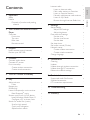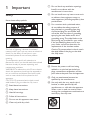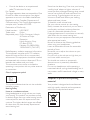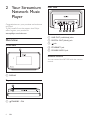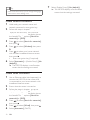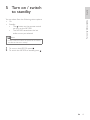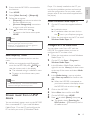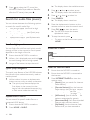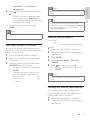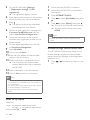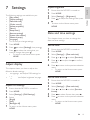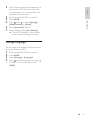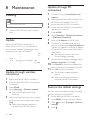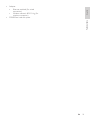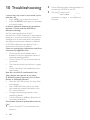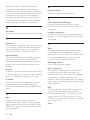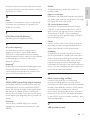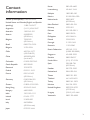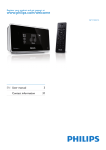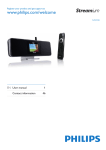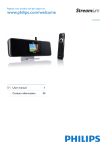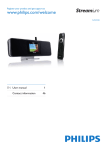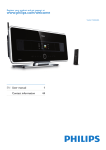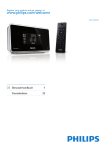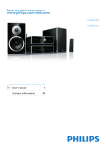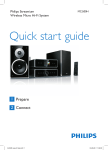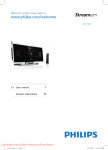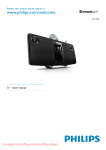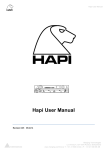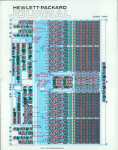Download User manual - Pdfstream.manualsonline.com
Transcript
Register your product and get support at NP1100/37 EN User manual Contact information 3 31 Safety Notice Disposal of product and packing material 2 Your Streamium Network Music Player Overview Front view Top view Rear view Remote control 4 4 5 6 8 8 8 8 8 8 3 Prepare 10 Install remote control batteries Position your NP1100 10 10 4 Connect 11 Connect audio device Connect AC power First-time setup Create wireless connection Create wired connection 11 11 11 12 12 5 Turn on / switch to standby 13 6 Play 14 Adjust volume Mute Repeat play Shuffle play Listen to Rhapsody® music services Rate Rhapsody® music Stream music from a UPnP device Install Windows Media Player 11 Configure a PC to share music Search for audio files (music) Scroll at high speed Quick jump navigation Alphanumeric search 14 14 14 14 14 15 15 15 15 16 16 16 16 16 16 17 17 17 18 18 7 Settings 19 Adjust display Adjust DIM settings Adjust brightness Date and time settings Set the time Set the time format Set the date Set sleep timer Set button sound (Clicker) Network setup Create wireless connection Create wired connection Change language 19 19 19 19 19 19 20 20 20 20 20 20 21 8 Maintenance 22 Cleaning Update Update through wireless connection Update through PC connection Restore the default settings 22 22 22 22 22 9 Technical data 24 Supported audio file formats 24 Supplied accessories 24 PC connection requirements 24 10 Troubleshooting 26 11 Glossary 27 EN Eng lis h 1 Important Internet radio Listen to Internet radio Mark radio stations as Favorites Listen to Favorite Stations Manually add Internet radio stations Listen to My Media Browse through Internet Radio lists Contents Contents 1 Important Safety Know these safety symbols This ‘bolt of lightning’ indicates uninsulated material within your unit may cause an electrical shock. For the safety of everyone in your household, please do not remove product covering. The ‘exclamation point’ calls attention to features for which you should read the enclosed literature closely to prevent operating and maintenance problems. WARNING: To reduce the risk of fire or electric shock, this apparatus should not be exposed to rain or moisture and objects filled with liquids, such as vases, should not be placed on this apparatus. CAUTION: To prevent electric shock, match wide blade of plug to wide slot, fully insert. a Read these instructions. b Keep these instructions. c Heed all warnings. d Follow all instructions. e Do not use this apparatus near water. f Clean only with dry cloth. EN g Do not block any ventilation openings. Install in accordance with the manufacturer’s instructions. h Do not install near any heat sources such as radiators, heat registers, stoves, or other apparatus (including amplifiers) that produce heat. i For countries with a polarized mains, do not defeat the safety purpose of the polarized or grounding-type plug. A polarized plug has two blades with one wider than the other. A grounding type plug has two blades and a third grounding prong. The wide blade or the third prong are provided for your safety. If the provided plug does not fit into your outlet, consult an electrician for replacement of the obsolete outlet. Caution: To prevent electric shock, match the wide blade of the plug to the wide slot, fully insert. j Protect the power cord from being walked on or pinched, particularly at plugs, convenience receptacles, and the point where they exit from the apparatus. k Only use attachments/accessories specified by the manufacturer. l Use only with the cart, stand, tripod, bracket, or table specified by the manufacturer or sold with the apparatus. When a cart is used, use caution when moving the cart/apparatus combination to avoid injury from tip-over. o Battery usage CAUTION – To prevent battery leakage which may result in bodily injury, property damage, or damage to the unit: • Install all batteries correctly, + and - as marked on the unit. • Do not mix batteries (old and new or carbon and alkaline, etc.). • Remove batteries when the unit is not used for a long time. p Apparatus shall not be exposed to dripping or splashing. q Do not place any sources of danger on the apparatus (e.g. liquid filled objects, lighted candles). r This product may contain lead and mercury. Disposal of these materials may be regulated due to environmental considerations. For disposal or recycling information, please contact your local authorities or the Electronic Industries Alliance: www.eiae.org. • • • • • • Eng lis h n Refer all servicing to qualified service personnel. Servicing is required when the apparatus has been damaged in any way, such as power-supply cord or plug is damaged, liquid has been spilled or objects have fallen into the apparatus, the apparatus has been exposed to rain or moisture, does not operate normally, or has been dropped. Warning Never remove the casing of this NP1100. Never lubricate any part of this NP1100. Place this NP1100 on a flat, hard and stable surface. Never place this NP1100 on other electrical equipment. Only use this NP1100 indoors. Keep this NP1100 away from water, moisture and liquid-filled objects. Keep this NP1100 away from direct sunlight, naked flames or heat. Important m Unplug this apparatus during lightning storms or when unused for long periods of time. Notice Notice of compliance Warning • Changes or modifications made to this equipment not expressly approved by Philips may void the FCC authorization to operate this equipment. For USA: This equipment has been tested and found to comply with the limits for a Class B digital device, pursuant to Part 15 of the FCC Rules. These limits are designed to provide reasonable protection against harmful interference in a residential installation. This equipment generates, uses and can radiate radio frequency energy and, if not installed and used in accordance with the instructions, may cause harmful interference to radio communications. However, there is no guarantee that interference will not occur in a particular installation. If this equipment does cause harmful interference to radio or television reception, which can be determined by turning the equipment off and on, the user is encouraged to try to correct the interference by one or more of the following measures: • Reorient or relocate the receiving antenna. • Increase the separation between the equipment and receiver. • Connect the equipment into an outlet on a circuit different from that to which the receiver is connected. EN • Consult the dealer or an experienced radio/TV technician for help. For Canada: This digital apparatus does not exceed the Class B limits for radio noise emissions from digital apparatus as set out in the Radio Interference Regulations of the Canadian Department of Communications. This Class B digital apparatus complies with Canadian ICES-003. Declaration of Conformity Model number: NP1100/37 Trade name: Philips Responsible party: Philips Consumer Lifestyle A Division of Philips Electronics North America Corp. P.O. Box 671539 Marietta, GA 30006-0026 1-800-PHILIPS (744-5477) Radiofrequency radiation exposure Information: This equipment complies with FCC radiation exposure limits set forth for an uncontrolled environment.This equipment should be installed and operated with minimum distance of 20 cm between the radiator and your body. This transmitter must not be co-located or operating in conjunction with any other antenna or transmitter. Class II equipment symbol Sound can be deceiving. Over time your hearing ‘comfort level’ adapts to higher volumes of sound. So after prolonged listening, what sounds ‘normal’ can actually be loud and harmful to your hearing. To guard against this, set your volume to a safe level before your hearing adapts and leave it there. To establish a safe volume level: Set your volume control at a low setting. Slowly increase the sound until you can hear it comfortably and clearly, without distortion. Listen for reasonable periods of time: Prolonged exposure to sound, even at normally ‘safe’ levels, can also cause hearing loss. Be sure to use your equipment reasonably and take appropriate breaks. Be sure to observe the following guidelines when using your headphones. Listen at reasonable volumes for reasonable periods of time. Be careful not to adjust the volume as your hearing adapts. Do not turn up the volume so high that you can’t hear what’s around you. You should use caution or temporarily discontinue use in potentially hazardous situations. Do not use headphones while operating a motorized vehicle, cycling, skateboarding, etc.; it may create a traffic hazard and is illegal in many areas. Disposal of product and packing material This symbol indicates that the unit has a double insulation system. Hearing Safety Listen at a moderate volume: Using headphones at a high volume can impair your hearing. This product can produce sounds in decibel ranges that may cause hearing loss for a normal person, even for exposure less than a minute. The higher decibel ranges are offered for those that may have already experienced some hearing loss. EN Your product is designed and manufactured with high quality materials and components, which can be recycled and reused. Important Eng lis h When this crossed-out wheeled bin symbol is attached to a product, it means the product is covered by the European Directive 2002/96/EC. Please be informed about the local separate collection system for electrical and electronic products. Please act according to your local rules and do not dispose of your old product with your normal household waste. The correct disposal of your old product will help prevent potential negative consequences to the environment and human health. All redundant packing material has been omitted. We have done our utmost to make the packaging easily separable into mono materials. Please observe the local regulations regarding the disposal of packing materials. Environmental information All unnecessary packaging has been omitted. We have tried to make the packaging easy to separate into three materials: cardboard (box), polystyrene foam (buffer) and polyethylene (bags, protective foam sheet.) Your system consists of materials which can be recycled and reused if disassembled by a specialized company. Please observe the local regulations regarding the disposal of packaging materials, exhausted batteries and old equipment. Battery disposal information Batteries (including built-in rechargeable batteries) contain substances that may pollute the environment. Always hand the appliance in at an official collection point to remove any built-in batteries before you discard the appliance. All batteries must be disposed of at an official collection point. 0984 EN 2 Your Streamium Network Music Player Rear view Congratulations on your purchase and welcome to Philips! To fully benefit from the support that Philips offers, register your product at www.philips.com/welcome. Overview Front view a LINE OUT (red/white) jacks b DIGITAL OUT (black) jack c jack d ETHERNET jack e POWER SUPPLY jack Remote control You can control the NP1100 with the remote control. a DISPLAY Top view a STANDBY - ON EN p RATE (skip back) Eng lis h o q HOME r SHUFFLE (random play) Your Streamium Network Music Player s REPEAT t MUSIC u INTERNET RADIO a b MUSIC SERVICES (optional feature available in some regions) c SETTINGS d DIM (adjust display) e FAVORITE f SEARCH (navigate) g h OK / i j (confirm / play/pause) (skip forward) (stop) k + VOL l MUTE m CLEAR n a/A (case shift) EN 3 Prepare Install remote control batteries Caution • Risk of explosion! Keep batteries away from heat, sunshine or fire. Never discard batteries in fire. • Risk of decreased battery life! Never mix different brands or types of batteries. • Risk of product damage! When the remote control is not used for long periods, remove the batteries. 1 2 3 Open the battery compartment. Insert two AAA batteries with correct polarity (+/-) as indicated. Close the battery compartment. Position your NP1100 Caution • Risk of product damage! Place the NP1100 on a surface • 10 that is level, flat, and strong enough to support the NP1100. Risk of interference! Keep the NP1100 away from TVs, VCRs, and other radiation sources. EN • The type plate information is located at the back or the underside of the NP1100. Connect audio device 1 2 3 Use the supplied red and white audio cables to connect the AUX IN jacks of the sound system with the red and white (see ‘Rear view’ on page 8)LINE OUT jacks (see ‘Rear view’ on page 8) of the NP1100. Set the source of the sound system to ‘AUX’. Control the sound system as you normally would. Connect AC power First-time setup When you connect the NP1100 to the power supply for the first time, the player shows a short demo and then displays the language menu: 1 2 Warning • Risk of product damage! Ensure that the power supply voltage corresponds to the voltage printed on the back or the underside of the NP1100. 1 Connect the NP1100 to the power supply 3 4 Press to select the language, then press . » The display shows the date format menu. Press to select the date format, then press . » The display shows the time format menu. Press to select the time format, then press . » The display shows the date menu. Press to select the date, then press . » The display shows the time menu. 5 Press to select the time, then press . The display shows the network menu. 6 • • 2 Eng lis h Note Connect 4 Connect To complete the setup, continue with one of the following chapters: First-time setup: Wireless setup (see ‘Create wireless connection’ on page 12) First-time setup: Wired setup (see ‘Create wired connection’ on page 12) Continue with the steps in chapterFirsttime setup (see ‘First-time setup’ on page 11). EN 11 7 Tip • After the first-time set-up, you can change the language, date and time in the Settings menu. Create wireless connection 1 2 3 4 5 6 Hold ready your network name and network password or encryption key. Follow the steps in chapter Set up the player for the first time (see ‘First-time setup’ on page 11) until the display shows the network menu options [Search for networks] or [SSID]. Press to select [Search for networks], then press . Press . to select [Wireless], then press Press to select your home network with wireless broadband Internet access, then press . • Enter encryption key (if required). Select [Automatic] > (Enable Proxy?) [No (default)]. » The NP1100 displays a confirmation screen that the settings are saved. Create wired connection 1 2 3 4 5 6 12 Use an Ethernet cable (sold separately) to connect the NP1100 to the router that is connected to your home network with broadband Internet access. Ensure that the router is turned on. Follow the steps in chapter Set up the player for the first time (see ‘First-time setup’ on page 11) until the display shows the network menu options [Search for networks] or [SSID]. Press to select [Search for networks], then press . Press to select [Wired], then press . Select [Automatic] (DHCP). EN Select (Enable Proxy?) [No (default)]. » The NP1100 displays a confirmation screen that the settings are saved. Eng lis h 5 Turn on / switch to standby Turn on / switch to standby You can select from the following status options: • On • Standby • The button on the remote control can turn on the NP1100. • The NP1100 remembers the last audio source you selected. Note • In stop mode, if no buttons are pressed for 20 minutes, the NP1100 switches to standby. 1 2 To turn on the NP1100, press . To switch the NP1100 to standby, press . EN 13 6 Play • • The play / pause and stop operations on the remote control of the NP1100 are the same for any music source that you choose: • 1 2 3 4 5 Press HOME. Press to select source, then press . Press , then to select options. Press OK / to play. • Press OK / to toggle between pause and play. Press [Repeat all] All audio files of the current selection are continuously repeated until another mode or setting is selected. [Off] (default) Shuffle play You can play the audio files of the current selection in random order (shuffled). 1 to stop. Tip During play, press SHUFFLE to toggle shuffle on and off. » When you turn shuffle on, the current selection of audio files is played in random order. • The following chapters explain the play options and music sources that are available. Listen to Rhapsody® music services Adjust volume 1 During play, press + VOL - to adjust the volume. Mute You can turn off the sound of your audio. 1 During play, press MUTE. • To turn the sound back on, press MUTE again. Repeat play You can repeat one or all audio files of the current selection. 1 14 In play mode, press REPEAT to toggle the repeat function as follows: • [Repeat 1] • The current audio file is continuously repeated until another mode or setting is selected. EN Note • This feature requires broadband Internet access. • This feature requires a Rhapsody® account. • This feature is only available in some regions. Rhapsody® is an on-line music service that offers streaming on-demand access to its library of digital music. You can use this online service with your NP1100. Available features can include: • [My Library] (built from your Rhapsody Music Library) • [Music Guide] (guides you through the Rhapsody Music Services) • [Search] (lets you search for music in the Rhapsody Music Library) • [Channels] (lets you select virtual Internet radio channels with different genre options and other features) • [Playlists] (lets you create and select your own playlists) • [Account Management] (helps you manage your Rhapsody Account) 1 Ensure that the NP1100 is turned on. 6 Press HOME. Select [Music Services] > [Rhapsody]. Follow the on-screen • [Rhapsody] instructions to select the services available to you. • [Account Management] instructions to sign in with a full account. Press to select, then press . • To return to the Home menu, press HOME. Note Player 11 is already installed on the PC, you can skip the installation section and continue with the configuration. For any other media players, refer to the instructions supplied with the player.) Install Windows Media Player 11 1 2 • The on-line Rhapsody® services that are available depend on the type of account you hold. On the PC, insert the supplied software CD. » Installation starts. » If installation does not start, click on the icon in your Explorer program. Follow the instructions on the PC to install Windows Media Player 11. Configure a PC to share music • Rhapsody® and the Rhapsody logo are registered trademarks of RealNetworks, Inc. You can share music from a PC with the NP1100. This chapter shows you how to configure the PC to share music. 1 Rate Rhapsody® music You can use the remote control to rate the music. 1 Eng lis h 3 4 5 Ensure that the NP1100 is connected to the Internet. Play 2 While you navigate through Rhapsody music on the NP1100, press RATE to rate the current track in the display. » The selected rating is indicated in stars. ® » To return to the Home menu, press HOME. 2 3 4 Note • The on-line Rhapsody® services that are available depend on the type of account you hold. Stream music from a UPnP device You can wirelessly stream music to the NP1100 from a connected PC, if you install Windows Media Player 11 on the PC and configure the PC to share your music. (If Windows Media 5 6 7 8 Follow the instructions to install Windows Media Player 11. On the PC, click Start > Programs > Windows Media Player. In the Windows Media Player interface, right click on the Library pull-down menu at the top of the screen and select Media sharing.... In the Media sharing... pop-up window, select Share my media, then confirm with OK. » When the NP1100 is connected to your home network, the display shows the NP1100 with an alert icon: Click on the NP1100. Select Allow, then confirm with OK. On the NP1100, press HOME. Press to select [Music], then press . » The display shows [Searching for UPnP servers…], followed by the list of media servers. EN 15 9 Press to select the PC name (the Windows Media Player adds an identifier after the PC name), then press . Search for audio files (music) You can choose between the following options to search for specific audio files: • Scroll at high speed (see ‘Scroll at high speed’ on page 16) • Quick jump navigation (see ‘Quick jump navigation’ on page 16) • Alphanumeric search (see ‘Alphanumeric search’ on page 16) 3 4 5 6 7 8 » The display shows the available servers. Press or , then to select server. » The display shows the available lists. Press or , then to select list. Press SEARCH. » The display shows a text box. Press the alphanumeric buttons on the remote control to enter the search word. Press OK / to start the search. » The NP1100 shows the closest alphabetical match. To stop the search, press . • To return to the Home menu, press HOME. Scroll at high speed You can find a file with fast scroll, which scrolls through all files in the current list. Scroll speed depends on the length of the list. 1 2 3 Ensure that the NP1100 is turned on. When a list is displayed, press and hold to scroll through the list at high speed. The quick jump feature of the NP1100 behaves like the text input method commonly used on mobile phones. While inside a list, press an alphanumeric button once or more to select a character. » The quick jump feature displays the first object in the current list that begins with the selected character (e.g. a track name inside the track list) . Alphanumeric search You can search for specific audio files on a connected UPnP device. 1 2 16 Note • Internet radio features require broadband Internet access. Let go of the button, to stop the scroll. Quick jump navigation 1 Internet radio Ensure that the NP1100 is turned on. Press HOME > MUSIC. EN Listen to Internet radio 1 2 3 Ensure that the NP1100 is turned on. Ensure that the NP1100 is connected to the Internet. Press INTERNET RADIO to view the options menu • [Search] (lets you search for Internet radio stations) • [Favorite Stations] (lists the Internet radio stations that you have marked as Favorite Station (see ‘Mark radio stations as Favorites’ on page 17)) • [All Stations] (lists all Internet radio stations, categorized by genres) • [Recommended] (lists recommended Internet radio services stations) • [My Media] (lists the Internet radio stations that you have entered at • Eng lis h Press to select the option, then press . • To listen to a specific Internet radio station, select option [Search], then use the alphanumeric buttons to enter the radio station name. To return to the Home menu, press HOME. Note • Internet radio features require broadband Internet access. Tip Play 4 Club Philips under Streamium Management) • You can also place bookmarks for Internet radio stations when you log on at www.philips.com/welcome and on the registered product site click the link Streamium Management. Note • Internet radio features require broadband Internet access. Mark radio stations as Favorites You can mark Internet radio stations as your Favourites so next time you want to listen to a station, it is easy to find. 1 2 3 Ensure that the NP1100 is turned on. Ensure that the NP1100 is connected to the Internet. When you listen to Internet radio, press FAVORITE to mark the station. • To return to the Home menu, press HOME. • The next time you connect to the Internet radio, the radio station is shown in the Favorite Stations (see ‘Listen to Favorite Stations’ on page 17) menu. Listen to Favorite Stations When you place bookmarks for Internet radio stations (see ‘Mark radio stations as Favorites’ on page 17), you can find them under Favorite Stations. 1 2 3 4 5 Ensure that the NP1100 is turned on. Ensure that the NP1100 is connected to the Internet. Press HOME. Select [Internet Radio] > [Favorite Stations]. Press to select, then press . • To return to the Home menu, press HOME. Note • Internet radio features require broadband Internet access. Manually add Internet radio stations This chapter explains how to register with Philips and add individual URL addresses for Internet radio stations on the PC. 1 2 Ensure that the NP1100 is turned on. Ensure that the NP1100 is connected to the Internet. EN 17 3 4 5 6 7 8 On the NP1100, select [Settings] > [Registration settings] > [User registration]. » The registration display is shown. Press alphanumeric buttons on the remote control to enter your valid email address. Press . » The display confirms the automated email dispatch to your mailbox. 1 2 3 4 5 On the registered product site, click the link Streamium Management. Ensure that the NP1100 is connected to the Internet. Press INTERNET RADIO. Press . to select [My Media], then press Press to select [Music], then press . » The list of your Internet radio stations » To return to the Home menu, press HOME. Check the email inbox for a message from [email protected] with the subject Your Streamium Registration.... Follow the instructions in the email to complete your registration process on the Philips website. Ensure that the NP1100 is turned on. Note • Internet radio features require broadband Internet access. 9 Select My Media. 10Click on the tab Music. 11Enter the URL address of Internet radio Browse through Internet Radio lists 12Enter a nickname in the second column. 1 station in the first column. » The nickname is the Internet radio stations identification that is displayed the NP1100. 13Enter a description in the third column. 14Click on Save to confirm your entries. Note • If the manually added Internet radio station is available • • and broadcast in a compatible format, you can listen to it on the NP1100. You can find the manually added Internet radio stations in the My Media list on the NP1100. Internet radio features require broadband Internet access. Listen to My Media When you manually add an Internet radio station (see ‘Manually add Internet radio stations’ on page 17), the Internet radio station is found under [My Media]. 18 EN The NP1100 has a feature that allows you to browse through long lists of Internet Radio stations similar to the page up and page down feature on a PC. Press list. / to browse up / down in the 1 2 3 Press HOME. Press to select [Settings], then press . Press to select the setting that you want to change, then press . • To return to the Home menu, press HOME. Adjust display This chapter shows you how to adjust the following display settings: • DIM settings (see ‘Adjust DIM settings’ on page 19) • Brightness (see ‘Adjust brightness’ on page 19) Adjust DIM settings 1 2 3 4 • • • 1 Ensure that the NP1100 is turned on. Press HOME. Select [Settings] >[DIM Settings] . Select: [Bright] [Soft] [Backlight off] 1 2 3 4 5 Ensure that the NP1100 is turned on. Eng lis h The following settings are available to you: • [Play mode] • [Display settings] • [Date and time] • [Clicker sound] • [Software update] • [Demo] • [Sleep timer] • [Restore settings] • [System information] • [Network setup] • [Language] This is how you change settings: Adjust brightness Press HOME. Select [Settings] > [Brightness]. Press . to adjust the settings, then press Settings 7 Settings To return to the Home menu, press HOME. Date and time settings This chapter shows you how to change the date and time settings. Set the time 1 2 3 4 5 6 Ensure that the NP1100 is turned on. Press HOME. Select [Settings] > [Date and time]. Press or , then to select [Set time]. Press or to adjust, then the time. to confirm Press to return to the previous selection menu. • To return to the Home menu, press HOME. Set the time format 1 2 3 4 5 6 Ensure that the NP1100 is turned on. Press HOME. Select [Settings] > [Date and time]. Press or , then format]. Press to select [Set time to select format, then press . Press to return to the previous selection menu. • To return to the Home menu, press HOME. To return to the Home menu, press HOME. EN 19 Set the date 1 2 3 4 5 6 • Ensure that the NP1100 is turned on. Press HOME. Select [Settings] > [Date and time]. Press or , then to select [Set date]. Press or to adjust, then the date. to confirm Press to return to the previous selection menu. • To return to the Home menu, press HOME. Set sleep timer You can select a set time period after which the NP1100 automatically switches to standby. The timer offers the following options: • [Off] • [15 minutes] • [30 minutes] • [1 hour] • [1.5 hours] • [2 hours] 1 2 3 4 Ensure that the NP1100 is turned on. Press HOME. Select [Settings] >[Sleep timer]. Press to select, then press . • To return to the Home menu, press HOME. Set button sound (Clicker) 1 2 3 4 5 20 Network setup This chapter shows you how to change the network setup. Before you connect the NP1100 to a home network router: • Ensure that the PC meets the minimum requirements. (see ‘PC connection requirements’ on page 24) You can choose from two different modes of connection: • Wireless connection (see ‘Create wireless connection’ on page 20) • Wired connection (see ‘Create wired connection’ on page 20) Create wireless connection 1 2 3 4 5 6 7 8 Ensure that the NP1100 is turned on. Press HOME. Select [Clicker sound]. Press to select [Enable] or [Disable], then press . Press to return to the previous selection menu. EN To return to the Home menu, press HOME. Hold ready your network name and network password or encryption key. Ensure that your wireless access point or wireless router is turned on. Ensure that the NP1100 is turned on. On the NP1100, configure the network: Press HOME. Press , then to select [Settings] > [Network setup] > [Wireless] > [Search for networks]. Press , then to select network. • Enter encryption key (if required). Select [Automatic] > (Enable Proxy?) [No (default)]. » The NP1100 displays a confirmation screen that the settings are saved. Create wired connection 1 Ensure that the Ethernet port on the PC is enabled. 3 4 5 6 7 Eng lis h Use an Ethernet cable (sold separately) to connect the NP1100 to the router that is connected to your home network with broadband Internet access. Ensure that the NP1100 is turned on. Press HOME. Set the date 2 Press , then to select [Settings] > [Network setup] > [Wired]. Select [Automatic] (DHCP). Select (Enable Proxy?) [No (default)]. » The NP1100 displays a confirmation screen that the settings are saved. Change language You can change the language that you have set during the first-time setup. 1 2 3 4 • Ensure that the NP1100 is turned on. Press HOME. Select [Settings] > [Language]. Press to select language, then press . To return to the Home menu, press HOME. EN 21 8 Maintenance Update through PC connection Cleaning 1 Note • Avoid moisture and abrasion. 1 Clean the NP1100 only with a soft dry cloth. Update When the NP1100 is connected to a home network or PC, you can download new firmware updates. Depending on your connection you have two options: • Update through wireless connection (see ‘Update through wireless connection’ on page 22) • Update through PC connection (see ‘Update through PC connection’ on page 22) 2 3 4 5 6 7 8 9 On the PC, visit the www.Philips.com/ support. Download the latest software file for the NP1100 to the harddisk of the PC. Ensure that the NP1100 is turned on. Ensure that the NP1100 is connected to the network of the PC. Press HOME. Select [Settings] > [System information] > [Network connection]. Note the IP address of the NP1100. On the PC in the address bar of your Internet browser, enter http://<IP address> (replace <IP address> with the IP address of the NP1100, format: http://XXX.XXX. XXX.XXX). » The Internet browser opens the Device Manager webpage. On the Device Manager webpage, select Software upgrade and click OK. 10Click Browse to locate the software file that you saved on the harddisk of the PC. Update through wireless connection 1 2 3 4 5 22 11Click OK to start the update. » The software update progress is shown. » When the software installation is complete, the NP1100 restarts. Ensure that the NP1100 is turned on. Ensure that the NP1100 is connected to the Internet. Press HOME. Select [Settings] > [Software update]. » The NP1100 searches for new software. When the display prompts you to accept the End User Licence Agreement, select [Yes]. » When the software installation is complete, the NP1100 restarts. EN Restore the default settings You can restore the default settings (including network settings) of the NP1100. 1 2 3 4 Ensure that the NP1100 is turned on. Press MENU to enter the menu display. Press to select [Settings] > [Restore settings]. Press . Press to select [Yes]. » The NP1100 restarts when the factory settings are restored. Eng lis h 5 » The language selection display is shown. Maintenance Tip • You can restore the default settings without losing the audio files on the harddisk of a connected PC or Center. EN 23 9 Technical data General AC Power DC Power Dimensions (w x h x d) Weight (net) Voltage information is printed on the back or the underside of the NP1100. 5V / 1 A 195 x 104 x 38 mm approx. 0.44kg Wired standard Speed Mode Crossover detection (Auto MDIX) 802.3 / 802.3 u 10 / 100 MBit/s half / full duplex Yes Display Resolution Size Dot matrix 128 x 64 dots 4.1 inches Specifications and external appearance are subject to change without notice. Power consumption On Standby (active) < 5W < 4W Audio output Line out SPDIF Headphone Signal to noise ratio (line out) Signal to noise ratio (heaphone) Distortion (line out / headphone) 2x Cinch, 500 mV, 20 - 20000 Hz 1x Cinch (Coax), 0.5 V, 75 Ohms 1x 3.5 mm jack, 1 V, 30 - 16000 Hz typ. 85 dBA (IEC) Antenna < 0.3 % 802.11g, backwards compatible to 802.11b WEP (64 or 128 bit), WPA/WPA2 (8-63 characters) 2412 - 2462MHz CH1-CH11 (for /79, /37, /17, /55, /97) 2412 - 2472MHz CH1-CH13 (for /12, /05) 2x internal, diversity mode enabled Wired (LAN / Ethernet) 24 EN The NP1100 supports the following audio file formats: • MP3 (8-320kbps and VBR) • WMA (up to 192kbps) • AAC (16-320 kbps and VBR16) Note • The display of the NP1100 supports directories with nesting up to a maximum of 8 levels. typ. 75 dBA (IEC) Wireless Wireless standard Wireless security Frequency range Supported audio file formats Supplied accessories • • • • Remote control 2 AAA batteries AC power adapter with cable RCA cable PC connection requirements The minimum requirements for PC connections are: • Windows 2000 SP4 (or above) / XP SP2 / Vista • Pentium III 500MHz processor or higher • 256MB RAM • CD-ROM drive • Eng lis h Adapter • Ethernet enabled (for wired connection) • Wireless network 802.11 b/g (for wireless connection) 500MB free hard disk space Technical data • EN 25 10Troubleshooting I cannot hear any sound or the sound is poor, what do I do? Press + VOL - to increase the volume. • Press the MUTE button again to reactivate • the sound output. Is there a maximum distance of transmission between a Center and the NP1100 for effective streaming? Yes. The maximum distance of Wi-Fi transmission is 250m measured in open spaces. However, in a home environment, where solid obstacles such as walls and doors are present, the effective transmission distance is reduced to 50-100m. Reposition the devices if you experience transmission problems. I have not received any registration email from [email protected]. Check that the email address that is • entered in the user registration section is valid and spelled correctly. Check that the PC has an active Internet • connection. The Internet server may be busy, try again • later. Check if the email was redirected to the • spam folder. How do I avoid Wi-Fi interferences from other devices that operate in the same (2.4GHz) frequency spectrum, such as Dect phones or bluetooth devices? Move the NP1100 at least 3m away from • such devices. Use a WEP/WPA encryption key when • you create the wireless connection your PC / home network. Change the operating channel on the • interfering devices. Turn the devices in different directions to • minimize interference. The wireless firmware update failed, what do I do? 1 26 Ensure that the PC is connected to the Internet. EN 2 3 Use an Ethernet cable (sold separately) to connect the NP1100 to the PC. On the PC, launch the Device Manager on the PC (see ‘Update through PC connection’ on page 22) to update the firmware. AAC (Advanced Audio Coding) An audio compression scheme defined as part of the MPEG-2 standard (also known as MPEG2 AAC or MPEG-2 NBC, or Not Backwards Compatible). It offers better sound and a compression ratio that is superior by roughly 30 percent compared to the MPEG-1 MP3 format. DC (direct current) Direct current or continuous current is the constant flow of electric charge. This is typically in a conductor such as a wire. In direct current, the electric charges flow in the same direction, distinguishing it from AC (alternating current). DHCP DHCP stands for Dynamic Host Configuration Protocol. It is a protocol for assigning dynamic IP addresses to devices on a network. AC (alternating current) An alternating current is an electrical current whose magnitude and direction vary cyclically, as opposed to DC (direct current), whose direction remains constant. The usual waveform of an AC power circuit is a sine wave, as this results in the most efficient transmission of energy. However certain applications use different waveforms, such as triangular or square waves. Digital A method to encode information using a binary code of 0s and 1s. Many wireless phones and networks use digital technology. Audio output High-level (speaker) or line-level (RCA) signals sent from one system component to another; or the high-level signal from an amplifier to the system speakers. Duplex (half/full) • Full duplex is the ability to send and receive data simultaneously. Duplex is synonymous with full duplex. Example: when a modem operates in full-duplex mode, it can transmit data in two directions simultaneously. In half-duplex mode it can transmit data in two directions, but not simultaneously. C CBR (constant bit rate) With CBR the encoder spends the same amount of bits on each frame, regardless of how much it may really need. Disadvantage of CBR: Bits are wasted in case of absolute blackness of a picture or complete silence in an audio frame. And pictures or audio frames with a lot of elements may need those bits. D dB (Decibel) A unit of measure used to express relative difference in power or intensity of sound. Digital Audio Digital Audio is a sound signal that has been converted into numerical values. Digital sound can be transmitted through multiple channels. Analog sound can only be transmitted through two channels. F Frequency The property or condition of occurring at frequent intervals. In sound, this simply refers to the regular occurrence of compression and rarification of air that we experience as sound. Frequency Response Is the range of frequencies that a speaker reproduces, lowest frequency to the highest. While the optimal normal is 20-20,000 Hz (Hertz), the range of human hearing for EN 27 Eng lis h A D Glossary 11Glossary individuals is often much more restricted. A good full-range speaker system however, reproduces as much of this range as possible to cover all variations. Individual drivers are limited to reproduce only that part of the spectrum for which they were made, so their response is limited, but still a necessary point to consider when designing a complete sound system. H Hz (Hertz) Cycles per second, named after Heinrich Hertz. I Impedance The resistance to the flow of an electric current in a circuit. This is effectively the electrical load that a loudspeaker presents to the amplifier which drives it and is measured in ohms. Input sensitivity SPL (sound pressure level) a speaker produces, given one watt of power, measured from a one-meter distance at a typical input frequency (usually 1kHz unless otherwise noted on the speaker). Interface A device or protocol which facilitates the linking of any two devices or systems; or when used as a verb (‘to interface’), the process of linking. IP address An IP (Internet Protocol) address is a unique computer address that enables electronic devices to communicate with and identify each other. K Kbps Kilobits per second. A digital-data-rate measurement system which is often used with highly compressed formats such as AAC, DAB, MP3 etc. The higher the amount, the better the quality generally is. 28 EN K kHz (kilo Hertz) 1000Hz or 1000 cycles per second. L LCD (Liquid Crystal Display) Probably the most common way to show visual information on non-computer electronic equipment. Lossless compression A system for reducing the number of data bits (density) in a musical signal without corrupting the original. M M4A The audio file format used by Apple in their iTunes Music Store often appears on your system with the ‘.m4a’ filename extension. M4A can produce better audio quality than MP3 using less physical space for the files. MHz (Mega Hertz) One million cycles per second. Mono (monaural) The operation of an amplifier in one channel for both input and output. Can refer to an amplifier with only one channel of amplification or operating in bridged mode. For lowfrequency amplification applications, it provides better phase coherence and less distortion than stereo operation. MP3 A file format with a sound data compression system. MP3 is the abbreviation of Motion Picture Experts Group 1 (or MPEG-1) Audio Layer 3. With the MP3 format, one CD-R or CD-RW can contain about 10 times more data than a regular CD. Mute O Ohm Measure of resistance to current (impedance). The lower the impedance of a speaker, the harder it is to drive. P PCM (Pulse Code Modulation) Pioneering form of digital recording. R RF (radio frequency) An alternating current or voltage with a frequency (or carrier wave) above about 100kHz. It is called radio frequency because these frequencies have a capacity to be radiated as electromagnetic waves by radio (and television) stations. Rhapsody® Rhapsody® is a membership-based digital music service that allows listeners to subscribe to music through the Internet at a monthly rate, rather than to purchase the music. S S/PDIF (SPDIF) (Sony/Philips Digital Interface) A standard audio-file transfer-format that was developed jointly by Sony and Philips. S/PDIF allows the transfer of digital audio signals from one device to another, without the need to convert first to analog. This prevents the quality of the digital signal degrading during transfer to analog. Sensitivity Volume that a speaker offers for a specific voltage input, expressed in decibels per watt (dB/W). Signal to noise ratio Represents the difference between the level of the audio signal, and any interference. The larger the figure, the purer the sound. SPL (sound pressure level) An acoustic measurement of sound energy. 1 dB SPL is the smallest increment in sound level to which the average human is sensitive. Theoretically, 0 dB SPL is the threshold of human hearing while approximately 120 dB is the threshold of pain. Stereo Literally means solid. Usually taken to refer to two channel stereo, though developments in digital audio facilitate multichannel stereo. Streaming A technique for transferring data such that it can be processed as a steady and continuous stream. Streaming technologies are often used on the Internet because many users do not have fast enough access to download large multimedia files quickly, so the client browser or plug-in can start displaying the data before the entire file has been transmitted. U UPnP (Universal Plug and Play) Universal Plug and Play is a networking architecture developed by a consortium of companies to ensure easy connectivity between products from different vendors. UPnP devices should be able to connect to a network automatically, handling identification and other processes on the fly. The standards developed by the UPnP Forum are media-, platform-, and device-independent. V VBR (variable bit rate) EN 29 Eng lis h Shuffle A feature that plays audio files (tracks) in random order. Glossary A control found on receivers, and some mixers or signal processing units that silences (mutes) a signal path, or output. With VBR, the encoder takes as much bits as it needs. So black pictures get few bits and complex pictures get as much as they need. While this provides the best quality the final size cannot be predicted at all. Volume Volume is the most common word used to specify the control of relative loudness of sounds. It also pertains to the function on many electronic devices that is used to control the loudness. W W (wattage) A measurement of power. In speakers, wattage is a term that indicates power-handling characteristics in dealing with electrical voltage inputs from the amplifier. WAP (Wireless Application Protocol) Global protocol used in some wireless devices that allows the user to view and interact with data services. Generally used as a means to view Internet web pages using the limited transmission capacity and small display screens of portable wireless devices. WAV A format for sound files developed jointly by Microsoft and IBM. Built into Windows 95 to XP, which made it the de facto standard for sound on PCs. WAV sound files end with a ‘.wav’ extension and works with nearly all Windows applications that support sound. WEP (Wired Equivalent Privacy) All 802.11b (Wi-Fi / wireless) networks use WEP as their basic security protocol. WEP secures data transmissions using 64-bit or 128-bit encryption; however, it does not offer complete security and is usually used in conjunction with other security measures such as EAP. Wi-Fi Wi-Fi (Wireless Fidelity) is a wireless technology brand owned by the Wi-Fi Alliance 30 EN intended to improve the interoperability of wireless local area network products based on the IEEE 802.11 standards. Common applications for Wi-Fi include Internet and VoIP phone access, gaming, and network connectivity for consumer electronics such as televisions, DVD players, and digital cameras. Wireless Telecommunications using electromagnetic waves rather than wires or cable to transmit information. Wireless communication can be used for free-ranging mobile systems such as cell phones and global positioning systems (GPS), which use satellite technology. Wireless systems can also be fixed, such as LANs that provide wireless communications within a limited area (such as an office), or wireless peripherals such as mice and keyboards. WMA (Windows Media Audio) An audio format owned by Microsoft, is a part of Microsoft Windows Media technology. Includes Microsoft Digital Rights Management tools, Windows Media Video encoding technology, and Windows Media Audio encoding technology. WPA / WPA2 (Wi-Fi Protected Access) A Wi-Fi standard that was designed to improve upon the security features of WEP. The technology is designed to work with existing Wi-Fi products that have been enabled with WEP (i.e. as a software upgrade to existing hardware), but the technology includes two improvements over WEP. Contact information Korea 080-600-6600 Luxembourg 40 6661 5644 Malaysia 1800-880-180 Mexico 01-800-504-6200 Canada (Francophone)1-800-661-6162 Netherlands 0900-8407 (€0.20/min) New Zealand 0800-658-224 United States and Canada (English and Spanish speaking) 1-888-744-5477 Argentina (54-11) 4544-2047 Norway 2270-8111 Australia 1300-363-391 Pakistan 051-580-902-3 Austria 810000205 (€0.20/min) Peru 0800-00100 Philippines 632-8164416 Belgium 78250145 (€0.16/min) Poland 223491504 Brazil 0800-701-02-03 Portugal 2-1359-1442 Bulgaria 2-976-9996 Romania 1-203-2060 Chile 600-744-5477 (600-PHILIPS) Russia Federation 495-961-1111; (8-800-200-0880) China 4008-800-008 (local tariff) Singapore 65-6882-3999 Slovakia 0800-004537 Colombia 01-800-700-7445 South Africa (011) 471-5194 Czech Republic 800142840 Denmark 3525-8759 Spain 902-888-784 (€0.10/min) Finland 09-2311-3415 Sweden 08-5792-9100 France 0821 611655 (€0.23/min) Switzerland 0844-800-544 Taiwan 0800-231-099 Germany 01803 386 852 (€0.14/min) Thailand 66-2-652-8652 Turkey 0800-261-3302 Greece 0-0800-3122-1280 Ukraine 044-254-2392 Hong Kong 852-2619-9663 Hungary 680018189 United Kingdom 0870 900 9070 (£0.15/min) India 1901-180-1111 Uruguay (598-2) 619-6666 Ireland 01-601-1777 Venezuela 0800-100-4888 Israel 9-9600-900 Italy 840320086 (€0.25/minute) Japan 0570-07-6666 31 © 2008 Koninklijke Philips Electronics N.V. All rights reserved. Document order number: wk8222