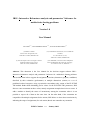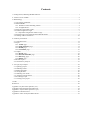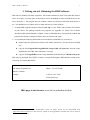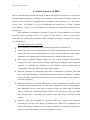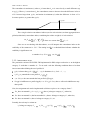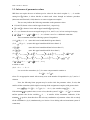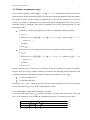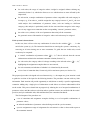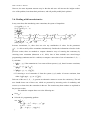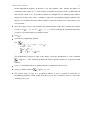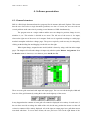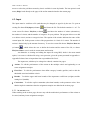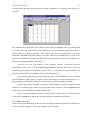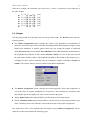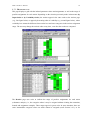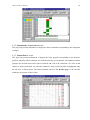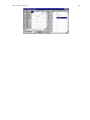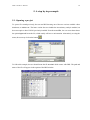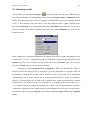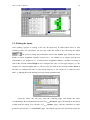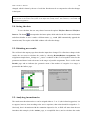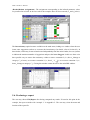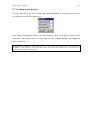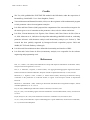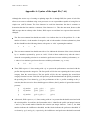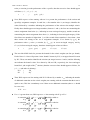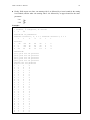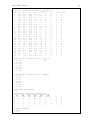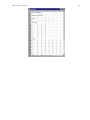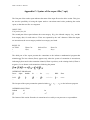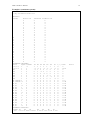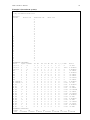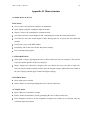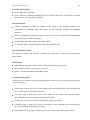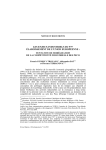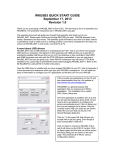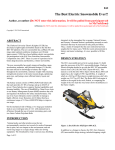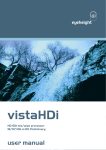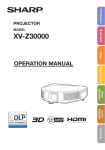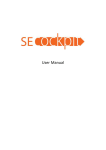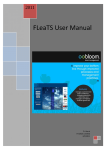Download Instituto de Engenharia de Sistemas e Computadores
Transcript
ISSN 1645-4847 Instituto de Engenharia de Sistemas e Computadores Institute of Systems Engineering and Computers INESC Coimbra IRIS - Interactive Robustness analysis and parameters' Inference for multicriteria Sorting problems (Version 1.0) User Manual Luís DIAS(1,2), Carlos GOMES da SILVA (1,3), and Vincent MOUSSEAU(4) Documents of INESC Coimbra No. 1 January 2002 INESC Coimbra LIMITED WARRANTY AND DISCLAIMERS a. Limited warranty on media. INESC Coimbra warrants the disks on which the software is recorded to be free from defects under normal use for a period of 90 days from the date of delivery. INESC Coimbra will replace the disk at no price to you, provided you return the faulty disk to INESC Coimbra. b. Disclaimer. The software is provided “as is” without any warranty of any kind, including but not limited to the implied guarantees of merchantability and fitness for a particular purpose. INESC Coimbra does not warrant, guarantee, or make any representations regarding the use or the results of the use of the software or any accompanying written materials in terms of their correctness, accuracy, reliability currentness, or otherwise. In no event will INESC Coimbra, or its researchers, employees, directors or affiliates be liable to you for any consequential, incidental, or indirect damages (including damages for loss of business profits, business interruption, loss of business information, and the like) arising out of the use or inability to use the software or accompanying written materials, including this report. c. Technical support. INESC Coimbra may provide technical support via e-mail ([email protected]) and entitles you to receive news and information regarding the purchased software. ORDERS Copies of this report may be ordered to Instituto de Engenharia de Sistemas e Computadores de Coimbra, Rua Antero de Quental, 199, 3000-033 Coimbra, Portugal. Tel. 239851040. Fax. 239824692. IRIS IRIS - Interactive Robustness analysis and parameters' Inference for multicriteria Sorting problems (Version 1.0) - User Manual / Luís DIAS, Carlos GOMES da SILVA, Vincent MOUSSEAU. Coimbra: INESC Coimbra, 2002. (4 +) 41p. Documentos do INESC Coimbra ISSN 1645-4847 IRIS - Interactive Robustness analysis and parameters' Inference for multicriteria Sorting problems Version 1.0 User Manual Luís DIAS(1,2), Carlos GOMES da SILVA (1,3), and Vincent MOUSSEAU(4) (1) INESC Coimbra Rua Antero de Quental, 199 3000-033 Coimbra, PORTUGAL (2) Faculdade de Economia, Universidade de Coimbra, Av. Dias da Silva, 165, 3004-512 Coimbra, PORTUGAL (3) Escola Superior de Tecnologia e Gestão Instituto Politécnico de Leiria 2401-951 Leiria, PORTUGAL (4) LAMSADE, Université Paris-Dauphine Place du Maréchal De Lattre de Tassigny, 75775 Paris Cedex 16, FRANCE Abstract: This document is the User Manual for the decision support software IRIS Interactive Robustness analysis and parameters' Inference for multicriteria Sorting problems. This tool has been built to support the assignment of actions (alternatives, projects, candidates) described by their evaluation (performance) at multiple dimensions (criteria) to a set of predefined ordered categories, using a pessimistic concordance-only variant of the ELECTRE TRI method. Rather than demanding precise values for the ELECTRE TRI parameters, IRIS allows to enter constraints on these values, namely assignment examples that it tries to restore. It adds a module to identify the source of inconsistency among the constraints when it is not possible to respect all of them at the same time. On the other hand, if the constraints are compatible with multiple assignments for the actions, IRIS allows to draw robust conclusions by indicating the range of assignments (for each action) that do not contradict any constraint. INESC Coimbra January 2002 Contents 1. Getting started, Obtaining the IRIS Software .................................................................................................................1 2. A brief overview of IRIS....................................................................................................................................................2 3. Methodology ......................................................................................................................................................................3 3.1. The sorting problematic .............................................................................................................................................3 3.2. ELECTRE TRI...............................................................................................................................................................3 3.2.1. Definition of the outranking relation ................................................................................................................4 3.2.2. Assignment rule...................................................................................................................................................5 3.3. Inference of parameter values ...................................................................................................................................6 3.4. Robust assignment ranges ........................................................................................................................................7 3.4.1. Impossible assignments within a range ...........................................................................................................7 3.5. Interaction process to build an ELECTRE TRI model............................................................................................8 3.6. Dealing with inconsistencies...................................................................................................................................10 4. Software presentation......................................................................................................................................................12 4.1. General structure .......................................................................................................................................................12 4.2. Input............................................................................................................................................................................13 4.2.1. Actions page ......................................................................................................................................................13 4.2.2. Fixed parameters page .....................................................................................................................................14 4.2.3. Bounds page.......................................................................................................................................................15 4.2.4. Constraints page...............................................................................................................................................16 4.3. Output.........................................................................................................................................................................17 4.3.1. Results page ......................................................................................................................................................18 4.3.2. Inferred constraints page................................................................................................................................20 4.3.3. Infer.Prog. page ................................................................................................................................................20 4.3.4. Indices page .......................................................................................................................................................21 4.4. Results report.............................................................................................................................................................21 4.5. Inconsistency analysis .............................................................................................................................................21 5. A step by step example....................................................................................................................................................23 5.1. Opening a project......................................................................................................................................................23 5.2. Obtaining results .......................................................................................................................................................24 5.3. Editing the inputs ......................................................................................................................................................25 5.4. Saving the data..........................................................................................................................................................26 5.5. Obtaining new results...............................................................................................................................................26 5.5. Analyzing inconsistencies.......................................................................................................................................26 5.6. Producing a report.....................................................................................................................................................27 5.7. Creating a new project..............................................................................................................................................28 Credits ....................................................................................................................................................................................29 References .............................................................................................................................................................................29 Appendix A: Syntax of the input file (*.tri).......................................................................................................................30 Appendix B: Importing data from MS-Excel.....................................................................................................................34 Appendix C: Syntax of the report file (*.rpt).....................................................................................................................36 Appendix D: Menu structure ..............................................................................................................................................39 Appendix E: Files used by the IRIS software ...................................................................................................................41 IRIS 1.0 User Manual 1 1. Getting started, Obtaining the IRIS Software IRIS runs on Windows 95/98/Me computers. The monitor should be at least VGA (640x480) with 16 colors. It occupies very little space on disk and is not too demanding in terms of RAM (however, the more, the better...). The program may run without a mouse, but becomes somewhat cumbersome to use. You should have a 2-button mouse to make the best use of this software. i. To install IRIS unzip the contents of the file iris1.zip to a new folder with a location and a name of your choice. The package includes two programs (see Appendix E): iris1 is the software described in this manual; iris1si is a lighter version of iris1 that does not include the module that performs inconsistency analysis and hence does not interact with Lingo. ii. To use iris1 (the following instructions are not needed to run iris1si) it is necessary to: install Lingo (the optimization software from Lindo Systems Inc.) if it has not been installed yet;1 copy the files Lingcall.dll, LingODBC.dll, Lingxcel.dll, and license.lic from the Lingo installation to the folder where iris1.exe is located; copy the file Lingodll.dll from the Lingo installation to the directory C:\Windows\System. IRIS may be purchased form INESC Coimbra, a non-profit Portuguese R&D institute owned by the University of Coimbra and INESC: INESC Coimbra Fax: +351 239 824692 Rua Antero de Quental, 199 Phone: +351 239 851040 3000-033 Coimbra Portugal C/O Luis M.C. Dias [email protected] IRIS page in the Internet: www4.fe.uc.pt/lmcdias/iris.htm 1 IRIS may run using the free student/demo version of Lingo, which can be downloaded from http://www.lindo.com. However, that version is capable of solving problems of modest size only (in terms of the number of constraints). IRIS 1.0 User Manual 2 2. A brief overview of IRIS IRIS is a Decision Support Software designed to address the problem of assigning a set of actions to predefined ordered categories, according to their evaluations (performances) at multiple criteria. For instance, it may be used to sort funding requests according to merit categories (e.g., “Very good”, “Good”, “Fair”, “Not eligible”), or to sort loan applicants into categories (e.g., “Accept”, “Require more collateral”, “Reject”), or to sort employees in a company into categories that define incentive packages, etc. IRIS implements a methodology developed by Luis Dias, Vincent Mousseau, José Figueira and João Clímaco, presented in Dias et al. (2002) (see also Section 3), which is based on the ELECTRE TRI method. The inconsistency analysis method is presented in Mousseau et al. (2002) (see also Section 3). The main characteristics or IRIS are: IRIS implements a concordance-only variant of the pessimistic ELECTRE TRI. IRIS accepts imprecision concerning the criteria weights and the cutting level. The users may indicate intervals for each of these parameters, as well as linear constraints on the weights. Furthermore, the constraints may be defined indirectly, as indicated in the next item. IRIS accepts assignment examples, where the users indicate minimum and maximum categories for some of the actions, according to their holistic judgment. These assignment examples are translated into constraints on the parameter values, meaning that the assignments of ELECTRE TRI should restore these examples. When the constraints are inconsistent, IRIS infers a combination of parameter values that least violates the constraints, by minimizing the maximum deviation. Furthermore, a module becomes available to determine the alternative subsets of constraints that must be removed to restore the consistency. When the constraints are consistent, IRIS infers a "central" combination of parameter values by minimizing the maximum slack. For each action, it depicts the category corresponding to that combination, as well as the range of categories where the action might be assigned without violating any constraint (robustness analysis). For each category in the range IRIS may also determine a combination of parameter values that assigns the action to that category. Moreover, when the constraints are consistent, IRIS may compute some indicators concerning the precision of the inputs (by estimating the volume of the polyhedron of all feasible combinations of parameter values) and the precision of the outputs (by indicating the geometric mean of the number of possible assignments per action). IRIS 1.0 User Manual 3 3. Methodology 3.1. The sorting problematic Roy (1985) defines four “problematics” (categories of problems) in multicriteria decision aiding: description problematic: the purpose of the analysis is to describe the decision situation in a formal language, in terms of actions, criteria and evaluations; choice problematic: the purpose of the analysis is to select one action (or a set of x actions); ranking problematic: the purpose of the analysis is to rank the actions by order of preference; sorting problematic: the purpose of the analysis is to sort the actions into categories defined a priori. The sorting problematic evaluates each action according to its intrinsic absolute merit. Each action is assigned to a category independently from the remaining actions. If the categories are ordered according to the Decision Maker’s preferences (e.g., the categories “high risk”, “medium risk”, “low risk”, “very low risk” in the evaluation of applications for credit) the problematic may be called ordinal sorting. Otherwise, the problematic may be called nominal sorting (e.g., separating job applicants according to the categories “creative profile”, “technical profile”, “human relations profile”, “leadership profile”). 3.2. ELECTRE TRI The family of ELECTRE methods has been created in the 1960’s by Bernard Roy and his collaborators (e.g., see Roy, 1991; Roy and Bouyssou, 1993). It consists of several methods developed for the choice and ranking problematics, and a method to deal with the ordinal sorting problematic: the ELECTRE TRI (Yu, 1992; Roy and Bouyssou, 1993). Let us introduce some notation: m number of actions; n number of criteria; t number of categories; A={a1, ..., a m} set of actions; G={g1(.), ..., gn(.)} C={C1, ..., Ct} B={b0, ..., bt} set of criteria (real valued functions on A); set of ordered categories (C1 is the worst one, Ct is the best one); set of profiles (reference actions) that separate consecutive categories. IRIS 1.0 User Manual 4 Each category Ci is limited by two reference actions (profiles): b i is its upper limit and b i-1 is its lower limit: Criterion 1 Criterion 2 C1 C2 C3 Criterion 3 Ct ... b0 b1 b2 b3 bt-1 Criterion n bt The assignment of actions to categories is based on the concept of outranking relation on AxB. An action a i A outranks a profile b h B (denoted a i S bh) if it can be considered at least as good as the latter (i.e., a i is not worse than b h), given the evaluations (performances) of a i and b h at the n criteria. If a i is not worse than b h in every criterion, then it is obvious that a i S bh. However, if there are some criteria where a i is worse than b h, then a i may outrank b h or not, depending on the relative importance of those criteria and the differences in the evaluations (small differences might be ignored). In the next subsections we present a concordance-only version of the outranking relation and the pessimistic ELECTRE TRI assignment rule, which characterize the variant of ELECTRE TRI implemented by IRIS (for other variants, see Yu, 1992; Roy and Bouyssou, 1993). 3.2.1. DEFINITION OF THE OUTRANKING RELATION We present here the concordance-only definition of the outranking relation on AxB. Let us introduce some more notation: k j is the importance coefficient (weight) of criterion g j(.), which is always a positive number; q j(bh) is the indifference threshold associated with criterion g j(.) and profile b h; p j(bh) is the preference threshold associated with criterion g j(.) and profile b h; j is the advantage of a i over b h on criterion g j(.): j g j ai g j bh , if g j (.) is to be maximized (the more the better) g j bh g j ai , if g j (.) is to be minimized cj(ai,bh) is the concordance index for the assertion “a i S b h”, considering criterion g j(.); c(ai,bh) is the concordance index for the assertion “a i S b h”, considering all the criteria; is the cutting level. For each criterion (j=1,...,n), a concordance index indicates how much that criterion agrees with the hypothesis “a i S b h”, which is computed as follows: 0 c j (ai ,bh ) p j ( bh )+ j p j ( bh ) 1 , if j q j ( bh ) , if , if p j ( bh ) p j ( bh ) j q j ( bh ) j q j ( bh ) . IRIS 1.0 User Manual 5 The concordance is maximum (1) when a i is better than b h or is worse but by a small difference (up to q j(bh)). When a i is worse than b h, the concordance starts to decrease when the difference in favor of b h becomes larger than q j(bh), and attains its minimum (0) when the difference in favor of b h becomes equal to, or greater than p j(bh): cj (a,b) -pj (bh) -qj (bh) 1 0 j The n single-criterion concordance indices (one for each criterion) are then aggregated into a global (multicriteria) concordance index, considering the relative weight k j of each criterion: n k j 1 j c(ai ,bh ) n k j 1 j c j ai ,bh , where we assume that =1 . Since we are not dealing with discordance, we will interpret this concordance index as the credibility of the statement “a i S bh”. The cutting level is a threshold that indicates whether the credibility is significant or not: a i outranks b h (a i S b h) c(ai,bh) . 3.2.2. ASSIGNMENT RULE The pessimistic variant of ELECTRE TRI implemented in IRIS assigns each action a i to the highest category Ch such that a i outranks b h-1. To use such a rule the following conditions have to be taken into account when defining the set of profiles B: g j(bh) is better than g j(bh-1), j {1,...,n} (b h dominates b h-1), for h = 1, ...,t; a i S b 0 (a i outranks the worst profile b 0), a i A; ~(ai S b t) (a i does not outrank the best profile b t), a i A; if a i A is indifferent to a profile b h B (i.e. a i S b h b h S a i), then a i will not be indifferent to any other profile. Now, the assignment rule can be implemented as follows to place a i in a category from C: if a i does not outrank b 1 (i.e. c(ai,b1) < ), then a i belongs to category C1; otherwise, if a i does not outrank b 2 (but has outranked b 1), then a i belongs to category C2; otherwise, if a i does not outrank b 3, then a i belongs to category C3; etc. Formally, the rule may be written as: a i belongs to category Ch a i S b h-1 ~(ai S b h) c(ai,bh-1) c(ai,bh)< . IRIS 1.0 User Manual 6 3.3. Inference of parameter values IRIS does not require the user to indicate precise values for the criteria weights k 1, ..., k n and the cutting level . Rather, it allows him/her to obtain such values through an inference procedure (Mousseau and Slowinski, 1998) that tries to restore assignment examples. The user may indicate the following constraints on the parameter values: LBj and UBj denote a lower and an upper bound for k j, respectively; min and max denote a lower and an upper bound for , respectively; Cworst(ai) denotes the worst envisaged category for a i, and Cbest(ai) its best envisaged category; 0z. + 1z k 1 +...+ nz kn z (z=1,...,ncons) denote a set of n cons additional constraints. These constraints define the following system of inequalities: (1) k j LBj (j=1,...n) (note: this lower bound should be greater than 0) (2) -k j -UBj (j=1,...n) (note: this upper bound should be lower than 0.5) (3) min (note: this lower bound should not be lower than 0.5) (4) - - (note: this upper bound should be lower than 1) max (5) c1 a i ,bCworst ( ai ) (6) (7) 1 . k1 c1 ai ,bCbest ( ai ) . k1 0z. + 1z k 1 +...+ c2 a i ,bCworst ( ai ) 1 . k2 ... cn a i ,bCworst ( ai ) c2 a i ,bCbest ( ai ) . k 2 ... cn ai ,bCbest ( ai ) . kn nz kn z 1 . kn (a i A) (a i A) (z=1,...,ncons), to which we add (8) k 1 + k 2 + ... + k n = 1. Let us write the constraints (1)-(7) in a more compact matrix notation as Z x ( ,k 1,...,k n)T 0, where Z is an appropriate matrix with as many rows as the number of inequalities in (1)-(7) and n+1 columns. Now, the following linear program may be used to infer the parameter values, if exist, that satisfies all the constraints (which implies restoring all the assignment examples) with greatest slack: min { If the minimum : + Z x ( ,k 1,...,k n)T (its optimal value) is zero or less, then the system Z x ( ,k 1,...,k n)T and the optimal value for the variables minimum 0, k 1+...+k n=1} (the variables are , , k 1, ..., k n) 0 is consistent , k1, ..., kn satisfies all the constraints. Otherwise, if the is positive, then there does not exist any combination of parameter values able to satisfy all the constraints in (1)-(8) simultaneously (see Section 3.6 on dealing with an inconsistent system of constraints). IRIS 1.0 User Manual 7 3.4. Robust assignment ranges Let us consider again the system Zx( ,k 1,...,k n)T 0, k 1+...+k n=1 introduced in the previous section, which represents all the assignment examples, besides other bounds and additional constraints that the user wishes to insert. Besides inferring a combination of values for the parameters (see previous section), it is possible to determine the best and worst possible assignments for each action, given a consistent system of constraints, using linear programming (for a more general approach, see Dias and Clímaco, 2000): To find W(ai), the worst assignment for an action a i compatible with the constraints: 1. h 1 2. While min{c(ai,bh)- : Zx( ,k 1,...,k n)T 0, k 1+...+k n=1} do h 0 (variables are , k 1, ..., k n) h+1 end while 3. W(ai) h To find B(ai), the best assignment for an action a i compatible with the constraints: 4. h t-1 5. While max{c(ai,bh)- : Zx( ,k 1,...,k n)T 0, k 1+...+k n=1} < 0 (variables are , k 1, ..., k n) do h h-1 end while 3. W(ai) h+1 Except a few rare cases (see Section 3.4.1), an action a i may be assigned to the range of categories that goes from W(ai) to B(ai) without violating any constraint. The following robust conclusions (valid for all the acceptable combinations of parameter values) may be drawn for every a i A: a i is not worse than W(ai); a i is not better than B(ai). Sometimes, W(ai) = B(ai), which means that a precise robust assignment has been found for that action despite the lack of precise values for the parameter values. 3.4.1. IMPOSSIBLE ASSIGNMENTS WITHIN A RANGE It may occur that some actions a i A cannot be assigned to categories that lay between W(ai) and B(ai). As an illustration, let us consider the assignment of an action a i according to four criteria: C1 b0 C2 ai b1 C3 b2 ... b3 g1(.) g2(.) g3(.) g4(.) IRIS 1.0 User Manual 8 Action a i has performances that are between b 2 and b 3 according to criteria g 1(.) and g 2(.). According to these criteria, it would belong to C3. On the other hand, according to criteria g 3(.) and g 4(.) it has performances that are between b 0 and b 1, hence should belong to C1. If k 1 + k 2 , then the first two criteria are important enough to make a i fall into C3; otherwise, a 1 falls into C1: there is no intermediate possibility, i.e., whatever the values for k 1, k 2, k 3, k 4, and , it is not possible for a i to be assigned to C2. In the version of ELECTRE TRI presented in sections 3.1 - 3.2, such impossible assignments may appear only when an action behaves equivalently in the confrontation with two consecutive profiles: cj(ai,bh-1) = cj(ai,bh), j {1,...,n} a i cannot be assigned to Ch, ,k 1,...,k n. 3.5. Interaction process to build an ELECTRE TRI model Dias et al. (2002) describe an interactive process to progressively build an ELECTRE TRI model (i.e., to define the values for the criteria weights and the cutting level), combining parameter inference (Section 3.3) and robustness analysis (Section 3.4). At a given iteration, the input may consist of a system of constraints (1)-(8) (recall Section 3.3.) on the criteria weights and the cutting level, besides fixed values for the actions performances, the profiles, and the indifference and preference thresholds. The general idea is to start with few constraints of the parameter values, adding more inequalities as a product of an interactive learning process about the problem and the method. For instance, the user may start with loose bounds for the criteria weights (e.g., 0.1 k j 0.49) and the cutting level (e.g., 0.51 0.99) and no further constraints or assignment examples. In any iteration, the system of constraints corresponding to the input information may be consistent or not. The analyses that may be performed will depend on the presence or absence of a consistent system. If the system is consistent: In this case, there will be a set of combinations of values for the variables , k1, ..., kn that satisfy the system (1)-(8), i.e., restore all the assignment examples and simultaneously conform to the additional constraints. The interaction should aim at reducing the set of accepted combinations of parameter values, either by modifying a constraint, or by adding a new one. To guide the user in this task, several results may be computed: a “central” combination of parameter values ( ,k 1,...,k n)* that is inferred from the current information (Section 3.3); for each action, the category where it belongs according to those inferred values; IRIS 1.0 User Manual 9 for each action, the range of categories where it might be assigned without violating any constraint (Section 3.4), which also allows us to see which actions are more affected by the imprecision; for each action, a sample combination of parameter values compatible with each category in its range (e.g., if an action a 1 could be assigned to any category between C2 and C5, the user could analyze four combinations of parameter values, each one leading to a different category); this analysis is particularly useful for the worst and best categories in the range, since it may suggest new constraints on the corresponding “extreme” parameter values; the relative size (volume) of the set of parameters that satisfy all the constraints. the geometric mean of the number of categories where each action may be assigned. If the system is inconsistent: In this case, there will not exist any combination of values for the variables , k1, ..., kn that satisfies the system (1)-(8). The interaction should aim at restoring the system’s consistency, by removing (or al least relaxing) one or more constraints. To guide the user in this task, several results may be computed: a “central” combination of parameter values ( ,k 1,...,k n)* that is inferred from the current information to minimize the maximum constraint violation (Section 3.3); for each action, the category where it belongs according to the inferred values ( ,k 1,...,k n)*, highlighting the assignment examples that were not restored; for each constraint, an indication of whether it is violated and by how much; a list of sets of constraints that, if removed, yield a consistent system (see Section 3.6). The proposed procedure is designed to be used interactively, i.e., the output at a given iteration is used to guide the revision of the input for the following iteration. The procedure can start with very little information. Each iteration will provide opportunity to add, delete or modify a specific supplementary constraint. Adding only a single piece of information at each allows us to better understand its effect on the results. This process should aim at progressively reducing the set of accepted combinations of parameter values, until the end users (decision makers, problem owners) are satisfied with the results’ precision, and yet comfortable with, and confident about, the constraints introduced. The final outputs of the procedure are: a set of constraints and assignment examples defining a set of acceptable combinations of parameter values; an inferred combination of parameter values defining a model in a precise manner; a precise assignment or range of assignments for each action in A that is robust with respect to the constraints inserted. IRIS 1.0 User Manual 10 However, the most important outcome may be that the end users will increase the insight on their view of the problem, learn about their preferences, and will possibly modify their opinions. 3.6. Dealing with inconsistencies It may occur that, after introducing some constraints, the system of inequalities (1) k j LBj (j=1,...n) (2) -k j -UBj (j=1,...n) (3) min (4) - max (5) c1 a i ,bCworst ( ai ) 1 . k1 (6) c1 ai ,bCbest ( ai ) . k1 c2 a i ,bCworst ( ai ) 1 . k2 ... cn a i ,bCworst ( ai ) c2 a i ,bCbest ( ai ) . k 2 ... cn ai ,bCbest ( ai ) . kn (7) 0z. + 1z k 1 +...+ nz k n (8) k 1 + k 2 + ... + k n = 1 z 1 . kn (a i A) (a i A) (z=1,...,ncons), becomes inconsistent, i.e., there does not exist any combination of values for the parameters ,k 1,...,k n able to satisfy all the constraints simultaneously. Besides the information referred to in the previous section, there are methods to compute alternative ways of restoring the consistency by removing some constraints (Mousseau et al., 2002). One of these methods uses mixed integer programming (continuous and 0-1 variables) to compute a succession of sets of constraints S 1, S 2, ..., S p such that: 1. i {1,...,p}, if the constraints in S i are removed from system (1)-(8), then it becomes consistent; 2. i {1,...,p}, i j, S i 3. i {1,...,p}, i<j, |S i| S j; |S j|; 4. If removing a set of constraints S from the system (1)-(8) makes it become consistent, then either S S i (i {1,...,p}) or |S| |S p|. Each one of the sets S 1, S 2, ..., S p presents an alternative manner to restore the consistency. The end user should choose one of these sets, which are presented by increasing order of cardinality, and remove (or at least relax) the constraints in that set. The iteration may then continue as explained in the previous section. The method to compute these sets is the following one: Set p 1 Solve the 0-1 programming problem min { z y i 1 i : Z x ( ,k 1,...,k n)T + M.(y1,...,yz)T k 1+k 2+ ...+k n=1 ,k 1,...,k n 0, y1,...,yz {0,1} } 0 IRIS 1.0 User Manual 11 In this mathematical program, M denotes a very large number, and z denotes the number of constraints in the system (1)-(7). Each of these constraints is associated with a variable that can take only the values 0 or 1. Since these variables are multiplied by an arbitrarily large number, setting any of these to the value 1 amounts to ignore the corresponding original constraint. The objective is to minimize the sum of these variables, so that all would be zero if the system (1)-(8) was consistent. Since the system (1)-(8) is not consistent, the optimal solution to the above problem will contain several yi=1 (i {1,...,z}). Let S 1={ i {1,...,z}: yi=1}. Then, removing the constraints indexed by S 1 from (1)-(8) would result in a consistent system. Set p 2 Solve the 0-1 programming problem min { z y i 1 i : Z x ( ,k 1,...,k n)T + M.(y1,...,yz,0)T k 1+k 2+ ...+k n=1 i S1 y i # S1 0 1 ,k 1,...,k n 0, y1,...,yz {0,1} } This mathematical program is equal to the former, except the introduction of a new constraint i S1 y i # S1 1 . This constraint prohibits the former optimal solution (or a superset of that solution). A set S 2 is formed from the new optimal solution as explained for the case of S 1. Set p 3, add the constraint i S2 y i # S2 1 , etc. The process stops as soon as a pre-defined number of sets is reached or when the 0-1 programming problem, which means that there are no more alternative ways to restore the consistency of (1)-(8). IRIS 1.0 User Manual 12 4. Software presentation 4.1. General structure IRIS is a SDI (Single Document Interface) program, like for instance Microsoft Explorer. This means that the user can work at a single document (problem) at a time. Of course, the user can work on several problems at the same time by running several instances of IRIS simultaneously. The program runs on a single window and the user can change its position, change its size, minimize it, etc. This window is divided in two areas. The left area of the screen is for inputs, whereas the right area of the screen is for outputs. Each area is organized according to a multi-page notebook metaphor with tabs to change pages. The space occupied by each area may be changed by clicking on the dividing line and dragging it to the left or to the right. When inputs change, outputs become invalid, which is shown by using a red font in the output pages. The outputs will reflect the changes in input only after the option Robust Assignments from the Results menu is chosen (or, as a shortcut, press Alt+R, then R). There are some grids associated with input and output pages. The user can edit the height, width and font size of the grid elements by setting their values at the right top of the screen: It may happen that the contents of some grid cells cannot be displayed in its entirety. In such cases, if the user does not wish to enlarge the width of the cells, he/she may position the mouse over the cell so that its contents will be entirely displayed. All of the input or output pages have pull-down menus associated with them. To access these menus, the user just has to click on the right button of the IRIS 1.0 User Manual 13 mouse or select the pull-down menu key that is available in some keyboards. The last option in each menu (Help) leads directly to the page of the on-line manual related to the current page. 4.2. Input The inputs must be read from a file (and then may be changed) or typed in by the user. To open an existing file choose File|Open (or button ) and locate the file. The default extension is “.tri”. To create a new file choose File|New (or button ) and insert the number of actions (alternatives), the number of criteria, and the number of categories for your problem. The program allows us to add or to delete criteria, actions or categories later. The caption of the window indicates the name of the current inputs file. In the present version of the program there is a limit of 15 criteria. The number of actions is limited only by the amount of memory. To save the current file choose File|Save Data As (or button ), which allows the user to define the location and the name of the file, or choose File|Save Data to save it under its current name and location. An alternative to creating and editing the inputs file using IRIS, which is the most natural option, is to create or edit that file using a text processor, given the syntax presented in Appendix A. Appendix B shows how to import data from a spreadsheet like Excel. The inputs area, which may be enlarged or reduced, contains four pages: Actions : To edit the performances of the actions at the multiple criteria and (optionally) to set some assignment examples. Fixed Par.: To edit the performances that define category bounds (profiles) and to edit the thresholds associated with the criteria. Bounds : To edit the upper and lower bounds of the importance coefficients (weights) and the cutting level (lambda). Constraints: To edit the explicit constraints (other than bounds) on the parameter values. Note that the implicit constraints related to assignment examples are edited in the Actions page. 4.2.1. ACTIONS PAGE When working in the Actions page, the user may edit the multicriteria performances of the actions to be sorted, and may insert assignment examples. IRIS 1.0 User Manual 14 The performances of the actions may be directly input in the corresponding cells. The user may navigate between cells using the mouse or the keyboard arrow keys. All input must be numerical, either positive or negative values, either integer or not (the decimal point is ".", regardless of Window's settings). The performance cells cannot be blank: zero values must be explicitly inserted as a number. The user may change the number of criteria, either creating new ones, or deleting some of them. The Criteria menu and the pop-up menu offer the commands to perform this. The user may also change the number of actions, either creating new ones, or deleting some of them. The Actions menu and the pop-up menu offer the commands to perform this. Each action has a lower and a higher category where it may be assigned to (columns ELow and EHigh, respectively). Typically, the column ELow contains the lowest category (which is always 1) and the column EHigh contains the highest category (which is 5 in the above figure). If the user changes these values then the action's assignment will be constrained: it becomes an assignment example. For instance, in the figure above one sees three assignment examples (that the program highlights): action 1 is assigned to category 5 (the highest one); action 10 is assigned to the interval of categories 3 to 4, and action 12 is assigned to category 4. To change the values in the columns ELow and EHigh, the user must click (using the mouse) over the cell that he/she wants to change. The value in ELow cannot exceed the value in EHigh. Hence, if both values are equal to 2 and if the user wishes to change both values to 3, he/she must change EHigh first. The Actions menu contains a command Erase Examples to remove all the assignment examples (by setting ELow equal to 1 and EHigh equal to the number of categories). 4.2.2. F IXED PARAMETERS PAGE When working in the Fixed Par. page, the user may edit the performances of the profiles (reference actions, often fictitious, that separate two consecutive categories), as well as the thresholds associated IRIS 1.0 User Manual 15 with the criteria (that may vary from profile to profile). When there are t categories, there will exist t1 profiles. The performances of the profiles may be directly input in the corresponding cells. A row staring with g(bi) refers to the i-th profile. Profile g(b1) separates the two worst categories, denoted categories 1 and 2; profile g(b2) separates categories 2 and 3; and so forth. The rows starting with qi refer to the indifference thresholds associated with the i-th profile, and the rows starting with pi refer to the preference thresholds for the i-th profile. The preference threshold for a given criterion cannot be less than the corresponding indifference threshold. The last row in the grid indicates if the preference increases or decreases with the performances. If the value is 1, then the higher the performance, the better (the criteria is one to be maximized, such as "customer satisfaction"). If the value is -1, then the lower the performance, the better (the criteria is one to be minimized, such as "fuel consumption"). The user may navigate between cells using the mouse or the keyboard arrow keys. All input must be numerical, either positive or negative values, either integer or not (the decimal point is "."). The performance cells cannot be blank: zero values must be explicitly inserted as a number. The user may change the number of categories, either creating new ones (by splitting existing categories), or deleting some of them (by merging consecutive categories). The Categories menu and the pop-up menu offer the commands to perform this. The user may also change the number of actions, either creating new ones, or deleting some of them. The Actions menu and the pop-up menu offer the commands to perform this. 4.2.3. B OUNDS PAGE When working in the Bounds page, the user may edit the upper and lower bounds of the cutting level (lambda) and the weights (k i refers to the weight of the i-th criterion). IRIS 1.0 User Manual 16 Bounds may be directly input in the corresponding cells. The user may navigate between cells using the mouse or the keyboard arrow keys. All input must be numerical, in the interval [0,1] (the decimal point is "."). The upper bounds should not, of course, be lower than the corresponding lower bounds. Zero values must be explicitly inserted as a number (a blank cell originates an error). 4.2.4. CONSTRAINTS PAGE When working in the Constraints page, the user may edit the constraints (other than bounds and assignment examples) that the weights and cutting level should respect. The constraints may be directly input in the corresponding cells. The first "normalization" equality (yellow color) is fixed. The user may navigate between the remaining cells using the mouse or the keyboard arrow keys. Zero-valued coefficients may be left blank (indeed, to improve readability, IRIS hides all the zero values except those in the RHS column). The right hand sides cannot be negative, but the remaining coefficients can. To enter the type of inequality simply type "<", "=" or ">". The user may change the number of constraints, either creating new ones, or deleting some of them. The constraints menu and the corresponding pop-up menu offer the commands to perform this. The option of deleting asks the user which constraint is to be deleted, and the constraints identification labels change accordingly after the deletion. IRIS 1.0 User Manual 17 In the above example, the constraints ad1 to ad6 force k 2 to have a value that is not less than any of the other weights: -k 1+1k 2 1k 2-1k 3 1k 2-1k 4 1k 2-1k 5 1k 2-1k 6 1k 2-1k 7 0 0 0 0 0 0 k2 k2 k2 k2 k2 k2 k1 k3 k4 k5 k6 k7 (ad1) (ad2) (ad3) (ad4) (ad5) (ad7) 4.3. Output After having specified all of the inputs, the user may get some results. The Results menu offers the following options: The Volume Computation option estimates the volume of the polyhedron of combinations of parameter values that respect all the constraints (including bounds and assignment examples) using Monte-Carlo simulation. A window appears where user may change the number of significant digits (Precision) and press the button Start simulation. Then, IRIS determines the dimension of the polyhedron and estimates its total volume (Absolute volume ), as well as the ratio between the total volume and the volume of the polyhedron defined by the bounds on the parameters (i.e., excluding the other explicit constraints and the assignment example constraints) (Volume to bounds ). The window must be closed to continue using IRIS (button Exit). The Robust Assignments option computes the inferred parameter values and assignments, as well as the range of possible assignments for each action, if the constraints are consistent. After choosing this option, the outputs area of the screen will reflect the inputs. The by Input Order option instructs IRIS to sort the actions by their input number. The by Variability Order option instructs IRIS to sort the actions by decreasing variability order, where variability refers to the difference between the best and worst possible assignments. The outputs area of the screen, updated after choosing the option Robust Assignments, may be enlarged or reduced and contains the following pages: IRIS 1.0 User Manual 18 4.3.1. RESULTS PAGE This page displays a grid with the inferred parameter values and assignments, as well as the range of possible assignments for each action. Depending on the selection previously made in that menu (by Input Order or by Variability Order), the actions appear in the same order as the Actions page (e.g., first figure below) or appear by decreasing order of variability (e.g. second figure below), where variability here means the difference between the best and worst categories in the actions assignment range. The user may change the actions' order at any time, even after the results are computed. The Results page uses color to indicate the range of possible assignments for each action (robustness analysis), i.e., the categories where it may be assigned without violating the constraints, bounds and assignment examples. These ranges appear in green color. In some situations, there are some intermediate categories where an action cannot be assigned (recall Section 3.4.1), as for IRIS 1.0 User Manual 19 instance a28 in the figure above: when a28 is good enough to be better than C1, then it reaches C3 without being assigned to C2. These situations are presented to the user as a "hole" in a range. In each range, one of the cells has a darker shade of green, meaning it is the assignment recommended by IRIS, based on the inferred combination of parameter values. This combination is chosen to be relatively central to the set of combinations that respect all the bounds, constraints and examples. It is presented in the last row of the Results page, in green color. If the user selects any cell in a range, then the penultimate line in the Results page shows a combination of parameter values that assigns the action in the cell's row to the category in the cell's column. For instance, the figure above shows a combination of values that assigns a28 to C5. The actions that are assignment examples can easily be identified by the blue color of their label, as in the figure below, which also shows a situation where the outputs are outdated because of a change in the inputs. This is shown by the use of a red font. If there is no combination of parameter values that respects simultaneously all the bounds, constraints and assignment examples, then there will be no ranges to depict (inputs are inconsistent). In these cases, IRIS shows a proposal for assigning all the actions such that the maximum deviation is minimized (this can be seen in detail in the Inference Program page). The assignment examples that are not restored appear in red color, as in the figure below. The inconsistency analysis module may help the user in these cases (see section 4.5. below). IRIS 1.0 User Manual 20 4.3.2. INFERRED CONSTRAINTS PAGE This page only presents information: it displays the linear constraints corresponding to the assignment examples. 4.3.3. INFER .P ROG. PAGE This page only presents information: it displays the linear program corresponding to the inference problem, indicating which constraints are violated when they are inconsistent. The rightmost column indicates the deviation between the inferred solution and each of the constraints. If a value in that column is strictly greater than zero, then the constraint is being violated, and this is highlighted using the red color, as shown below. The inferred solution (shown in the Results page) is the one that minimizes the greatest of these values. IRIS 1.0 User Manual 21 4.3.4. INDICES PAGE This page only presents information: it indicates the geometric mean of the number of possible assignments per action (when the constraints are consistent), and its variation relative to the previous computation. 4.4. Results report The user may produce a report (text file) on the outputs that have been computed by selecting File|Report (or button ). It is not necessary to supply an extension, since the program will automatically append the extension .rpt. This file indicates (see also Appendix C): the inferred assignment, as well as its best and worst categories for each action (if the input is consistent), the inference mathematical program, and the solution to the inference program, which corresponds to the inferred assignment. This text file may then be formatted as in a text processor, or may even be read by a spreadsheet program. If the user chooses File|Print form he/she will obtain a bitmap file that mirrors the present contents of the IRIS window. 4.5. Inconsistency analysis * When the constraints are inconsistent, the menu option Inconsistency becomes available, leading to a new window that helps the user to fix the inconsistency. The inconsistency analysis form is divided in two parts. On the left side, it shows the list of the constraints forming the inconsistent system, with a number identifying each of them. On the same side, the user may choose the maximum number of suggestions for fixing the inconsistency (by removing/relaxing some of the constraints) and initiate the computation using the Suggest button. On the right side, the results appear as a list of different manners to resolve the inconsistency, by removing an increasing number of constraints. First, there will appear, if exist, proposals to remove one constrain only; then, proposals involving the removal of two constraints, and so on, until there are no more alternative manners to resolve the inconsistency or the maximum number of suggestions is reached. For instance, in the picture below, the fifth proposal ("7+8+12") refers to the removal of three constraints identified by the numbers 7, 8 and 12 (although a relaxation, rather than deletion of the constraints, is often sufficient to restore the consistency). * This option is not available in the version Iris1si. This module uses the LINGO optimization software from Lindo Systems, Inc., namely the DLLs "Lingodll.dll", "LingODBC.dll", "Lingcall.dll", and "Lingxcel.dll". IRIS 1.0 User Manual 22 IRIS 1.0 User Manual 23 5. A step by step example 5.1. Opening a project To open a file created previously, the user run IRIS choosing one of the two versions available: either iris1.exe, or iris1si.exe. The latter version does not include the inconsistency analysis module, but does not require to have LINGO previously installed. From the menu File , the user must then choose the option Open and locate the file, which usually will have a .tri extension. Alternatively to using the menu, the user may click on the button . To follow this example, the user should locate the file test1.tri which comes with IRIS. The path and name of the file will appear in the caption of the IRIS window. IRIS 1.0 User Manual 24 5.2. Obtaining results After opening a project using File|Open or (or after creating a new one using File|New), the user may start editing the file and obtaining results. Choosing Results|Volume Computation allows him/her to compute the relative volume of parameter polyhedron that respects the constraints imposed so far (i.e. the constraints which state that k 2 is not lower than any other k j (j 2), according to the data in the Constraints page, plus the bounds imposed in the Bounds page). The user may choose a precision (which is three digits by default), press the button Start simulation, and wait for the simulation to end: In this example, the 7-dimension polyhedron of acceptable values for the weights and cutting level has a dimension of 4.55x10-5. Considering only the combinations that respect the bounds defined in the Bounds page, about 14% of them respect the constraints in the Constraints page. The user may now press the Exit button to return to the main window. Choosing the option Results|Robust Assignments, IRIS will determine the range of categories where each category may be assigned to, given the polyhedron of acceptable values for the parameters, indicating the inferred “central” parameter values as well as the precise assignments corresponding to these. In this example, the user may notice that action a 2 cannot be assigned to category C4. Recall Section 4.3 to know how to interpret these results and interactively calculate some other ones. For instance action a 3 was assigned to C4, but might also have been assigned to C3 or C5 without violating any constraint. Selecting any of these cells will instruct IRIS to calculate a combination of parameter values leading to the selected assignment. The user may select the order of presentation of the actions in the Results menu, either choosing by Input Order or by Variability Order. IRIS 1.0 User Manual 25 5.3. Editing the inputs After opening a project or creating a new one, the inputs may be edited either before or after obtaining results. For convenience, the user may reduce the width of the cells using the control . The user may change the performance values in the Actions page, which also allows him/her to insert assignment examples (Section 4.2.1). For instance, let us suppose that the user wished that a 2 was assigned to C3. To insert such an assignment example, it would be necessary to click on the cell in the column EHigh of row 2, and place the value 3 as the upper category (i.e., the category of a 2 cannot be higher than C3). The user may also click on the cell in the column ELow in the same row, and place the value 3 as the lowest category (i.e., the category of a 2 cannot be lower than C3), although the result obtained previously already guarantees that. Using the mouse, the user may select the remaining pages and change the values corresponding to the fixed parameters (Section 4.2.2 weights and the cutting level (Section 4.2.3 parameters (Section 4.2.4 Fixed Par. page), the bounds on the criteria Bounds page), and the constraints on those Constraints page). The outputs page becomes invalid after inputs are IRIS 1.0 User Manual 26 changed, which is shown by the use of a red font. Results must be re-computed to reflect the changes in the inputs. An alternative to editing the inputs using IRIS is to edit the inputs file using a text processor or a spreadsheet, saving the file in text format. The syntax of the inputs file (usually with a .tri extension) is described and exemplified in Appendix A. 5.4. Saving the data To save the data, the user may choose between the options File|Save Data and File|Save Data As. The button corresponds to the latter option, which asks for the file’s name and location and allows him/her to save it under a different name, e.g., test2 (IRIS automatically appends the extension .tri). The caption of the IRIS window will reflect the change. 5.5. Obtaining new results The red font in the outputs page shows that the inputs have changed. To reflect these changes in the results, the user must re-calculate the results by choosing Results|Robust Assignments. The assignment example that a 3 belongs to C3 causes a reduction of the set of acceptable values for the parameters and hence leads to decrease in the ranges of possible assignments. This is visible in the Results page and an indicator (the geometric mean of the number of categories in a range) is presented in the Indices page: 5.5. Analyzing inconsistencies The results now show that action a 8 can be assigned either to C3 or C4 (the inferred suggestion). Let us suppose, however, that according to the user’s experience, that action should be assigned to C5. Obviously, that is inconsistent with the constraints imposed so far, as IRIS will state when the user introduces this example (via the Actions page, as exemplified above) and re-calculates the results IRIS 1.0 User Manual 27 (Results|Robust Assignments). The assignments corresponding to the inferred parameter values are presented in red color in the cases where the examples have not been restored (a 2 and a 8 below): The Inconsistency option becomes available on the main menu, leading to a window where the user learns some suggestions on how to overcome the inconsistency (for details, refer to Section 4.5). In that window, which may be moved and resized independently from the main window, the user just has to indicate the maximum number of suggestions and press the button Suggest. In this case there exist three possible ways to restore the consistency: either to remove constraint 2 (i.e., that a 2 belongs to category C3 or lower), or to remove constraint 5 (i.e., that k 2 - k 3 0), or to remove constraint 3 (i.e., that a 8 belongs to category C5). Closing this window returns the user to the main IRIS window. 5.6. Producing a report The user may choose File|Report after having computed any results. If issued at this point in the example, the report coincide with “example 1” in Appendix C. The user may select the name and location of the report file. IRIS 1.0 User Manual 28 5.7. Creating a new project To create a new project, the user may choose the command File|New. A window appears where the user indicates the dimensions of the project: After setting these dimensions, the user may start editing the inputs. The number of criteria, actions (alternatives) and categories may be changed later using the Criteria, Actions , and Categories menus, respectively. An alternative to creating the inputs using IRIS is to create the inputs file using a text processor or a spreadsheet, saving the file in text format. The syntax of the inputs file (usually with a .tri extension) is described and exemplified in Appendix A. IRIS 1.0 User Manual 29 Credits Wei Yu (1992) published the ELECTRE TRI method in his PhD thesis, under the supervision of Bernard Roy (LAMSADE - Univ. Paris-Dauphine, France). Vincent Mousseau and Roman Slowinski (1998) were the originators of the mathematical program to infer parameter values from assignment examples. Luis Dias and João Clímaco (2000) proposed the computation of the worst and best categories for the actions given a set of constraints on the parameter values, to derive robust conclusions. Luis Dias, Vincent Mousseau, José Figueira, João Clímaco, and Carlos Gomes da Silva (Dias et al., 2002; Mousseau et al., 2002) have developed the methodology that IRIS is based on, combining parameter inference with robustness analysis and inconsistency analysis (see Section 3). That research has been partially supported by Portuguese-French cooperation projects 328J4 and 500B4 (ICCTI-French Embassy at Portugal). Luis Dias and Vincent Mousseau have defined the functionality and interface of IRIS. Luis Dias and Carlos Gomes da Silva (inconsistency analysis) were responsible for the software engineering and programming work. References Dias, L.C., Clímaco, J.N. (2000), ELECTRE TRI for Groups with Imprecise Information on Parameter Values, Group Decision and Negotiation 9, 355-377. Dias, L., V. Mousseau, J. Figueira, J. Clímaco (2002), "An Aggregation/Disaggregation Approach to Obtain Robust Conclusions with ELECTRE TRI", European Journal of Operational Research, vol 138, 332-348. Mousseau, V., J. Figueira, L. Dias, J. Clímaco, C. Gomes da Silva (2002), "Resolving inconsistencies among constraints on the parameters of an MCDA model", to appear in the European Journal of Operational Research. Mousseau V., Slowinski R. (1998): "Inferring an ELECTRE TRI Model from Assignment Examples", Journal of Global Optimization, vol. 12, 157-174. Roy, B. (1985), Méthodologie multicritère d'aide à la décision, Economica, Paris. Roy, B. (1991), The outranking approach and the foundations of ELECTRE methods, Theory and Decision 31, 49-73. Roy B., Bouyssou, D. (1993), Aide multicritère à la décision : méthodes et cas, Economica, Paris. Yu, W. (1992), ELECTRE TRI. Aspects méthodologiques et guide d'utilisation, Document du LAMSADE, No. 74, Université Paris-Dauphine. IRIS 1.0 User Manual 30 Appendix A: Syntax of the input file (*.tri) Although the easiest way of creating or updating input files is through IRIS, the syntax of such files allows us to create or edit them using a text processor or even a spreadsheet capable of saving files in simple text (ASCII) format. The first character in each line determines the data it contains or determines that the line contains a comment, if the character is 'c'. This does not mean, however, that IRIS accepts data in arbitrary order. Rather, IRIS expects to read data in a sequence that cannot be changed: The first non-comment line should start with a 't' to indicate the size of the problem. If n is the number of criteria, t is the number of categories, and m is the number of actions (alternatives), then the line should have the following format, with spaces or “tabs” separating the numbers: t n t m The next non-comment line should start with a 'd' to indicate the direction of the criteria, followed by n crit numbers separated by spaces or “tabs”. Each of these numbers may take the value 1 when the corresponding criterion is to maximize (preference increases with the performance), or 1 when it is to minimize (preference decreases with the performance, e.g., a cost): d 1/-1 1/-1 ... 1/-1 Then, IRIS expects t-1 lines starting with a 'p' to present the performances associated with the profiles that separate the categories. The first profile will be the one separating the lowest (worst) category from the second lowest. The last profile will be the one separating the second best category from the best one. Each line will present a profile that dominates the profile presented in the preceding line. If we denote by g j(br) the performance of the rth profile according to the j th criterion, then the successive lines should appear as follows (the id_number is ignored but must be present): p p ... p id_number id_number g 1(b1) g 2(b1) ... g 1(b2) g 2(b2) ... g n(b1) g n(b2) id_number g 1(bt-1) g 2(bt-1) ... g n(bt-1) Afterwards, IRIS expects n.(t-1) lines starting with an 's' to present the thresholds associated with the criteria/profiles. In each line, the first number after 's' identifies the profile (an integer between 1 and t-1), the second number identifies the criterion (an integer between 1 and n), the third number indicates the indifference threshold, and the fourth indicates the preference threshold. If we denote by q j(br) and p j(br), respectively, the indifference and preference threshold associated IRIS 1.0 User Manual 31 to the j th criterion given the performance of the rth profile, then the successive lines should appear as follows (r=1,..., t-1; j=1,..., n): s r j q j(br) p j(br) Next, IRIS expects m lines starting with an 'a' to present the performances of the actions and (possibly) assignment examples. In each line, a first number after 'a' (an integer) identifies the action, followed by n numbers indicating the performances of the action at the multiple criteria. Finally there should appear two integer numbers (between 1 and t), the first one constraining the action's assignment from below (i.e., indicating its worst envisaged category), and the second one constraining the action's assignment from above (i.e., indicating its best envisaged category). If the first of these two numbers is higher than 1, or if the second of these numbers is lower than t, then these actions will belong to the set of assignment examples. If we denote by g j(ai) the performance action a i at the j th criterion, by Cworst(ai) its worst envisaged category, and by Cbest(ai) its best envisaged category, then there should appear m lines as follows: a i g 1(ai) g 2(ai) ... gn(ai) Cworst(ai) Cbest(ai) The next block IRIS looks for presents the bounds for the criteria weights (one line per bound). Each of these 2.n lines will present a lower bound if it starts by 'K S', or an upper bound if it starts by 'K I'. Then, one number identifies the criterion (an integer between 1 and n) and the following one indicates the bound’s value. If we denote by LBj and UBj, respectively, the lower and upper bound for k j (the weight of the j th criterion), then the successive lines should appear as follows, for j=1,..., n (the order is arbitrary): KS KI j j UBj LBj Then, IRIS expects one line starting with 'K N' followed by a number n cons indicating the number of additional constraints on the criteria weights (not counting with the constraint that their sum is equal to one). This line is mandatory even if there are no additional constraints (then n cons should be set to zero): KN n cons If n cons is greater than zero, IRIS expects n cons lines starting with 'K g' or 'K e'. A constraint Kg 0. A constraint Kg 0. A constraint Ke 0. + 1 0 + - 1 0 + 0 1 k 1 +...+ n 1 ... kn k 1 +...+ n k n - 1 ... k 1 +...+ n 1 ... kn = should be coded as: . n - should be coded as: - . n should be coded as: . n IRIS 1.0 User Manual 32 Finally, IRIS expects two lines, one starting with 'L m' followed by a lower bound for the cutting level lambda, and the other one starting with 'L M' followed by an upper bound for the same parameter: Lm LM min max Example: c Size of the problem: c 7 criteria, 5 categories, 25 actions t 7 5 25 c Directions of preference: c maximize criteria 1, 2, 6 & 7; minimize criteria 3, 4 & 5 d 1 1 -1 -1 -1 1 1 c p p p p Profiles: 1 -10 2 0 3 8 4 25 c c c c c c c c s s s s s s s s s s s s s s s s s s s s s s s s s s s s Thresholds: q1=1, p1=2 for all profiles q2=4, p2=6 for all profiles q3=1, p3=3 for all profiles q4=1, p4=2 for all profiles q5=0, p5=3 for all profiles q6=p6=0 for all profiles q7=p7=9 for all profiles 1 1 1 2 1 2 4 6 1 3 1 3 1 4 1 2 1 5 0 3 1 6 0 0 1 7 0 0 2 1 1 2 2 2 4 6 2 3 1 3 2 4 1 2 2 5 0 3 2 6 0 0 2 7 0 0 3 1 1 2 3 2 4 6 3 3 1 3 3 4 1 2 3 5 0 3 3 6 0 0 3 7 0 0 4 1 1 2 4 2 4 6 4 3 1 3 4 4 1 2 4 5 0 3 4 6 0 0 4 7 0 0 -60 -40 -20 30 90 75 60 35 28 23 18 10 40 32 22 14 1 2 4 5 0 2 3 4 IRIS 1.0 User Manual c c c a a a a a a a a a a a a a a a a a a a a a a a a a Actions: only one assignment example: a2 Category 3 id g1 g2 g3 g4 g5 g6 g7 0 35.8 67 19.7 0 0 5 4 1 16.4 14.5 59.8 7.5 5.2 5 3 2 35.8 60 64.9 2.1 4.5 5 4 3 20.6 61.7 75.7 3.6 8 5 3 4 11.5 17.1 57.1 4.2 3.7 5 2 5 22.4 25.1 49.8 5 7.9 5 3 6 23.9 34.5 48.9 2.5 8 5 3 7 29.9 44 57.8 1.7 2.5 5 4 8 8.7 5.4 27.4 4.5 4.5 5 2 9 25.7 29.7 46.8 4.6 3.7 4 2 10 21.2 24.6 64.8 3.6 8 4 2 11 18.3 31.6 69.3 2.8 3 4 3 12 20.7 19.3 19.7 2.2 4 4 2 13 9.9 3.5 53.1 8.5 5.3 4 2 14 10.4 9.3 80.9 1.4 4.1 4 2 15 17.7 19.8 52.8 7.9 6.1 4 4 16 14.8 15.9 27.9 5.4 1.8 4 2 17 16 14.7 53.5 6.8 3.8 4 4 18 11.7 10 42.1 12.2 4.3 5 2 19 11 4.2 60.8 6.2 4.8 4 2 20 15.5 8.5 56.2 5.5 1.8 4 2 21 13.2 9.1 74.1 6.4 5 2 2 22 9.1 4.1 44.8 3.3 10.4 3 4 23 12.9 1.9 65 14 7.5 4 3 24 5.9 -27.7 77.4 16.6 12.7 3 2 c K K K K K K K Upper bounds on weights: k1,...,k7 0.49 S 1 0.49 S 2 0.49 S 3 0.49 S 4 0.49 S 5 0.49 S 6 0.49 S 7 0.49 c K K K K K K K Lower bounds on weights: k1,...,k7 0.01 I 1 0.01 I 2 0.01 I 3 0.01 I 4 0.01 I 5 0.01 I 6 0.01 I 7 0.01 c K c c K K K K K K Additional constraints: N 6 there are 6 constraints stating that k2 k1, k2 k3, k2 k4, k2 k5, k2 k6, k2 k7 g 0 -1 1 0 0 0 0 g 0 0 1 -1 0 0 0 g 0 0 1 0 -1 0 0 g 0 0 1 0 0 -1 0 g 0 0 1 0 0 0 -1 g 0 0 1 0 0 0 0 c Bounds on lambda: L M 0.99 L m 0.6 33 LowC 1 1 3 1 1 1 1 1 1 1 1 1 1 1 1 1 1 1 1 1 1 1 1 1 1 HighC 5 5 3 5 5 5 5 5 5 5 5 5 5 5 5 5 5 5 5 5 5 5 5 5 5 0 0 0 0 0 -1 0 0 0 0 0 0 IRIS 1.0 User Manual 34 Appendix B: Importing data from MS-Excel Sometimes, the user may already have data in a spreadsheet like MS-Excel, namely a table that indicates the performances of the actions at the several criteria. This appendix shows how these data may be easily imported into IRIS. For instance, let us assume that the performance data of 10 actions at 5 criteria were in a file example.xls, as follows (if the actions were in columns instead of rows, we could use the TRANSPOSE function in Excel): To import these data, the user may proceed as follows: 1. Start IRIS. 2. Create a new file, indicating 10 actions, 5 criteria, and the number of categories (Section 5.7). 3. Save the file, choosing its location and name, e.g., example.tri (Section 5.4). 4. In Excel, open the file example.tri, accepting the default choices proposed by the Text Import Wizard (Original Data Type = Delimited, Delimiters = Tab, Column Data Format = General): 5. Copy the data in cells B3:F12 from example.xls to the cells B20:F29 in the file example.tri. 6. Save example.tri, keeping the text (tab-delimited) format and close that file. 7. Re-open example.tri in IRIS: it now contains the copied data. IRIS 1.0 User Manual 35 IRIS 1.0 User Manual 36 Appendix C: Syntax of the report file (*.rpt) The first part of the results report indicates the name of the input file used to derive results. This gives the user the possibility of saving the inputs under a convenient name before producing the results report, so that the two files are congruent. INPUT FILE Full path of the file The second part of the report indicates the worst category W(ai), the inferred category I(ai), and the best category B(ai) for each action a i. These are separated by the “tab” character. When the inputs are inconsistent, the worst category and the best category are blank. RESULTS: ACTION i ... Worst Cat W(ai) Inferred Cat I(ai) Best Cat B(ai) The third part of the report presents the constraints to the inference mathematical program that minimizes . The last column (Error) appears only when the system of constraints is inconsistent, indicating by how much is the constraint violated (if Error is positive), or the existing slacks (if Error is negative). Let us denote each constraint as following the pattern 1 2 3 k 1 .. . n 2k n INFERENCE PROGRAM: Descr alpha lambda k1 ... label 1 2 3 ... , , ... ... n 3. kn n+2 <,=,> <=/=/>= The last part of the report presents the optimal solution ( INFERRED SOLUTION: lambda k1 * k 1* ... * RHS Error n+3 error , k 1* , ..., k n* ) to the inference program. kn k n* The format of this results file makes it convenient to be read by a text processor or a spreadsheet. IRIS 1.0 User Manual 37 Example 1 (consistent system): INPUT FILE: C:\My Documents\Test2.tri RESULTS: ACTION Worst Cat Inferred Cat Best Cat 0 5 5 5 1 4 4 4 2 3 3 3 3 3 3 3 4 3 4 4 5 4 4 4 6 4 4 4 7 4 4 4 8 3 4 4 9 3 4 4 10 3 3 3 11 3 3 3 12 3 4 4 13 3 4 4 14 2 2 2 15 4 4 4 16 3 4 4 17 4 4 4 18 3 4 4 19 3 4 4 20 3 4 4 21 3 3 3 22 3 4 4 23 3 3 3 24 2 2 3 INFERENCE PROGRAM: Descr alpha lambda k1 k2 k3 k4 k5 k6 k7 <,=,> C(2)>=3 1 -1 1 1 1 1 1 1 1 >= C(2)<=3 1 1 -1 -1 0 -1 -1 -1 -1 >= ad1 1 0 -1 1 0 0 0 0 0 >= ad2 1 0 0 1 -1 0 0 0 0 >= ad3 1 0 0 1 0 -1 0 0 0 >= ad4 1 0 0 1 0 0 -1 0 0 >= ad5 1 0 0 1 0 0 0 -1 0 >= ad6 1 0 0 1 0 0 0 0 -1 >= LB lambda 1 1 0 0 0 0 0 0 0 >= UB lambda -1 1 0 0 0 0 0 0 0 <= LB k1 1 0 1 0 0 0 0 0 0 >= UB k1 -1 0 1 0 0 0 0 0 0 <= LB k2 1 0 0 1 0 0 0 0 0 >= UB k2 -1 0 0 1 0 0 0 0 0 <= LB k3 1 0 0 0 1 0 0 0 0 >= UB k3 -1 0 0 0 1 0 0 0 0 <= LB k4 1 0 0 0 0 1 0 0 0 >= UB k4 -1 0 0 0 0 1 0 0 0 <= LB k5 1 0 0 0 0 0 1 0 0 >= UB k5 -1 0 0 0 0 0 1 0 0 <= LB k6 1 0 0 0 0 0 0 1 0 >= UB k6 -1 0 0 0 0 0 0 1 0 <= LB k7 1 0 0 0 0 0 0 0 1 >= UB k7 -1 0 0 0 0 0 0 0 1 <= INFERRED SOLUTION: lambda k1 k2 k3 k4 k5 k6 k7 0.897 0.103 0.289 0.19601 0.103 0.103 0.103 0.103 RHS 0 1E-5 0 0 0 0 0 0 0.6 0.99 0.01 0.49 0.01 0.49 0.01 0.49 0.01 0.49 0.01 0.49 0.01 0.49 0.01 0.49 Error IRIS 1.0 User Manual Example 2 (inconsistent system): INPUT FILE: C:\My Documents\Test3.tri RESULTS: ACTION Worst Cat Inferred Cat Best Cat 0 5 1 4 2 5 3 4 4 4 5 4 6 4 7 5 8 4 9 4 10 3 11 4 12 4 13 4 14 3 15 4 16 4 17 4 18 4 19 4 20 4 21 3 22 4 23 4 24 3 INFERENCE PROGRAM: Descr alpha lambda k1 k2 k3 k4 k5 k6 k7 <,=,> RHS Error C(2)>=3 1 -1 1 1 1 1 1 1 1 >= 0 -0.404 C(2)<=3 1 1 -1 -1 0 -1 -1 -1 -1 >= 1E-5 0.004002 C(8)>=5 1 -1 0 0 1 1 1 1 0 >= 0 0.004002 ad1 1 0 -1 1 0 0 0 0 0 >= 0 -0.39001 ad2 1 0 0 1 -1 0 0 0 0 >= 0 0.004002 ad3 1 0 0 1 0 -1 0 0 0 >= 0 -0.39001 ad4 1 0 0 1 0 0 -1 0 0 >= 0 -0.39001 ad5 1 0 0 1 0 0 0 -1 0 >= 0 -0.21602 ad6 1 0 0 1 0 0 0 0 -1 >= 0 -0.39001 LB lambda 1 1 0 0 0 0 0 0 0 >= 0.6 0.004002 UB lambda -1 1 0 0 0 0 0 0 0 <= 0.99 -0.394 LB k1 1 0 1 0 0 0 0 0 0 >= 0.01 0.004002 UB k1 -1 0 1 0 0 0 0 0 0 <= 0.49 -0.484 LB k2 1 0 0 1 0 0 0 0 0 >= 0.01 -0.38601 UB k2 -1 0 0 1 0 0 0 0 0 <= 0.49 -0.093992 LB k3 1 0 0 0 1 0 0 0 0 >= 0.01 -0.39001 UB k3 -1 0 0 0 1 0 0 0 0 <= 0.49 -0.08999 LB k4 1 0 0 0 0 1 0 0 0 >= 0.01 0.004002 UB k4 -1 0 0 0 0 1 0 0 0 <= 0.49 -0.484 LB k5 1 0 0 0 0 0 1 0 0 >= 0.01 0.004002 UB k5 -1 0 0 0 0 0 1 0 0 <= 0.49 -0.484 LB k6 1 0 0 0 0 0 0 1 0 >= 0.01 -0.16999 UB k6 -1 0 0 0 0 0 0 1 0 <= 0.49 -0.31001 LB k7 1 0 0 0 0 0 0 0 1 >= 0.01 0.004002 UB k7 -1 0 0 0 0 0 0 0 1 <= 0.49 -0.484 INFERRED SOLUTION: lambda k1 k2 k3 k4 k5 k6 k7 0.596 0.005998 0.39601 0.40001 0.005998 0.005998 0.17999 0.005998 38 IRIS 1.0 User Manual 39 Appendix D: Menu structure Available menus in the bar FILE Menu: New: Creates a new problem, asking for its dimensions. Open: Opens a problem, reading the inputs from disk. Report: Creates a file containing the computed results. Save Data: Saves the current inputs on disk, considering the current file's name and location. Save Data As: Saves the current inputs on disk, allowing the user to specify the file's name and location. Print: Prints a copy of the IRIS window. Print Setup: Allows the user to define the printer's settings. Exit: Terminates the program. CATEGORIES Menu Split: Splits a category (prompting the user to choose which one) into two categories. The user has to specify suitable profiles for the two categories. Merge: Merges two consecutive categories (the user chooses the lower one) into a single one. The user does not need to edit the profiles, since the merged category inherits the lower bound of the lower category and the upper bound of the higher category. CRITERIA Menu Insert: Adds a new criterion. Delete: Deletes a criterion (prompting the user to choose which one). ACTIONS Menu Insert: Adds a new alternative (action). Delete: Deletes an alternative (action) (prompting the user to choose which one). Erase Examples: Removes all the assignment examples (the actions are not deleted, only the constraints imposed on them). IRIS 1.0 User Manual 40 CONSTRAINTS Menu Insert: Adds a new constraint. Delete: Deletes a constraint (prompting the user to choose which one). Note that the constraint number ''zero'' (''norm'') cannot be deleted. RESULTS Menu Volume Computation: Provides an estimate of the volume of the polytope formed by the combinations of parameter values that respect all the constraints, bounds and assignment examples. Robust Assignments: Updates the outputs, solving the inference problem and determining the assignment ranges (robustness analysis). by Input Order: Sorts the actions by their input number. by Variability Order: Sorts the actions by decreasing variability order. INCONSISTENCY Menu This menu is available only when the constraints are inconsistent. It activates the inconsistency analysis form. HELP Menu Online Manual: Opens the on-line manual. A default browser must be installed. How to Get Help: Briefly explains how to get help. About...: Provides information on the IRIS version. Available pop-up menus (These menus are accessible either using the right button of the mouse or using a special key present in some keyboards) Actions page: A menu gives access to the options in the criteria and actions' menus (described just above) and an option for getting specific help. Fixed Par. page: A menu gives access to the options in the criteria and categories' menus (described just above) and an option for getting specific help. Bounds page: A menu gives access to an option for getting specific help. Constraints page: A menu gives access to the options in the constraints menu (described just above) and an option for getting specific help. Results and Infer. Prog. pages: A menu gives access to an option for getting specific help. IRIS 1.0 User Manual 41 Appendix E: Files used by the IRIS software The directory where IRIS is located should contain: The executable program iris1.exe and/or iris1si.exe (lighter version that does not offer inconsistency analysis). The Manual directory containing the manual files (main_man.htm, etc.). The file iss_res.lng containing a script for inconsistency analysis (not required by iris1si.exe). The Lingo optimization software files (not required by iris1si.exe) Lingcall.dll, LingODBC.dll, and Lingxcel.dll. All these files should be copied from the user's Lingo installation. The license.lic file (not required by iris1si.exe) containing information about Lingo's license, which should be copied from the user's Lingo installation. IRIS may run using the free student/demo version of Lingo that can be downloaded from http://www.lindo.com. However, that version is capable of solving problems of modest size only (in terms of the number of constraints). Furthermore, the directory C:\Windows\System should contain the file Lingodll.dll (not required by iris1si.exe), that should be copied from the user's Lingo installation.