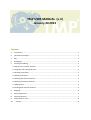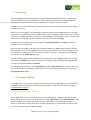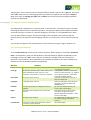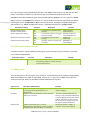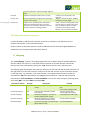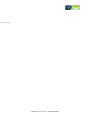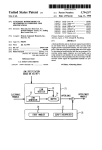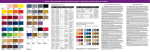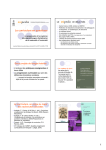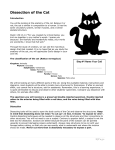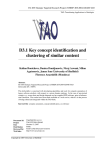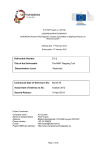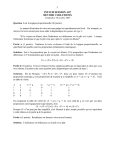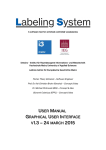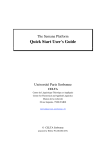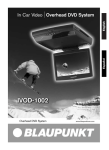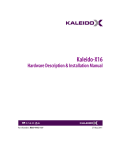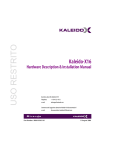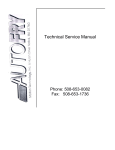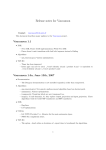Download User Manual
Transcript
TMP USER MANUAL (v.3) January 30 2015 Contents 1. Introduction .................................................................................................................................... 1 2. Theoretical Principles ...................................................................................................................... 1 3. URL .................................................................................................................................................. 1 4. Homepage ....................................................................................................................................... 2 5. Creating and Editing ........................................................................................................................ 2 5.1 My Thesauri vs Other Thesauri ..................................................................................................... 2 5.2 Linguistic and Conceptual pane .................................................................................................... 3 5.3 Creating a thesaurus ..................................................................................................................... 3 5.4 Editing a thesaurus........................................................................................................................ 4 5.5 Defining hierarchical relations ...................................................................................................... 4 5.6 Defining associative relations ....................................................................................................... 5 5.7 Adding notes ................................................................................................................................. 5 5.8 Linking with external resources .................................................................................................... 6 6. Mapping .......................................................................................................................................... 6 7. Importing thesauri .......................................................................................................................... 7 8. Exporting thesauri ........................................................................................................................... 7 9. Information for users ...................................................................................................................... 8 10. Contact ........................................................................................................................................ 8 Page | 1 1. Introduction The TMP user manual gives an overview of the development principles and current functionalities of the TMP. The manual will guide the user through the process of thesaurus and concept management, export and import functionalities and mapping procedures. The TMP is a work in progress! This means that the user manual will be updated regularly until the production version due in January 2015 (D4.5). 2. Theoretical Principles The TMP is developed with the “OTe for Thesaurus” development tool. OTe stands for “OntoTerminological engine”. The notion of ontoterminology takes into account terminologies whose conceptual model is a formal ontology. The ontology refers to computational reasoning and a formal representation of concepts, whereas a terminology shows linguistic and multilingual variations. An “ontoterm” combines both the term definition and the concept definition. The OTe can represent hierarchical relations as is-a (BTG, NTG), part-of (BTP, NTP) and instance-of (proper name, BTI, NTI). The relations have logical properties: strict order (is-a), acyclic (is-a, part-of) and logical restraints (no specialisation (NTG) neither instantiation (NTI) of individuals). The TMP is fully RDF-based but makes use of interchange formats such as SKOS and OWL. Specification sources used are: ontoterminology for thesaurus, ISO 1087-1 & ISO 704, ISO 25964-1 & ISO 25964-2 and W3C for RDF, SKOS and OWL formats. 3. URL The TMP is accessible on: http://athenaplus.thesaurus.condillac.org TMP User Manual (v.3) – January 30 2015 4. Homepage The homepage displays following logos: the logo of the TMP² and OTeforThesaurus in the top left corner. In the left corner at the bottom you can see the logos of Europeana, LinkedHeritage and Page | 2 AthenaPlus. The OTeforThesaurus logo is repeated in the right corner at the bottom. It displays the version number (V2.1.10 2015-02-13) and a link to the site of the Équipe de Condillac (University of Savoie). When you are not logged in, the homepage displays all imported and created thesauri set as public. Each thesaurus is described in three metadata types. Two are obligatory when importing or creating a thesaurus: the title (defined by the creator) and the author (automatically set as the creator of the thesaurus, but can be altered). The thesaurus can be illustrated with an image. The thesauri can be displayed on the homepage as a grid with images or as a flat list, organised alphabetically according to title. When you are not logged in, the only functionalities available are “view” (represented by a button with a symbol of an eye) and “search”. Clicking the eye-symbol allows you to view the linguistic and conceptual pane of the thesaurus and to scroll through the concepts. To go back to the homepage, you can click on the “public thesauri”-tab. You can search for public thesauri displayed on the homepage in the “search”-field. You can search the thesaurus metadata (title, author, description, coverage, subject, publisher and language) and you can also search for thesaurus concepts. The homepage also displays a tab “Create thesaurus” and “Import Thesaurus”. At the moment, only the “Create thesaurus” is developed and can be used. For importing vocabularies, we refer to the Importing thesauri-chapter. 5. Creating and Editing In the right corner you can enter a login and password to access the TMP. When you scroll over the “connect”-button a message for an account request appears: “Login request? Send a message to [email protected]”. 5.1 My Thesauri vs Other Thesauri Once logged in you can see a change in the layout of the homepage. Instead of showing all public thesauri in one frame, there is now a separation between “My thesauri” and “Public thesauri”. “My thesauri” displays the thesauri that were created or uploaded by yourself (all rights). “Public thesauri” all the other thesauri that are in the TMP (limited rights). You have full user rights in “My thesauri” and limited rights in “Other thesauri”. TMP User Manual (v.3) – January 30 2015 “My thesauri” comes with two buttons represented by a symbol: a pencil and a cogwheel. The pencil with “edit” leads you to the editing page; when you select the cogwheel you are able to export (in SKOS, Json, PDF), to manage you rights and to delete. At the moment only the editing and delete functions are developed. Page | 3 5.2 Linguistic and Conceptual pane The editing page is divided into a “linguistic pane” on the left and a “conceptual” pane on the right, following the ISO and OTe for Thesaurus principles. The right pane displays the complete thesaurus and all the concepts it contains in a specific language (in tree view or in an alphabetical list). Here you can add or delete concepts. The left pane displays the translations, the preferred and nonpreferred terms, the hierarchical and mapping relations, the scope notes, links to external resources etc. You can edit the linguistic and conceptual parts of the thesauri (concepts, images, relations etc.). 5.3 Creating a thesaurus A tab “Create thesaurus” allows you to create a thesaurus. When clicking it, a field with “Thesaurus title?” must be filled in, then click the OK-button. The new thesaurus appears immediately on the homepage. Click on the “edit”-button and you can edit your metadata and start creating your thesaurus. The metadata in the metadata box are listed below. Reference for some metadata and definitions is the DC Metadata Element Set (06/2014). Metadata Definition Author Creator or importer of the thesaurus Coverage The spatial or temporal topic of the resource, the spatial applicability of the resource, or the jurisdiction under which the resource is relevant. Description An account of the resource Languages A language of the resource. Publisher An entity responsible for making the resource available. Information about rights held in and over the resource. Rights Subject The topic of the resource. Creation date Date of the creation of the thesaurus or when the thesaurus was uploaded Remarks / Example Automatically set when user is creating or importing a thesaurus. A geographical location, specific time frame or historical period, e.g. “Applied arts in Victorian period”, “Prehistoric vessels from Mesopotamia”. Free-text account of the resource, a table of contents etc. Select the languages of the thesaurus. Languages can also be added and deleted later on. E.g.: ICCU, The National Library of France, Library of Congress. Description of the propriety rights claimed for using the resource. (Specific rights will be added in a later version of the TMP). E.g. Applied arts, archaeology, art and art history, biology, information sciences. Automatic display. TMP User Manual (v.3) – January 30 2015 The editing box also displays the URI of the thesaurus. Clicking on it leads you to the Json-format of your thesaurus where it can be retrieved. Page | 4 You can add an image by clicking the “modify”-button under the image box and by selecting a JPEGimage in your folders. 5.4 Editing a thesaurus The editing page shows two panes on the left and on the right. The left pane shows the thesaurus with the terms it contains in a specific language. The right pane shows the conceptual dimension of the concept: the hierarchical, associative and equivalent relations, the preferred and non-preferred terms or descriptors, the links to external resources etc. In the left pane terms can be added by clicking the “+”-button (“new root concept”) and can be deleted by clicking the “-“-button (“delete concept”). You can also immediately add a narrower term (generic narrower term) by clicking the appropriate symbol. A list of new root concepts can also be added to the thesaurus by entering a range of concepts separated by a comma. You can change the language by scrolling the drop-down list. To add a concept, enter a concept name by clicking “+” and click the OK-button. In the right pane you can see that the new concept is regarded as the “Preferred term”. If this is not correct you can change it with the editing-button. You can also insert a “Non-preferred term”. Preferred term Non-preferred term Descriptor, represents a concept when indexing Non-descriptor, not assigned to documents but simple entry point E.g. Mammalia (class) E.g. Mammals To add a translation of a concept you will have to select the target language in the right pane and add the concept to the “preferred term”-field. E.g. My thesaurus has the concept “book” and I want to translate this concept into Spanish. I select “es” in the drop-down list in the right pane and add “libro” in the “preferred term”-field. Both in the left and in the right pane it is possible to change the language by selecting a language in a drop-down list (UN country codes). When the left pane displays terms in italic, this means that the concept has not yet been translated in the selected language. Each concept can be illustrated by a JPEG-format image. 5.5 Defining hierarchical relations In the left panel you can add relations to the concept. You can add “broader” and “narrower” relations (BT or NT). If you want to add a simple broader relation to your concept: choose “BT” from the drop-down list. The concepts that can be selected as BT are ordered alphabetically in the pop-up TMP User Manual (v.3) – January 30 2015 box. The concepts can be alphabetically filtered in the “Filter-“ field. Choose one and click the “OK”button. The relation between the selected concepts is automatically defined as BT or NT. ISO25964-norms define different types of hierarchical relations: generic (“sort of / type of”), wholepart (“is part of”) and instance (“is instance of”). These relations can also be captured in the TMP by Page | 5 selecting the correct BT (BTI, BTG or BTP) in the drop down list. Concepts are linked following the ISO-standard, e.g. “KMKG” BTI Museums teams – and KMKG is defined as a “proper name”. Hierarchical relation Acronym Broader simple relation Narrower simple relation Generic hierarchical relation Whole-part hierarchical relation Instantial hierarchical relation BT NT BTG NTG BTP NTP BTI NTI Description Example A concept is more specific then another. A concept is a type of / a sort of another concept. A concept is part of another concept. A proper name is an instance of a concept. cat BT mammal mammal NT cat Siamese cat BTG cat cat NTG Siamese cat tail BTP cat cat NTP tail Bastet BTI cat cat NTI Bastet 5.6 Defining associative relations Associative relations can be added by selecting the correct concept from your thesaurus. Concepts can be filtered alphabetically. Associative relation Related terms Acronym RT Description Example A concept is not hierarchically, but semantically related to another concept in the same thesaurus. predator RT cat 5.7 Adding notes You can add notes to the concepts in your thesaurus. All the documentation properties supported by SKOS are available in the TMP. To add a note, click on the “+”-sign next to “note” and choose the preferred note type. Notes can be added, altered and deleted at any time. Type of note Description (SKOS-primer) Example Change note Documents fine-grained changes to a concept, for the purposes of administration and maintenance. Supplies a complete explanation of the intended meaning of a concept. “cat” moved from “mammals”- to “feline”-category. Definition Editorial note Supplies information that is an aid to administrative housekeeping, such as reminders of editorial work still to be done, or warnings in Felis catus, family Felidae (the cat family); it was probably domesticated in ancient Egypt from the local race of wildcat. The cat family also includes the ocelot, serval, margay, lynx, and the big cats (Oxford Dictionary) Check with curator if “Sjabti” or “Ushabti” is the correct spelling. TMP User Manual (v.3) – January 30 2015 Example History note Page | 6 Scope note the event that future editorial changes might be made. Supplies an example of the use of a concept. Describes significant changes to the meaning or the form of a concept. Supplies some, possibly partial, information about the intended meaning of a concept, especially as an indication of how the use of a concept is limited in indexing practice. “Felines” such as panthers, cats, tigers etc. “Bastet”: used to be “Bast”, goddess of warfare in Lower Egypt. “Vase”: Vessels of varying shape and size but which are usually taller than they are wide and which are often cylindrical. Used mainly to hold flowers or for ornamental purposes. 5.8 Linking with external resources It will be possible to add URIs from external resources to concepts in your thesaurus. At the moment, this feature is still under development. At the moment an automatic request is made to DBPedia: extracts from the English DBPedia are published in the conceptual pane and can be deleted. 6. Mapping The “start mapping” symbol in the editing page allows you to define relations between different thesauri. When you click on it, a tab opens with an overview of all public thesauri. Choose the thesauri you want to link with by clicking the “map”-button shown in every thesaurus box. The mapping page then displays the proprietor thesaurus on the left side and the other thesaurus on the right side. To set the link: click on a concept on the left side and click on the equivalent concept on the right side, e.g. “Germany” with “Deutschland”. A list appears with ISO-norm symbols for equivalences: =EQ (exact equivalence) and ~EQ (inexact equivalence). =EQ and ~EQ correspond respectively to skos:exactMatch and skos:closeMatch. You can also map concepts by defining them as broader (BM), narrower (NM) and related (RM). Equivalence relation Acronym Description Example Mammal [EN] =EQ mammifère [FR] Church [EN] =EQ Église [FR] Cat [EN] ~EQ félin [FR] Top hat [EN] ~EQ hat [EN] Cat [EN] BM mammifère [FR] Exact equivalence =EQ Exact simple equivalence (SKOS exact match) Inexact equivalence ~EQ Broader mapping BM Narrower mapping NM Related mapping RM Inexact simple equivalence (SKOS close match) Hierarchical mapping : narrower to broader (SKOS broader match) Hierarchical mapping : broader to narrower (SKOS narrower match) Associative mapping: related concepts (SKOS related match) TMP User Manual (v.3) – January 30 2015 Chat [Fr] NM tomcat [EN] tomcat RM predator To delete a mapping select the mapped concepts in the two thesauri. A pop-up “remove” will appear. Click on the “remove”-button and the mapping is deleted. To end and save the mapping, don’t forget to click on the Stop mapping-symbol. Page | 7 7. Importing thesauri It will be possible to import thesauri yourselves in the TMP. However, at the moment you need to send your file to the administrator who will import your thesaurus. The automatic import relies on the OTe and will control all data. A SKOS-file will be analysed by the administrator and imported in batch. When you do not have a SKOS-version of your thesaurus, you can import a thesaurus by creating a CSV-file. A CSV-file needs preliminary work that you will have to do yourselves. You will have to create a file (Excel) that is clear enough for the administrator to transform into SKOS. Each concept and every relation in your thesaurus needs to be defined. You will need to define for each thesaurus term: the ID (if you have a unique number or code for each concept), the broader / narrower terms, preferred terms, alternative terms, scope notes etc. See the example below: ID Broader term 300028051 900032296 Preferred term English Book Preferred term French Livre Scope note English Collections of wood or ivory tablets, or sheets of paper, parchment, or similar material, that are blank, written on, or printed, and are strung or bound together; commonly many folded and bound sheets containing continuous printing or writing; especially, when printed, a bound volume, or a volume of some size (AAT). For more information or for an example, please contact Eva Coudyzer. 8. Exporting thesauri You can export your thesaurus in SKOS, Json and RDF. The thesauri can be exported by selecting the “Export” button that appears when clicking the cogwheel symbol (in your thesaurus box) on the homepage. TMP User Manual (v.3) – January 30 2015 9. Information for users On the homepage you can find: Page | 8 - A leaflet TMP in a nutshell which explains in short the theoretical principle and practical functionalities of the TMP. The latest version of the user manual. A lexicon with an explanation of frequently used (technical) terms and concepts. A page with frequently asked questions or F.A.Q. 10.Contact Feedback In case of questions, bug-reporting, feedback etc., please send a mail to: [email protected] AthenaPlus WP4 coordinators and technical partners (TMP developers): Eva Coudyzer (KMKG-MRAH): [email protected] Luc Damas (University of Savoie): [email protected] Marie-Véronique Leroi (MCC): [email protected] Christophe Roche (University of Savoie): [email protected] TMP User Manual (v.3) – January 30 2015 Page | 9 TMP User Manual (v.3) – January 30 2015