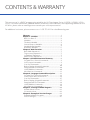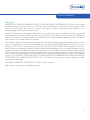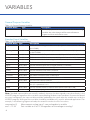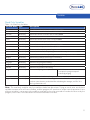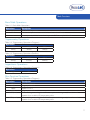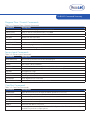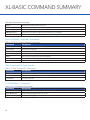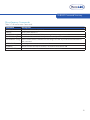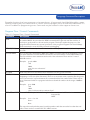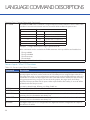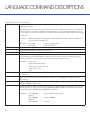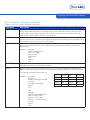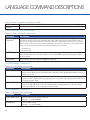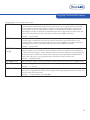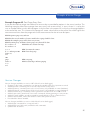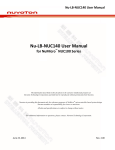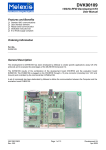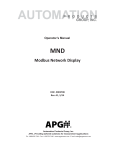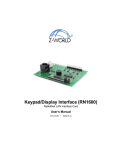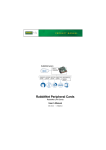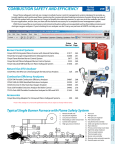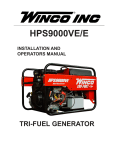Download XL BASIC Programming Manual
Transcript
USER MANUAL V1.1 XL SERIES BASIC PROGRAMMING GUIDE D40-02 0615 CONTENTS & WARRANTY This user manual is a BASIC programming guide for the XL Data Logger Series (H-350XL, H-500XL, H-522+, H-522) . For more information, updated manuals, brochures, technical notes, and supporting software on the XL Series, please refer to waterlog.com or contact your sales representative. For additional assistance, please contact us at +1.435.753.2212 or [email protected] Warranty.................................................................................1 Chapter 1: Variables............................................................2 Basic 1 to Basic 5.................................................................3 Variables...............................................................................3 The basicx Variable............................................................. 3 General Purpose Variables.................................................4 Standard Input Variables.................................................... 4 Read Only Variables............................................................5 Chapter 2: Math Functions.................................................6 Basic Math Operations....................................................... 7 Trigonometry Operations.................................................. 7 Logarithmic Operations..................................................... 7 Misc Function Operations.................................................. 7 Chapter 3: XL-BASIC Command Summary.....................8 Program Flow / Control Commands.................................9 Sensor Input Commands................................................... 9 Com Port Commands......................................................... 9 Built-in Display / Keypad Commands.............................10 Data Card and File Comands.......................................... 10 H-355 Bubbler Commands..............................................10 Miscellaneous Commands...............................................11 Chapter 4: Language Command Descriptions............12 Program Flow / Control Commands...............................13 Sensor Input / Misc I/O Functions...................................14 Com Port Commands....................................................... 15 Built-in Display / Keypad Commands.............................17 Data Card and File Commands.......................................18 H-355 Bubbler Commands..............................................18 Miscellaneous Commands...............................................18 Chapter 5: Creating XL-BASIC Programs......................20 XL-Basic Menu Screens.................................................... 21 PC Interface View.............................................................. 22 Chapter 6: Examples & Version Changes.....................23 Example XL-BASIC Programs.......................................... 24 Version Changes.............................................................. 25 Contents & Warranty Warranty “WATERLOG™ PRODUCTS MANUFACTURED BY YELLOW SPRINGS INSTRUMENTS CO., INC. are warranted by Yellow Springs Instruments Co., Inc. (“YSI”) to be free from defects in materials and workmanship under normal use and service for twelve (12) months from date of shipment unlessotherwise specified in the corresponding YSI pricelist or product manual. WaterLOG™ products not manufactured, but that are re-sold by YSI, are warranted only to the limits extended by the original manufacturer. Batteries, desiccant, and other consumables have no warranty. YSI’s obligation under this warranty is limited to repairing or replacing (YSI’s option) defective products,which shall be the sole and exclusive remedy under this warranty. The customer shall assume all costs of removing, reinstalling, and shipping defective products to YSI. YSI will return such products by surface carrier prepaid within the continental United States of America. To all other locations, YSI will return such products best way CIP (Port of Entry) INCOTERM® 2010, prepaid. This warranty shall not apply to any products which have been subjected to modification, misuse, neglect, improper service, accidents of nature, or shipping damage. This warranty is in lieu of all other warranties, expressed or implied. The warranty for installation services performed by YSI such as programming to customer specifications, electrical connections to products manufactured by YSI, and product specific training, is part of YSI’s product warranty. YSI EXPRESSLY DISCLAIMS AND EXCLUDES ANY IMPLIED WARRANTIES OF MERCHANTABILITY OR FITNESS FOR A PARTICULAR PURPOSE. YSI is not liable for any special, indirect, incidental, and/or consequential damages.” A complete TERMS AND CONDITIONS OF SALE can be viewed at: http://www.ysi.com/terms-and-conditions.php 1 01 / 2 VARIABLES Variables The WaterLOG® XL™ series data loggers have a built in BASIC interpreter for handling specialized operations outside the normal use of the data logger. Since this BASIC interpreter is specific to the XL™ series of data loggers it is called XL-BASIC. XL-BASIC handles many of the standard BASIC commands, but also provides accesses to the I/O and other features of the XL™ series data logger. Basic 1 to Basic 5 There are five basic programs that can be called anytime the system is collecting data to log or to send to the GOES radio, etc. To execute one of the five programs, select it from the source list just as “Stage” or “Ana1” is selected. Each XL-BASIC program has a defined variable that will be used as a return value for the function that caused the XL-BASIC program to execute. For example, as the system processes the data to log, it looks at the source column1. Column 2 is normally time and a time stamp is placed in this column. If column 3 source was set to “Basic1”, then the Basic 1 program would execute and the value in variable “Basic1” would be placed in the third column. A BASIC program is written using a standard text editor on a PC and then loaded into the XL™ series data logger. Each BASIC program must be 8K bytes or less in size. The size of the program includes all commands, comments, remarks and spacing. If the size of the file becomes too big, then cut down on the remarks, spacing, or break the tasts into two separate programs. Variables The system is limited on RAM, and to keep the operation of the BASIC programming simple, only predefined variables will be used. All variables types will be double precision floating point variables. All standard system variables will be accessible to the XL-BASIC interpreter plus some generic variables used only by the XLBASIC interpreter system. In the program, the variables may be upper or lower case. Below, they are shown in lower case. Table 1-1: Main BASIC Program Variables Variable Name Type basic1 Read / Write basic2 basic3 basic4 basic5 Description These variables are used to return values from Basic program 1 to 5, to the menu option calling the BASIC program. These variables are initialized to 0.0 when scanning is enabled, and will retain any modifications between scans. On return, the value will depend on the users BASIC program. The basicx Variable This is not a separate variable, but is actually an indirect link to one of the normal basic variables 1 to 5. A program can return a value using the variable associated to the location number where the basic program is loaded. For example, a program loaded into basic program location 1 must use the variable basic1 as the return variable. Now a program can use the name basicx as the return variable which allows the program to be loaded in any program location. If loaded into program location 3, when the program updates the basicx variable, it is actually updating the variable basic3. 3 VARIABLES General Purpose Variables Table 1-2: General Purpose Variables Variable Name Type a to z Read / Write Description 26 General purpose variables initialized to 0.0 when scanning is enabled. Any value changes will be retained between program execution and between scans. Standard Input Variables Table 1-3: Standard Input Variables Variable Name Type Description Stage Read / Write The last measured stage value is returned. (Only available on the H-350XL and the H-510XL) LastStage Read / Write The stage value measured on the previous scan will be returned. (Only available on the H-350XL) PtTemp Read / Write The last measured PtTemp value is returned. (Only available on the H-350XL) PSI Read / Write The last measured PSI value is returned. (Only available on the H-350XL) AnaX Read / Write The last measured value for analog channel X (X=1 to 4) is returned. Freq Read / Write The last measured freq value is returned. Digio1 Read / Write The last measured input state for digital channel 1 is returned. Digio2 Read / Write The last measured input state for digital channel 2 is returned. Counts Read / Write The last measured count value is returned. Totcnt Read / Write The last measured total count value is returned. Countrate Read / Write The current count rate on the counter input. Encodr Read / Write The last measured encoder input value is returned. Tscans Read / Write The total scans value is returned SdiAP Read / Write The last measured value for the selected SDI-12 variable is returned A = address 0 to 9, P = parameter 1 to 9 FntXX Read / Write The last calculated value for function XX is returned. (XX = 01 to 40) BasicX Read / Write The value of one program can be used in other programs. (X = 1 to 5) Note: Standard input variables are normally read only, but may also be assigned a new value directly in the XL-BASIC program regardless of the variables corresponding hardware input condition. Be aware that based on system configuratin, the input variable could be updated by the system after the variable was set by the XL BASIC program. Writing to these variables should be avoided or only used in advanced applications. For example, in the following segment of code, the second line makes the first line useless. measure(ana1) ana1 = 12.34 4 Measurement analog input 1 now and update its variable Sets variable ana1 to 12.34 regardless of the voltage on analog 1 Variables Read Only Variables Table 1-4: Read Only Variables Variable Name Type Description Date Read Only The date is returned in the format YYMMDD.0000 Time Read Only The time is returned in the format HHMMSS.0000 seconds Read Only Return the current seconds in the format SS.0000 minutes Read Only Return the current minutes in the format MM.0000 hours Read Only Return the current hours in the format HH.0000 day Read Only Return the current day in the format DD.0000 month Read Only Return the current month in the format MM.0000 year Read Only Return the current year in the format YY.0000 Batt Read Only The current battery voltage reading is returned minbatt Read Only Return the minimum battery voltage measured since option was reset maxbatt Read Only Return the maximum battery voltage measured since option was reset tankpsi Read Only Return H-355 tank PSI if an H-355 is connected linepsi Read Only Return H-355 line PSI if an H-355 is connected purgepsi Read Only Returns H-355 purge PSI setting purgedur Read Only Returns H-355 purge duration setting bubrate Read Only Returns H-355 bubble rate setting Purge Read Only Returns H-355 purge status, Resets Read Only Returns the number of times the system has reset LogvalX Read Only Returns the value associated to a log column when the column is setup to perform some function on the data like calculating the average, etc. The ‘X’ is the log column 01 to 25 0 = bubbler communication error 1 = request for purge accepted 2 = already purging Note: The read only variables may be read but should not be written. Trying to set of write on of these variables to some value will have no affect, and the program will continue on under normal operation. If one of these variables is set to some value and then read again, the value returned will not be the value set by the program, but will be a value based on the function behind the variable. 5 02 / 6 MATH FUNCTIONS Math Functions Basic Math Operations Table 2-1: Basic Math Operations Operations Description +, -, *, /. Standard math operators % Modulo divide, returns the remainder from the standard division ^ Power operation, X^Y is X raised to the power of Y. For example 2^8 = 256 Trigonometry Operations Table 2-2: Trigonometry Operations (Degrees) Operations sin(x) cos(x) tan(x) asin(x) acos(x) atan(x) Table 2-3: Trigonometry Operations (Radians) Operations sinr(x) cosr(x) tanr(x) asinr(x) acosr(x) atanr(x) Logarithmic Operations Table 2-4: Trigonometry Operations (Degrees) Operations log(x) ln(x) Misc Function Operations Table 2-5: Trigonometry Operations (Degrees) Operations Description abs(x) Absolute value of x int(x) Integer portion of x sqrt(x) Square root of x int(x) Integer portion of x h377f(anaX) Convert voltage on analog channel X to a temperature in degrees (f) based on math equation for a model H-377 temperature probe. h377c(anaX) Convert voltage on analog channel X to a temperature in degrees (c) based on math equation for a model H-377 temperature probe. 7 03 / 8 XL-BASIC COMMAND SUMMARY XL-BASIC Command Summary Program Flow / Control Commands Table 3-1: Program Flow / Control Commands Command Description REM Add remarks to the program for documentation DELAY (xxxx) Delay or wait for xxxx milliseconds, 1 to 65000 GOSUB xxxx Go to a subroutine at line number ‘xxxx’ RETURN Return from the subroutine GOTO xxxx Go to line number ‘xxxx’ For / TO / NEXT Loop commands IF / THEN Conditional program execution END End marker for all programs Sensor Input Commands Table 3-2: Sensor Input Commands Command Description MEASURE (xxxx) Take a new measurement from the selected input VXON Turn on the 5.0 volt excitation VXOFF Turn off the 5.0 volt excitation P12VXON Turn on the 12 volt excitation. (Hardware Rev N and newer only) P12VXOFF Turn off the 12 volt excitation. (Hardware Rev N and newer only) SETDIG1 Set digital I/O 1 high SETDIG2 Set digital I/O 2 high CLEARDIG1 Clear digital I/O 1 to a low state CLEARDIG2 Clear digital I/O 2 to a low state CURRENTLOOP(a) Set the 4 to 20 mA current output level to ‘a’ Com Port Commands Table 3-3: Com Port Commands Command Description OPENCOMx Open RS-232 Com Port x for Input and Print operations. (x = 1 to 3) CLOSECOMx Turn off com port x (x = 1 to 3) FLUSHCOMx Clear our the input buffer for Com Port x (x = 1 to 3) PRINT Send text and data to com port 1 PRINT2 Send text and data to com port 2 PRINT3 Send text and data to com port 3 PRINT4 Send text and data to com port 4. This is the RS485 port and it will turn on automatically as needed. This port has no input options. 9 XL-BASIC COMMAND SUMMARY Com Port Commands continued... INPUT Get numeric values from com port 1 INPUT2 Get numeric values from com port 2 INPUT3 Get numeric values from com port 3 INPUTDELAY (x) Set how long to wait for input on the serial ports, or keypad DIGITS (x) Set the number of digits to the right of the decimal point to display Built-in Display / Keypad Commands Table 3-4: Built-in Display / Keypad Commands Command Description DISPLAY Send text and data to the local display DISPCLEAR Clear the local display DISPCURSER(x) Set the curser position for the local display to ‘x’ DISPOFF Turn off the local display INKEY Get a key press input from the local display LEDON Turn on the Error LED LEDOFF Turn off the Error LED Data Card and File Commands Table 3-5: Data Card and File Commands Command Description OPENFILE Open a data file for WRITEFILE operations WRITEFILE Write text and data to the open data file CLOSEFILE Close the data file H-355 Bubbler Commands Table 3-6: H-355 Bubbler Commands Command Description SETBUBBLERT(x) Set the H-355 bubble rate to ‘x’ bubbles per minute SETPURGEPSI(x) Set the H-355 purge pressure to ‘x’ PSI SETPURGEDUR(x) Set the H-355 purge duration to ‘x’ seconds 10 XL-BASIC Command Summary Miscellaneous Commands Table 3-7: Miscellaneous Commands Command Description POKE(a,d) Set system address ‘a’ equal to ‘d’ PEEK(a) Read system address ‘a’ WRITESDI “string” Send text and data to the SDI-12 port using SDI-12 timing and retries PRINTSDI “string” Send text and data to the SDI-12 port one time only, no retries GETSDIDATA “string” Send a measurement command as a text string to the SDI-12 port and collect the data for that command SETTIMEOUT(x) Set the system timeout time to x seconds SCANRT() Get the current scan rate in seconds, a 15 minute rate would be 900 SETSCANRATE(x) Set the scan rate to x where x is in seconds from 0 to 86399 11 04 / 12 LANGUAGE COMMAND DESCRIPTIONS Language Command Descriptions Except for functions that have parameters using parentheses, all commands should be followed by a space. Normally keeping only one command on a line will make the program easier to read and understand. This also will cut down on programming errors. Commands may be entered in either upper or lower case. Program Flow / Control Commands Table 4-1: Program Flow / Control Commands Command Description This is a ‘Remark’ command. This is used to document the program and is used the same as REM in standard BASIC. Any text after the ‘REM’ command will be ignored until the next line. It is always a good practice to document the program. This helps explain the purpose of the program and documents any special operations of the program. Program flow should always be documented so it can be easily followed in debugging. DELAY(####) Delay #### milliseconds, where #### is 0 to 65000 Example: seconds GOSUB #### Go to a subroutine indicated by #### where #### is a numeric label at the beginning of a line (no alpha characters. See the GOTO command for more information on the label limitations). There should be a return statement at the end of the subroutine. There can be 5 nested GOSUB sections. Example: Delay (1000) Rem delay for 1.0 gosub 2000 end 2000 print “this is a subroutine” return RETURN GOTO#### Each subroutine must end with a return statement. See the gosub command. Go to a different part of the code indicated by #### where #### is a numeric label at the beginning of a line (no alpha characters). There is no automatic return operation like the gosub uses. There must be a space between the command and the line number label. There may be up to 50 numeric labels in a program. Labels must be whole numbers in the range of 0000 to 9999. Example: goto 1000 end 1000 print “code execution continues here” FOR / TO / NEXT This is a “For To” loop with the following form: For var = start value TO end value Command(s) NEXT Example: for x = 1 to 10 Print x Next The start value and end value must be whole numbers with the start value less than the end value. There can be 5 nested FOR / TO / NEXT sections. 13 LANGUAGE COMMAND DESCRIPTIONS Program Flow / Control Commands Continued... IF condition THEN action. Condition is a logical expression that evaluates to true or false. If the IF / THEN condition is true then the desired action is executed. Valid conditional operators are: Operator Example: Example < a<b a less than b > a>b a greater than b <= a <= b a less than or equal to b >= a >= b a greater than or equal to b == a == b a equal to b != a != b a not equal to b if stage>10 then print “stage is greater than 10” Most commands can be used after the THEN statement. A few possiblilies are listed below: Then goto#### Then gosub#### Then measure(x) Then delay(#) END All programs should end with this statement. Sensor Input / Misc I/O Functions Table 4-2: Sensor Input / Misc I/O Functions Command MEASURE(x) Description Measure selected input. Some inputs are normally only measured once per scan in order to speed program execution, and to make sure all secondary actions using the input value do so using the same value, as a second measure operation may result in slightly different values. If it is desirable to measure an input again, then this command must be used. Inputs that normally only get measured only once per scan are the analog inputs, the stage input, the PtTemp input the PSI input, and the SDI-12 inputs. Other input variables like battery or seconds will be updated each time they are used. x = Ana1 to Ana4, Stage, PtTemp, psi, SDIap, FntXX etc. VXON VXOFF P12VXON Turns the 5.0 volt excitation on P12VXOFF Turns off the 12 volt excitation if it was on. (only valid on Hardware Rev N and newer. On older revisions, the 12 volt excitation was always on) SETDIGx Set digital output x (1 to 2) to a high state. The digital I/O must be configured as an output or this will have no affect. 14 Turns the 5.0 volt excitation off Turns on the 12 volt excitation if it was off. (only valid on Hardware Rev N and newer. On older revisions, the 12 volt excitation was always on) Language Command Descriptions Sensor Input / Misc I/O Functions Continued... CLEARDIGx Turn off digital output x (1 or 2) Example: CURRENTLOOP(x) if stage>10 then setdig1 Sets the 4 to 20 mA output current to ‘x’ where ‘x’ is between 4 and 20. Values grater than 20 will result in an output of 20 mA and values less than 4 will result in an output level of 4 mA. Com Port Commands Table 4-3: Com Port Commands Command OPENCOM1 Description CLOSECOM1 FLUSHCOM1 OPENCOM2 CLOSECOM2 FLUSHCOM2 OPENCOM3 CLOSECOM3 FLUSHCOM3 PRINT Turn off the RS232 drivers for com port 1 Turn on the RS232 drivers for com port 1, initialize I/O buffers making it available for the ‘print’ and ‘input’ commands Clear out the input buffer for Com 1 Turn on the RS232 drivers for com port 2 and enable it to work with the print2 command Turn off the RS232 drivers for com port 2 Clear out the input buffer for Com 2 Turn on the RS232 drivers for com port 3 and enable it to work with the print3 command Turn off the RS232 drivers for com port 3 Clear out the input buffer for com 3 Print text or data to the standard output which is com port 1. Any text listed between quotes will be sent directly to the serial port. Example: print “this is a test” This sends the test message out the serial port and terminates the messge with a carriage return and a line feed. To suppress the carriage return and line feed, use a comma `,’ at the end of the message. Example: print “this is a test”, Data may also be printed on the same line using the comma `,’ or the semicolog `;’ as follows: Example: print “stage = “,stage print “stage = “,stage,” temp = “,PtTemp print “stage = “;stage,” temp = “,PtTemp, rem line 1 rem line 2 rem line 3 The first line is terminated with the carriage return line feed. This is because there is no comma or semicolon formatting character after the variable stage. In the second example the two data values are separate based on the spaces inside the quotes, and the line is again terminated with a carriage return line feed because of the lack of a comma or semicolon. In the last example the first value is formatted to 8 characters, (due to using the line `;’ option) 15 LANGUAGE COMMAND DESCRIPTIONS Com Port Commands Continued... PRINT (continued) and the second value is printed using no extra spaces, and the line is NOT terminated since it ends with a comma. Normally ASCII text is sent out the serial port but at times it may be necessary to send special control codes, for example to initialize a serial display. To send out a single character control code in HEX format use a ‘&’ character as a prefix to the HEX data. The HEX data is in the range of 00 to FF. Print &hh Where & indicates to the system a two character hex value follows, and the hh is the hex value from 00 to FF. Example: print &0D print &0A sends a carriage return sends a line feed PRINT2 Same as print except the output is to com port 2 PRINT3 Same as print except the output is to com port 3 PRINT4 Same as print except the output is to com port 4, the RS-485 port. INPUT Waits for a numeric value to be entered on comport 1. If no input is received within the timeout period defined by the INPUTDELAY command, then program execution continues and the variable used with the command can be used to print a prompt to the user. Example: opencom1 input “Enter First Value ”,a input “Enter Second Value”,b print ”Sum = “,a+b end INPUT2 Waits for a numeric value to be entered on comport 2. See the INPUT command for more information. INPUT3 Waits for a numeric value to be entered on comport 3. See the INPUT command for more information. INPUTDELAY(x) Set a timeout delay for serial input operations. The range is 1 to 60000 milliseconds. The default is 10000 or 10 seconds. DIGITS(#) Set the number of digits to display to the right of the decimal point. The default value is 2, and the range is 0 to 6. This option is used by the PRINT, PRINT2, PRINT3 commands, the DISPLAY command, and the WRITESDI and PRINTSDI commands. Example: 16 print 5.00000 digits(5) print 5.00000 digits(0) Print 5.00000 (prints 5.00 (default set to 2)) (prints 5.00000) (prints 5) Language Command Descriptions Built-in Display / Keypad Commands Table 4-4: Built-in Display / Keypad Commands Command DISPLAY Description DISPCLEAR Clear all text from the display and position the curser at the home position. If the display is not turned on before this command is used, then the display will be turned on automatically. Using this command is an easy way to turn on the display. Basically the same as print except the output is to the local display. The curser will be left at the end of the printed string. Also no carriage returns or line feeds will be sent at the end of the string as they would clear the display. If the display is not turned on before this command is used, then the display will be turned on automatically. DISPCURSER(##) Position the curser at position ## where ## is 00 to 19. This allows a message to be displayed once, and some portion of the screen updated as needed without having to redisplay the whole screen. Example: dispclear display “Battery Volts = “ for x = 1 to 1000 dispcurser(16) display batt next dispoff end DISPOFF Turn off the display now. If this command is not used, the display will turn off automatically when the system has no more tasks to perform. INKEY Wait for a key to be pressed on the built in key pad. If no key is presed within 30 seconds, a 0.00 is returned and program execution continues. The following table lists the values that will be returned for the different key presses. Example: dispopen dispclear display “If Raining Press ENT” x = inkey if x=2.0 then goto 100 dispoff end KEY VALUE KEY VALUE Right 1.0 Up 10.0 Enter 2.0 Left 20.0 Down 4.0 Cancel 40.0 Dot 8.0 On / Off 80.0 100 digits(0) openfile “B:SERVICE.LOG” writefile “Date “;date, writefile “ Time “;time, writefile” Currently raining” closefile dispoff end 17 LANGUAGE COMMAND DESCRIPTIONS Built-in Display / Keypad Commands continued... LEDON LEDOFF Turn on the Error LED. Note the LED will not turn on if the display is not turned on. Turn off the Error LED. Data Card and File Commands Table 4-5: Data Card and File Commands Command OPENFILE “filename” Description This command opens a file based on the parameter “filename”. The “filename” parameters specifies if the file will be on the internal data card or the external data card, and the name of the file. The format for the filename follows the DOS file format where a drive is also specified. A drive letter of ‘A’ refers to the external card and a drive letter of ‘B’ refers to the internal card. Only one file may be opened at a time. Valid examples are as follows: A:\testfile.txt B:\service.log WRITEFILE This command is used to write data or text to the already opened file on the internal or external data card. This works basically the same as the PRINT command, except the output is to the open file. CLOSEFILE Closes the file opened using the OPENFILE command. H-355 Bubbler Commands Table 4-6: H-355 Bubbler Commands Command SETBUBBLERT(x) Description SETPURGEPSI(x) Sets the H-355 purge pressure in PSI to value x. The PSI value may be set between 15 and 80. A value less than 15 will result in a purge pressure of 15, and a value greater than 80 will result in a purge pressure of 80. SETPURGEDUR(x) Sets the H-355 purge duration time in seconds to value x. The duration value may be set between 30 and 240. A value less than 30 will result in a purge duration of 30, and a value greater than 240 will result in a purge duration of 240. Sets the H-355 bubble rate to value x. The bubble rate may be set between 30 and 120. A value less than 30 will result in a bubble rate of 30, and a value greater than 120 will result in a bubble rate of 120. Miscellaneous Commands Table 4-7: Miscellaneous Commands Command POKE(&adrs,&hh) Description Poke hex address adrs with hex data hh. Example: PEEK(&adrs) Peek hex address adrs Example: 18 poke(&1000,&01) r = peek(&1000) Language Command Descriptions Miscellaneous Commands continued... WRITESDI This command is used to send text out the SDI-12 port to smart sensors. The command is preceded with a standard SDI-12 break. If the response is not recognized, then normal ADI12 retries will be sent. Normally the first character of the string is the address of the sensor the message is meant for. If this address matches a standard SDI-12 address that has been redirected to a serial port, then this command will be sent out the serial port and not the SDI12 port. The string format for this command is similar to the ‘PRINT’ command. Example: PRINTSDI This command is used to send text out the SDI-12 port to smart sensors. Proper SDI-12 timing is used, but the command is only sent one time. No retries are sent if the response is not recognized. This is always sent out the SDI-12 port—even if the address has been redirected. The string format for this command is much the same as the ‘PRINT’ command. Example: GETSDIDATA “string” getsdidata “aM!” This command is used to set the system timeout period. It can be set from 15 to 600 seconds. This command gets the current scan rate in seconds. Example: SETSCANRT(x) printsdi “0I!” This command is normally used to send a measurement command as a text string out the SDI12 port to smart sensors, and then collect the data from the sensor and store it in variables a to i. This allows the logger to collect data from sensors that have addresses other than the ten allowed for in the normal menu options. The command is preceded with a standard SDI-12 break. If the response is not recognized, then normal SDI-12 retries will be sent. Example: SETTIMEOUT(x) SCANRT() writesdi “0I!” a = scanrt() This command is used to change the scan rate. This may be used to speed up the scan rate based on some predefined condition. For example, if the stage is greater than some level, then scan at a faster than normal rate. Example: if stage>10 then setscanrt(300) 19 05 / 20 CREATING XL-BASIC PROGRAMS Creating XL-BASIC Programs XL-BASIC programs are created using text editors like NOTEPAD that comes with most PC’s, or the “EDIT” program on most older PC’s. Word processors in normal mode will NOT work as they will add several formatting codes to the text. Some word processors have a mode for editing basic text files and should work fine. When creating a basic program file, use a file name that describes the operation of the program. This will help when several files reside in the same folder. Also, the file extension must be .BAS. When the XL™ series data logger looks for files to load for basic programs, it uses the file mask *.BAS so only the .BAS files are listed. XL-Basic Menu Screens Menu options are available on both the built in display, and on the PC menu interface to load and test basic programs. Built-in Menu Structure: XL-Basic Menu System Setup - > XL-BASIC Options - > Load XL-Basic Code? Get XL_Basic Code? XL - Basic1 = x.xx XL - Basic2 = x.xx XL - Basic3 = x.xx XL - Basic4 = x.xx XL - Basic5 = x.xx Debug Stepping Off PC Menu Screen: XL-Basic Options XL-BASIC Code Options (Esc to Return) L - Load code : From PC Card to Memory: G - Get Code: From Memory to PC Card: Pgm Number 1 - Test XL-Basic1 : 2 - Test XL-Basic2 : 3 - Test XL-Basic3 : 4 - Test XL-Basic4 : 5 - Test XL-Basic5 : S - Single Step Mode : Disabled Pgm Name TMEAS STG_AVG Pgm Value 0.000 0.000 0.000 0.000 0.000 Enter Option >_ 21 CREATING XL-BASIC PROGRAMS PC Interface View L - Load Code: From PC Card to Memory Load XL - Basic Code? This menu option is used to load XL-BASIC code. Not all five programs have to be loaded. When this option is activated, the system performs the following tasks: 1 - Make sure an external PC card is installed and functional. 2 - Erase all XL-BASIC programs currently loaded into internal memory. 3 - The data logger prompts the user to select a file to load for XL-BASIC program 1. 4 - Using the UP, DOWN, and ENTER key the user selects a file to load. 5 - The data logger prompts for file 2,3,4, and 5 in the same manner until all are loaded. G - Get Code: From Memory to PC Card Get XL-Basic Code? This menu option is used to get XL-BASIC code out of the XL back onto a data card. When this option is used, the system looks for an external data card and copies the XL-BASIC programs in main memory to the external data card. 1 - Test XL-Basic 1: Name XX.XX XL-BASIC1 = XX.XX This menu option is used to execute the different programs. When the program finishes running, any value associated to the program will be updated and redisplayed. Remember there is a variable for each basic program. The value of the variable is represented by the XX.XX above. The above screen shows Basic Program numbe 1, and programs 2 to 5 look and act the same as this one. If there is a problem with a program, it may be necessary to ‘step’ through the program line by line. When the single step mode is enabled, com port 1 is turned on and waits for a program to be executed. When the program is executed, each line of the program is printed to the serial port of the PC. The program then waits for the user to press the PC ENTER key to actually execute the listed line of code. The stepping operation cannot be activated if scanning is on and is automatically turned off when scanning is enabled. In most cases it is best to just use the PC menu to test the XL-Basic programs since it must be connected anyway. 22 06 / EXAMPLES & VERSION CHANGES 23 EXAMPLES & VERSION CHANGES Example XL-BASIC Programs Example Program #1: Send Formatted Data to Remote Display This example gives the XL-Basic code for a program that will output the head (pool) and tail gauge heights (measured using SDI-12 Shaft encoders) to a remote display using the RS-232 Com Port 3 of the H-350XL™. All lines that begin with REM are remarks or comments that are used to document the program. These lines are not executed / interpreted by the Basic interpreter. The logging options of the H-350XL™ could have the following columns defined for reporting: Date, Time, SDI11, SDI21, and BASIC1. SDI11 and SDI21 are the shaft encoders used to measure the head and tail gauge levels. BASIC1 would call the XL-Basic program named slbasic1.bas which would output the gauge levels to the remote display. Also note that at the end of the XL-BASIC program the battery voltage is assigned to the variable BASIC1. The battery voltage value will then be logged into the data file once the XL-BASIC program has terminated. This eliminates the need to select Batt as a source in the logging options and it also eliminates an extra column in the data file. REM XL - BASIC PROGRAM TO DISPLAY STAGE LEVELS (POOL AND TAIL) REM MEASURED FROM TWO SDI-12 SHAFT ENCODERS TO A IEE 2 X 20 REM REMOTE VACUUM FLUORESCENT DISPLAY CONNECTED TO RS-232 PORT 3. REM OPEN COM PORT 3 FOR COMMUNICATION OPENCOM3 REM REMOTE DISPLAY CONTROL COMMANDS REM 0AH = LF (VERTICAL SCROLL FROM BOTTOM LINE; CURSOR POSITION STAYS) REM 0DH = CR (RETURN CURSOR TO LEFT MOST POSITION OF CURRENT LINE) REM 0EH = TURN CURSOR OFF REM 12H = TURN OFF AUTO CR REM 14H = RESET DISPLAY REM REMOTE DISPLAY INITIALIZATION REM RESET DISPLAY, TURN OFF AUTO CR, TURN CURSOR OFF PRINT3 &14, &12, &0E REM PRINT POOL VALUE ON TOP LINE AND TAIL VALUE ON BOTTOM LINE PRINT3 “POOL = ”, SDI11 +125.25, ” FEET ” PRINT3 “TAIL = ”, SDI21+125.25, ” FEET”; REM ASSIGN BATTERY VOLTAGE TO BASIC1 VARIABLE FOR LOGGING BASIC1 = BATT REM CLOSE COM PORT 3 CLOSECOM3 END 24 Examples & Version Changes Example Program #2: Post Purge Every Scan It may be desirable to purge more often than once a day as provided by options in the menu interface. The following example shows how to purge from once every scan to once every ‘n’ scans, where ‘n’ is set by the user as needed. Make sure this basic program is the last item in the report list. In this case, the purge happens at the end of the scan. This is because the pruge will create a lot of noise on the orifice line and this gives the most amount of time from the purge to the next measurement for the noise to dissipate. REM Program to purge every 4th scan REM this value sets the number of scans to make before a purge should be done. REM In this example a purge will be done every 4 scans. REM If scanning every 15 minutes, then a purge every hour will be done if a > 4 then a = 4 if a < 0 then a = 4 REM make sure counter is in range a=a-1 if a == 0 then goto 100 basic1 = 0; end REM decrement the counter REM if zero then purge 100 purge basic1 = 1 REM start purge REM set status flag to indicate purging a=4 end Version Changes Version changes (available on version 2.07 of the XL series data logger) • Changes to the ‘input’ command to not change the variable value if no input was received • Added ‘printsdi’ command, print to the SDI-12 port without any retries. • Added ‘p12vxon’ command, turn on the 12 volt excite, (only available on newer hardware). • Added ‘p12vxoff’ command, turn off the 12 volt excite, (only available on newer hardware). • Added ‘settimeout (x)’ command, set the system time out value from 15 to 600 seconds. • Added ‘opencom2’, ‘print2’ and ‘closecom2’ commands, allowing printing to com port two. • Added ‘logvalx’ variable, an indirect variable normally based on a log column function. • Added ‘reset variable, returns the number of times the system has reset. • Described the ‘basicx’ variable. Version changes (available on version 2.10 of the XL series data logger) • Added input commands for com port 2 and 3 • Added flushcom1, flushcom2, and flushcom3 commands • updated this document 25 Xylem 1) The tissue in plants that brings water upward from the roots; 2) a leading global water technology company. We’re 12,000 people unified in a common purpose: creating innovative solutions to meet our world’s water needs. Developing new technologies that will improve the way water is used, conserved, and re-used in the future is central to our work. We move, treat, analyze, and return water to the environment, and we help people use water efficiently, in their homes, buildings, factories and farms. In more than 150 countries, we have strong, long-standing relationships with customers who know us for our powerful combination of leading product brands and applications expertise, backed by a legacy of innovation. For more information on how Xylem can help you, go to www.xyleminc.com YSI Incorporated 1700/1725 Brannum Lane Yellow Springs, Ohio, 45387, USA Request a Quote Tel: Email: Internet: +1.435.753.2212 [email protected] www.waterlog.com Place an Order Tel: Email: +1.937.767.7241 [email protected] Customer Support Tel: +1.937.767.2772 XL Series and YSI is a trademark of Xylem Inc. or one of its subsidiaries. © 20145 Xylem, Inc. D40-02 0615