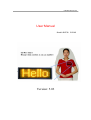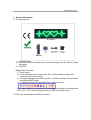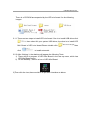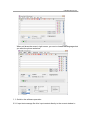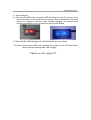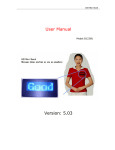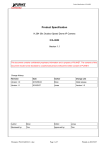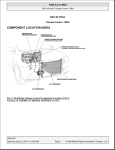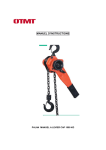Download User Manual Version: 5.03
Transcript
LED Mini Board 5.03 User Manual Model:B1236,B1248 Version: 5.03 LED Mini Board 5.03 1. General Information 1.1 Composing parts 1) LED Mini Board 2) USB cord with two functions that is upload message from PC and recharge the battery 3) CDROM Badge Panel Features: 1) 36x12 pixels. 2) 6 Text Message, each of them has 120 or 250 characters totally 1250 characters (Korean only 625). 3) 2 Images Message (max.384x12 pixels. It’s better use black font with white background BMP image. 4) 11 twinkled animations embedded and a brightness font. 5) It’s easy to select run sequence of 8 messages and adjust to the brightness (25%, 50%, 75%, 100%)through the back of LED mini board button. 1.3 The keys and interfaces of LED mini board LED Mini Board 5.03 Attention: The RS232 port is easy to broke, please input it carefuly, or it maybe can’t charge and communication. Illuminate Buttons There are two buttons on the LED mini board. One is use to choose message, the other is adjust to brightness. 1.3.1 Switch On/Off your badge Firstly, make sure the battery with energy before usage. Turn on the switch, and the prestored message will run automatically. The switch turned off or the battery used out, the badge will turn off automatically. 1.3.2 How to use your LED mini board There is one set of magnetic plates at the back of the badge in order to stick it strongly on the surface of jacket, Tshirt and so on. No screws are required.Simply push the front magnetic plate upward (see Fig below) to remove it from the badge. Move the removable magnetic plate under your jacket and adjust to the suitable position, the LED will be hung up tightly on articles. 2. Guide in installing software LED Mini Board 5.03 There is a CDROM accompanied by the LED mini board. As the following images. 2.1.1 There are two steps to install LED mini board. One is to install USB driver:click then select fuit your system USB driver; the other is to install LED Mini Board of LED mini board.Please double click click then to install automatic. 2.2.2 After finishing it, the desktop will appear the following Texts. 1) There will be a program of LED Mini Board in the starup menu, which has LED Mini Board menu. 2) On the desktop , there is a icon of LED Mini Board. 3)Then click the icon,there would be a operation interface as below: LED Mini Board 5.03 When pull down the arrow in right corner, you can to choose the language what you want,the picture as below: 2.3 Guide in the software operation 2.3.1 Input test message like this: input content directly to the current window in LED Mini Board 5.03 which can insert the content of animation. The message property has career, action, font number and whether it is sent and so on. Image: There are 10 animations, such as heart form, telephone form and so on. Please refer to the former interface. Speed: There is 5 classes which is the fastest as well as common use. Action: There are Scroll, Twinkle, Snow and Stop actions. Font Number: As far as the text message, it is font number, but Chinese characters only take up two fonts. Sending chosen: It decides whether the current message sends or not. 2.3.2 How to input image? The LED Mini Board can be input 2 LOGO messages. Please press the “Logo”buttons at the end of image message edit boxes. 2.3.3 How to edit a image text? There is a program of Image Editor in the software package. Click the button of the Image Editor on the interface to launch the program. When you finish an image file, please save it to disk. Then use the “Logo” buttons to load the image you had edited. 2.3.4 About the running sequence: The message will be run on the order of Running Sequence. It’s a good method to redefine the order of message by editing the Running Sequence. You can input new order like “87654321” or “6327” to the Running Sequence to run the message based on your demand. 2.3.5 About communication: Insert the USB of LED Mini Board to PC directly, and the software will run. After editing, then press Send button, the message will upload to LED Mini Board. LED Mini Board 5.03 3. About charging 3.1 You can use USB cord to charge the LED Mini Board in your PC as you turn on the switch button. At the same time the screen will show a twinkling icon which shows the capacity of electric. After finishes charging, you should move charger immediately or turn off switch of the LED Mini Board. 3.2 About AC/DC USB charging: the LED Mini Board use it to charge. 3.3 Notice: When insert USB cord, choosing Off position of the LED Mini Board, which will show working state. Not charging. Thank you for using it!!!