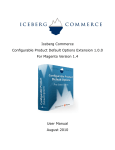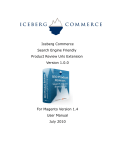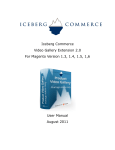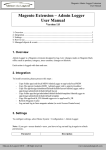Download user manual
Transcript
Iceberg Commerce Admin Product Tagging Extension 1.1.0 For Magento Version 1.4 User Manual July 2010 Introduction The Admin Product Tagging Magento Extension lets you add tags while editing a product. This makes it easy to add product tags in one easy step. By default, Magento makes store owners tag from the frontend and then approve tags from the admin. Now you can add tags while editing or creating a product. The new tags will be saved as approved, so you do not have to go approve each new tag. This extension does not change the behavior of tagging by customers. Customer added tags will still need to be approved by an admin. However, with this extension, you have the option to completely disable tagging by customers and instead tag from the product edit page. Features: – Adds a tab on the product edit page named “Tags Quick Add” – From the quick add tab, easily add new tags – New tags are auto approved so you do not have any additional steps – Multi-store compatible – Follows Magento Coding Guidelines. Very high quality of code and throughly tested. No core code is modified so next time you update Magento, this extension will continue to work! Part One - Install Guide Copy Files to your Magento installation directory The First Step is to copy all files to your Magento installation directory. 1. Unzip IcebergCommerce_TagAdmin.zip 2. Copy the following folders and files to your local Magento Installation: ◦ TagAdmin/app/code/community/IcebergCommerce ▪ ◦ TagAdmin/app/design/adminhtml/default/default/template/iceberg ▪ ◦ copy to magento/app/design/adminhtml/default/default/template/ TagAdmin/app/design/adminhtml/default/default/layout/tagadmin.xml ▪ ◦ copy to magento/app/code/community/ copy to magento/app/design/adminhtml/default/default/layout/ TagAdmin/app/etc/modules/IcebergCommerce_TagAdmin.xml ▪ copy to magento/app/etc/modules/ 3. Log into your Magento admin panel 4. Flush your Magento Cache (Admin > System > Cache Management > Flush Magento Cache) Verify Installation This Second step will verify the module was installed correctly. 1. Go to Admin > System > Configuration > Advanced ◦ Verify that IcebergCommerce_TagAdmin is listed and enabled. 2. Go to Admin > Catalog > Manage Products ◦ Select a product to edit. You should see a new tab on the left side of the page called “Tags Quick Add”. Click on this tag will open up the section where you can add new product tags. Please verify that both items in the list above appear correctly. If any of the items listed above are not displaying as listed above, please verify that you have copied all files to the correct place and that you have flushed your Magento cache. Part Two – How to Add Product Tags 1. Log into Magento and select a product to edit or create a new product. 2. Click on the “Tags Quick Add” Tab 3. To add a new tag, enter a new Tag Name. Then click the “Add” button. 4. Repeat for more tags. If you make a mistake, click the red “X” to remove the tag. The screenshot below shows how you can add multiple tags at once. To do this, just separate each tag with a “,” or a “|”; 5. Then Save the product 6. Thats it! Now you can go to the product page and see the new tags Part Three - Uninstalling To uninstall the module, perform the following steps: 1. Delete Files and Folders ◦ magento/app/etc/modules/IcebergCommerce_TagAdmin.xml ◦ magento/app/code/community/IcebergCommerce/TagAdmin ◦ magento/app/design/adminhtml/default/default/template/iceberg/tagadmin ◦ magento/app/design/adminhtml/default/default/layout/tagadmin.xml 2. Flush your Magento Cache (Admin > System > Cache Management > Flush Magento Cache)