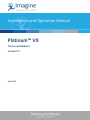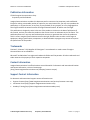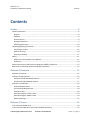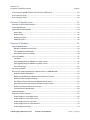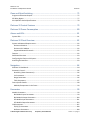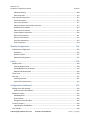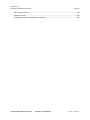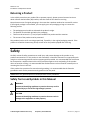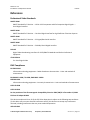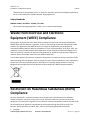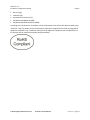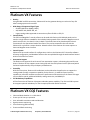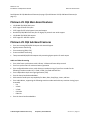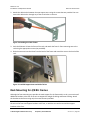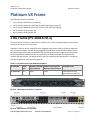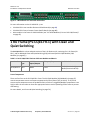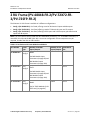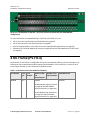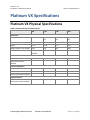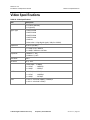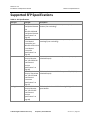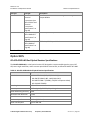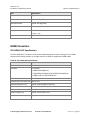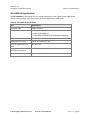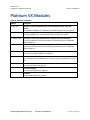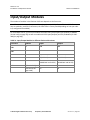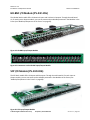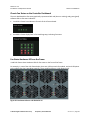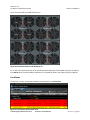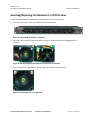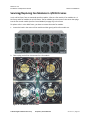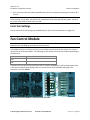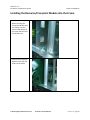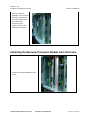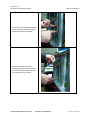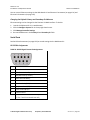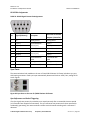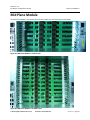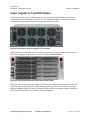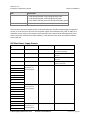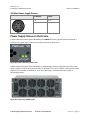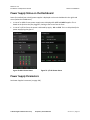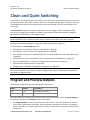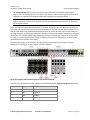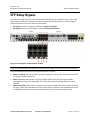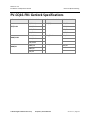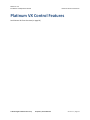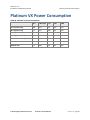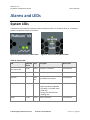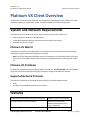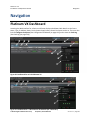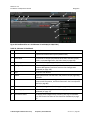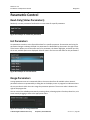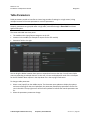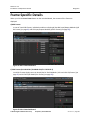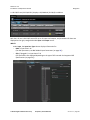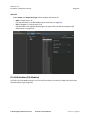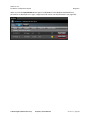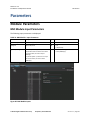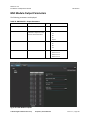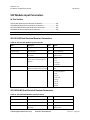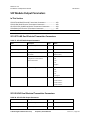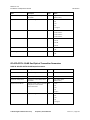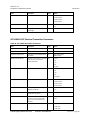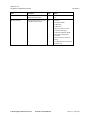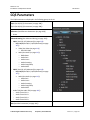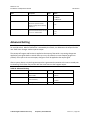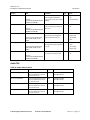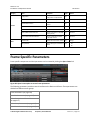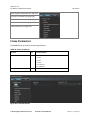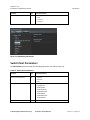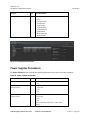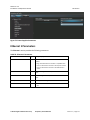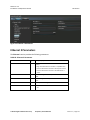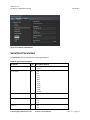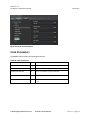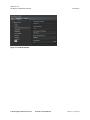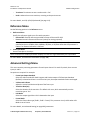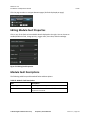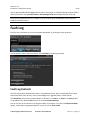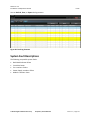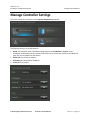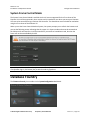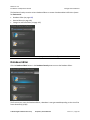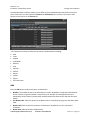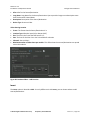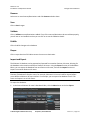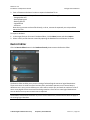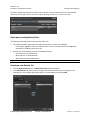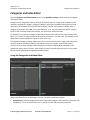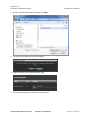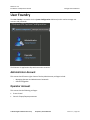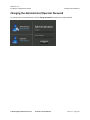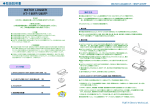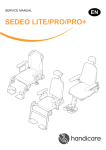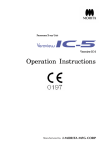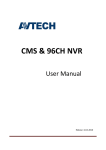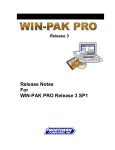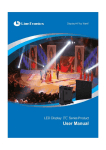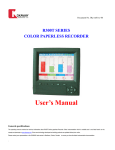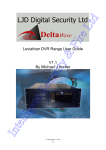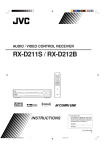Download Platinum VX User Manual 1.1 20150803
Transcript
Installation and Operation Manual Platinum™ VX Frame and Modules Version 1.1 July 2015 Platinum™ VX Frame and Modules Installation and Operation Manual Publication Information © 2015 Imagine Communications Corp. Proprietary and Confidential. Imagine Communications considers this document and its contents to be proprietary and confidential. Except for making a reasonable number of copies for your own internal use, you may not reproduce this publication, or any part thereof, in any form, by any method, for any purpose, or in any language other than English without the written consent of Imagine Communications. All others uses are illegal. This publication is designed to assist in the use of the product as it exists on the date of publication of this manual, and may not reflect the product at the current time or an unknown time in the future. This publication does not in any way warrant description accuracy or guarantee the use for the product to which it refers. Imagine Communications reserves the right, without notice to make such changes in equipment, design, specifications, components, or documentation as progress may warrant to improve the performance of the product. Trademarks Platinum™, Platinum™ IP3, Magellan CCS Navigator™ are trademarks or trade names of Imagine Communications or its subsidiaries. Microsoft® and Windows® are registered trademarks of Microsoft Corporation. All other trademarks and trade names are the property of their respective companies. Contact Information Imagine Communications has office locations around the world. For domestic and international location and contact information, visit our Contact page (http://www.imaginecommunications.com/company/contact-us.aspx). Support Contact Information For domestic and international support contact information see: Support Contacts (http://www.imaginecommunications.com/services/customer-care.aspx) eCustomer Portal (http://support.imaginecommunications.com) Academy Training (http://www.imaginecommunicationsacademy.com) © 2015 Imagine Communications Corp. Proprietary and Confidential. Version 1.1 | Page 2 Platinum™ VX Installation and Operation Manual Contents Contents Preface................................................................................................................... 8 Manual Information ................................................................................................................................. 8 Purpose................................................................................................................................................. 8 Audience ............................................................................................................................................... 8 Revision History .................................................................................................................................... 8 Writing Conventions............................................................................................................................. 9 Obtaining Documents......................................................................................................................... 10 Unpacking/Shipping Information ........................................................................................................... 10 Unpacking a Product .......................................................................................................................... 10 Product Servicing ................................................................................................................................ 10 Returning a Product ........................................................................................................................... 11 Safety ...................................................................................................................................................... 11 Safety Terms and Symbols in this Manual ......................................................................................... 11 References .......................................................................................................................................... 12 Waste from Electrical and Electronic Equipment (WEEE) Compliance .................................................. 13 Restriction on Hazardous Substances (RoHS) Compliance..................................................................... 13 Platinum VX Overview ......................................................................................... 15 Platinum VX Features ............................................................................................................................. 16 Platinum VX CQS Features ...................................................................................................................... 16 Platinum VX CQS Main Board Features .............................................................................................. 17 Platinum VX CQS Sub Board Features ................................................................................................ 17 Platinum VX Installation ......................................................................................................................... 18 Electrical Requirements ..................................................................................................................... 18 Environmental Requirements ............................................................................................................ 18 Accessories Box .................................................................................................................................. 18 Rack Mounting for 1/2 RU Frames ..................................................................................................... 19 Rack Mounting for 4/8 RU Frames ..................................................................................................... 20 Network Settings ................................................................................................................................ 22 Platinum VX Frame .............................................................................................. 24 1 RU Frame (PV-16X16-FR-1) .................................................................................................................. 24 1 RU Frame (PV-CQ16-FR-1) with Clean and Quiet Switching................................................................ 25 © 2015 Imagine Communications Corp. Proprietary and Confidential. Version 1.1 | Page 3 Platinum™ VX Installation and Operation Manual Contents 2 RU Frame (PV-48X48-FR-2/PV-72X72-FR-2/PV-72SFP-FR-2) ............................................................... 26 4 RU Frame (PV-FR-4) ............................................................................................................................. 28 8 RU Frame (PV-FR-8) ............................................................................................................................. 30 Platinum VX Specifications ................................................................................... 32 Platinum VX Physical Specifications ....................................................................................................... 32 Video Specifications................................................................................................................................ 33 Supported SFP Specifications ................................................................................................................. 34 Optical SFPs ........................................................................................................................................ 35 Electrical SFPs ..................................................................................................................................... 36 Analog Converters .............................................................................................................................. 38 HDMI Converters ................................................................................................................................ 39 Platinum VX Modules........................................................................................... 41 Input/Output Modules ........................................................................................................................... 42 HD-BNC I/O Module (PV-24C-IOG) ..................................................................................................... 43 SFP I/O Module (PV-24O-IOG)............................................................................................................ 43 Back Module Extractor (1261Q) ......................................................................................................... 44 Front Fan Module ................................................................................................................................... 47 Fan Status ........................................................................................................................................... 47 Servicing/Replacing Fan Modules in 1/2 RU Frames.......................................................................... 50 Servicing/Replacing Fan Modules in 4/8 RU Frames.......................................................................... 51 Front Fan Settings............................................................................................................................... 52 Fan Control Module ................................................................................................................................ 52 Resource/Crosspoint Module (PV-144X144-3G4 or PV-288X288-3G8) ................................................. 53 Resource Module Redundancy .......................................................................................................... 54 Adding a Second Resource Module into a Platinum VX Frame.......................................................... 55 Resource/Video Crosspoint Settings .................................................................................................. 55 Installing the Resource/Crosspoint Module into the Frame .............................................................. 56 Extracting the Resource/Crosspoint Module from the Frame ........................................................... 57 Resource/Crosspoint Status on the Frame ........................................................................................ 59 Communications Back Module........................................................................................................... 60 Mid Plane Module .................................................................................................................................. 65 Platinum VX Power Supplies................................................................................................................... 67 Power Supplies in 4 and 8 RU frames................................................................................................. 68 Power Supplies in 1 and 2 RU Frames ................................................................................................ 71 Power Supply Status on the Frame .................................................................................................... 73 Power Supply Status on the Dashboard ............................................................................................. 74 Power Supply Parameters .................................................................................................................. 74 © 2015 Imagine Communications Corp. Proprietary and Confidential. Version 1.1 | Page 4 Platinum™ VX Installation and Operation Manual Contents Clean and Quiet Switching ................................................................................... 75 Program and Preview Outputs ............................................................................................................... 75 SFP Relay Bypass..................................................................................................................................... 77 PV-CQ16-FR1 Genlock Specifications ..................................................................................................... 78 Platinum VX Control Features .............................................................................. 79 Platinum VX Power Consumption ........................................................................ 80 Alarms and LEDs .................................................................................................. 81 System LEDs ............................................................................................................................................ 81 Platinum VX Client Overview ............................................................................... 82 System and Network Requirements ....................................................................................................... 82 Platinum VX Web UI ........................................................................................................................... 82 Platinum VX IP Address ...................................................................................................................... 82 Supported Network Protocols ............................................................................................................ 82 Features .................................................................................................................................................. 82 Dashboard Overview .............................................................................................................................. 83 Configuring the Platinum VX System ...................................................................................................... 83 Accessing the Interface........................................................................................................................... 83 Navigation............................................................................................................ 84 Platinum VX Dashboard .......................................................................................................................... 84 Parametric Control ................................................................................................................................. 86 Read-Only (Status Parameters) .......................................................................................................... 86 List Parameters ................................................................................................................................... 86 Range Parameters .............................................................................................................................. 86 Table Parameters ............................................................................................................................... 87 Frame Specific Details............................................................................................................................. 88 Modules/Components in the Frame .................................................................................................. 90 Parameters .......................................................................................................... 99 Module Parameters ................................................................................................................................ 99 BNC Module Input Parameters .......................................................................................................... 99 BNC Module Output Parameters ..................................................................................................... 100 SFP Module Input Parameters.......................................................................................................... 101 SFP Module Output Parameters....................................................................................................... 103 CQS Parameters .................................................................................................................................... 107 CQS (1/2) Parameters ....................................................................................................................... 108 Reference Parameters ...................................................................................................................... 108 © 2015 Imagine Communications Corp. Proprietary and Confidential. Version 1.1 | Page 5 Platinum™ VX Installation and Operation Manual Contents Advanced Setting.............................................................................................................................. 109 Misc Parameters............................................................................................................................... 114 Frame Specific Parameters ................................................................................................................... 115 Frame Parameters ............................................................................................................................ 116 Front Fan Parameters ....................................................................................................................... 117 Video Crosspoint and Control Parameters ....................................................................................... 117 Redundancy Parameters .................................................................................................................. 118 Switch Point Parameters .................................................................................................................. 119 Power Supplies Parameters ............................................................................................................. 120 Ethernet 1 Parameters ..................................................................................................................... 121 Ethernet 2 Parameters ..................................................................................................................... 122 Serial Port Parameters ..................................................................................................................... 123 Clock Parameters.............................................................................................................................. 124 Module Configuration ........................................................................................ 126 CQS Module Configuration ................................................................................................................... 126 CQS Menu ......................................................................................................................................... 126 Reference Menu ............................................................................................................................... 127 Advanced Settings Menu.................................................................................................................. 127 Faults ................................................................................................................. 128 Module Faults ....................................................................................................................................... 128 Filtering Module Faults..................................................................................................................... 128 Editing Module Fault Properties ...................................................................................................... 129 Module Fault Descriptions ............................................................................................................... 129 Faults View ........................................................................................................................................... 130 Fault Log ............................................................................................................................................... 131 Fault Log Contents............................................................................................................................ 131 System Fault Descriptions ................................................................................................................ 132 Configuration Dashboard ................................................................................... 133 Manage Controller Settings .................................................................................................................. 134 System Frame Control Mode ........................................................................................................... 135 Database Foundry................................................................................................................................. 135 Database Editor ................................................................................................................................ 136 Restrict Editor ................................................................................................................................... 142 Categories and Index Editor ............................................................................................................. 145 Firmware Foundry ................................................................................................................................ 146 Upgrading the CQS Module.............................................................................................................. 148 User Foundry ........................................................................................................................................ 149 © 2015 Imagine Communications Corp. Proprietary and Confidential. Version 1.1 | Page 6 Platinum™ VX Installation and Operation Manual Contents Administrator Account ..................................................................................................................... 149 Operator Account ............................................................................................................................. 149 Changing the Administrator/Operator Password ............................................................................ 150 © 2015 Imagine Communications Corp. Proprietary and Confidential. Version 1.1 | Page 7 Platinum™ VX Installation and Operation Manual Preface Preface Manual Information Purpose This manual details the features, installation, operation, maintenance, and specifications for the Platinum VX. Audience This manual is written for engineers, technicians, and operators responsible for installation, setup, maintenance, and/or operation of the Platinum VX. Revision History Version Date Comments 1.0 March 2015 First Release 1.0.1 April 2015 Minor corrections to content July 2015 Support for new Platinum VX SFP (PV-72SFP-FR-2) Platinum VX SFP updates: 2.0 The following sections were added/updated: Updated Overview with reference to new 2 RU SFP frame See Platinum VX Overview (on page 15). Detailed info on new 2 RU frame See 2 RU Frame (PV-48X48-FR-2/PV-72X72-FR-2/PV-72SFP-FR-2) (on page 26) PV-72SFP main board See PV-72SFP Modules (2 RU SFP frame) (on page 94) Frame specific details. See Frame Specific Details (on page 88) Edits to Modules section See Input/Output Modules (on page 42) Power Consumption details for 2 RU Frame with SFPs See Platinum VX Power Consumption (on page 80) Parameters for supported SFPs See SFP Module Input Parameters (on page 101) and SFP Module Output Parameters (on page 103). © 2015 Imagine Communications Corp. Proprietary and Confidential. Version 1.1 | Page 8 Platinum™ VX Installation and Operation Manual Version Date Preface Comments Support for new Platinum VX CQS (PV-CQ16-FR-1) Platinum VX CQS updates The following sections were added/updated: Updated Overview with reference to new CQS module See Platinum VX Overview (on page 15). CQS Features See Platinum VX CQS Features (on page 16) Detailed info on new CQS frame. See 1 RU (PV-CQ16-FR-1) Clean and Quiet Switching (see "1 RU Frame (PV-CQ16-FR-1) with Clean and Quiet Switching" on page 25) Clean and Quiet Switching Details See Clean and Quiet Switching (on page 74) Genlock Specifications for PV-CQ16-FR1 See PV-CQ16-FR1 Genlock Specifications (on page 78) PV-32x32 main board See PV-32x32 Modules (1 RU CQS frame) (see "PV-32x32 Modules (1 RU and 1 RU CQS frames)" on page 95) CQS Modules See CQS Modules (see "PV-CQ16 Modules (CQS Modules)" on page 97) CQS Parameters See CQS Parameters (on page 107) CQS Module configuration See CQS Module Configuration (on page 126) Other minor edits to: System LEDs (on page 81) Sync Ports (on page 63) Writing Conventions This manual adheres to the following writing conventions. Term or Convention Description Bold Indicates dialog box, property sheet, field, button, check box, list box, combo box, menu, submenu, window, list, and selection names Italics Indicates email addresses, names of books and publications, and first instances of new terms and specialized words that need emphasis © 2015 Imagine Communications Corp. Proprietary and Confidential. Version 1.1 | Page 9 Platinum™ VX Installation and Operation Manual Preface Term or Convention Description CAPS Indicates a specific key on the keyboard, such as ENTER, TAB, CTRL, ALT, DELETE Code Indicates variables or command-line entries, such as a DOS entry or something you type into a field. > Indicates the direction of navigation through a hierarchy of menus and windows hyperlink Indicates a jump to another location within the electronic document or elsewhere Internet address Indicates a jump to a Web site or URL Obtaining Documents Product support documents can be viewed or downloaded from our website. Alternatively, contact your Customer Service representative to request a document. Unpacking/Shipping Information Unpacking a Product This product was carefully inspected, tested, and calibrated before shipment to ensure years of stable and trouble-free service. 1. 2. 3. 4. 5. Check equipment for any visible damage that may have occurred during transit. Confirm that you have received all items listed on the packing list. Contact your dealer if any item on the packing list is missing. Contact the carrier if any item is damaged. Remove all packaging material from the product and its associated components before you install the unit. Keep at least one set of original packaging, in the event that you need to return a product for servicing. Product Servicing Except for firmware upgrades, modules are not designed for field servicing. All hardware upgrades, modifications, or repairs require you to return the modules to the Customer Service center. © 2015 Imagine Communications Corp. Proprietary and Confidential. Version 1.1 | Page 10 Platinum™ VX Installation and Operation Manual Preface Returning a Product In the unlikely event that your product fails to operate properly, please contact Customer Service to obtain a Return Authorization (RA) number, and then send the unit back for servicing. Keep at least one set of original packaging in the event that a product needs to be returned for service. If the original package is not available, you can supply your own packaging as long as it meets the following criteria: The packaging must be able to withstand the product’s weight. The product must be held rigid within the packaging. There must be at least 2 in. (5 cm) of space between the product and the container. The corners of the product must be protected. Ship products back to us for servicing prepaid and, if possible, in the original packaging material. If the product is still within the warranty period, we will return the product prepaid after servicing. Safety Carefully review all safety precautions to avoid injury and prevent damage to this product or any products connected to it. If this product is rack-mountable, it should be mounted in an appropriate rack using the rack-mounting positions and rear support guides provided. It is recommended that each frame be connected to a separate electrical circuit for protection against circuit overloading. If this product relies on forced air cooling, it is recommended that all obstructions to the air flow be removed prior to mounting the frame in the rack. If this product has a provision for external earth grounding, it is recommended that the frame be grounded to earth via the protective earth ground on the rear panel. IMPORTANT! Only qualified personnel should perform service procedures. Safety Terms and Symbols in this Manual WARNING Statements identifying conditions or practices that may result in personal injury or loss of life. High voltage is present. CAUTION Statements identifying conditions or practices that can result in damage to the equipment or other property. © 2015 Imagine Communications Corp. Proprietary and Confidential. Version 1.1 | Page 11 Platinum™ VX Installation and Operation Manual Preface References Professional Video Standards SMPTE 259M SMPTE Standard for Television — 10-Bit 4:2:2 Component and 4fsc Composite Digital Signals — Serial Digital Interface SMPTE 292M SMPTE Standard for Television — Bit-Serial Digital Interface for High Definition Television Systems SMPTE 424M SMPTE Standard for Television — 3G Signal/Data Serial Interface SMPTE 344M SMPTE Standard for Television — 540 Mb/s Serial Digital Interface DVB-ASI Digital Video Broadcasting Interfaces for CATV/SMATV Headends and Similar Professional Equipment ITU-R BT601-4 For Serial Digital Video EMC Compliance EN 55022-2010 Information technology equipment - Radio disturbance characteristics - Limits and methods of measurement EN 61000-3-2:2006 / A2:2009; EN61000-3-3:2008 EN55024:2010 Information technology equipment - Immunity characteristics - Limits and methods of measurement CISPR 22:2008 CISPR 24:2010 Per the provision of the Electromagnetic Compatibility Directive 2004/108/EC of December 15, 2004. FCC Part 15 Subpart B:2004 This device complies with Part 15 of the FCC Rules. Operation is subject to the following two conditions: (1) this device may not cause harmful interference and (2) this device must accept any interference received, including interference that may cause undesired operation. ICES-003:2013 © 2015 Imagine Communications Corp. Proprietary and Confidential. Version 1.1 | Page 12 Platinum™ VX Installation and Operation Manual Preface These devices do not exceed the Class “A” limits for radio noise emissions from digital apparatus as set out in the interference standard entitled “Digital Apparatus” Safety Standards EN60950-1:2006 / A11:2009 / A1:2010 / A12:2011 Information technology equipment - Safety - Part 1: General requirements. Waste from Electrical and Electronic Equipment (WEEE) Compliance The European Union (EU) Directive 2012/19/EU on Waste from Electrical and Electronic Equipment (WEEE) deals with the collection, treatment, recovery, and recycling of electrical and electronic waste products. The objective of the WEEE Directive is to assign the responsibility for the disposal of associated hazardous waste to either the producers or users of these products. As of July 4, 2012, the producers or users of these products were required to recycle electrical and electronic equipment at end of its useful life, and may not dispose of the equipment in landfills or by using other unapproved methods. (Some EU member states may have different deadlines.) In accordance with this EU Directive, companies selling electric or electronic devices in the EU will affix labels indicating that such products must be properly recycled. (See our website for more information.) Contact your local sales representative for information on returning these products for recycling. Equipment that complies with the EU directive will be marked with a WEEE-compliant emblem. Restriction on Hazardous Substances (RoHS) Compliance Directive 2011/65/EU—commonly known as the European Union (EU) Restriction on Hazardous Substances (RoHS)—sets limits on the use of certain substances found in electrical and electronic equipment. The intent of this legislation is to reduce the amount of hazardous chemicals that may leach out of landfill sites or otherwise contaminate the environment during end-of-life recycling. The Directive, which took effect on June 8, 2011, refers to the following hazardous substances: Lead (Pb) © 2015 Imagine Communications Corp. Proprietary and Confidential. Version 1.1 | Page 13 Platinum™ VX Installation and Operation Manual Preface Mercury (Hg) Cadmium (Cd) Hexavalent Chromium (Cr-V1) Polybrominated Biphenyls (PBB) Polybrominated Diphenyl Ethers (PBDE) According to this EU Directive, all products sold in the European Union will be fully RoHS-compliant and “lead-free.” (See our website for more information.) Spare parts supplied for the repair and upgrade of equipment sold before July 1, 2006 are exempt from the legislation. Equipment that complies with the EU directive will be marked with a RoHS-compliant emblem. © 2015 Imagine Communications Corp. Proprietary and Confidential. Version 1.1 | Page 14 Platinum™ VX Installation and Operation Manual Platinum VX Overview Platinum VX Overview Imagine Communications' Platinum VX™ small to mid size router lineup is a dense and powerful series of HD-SDI routers. It incorporates the latest equalization and reclocker technologies to deliver unparalleled signal quality and reliability. The system supports both electrical and optical interfaces utilizing HD-BNC and SFP (small form-factor pluggable) modules respectively providing unprecedented versatility in system design and implementation. SFP modules currently support HDBNC-SDI, optical, A/D conversion, and HDMI. The Platinum VX supports video in matrix sizes from 16 x 16 up to 288 x 288 in four different frame sizes: Frame Size Electrical SFP Inputs/Outputs Inputs/Outputs Total Inputs/Outputs available 1 RU 16x16 16x16 32x32 1 RU CQS 18x18 12x12 30x30 Config 1 48 x 48 - 48 x 48 Config 2 72 x 72 - 72 x 72 Config 3 48 x 48 24 x 24 72 x 72 2 RU 4 RU 144 x 144 up to 144 x 144 8 RU 288 x 288 up to 288 x 288 The 1 RU variant of the Platinum VX offers 16 inputs and 16 outputs (HD-BNC) with the option to use SFPs for an additional (optical or electrical) 16 inputs and 16 outputs. A 1 RU frame with a Clean and Quiet module is also available. See 1 RU Frame (PV-16X16-FR-1) (on page 24) and 1 RU Frame (PV-CQ16FR-1) with Clean and Quiet Switching (on page 25). The 2 RU variant can be ordered in a 48 x 48 HD-BNC configuration, or a 72 x 72 HD-BNC configuration, or a 72 x 72 mixed configuration (24 x24 SFP and 48 x 48 HD-BNC). See 2 RU Frame (PV-48X48-FR-2/PV72X72-FR-2/PV-72SFP-FR-2) (on page 26). 4 and 8 RU variants of the Platinum VX offer Coax/Electrical (HD-BNC) and SFP back module variants, with 24 inputs and 24 outputs per module. Redundant Video/Crosspoint Modules are available for the 4 and 8 RU variants. Redundant Power is available for all variants. See 4 RU Frame (PV-FR-4) (on page 28) and 8 RU Frame (PV-FR-8) (on page 30). With four different physical sizes the Platinum VX can be used for practically any application. The 1 RU and 2 RU sizes are applicable for space restricted small matrix requirements. The 4 RU and 8 RU versions are recommended when there is a requirement for a larger matrix, or scope for video matrix growth in the future. © 2015 Imagine Communications Corp. Proprietary and Confidential. Version 1.1 | Page 15 Platinum™ VX Installation and Operation Manual Platinum VX Overview Platinum VX Features Density Using HD-BNC and SFP connectivity, Platinum VX has the greatest density per rack unit of any SDI video routing system on the market. Wide Range of Supported Signal Types SD-SDI & HD-SDI to 1080p (3 Gb/s) ASI, SMPTE 310, SMPTE 305, etc. Legacy analog video supported via conversion to/from SD-SDI on SFP I/O Control Panels The full line of Magellan™ control surfaces can be used with Platinum VX. Multiple panels can be used on a single frame as needed for the individual routing needs of the customer. Magellan control panels are ultra thin, less than 2 inches in depth. This allows them to be placed anywhere that is convenient for the operational need of the router. They can be mounted in the rack with the Platinum VX or placed in a remote location. Manual control of the Platinum VX router requires at least one Magellan control surface. Control System Platinum VX has a web interface for configuration, similar to the Platinum IP3™ Controller software. All setup, configuration, and database functions are accomplished through the web interface housed within each of the four frames. Automation Support The Platinum VX supports XY serial control from automation systems, eliminating the need for new drivers. Platinum VX also supports control using LRC and Virtual XY protocol over IP (Ethernet) which has been implemented by many third-party manufacturers. Versatility With four frame sizes, Platinum VX installations can be tailored to the perfect size to support the routing needs of today or expansion capability for the future. 1,4, and 8 RU frames have the capability to utilize SFP modules to enhance the performance characteristics of the frame. SFP cages can be used for optical, additional HD-BNCs, analog conversion, and HDMI I/O. Full Redundancy Capabilities All four frame sizes of Platinum VX support redundant power capability. The 4 RU and 8 RU systems also support optional redundancy for the Crosspoint/Controller within the frame. Platinum VX CQS Features Clean and Quiet Switcher in a 1 RU chassis Frame sync or line sync operation User-selectable transition modes and duration Signal presence monitoring Error monitoring (EDH and CRC) Freeze and Black monitoring © 2015 Imagine Communications Corp. Proprietary and Confidential. Version 1.1 | Page 16 Platinum™ VX Installation and Operation Manual Platinum VX Overview See Platinum VX CQS Main Board Features (on page 17) and Platinum VX CQS Sub Board Features (on page 17). Platinum VX CQS Main Board Features 16 HD-BNC SD/HD/3G SDI inputs 6 SFP cages for dual SFP inputs 2 SFP cages for SFP relay bypass inputs and outputs One RS-232/422/485 Serial com port for legacy XY protocol over serial support 16 HD-BNC SD/HD/3G SDI outputs 6 SFP cages for dual SFP outputs Platinum VX CQS Sub Board Features Four auto-sensing SD/HD/3G SDI inputs with Auto ASI bypass Signal presence monitoring Error monitoring (EDH, CRC) Freeze and Black monitoring Two processed SD/HD/3G SDI outputs with processing bypass option for each output Audio and Video Processing Four video frame synchronizers with H-Phase, V-Phase and Frame delay controls Four line synchronizers for minimum latency operation Four configurable video mixers, with arbitrary transition timing of up to four seconds for the following transition modes: Cut, X-Fade, V-Fade, Cut-Fade and Fade-Cut Four independent simple test signal generators (TSG) Four 16 channel audio de-embedders 64 channels of audio proc amp capability for Mute, Gain, Swap/Copy, Invert, and Sum Four Audio Mixers, supporting the following transition modes with arbitrary transition timing (up to 4 seconds) Cut X-Fade V-Fade Cut-Fade Fade-Cut Four 16 channel audio embedders © 2015 Imagine Communications Corp. Proprietary and Confidential. Version 1.1 | Page 17 Platinum™ VX Installation and Operation Manual Platinum VX Overview Platinum VX Installation Prior to installing your system, ensure that certain environmental and electrical conditions are met. Electrical Requirements The Platinum VX power supplies have a universal input of 100-240 VAC at 47 to 63 Hz (nominal), 75 W. There is no voltage selector switch. Each frame has space for two power supplies; however, a single power supply can meet the requirements of a fully-loaded frame. Environmental Requirements Platinum VX units are cooled by forced air drawn in from the front, and exhausted through the rear. There must be free passage for air flow at the front and back of each unit to allow for adequate ventilation. Take care to select a dry, well-ventilated location with a minimum of dust. Platinum VX units are designed for mounting in a standard 19-in. (48-cm) rack using front-mounting ears and rear support brackets, occupying a vertical space of 1.75 in (1 RU), 3.5 in (2 RU), 7 in (4 RU), or 14 in (8 RU). When installing a Platinum VX in a rack, ensure that there is adequate space behind the mounting ears and clearance for the rear connecting cables. Allow about 10 inches (25 cm) of slack in the rear connecting cables for frame access and maintenance. After unpacking the frame, and before installing into a console or rack, allow at least 30 minutes for temperatures to equalize and to eliminate any condensation that may have developed. Platinum VX frames require an ambient temperature of between 32°F and 104°F (0°C to 40°C) with relative humidity of 10% to 90% non-condensing). Accessories Box Table 1: Accessories Box shipped with Platinum VX frames 1 RU Frame 2 RU Frame 4 RU Frame 8 RU Frame Power Cords Power Cords Power Cords Power Cords Power Supplies Power Supplies Extractor Handle Extractor Handle Rack Mounting Kit See Rack Mounting Kit for 1 and 2 RU Frames (on page 19) © 2015 Imagine Communications Corp. Rack Mounting Kit See Rack Mounting Kit for 4 and 8 RU Frames (on page 19) Proprietary and Confidential. Version 1.1 | Page 18 Platinum™ VX Installation and Operation Manual Platinum VX Overview Table 2: Rack Mounting Kit for 1 and 2 RU Frames Item Part Number Quantity Tie bar screws 6-32X3/8 PH_Q 2 pcs Rear support arms 164-000306Q00 2 pcs Cable tie bar 164-000305Q00 1 pc Table 3: Rack Mounting Kit for 4 and 8 RU Frames Item Part Number Quantity Bracket screws 4-40X1/4 PH_Q 2 pcs Brackets FR-905-M7 2 pcs Rear Support Bar 164-100083Q00 2 pcs Rack Mounting for 1/2 RU Frames Although the pre-installed frame-mounting ears provide the main support for the Platinum VX within a rack, you must install arms, brackets, and a cable relief bar at the rear of the unit to support the weight of cabling and frame stacking. Note: The frame mounting ears and the rack support brackets are reversible. You can install them with the ears at the front and support brackets at the rear, or with the ears at the rear and the support brackets at the front. The following procedure describes how to install the rack supports. 1. Locate the accessories box. Note that brackets are pre-attached to the frame, and these are what the arms slide into. Figure 1: Pre-installed brackets on frame © 2015 Imagine Communications Corp. Proprietary and Confidential. Version 1.1 | Page 19 Platinum™ VX Installation and Operation Manual Platinum VX Overview 2. Attach the cable tie bar between the two support arms using the screws that are provided. You can secure the cable tie bar through any of the screw holes on the arm. Figure 2: Attaching the Cable Tie Bar 3. Push the Platinum VX into the front of the rack, and attach the frame’s front-mounting ears to the rack using the appropriate screws (not provided). 4. Slide the two arms into their slots from the back of the frame and attach the arms to the back of the rack. Figure 3: Installed Support Arms and Cable Tie Bar Rack Mounting for 4/8 RU Frames Although the front mounting ears provide the main support for the frame within a rack, you must install additional brackets at the rear of the unit to support the weight of cabling and frame stacking. Attach the brackets to the frame using only the screws that are provided. Note: The frame mounting ears and the rack support brackets are reversible. You can install them with the ears at the front and support brackets at the rear, or with the ears at the rear and the support brackets at the front. © 2015 Imagine Communications Corp. Proprietary and Confidential. Version 1.1 | Page 20 Platinum™ VX Installation and Operation Manual Platinum VX Overview 1. Locate two tongue-shaped frame support brackets and two slotted rack support brackets in the Accessories Box. Figure 4: Support Brackets 2. Remove the bottom screw from the back of the frame. 3. Attach the tongue-shaped frame support bracket to the side of the frame by reinserting the screw removed in the previous step and adding an additional screw next to it. You can position the frame support bracket as required, depending on the depth of your rack. © 2015 Imagine Communications Corp. Proprietary and Confidential. Version 1.1 | Page 21 Platinum™ VX Installation and Operation Manual Platinum VX Overview Caution: Do not use screws longer than those provided for the rear support brackets. Five 4-40 x1/4inch flat-head screws are provided for this purpose. Longer screws could cause internal damage. 4. Repeat these steps to add the frame support bracket to the other side of the frame. 5. Attach the two slotted rack support brackets at the rear of the rack, with the slots facing inside. 6. Push the frame into the front of the rack, ensuring that the frame support brackets slide into the slotted rack supports. 7. Attach the front of the frame to the rack, using the appropriate rack screws. 8. Make all necessary electrical and optical connections to the back of the frame. Network Settings When shipped, the Platinum VX is configured with a default IP address, subnet mask, and default gateway. If you intend to control the unit remotely, or connect it to a network hub/ switch along with other Platinum VX units, you will need to reconfigure the IP with unique network settings. Local control (with a direct Ethernet crossover connection to a PC) does not require any IP configuration. To connect a Platinum VX directly to a PC (no network connection), connect one end of a crossover Ethernet cable to the Control Ethernet RJ-45 port on the back of the frame, and the other end to the PC Ethernet port. To establish a network connection, connect a straight-through 10/100Base-T Ethernet cable between the Platinum VX Control Ethernet port and the network hub/switch. Setting IP and Subnet Mask Addresses To allow devices to communicate on a network, you need to set all Platinum VX devices to the same subnet (network location). When shipped, Platinum VX units are configured with the same default IP © 2015 Imagine Communications Corp. Proprietary and Confidential. Version 1.1 | Page 22 Platinum™ VX Installation and Operation Manual Platinum VX Overview (device identifier) and subnet addresses. These addresses need to be changed so that each unit is uniquely identified and the network location of all units is accurately reflected. The default (factory-configured) ENET 1 IP address for every Platinum VX unit is 192.168.100.250. For a class C network, you must change the first three items in the octet to identify the location (address) of the unit on your network, and also change the last item in the octet to uniquely identify the device from other Platinum VX units. The default subnet mask address for every Platinum VX is 255.255.255.0. See System and Network Requirements (on page 82). © 2015 Imagine Communications Corp. Proprietary and Confidential. Version 1.1 | Page 23 Platinum™ VX Installation and Operation Manual Platinum VX Frame Platinum VX Frame The following variants are available: 1 RU Frame (PV-16X16-FR-1) (on page 24) 1 RU Frame (PV-CQ16-FR-1) with Clean and Quiet Switching (on page 25) 2 RU Frame (PV-48X48-FR-2/PV-72X72-FR-2/PV-72SFP-FR-2) (on page 26) 4 RU Frame (PV-FR-4) (on page 28) 8 RU Frame (PV-FR-8) (on page 30) 1 RU Frame (PV-16X16-FR-1) The 1 RU Platinum VX frame is orderable as a complete unit. It offers 16 HD-BNC inputs and 16 outputs via built in connectors on the rear panel. In addition, there are 16 SFP (small form-factor pluggable) cages on the frame, providing an additional 16 inputs and 16 outputs. You add the hot-pluggable SFP modules to create versatile solutions that fit the specific application by ordering individual SFPs and sliding them into the cages built into the frame. All the supported SFP modules are dual port except for the HDMI SFP module. For supported SFP modules and specifications, see Supported SFP Types (see "Supported SFP Specifications" on page 34). Also see Fan Speed for 1 RU Frames (on page 47). Table 4: 1 RU Platinum VX Frame Modules and Matrix Part Number Frame Type Number of HD-BNC Number of SFP cages for Inputs/Outputs additional inputs/outputs Total Matrix Size PV-16X16-FR-1 1 RU 16x16 16x16 (electrical only) 32x32 (electrical and SFP) 16x16 Figure 5: 1 RU Platinum VX Frame - Front View Figure 6: 1 RU Platinum VX - Rear View © 2015 Imagine Communications Corp. Proprietary and Confidential. Version 1.1 | Page 24 Platinum™ VX Installation and Operation Manual Platinum VX Frame Figure 7: 1 RU Platinum VX - Rear View Connectors For more information on the PV-16X16-FR-1, see: PV-16X16-FR-1 User Interface Platinum VX Dashboard (on page 84) PV-16X16-FR-1 Frame Contents Frame Specific Details (on page 88) Main module in the frame PV-32x32 Modules (see "PV-32x32 Modules (1 RU and 1 RU CQS frames)" on page 95) 1 RU Frame (PV-CQ16-FR-1) with Clean and Quiet Switching The PV-CQ16-FR-1 is a clean and quiet version of the 1 RU Platinum VX, consisting of a 1 RU frame (PVFR-1), and an additional Clean and Quiet Switching (CQS) sub board (See PV-CQ16 Modules (CQS Modules) (on page 97) ) Table 5: 1 RU PV-CQ16-FR-1 Platinum VX Frame Modules and Matrix Part Number Frame Type PV-CQ16-FR-1 1 RU HD-BNC Inputs/Outputs SFP Inputs/outputs Total Matrix Size 18x18 12x12 18x18 (electrical only) 30x30 (electrical and SFP) Frame Temperature There are four fans on the PV-CQ16-FR-1 frame. The PV-CQ16 Modules (CQS Modules) (on page 97) contain temperature sensors and report temperatures by Zone (Zone 1/2/3) in Celsius. If any of the sensors report temperature over the predefined limit, an Alarm is triggered (Module Temperature is too high) to alert the user who can then take appropriate actions such as powering off the frame to prevent overheating. For more details, see Clean and Quiet Switching (on page 74). © 2015 Imagine Communications Corp. Proprietary and Confidential. Version 1.1 | Page 25 Platinum™ VX Installation and Operation Manual Platinum VX Frame 2 RU Frame (PV-48X48-FR-2/PV-72X72-FR2/PV-72SFP-FR-2) The Platinum VX 2 RU frame is available in 3 different configurations: Config 1 (PV-48X48-FR-2)- Pre-fitted, offering a total of 48 electrical inputs and 48 outputs. Config 2 (PV-72X72-FR-2) - Pre-fitted, offering a total of 72 electrical inputs and 72 outputs. Config 3 (PV-72SFP-FR-2) - Pre-fitted, offering 24 SFP inputs and 24 SFP outputs, plus 48 electrical inputs and 48 outputs. Note: The 2 RU frame is factory fitted with 48 x 48 HD-BNC connectors, 72 x 72 HD-BNC connectors, or mixed SFP (24 x 24) and HD-BNC (48 x 48). It is not user configurable. If future expansion may be required, consider the 4 RU or 8 RU variants. Table 6: 2 RU Platinum VX Frame Modules and Matrix Part Number PV-48X48-FR-2 Frame Type Number of HD-BNC Inputs/Outputs 2 RU Config 1 48x48 Number of SFP Total Matrix Inputs/Outputs Size - 48x48 - 72x72 24x24 72x72 See BNC Module Input Parameters (on page 99) and BNC Module Output Parameters (on page 100). PV-72X72-FR-2 2 RU Config 2 72x72 See BNC Module Input Parameters (on page 99) and BNC Module Output Parameters (on page 100). PV-72SFP-FR-2 2 RU Config 3 48x48 See PV-72SFP Modules (2 RU SFP frame) (on page 94) © 2015 Imagine Communications Corp. Proprietary and Confidential. Version 1.1 | Page 26 Platinum™ VX Installation and Operation Manual Platinum VX Frame Figure 8: 2 RU Platinum VX - Front View Figure 9: 2 RU Platinum VX - Rear View (48x48 configuration) Figure 10: 2 RU Platinum VX - Rear View Connectors (72x72 configuration) Figure 11: 2 RU Platinum VX - Rear View (24x24 SFP + 48x46 HD-BNC configuration) © 2015 Imagine Communications Corp. Proprietary and Confidential. Version 1.1 | Page 27 Platinum™ VX Installation and Operation Manual Platinum VX Frame Figure 12: 2 RU Platinum VX with SFP - Rear View Connectors (24x24 SFP plus 48x48 HD-BNC configuration) For more information on PV-48X48-FR-2/PV-72X72-FR-2/PV-72SFP-FR-2, see: 2 RU Frame User Interface Platinum VX Dashboard (on page 84) 2 RU Frame Contents Frame Specific Details (on page 88) Spec for Supported SFPs in a PV-72SFP-FR-2 Frame Supported SFP Specifications (on page 34) Parameters IO-72x72/IO-48x48 (2 RU Frames) (on page 92) and PV-72SFP Modules (2 RU SFP frame) (on page 94) 4 RU Frame (PV-FR-4) The Platinum VX 4 RU frame is configurable with up to 6 back modules offering a total of 144 inputs and 144 outputs. Each Input/Output module supports 24x24 HD-BNC or SFP connectivity. For each of the 6 input/output modules, you can choose SFP or HD-BNC variants. Table 7: 4 RU Platinum VX Frame Modules and Matrix Part Number Frame No of Type Modules Number of HDBNC Inputs/Outputs PV-FR-4 4 RU 144x144 6 Number of SFP Inputs/Outputs Total Matrix Size 144x144 See BNC Module Input Parameters (on page 99) and BNC Module Output Parameters (on page 100) See SFP Module Input Parameters (on page 101) and SFP Module Output Parameters (on page 103). © 2015 Imagine Communications Corp. Proprietary and Confidential. Version 1.1 | Page 28 Platinum™ VX Installation and Operation Manual Platinum VX Frame Figure 13: 4 RU Platinum VX- Front View Figure 14: 4 RU Platinum VX - Rear View (showing 1 SFP and 5 HD-BNC modules) © 2015 Imagine Communications Corp. Proprietary and Confidential. Version 1.1 | Page 29 Platinum™ VX Installation and Operation Manual Platinum VX Frame Figure 15: 4 RU Platinum VX - Rear View Connectors (showing 1 SFP and 5 HD-BNC modules) For more information on PV-FR-4, see: 4/8 RU Frame User Interface Platinum VX Dashboard (on page 84) 4/8 RU Frame Contents Frame Specific Details (on page 88) Spec for Supported SFPs Supported SFP Specifications (on page 34) Parameters Module Parameters (on page 99) 8 RU Frame (PV-FR-8) The Platinum VX 8 RU frame is configurable with up to 12 back modules offering a total of 288 inputs and 288 outputs. Each Input/Output module supports 24x24 HD-BNC or SFP connectivity. For each of the 12 input/output modules, you can choose SFP or HD-BNC variants. Table 8: 8 RU Platinum VX Frame Modules and Matrix Part Number Frame No of Type Modules Number of HD-BNC Inputs/Outputs PV-FR-8 8 RU 288x288 12 Number of SFP Total Matrix Size Inputs/Outputs 288x288 See BNC Module Input Parameters (on page 99) and BNC Module Output Parameters (on page 100) See SFP Module Input Parameters (on page 101) and SFP Module Output Parameters (on page 103). © 2015 Imagine Communications Corp. Proprietary and Confidential. Version 1.1 | Page 30 Platinum™ VX Installation and Operation Manual Platinum VX Frame Figure 16: Platinum VX 8 RU - Front View Figure 17: Platinum VX 8 RU - Rear View (showing 2 SFP and 10 HD-BNC modules) © 2015 Imagine Communications Corp. Proprietary and Confidential. Version 1.1 | Page 31 Platinum™ VX Installation and Operation Manual Platinum VX Specifications Platinum VX Specifications Platinum VX Physical Specifications Table 9: Platinum VX Physical Specifications 1 RU 2 RU 4 RU 8 RU 17.5 in. (44.5 cm) Dimensions Width 17.5 in. (44.5 cm) 17.5 in. (44.5 cm) 17.5 in. (44.5 cm) Depth 10.75 in. 10.75 in. 18.5 in.(46.7cm) 18.5 in.(46.7cm) Height 1.75 in 3.5 in 7 in 14 in Weight (approx, fully loaded) 2.5kg 5kg 7kg 15kg Matrix Size 16x16 + 16x16SFP 48x48 or 72x72 144x144 288x288 Back Modules - - 6 12 Resource/Crosspoint Modules - - 2 2 Power Supplies 2 2 2 2 Fan Module - - 2 4 Resource/Crosspoint Module - - 1 1 No Yes Yes Matrix Module Capacity Standard Equipment Upgrade Options Redundant No Resource/Crosspoint Module © 2015 Imagine Communications Corp. Proprietary and Confidential. Version 1.1 | Page 32 Platinum™ VX Installation and Operation Manual Platinum VX Specifications Video Specifications Table 10: Video Specifications Item Description Connectors 75 Ohms (HD-BNC) LC (Optical) Signal Type Impedance 75 Ohms (HD-BNC) Return Loss > 15dB, up to 1.485GHz > 10dB, 1.485GHz to 2.97GHz Amplitude 800mV +/- 10% 1600mV +/- 10% Overshoot <10% DC Offset 0V +/- 0.5V Rise Time 400-700pS - 270Mb/s < 135pS - 1.485Gb/s < 100pS - 2.97Gb/s Fall Time 400-700pS - 270Mb/s < 135pS - 1.485Gb/s < 100pS - 2.97Gb/s Jitter <0.2UI reclocked 270Mb/s, 1.485Gb/s <0.3UI reclocked 2.97Gb/s SMPTE 424M SMPTE 292M SMPTE 259M SMPTE 344M DVB-ASI Most other < 1Vpp digital signals, 3Mb/s to 3.0Gb/s © 2015 Imagine Communications Corp. Proprietary and Confidential. Version 1.1 | Page 33 Platinum™ VX Installation and Operation Manual Platinum VX Specifications Supported SFP Specifications Table 11: SPF Specifications SFP Type SFP Type Description Optical SFPs OP+SFP+2ORX+NR SFP Series, Dual channel optical inputs of SD/HD/3G PIN Dual Optical Receiver Receiver (non-reclocking) (see "OP+SFP+2ORX+NR Dual Optical Receiver Specifications" on page 35) OP+SFP+2OTX+13+N SFP Series, Dual channel optical outputs of SD/HD/3G 1310nm R Dual Optical wavelength (non-reclocking) Transmitter (see "OP+SFP+2OTX+13+N R Dual Optical Transmitter Specifications" on page 36) Electrical SFPs SFP+2ERX+NR Dual Electrical Receiver (see "SFP+2ERX+NR Dual Electrical Receiver Specifications" on page 36) SFP Series, Dual-channel HD BNC inputs of SD/HD/3G (Nonreclocked output) SFP+2ETX+NR Dual SFP Series, Dual-channel HD BNC outputs of SD/HD/3G (NonElectrical Transmitter reclocked output) (see "SFP+2ETX+NR Dual Electrical Transmitter Specifications" on page 37) Analog Converters SFP+2E+DEC Dual Electrical Receiver (see "SFP+2E+DEC Dual Electrical Receiver Specifications" on page 38) © 2015 Imagine Communications Corp. SFP Series, Dual-channel HD BNC Analog To Digital Decoder Input Module Proprietary and Confidential. Version 1.1 | Page 34 Platinum™ VX Installation and Operation Manual SFP Type HDMI Converters Platinum VX Specifications SFP Type Description SFP+2E+ENC Dual Electrical Transmitters (see "SFP+2E+ENC Dual Electrical Transmitters Specifications" on page 38) SFP Series, Dual-channel HD BNC Digital To Analog Encoder Output Module SFP+HDMI+OUT (see SFP Series, HDMI Output Module "SFP+HDMI+OUT Specifications" on page 39) SFP+HDMI+IN (see "SFP+HDMI+IN Specifications" on page 40) SFP Series, HDMI Input Module Note that SFPs must be purchased from Imagine Communications. Optical SFPs OP+SFP+2ORX+NR Dual Optical Receiver Specifications The OP+SFP+2ORX+NR is a dual optical receiver SFP designed to receive two SDI signals at up to 2.97 Gb/s over single mode fiber, and to convert optical SDI to electrical SDI, as defined in SMPTE 297-2006. Table 12: OP+SFP+2ORX+NR Dual Optical Receiver Specifications Item Specification Standards Wavelength 1150 - 1600 nm Sensitivity -19dBm (typical), ER=7dB, 3G pathological 3G: SMPTE 424M (2.97, 2.97/1.001 Gb/s) HD: SMPTE 292M (1.485, 1.485/1.001 Gb/s) SD: SMPTE 259M-C (270Mb/s, 525/625 component video) ASI: DVB-ASI 270Mb/s Power Monitoring Accuracy ±3 dB Maximum Back Reflection -27 dB Optical Return Loss >29 dB Maximum Input Power +3 dBm (@1310 nm) Power Consumption Typical: 680 mW © 2015 Imagine Communications Corp. Proprietary and Confidential. Version 1.1 | Page 35 Platinum™ VX Installation and Operation Manual Platinum VX Specifications OP+SFP+2OTX+13+NR Dual Optical Transmitter Specifications The OP+SFP+2OTX+13+NR is an dual optical FP (Fabry-Perot) Transmitter, capable of transmitting two SDI signals up to 2.97 Gb/s over single-mode fiber and converting electrical-to-optical SDI signals, as defined in SMPTE 297-2006. Table 13: OP+SFP+2OTX+13+NR Dual Optical Transmitter Specifications Item Specification Standards 3G: SMPTE 424M (2.97, 2.97/1.001 Gb/s) HD: SMPTE 292M (1.485, 1.485/1.001 Gb/s) SD: SMPTE 259M-C (270Mb/s, 525/625 component video) ASI: DVB-ASI 270Mb/s Wavelength Typical: 1310 nm (1260 - 1360 nm) Spectral Line Width Typical: 1.5 nm Average Optical Output Power Typical: -2.5 dBm (-6 to 0.5 dBm) Extinction Ration 7 to 14 dB Optical Rise/Fall Time Typical: 70 ps Power Consumption Typical: 1080 mW Electrical SFPs SFP+2ERX+NR Dual Electrical Receiver Specifications The SFP+2ERX+NR is an electrical dual receiver SFP module, designed to receive two SDI signals at up to 2.97 Gb/s over 75 ohm coaxial cables via HD-BNC connectors. The integrated equalizer features DC restoration to compensate for the DC content of SMPTE pathological test patterns. Table 14: SFP+2ERX+NR Dual Electrical Receiver Specifications Item Specification Connector Type HD-BNC Standards 3G: SMPTE 424M (2.97, 2.97/1.001 Gb/s) HD: SMPTE 292M (1.485, 1.485/1.001 Gb/s) SD: SMPTE 259M-C (270Mb/s, 525/625 component video) ASI: DVB-ASI 270Mb/s Impedance 75 ohms Return Loss 3G: >15 dB from 5 MHz to 1485 MHz; >10 dB from 1485 MHz to 2970 MHz HD: >15 dB from 5 MHz to 1485 MHz SD: >15 dB from 5 MHz to 270 MHz © 2015 Imagine Communications Corp. Proprietary and Confidential. Version 1.1 | Page 36 Platinum™ VX Installation and Operation Manual Platinum VX Specifications Item Specification Equalization 3G: 120 m (typical) for Belden 1694A HD: >150m for Belden 1694A SD: >420m for Belden 1694A; > 320m for Belden 8281B Power Consumption Typical: 620 mW SFP+2ETX+NR Dual Electrical Transmitter Specifications The SFP+2ETX+NR is a dual electrical SFP transmitter, designed to transmit two SDI signals at up to 2.97 Gb/s over 75 ohm coaxial cables via HD-BNC connectors. Table 15: SFP+2ETX+NR Dual Electrical Transmitter Specifications Item Specification Connector Type HD-BNC Standards 3G: SMPTE 424M (2.97, 2.97/1.001 Gb/s) HD: SMPTE 292M (1.485, 1.485/1.001 Gb/s) SD: SMPTE 259M-C (270Mb/s, 525/625 component video) ASI: DVB-ASI 270Mb/s Impedance 75 ohms Return Loss 3G: >15 dB from 5 MHz to 1485 MHz; >10 dB from 1485 MHz to 2970 MHz HD: >15 dB from 5 MHz to 1485 MHz SD: >15 dB from 5 MHz to 270 MHz Signal Level 800 mV ± 10% D.C. offset 0.0 V ± 0.5 V Rise and fall time 3G: <135 ps HD: <270 ps SD: 0.4 to 1.5 ns Overshoot < 10% of amplitude Jitter 3G: <2.0 UI (10Hz), <0.3 UI (100KHz) HD: <1.0 UI (10Hz), <0.2 UI (100KHz) SD: <0.2 UI Power Consumption Typical: 340 mW © 2015 Imagine Communications Corp. Proprietary and Confidential. Version 1.1 | Page 37 Platinum™ VX Installation and Operation Manual Platinum VX Specifications Analog Converters SFP+2E+DEC Dual Electrical Receiver Specifications The SFP+2E+DEC is a dual electrical SFP receiver, designed to decode two video composite (CVBS) signals over 75 ohm coaxial cables via HD-BNC connectors. The module decodes NTSC/PAL composite inputs and converts to SD-SDI signals. Table 16: SFP+2E+DEC Dual Electrical Receiver Specifications Item Specification Connector Type HD-BNC Standards NTSC, NTSC J, and NTSC 4.43 PAL-B/G/H/I/D, PAL-M, PAL-N, and PAL-60 Impedance 75 ohms Return Loss 30 dB (typical) from 0.1 MHz to 6 MHz Input Level 270 to 830 mV pk-to-pk Cutoff Frequency (3dB) Typical: 13 MHz Passband Flatness Typical: 0.25 dB (f < 5MHz, VVIN = 0.65 V pk-to-pk, reference level measured at 1MHz) Stopband Cutoff Typical: 53 MHz Signal-to-Noise Ratio Typical: 58 dB Propagation delay NTSC: 260 us PAL: 231 us Power Consumption Typical: 1020 mW SFP+2E+ENC Dual Electrical Transmitters Specifications The SFP+2E+ENC is a dual electrical transmitter SFP module that encodes video composite (CVBS) signals over 75 ohm coaxial cables via HD-BNC connectors. The module converts SD-SDI signals to NTSC/PAL composite output. Table 17: SFP+2E+ENC Dual Electrical Transmitter Specifications Item Specification Connector Type HD-BNC Standards NTSC, PAL-M, PAL-B/G/H/I/D, PAL-N Impedance 75 ohms Return Loss 30 dB (typical) from 0.1 MHz to 6 MHz Output level 0 - 1.0 V pk-to-pk (300 mV DC offset) Resolution 0 bits © 2015 Imagine Communications Corp. Proprietary and Confidential. Version 1.1 | Page 38 Platinum™ VX Installation and Operation Manual Platinum VX Specifications Item Specification Luminance Nonlinearity Typical: ±0.5% Differential Gain Typical: 0.5% (NTSC) Differential Phase Typical: 0.6 deg (NTSC) Signal-to-Noise Ratio 58 dB, typical, luma ramp Propagation delay NTSC: 3.4 us PAL: 3.2 us Power Consumption Typical: 1220 mW HDMI Converters SFP+HDMI+OUT Specifications The SFP+HDMI+OUT is an electrical transmitter module designed to convert SDI signals to an HDMI output without scaling artifacts. Up to eight channels of audio are supported in HDMI mode. Table 18: SFP+HDMI+OUT Specifications Item Specification Connector Type HDMI 1.4 type-D Standards TMDS Output Clock Freq 20 to 150 MHz 525i/625i, 1080i (50/59.94/60 Hz) 720p/1080p (23.98/24/25/29.97/30/50/59.94/60 Hz) 1080p Level B-DL (50/59.94/60 Hz) TMDS Output Clock Duty Cycle 48% to 52% TMDS Differential Swing Typical: 1000 mV (800 to 1200 mV) TMDS Rise/Fall Time Typical: 175 ps (Min: 75 ps) Maximum Output Current (5V) Min: 55 mA Output Voltage (5V) Typical: 5.05V (4.8 to 5.3 V) Power Consumption Typical: 1030 mW © 2015 Imagine Communications Corp. Proprietary and Confidential. Version 1.1 | Page 39 Platinum™ VX Installation and Operation Manual Platinum VX Specifications SFP+HDMI+IN Specifications The SFP+HDMI+IN is an electrical receiver module designed to convert HDMI input to a SDI format without scaling artifacts. Up to 4 channels of audio are supported in HDMI mode. Table 19: SFP+HDMI+IN Specifications Item Specification Connector Type HDMI 1.4 type-D Standards 525i/625i, 1080i (50/59.94/60 Hz) 720p/1080p (23.98/24/25/29.97/30/50/59.94/60 Hz) TMDS Input Clock Freq 20 to 165 MHz TMDS Clock Duty Cycle Typical: 50% Minimum: 45% Intrapair Differential Input Skew Min: 0.4 t BIT Channel-to-Channel Differential Input Skew Min: 0.6 t PIXEL Power Consumption Typical: 1283 mW © 2015 Imagine Communications Corp. Proprietary and Confidential. Version 1.1 | Page 40 Platinum™ VX Installation and Operation Manual Platinum VX Modules Platinum VX Modules Table 20: Platinum VX Modules Module Description PV-24C-IOG Platinum VX SD/HD/3G Modular 24 input and 24 output Coax Video I/O Module See HD-BNC I/O Module (see "HD-BNC I/O Module (PV-24C-IOG)" on page 43) PV-24O-IOG Platinum VX SD/HD/3G Modular 24 input and 24 output SFP Cage Video I/O See SFP I/O Module (see "SFP I/O Module (PV-24O-IOG)" on page 43) PV-144X144-3G4 Platinum VX SD/HD/3G 144X144 Video Crosspoint and Control Module For 4 RU. See Resource/Crosspoint Module (PV-144X144-3G4 or PV-288X2883G8) (on page 53) PV-288X288-3G8 Platinum VX SD/HD/3G 288X288 Video Crosspoint and Control Module For 8 RU. See Resource/Crosspoint Module (PV-144X144-3G4 or PV-288X2883G8) (on page 53) PV-PS Platinum VX Power Supply (Redundant, AC) See Platinum VX Power Supplies (on page 67) Communications Back Module See Communication Back Module (see "Communications Back Module" on page 60) Front Fan Module See Front Fan Module (on page 47) Fan Control Module See Fan Control Module (on page 52) Mid Plane See Mid Plane Module (on page 65) © 2015 Imagine Communications Corp. Proprietary and Confidential. Version 1.1 | Page 41 Platinum™ VX Installation and Operation Manual Platinum VX Modules Input/Output Modules The number of modules in the Platinum VX Frame depends on the frame size. Note: These individual input/output modules only apply to 4 and 8 RU frames. The 1 and 2 RU frames have no modules, just built-in connectors; the 2 RU frame is factory fitted depending on how you order it (3 configurations available). For 4 and 8 RU frames, you can have modules with electrical inputs/outputs (see HD-BNC I/O Module (PV-24C-IOG) (on page 43)) as well as modules with SFP inputs/outputs (see SFP I/O Module (PV-24OIOG) (on page 43)). Table 21: Input/Output Modules in different Platinum VX variants Frame Size 8 RU 4 RU 2 RU 1 RU Modules Inputs Outputs 12 288 288 6 144 144 - 72 (HD-BNC) 72 (HD-BNC) - 48 (HD-BNC) 48 (HD-BNC) - 72 (48 HD-BNC and 24 SFP) 72 (48 HD-BNC and 24 SFP) 1 (electrical only) 16 16 (with the 16 SFP cages used) 32 32 © 2015 Imagine Communications Corp. Proprietary and Confidential. Version 1.1 | Page 42 Platinum™ VX Installation and Operation Manual Platinum VX Modules HD-BNC I/O Module (PV-24C-IOG) The HD-BNC back module offers 24 electrical inputs and 24 electrical outputs. Through the web based UI, for each Input or Output module, you can see status and set editable parameters. See Modules in the Frame (see "Modules/Components in the Frame" on page 90). Figure 18: HD-BNC Input/Output Module IN 5 3 1 2 4 7 6 9 8 13 11 10 12 15 14 19 17 16 18 23 21 20 22 24 5 3 1 2 4 7 6 9 8 13 11 10 12 15 14 19 17 16 18 20 OUT 23 21 22 24 Figure 19: Connectors on the HD-BNC Input/Output Module SFP I/O Module (PV-24O-IOG) The SFP back module offers 24 inputs and 24 outputs. Through the web based UI, for each Input or Output module, you can see status and set editable parameters. See Modules in the Frame (see "Modules/Components in the Frame" on page 90). Figure 20: SFP Input/Output Module © 2015 Imagine Communications Corp. Proprietary and Confidential. Version 1.1 | Page 43 Platinum™ VX Installation and Operation Manual Platinum VX Modules Figure 21: Connectors on the SFP Input/Output Module For supported SFP modules and specifications, see Supported SFP Types (see "Supported SFP Specifications" on page 34). Note that SFPs must be purchased from Imagine Communications. Back Module Extractor (1261Q) A back module extractor (1261Q) is shipped with 4 and 8 RU frames. You can find the extractor in the accessories box. The extractor is used to remove HD-BNC or SFP back modules from 4 or 8 RU frames. Figure 22: Back Module Extractor Once removed from the accessories box, there is a slot on the bottom right hand corner of the frame that the Extractor can be placed into when not in or use or for general convenience. © 2015 Imagine Communications Corp. Proprietary and Confidential. Version 1.1 | Page 44 Platinum™ VX Installation and Operation Manual Figure 23: Slots for Extractor Platinum VX Modules Figure 24: Extractor inserted into slots To use the extractor to remove a back module: 1. Loosen the screws on both sides of the module to be removed. © 2015 Imagine Communications Corp. Proprietary and Confidential. Version 1.1 | Page 45 Platinum™ VX Installation and Operation Manual Platinum VX Modules 2. Note the two guide holes at the top (center) of the module that the extractor needs to go into. 3. Place the back module extractor into the guide holes and then hold and firmly pull the extractor handle to remove the module from the frame. © 2015 Imagine Communications Corp. Proprietary and Confidential. Version 1.1 | Page 46 Platinum™ VX Installation and Operation Manual Platinum VX Modules Front Fan Module The 1 and 2 RU Platinum VX frames have four fans that are connected directly to the main board. The 4 RU Platinum VX frame has 2 fan modules, with 4 fans mounted on each fan. The 8 RU Platinum VX frame has 16 fans mounted on four front fan modules. Since the 4 and 8 RU Platinum VX frames both have redundant Crosspoint/Control modules, grouping the fans on separate fan modules ensures the active Crosspoint/Control Module is cooled if the redundant Crosspoint/Control Module is removed in order to be serviced. When the frame is powered up, by default, the fans initially run at full speed, and then stabilize to normal speed in a minute or so. The fan speed is also configurable from the web interface via the Fan Speed Control parameter. See Front Fan Parameters (on page 117). If any of the fans in the group fail, an alarm is triggered (see Fault Descriptions (see "System Fault Descriptions" on page 132)), and the speed of all remaining fans in the same group or all remaining fans is increased to 100%. CAUTION: Front Fan modules are the main source of cooling for the entire system. In the event of a fan failure, ensure that you replace the fan as soon as possible to prevent overheating. Note that in case of 1 RU frames, because the fans used are different from the other frames, changing the fan speed (via the Fan Speed Control parameter) from Maximum to Normal does not result in a noticeable reduction in sound. Fan Status Each fan reports its status to the control system. Fan Status is presented to users in different ways: Frame SOFTWARE STATUS Alarm 1 RU 2 RU 3 RU 4 RU An Alarm is triggered if a fan fails. See Fan Alarms (on page 49) © 2015 Imagine Communications Corp. Chassis Fan Status Color status indicators on the Control System dashboard indicate fan status. See Chassis Fan Status on the Controller Dashboard (on page 48) Proprietary and Confidential. HARDWARE STATUS Fan LEDs No fan specific LEDs, see System LEDs (on page 81) Fan LEDs on the outside of the frame indicate fan status. See Fan Status on LEDs on the Frame (see "Fan Status Hardware LEDs on the Frame" on page 48) Version 1.1 | Page 47 Platinum™ VX Installation and Operation Manual Platinum VX Modules Chassis Fan Status on the Controller Dashboard The main dashboard has fan status graphically represented with red (alarm or missing) and green (good) software LEDs as fan status indicators. 1 and 2 RU frames have indicators for each of the 4 fans on board. 4 and 8 RU frames display fans in fan module groups, indicating fan status. Fan Status Hardware LEDs on the Frame 4 and 8 RU frames have Hardware LEDs for fan status on the front of the frame. For example, in case of the 4 RU frame below, there are 4 LEDs on each fan module, and each LED points to the specific fan that it providing status for. There are 8 fan LEDs on a 4 RU Platinum VX. Figure 25: Fan Status LEDs on 4 RU Platinum VX © 2015 Imagine Communications Corp. Proprietary and Confidential. Version 1.1 | Page 48 Platinum™ VX Installation and Operation Manual Platinum VX Modules There are 16 fan LEDs on an 8RU Platinum VX. Figure 26: Fan Status LEDs on 4 RU Platinum VX For 1 and 2 RU frames that have no fan specific hardware LEDs (like the 4 and 8 RU frames), the System level Alarm LED is the only hardware indication of a possible fan failure. See System LEDs (on page 81). Fan Alarms If a fan fails, an alarm is asserted and details are displayed in the Faults View. Figure 27: Fan Failures in the Faults View © 2015 Imagine Communications Corp. Proprietary and Confidential. Version 1.1 | Page 49 Platinum™ VX Installation and Operation Manual Platinum VX Modules Servicing/Replacing Fan Modules in 1/2 RU Frames 1 and 2 RU frames have four individual fans. To replace a fan in a 1 or 2 RU frame: 1. First unscrew the front panel and remove the two captive screws. Figure 28: Unscrewing the front of a 1 RU frame 2. Once the front comes off, you can remove any of the 4 individual fans by first unplugging the fan connector Figure 29: Disconnecting the Fan connector from a fan in a 1 RU frame 3. Then remove the two top screws on the fan, and remove the fan from the frame Figure 30: Unscrewing a fan in a 1 RU frame © 2015 Imagine Communications Corp. Proprietary and Confidential. Version 1.1 | Page 50 Platinum™ VX Installation and Operation Manual Platinum VX Modules Servicing/Replacing Fan Modules in 4/8 RU Frames In a 4 or 8 RU frame, fans are mounted onto fan modules, 4 fans to a fan module, 2 fan modules in a 4 RU frame, and 4 fan modules in an 8 RU frame. The fan module has a connector in the center that plugs into the fan control module (see Fan Control Module (on page 52)) in the frame. To replace a fan in a 4 or 8 RU frame, you have to remove the entire fan module. 1. Loosen the knob in the center of the module and then gently pull the fan module out. 2. Then unplug each of the 4 connectors for a fan module. Figure 31: Fan Module in a 4 RU frame © 2015 Imagine Communications Corp. Proprietary and Confidential. Version 1.1 | Page 51 Platinum™ VX Installation and Operation Manual Platinum VX Modules 3. Once you remove the fan module, individual fans can be unscrewed by removing the screws in all 4 corners. Note: If you need to service the Crosspoint/Control Module (4/8 RU frames only), the fan modules need to be removed. For the 8 RU, the two left fan modules have to be extracted from the system. For the 4 RU, only one fan module needs to be removed. Front Fan Settings You can control Front Fan settings via the Web based UI. See Front Fan Parameters (on page 117). Fan Control Module Note: This section is applicable to 4 RU and 8 RU frames that have a fan control module. 1 and 2 RU frame fans are controlled by the circuit on the main board. In 4 and 8 RU Platinum VX frames, the Fan control module controls the front fan module. Fan status is reported to the Controller module. The following are the number of Fan Control modules depending on the frame size: Frame Size Number of Fan Control Modules 4 RU 2 8 RU 4 If you take the front of the frame (which has the fan module embedded in it) off by loosening the knob in the center and then gently pulling it off, you can see the Fan Control Module that plugs into a connector on the Fan Module. Figure 32: Fan Control Module in a 4 RU Platinum VX Frame © 2015 Imagine Communications Corp. Proprietary and Confidential. Version 1.1 | Page 52 Platinum™ VX Installation and Operation Manual Platinum VX Modules Resource/Crosspoint Module (PV-144X1443G4 or PV-288X288-3G8) The Resource/Crosspoint module is present in 4 and 8 RU frames. This module performs both Control functions as well as Crosspoint functions. The module is located in the middle of the frame and visible when the front panel door is removed. The Resource/Crosspoint module that goes into a 4 RU frame is different from the one that goes into an 8 RU frame The PV-144X144-3G4 Module goes in a 4 RU frame, and the PV-288X288-3G8 module goes in an 8 RU frame. There are 2 slots in each frame for Resource/Crosspoint modules, but only one module is standard with the frame. A second one can be purchased for redundancy. See Resource Module Redundancy (on page 54). Figure 33: 4 RU Resource/Crosspoint Module © 2015 Imagine Communications Corp. Proprietary and Confidential. Version 1.1 | Page 53 Platinum™ VX Installation and Operation Manual Platinum VX Modules Figure 34: 8 RU Resource/Crosspoint Module Resource Module Redundancy 4 RU and 8 RU Platinum VX frames support optional redundancy for the Crosspoint/Resource Module within the frame. 4/8 RU frames come with a single Crosspoint/Resource Module, and a second one can be used for redundancy. If one module detects failure of the other, it switches over control and continues router operation. Note that there is only 1 Crosspoint/Resource module in 1/2 RU frames. If you have 2 Crosspoint/Resource Modules, you can set the active one via the Select Active PVXRES/Video Crosspoint parameter in the Video Crosspoint and Control Card section of the Frame Parameters (accessed by clicking the Open Frame button. In case of redundant Resource/Crosspoint modules, when upgrading resource module firmware, images are also synchronized. If the alternate firmware image is activated on the active module, the alternate image on the standby module also becomes active. © 2015 Imagine Communications Corp. Proprietary and Confidential. Version 1.1 | Page 54 Platinum™ VX Installation and Operation Manual Platinum VX Modules In normal operating mode, all parameter and route changes are synchronized from the Active/Master Resource Module (PVX-RES) to the Standby Resource Module (PVX-RES). Active and Standby states are non-volatile An active PVX-RES remains active after a power cycle The standby PVX-RES only becomes active if the active PVX-RES is removed or in case of manual failover If two PVX-RES modules are inserted into a frame and powered up at the same time, the PVX-RES in the top slot will have higher priority. You can control Redundancy settings via the Web based UI. See Redundancy Parameters (on page 118). Adding a Second Resource Module into a Platinum VX Frame When a second Resource module is inserted into a frame that already has an active Resource module, it influences the determination of the new active Resource module for the frame, based on 2 factors: Its role in the previous frame it was in (whether it was Active or Redundant) Its position in the new frame it is inserted into (whether it is inserted into Slot 1 or the Slot 2 of the frame) Whether it is inserted when the frame is operational or powered down For example, if a frame containing a single active Resource module in Slot 2 is powered down before inserting a second Resource module (that was previously active in another frame) into Slot 1, when the frame is powered up again, the newly inserted Resource Module in Slot 1 becomes the active one and retains the route configurations of the frame it was previously in. To maintain the precedence of the existing (active) Resource module in your frame, it is recommended that you: Insert a second Resource module while the frame is operational, without powering it down and wait for the synchronization process to complete. Ensure the existing Resource module is in Slot 1 of your frame Ensure the inserted Resource module is put into Slot 2 of the frame Resource/Video Crosspoint Settings You can control view status and control Video Crosspoint settings via the Web based UI. See Video Crosspoint and Control Parameters (on page 117). © 2015 Imagine Communications Corp. Proprietary and Confidential. Version 1.1 | Page 55 Platinum™ VX Installation and Operation Manual Platinum VX Modules Installing the Resource/Crosspoint Module into the Frame 1. When installing the Crosspoint Module into the Frame, note the notch at the bottom of the frame that the card should slide into. 2. Position the Crosspoint Module in the slot and slide into the frame. © 2015 Imagine Communications Corp. Proprietary and Confidential. Version 1.1 | Page 56 Platinum™ VX Installation and Operation Manual Platinum VX Modules 3. Once you slide the module in, wait until the module is positioned in the frame such that the top and bottom extractors come together easily. Then slide them into place. Extracting the Resource/Crosspoint Module from the Frame 1. Locate the Crosspoint Module in the frame. © 2015 Imagine Communications Corp. Proprietary and Confidential. Version 1.1 | Page 57 Platinum™ VX Installation and Operation Manual Platinum VX Modules 2. Loosen the top and bottom extractors on the Crosspoint module by gently pulling the extractors outward. 3. Once the extractors have been loosened, grasp the upper and lower extractors and pull outward to slide the module out of the frame. © 2015 Imagine Communications Corp. Proprietary and Confidential. Version 1.1 | Page 58 Platinum™ VX Installation and Operation Manual Platinum VX Modules Resource/Crosspoint Status on the Frame Crosspoint/Resource Modules in 4 and 8 RU frames indicate their status via ON/ACTIVE LEDs on the front of the frame. A 4 RU frame has 2 ON/ACTIVE LEDs on the front of the frame, one for each of the 2 Crosspoints (if present). The LED is will be green for the active crosspoint, and yellow for the secondary crosspoint. If there is only one Crosspoint in the frame, only 1 LED will be lit. Figure 35: Resource/Crosspoint Module LEDs on a 4 RU Frame An 8 RU frame has 4 ON/ACTIVE LEDs. When looking at the frame from the front: The ON/ACTIVE LED on the top left and bottom left-hand corners represent one Crosspoint (both crosspoint LEDs mirror each other) The ON/ACTIVE LED on the top right and bottom right-hand corners represent the second Crosspoint, if present (both crosspoint LEDs mirror each other) © 2015 Imagine Communications Corp. Proprietary and Confidential. Version 1.1 | Page 59 Platinum™ VX Installation and Operation Manual Platinum VX Modules The LEDs will be green for the active crosspoint, and yellow for the secondary crosspoint. If there is only one Crosspoint in the frame, only 1 LED (top and bottom) will be lit. Figure 36: Resource/Crosspoint Module LEDs on an 8 RU Frame Communications Back Module The Communications Back Module provides an interface between communications connectors and Resource Modules. All control ports remain inactive until, and only if, the router has fully booted and has established communications. Even in a powered-down state, a router connected to any communications system must not interfere with that system, and therefore must not violate the communications standard (RS-232, RS-422, IEEE 802, etc.) when in this state. The following connector types are available on the module: Two Ethernet Ports (RJ 45 10/100/1000) One Serial Port (RS 232/422) One Sync Port (loop through HD-BNC Video Reference) © 2015 Imagine Communications Corp. Proprietary and Confidential. Version 1.1 | Page 60 Platinum™ VX Installation and Operation Manual Platinum VX Modules Ethernet Ports ENET 1 IP Address 1 192.168.100.250 IP Mask 1 255.255.255.0 Gateway Address 1 192.168.100.1 ENET 2 IP Address 2 192.168.101.250 IP Mask 2 255.255.255.0 Gateway Address 2 0.0.0.0 Figure 37: Ethernet Ports on the Rear of an 8 RU Platinum VX Frame © 2015 Imagine Communications Corp. Proprietary and Confidential. Version 1.1 | Page 61 Platinum™ VX Installation and Operation Manual Platinum VX Modules You can control Ethernet settings via the Web based UI. See Ethernet 1 Parameters (on page 121) and Ethernet 2 Parameters (on page 122). Changing the Default Primary and Secondary IP Addresses Ethernet settings can be changed via the Platinum VX Web interface. To do this: 1. Launch the Platinum VX UI in a web browser 2. Click the Configure System link in the top right hand corner. 3. Click Manage Controller Settings 4. Set new IP Addresses in the Primary IP and Secondary IP fields. Serial Ports See Serial Port Parameters (on page 123) to control settings via the Web based UI. RS-232 Pin Assignments Table 22: RS-232 Signal Format Pin Assignments Pin Function 1 Frame Ground 2 RxD (Data received by router) 3 TxD (Data sent by router) 4 Data Terminal Ready* 5 Ground 6 Data Set Ready (DSR)* 7 Request to Send (RTS)** 8 Clear to Send (RTS)** 9 Frame Ground * Pins 4 and 6 connected internally. ** Pins 7 and 8 connected internally © 2015 Imagine Communications Corp. Proprietary and Confidential. Version 1.1 | Page 62 Platinum™ VX Installation and Operation Manual Platinum VX Modules RS-422 Pin Assignments Table 23: RS-422 Signal Format Pin Assignments Pin Signal (Tributary) Description Connection to Remote Computer (Controller) 1 FG Frame ground Frame ground 2 Ta (Tx-) Ra (Rx-) 7 Tb (Tx+) Transmitted data (twisted pair) 6 Tc Received data shield Received data shield 8 Ra (Rx-) Ta (Tx-) 3 Rb (Rx+) Received data (twisted pair) 4 Rc Transmitted data shield Transmitted data shield 9 FG Frame ground Frame ground 5 SP (Not connected) (Not connected) Rb (Rx+) Tb (Tx+) Sync Ports The communications back module on the rear of 4 and 8 RU Platinum VX frames includes a sync port with looping connectors. Each sync input automatically detects and locks to <NTSC, PAL, analog HD TriLevel> signals. Figure 38: Sync Ports on the rear of 4/8 RU Platinum VX frames Sync References and Switch Triggering If no Sync signals are present, the switches occur asynchronously after a reasonable time-out period (<0.1 seconds from reception of command). If a sync reference was present and is then removed (or accidentally goes away), the router maintains relative vertical interval switching until a reference is detected. © 2015 Imagine Communications Corp. Proprietary and Confidential. Version 1.1 | Page 63 Platinum™ VX Installation and Operation Manual Platinum VX Modules The following references can be detected and used to switch the following video standards on the correct lines as per SMPTE RP168. Switch Triggering Signal Standard SwitchPoint Standard Signal Line Detected Reference 1080I/59.54 7 525/59.94I 1080P/59.94 7 525/59.94I 720P/59.94 7 525/59.94I 525/59.94/I 10 525/59.94I 1080I/50 7 625/50/I 1080P/50 7 625/50/I 720P/50 7 625/50/I 625/50/I 6 625/50/I 1080P/59.94 7 1080I/59.94, 1080P/59.94 1080I/59.54 7 1080I/59.94, 1080P/59.94 720P/59.94 7 1080I/59.94, 1080P/59.94 720P/59.94 7 720P/59.94 1080P/50 7 1080I/50, 1080P/50 1080I/50 7 1080I/50, 1080P/50 720P/50 7 1080I/50, 1080P/50 720P/50 7 720P/50 © 2015 Imagine Communications Corp. Proprietary and Confidential. Version 1.1 | Page 64 Platinum™ VX Installation and Operation Manual Platinum VX Modules Mid Plane Module The Mid Plane Module is the central interconnect module in 4 and 8 RU Platinum VX frames. Figure 39: Mid Plane Module in a 4 RU frame Figure 40: Mid Plane Module in an 8 RU Frame © 2015 Imagine Communications Corp. Proprietary and Confidential. Version 1.1 | Page 65 Platinum™ VX Installation and Operation Manual Platinum VX Modules The Mid Plane Module has sockets on both sides for Crosspoint Modules and Input/Output Modules that plug into it. Plugs on the edge of the Crosspoint/Resource modules connect to the sockets on the Mid Plane. Crosspoint/Resource modules (in 4 and 8 RU frames) go into the frame vertically, from the front. Plugs on the edge of the Input/Output modules connect to sockets on the Mid Plane. Input/Output modules go into the frame horizontally, from the rear. The Mid Plane Module takes the input signal and routes it to the Crosspoint. After processing completes, it re-routes the signals back to the outputs. The Mid Plane is a passive module with no active components, however there are fuses on it. These fuses are to prevent damage to module connectors. Table 24: Fuses on the Mid Plane Module Fuse Type Fuse Rating Present on Part Number Fastblow 10 Amps 127-100013Q00 © 2015 Imagine Communications Corp. All Slots Proprietary and Confidential. Version 1.1 | Page 66 Platinum™ VX Installation and Operation Manual Platinum VX Modules Table 25: Mid Plane Module Slots Slot Type Number of Slots in 4 RU Number of Slots in 8 RU Input Module Slots 6 12 Crosspoint/Resource Module Slots 2 2 Sync Distribution Module Slots 1 1 Fan Control Module 2 4 Platinum VX Power Supplies The Platinum VX frame comes with two power supplies. The 4 and 8 RU Platinum VX frames come with two 650 Watt AC power supplies, and the 1 and 2 RU Platinum VX frames come with two 12 Volts DC external power supplies. The 4 and 8 RU Power Supplies are referenced as LEFT and RIGHT and the 1 and 2 RU Power Supplies are referenced as PS1 and PS2. The Platinum VX frame provides the capability to house two power supplies, however only one is required for full load capability of the frame. When two power supply units are installed in a frame or connected to a frame, they support load sharing between them to reduce power supply unit stress. In the event of a loss of either PS1 (Left) or PS2 (Right) power supply, the alternate power supply will take over. Even though you have 2 power supplies, depending on whether you choose to use them both (or if you turn on power for one or both), redundancy can be enabled or disabled via the Redundant Power Supplies parameter (See Power Supplies Parameters (on page 120)). Set this to Yes if you plan to use both power supplies and want to enable redundancy. For the 4 and 8 RU frames, the bulk of the power (approximately 600W) is used to power the modules in the frame; the other 20W is required for the Frame Cooling Fans and the Front Control Panel, to a total of 650W maximum from any of the combined loads. Cooling for the Power Supply is provided by its internal fan(s) which are temperature controlled and run when the temperature inside the Power Supply requires cooling. This is completely independent of the frame cooling. © 2015 Imagine Communications Corp. Proprietary and Confidential. Version 1.1 | Page 67 Platinum™ VX Installation and Operation Manual Platinum VX Modules Power Supplies in 4 and 8 RU frames In case of a 4 or 8 RU frame, the power supply is a fully self-contained and enclosed unit, with rear mounted power inlets and output connectors. The 4 or 8 RU frame comes with two power supplies, located behind access panels on the left and right hand sides of the frame. Figure 41: Access Doors to Power Supplies on a 4 RU frame 4/8 RU frames have two power inlets on the rear of the frame for each of the power supplies. One or both may be plugged in, and the power inlets are identified as LEFT or RIGHT. Figure 42: Power Supply Connectors on the Rear of a 4 RU frame The access panel on the front of the 4/8 RU frame can be easily opened by pressing down on the lever on the top and then pulling the access panel outwards. Once you open the access panel, the power switch and indicators lights are visible. The indicator light will be red if the power supply is present but not connected. It will be be green if power is functioning properly. © 2015 Imagine Communications Corp. Proprietary and Confidential. Version 1.1 | Page 68 Platinum™ VX Installation and Operation Manual Platinum VX Modules Figure 43: With the access panel closed Figure 44: With the access panel open 650 Watt AC Power Supply for 4/8 RU frames (PV-PS) A 650 Watt Power Supply (PV-PS) is used in 4 and 8 RU Platinum VX frames. The AC power supply is rated at 100-240 VAC input, and operates between 90 - 250 VAC. Table 26: 650 Watt Power Supply Input Specification Item Specification Input Voltage Rated: 100 - 240 VAC Operating: 90 - 250 VAC Frequency Rated: 50 - 60 Hz Operating: 47 - 63 Hz Input Current Rated: 9 A rms maximum Operating: 8 A rms maximum at 90 VAC with 650 W output Operating: 3 A rms maximum at 250 VAC with 650 W output Inrush Current 40A peak maximum @ High Line, hot or cold start, duration not to exceed 10 ms. Efficiency No less than 86% at any net power level greater than 25% of rated output. © 2015 Imagine Communications Corp. Proprietary and Confidential. Version 1.1 | Page 69 Platinum™ VX Installation and Operation Manual Platinum VX Modules Item Specification Power Factor >0.95 at output power >50% load @ 250 VAC input >0.95 at output power >30% load @ 90 VAC input >0.97 at 90 to 135 VAC and >0.95 at 180 to 250 VAC, typical Harmonic Distortion Complies with the requirements of EN61000-3-2. The maximum continuous output power is limited to 650 watts. Should the load exceed the maximum current, or in the event of a short circuit, the power supply will shut down within 110% to 120% of its maximum current rating. It will resume normal operation upon removal of the offending load / short within 1 second of removal of the fault condition, in the absence of any other shut-down conditions, such as thermal. 650 Watt Power Supply Pinouts Connector Pin Out: Pin No Pin Type Name Description A1 Signal I2C ADDR0 Input I2C Address Bit 0 (LSB) A2 Signal I2C DATA Bi-directional I2C Data A3 Signal I2C CLK Input I2C Clock A4 Signal ISHARE Current sharing, connected between both PSUs. B1 Power Blade (these 8 pins are shorted together) GND Ground Power Blade (these 8 pins are shorted together) GND Ground Power Blade (these 8 pins are shorted together) +12V Power Rail, +12V B2 B3 B4 C1 C2 C3 C4 D1 D2 D3 D4 E1 E2 E3 E4 F1 F2 F3 © 2015 Imagine Communications Corp. Proprietary and Confidential. Version 1.1 | Page 70 Platinum™ VX Installation and Operation Manual Platinum VX Modules F4 G1 G2 G3 G4 H1 H2 H3 Power Blade (these 8 pins are shorted together) +12V Power Rail, +12V H4 I1 I2 I3 I4 Power Supplies in 1 and 2 RU Frames In case of 1 and 2 RU frames, power supplies are external to the frame, and are supplied by a 160W ACDC Single Output Desktop Power supply. On 1 and 2 RU frames, power inlets are identified as PS1 and PS2 and there are two power inlets on the rear of the frame for each of the power supplies. One or both may be plugged in. Figure 45: Power Supply Connectors on the Rear of a 2 RU frame When connecting the power supply cable into the outlet on the frame, ensure you hold down and push back the locking mechanism. Similarly, when removing the cable from the output on the frame, release the locking mechanism and then pull the cable out. © 2015 Imagine Communications Corp. Proprietary and Confidential. Version 1.1 | Page 71 Platinum™ VX Installation and Operation Manual Platinum VX Modules Figure 46: 160 Watt Power Supply for 1/2 RU Frames Figure 47: Power Supply Connector 160 Watt AC-DC Power Supply for 1/2 RU frames (122-100051Q00) Table 27: 160 Watt Power Supply Input Specification Item Specification Input Voltage Range 85 ~ 264VAC 120 ~ 370VDC Frequency Range 47 ~ 63Hz Input Current Rated: 9 A rms maximum Operating: 8 A rms maximum at 90 VAC with 650 W output Operating: 3 A rms maximum at 250 VAC with 650 W output AC Current 1.85A / 115VAC 1A / 230VAC Inrush Current 120A / 230VAC Efficiency 89% Power Factor PF>0.95 / 230 VAC PF>0.98 / 115 VAC at full load © 2015 Imagine Communications Corp. Proprietary and Confidential. Version 1.1 | Page 72 Platinum™ VX Installation and Operation Manual Platinum VX Modules 160 Watt Power Supply Pinouts 2 1 Pin Number Output 1, 4 12 +V 2, 3 12 -V 3 4 Power Supply Status on the Frame 1/2 RU frames have power status indicated by the POWER LED on the right hand side of the frame. If you don't see a green light, it indicates no power is present or switched on. Figure 48: Power LED on a 1/2 RU Frame 4/8 RU frames have power status indicated by a red/green light visible through the access door to the power supplies on the left and right hand sides of the frame. If you see a red light, it indicates the power supply is not connected or switched on. If you see a green light, it indicates the power supply is functioning properly. Figure 49: Power on a 4/8 RU Frame © 2015 Imagine Communications Corp. Proprietary and Confidential. Version 1.1 | Page 73 Platinum™ VX Installation and Operation Manual Platinum VX Modules Power Supply Status on the Dashboard Status for installed (one or both) power supplies is displayed on the main dashboard in the right hand corner (below the IP Addresses). In case of an 4/8 RU frame, power supply status is displayed for LEFT and RIGHT supplies. This is based on the position they are plugged in, looking at the frame from the front. In case of a 1/2 RU frame, the power is indicated by supply - PS1 and PS2. This is to help identify the power supply plug that goes in. Figure 50: 8 RU Power Status Figure 51: 1/2 RU Power Status Power Supply Parameters See Power Supplies Parameters (on page 120). © 2015 Imagine Communications Corp. Proprietary and Confidential. Version 1.1 | Page 74 Platinum™ VX Installation and Operation Manual Clean and Quiet Switching Clean and Quiet Switching Clean refers to non-disruptive, glitch-free transition of Video content when switching from one source to another (at the same data- and frame-rate). Quiet refers to audible artefact (pops, clicks) free transition of embedded Audio content when switching from one source another source (at the same data- and frame-rate). The PV-CQ16-FR-1 supports a number of mechanisms that can trigger a switch. Switching between sources can be triggered by hardware or software driven events. A TAKE command from a Magellan Remote Control Panel (RCP) can also trigger a switch. Note: Two signals routed to the same clean quiet switch must be the same standard. The output of switching between two mismatched signals may be unexpected, and will not be clean and quiet. See Program and Preview Outputs (on page 75) and SFP Relay Bypass (on page 77) For more details on the PV-CQ16-FR-1, see: PV-CQ16-FR-1 User Interface Platinum VX Dashboard (on page 84) PV-CQ16-FR-1 Frame Contents Frame Specific Details (on page 88) Main module in the frame PV-32x32 Modules (see "PV-32x32 Modules (1 RU and 1 RU CQS frames)" on page 95) CQS module in the frame CQS Modules (see "PV-CQ16 Modules (CQS Modules)" on page 97) Spec for Supported SFPs in a CQS Frame Supported SFP Specifications (on page 34) CQS Parameters CQS Parameters (on page 107) Configuring the CQS Module CQS Module Configuration (on page 126) Note: If you intend to use a Magellan (RCP) panel to control your Platinum VX router, see the Magellan RCP 3.6 User Manual for instructions on how to configure clean and quiet switching for a Platinum VX controlled by a Magellan panel. Program and Preview Outputs The Platinum VX CQS frame has the following input and outputs: Inputs Outputs Connected To 1-16 1-16 External BNC Connectors 17-32 17-32 External SFP Connectors The CQS module in the frame consists of two 2x2 clean and quiet switches, with the Program Output as one output of the switch, and Preview as the second output. The Program Output provides a continuous error-free stream. In the event of signal loss, a black or frozen signal is generated at this output. Switching between the two input sources to the program output is carried out by transitioning from one source to another with user specified transition type and duration. © 2015 Imagine Communications Corp. Proprietary and Confidential. Version 1.1 | Page 75 Platinum™ VX Installation and Operation Manual Clean and Quiet Switching The Preview Output acts as the preview of the source which will be switched to the program output. There may be disruptions in the stream. Any video or audio processing such as frame delay, audio gain, etc. applied to the program output will also apply to the preview output. When the Resource Module (PVX-RES) receives a command to route a source to the program output, it routes the source to the preview output first and then starts the transition of the source to the program output. When the Program Output destination button is selected, sources change immediately on the preview bus as they are selected on the panel. Once the desired source has been located, pressing "take" on the control panel initiates the predetermined transition from the source selected as the current output on the program bus to the newly selected source. The state of the preview output is selectable in the setup menus (CQS 1/2 Transition Mode Setup parameter) to continue to display the last selected source (set to Copy) or it can be programmed to change to indicate the source that was formerly on the program output before the transition (set to Swap). The clean/quiet switch on the Platinum VX CQS frame can be achieved on two program outputs (Program 1 on SFP output 28 and Program 2 on SFP output 32). Figure 52: Program and Preview outputs on the Platinum VX CQS Internally, the 1 RU Platinum VX CQS module has the following default Output to Program assignments. Output Type Assigned To 28 SFP Program 1 32 SFP Program 2 1 BNC Preview 1 2 BNC Preview 2 © 2015 Imagine Communications Corp. Proprietary and Confidential. Version 1.1 | Page 76 Platinum™ VX Installation and Operation Manual Clean and Quiet Switching SFP Relay Bypass The Platinum VX CQS frame has 2 SFP modules (SFP+ETRX+BP) that come with the frame. These 2 SFP Relay bypass modules are provided on the SFP input side (Slots 27-28 and 21-32), to avoid program output interruption in the event the frame loses power. SFP Inputs on the the relay bypass module are Inputs #27 and #31 SFP Outputs on the the relay bypass module are Outputs #28 and #32 Figure 53: Relay Bypass on the Platinum VX CQS If SFP relay bypass modules are detected on input side, SFP output slots 27-28 and 31-32 are disabled. The expected behavior for the SFP relay bypass module is as follows: Power Loss Setup: The user provides a stream for power loss, and connects that stream to the SFP relay bypass module’s input port. Power Loss: When frame power is lost, the program output in the SFP relay bypass module immediately connects to its input signal. This is non clean and quiet switch and a glitch is to be expected. Power Restoration: After power is restored to the frame, the output will initially still be the powerloss signal, and will be switched to the real program signal only after the CQS module boots up and routing before power lost is recovered. This transition is also a non clean and quiet switch. © 2015 Imagine Communications Corp. Proprietary and Confidential. Version 1.1 | Page 77 Platinum™ VX Installation and Operation Manual Clean and Quiet Switching PV-CQ16-FR1 Genlock Specifications Reference Standard 525/59.94I Video Standard Reference Standard Video Standard 525/59.94/I 625/50/I 1080I/50 1080I/59.54 1080P/50 1080P/59.94 720P/50 720P/59.94 625/50/I 1080P/59.94 1080I/59.94 720p/59.94 720P/59.94 720P/50 720P/50 1080I/59.54 720P/59.94 1080P/50 1080I/50 1080I/50 720P/50 © 2015 Imagine Communications Corp. Proprietary and Confidential. Version 1.1 | Page 78 Platinum™ VX Installation and Operation Manual Platinum VX Control Features Platinum VX Control Features See Platinum VX Client Overview (on page 82) © 2015 Imagine Communications Corp. Proprietary and Confidential. Version 1.1 | Page 79 Platinum™ VX Installation and Operation Manual Platinum VX Power Consumption Platinum VX Power Consumption Table 28: Platinum VX Power Consumption 1 RU 1 RU (CQS) 2 RU 4 RU 8 RU 16 x 16 (1 RU only) 36W N/A N/A N/A N/A 48 x 48 (2 RU only) N/A N/A 50W N/A N/A 72 x 72 (2 RU only) N/A N/A 70W N/A N/A 72 x 72 (2 RU with SFP) N/A N/A 90W N/A N/A All HD-BNC modules (4/8 RU) N/A N/A N/A 110W 490W All SFPs loaded in SFP Slots 48W 100W N/A 190W 635W Without SFPs N/A 65W N/A N/A N/A © 2015 Imagine Communications Corp. Proprietary and Confidential. Version 1.1 | Page 80 Platinum™ VX Installation and Operation Manual Alarms and LEDs Alarms and LEDs System LEDs 3 LEDs on the frame indicate Crosspoint Control and System Status. If the Alarm LED is on, it indicates a system level problem such as a fan failure. Figure 54: System LEDs on 1/2 RU Frames Figure 55: System LEDs on 4/8 RU frames Table 29: System LEDs LED ON / Active LED Applicable Color Frames 4/8 RU Description Green Crosspoint is powered Informational Amber Active Crosspoint Informational Informational Sync LED All Solid ON Alarm LED All Red Power 1/2 RU Green Frame is powered © 2015 Imagine Communications Corp. Alarm Level Sync reference is present. This LED is enabled: When the Resource Module (PVX-RES) is in failsafe mode (solid red) During LLDC identification (flashing red) Proprietary and Confidential. Informational Informational Version 1.1 | Page 81 Platinum™ VX Installation and Operation Manual Platinum VX Client Overview Platinum VX Client Overview The Platinum VX Client is a web-based tool for configuration and operation of your Platinum VX router. It provides support for configuration, status, and alarm management of the routing system. System and Network Requirements The following are requirements for the PC used to monitor and control a Platinum VX: Operating System: Windows 7, Windows 8/8.1 JavaScript enabled web browser; Microsoft Internet Explorer 8.0 or higher Silverlight version 5.0 or higher Platinum VX Web UI The Platinum VX Web UI is Silverlight based, so your Browser must meet the minimum requirements specified for support of Microsoft Silverlight 5.0 or higher. Note: Ensure the appropriate Silverlight version is used based on the Operating System running on the PC, be it 32-bit (x86) or 64-bit (x64). The officially supported browser is Internet Explorer 10 or 11. Platinum VX IP Address The Platinum VX ships with a pre-configured (ENET 1) IP Address - 192.168.100.250. Use this IP Address to log into the system through the Silverlight UI and then change the IP Address if required. Supported Network Protocols The Platinum VXsupports the following network protocols for remote/network control: HTTP CCS Protocol (via Magellan Remote Control Panels) Features Dashboard View with System Information and Status Dashboard Overview (on page 83) Parametric Device Control for Modules Modules in the Frame (see "Modules/Components in the Frame" on page 90) Frame Specific Parameters Frame Specific Parameters (on © 2015 Imagine Communications Corp. Proprietary and Confidential. Version 1.1 | Page 82 Platinum™ VX Installation and Operation Manual Platinum VX Client Overview page 115) System Configuration and Monitoring Configuration Dashboard (on page 133) Database Functions Database Foundry (on page 135) Upgrades for Resource Modules Firmware Foundry (on page 146) Access Rights User Foundry (on page 149) Faults View Faults View (on page 130) Fault Log Fault Log (on page 131) Dashboard Overview The Platinum VX dashboard provides: A Physical view of the defined Routing system A List View of Modules Visual Alarm Status For more details, see Navigation (on page 84). Configuring the Platinum VX System See Configuration Dashboard (on page 133) for details on setting up the Platinum VX system. Accessing the Interface Log into the Platinum VX system by opening a web browser and entering the IP Address of the Platinum VX. The home page displays a dashboard from where you can configure, view, and monitor different elements of your system. © 2015 Imagine Communications Corp. Proprietary and Confidential. Version 1.1 | Page 83 Platinum™ VX Installation and Operation Manual Navigation Navigation Platinum VX Dashboard Accessing the Web interface for a Platinum VX frame displays a dashboard with details on the Frame Name, Type, IP Address, Status, Faults, Power Supply Status, Chassis Fan Status and so on. There are also links to Configure the System (See Configuration Dashboard (on page 133)) and to view the Fault Log (See Fault Log (on page 131)) Figure 56: Dashboard for an 8 RU Platinum VX Figure 57: Dashboard for a 2 RU Platinum VX with SFP (PV-72SFP-FR-2) © 2015 Imagine Communications Corp. Proprietary and Confidential. Version 1.1 | Page 84 Platinum™ VX Installation and Operation Manual Navigation Figure 58: Dashboard for an 1 RU Platinum VX with CQS (PV-CQ16-FR-1) Table 30: Platinum VX Dashboard Key Label 1 List View 2 Faults View An overview of components/modules with faults and links to open, disable, or acknowledge faults. See Faults View (on page 130). 3. Faults Log Link to the Fault Log (on page 131) that opens in a new window. 4. Configure System Links to configure the system and perform functions related to Firmware Management, and User Accounts. See Configuration Dashboard (on page 133). 5. Help Link to the User Manual 6. Alarms Active System Faults. See the Faults Tab (Faults View (on page 130)) for details. 7. Frame Details Platinum VX Frame details along with IP address, firmware versions, resource card information, and fault information. See Frame Specific Details (on page 88). 8. IP Addresses Defined in Manage Controller Settings (on page 134). 9. Power Supply Status Indicators for power supplies. See Power Supply Status on the Dashboard (on page 74) 10 Fan Chassis Status Fan supply status categorized by location (front top, front bottom, rear). See Chassis Fan Status on the Controller Dashboard (on page 48). © 2015 Imagine Communications Corp. Description Physical view of the overall system (Default view) Proprietary and Confidential. Version 1.1 | Page 85 Platinum™ VX Installation and Operation Manual Navigation Parametric Control Read-Only (Status Parameters) Read-only or status parameters feed back the current state of a specific parameter. Figure 59: Example of a Read-Only Parameter List Parameters List parameters contain a series of possible values for a specific parameter. Enumeration and string-list parameter changes are always delayed. List parameters are identifiable by the arrow in the right corner of the button. When you roll the mouse over a list parameter, the button highlights, and when you click the arrow, available options are displayed. Select an item in the list to set the value for this parameter.I’l Figure 60: Example of a List Parameter Range Parameters A range parameter uses an incremented slider to choose a value from all available values. Numeric parameter values are represented by a sliding bar on the display screen. A progress bar indicates where the current value is within the entire range the parameter presents. The current value is shown at the right of the progress bar. You can control the editable parameters by entering values, selecting options from drop down lists, or in some cases by dragging a slider to the appropriate value. Figure 61: Example of a Range Parameter © 2015 Imagine Communications Corp. Proprietary and Confidential. Version 1.1 | Page 86 Platinum™ VX Installation and Operation Manual Navigation Table Parameters Table parameters provide an interface to view a large number of settings in a single screen, linking multiple instances of the same parameter or series of parameters. Note: In cases where the same set of parameters apply for multiple channels (such as Inputs or Outputs), parameters are grouped under a single table, accessible through a Show Table Link listed against that option. The screen is divided into three panes: The module and its Input/Output categories on the left Instances in the middle (for example 12 outputs for the SFP module) Parameter fields to the right You can drag the divider between these panes to expand and contract the view. You will see multiple rows corresponding to multiple channels. In this case, 12 rows are displayed for each of the 12 outputs for the SFP module. Menu options in the drop down list in the top right hand corner. To change a table parameter: 1. Select a row (input) from the middle section. The Parameter pane updates to display the options and current settings for that row. By default, the parameter pane displays parameters for the first row in the table. The top right corner of the screen updates to indicate the row the parameters are for. 2. Select the parameter you want to change. © 2015 Imagine Communications Corp. Proprietary and Confidential. Version 1.1 | Page 87 Platinum™ VX Installation and Operation Manual Navigation Frame Specific Details When you click the Go to Frame button on the main dashboard, the contents of the frame are displayed. 4/8 RU Frames In case of 4 and 8 RU frames, individual modules are displayed (See BNC Input/Output Modules (4/8 RU Frames) (on page 91) and SFP Input/Output Modules (4/8 RU Frames) (on page 92)). Figure 62: 8 RU Frame Dashboard 1/2 RU Frames (PV-16X16-FR-1/PV-48X48-FR-2/PV-72X72-FR-2) 1 and 2 RU frames display one main board (See PV-32x32 Modules (1 RU and 1 RU CQS frames) (on page 95) and IO-72x72/IO-48x48 (2 RU Frames) (on page 92)). Figure 63: 2 RU Frame Dashboard © 2015 Imagine Communications Corp. Proprietary and Confidential. Version 1.1 | Page 88 Platinum™ VX Installation and Operation Manual Navigation 1 RU Clean and Quiet Frame (PV-CQ16-FR-1) 1 RU Clean and Quiet frames (PV-CQ16-FR-1 frame) display 2 modules: the main board (PV-32x32 Modules (1 RU and 1 RU CQS frames) (on page 95)), and the Clean and Quiet sub board (PV-CQ16 Modules (CQS Modules) (on page 97)). Figure 64: 1 RU CQS Frame Dashboard 2 RU SFP Frame (PV-72SFP-FR-2) 2 RU SFP frames (PV-72SFP-FR-2 frame) display 1 module: the main board (See PV-72SFP Modules (2 RU SFP frame) (on page 94). For all frame types, a complete snapshot of the frame content is displayed, including: © 2015 Imagine Communications Corp. Proprietary and Confidential. Version 1.1 | Page 89 Platinum™ VX Installation and Operation Manual Navigation Modules in the Frame (see "Modules/Components in the Frame" on page 90) Module Faults Frame Specific Parameters (on page 115) Frame Faults Power Supply and Chassis Fan Status Modules/Components in the Frame Module specific details are displayed in the main area. The following details are displayed per component: Name: The type of card. For example, BNC or SFP or CQS Slot: The slot the card resides in Category: The type of card - Input/Output, Crosspoint, Control Version: The firmware version running on the card Product ID: The ID for the module Alarm Status: Red (major), Yellow (minor), Blank (healthy) Open Module: Click to go to a specific card/module and view details. See Module Details (on page 90). Module Details When you click the Open Module button against a module in the Frame View, Module details are displayed in a window superimposed over the previous frame window. In case of 4/8 RU frames, the Module window displays ALL of the modules of the same type as the one that you selected (these would be either BNC Input/Output Modules (4/8 RU Frames) (on page 91) or SFP Input/Output Modules (4/8 RU Frames) (on page 92) In case of 1/2 RU Frames, the built in components are displayed (IO-72x72/IO-48x48 (2 RU Frames) (on page 92), PV-27SFP Modules (2 RU SFP frame) (see "PV-72SFP Modules (2 RU SFP frame)" on page 94) or PV-32x32 Modules (1 RU and 1 RU CQS frames) (on page 95) © 2015 Imagine Communications Corp. Proprietary and Confidential. Version 1.1 | Page 90 Platinum™ VX Installation and Operation Manual Navigation The following details are displayed: Figure 65: Module Details 1 Modules List The first column displays the name of the selected module (and the slot it is in), and lists other modules of the same type in the frame, if present. You can access details of other similar modules by clicking on them in the list. When you select a module in this list, information on the frame it belongs to, the slot, version, and serial number is dynamically updated in the header at the top, and parameters are displayed on the right. 2 Module Parameters Displays parameter categories/menus and individual parameters for the selected module. Parameter options can be changed using the GUI. See Parametric Control (on page 86). 3 Module Faults Displays any existing faults (and related details) for the selected module. See Module Faults 4 Faults Overview The number of major and minor faults for the module are displayed at the top. 5 Close Button You can close the Module window at any time by clicking the Close button at the top right hand corner of the screen. BNC Input/Output Modules (4/8 RU Frames) BNC Module details are displayed when you click the Open Module button against a BNC Module in the Modules Dashboard View. A list of all BNC Modules in the frame along with the slot they're in is displayed on the left. To the right, you see Parameters for that BNC Module, categorized by Input (see BNC Module Input Parameters (on page 99)) and Output (see BNC Module Output Parameters (on page 100)). © 2015 Imagine Communications Corp. Proprietary and Confidential. Version 1.1 | Page 91 Platinum™ VX Installation and Operation Manual Navigation SFP Input/Output Modules (4/8 RU Frames) SFP Module details are displayed when you click the Open Module button against an SFP Module in the Modules Dashboard View. A list of all SFP Modules in the frame along with which Slot they're in is displayed on the left. To the right, you see Parameters for that SFP Module, categorized by: Input (see SFP Module Input Parameters (on page 101)) Output (see SFP Module Output Parameters (on page 103)). IO-72x72/IO-48x48 (2 RU Frames) 2 RU PV-48X48-FR-2 and PV-72X72-FR-2 frames don't have individual modules. A single main board IO72x72/IO-48x48 is displayed when you click the Go to Frame button on the main dashboard. The frame has either 48 or 72 inputs and outputs and parameters for these are displayed to the right, categorized under Input and Output menus. © 2015 Imagine Communications Corp. Proprietary and Confidential. Version 1.1 | Page 92 Platinum™ VX Installation and Operation Manual Navigation INPUTS Under Inputs, the Input Port Type column displays information for: BNC in input slots 1-48 or 1-72 (For BNC parameters, see BNC Module Input Parameters (on page 99)) OUTPUTS Under Outputs, the Output Port Type column displays information for: BNC in output slots 1-48 or 1-72 (For BNC parameters, see BNC Module Output Parameters (on page 100)) © 2015 Imagine Communications Corp. Proprietary and Confidential. Version 1.1 | Page 93 Platinum™ VX Installation and Operation Manual Navigation PV-72SFP Modules (2 RU SFP frame) The 2 RU SFP Frame (PV-72SFP-FR-2) doesn't have any individual modules. A single main board PV72SFP with 72 inputs and outputs is displayed when you click the Go to Frame button on the main dashboard. Parameters for inputs/outputs are displayed to the right, categorized under Input and Output menus. INPUTS Under Input, the Input Port Type column displays information for: SFPs in input slots 1-24 Note: If there is no SFP plugged in, Input Port Type will display No Module. For SFP parameters - displayed depending on the type of SFP inserted - see SFP Module Input Parameters (on page 101). Also see Supported SFP Specifications (on page 34). BNC in input slots 25-72 Note: For BNC parameters, see BNC Module Input Parameters (on page 99). © 2015 Imagine Communications Corp. Proprietary and Confidential. Version 1.1 | Page 94 Platinum™ VX Installation and Operation Manual Navigation OUTPUTS Under Outputs, the Output Port Type column displays information for: SFPs in output slots 1-24 Note: For SFP parameters - displayed depending on the type of SFP inserted - see SFP Module Output Parameters (on page 103)). Also see Supported SFP Specifications (on page 34). BNC in output slots 25-72 Note: For BNC parameters, see BNC Module Output Parameters (on page 100). PV-32x32 Modules (1 RU and 1 RU CQS frames) In a 1 RU (PV-16X16-FR-1), a single PV-32x32 component is displayed when you click the Go to Frame button on the main dashboard. © 2015 Imagine Communications Corp. Proprietary and Confidential. Version 1.1 | Page 95 Platinum™ VX Installation and Operation Manual Navigation A 1 RU CQS frame (PV-CQ16-FR-1) displays a CQS Module (PV-CQ16) in addition. Both the 1 RU and 1 RU CQS frames offer up to 32 inputs and outputs, and parameters for these are displayed to the right, categorized under Input and Output menus. INPUTS Under Input, the Input Port Type column displays information for: BNCs in input slots 1-16 (For BNC parameters, see BNC Module Input Parameters (on page 99)) SFPs (if plugged in) in input slots 17-32 (SFP Parameters are displayed depending on the type of SFP inserted. See Supported SFP Specifications (on page 34).) © 2015 Imagine Communications Corp. Proprietary and Confidential. Version 1.1 | Page 96 Platinum™ VX Installation and Operation Manual Navigation OUTPUTS Under Output, the Output Port Type column displays information for: BNCs in output slots 1-16 (For BNC parameters, see BNC Module Input Parameters (on page 99)) SFPs (if plugged in) in output slots 17-32 (SFP Parameters are displayed depending on the type of SFP inserted. See Supported SFP Specifications (on page 34).) PV-CQ16 Modules (CQS Modules) PV-CQ16 is the CQS Module present in a 1 RU CQS frame (See 1 RU Frame (PV-CQ16-FR-1) with Clean and Quiet Switching (on page 25)) © 2015 Imagine Communications Corp. Proprietary and Confidential. Version 1.1 | Page 97 Platinum™ VX Installation and Operation Manual Navigation When you click the Open Module button against a CQS Module in the Modules Dashboard View, parameters are displayed to the right, categorized under menus. See CQS Parameters (on page 107). © 2015 Imagine Communications Corp. Proprietary and Confidential. Version 1.1 | Page 98 Platinum™ VX Installation and Operation Manual Parameters Parameters Module Parameters BNC Module Input Parameters The following Input parameters are displayed: Table 31: BNC Module - Input Parameters Name Description Type Options Input Port Type Reports the type of port. RO BNC EQ Bypass Sets the EQ mode RW On Off (Default) Signal Input Range In normal operation, input EQ is set to compensate cable loss where at the other end of the cable, the driver outputs 800mVpp. If a passive splitter is present on the input side of the module, set this to Small (400mVpp). RW Normal (800mVpp) Small (400mVpp) Figure 66: BNC Module Inputs © 2015 Imagine Communications Corp. Proprietary and Confidential. Version 1.1 | Page 99 Platinum™ VX Installation and Operation Manual Parameters BNC Module Output Parameters The following parameters are displayed: Table 32: BNC Module - Output Parameters Name Description Type Options Output Port Type Reports the type of port. RO BNC Output Reclocker Mode RW Sets the reclock mode to automatic or bypass or to one of three manual fixed rates. Auto (Default) Detects data rate Unknown Output Data Rate RO 3G HD SD Bypass SD HD 3G Switch Point RW Switch Point 1 Switch Point 2 Switch Point 3 Switch Point 4 Figure 67: BNC Module Outputs © 2015 Imagine Communications Corp. Proprietary and Confidential. Version 1.1 | Page 100 Platinum™ VX Installation and Operation Manual Parameters SFP Module Input Parameters In This Section SFP+2E+DEC Dual Electrical Receiver Parameters ................................. 101 SFP+2ERX+NR Dual Electrical Receiver Parameters............................... 101 OP+SFP+2ORX+NR Dual Optical Receiver Parameters .......................... 102 SFP+HDMI+IN Electrical Receiver Parameters ....................................... 102 Note: Specific parameters displayed correspond to the type of SFP. SFP+2E+DEC Dual Electrical Receiver Parameters Table 33: SFP+2E+DEC Module Input Parameters Name Description Type Options Input SFP ID Reports the type of SFP RO SFP+2E+DEC Input Port Type SFP Description RO Dual Composite RX Input SFP Temperature Displays the internal temperature for the SFP RO Range:-198 to 262 °F (-128 to 128 °C) Signal Status Reports input signal status. Reports RO the line rate if supported signal is detected 525 RO Reports whether the input signal level is out of ADC processing range Yes Video standard for decoding Auto (NTSC/PAL-B) NTSC ADC Out-of-Range Decoder Video Standard RO 625 No Signal Unknown No PAL-B NTSC-4.43 NTSC-J PAL-M PAL-N PAL60 SFP+2ERX+NR Dual Electrical Receiver Parameters Table 34: SFP+2ERX+NR Module Input Parameters Name Description Type Options Input SFP ID Reports the type of SFP RO SFP+2ERX+NR Input Port Type SFP Description RO Dual SDI/ASI RX Input SFP Temperature Displays the internal temperature for the SFP RO Range:-198 to 262 °F (-128 to 128 °C) © 2015 Imagine Communications Corp. Proprietary and Confidential. Version 1.1 | Page 101 Platinum™ VX Installation and Operation Manual Parameters OP+SFP+2ORX+NR Dual Optical Receiver Parameters Table 35: OP+SFP+2ORX+NR Module Input Parameters Name Description Type Options Input SFP ID Reports the type of SFP RO OP+SFP+2ORX+NR Input Port Type SFP Description RO Dual Optical RX Input SFP Temperature Displays the internal temperature for the SFP RO Range:-198 to 262 °F (-128 to 128 °C) Signal Power Reports the received power RO No Signal -26 to +10 dBm Too Low SFP+HDMI+IN Electrical Receiver Parameters Table 36: SFP+HDMI+IN Input Parameters Name Description Type Options Input SFP ID Reports the type of SFP RO SFP+HDMI+IN Input Port Type SFP Description RO HDMI RX Input SFP Temperature Displays the internal temperature for the SFP RO Range:-198 to 262 °F (-128 to 128 °C) Valid TDMS DE Reports the presence status of input data RO Yes Reports the presence status of input clock RO Reports the detected input signal mode RO HDMI Input Video Standard Reports the detected input signal standard RO <Detected Standard> Audio Channel Count Reports the detected audio channel numbers. RO Unknown Mutes the output audio RW Valid TDMS Clock HDMI Input Module Input Audio Mute No Yes No DVI HDMI 2-8 Yes No © 2015 Imagine Communications Corp. Proprietary and Confidential. Version 1.1 | Page 102 Platinum™ VX Installation and Operation Manual Parameters SFP Module Output Parameters In This Section SFP+2ETX+NR Dual Electrical Transmitter Parameters.......................... 103 SFP+2E+ENC Dual Electrical Transmitter Parameters ............................ 103 OP+SFP+2OTX+13+NR Dual Optical Transmitter Parameters ............... 104 SFP+HDMI+OUT Electrical Transmitter Parameters .............................. 105 Note: Specific parameters displayed correspond to the type of SFP. SFP+2ETX+NR Dual Electrical Transmitter Parameters Table 37: SFP+2ETX+NR Output Parameters Name Description Type Options Output SFP ID Reports the type of SFP RO SFP+2ERX+NR Output Port Type SFP Description RO SFP+2ERX+NR Output SFP Temperature Displays the internal temperature for the SFP RO Range:-198 to 262 °F (-128 to 128 °C) Output Reclocker Mode Sets the reclock mode to automatic RW or bypass or to one of three manual fixed rates. Auto Reports the signal rate detected Unknown Output Data Rate RO Switch Point RW SD HD 3G Bypass SD HD 3G No Signal Switch Point 1 Switch Point 2 Switch Point 3 Switch Point 4 SFP+2E+ENC Dual Electrical Transmitter Parameters Table 38: SFP+2E+ENC Output Parameters Name Description Type Options Output SFP ID Reports the type of SFP RO SFP+2ER+ENC Output Port Type SFP Description RO Dual Composite TX © 2015 Imagine Communications Corp. Proprietary and Confidential. Version 1.1 | Page 103 Platinum™ VX Installation and Operation Manual Parameters Name Description Type Options Output SFP Temperature Displays the internal temperature for the SFP RO Range:-198 to 262 °F (-128 to 128 °C) Output Data Rate Reports the signal rate detected RO Unknown Switch Point RW SD HD 3G No Signal Switch Point 1 Switch Point 2 Switch Point 3 Switch Point 4 Encoder Video Standard RW NTSC PAL-B PAL-M PAL-N Pedestal Control RW On Off VBI Blanking RW On Off OP+SFP+2OTX+13+NR Dual Optical Transmitter Parameters Table 39: OP+SFP+2OTX+13+NR Output Parameters Name Description Type Options Output SFP ID Reports the type of SFP RO SFP+2ERX+NR Output Port Type SFP Description RO SFP+2ERX+NR Output SFP Temperature Displays the internal temperature for the SFP RO Range:-198 to 262 °F (-128 to 128 °C) Output Reclocker Mode Sets the reclock mode to automatic RW or bypass or to one of three manual fixed rates Auto Reports the signal rate detected Unknown SD Output Data Rate RO SD HD 3G Bypass HD 3G No Signal © 2015 Imagine Communications Corp. Proprietary and Confidential. Version 1.1 | Page 104 Platinum™ VX Installation and Operation Manual Name Parameters Description Switch Point Type Options RW Switch Point 1 Switch Point 2 Switch Point 3 Switch Point 4 Mute RW Off On Wavelength Reports the transmitter wavelength RO 0 to 10000 nm SFP+HDMI+OUT Electrical Transmitter Parameters Table 40: SFP+HDMI+Out Output Parameters Name Description Type Options Output SFP ID Reports the type of SFP RO SFP+HDMI+OUT Output Port Type SFP Description RO HDMI TX Output SFP Temperature Displays the internal temperature for the SFP RO Range:-198 to 262 °F (-128 to 128 °C) Output Reclocker Mode Sets the reclock mode to automatic RW or bypass or to one of three manual fixed rates Auto Reports the signal rate detected Unknown SD Output Data Rate RO SD HD 3G Bypass HD 3G No Signal Switch Point RW Switch Point 1 Switch Point 2 Switch Point 3 Switch Point 4 EDH Presence Yes Reports the presence of EDH packages for SD-SDI RO Emb Audio Group Presence Reports the presence of an embedded audio group RO <String> HDMI Output Module Sets the output mode (This control must be set to the correct value to enable the SFP module.) RW HDMI Sets the output video format RW HDMI Output Format No DVI RGB 444 YCbCr 422 YCbCr 444 © 2015 Imagine Communications Corp. Proprietary and Confidential. Version 1.1 | Page 105 Platinum™ VX Installation and Operation Manual Parameters Name Description Type Options Clock Termination Detects the presence of a termination (sink) device RO Yes DDC Control Status Reports whether there is an error in the DDC communication RO No No Error Bad Receiver BKSV Ri Mismatch Pj Mismatch I2C Error (usually a no-ack) Timed Out Waiting for Downstream Repeater DONE Max Cascade of Repeaters Exceeded SHA-1 Hash Check of KSV List Failed Too Many Devices Connected to Repeater Tree © 2015 Imagine Communications Corp. Proprietary and Confidential. Version 1.1 | Page 106 Platinum™ VX Installation and Operation Manual Parameters CQS Parameters The CQS Parameters are displayed in the following groups in the UI: CQS 1 (See CQS (1/2) Parameters (on page 108)) CQS 2 (See CQS (1/2) Parameters (on page 108)) Reference (See Reference Parameters (on page 108)) Status Advanced Setting (See Advanced Setting (on page 109)) CQS 1 (See CQS 1/2 (Advanced) (on page 110) CQS 1 A/B (See CQS 1/2 A/B (Advanced) (on page 111)) Video (See Video (on page 111)) o EDH-CRC-SQM Audio (See Audio (on page 112)) o DMB Status o Audio Gain o Audio Invert o Audio Summing o Audio Copy/Swap o Audio Mute CQS 2 (See CQS 1/2 (Advanced) (on page 110) CQS 2 A/B (See CQS 1/2 A/B (Advanced) (on page 111)) Audio (See Audio (on page 112)) o Audio Gain o Audio Invert o Audio Summing o Audio Copy/Swap o Audio Mute Audio TSG (See Audio TSG (on page 113)) Audio Tones Ch 1 A Audio Tones Ch 1 B Audio Tones Ch 2 A Audio Tones Ch 2 B Misc (See Misc Parameters (on page 114)) © 2015 Imagine Communications Corp. Proprietary and Confidential. Version 1.1 | Page 107 Platinum™ VX Installation and Operation Manual Parameters CQS (1/2) Parameters Table 41: CQS 1/2 Parameters Name Description Type Options Source for Program 1/2 The input source channel connected to CQS 1/2 Program Channel RO CQS 1A CQS 1/2 Transition Mode Setup CQS 1B CQS 2A CQS 2B RW Swap Copy RW 0 ms to 4000 ms Transition Rate Sets the transition rate in milliseconds for the designated CQ switch. 0 is the default. Transition Type Select the transition effect for the RW designated CQ switch Take Policy Select how the switch responds when a transition that is in progress is interrupted by yet another trigger (Take). RW Cut (default) V-Fade Cut-Fade Fade-Cut X-Fade Ignore Terminate Undo The default is Ignore (a transition in progress is not interrupted by other events) Reference Parameters Table 42: Reference Parameters Name Description Type Options Reference Select Set the source for video reference RW External Ref Free-Run Video Sync Mode Set the operation mode of the video synchronization RW Frame Sync Line Sync Table 43: Reference > Status Parameters Name Description Type Options Reference Standard Displays the reference video standard. RO Not Present © 2015 Imagine Communications Corp. Proprietary and Confidential. 525 625 720p/50 Version 1.1 | Page 108 Platinum™ VX Installation and Operation Manual Name Parameters Description Type Options 720p/59.94 1080i/50 1080i/59.94 Reference Locked Proc Channel (1-4) Locked Indicates whether an external reference is present and the genlock circuitry has successfully locked to it. RO Confirms whether the processing signal from the frame sync or line sync is in a "locked" state RO Yes No Free-Run (default) Yes No Advanced Setting Note: This menu contains processing parameters for each input channel. There are two inputs (A and B) for each CQ switch. When a TAKE action is executed by the switch, A or B becomes the output and the next TAKE action changes another input to output. The concept of Program and Preview is applied on the output of the switch. Any setting changes are applied to input signals before a switch and may or may not affect the current outputs (program or preview). If an input is the current output, changes to it will be applied to the output signal. After a system reboot, only the Program output has a guaranteed connection to the source routed prior to rebooting. The Preview may connect with the same source as the Program output. Table 44: Advanced Setting Name Description Audio Control Style Use to switch between Mono and RW Stereo modes Audio V-Fade Fade Time Type Enables an audio V-fade (clean audio hotswitch). RW Set the global audio fade rate RW © 2015 Imagine Communications Corp. Options Mono Stereo Enable Disable Proprietary and Confidential. 0 seconds to 1 second Version 1.1 | Page 109 Platinum™ VX Installation and Operation Manual Parameters CQS 1/2 (Advanced) Table 45: CQS 1/2 (Advanced) Name Description Type Options Frame Sync Output Standard Set Frame Sync's output format RW Follow Input Standard 525 625 720p/50 720p/59.94 1080i/50 1080i/59.94 1080p/50 1080p/59.94 V-Phase H-Phase Adjusts the vertical phase of the frame sync RW Adjusts the horizontal phase of the frame sync RW 0 lines to 524 lines (SD-525) 0 lines to 624 lines (SD-625) 0 lines to 749 lines (720p/59.94, 720p/60, 720p/50) 0 lines to 1124 lines (all 1080i and 1080p variations) 0.000 us to 63.481 us (SD-525) 0.000 us to 63.926 us (SD-625) 0.000 us to 22.231 us (720p/59.94) 0.000 us to 26.653 us (720p/50) 0.000 us to 29.646 us (1080i/59.94) 0.000 us to 35.542 us (1080i/50) 0.000 us to 14.823 us (1080p/59.94) 0.000 us to 17.771 us (1080p/50) LOV Mode Set the output behavior of the module during loss of input video © 2015 Imagine Communications Corp. RW Proprietary and Confidential. Pass Freeze (Default) Black Version 1.1 | Page 110 Platinum™ VX Installation and Operation Manual Parameters CQS 1/2 A/B (Advanced) Table 46: CQS 1/2 A/B (Advanced) Name Description Type Options TSG Enable Enable Test Pattern Generation RW On Off TSG Select RW Select test patterns for each SDI Input (when TSG Enable is active). Black Color Bars 75% Horizontal Sweep Y-only Horizontal Sweep White CrossHatch Video Table 47: Video Parameters Name Description Type Options CQS (1/2 A/B) Video Status Video standard of processing channel RO Not Present 525 625 720p/50 720p/59.94 1080p/50 1080p/59.94 1080i/50 1080i/59.94 CQS (1/2 A/B) Black Detected Black frames detected on channel RO Yes No CQS (1/2 A/B) Freeze Detected Frozen frames detected on channel RO Yes No Table 48: EDH-CRC-SQM Parameters Name Description Type Options CQS (1/2 A/B) Input Y CRC Status Displays Y CRC errors for HD-SDI input RO 0 to 4294967295 and precision of 0 decimal places CQS (1/2 A/B) Input C CRC Status Displays C CRC errors for HD-SDI input RO 0 to 4294967295 and precision of 0 decimal places CQS (1/2 A/B) Input EDH/CRC Enable Enables EDH/CRC error logging for RW Channel Input Enable CQS (1/2 A/B) Input EDH/CRC Clear Clears the EDH/CRC error counter RW for Channel Input Yes © 2015 Imagine Communications Corp. Proprietary and Confidential. Disable No Version 1.1 | Page 111 Platinum™ VX Installation and Operation Manual Parameters Audio Table 49: Audio Parameters Category Name Description Type DMB Status CQS (1/2 A/B) Audio V-bit Status RO CQS (1/2 A/B) Audio Format Fdbk RO CQS (1/2 A/B) Peak/Mute Status RO Options Yes CQS (1/2 A/B) Group (1-4) Present Reports the presence of audio group (1-4) in the SDI signal. RO CQS (1/2 A/B) Group (1-4) Checksum Error Reports if a checksum error has occurred in the group (1-4) RO CQS (1/2 A/B) Group (1-4) DBN Error Reports if a data block number error has occurred in the group (1-4) RO Yes No CQS (1/2 A/B) Group (1-4) Parity Error Reports if a parity error has occurred in the group (1-4) RO Yes CQS (1/2 A/B) Group (1-4) ECC Error Reports if an error correction code error has occurred in the group (1-4) RO CQS (1/2 A/B) Group (1-4) Active Channels Reports the active channels from RO the control packet of audio group (1-4) No Yes No No Yes No None CH1 CH2 CH12 CH3 CH13 CH23 CH123 CH4 CH14 CH24 CH124 CH34 CH134 CH234 CH1234 CQS (1/2 A/B) Group (1-4) Sampling Rate RO Reports the sampling rate from the control packet of audio group (1-4) 48.0 kHz 44.1 kHz 32.0 kHz FreeRun Audio Gain CQS (1/2 A/B) Gain Lock © 2015 Imagine Communications Corp. When enabled, this parameter couples together the gain controls. Proprietary and Confidential. RW Yes No Version 1.1 | Page 112 Platinum™ VX Installation and Operation Manual Category Parameters Name Description Type Use this control to adjust the gain of the designated embedded (Channels audio output channel pairs 1A/1B 1A/1B/2A/2B/3A/3B/4A/4B/5A/5 to 8A/8B. B/6A/6B/7A/7B/8A/8B) -36.0 dB to 36.0 dB (0.0 dB default) CQS (1/2 A/B) Ch Invert This control inverts the selected audio channel pairs to correct for phase error. Yes These controls enable or disable the summing of the designated output embedded audio pair. None Use this control to copy or swap the designated output embedded audio pair. No Swap Individual embedded channels can be muted using this control. Yes CQS (1/2 A/B) Ch Gain Audio Invert (Channels 1A/1B/2A/2B/3A/3B/4A/4B/5A/5 B/6A/6B/7A/7B/8A/8B) Audio Summing CQS (1/2 A/B) Ch Summing (Channels 1A/1B, 2A/2B, 3A/3B, 4A/4B, 5A/5B, 6A/6B, 7A/7B, 8A/8B) Audio Copy/Swap CQS (1/2 A/B) Ch Copy/Swap (Channels 1A/1B, 2A/2B, 3A/3B, 4A/4B, 5A/5B, 6A/6B, 7A/7B, 8A/8B) Audio Mute Options CQS (1/2 A/B) Ch Mute (Channels 1A/1B/2A/2B/3A/3B/4A/4B/5A/5 B/6A/6B/7A/7B/8A/8B) No Right to Left Left to Right Both Swap Left to Right Right to Left No Audio TSG Table 50: Audio TSG Parameters Name Description Type Options Test Tone 400 Hz (dBFS) Audio test signal generator level control to adjust the volume of the audio test tones RW 6.0 dBFS to 0.0 dBFS (-18.0 dBFS default) Test Tone 1 kHz (dBFS) Audio test signal generator level control to adjust the volume of the audio test tones RW 6.0 dBFS to 0.0 dBFS (-18.0 dBFS default) Test Tone 2 kHz (dBFS) Audio test signal generator level control to adjust the volume of the audio test tones RW 6.0 dBFS to 0.0 dBFS (-18.0 dBFS default) Test Tone 4 kHz (dBFS) Audio test signal generator level control to adjust the volume of the audio test tones RW 6.0 dBFS to 0.0 dBFS (-18.0 dBFS default) © 2015 Imagine Communications Corp. Proprietary and Confidential. Version 1.1 | Page 113 Platinum™ VX Installation and Operation Manual Parameters Audio Test Tones Ch 1A/1B/2A/2B Table 51: Audio TSG Parameters Name Description Type Options CQS (1A/1B/2A/2B) Ch (1A-8B) Output Sources Selects the source for output embedded audio channel (1A-8B) RW DMB Ch Test Tone 400 Hz Test Tone 1 kHz Test Tone 2 kHz Test Tone 4 kHz Mute EBU R68 SMPTE RP155 Misc Parameters Table 52: Misc Parameters Category Name Description Type Options Set the duration of the transition RW 0 to 4000 ms Transition Rate (Medium) (ms) RW 0 to 4000 ms Transition Rate (Slow) (ms) RW 0 to 4000 ms RO 0 to 86 degrees C Transition Rate (Fast) (ms) Configuration (A duration of 0 ms results automatically in an instant Cut) Temperature Zone 1 (degrees C) Temperature of Zone 1 (When higher than 86 C, the submodule shuts down. At 84 C, a warning alarm will is triggered) Board Temperature Temperature Sub Zone 2 (degrees C) Temperature of Zone 2 (When higher than 86 C, the submodule shuts down. At 84 C, a warning alarm will is triggered) RO 0 to 86 degrees C Temperature Sub Zone 3 (degrees C) Temperature of Zone 3 (When higher than 86 C, the submodule shuts down. At 84 C, a warning alarm will is triggered) RO 0 to 86 degrees C Temperature Sub Board FPGA (degrees C) Temperature of FPGA (When higher than 86 C, the submodule shuts down. At 84 C, a warning alarm will is triggered) RO 0 to 86 degrees C Available System Memory (kB) © 2015 Imagine Communications Corp. Displays available system memory in the CQS module Proprietary and Confidential. RO Version 1.1 | Page 114 Platinum™ VX Installation and Operation Manual Category Version Other Parameters Name Description Type Options Configuration Displays the current configuration on CQS module RO Hardware Main Version Hardware Version RO CQS Hardware Version Hardware Version of CQS module RO CQS FPGA Version Date of main FPGA Revision RO <Date> CQS Firmware Revision Version of CQS firmware RO <Version> CQS 2nd CPU Firmware Version Version of firmware on the CQS module (CPU2) RO CQS Firmware Alternate Revision Version of alternate firmware on the CQS module RO Serial Number Displays the unit's serial number RO <String> Factory Default Restore settings to manufactory RW default Yes CQS <Version> <Version> <Version> <Version> No Frame Specific Parameters Frame specific components and their parameters can be viewed by clicking the Open Frame link. Figure 68: Open Frame option to access Frame parameters The following parameters provide a control interface to the Platinum VX frame. These parameters are divided into different menu groups: Frame Parameters (on page 116) Front Fan Parameters (on page 117) Video Crosspoint and Control Parameters (on page 117) Redundancy Parameters (on page 118) Switch Point Parameters (on page 119) © 2015 Imagine Communications Corp. Proprietary and Confidential. Version 1.1 | Page 115 Platinum™ VX Installation and Operation Manual Parameters Power Supplies Parameters (on page 120) Ethernet 1 Parameters (on page 121) Ethernet 2 Parameters (on page 122) Serial Port Parameters (on page 123) Clock Parameters (on page 124) Frame Parameters The Frame section provides the following parameters: Table 53: Frame Parameters Parameter Type Description/Options Frame Type RO PV-FR-1 PV-FR-2 PV-FR-4 PV-FR-8 PV-CQ16-FR-1 PV-72SFP-FR-2 Frame ID RW A unique frame identifier (0-511) Figure 69: Frame Parameters © 2015 Imagine Communications Corp. Proprietary and Confidential. Version 1.1 | Page 116 Platinum™ VX Installation and Operation Manual Parameters Front Fan Parameters The Front Fan section provides status on fan modules and individual fans in case of Platinum VX 4 and 8 RU frames, and just the fans in case of Platinum VX 1 and 2 RU frames (since the fans are built-in). The following parameters are displayed on clicking the Front Fan option. Table 54: Front Fan Parameters Parameter Type Description/Options Fan Speed Control RW The speed of the fans in the frame. Normal Maximum Also see Fan Speed for 1 RU Frames (on page 47). Video Crosspoint and Control Parameters The Video Crosspoint and Control Card section provides the following parameters: Table 55: Video Crosspoint and Control Card Parameters Parameter Type Description/Options PVX-RES 1 Serial # RO <String> Not Present PVX-RES 2 Serial # (4 RU and 8 RU only) RO PVX-RES / Video Crosspoint 1 RO <String> Not Present Active Standby Not Present Failed © 2015 Imagine Communications Corp. Proprietary and Confidential. Version 1.1 | Page 117 Platinum™ VX Installation and Operation Manual Parameters Parameter Type Description/Options PVX-RES / Video Crosspoint 2 (4 RU and 8 RU only) RO Active Select Active PVX-RES / Video Crosspoint (4 RU and 8 RU only) RW PVX-RES Firmware Version RO A string showing the current firmware version of the active PVX-RES PVX-RES Alternate Version RO A string showing the firmware version on the alternate bank of the active PVX-RES Standby Not Present Failed PVX-RES / Video Crosspoint 1 PVX-RES / Video Crosspoint 2 Figure 70: PVX-RES / Video Crosspoint Parameters Redundancy Parameters Note: This section is applicable for 4 RU and 8 RU frames. The Redundancy section provides the following parameters: Table 56: Redundancy Parameters Parameter Type Description/Options Redundancy State RO Synchronizing Image Synchronizing Data © 2015 Imagine Communications Corp. Proprietary and Confidential. Version 1.1 | Page 118 Platinum™ VX Installation and Operation Manual Parameters Parameter Type Description/Options Redundancy Status RO Not Applicable Failed Successful In Progress Figure 71: Redundancy Parameters Switch Point Parameters The Switch Point section provides the following parameters (for Switch Point 1-4): Table 57: Switch Point Parameters Parameter Type Description/Options Switch Point Configuration RW Standard Advanced Auto Switch Point Standard RW Analog 525/59.94 Analog 625/50 1280x720/50P 1280x720/59.94P 1920x1080/59.94I 1920x1080/50I 1920x1080/59.94P 1920x1080/5OP Switch Point Delay RO © 2015 Imagine Communications Corp. 0 to 65535 Proprietary and Confidential. Version 1.1 | Page 119 Platinum™ VX Installation and Operation Manual Parameters Parameter Type Description/Options Detected Reference RO Displays the current detected reference standard. None Analog 525/59.94 Analog 625/50 1280x720/50P 1280x720/59.94P 1920x1080/59.94I 1920x1080/50I 1920x1080/59.94P 1920x1080/5OP Figure 72: Switch Point Parameters Power Supplies Parameters The Power Supplies section provides the following parameters (for each of the power supplies): Table 58: Power Supplies Parameters Parameter Type Description/Options Redundant Power Supplies RW Yes No Power Supply Status (Table Parameter) RO Power Supply Temperature (Table Parameter) RO OK Not Present Fault N/A © 2015 Imagine Communications Corp. OK Not Present Fault N/A Note: This parameter applies to 4 and 8 RU power supplies. Proprietary and Confidential. Version 1.1 | Page 120 Platinum™ VX Installation and Operation Manual Parameters Figure 73: Power Supplies Parameters Ethernet 1 Parameters The Ethernet 1 section provides the following parameters: Table 59: Ethernet 1 Parameters Parameter Type Description/Options MAC Address 1 RO MAC Address of the 1st Ethernet Port on the Resource Module. If using redundant Resource modules in a 4/8 RU frame: Port 1 if the Resource module on the top slot is active Port 3 if the Resource module on the bottom slot is active IP Address 1 RW IP address string for the back panel Ethernet connectors 1 and 3 IP Mask 1 RW IP mask string for the back panel Ethernet connectors 1 and 3 Gateway Address 1 RW Gateway Address string Save Ethernet 1 RW No Yes © 2015 Imagine Communications Corp. Proprietary and Confidential. Version 1.1 | Page 121 Platinum™ VX Installation and Operation Manual Parameters Figure 74: Ethernet 1 Parameters Ethernet 2 Parameters The Ethernet 2 section provides the following parameters: Table 60: Ethernet 2 Parameters Parameter Type Description/Options MAC Address 2 RO MAC Address of the 1st Ethernet Port on the Resource Module. If using redundant Resource modules in a 4/8 RU frame: Port 2 if the Resource module on the top slot is active Port 4 if the Resource module on the bottom slot is active IP Address 2 RW IP address string for the back panel Ethernet connectors 2 and 4 IP Mask 2 RW IP mask string for the back panel Ethernet connectors 2 and 4 Gateway Address 2 RW Gateway Address string Save Ethernet 2 RW No Yes © 2015 Imagine Communications Corp. Proprietary and Confidential. Version 1.1 | Page 122 Platinum™ VX Installation and Operation Manual Parameters Figure 75: Ethernet 2 Parameters Serial Port Parameters The Serial Port section provides the following parameters: Table 61: Serial Port Parameters Parameter Type Description/Options Port Mode RW RS 232 RS 422 Port Baud Rate RW 300 600 1200 2400 4800 9600 14400 19200 38400 57600 115200 Port Stop Bit RW 1 2 Port Parity RW None Odd Even Save Serial RW No Yes © 2015 Imagine Communications Corp. Proprietary and Confidential. Version 1.1 | Page 123 Platinum™ VX Installation and Operation Manual Parameters Figure 76: Serial Port Parameters Clock Parameters The Clock section provides the following parameters: Table 62: Clock Parameters Parameter Type Description/Options UTC Date (YYYY-MM-DD) RW Set the UTC Date in YYYY-MM-DD format UTC Time (hh:mm) RO The current UTC Time in yyyy:mm:dd format UTC Date (YYYY-MM-DD) RO The current UTC Date in yyyy:mm:dd format Set UTC Time (hh:mm:ss) RW Set the UTC Time in hh:mm:ss format Set Clock Now RW No Yes © 2015 Imagine Communications Corp. Proprietary and Confidential. Version 1.1 | Page 124 Platinum™ VX Installation and Operation Manual Parameters Figure 77: Clock Parameters © 2015 Imagine Communications Corp. Proprietary and Confidential. Version 1.1 | Page 125 Platinum™ VX Installation and Operation Manual Module Configuration Module Configuration CQS Module Configuration There are 3 main menus via which you configure CQS: CQS 1/CQS 2 (See CQS Menu (on page 126)) Reference (See Reference Menu (on page 127)) Advanced Settings (See Advanced Settings Menu (on page 127)) Note: The CQS 1 and CQS 2 menus have the same parameters for configuring video and audio processing in the switches. CQS Menu Set the following options in the CQS menu: CQS Transition Mode Setup Set Transition Mode to Swap (default) or Copy depending on which input sources are to be routed to the preview and program output after the transition. If you use Swap, the source at the Program output will be switched to Preview output and the source at the Preview output will be switched to the Program output. If you use Copy, the source at the Preview output will be switched to the Program output and the Preview output will remain the same. Transition Rate Select the transition duration. Set to Fast, Medium, or Slow. Time used for fast, medium and slow is configurable from 0 to 4 seconds. If 0 is used, the transition effect will be a ‘Cut’. Transition Type Select the transition type for the program output by picking one of Cut, V Fade, Cut Fade, Fade Cut, X Fade. Notes: Audio transitions are always synced to video transitions. Non PCM audio transitions are performed as a cut. PCM audio requires 1 frame to fade in or out of a video cut. The duration of PCM audio transitions is 2 frames for the zero frame ‘Cut’ transition. For Cut-Fade, audio fades out 1 frame before the video cut; fade in duration is as specified. For Fade-Cut and (non-zero frame) Cut, audio fades in 1 frame after the video cut. With V-Fade and X-Fade, the audio transition occurs at the middle of the transition. With all other transition types, the audio transition occurs at the video cut. Take Policy Specify switch behavior if a new command received when current transition is still in progress. Ignore: Ignores consecutive ‘Takes’ while current transition is in progress © 2015 Imagine Communications Corp. Proprietary and Confidential. Version 1.1 | Page 126 Platinum™ VX Installation and Operation Manual Module Configuration Terminate: Terminates current transition with a ‘Cut’ Undo: Undoes the current transition, reverting to the previous state For more details, see CQS 1/2 A/B (Advanced) (on page 111). Reference Menu Set the following options in the Reference menu: Reference Select Specify the reference signal to use for switch operation. External Ref: External reference provided to frame will be used for CQS Free-run: Internal reference will be used. (mainly for testing purposes) If Free-run is selected, the reference standard (Standard for Free Run parameter) must be specified and set to 23.98Hz, 24Hz, 30/60Hz, 29/59Hz, or 25/50Hz. Note that this parameter is hidden if an External reference is selected. Video Sync Mode Set to Frame Sync or Line Sync. Note: The Reference Standard parameter displays the reference signal detected by the CQS module. For more details, see Reference Parameters (on page 108). Advanced Settings Menu This menu contains processing parameters for each input channel. For each CQ switch, there are two inputs, A and B. Set options as required. For example: Frame Sync Output Standard Select the video standard for both Program and Preview output. If Follow Input Standard (default) is selected and there is an LOV at the input, the output standard remains unchanged. V-Phase and H-Phase Adjust the vertical and horizontal phase of the frame sync Transition Rate (ms) Select the duration of the transition. The default is 0 msec, which automatically sets the transition type to ‘Cut’. LOV Mode Select the output signal when LOV is detected at the input Freeze Mode Select the frozen video type (Field 1, Field 2. Frame). This parameter is only visible when LOV Mode is set to Freeze. For more details, see Advanced Setting (on page 109) parameters. © 2015 Imagine Communications Corp. Proprietary and Confidential. Version 1.1 | Page 127 Platinum™ VX Installation and Operation Manual Faults Faults Module Faults Module faults can be viewed by doing the following: 1. Click the Go to Frame button on the main navigation page 2. Click the Open Module button against a Module 3. Click the Faults button to open the module specific Faults tab Module faults are displayed with the following details: Figure 78: Module Faults ID: The Fault ID Fault Name: The Fault Name, for example, Output Signal Presence Error Level: Major or Minor Enable/Disable: Whether the fault has been enabled or disabled Priority: The priority level of the fault (1-10) Trigger: Clear (sec): Ack: Whether the fault has been acknowledged Active: Whether the fault is active Also see System Fault Descriptions (on page 132). Filtering Module Faults Use the Sort All by Active or Show All options to filter the fault display. © 2015 Imagine Communications Corp. Proprietary and Confidential. Version 1.1 | Page 128 Platinum™ VX Installation and Operation Manual Faults Click the page numbers to navigate between pages (10 faults displayed per page). Editing Module Fault Properties Click on any of the faults to have editable details displayed to the right. You can choose to enable/disable the fault, change priority, trigger value, clear value, and acknowledge. Figure 79: Editing Fault Properties Module Fault Descriptions The following table lists possible module faults and descriptions: Table 63: Module Fault Descriptions Data Description Output Signal Presence x Loss of Signal in an Output Module. Invalid Module Active when the user inserts a TX SFP module into a RX port or vice versa. © 2015 Imagine Communications Corp. Proprietary and Confidential. Version 1.1 | Page 129 Platinum™ VX Installation and Operation Manual Faults Faults View Faults View is a high level view of all modules in the Frame that currently have faults, as opposed to the Module specific fault view that is displayed when you choose to see faults for a specific module (See Module Faults (on page 128)). You can opt to view alarms in the following ways: No Grouping: A flat list of all active alarms (Major, minor, informational) Group by Device: List of active alarms grouped by device (Module) Grouping by Device creates groups per frame listing all faults. The header of the group indicates the frame name, and the total number of major/minor faults. Figure 80: Faults Grouped by Device Individual items are listed with details on: Parent - The Frame (name) that the Module is in Device - The Frame name again Fault Name - The type of Fault, and the component it is for. For example, Fan 3 Failure. Acknowledgment - Whether the Fault has been acknowledged Time Issued - The Time the Fault occurred. See Fault Log (on page 131). Error Level - Whether major, minor, etc. Count - The Fault count There are also links to: Disable the Fault Acknowledge the Fault Open the Frame Faults can be selected by clicking on them individually, or clicking the Select All button at the top to select all faults. © 2015 Imagine Communications Corp. Proprietary and Confidential. Version 1.1 | Page 130 Platinum™ VX Installation and Operation Manual Faults You can group Disable/Acknowledge Faults by either selecting all, or multiple selecting using the CRTL or SHIFT key and then clicking Disable Faults or Acknowledge Faults beside Multi-Row Edit at the top. Note: Once you disable a fault, to re-enable it, you will need to go to that Module’s Faults view and enable the fault from there. Fault Log The Fault Log is accessible in the main Navigation dashboard, by clicking the Fault Log button. The log contains data on faults and events. Click Load Log to load the log contents. Fault Log Contents The Fault Log contains detailed information in a spreadsheet format. Data is classified by Time Issued, Fault/Event Name, Data, Priority, Count, Acknowledgment, Triggered (status), Fault/Event ID. The Fault/Event name column provides details on whether it is a Fault or an Event. If an Event, details are provided in the adjacent Data column, for example Frame Booted Up. You can sort any of the columns by clicking the header, for example, if you click the Fault/Event Name header, similar faults are grouped together. Or you can sort by Time Issued. © 2015 Imagine Communications Corp. Proprietary and Confidential. Version 1.1 | Page 131 Platinum™ VX Installation and Operation Manual Faults You can Refresh, Clear, or Export the log contents. Figure 81: Fault Log Contents System Fault Descriptions The following are possible system faults: Back Module Power Failure CrossPoint Power Fan <number> Failure Power Supply <number> failure Module <number> alarm © 2015 Imagine Communications Corp. Proprietary and Confidential. Version 1.1 | Page 132 Platinum™ VX Installation and Operation Manual Configuration Dashboard Configuration Dashboard Click the Configure System link in the toolbar at the top to start configuring your Platinum VX system. The Configuration Dashboard is then displayed. You can do the following: Database Foundry (on page 135) Work with Sources and Destinations in the Database Firmware Foundry (on page 146) Apply Firmware Upgrades User Foundry (on page 149) Manager User Accounts and Passwords. Manage Controller Settings (on page 134) Manage Controller Settings Figure 82: Platinum VX Configuration Dashboard © 2015 Imagine Communications Corp. Proprietary and Confidential. Version 1.1 | Page 133 Platinum™ VX Installation and Operation Manual Configuration Dashboard Manage Controller Settings Controller Settings are accessible via the System Configuration dashboard. The following settings can be defined here: Mode: The operation mode. Click Set to change. Options are Standalone or System. Ensure Standalone is selected for the first release of the Platinum VX. See System Frame Control Mode (on page 135) for more details on that option. Primary IP: The Primary IP Address. Secondary IP: The Secondary IP Address. Frame ID: The Frame ID © 2015 Imagine Communications Corp. Proprietary and Confidential. Version 1.1 | Page 134 Platinum™ VX Installation and Operation Manual Configuration Dashboard System Frame Control Mode The System Frame Control Mode is available via the UI but not supported for the first release of the Platinum VX. It will be supported in later versions and is intended for use when you want your Platinum VX frame to be controlled using a Platinum IP3 Controller. The Standalone version should be used when using the first release of the Platinum VX. When you set the Frame Control Mode to System, the system prompts you to refresh the browser and you see the following screen indicating that the system is in System mode and cannot be accessed via the Platinum VX web interface. It will be accessible if you switch to Standalone mode, but then the frame will not be controllable by the IP3. Note: Only Administrators have the option to switch from System mode to Standalone mode. If an Operator logs in, the button (Set) to switch modes is grayed out. Database Foundry The Firmware Foundry is accessible via the System Configuration dashboard. © 2015 Imagine Communications Corp. Proprietary and Confidential. Version 1.1 | Page 135 Platinum™ VX Installation and Operation Manual Configuration Dashboard The Database Foundry contains various Database Editors to create a Database Matrix Definition System for Platinum VX. Database Editor (on page 136) Restrict Editor (on page 142) Categories and Index Editor (on page 145) Note that the Platinum VX does not currently support a multi-level configuration. Database Editor Click the Database Editor button in the Database Foundry view to access the Database Editor. The first time you access the Database Editor, a database is auto-generated depending on the size of the frame detected (1/2/4/8). © 2015 Imagine Communications Corp. Proprietary and Confidential. Version 1.1 | Page 136 Platinum™ VX Installation and Operation Manual Configuration Dashboard The Database Editor interface enables you to define sources and destinations and perform actions on them. Ensure you're in the required tab (Sources or Destinations) for instance, if you want to add Sources, ensure you're in the Sources tab. You can perform a variety of functions on sources and destinations including: Add Insert Update Undo/Redo Remove Save Validate Publish Resync Import Export Set Preferences Add Click the Add button to add a new source or destination. Number: The number of Sources or Destinations to create. By default, a single Source/Destination will be created. If a greater number is entered here, for example 10, 10 sequential sources or destinations will be created, incrementally named (based on the Name Prefix) and with the same details. Use Name Index: Select this option to use Name Indices. Unchecking this grays out the Name Index field. Name Prefix: Enter a name for the Source or Destination. By default, Sr or Ds. Limited to 8 characters. Name Index: Index of the Source/Destination. © 2015 Imagine Communications Corp. Proprietary and Confidential. Version 1.1 | Page 137 Platinum™ VX Installation and Operation Manual Configuration Dashboard Alias: Alias for the Source/Destination. Long Name: Long Name for the Source/Destination. Opt to provide a longer more descriptive name than the character limited Name. Description: Description of the Source/Destination. Device Type: Preset to Video. Video Starting Location Frame: The Frame that the Source/Destination is in Location Type: Whether Input (IN) or Output (OUT) Slot: The Slot in the Frame that the Source is in. Port: The Port for the Slot. Ports 1 to 24 available for selection Channels: Set to Video 1 Maximum number of Video Ports per module: This affects how the sources/destinations are spread across the modules Figure 83: Database Editor - Add Function Insert The Insert option is identical to Add - the only difference is with Insert, you can choose where to add sources/destinations. © 2015 Imagine Communications Corp. Proprietary and Confidential. Version 1.1 | Page 138 Platinum™ VX Installation and Operation Manual Configuration Dashboard For example, if you previously defined Sr1-Sr5, and you want to add a new source right after Sr1 (rather than after Sr5), use the Insert option to do so. If you use Add in this case, Sr6 will be placed after Sr5. Figure 84: Database Editor - Insert option Update Use the Update option to modify details for a previously created Source or Destination. Select the appropriate checkbox to modify that section. Figure 85: Database Editor - Update option © 2015 Imagine Communications Corp. Proprietary and Confidential. Version 1.1 | Page 139 Platinum™ VX Installation and Operation Manual Configuration Dashboard Disconnect To create a disconnect source or destination, use the Add (on page 137) function to add the source or destination, uncheck the Use Name Index checkbox, and enter a descriptive name in the Name Prefix field so you can easily distinguish this as a Disconnect. Once you create the source/destination, select it, and in the pane below, change the Connection Status from Assigned to Disconnect. Undo/Redo Undo or Redo the last option. © 2015 Imagine Communications Corp. Proprietary and Confidential. Version 1.1 | Page 140 Platinum™ VX Installation and Operation Manual Configuration Dashboard Remove Select one or more Sources/Destinations and click Remove to delete them. Save Click to Save changes. Validate Click to Validate sources/destinations added. If any of the sources/destinations do not validate properly, you will see an icon beside them that you can click on to see the validation details. Publish Click to Publish changes to the database. Resync Click to resynchronize all XY indices across the source or destination. Import and Export The Platinum VX database can be exported to/imported from another Platinum VX router, allowing for the database to be reused on a different Platinum VX router. Using the Export function in the Database Editor, you can export the Database from one Platinum VX router, and use the Import function to import it to another Platinum VX router. Note that you can only export from a Platinum VX router to a Platinum VX router; you cannot import a Platinum VX database to another router, for example, Platinum IP3. You can however import/export across different Platinum VX frame variants. For example, you can export the database from a 2 RU frame and import it to an 8 RU frame. To export the database: 1. In the Source Platinum VX router's Database Editor, click the More button and select Export © 2015 Imagine Communications Corp. Proprietary and Confidential. Version 1.1 | Page 141 Platinum™ VX Installation and Operation Manual Configuration Dashboard 2. Enter a filename and select a location to export the database file to. The database is exported in .pvx format and it contains the following files: - CategoryIndex.xml - DeviceMapping.xml - DeviceTypes.xml - LogicalDB.xml - names.txt Note that you cannot see these files directly; to do so, rename the exported .pvx to zip and then extract the files. To import a database: 1. In the target Platinum VX router's Database Editor, click the More button and select Import 2. Select a valid .pvx file that was created by exporting the Database from a Platinum VX router Restrict Editor Click the Restrict Editor button in the Database Foundry view to access the Restrict Editor. The Restrict Editor enables you to restrict routing of selected logical sources to logical destinations. These restrictions are used to enforce business policy and reduce operator errors. Source Restrict definitions are in sets; you can define one or more source restrict sets, and each set consists of a list of one or more logical sources restricted from being routed to a list of one or more logical destinations. You can define as many source restrict sets as required. The database must be defined before any source restrict definitions, because Source Restricts apply to the existing logical database. © 2015 Imagine Communications Corp. Proprietary and Confidential. Version 1.1 | Page 142 Platinum™ VX Installation and Operation Manual Configuration Dashboard The editor displays existing source restrict sets on the left, and the content of the currently selected restrict set on the right. You can remove or edit an existing restrict set, or create a new one. Rules when creating Restrict Sets The following rules apply when creating a new restrict set: The relation between destinations and sources defined in a restrict set is "Any of". For example, any of the sources included into the restrict set cannot be routed to any of the destinations included in that restrict set. Restrict sets can be defined in any of the following formats: One source to many destinations Many sources to one destination Many sources to many destinations The same source/destination can be used in multiple restriction sets. Creating a new Restrict Set 1. Click the New Restrict button. The New Restrict Set dialog is displayed. 2. In the Destinations tab, define the list of logical destinations that the restrict set applies to by selecting from the available logical destinations (in the database) and clicking Add. © 2015 Imagine Communications Corp. Proprietary and Confidential. Version 1.1 | Page 143 Platinum™ VX Installation and Operation Manual Configuration Dashboard 3. In the Sources tab, define the list of logical sources that you want to restrict from being routed to each destination defined in the previous step by selecting from the available logical sources (in the database) and clicking Add. 4. Optionally, name the restrict set (at the bottom of the screen) and click OK. Once the dialog closes the new restrict set will appear in the list of restrict sets. 5. Click the Save button to save changes, and then click Publish. © 2015 Imagine Communications Corp. Proprietary and Confidential. Version 1.1 | Page 144 Platinum™ VX Installation and Operation Manual Configuration Dashboard Categories and Index Editor Click the Categories and Indexes Editor button in the Database Foundry view to access the Categories and Indexes Editor. Categories are a navigational tool that help you find specific ports on a large router. Indexes are the characters assigned to a category. Category indexing is the primary method of selecting sources and destinations on hardware control panels used to control a Router. With category indexing, both a category (for example, VTR, CAM, etc.) and an index (21, 2, 36, etc.) are required to identify a device. The first click of a button selects the category; the second click selects the index. For example, you may have a category called CAM, and within that you have four cameras with index labels 1, 2, 3, and 4. In order to select the destination or source on a control panel, you would first click CAM, and the options would then refresh to offer you 1,2,3,4. This method of category indexing allows many sources to be accessed from a single panel without the need for hundreds of selection buttons. A Broadcast Center, for example, could contain twenty monitors, each of which could be accessed using the one button labeled “MON” followed by the appropriate index number. Similarly, each of twenty cameras could be selected using only one button labeled “CAM” followed by the appropriate index number. Using the Categories and Index Editor Sources and Destinations are displayed on the left. You have the following options: Autogenerate: Click the Autogenerate button to generate categories and indexes for all sources and destinations. This is the easiest way to do it, and you can then edit or tweak as required. © 2015 Imagine Communications Corp. Proprietary and Confidential. Version 1.1 | Page 145 Platinum™ VX Installation and Operation Manual Configuration Dashboard Create New Category and Index: Click the New Category button and give the Category a name; then click the New Index button and enter an index. Click Save when done, and then click the Publish button to publish changes to the database. Firmware Foundry The Firmware Foundry is accessible via the System Configuration dashboard. To upgrade the firmware: 1. Click the Upgrade button © 2015 Imagine Communications Corp. Proprietary and Confidential. Version 1.1 | Page 146 Platinum™ VX Installation and Operation Manual Configuration Dashboard 2. Browse and select the firmware package. Click Open. 3. You will get a message confirming the upgrade. 4. Upgrade progress will be displayed on the right 5. Click the Activate button to activate the new firmware © 2015 Imagine Communications Corp. Proprietary and Confidential. Version 1.1 | Page 147 Platinum™ VX Installation and Operation Manual Configuration Dashboard 6. A message will be displayed confirming that firmware activation is in progress. Refresh your browser after a while. Upgrading the CQS Module The CQS Module is not upgraded separately, but is upgraded via the PVX-RES Resource Module firmware that is applied to the frame. © 2015 Imagine Communications Corp. Proprietary and Confidential. Version 1.1 | Page 148 Platinum™ VX Installation and Operation Manual Configuration Dashboard User Foundry The User Foundry is accessible via the System Configuration dashboard, and is used to manage user accounts and passwords. The Platinum VX application ships with two access accounts: Administrator Account This account has full access rights. Some of the key Administrator privileges include: Managing Operator and Administrator Passwords Software Upgrades Operator Account This account has the following privileges: Frame Control Control of Input/Output parameters © 2015 Imagine Communications Corp. Proprietary and Confidential. Version 1.1 | Page 149 Platinum™ VX Installation and Operation Manual Configuration Dashboard Changing the Administrator/Operator Password To change either of the passwords, click the Change Password link and enter a new password. © 2015 Imagine Communications Corp. Proprietary and Confidential. Version 1.1 | Page 150