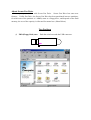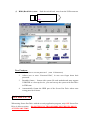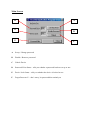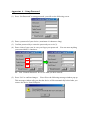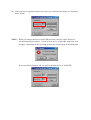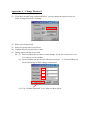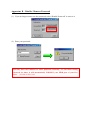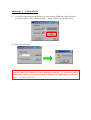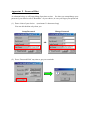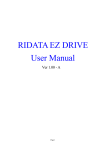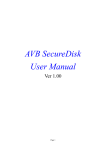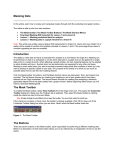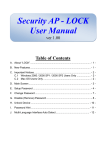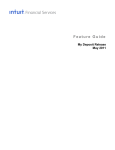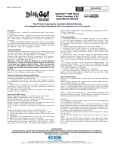Download Secure Pen Drive User Manual
Transcript
Secure Pen Drive User Manual Ver 1.02 About Secure Pen Drive Secure your personal data with Secure Pen Drive. Secure Pen Drive has some new features. Unlike Pen Drive, the Secure Pen Drive has been partitioned into two partitions, for which one of the partition is 1.44MB, same as a floppy drive; and depends on the flash memory, the rest of the capacity is allocated for normal use. (Show Below) Two Positions (1) FDD (Floppy Disk) state. Push the switch towards the USB connector. (2) HDD (Hard Drive) state. Push the switch back, away from the USB connector. New Features 1. 2. 3. 4. Allows user to set own password. (max 16 characters) Allows user to enter “Password Hint”, in case user forgot about their password Bootable feature – format with system file and motherboard must support USB-FDD as a boot up device, you can boot up the system with Pen Drive in FDD state. Automatically format the HDD part of the Secure Pen Drive when enter wrong password 6 times. IMPORTANT When using Secure Pen Drive with the security application program, only ONE Secure Pen Drive is allow at a time. DO NOT PLUG IN TWO OR MORE SECURE PEN DRIVE AT THE SAME TIME. Main Screen D E F A Set up / Change password B Disable / Remove password C Unlock Device D Password Exist Status – tells you whether a password has been set up or not E Device Lock Status – tells you whether the device is locked or not F Forgot Password ? – don’t worry, let password hint remind you A B C Apparatus A – Setup Password (1) Press “Set Password” to setup password, you will see the following screen (2) Enter a password of your choice. (maximum 16 characters long) (3) Confirm password by re-enter the password you set in (2). (4) Enter a hint of your own, in case you forget your password. You can enter anything you want within 31 characters. 2 3 4 PS : Tick “Unmask Password” box to see what you have entered. (5) Press “Set” to confirm changes. You will see the following message window pop up. This message window tells you, that the device will be automatically locked after you remove the device from USB port. (6) Once you have set up the password correctly, you will notice the change in “Password Exist” Status. NOTE: When you remove the device from USB port and re-insert it again, the device will automatically be locked. If you try to access it, it will reply with some error message. (depending on the operating system, the error message will be different) If you execute the Security AP, you will see that the device is LOCKED. Apparatus A – Change Password (1) If you have already setup a password before, you can change the password you set. Click “Change Password” to change. (2) Enter your old password (3) Enter new password of your choice (4) Confirm the new password by re-enter (5) Change password hint if you wish. PS : (i) Password Hint does not have to enter/change, if you don’t want to use it or You want to use the old hint. (ii) Password Hint can only be edit with new password. ie : Password Hint can not be edit/change without change of password. 2 3 4 5 (iii) Use “Unmask Password” to see what you have typed. Apparatus B – Disable / Remove Password (1) If you no longer want to use the password, select “Disable Password” to remove it. (2) Enter your password. You only have SIX chances to enter password correctly. If you enter wrong password six times, it will automatically FORMAT your HDD part of your Pen Drive. (All data will be lost) Apparatus C – Unlock Device (1) If you have setup a password, before you can access the HDD part of the Pen Drive, you must “Unlock” first. (enter password) Select “Unlock” to enter password. (2) Enter your password. You only have SIX chances to enter password correctly. If you enter wrong password six times, it will automatically FORMAT your HDD part of your Pen Drive. (All data will be lost) Apparatus F – Password Hint As a human being, we all forget things from time to time. So when you setup/change your password, you can also edit a “Reminder” of your choice, in case you forget your password. (1) Enter a hint of your choice. (maximum 31 characters long) You can edit the hint only when you Setup Password Change Password OR (2) Press “Password Hint” any time to get your reminder.