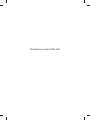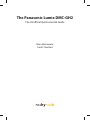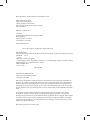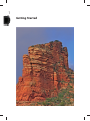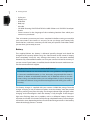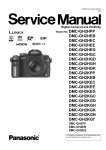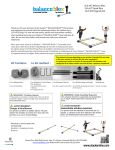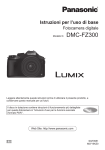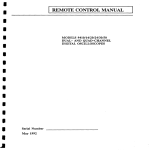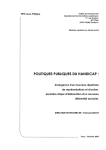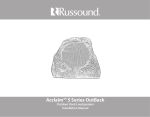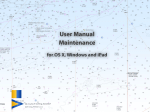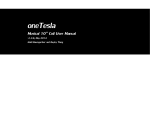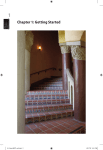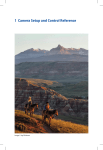Download Sample Pages
Transcript
The Panasonic Lumix DMC-GH2 Dr. Brian Matsumoto is a retired scientist who has worked for 30 years recording his experiments with a wide range of film and digital cameras, both in research and as Director of the Integrated Microscopy Facility for the Molecular, Cellular, and Developmental Biology Department at the University of California, Santa Barbara. Now he spends his time photographing with a variety of equipment ranging from microscopes to telescopes. He carries a camera on all his hikes and enjoys photographing nature. In addition to the three books he has written for Rocky Nook, Dr. Matsumoto has published several articles and has had his photographs published in a number of periodicals. He is experienced in the technical aspects of photography and has taught courses on recording scientific experiments with digital cameras. Carol Roullard has been an avid photographer since high school, where she first experimented with black and white artistic composition. She has continued photographing (mainly nature and architecture) throughout the years. Carol has used a variety of cameras covering a wide range of makes and models, from simple point-and-shoot to complex professional cameras. She has been using the latest Panasonic G series models for the past several years. Carol is a retired Project Management Quality and Compliance engineer, a role in which she developed procedural and quality control methodology for IT projects. In addition, she developed and conducted training sessions covering best practices for procedural and quality control, breaking down complex subjects into easy-touse approaches to learning. Visit Brian and Carol’s website at: http://www.VistaFocus.net The Panasonic Lumix DMC-GH2 The Unofficial Quintessential Guide Brian Matsumoto Carol F. Roullard Brian Matsumoto, Carol F. Roullard, www.VistaFocus.net Editor: Gerhard Rossbach Copyeditor: Jeanne Hansen Layout and Type: Petra Strauch Cover design: Almute Kraus, www.exclam.de Printed in China ISBN 978-1-933952-89-5 1st Edition © 2012 by Brian Matsumoto, Carol F. Roullard Rocky Nook Inc. 802 East Cota St., 3rd Floor Santa Barbara, CA 93103 www.rockynook.com Library of Congress Cataloging-in-Publication Data Matsumoto, Brian. The Panasonic Lumix GH2 : the unofficial quintessential guide / by Brian Matsumoto and Carol F. Roullard. -- 1st ed. p. cm. ISBN 978-1-933952-89-5 (pbk.) 1. Lumix digital camera--Handbooks, manuals, etc. 2. Photography--Digital techniques--Handbooks, manuals, etc. I. Roullard, Carol F. II. Title. TR263.L86M38 2012 771.3'1--dc23 2011033244 Distributed by O’Reilly Media 1005 Gravenstein Highway North Sebastopol, CA 95472 Many of the designations in this book used by manufacturers and sellers to distinguish their products are claimed as trademarks of their respective companies. Where those designations appear in this book, and Rocky Nook was aware of a trademark claim, the designations have been printed in caps or initial caps. They are used in editorial fashion only and for the benefit of such companies; they are not intended to convey endorsement or other affiliation with this book. No part of the material protected by this copyright notice may be reproduced or utilized in any form, electronic or mechanical, including photocopying, recording, or by any information storage and retrieval system, without written permission of the copyright owner. While reasonable care has been exercised in the preparation of this book, the publisher and author assume no responsibility for errors or omissions, or for damages resulting from the use of the information contained herein. This book is printed on acid-free paper. This book is dedicated to the memory of Eric Alfred Tieg who passed September 5, 2011. His spirit and good humor will live on in our memories. He is sorely missed. 1 Getting Started The Panasonic Lumix DMC-GH2: New Features 3 The Panasonic Lumix DMC-GH2: New Features The Panasonic Lumix DMC-GH2 is the top model in this company’s lineup of mirrorless interchangeable-lens cameras. It is an updated version of the GH1 (now discontinued) and is more advanced than the G3. This is probably the best camera around for taking videos and still photographs. Its most important improvement is the sensor. First, it is 16 megapixels. The only other Panasonic camera that records at this level is the Panasonic G3. But the GH2’s sensor is unique: it is oversized so that when you choose different aspect ratios, the number of pixels can be expanded along its width. When using a 16:9 or 3:2 aspect ratio, it provides more pixels than any other Panasonic camera. The data output rate has been increased, so a subject’s movement within the electronic viewfinder appears smoother and more natural. Also, this faster data stream improves the quality of video recordings. This new sensor is more sensitive and less noisy, so its base ISO is now 160, instead of 100 as in the older cameras. Previously, when working with the GH1 and the G2, we worked at a maximum ISO of 800; now, with the more advanced sensor, we can work easily at a maximum ISO of 1600. Panasonic allows you set the ISO of this camera up to 12800, in contrast to the GH1’s maximum of 3200 and both the G2’s and G3’s maximum of 6400. If you want one camera that can do an excellent job for still and video work, this is the camera for you. Using This Book The Panasonic GH2 camera works effectively in a beginner’s hands as well as those of an experienced camera user. The camera has a diverse range of functionality and controls, enabling people at all levels of photographic experience to obtain great quality photographs. This book contains chapters geared toward various experience levels and your specific needs. Beginners will find helpful information in chapter 4, “Automatic Settings,” intermediate photographers can turn to chapter 6, “Taking Control of the Camera,” and more advanced photographers will be interested in chapter 7, “Manual Operation of the Camera.” Regardless of your skills or level of interest, this camera has it all—or just about all. That is what makes it an exciting camera. But the abundance of commands and controls can also make it potentially confusing. It does not help that many of the settings a user will set for ISO, automatic focusing, and shutter speed can be overridden by the automatic modes. Each chapter of this book, starting with fully automatic functions, and progressing to semiautomatic and manual features, will describe the camera’s capabilities in simple, descriptive terms to help you learn what the camera can do. We will cover video features, managing your still pictures and videos outside of the camera, and 1 1 4 Getting Started quick tips to help reduce possible errors and improve your use of the camera. In addition, we will try to put it all together for you with some real-life scenarios. This will be especially helpful for novice and intermediate users. For beginners and those who wish to use the camera immediately, the Panasonic GH2 has an Intelligent Auto (iA) Mode for both still pictures and videos. This mode determines the camera settings needed to get quality results. For those coming from the point-andshoot crowd, this is a great way to start. If you already have the battery and memory card installed, turn on the camera and switch on the Intelligent Auto Mode by moving the mode dial to the bright red iA setting (top of the camera on the right). The iA icon will display in the lower left corner of the display screen. All you need to do is find your subject and press the shutter-release button. It really is that simple. A helpful progression for learning to use this camera is to take advantage of its most automatic modes, and as you develop your skills, gradually start to adjust the camera yourself. For example, the power of Intelligent Auto Mode is its ability to identify the type of scene you are viewing and provide the best camera settings to capture the image. Unfortunately, scene identification is imperfect, so if the camera’s intelligent software fails to correctly identify the type of scene, it uses a generic setting that should still capture a technically good image—just not necessarily the best. You can help your camera by identifying the subject from a set of predefined scene modes. This requires rotating the mode dial away from iA and matching an icon to the subject you’re photographing. This prevents the camera from misidentifying the subject and providing less than optimal camera settings. The predefined scene modes have icons for daytime and evening portraits, as well as scenic, sports events, baby, pet, and close-up photographs. These modes automatically fine-tune the focusing, exposure, and light sensitivity for obtaining the picture. The Intelligent Auto Mode and predefined scene modes control the camera settings for you and therefore need the least amount of input from you. You will find these modes valuable, and will create better pictures than you would using the Intelligent Auto Mode. Setting Up Your New Panasonic GH2 Camera 5 Ultimately, you can take even greater control of the camera by using semiautomatic settings, where the camera adjusts only some of the settings automatically and you select the rest. For the most experienced users, the camera controls can be set manually. This gives users the opportunity to fully exercise their artistic creativity to capture unique images. Using the camera in manual mode enables you to break the rules for creating a unique image. Also, you can be confident when you set the white balance, shutter speed, or aperture that the camera will not override your settings. To control all these options, the Panasonic GH2 camera has many different menu commands and buttons, which you need to understand and manage. While in the manual mode, you will have to rely on your experience and creativity to get the pictures and videos you want. In this case, all of the camera menu and button controls are at your disposal. Appendix B of this book covers the Intelligent Auto Mode menu commands. In addition, there is a downloadable GH2 Command List available on the Rocky Nook website that includes all of the camera’s menu commands and their submenu commands and available options, along with some useful pointers. This list can be found at http://rockynook.com/panasonicgh2. There are so many available commands, many of them covering small details about the camera, that it would require a very large book to explain them all in detail, which, quite frankly, would bore many of you. The downloadable GH2 Command List is a great resource for reviewing all of the commands if you want to look for something that might pertain to a specific setting you want to try out. Setting Up Your New Panasonic GH2 Camera When you take your camera out of the box, you will have the following components: • • • • • • Camera: 16.05 effective megapixel Lumix DMC-GH2 One of the following two lenses (if you purchased a kit): • Lumix G Vario HD 14–140 mm, f/4.0–5.8, with MEGA OIS (optical image stabilization); part of the GH2H camera kit • Lumix G Vario 14–42 mm, f/3.5–5.6, with MEGA OIS (optical image stabilization); part of the GH2HK camera kit Supplied with purchased lens: • Lens caps (front and rear) • Lens hood • Lens storage bag Battery: DMW-BLC12E lithium ion Battery charger/AC adapter Shoulder/neck strap 1 1 6 Getting Started • Stylus pen Battery case USB cable Body cap AV cable CD-ROM featuring PHOTOfunSTUDIO 6.0 BD Edition and SILKYPIX Developer Studio Camera manual in the language of the marketing location from which your camera was purchased • • • • • • Take an inventory to ensure you have a complete kit before starting to assemble your new camera. Your camera is very easy to set up: charge your battery fully, attach the lens, and insert a memory card to store your pictures and videos. When you are done, you’re ready to start. Battery The supplied lithium ion battery is delivered partially charged and should be charged to full capacity before using. You should never let the camera’s battery drain completely since this may damage the battery. Use Panasonic-certified batteries only. Noncertified batteries can ruin your camera and void its warranty. If you are unsure if your battery is certified, check with the Panasonic website or contact Panasonic technical support. Why Not Use a Non-Panasonic-Authorized Battery? Counterfeit batteries are not made under the same guidelines and regulations as Panasonic-certified batteries. In fact, Panasonic programmed the camera’s software to detect unauthorized batteries and, if detected, refuse to start the camera. Using a counterfeit battery can cause degradation or, worse, damage to your electronic devices. Using unauthorized equipment will nullify your camera’s warranty. The battery charger is supplied with your camera. Unfold the prongs from the charger and plug it into an electrical socket. Insert the battery with the printed side out, pointing away from the plug. The charge indicator light will glow when charging and will extinguish when the battery is fully charged. If the charger’s light starts flashing, there was a problem, such as a defective battery. Panasonic estimates it will take 155 minutes to fully charge a depleted battery. Future charges will take less time, depending on how much residual charge remains in the battery when the recharge process is started. Memory Card 7 MemoryC ard Usually, whether you order the camera online or buy it in a store, you will be reminded that the camera needs a memory card, making it a perfect time to buy one. This is good advice since the camera will not operate without one! You may already have a compatible memory card from a previous camera. You can use an older camera’s memory card for your new Panasonic GH2 camera if it is an SD, SDHC, or SDXC card. If not, you will have to purchase one. But what should you buy? The camera uses a Secure Digital (SD) memory card. These postage stamp sized cards come in many varieties, with different memory capacities and different data transfer speeds. Your camera can read SD, SDHC, or SDXC cards. These designations refer to the card’s maximum memory capacity. Don’t be too concerned about these designations. It is more important to know the memory capacity of the card (see the Memory Card box). At the time this book was written, Panasonic sold an SDXC Class 6 card that holds 64 gigabytes (GB) of data for about $450. But you can opt for a 16 GB card (about $80) or an 8 GB card (about $40) instead. If you wish to record videos, you need to check the card’s speed rating. Cards are categorized according to classes. The higher the Class rating, the faster it can receive and send data. The Panasonic cards rated as Class 6 or higher can be used with any of the camera’s recording modes. You can use a Panasonic Class 4 16 GB card (about $50) if you use the highly compressed Advanced Video Coding High Definition (AVCHD) movie mode. You will need a faster card, Class 6, when using the less compressed Motion JPEG movie format. What size memory card you buy depends on how you will use the camera and maintain the stored pictures and videos. If you plan to take a lot of videos, you will need a large amount of memory, at least 8 GB. If you are going to take mainly still photos, 4 GB should suffice. The amount of memory you need also depends on how often you download the stored pictures and videos to your computer, thereby freeing up the memory to record more. If you tend to leave your pictures and videos on the memory card, you will need a larger card. We recommend you get in the habit of transferring your images from your camera to your computer at the end of each shooting day. This will allow you to start fresh the next day with a blank memory card. It will also allow you to consider a smaller memory card, thus saving money. Many people keep an additional memory card for those occasions when they will be doing a lot of recording and will not be able to download the contents to a computer. 1 1 8 Getting Started Memory Card The camera’s user manual tells you how many pictures or videos can be stored on the memory card. But these values are approximations since several criteria go into determining how much space a file will occupy. The space used depends on the number of pictures and the length of each video, and their file type (JPEG and/or RAW), aspect ratio, and compression. Memory card criteria: • SD memory card (8 MB to 2 GB) • SDHC memory card (4 GB to 32 GB) • SDXC memory card (48 GB to 64 GB) Additional information: • An SDHC memory card can be used with equipment that’s compatible with SDHC or SDXC memory cards. • An SDXC memory card can be used only with equipment that’s compatible with SDXC memory cards. • Check the Panasonic website to see if your computer and other equipment are compatible when using the SDXC memory cards: http://panasonic.net/avc/sdcard/information/SDXC.html After you have everything, you are ready to insert the battery and memory card. Invert the camera body, and on the right side of the bottom of the camera you will see a switch with LOCK and OPEN. Slide the switch toward OPEN and the door will pop open. The battery has a printed arrow indicating the side that slides into the compartment. You will hear a solid click when you insert the battery. The battery fits only one way—if you do not hear a click, then its contacts have not connected to the camera. Turn the battery around and reinsert it. To remove the battery, push the small lever at the base of the chamber opening. The battery will pop up for easy removal. The memory card compartment is on the side of the camera above where the battery is stored. Slide the compartment door toward the back of the camera to cause the compartment door to spring open. The memory card slides in with the end that has the metallic reading bars going in first. You can remove the memory card using a simple push and release mechanism. Push the memory card in a bit and it will pop out for easy removal. If the memory card is not properly inserted in the camera, a NO MEMORY CARD error message is displayed on the LCD screen. If this occurs, remove the memory card and reinsert it. The message should go away. If it doesn’t, the card may be defective and it will have to be replaced. Check appendix A, “Common Error Messages and Resolutions,” for more information. To Protecting the Lens 9 close the memory compartment door, reverse the process and slide the card door back into place. Next, attach the lens to the camera body. Remove both the rear lens cap and the camera body cap by turning the caps counter clockwise. Store both caps in a safe place for future use. There is a red bump at the base of the lens and a red dot on the camera body where the lens should be attached. Insert the lens into the camera body so the two red marks match up. Turn the lens clockwise to seat it properly. Make sure you do not have the lens at an angle because it will not seat properly. There will be a distinctive click when the lens is properly mounted. If the lens is not seated properly, an error message will display on the LCD screen when you turn the camera on informing you that there is a problem detecting the lens. Usually this means the lens had not been rotated fully clockwise. If the problem persists, check out appendix A. Last but not least, attach the camera shoulder/neck strap. The strap should always be secured to the camera and placed either around your neck or over your shoulder when you’re carrying or using the camera. Protecting the Lens There are several precautions you can take to protect your camera’s lens against damage. The first and most obvious is to keep the lens cap on when not using your camera. This has two benefits: first, the camera lens is protected from being scratched in your camera bag while being jostled in a car or carried on your back; second, you will always know where the cap is. We keep the cap on in situations where we can run into objects, such as rocky outcroppings and branches, and even on the beach. In addition, put the lens hood on. This will help keep errant branches and rocky outcroppings from easily hitting the lens. Keep in mind that this will also help to increase contrast by blocking light coming from the side of the lens and entering the camera. The third way to protect your camera’s lens is to use an ultraviolet (UV) filter. These filters are sized and threaded and can be screwed onto the lens, serving as a clear optical lens cap. Panasonic sells these filters, but if you know the thread diameter of the lens, you can buy them from other retailers. Using a UV filter as a lens protector is controversial. There are some who claim it is a good idea. There are others who claim that the protection is minimal and the filter degrades the image. We found that inexpensive, nonbrand-name UV filters are more likely to cause image degradation. Be sure to buy a quality filter made by a reputable manufacturer. Tiffen, Hoya, or B+W UV filters are good and will not degrade the lens performance. 1