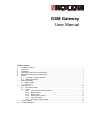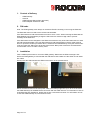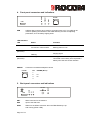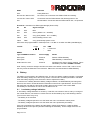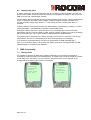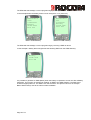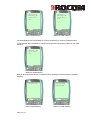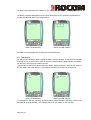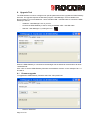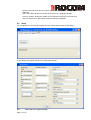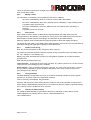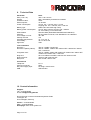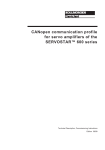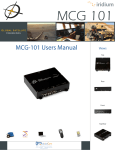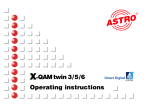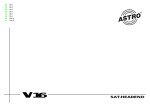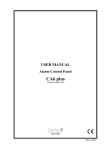Download GSM Gateway User Manual
Transcript
GSM Gateway User Manual Table of contents 1. 2. 3. 4. 5. 6. 7. 8. 9. 10. Content of delivery ...............................................................................................................................2 PIN-code................................................................................................................................................2 Installation .............................................................................................................................................2 Front panel connectors and indications ............................................................................................3 Back panel connectors and indications.............................................................................................3 Battery....................................................................................................................................................4 6.1 Low battery voltage indication.................................................................................................4 6.2 Battery fault alarm.....................................................................................................................5 SMS functionality..................................................................................................................................5 7.1 Battery alarm .............................................................................................................................5 7.2 Dial tone 2 ..................................................................................................................................8 Upgrade Tool ......................................................................................................................................10 8.1 Firmware upgrade...................................................................................................................10 8.2 Setup ………………………………………………………………………………………...11 8.2.1 LED control on signal strength................................................................................11 8.2.2 Battery control ...........................................................................................................12 8.2.3 Gain control................................................................................................................12 8.2.4 POTS1 power saving ...............................................................................................12 8.2.5 Tone generation ........................................................................................................12 8.2.6 Dial tone 2; battery failure........................................................................................12 Technical Data....................................................................................................................................13 Contact Information............................................................................................................................13 1. Content of delivery - GSM Gateway Antenna GSM Gateway Manual (this document) Power adapter 230VAC/12 VDC 2. PIN-code Note: The GSM gateway must always be switched off before inserting or removing the SIM-card. The SIM-card does not need to have a PIN-code activated. If the SIM-card has a PIN-code activated it must be set to “1234”. When inserting the SIM-card the GSM Gateway will automatically change the PIN-code to a random 4-digit code to prevent misusage of the GSM unit. If the SIM-card must be changed the new SIM-card must have any of the PIN-codes above or have the PIN-code deactivated. If the new SIM-card has a PIN-code activated a factory reset must be done to repeat the random procedure above. Otherwise the GSM Gateway will try the random PINcode and cause the SIM-card to be locked. See section “Back panel connectors and indications” for information of how to make a factory reset. 3. Installation Find a suitable place where to mount the GSM gateway. Make sure the GSM coverage is OK before the GSM gateway is mounted with the attached screws. Make sure the LEDs on both sides are visible. Gently insert the SIM-card into the GSM unit as shown in the pictures below. Mount the antenna and connect the power cable. The startup might take up to 30 seconds before the GSM Gateway has established the connection with the GSM network. For information of how to understand the LED indications, please see section 4 and section 5 below. For information of how to shut the GSM Gateway off, see section 0 below. Page 2 of 13 USB PHONE BATT USB PHONE 1 PWR/STAT 4. Front panel connectors and indications USB 2.0 Mini connector to be used for connection with a PC. The USB can be used for updating the software of the GSM Gateway and also for adjusting parameters, such as battery tripping limits. LED Indicators LED Status Indicates PWR/STAT 1000 ms ON / 1000 ms OFF Normal status 100 ms ON / 1500 ms OFF Backup power in use PHONE (Red LED) ON Off-hook of the connected telephone device Ringing signal Flashing BATT (Red LED) PHONE Flashing Battery problem. The battery is not connected or the battery has not passed a battery test. See also section 6 below. Connection to standard telephone device No 1 2 3 4 PHONE 1 1 PHONE (RJ11) La Lb S2 ANT SIM S1 GSM 12V DC RESET 5. Back panel connectors and indications ANT SMA connector for the antenna SIM Input of the SIM card GSM Status for the GSM connection when the GSM Gateway is up and running (Green LED): Page 3 of 13 GSM Indicates OFF Faulty GSM unit 800 ms ON / 800 ms OFF No service, No connection with GSM or SIM-card missing. 100 ms ON / 1500 s OFF Connection with the GSM network OK, Backup power in use ON Normal status. Connection with the GSM network OK , AC-powered S1 and S2 Indications for GSM signal strength (Green LED): S1 S2 Signal strength OFF OFF Bad ON OFF Good ( default 15 = -83 dBm) ON ON Very good ( default 25 = -63 dBm) Flash OFF Good, Backup power in use. Flash Flash Very good, Backup power in use. LED levels are programmable in 2 dB steps from -113 dBm to -51 dBm via USB (1258 Manager) 12V DC 12V DC No + - PWR + 9-28 V DC GND RESET Type of RESET activation Power supply Result Short push External Reboot of GSM Gateway Short push Battery GSM Gateway is switched off Hold button for >20 s External All settings are reset to factory settings. This is indicated by the LED´s PHONE and BATT Note: Factory reset also changes the PIN-code back to the default “1234” if PIN –code is in use, this may cause the SIM-card to be locked if a SIM-card is mounted inside the GSM Gateway. 6. Battery The battery is supervised in two different ways. The first “low battery voltage indication” is activated when the battery voltage is too low for any reason. The second is a “battery fault alarm” activated when the battery capacity is too low and it is time to replace the battery. In case there is a battery alarm/low battery voltage indication, the GSM Gateway will change the dial tone; see section Technical Data for information on dial tone 2 specifications. The EC II Flex will detect the new dial tone and send a battery alarm to the receiver. See section SMS functionality for information on how to turn the dial tone 2 off. 6.1 Low battery voltage indication A “low battery voltage indication” is shown by a red LED, see section 4 above, and by a change of the normal dial tone, see section 7.2 below and can be activated by any of the following reasons: (This check is done every 30 s) - The battery is not mounted - The battery voltage drops below 4.4 VDC when the unit is connected to mains power. - The battery voltage drops below 4.2 VDC when the unit is powered by the battery If the unit is powered by the battery and the battery voltage drops below 4.0 VDC the GSM Gateway will shut off to prevent permanent damage of the battery. These voltage levels are not programmable. Page 4 of 13 6.2 Battery fault alarm A “battery fault alarm” is indicated the same way as “low battery voltage indication” (6.1) but can also be sent by SMS. Please view SMS functionality for information on settings or how to use the USB connector and 1258 Manager software. The first battery test is made after 48 hours and the following every 24 hour. During a battery test a (1) load is connected to the battery and the battery voltage measured. A battery test lasts for 5 (2) minutes and if the voltage drops below 4.4 VDC during this time a “battery fault alarm” is activated. A battery test will not be performed when the GSM Gateway is powered by the battery. An active “battery fault alarm” is automatically reset after a passed battery test. Normally the battery will last 2-4 years but this is very much depending on the surrounding temperature and how much the battery is used. When the battery is failing only replace the battery with an equivalent type. Other types of battery might damage the GSM Gateway. A polyswitch fuse is integrated in the battery package to prevent it from damage in case of high temperatures. The fuse is automatically reset when the temperature is normal again. (1) 5 minutes is the default setting. The time is programmable via USB (1258 Manager). (2) 4.4 V is the default setting. The levels for the “battery fault alarm” is programmable via USB (1258 Manager) or via SMS by the distributor. 7. SMS functionality 7.1 Battery alarm It is possible to generate an SMS when a battery fault alarm occurs and the functionality is activated by sending an SMS to the GSM Gateway. The SMS must include the telephone number and an alarm text. The SMS is not case sensitive. See picture below for an example. In the example below the battery alarm level is not changed. Balarm:On↵ 070321213↵ Battery alarm from Lift 452 SMS to GSM Gateway Page 5 of 13 Balarm:On 070321213 Battery alarm from Lift 452 SMS from GSM Gateway The GSM will acknowledge a correct programming by returning a SMS as above. In the example below the battery alarm level is changed to 4.0 V (4000 mV). Balarm:On=4 000↵ 070321213↵ Battery alarm from Lift 452 SMS to GSM Gateway Balarm:On=4 000 070321213 Battery alarm from Lift 452 SMS from GSM Gateway The GSM will acknowledge a correct programming by returning a SMS as above. In this example a battery alarm will generate the following SMS from the GSM Gateway: Battery alarm from Lift 452 SMS from GSM Gateway It is possible to generate an SMS (Bares) when the battery is replaced to a new one after a Battery fault alarm. This function is activated by sending an SMS to the GSM Gateway. The SMS must include an appropriate text. The SMS is not case sensitive. See picture below for an example. Bares SMS is always sent to the same number as Balarm. Page 6 of 13 Bares:On↵ Battery OK from Lift 452 Bares:On Battery OK from Lift 452 SMS to GSM Gateway SMS from GSM Gateway The GSM Gateway will acknowledge a correct programming by returning a SMS as above. In this example when the battery is changed it will generate the following SMS from the GSM Gateway: Battery OK from Lift 452 SMS from GSM Gateway Both functions described above are switched off by sending the following SMS to the GSM Gateway: Balarm:off SMS to GSM Gateway Page 7 of 13 Balarm:OFF Bares:OFF SMS from GSM Gateway The SMS is acknowledged with a SMS from the GSM Gateway. The Battery replaced SMS (Bares) function described above can be switched off separately by sending the following SMS to the GSM Gateway: Bares:off SMS to GSM Gateway Balarm:ON Bares:OFF SMS from GSM Gateway The SMS is acknowledged with an SMS from the GSM Gateway. 7.2 Dial tone 2 The dial tone 2 indicating a battery alarm/low battery voltage indication, to the lift phone is default activated but can be turned off. In case the function is deactivated the GSM Gateway will always use dial tone 1 when the line is taken off-hook. To deactivate the dial tone 2 (battery alarm/low battery voltage indication, dial tone) off; send the left side SMS to the GSM Gateway. The Gateway will return the answer on the right side. Dial tone2: off SMS to GSM Gateway Dial Tone2: OFF SMS from GSM Gateway To reactivate the dial tone 2 (battery alarm/low battery voltage indication, dial tone); send the left side SMS to the GSM Gateway. The Gateway will return the answer on the right side. Page 8 of 13 Dial tone2: on SMS to GSM Gateway Page 9 of 13 Dial Tone2: ON SMS from GSM Gateway 8. Upgrade Tool The USB interface is used to configure user specific parameters and to upgrade the GSM Gateway firmware. The upgrade requires the Windows program “1258 Manager” and is available from Rocom GmbH or your local distributor. Use a standard USB – miniUSB cable to connect the GSM Gateway to the PC. - Install the “1258 Manager” tool on your PC. - Connect the GSM Gateway to the PC using a standard USB – miniUSB cable. - Start the “1258 Manager” by clicking the icon 1258 Manager.lnk When the GSM Gateway is connected to the Manager tool the status bar at the bottom will show “1258 attached” Push “Get” to see the GSM Gateway Firmware and Hardware versions. In this example FW 3.11 and HW 3. 8.1 Firmware upgrade To upgrade the GSM Gateway Firmware select the “FW update” tab. - Click on “Select file” Page 10 of 13 - Brows to find and select the new FW file supplied by Rocom GmbH or your local distributor. Note: The FW file always has the file extension bin (e.g. gatewayFW.bin). - Click on “Update”. During the update you can follow the progress in the status bar. Note: Be careful not to disconnect the power during FW upgrade. 8.2 Setup For configuration of user specific settings use the “Setup” tab and click on “Get setup” A new window will appear showing all configurable settings. 8.2.1 LED control on signal strength Page 11 of 13 There are two LED’s showing the strength of the GSM signal; S1 and S2. You can set the limits when to light these LED’s. 8.2.2 Battery control For information on the battery control please see the section 6 Battery. - Fill out the “GSM Battery alarm nr”; where to receive battery alarm SMS. - Fill out the “GSM Battery alarm text”; SMS text from the Gateway in case of battery alarm. E.g. Battery alarm from lift 4435. - Fill out the “GSM Battery reset text”; SMS text from the Gateway when the battery is replaced. E.g. Battery reset from lift 4435. 8.2.3 Gain control Gain control is used to amplify or attenuate the signals between the GSM network and the analogue line from the Gateway. The signal gain can be set on both GSM to POTS and POTS to GSM. Please note that POTS is the analogue line generated by the GSM Gateway. Setting a negative value will attenuate the signal and positive values will amplify the signal. The signal gain and quality of the GSM system differs between countries and you may therefore be required to change the signal gain to adjust for these differences. 8.2.4 POTS1 power saving Note: Do not use this feature for any emergency alarm systems. The power save will disconnect the POTS line power during a pre-defined time. Operating modes are “Off”, “Always on” and “Battery only”. Battery only mode will enable the function only during battery operation to increase the battery operation time. After selecting operating mode; set: Total cycle time – Cycle time for power save operation. E.g. select cycle time to 1 second; set the Total cycle time (ms*10/steps) to 100 (=1000ms). Power up time – Time of operation during the cycle time. E.g. if the cycle time is set to 1 second and you want the Gateway to power the POTS during 50% of the time; set the Power up time (ms*10/steps) to 50 (=500ms). 8.2.5 Tone generation The GSM Gateway can generate line tones on the POTS according to different country specific preferences. There are a few pre-programmed countries: France, Germany, Great Britain, Italy and Spain. Germany and Italy are the same setting and this is also the EU recommendation for PSTN tones. When using the GSM Gateway with the EC II Flex; please use German, Italian or Spanish settings even if the EC II Flex is installed in other countries. 8.2.6 Dial tone 2; battery failure For setting the GSM Gateway to generate the dial tone 2, indicating a battery failure, set the “Dial/Congestion tone, battery fault” to “425 Hz, 1000/250/250/250 ms”. This is default active. Page 12 of 13 9. Technical Data Parameter: Size (L x B x H): Weight: Protection class: External power: Power consumption Battery type: Battery power consumption: GSM module: Antenna: Line voltage on hook: Polarity reversal: Operating temperature: Air humidity: Approvals: Tone indications Dial tone 1: Dial tone 2 (battery failure): Data: 165 x 140 x 64 mm 558 g, with battery and antenna included IP 20 10-28 VDC At rest: 12V < 140 mA, 24V < 75 mA Ongoing call: 12V < 450 mA, 24V < 225 mA NiMH 4,8V 1250 mAh High Temp At rest: about 100mA. Ongoing call: < 550mA I.E. 2h including 3 x 3 minute calls. Siemens M55i (Quad-Band 850/900/1800/1900 MHz) 50 Ohm SMA-connector, 870–960 MHz/1710–1990 MHz 48 V DC Yes +5 °C to +40 °C 30 % to 90 % RH TBD Ring tone: Ring back tone: Busy tone: 425 Hz -10 dBm. Continuous 425 Hz -10dBm. 1000ms ON / 250ms OFF / 250ms ON / 250ms OFF, continuous 425 Hz -10dBm. 200ms ON / 200ms off / 200ms ON / 200ms OFF / 200ms ON / 600ms OFF, continuous 25 Hz 40 VRms into 3REN. 1500 ms ON / 3000 ms OFF 1500 ms ON / 3000 ms OFF 200 ms ON / 200 ms OFF Connections Telephone: Antenna connector: DC power supply input USB: RJ-11 SMA DC Plug 2.1mm/5.5mm USB 2.0 Mini Congestion tone: 10. Contact Information Support: Tel:+ 49 6106 66000 E-mail: [email protected] Rocom Energie- und Kommunikationssysteme GmbH Lessingstr. 20 63110 Rodgau, Germany Phone: + 49 6106 66000 Fax: + 49 6106 660066 Homepage: www.rocom-gmbh.com Page 13 of 13