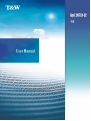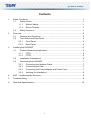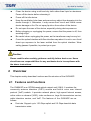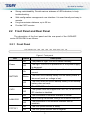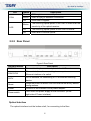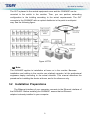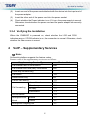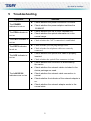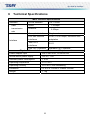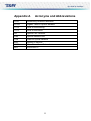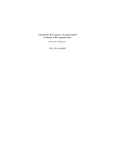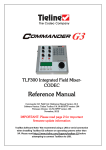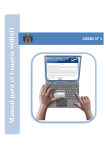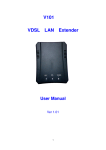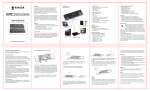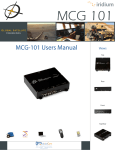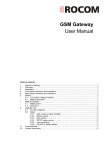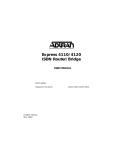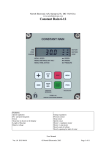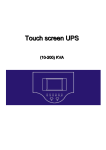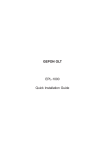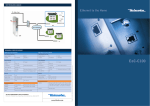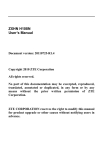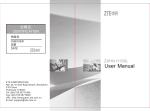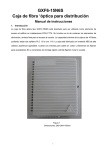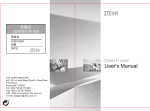Download OV904GP User Manual
Transcript
i Contents 1 Safety Guidance...................................................................................................... 1 1.1 1.2 2 Electric Safety.................................................................................. 1 1.1.2 Device Position ................................................................................ 1 Safety Cautions .......................................................................................... 1 Overview ................................................................................................................. 2 2.1 2.2 3 Safety Check .............................................................................................. 1 1.1.1 Features and Functions.............................................................................. 2 Front Panel and Rear Panel ....................................................................... 3 2.2.1 Front Panel ...................................................................................... 3 2.2.2 Rear Panel....................................................................................... 4 Installing the OV904GP 3.1 3.2 3.3 ................................................................................. 5 Product Networking Application.................................................................. 5 3.1.1 FTTH................................................................................................ 5 3.1.2 FTTB................................................................................................ 5 Installation Preparations ............................................................................. 6 Connecting the OV904GP ................................................................ 7 3.3.1 Connecting the Network Cable ........................................................ 7 3.3.2 Connecting the Fiber ....................................................................... 7 3.3.3 Connecting the Power Adapter and Power Cord ............................. 7 3.3.4 Verifying the Installation................................................................... 8 4 VoIP – Supplementary Services.............................................................................. 8 5 Troubleshooting ...................................................................................................... 9 6 Technical Specifications ........................................................................................ 10 i 1 Safety Guidance 1.1 Safety Check Before installing the OV904GP device, you must check the following items. 1.1.1 Electric Safety Ensure that there are no inflammable, conductive or moist objects around. Check whether the cables are aged and whether other electrical appliances are placed stably. Check whether the alternating or direct input current is within the allowed range of the device, whether the polarity of the direct current is correct, and whether the earth line is properly connected. 1.1.2 Device Position Because the running electric device easily generates heat, please ensure to place the device in a well-ventilated environment. Avoid direct sunshine, and do not place the device on a PC case. Keep the device away from heat and water. Check whether power supply is available. The input voltage fluctuation range must be smaller than 10%. The power plug should not share one socket with a hair drier, an iron or a refrigerator. 1.2 Safety Cautions Read the user manual carefully before using the device. Note all Cautions in the user manual and product guide. Do not use any accessory that does not belong to the device without prior consent of the manufacture, as it may cause fire or product damage. Use the power adapter accompanied in the package. Do not place any object on the device. Keep the device dry, ventilated, rainproof, and clean. During lightning weather, unplug the power plug and all connection cables, to protect the device against lightning. 1 Clean the device using a soft and dry cloth rather than liquid or atomizers. Power off the device before cleansing it. Power off the idle device. Keep the ventilation hole clean and prevent any object from dropping into the device through it. Otherwise, it may cause short circuit and further cause device damage or fire. Do not spray liquid on the surface of the device. Do not open the case of the device, especially during device power-on. Before plugging or unplugging the power, ensure that the power is off, thus avoiding surge. Be careful when unplugging the power, as the transformer may be very hot. Cover the optical interface with fiber interface cap when it is not in use. Avoid direct eye exposure to the laser emitted from the optical interface. Wear safety glasses if possible, to protect your eyes. Caution: Please read the above safety guidance carefully before device use. Users should assume responsibilities for any accidents due to incompliance with the above instructions. 2 Overview This chapter mainly describes functions and the structure of the OV904GP. 2.1 Features and Functions The OV904GP is an GPON-based optical network unit (ONU). It contains the community antenna television (CATV) module and built-in voice over Internet protocol (VoIP) module. It provides network phone, high speed Internet access, online video on demand (VOD), video conference, large file transmission service, cable television service, and VoIP. The features of the OV904GP are as follows: Fast rate. Support up to 1.25 Gbps uplink and 2.5 Gbps downlink data transmission rates. 2 Strong maintainability. Provide various statuses of LED indicators, to help troubleshooting. Web configuration management user interface. It is user-friendly and easy to operate. Long transmission distance, up to 20 km. Provide CATV service. 2.2 Front Panel and Rear Panel The description of the front panel and the rear panel of the OV904GP series GPON ONU is as follows. 2.2.1 Front Panel Figure 1 Front panel LED Status On Power Off On BATTARY Blinks Off On CATV LAN4/3/2/1 Off The Ggv7.3U72A-52 is powered off or the power supply is abnormal. The ONU has a backup battery and the battery status is normal. The ONU has a backup battery but the battery status is abnormal (such as: voltage is low). The ONU does not have a backup battery or the backup battery does not work. The CATV RF interface is connected. The system does not support the CATV RF, or the CATV RF interface is disabled. On The connection of Ethernet interface is normal. Blinks Data is being transmitted through the Ethernet interface. Off POTS2/1 Description The power of Ggv7.3U72A-52 works normally. The connection of the Ethernet interface fails to establish. On The VoIP phone service is ready. Off The VoIP phone service fails to register. 3 LED PON Status ONU registers successfully. Blinks ONU is trying to establish connection. Off ONU fails to register. Blinks LOS Description On The receiving optical power of the ONU is lower than the sensitivity of the optical receiver. Off The receiving optical power of the ONU is normal. On ONU fails to receive optical. 2.2.2 Rear Panel Figure 2 Rear Panel Interface/Button POTS1/2 LAN1/2/3/4 CATV Reset Power Power switch Description Connect to telephone set and provide the VoIP service. Ethernet interface, for connecting to a computer or an Ethernet interface of a switch. CATV interface, for connecting to TV or another receiving device. Press the button to reboot ONU and restore the factory default configurations. Connect to the interface of the power adapter. Turn on/off the power supply of the OV904GP (at the right side of Power interface). Optical Interface The optical interface is at the bottom shell, for connecting to the fiber. 4 3 Installing the OV904GP The chapter describes the required installation operations before you use the OV904GP for the first time. 3.1 Product Networking Application 3.1.1 FTTH Fiber to the Home (FTTH) means to install the ONU to residences or enterprise buildings. The optical line terminal (OLT) is placed in the central equipment room. The OV904GP can be placed in the home of a user, or it can provide connection for the user through the Ethernet interface, according to the user requirement. The OLT connects to the OV904GP with an optical distributor in the point-to-multipoint way. See the following figure. Figure 3 FTTH 3.1.2 FTTB Fiber to The Building (FTTB) is a type of broadband access mode based on optimized high speed optical LAN technology. It realizes broadband access for the user by fiber to the building and cable to the home, which is the most reasonable, practical, and cost-effective broadband access method. 5 The OLT is placed in the central equipment room and the OV904GP can be mounted to the switch in the corridor. Then, you can perform networking configuration in the building according to the actual requirements. The OLT connects to the OV904GP with an optical distributor in the point-to-multipoint way. See the following figure: Figure 4 FTTB Note: The OV904GP applies to installation at home or in the corridor. Because installation and cabling in the corridor are relatively complex, let the professional engineers deploy according to the actual situation. This manual describes the procedure for installing the device at home, and is for reference only. 3.2 Installation Preparations The Ethernet interface of your computer connects to the Ethernet interface of the OV904GP. Before installing the OV904GP, ensure that an Ethernet adapter is already installed in your computer. 6 3.3 Connecting the OV904GP 3.3.1 Connecting the Network Cable (1) Use one end of a network cable to connect the Ethernet interface on the rear panel of the OV904GP. (2) Use the other end of the network cable to connect the Ethernet interface of the computer. 3.3.2 Connecting the Fiber Caution: When a fiber is not in use, ensure to cover the optical interface of the OV904GP and the dust cap of the optical fiber. Prevent dust pollution or water immersion, which may lead to unavailable fiber and optical interface of the OV904GP. If fibers need to be fixed during parallel cabling, do not fasten the fibers too tight. Avoid fiber extrusion, which may lead to increase of fiber material or unavailable fiber. Before connecting the OV904GP to the fiber, you must set up the fiber. To set up the fiber, do as follows: (1) Remove the screws from the cover board. (2) Remove the cover board. (3) Insert one end of the optical into the optical adapter. (4) Wind the fiber on the patch panel, and reserve fiber of suitable length to be (5) Fix the cover board. extracted from the hole on the cover board. (6) Fasten the screws on the cover board. (7) Mount the rubber plug. After setting up the fiber, connect the fiber from the optical interface at the bottom shell to the optical interface on the wall. 3.3.3 Connecting the Power Adapter and Power Cord (1) Connect the output end of the power adapter included in the device package to the input end of the power supply of the OV904GP. 7 (2) Insert one end of the power cord attached with the device into the input end of the power adapter. (3) (4) Insert the other end of the power cord into the power socket. Check whether the Power indicator is on. If it is on, the power supply is normal. Otherwise, check whether the power cord and the power adapter are correctly connected. 3.3.4 Verifying the Installation When the OV904GP is powered on, check whether the LOS and PON indicators are on. If PON indicator is on, the connection is normal. Otherwise, check whether the fiber access is correct. 4 VoIP – Supplementary Services Note: Soft-switch platform supports the feature codes. Feature codes of the supplementary services are as follows: Supplementary Service Type Call transfer with no consultation Feature Code #90 Call transfer with third-party consultation #91 Three-way conferencing - Call return *69 Redial when busy #5 Cancel call waiting *70 Call forwarding Unconditional *72 When busy *74 No reply *75 Cancellation *73 Anonymous call Enable *77 block Cancel Do not disturb *78 *87 Anonymous outgoing call *67 8 5 Troubleshooting Symptom The POWER indicator is not on The PON indicator is not on The CATV indicator is not on The POTS indicator is not on The LOS indicator is not on Solution Check whether the power connection is correct. Check whether the power adapter matches the OV904GP Check whether the SN of ONU matches OLT. Check whether the optical attenuation is in the normal range. Check whether the CATV connection is established. Check whether you can ping through ONU. Check whether the telephone cables are correctly connected. Check whether the optical fiber cable is properly inserted. Check whether the optical fiber connector is clean. Check whether the OV904GP is authorized by the carrier. Check whether the network cables included in the device package are used. The LAN1/2/3/4 Check whether the network cable connection is indicators are not on normal. Check whether the indicator of the network adapter is on. Check whether the network adapter works in the normal state. 9 6 Technical Specifications Main Technical Specifications Standard GPON standard Data Uplink transmission Downlink ITU-T G.984 1.25Gbps 2.5Gbps rate Interface One optical interface Single mode Four fast Ethernet RJ-45, 10/100 Mbps, MDI/MDIX self interfaces adaptation Two POTS RJ-11 interfaces One CATV interface Standard CATV interface Physical Characteristics and Environment Requirements Power adapter input 100 V~240 V AC, 50 Hz~60 Hz Whole-device power supply 12V DC, 1.5A Standard power consumption < 16 W Operating temperature -10˚C~55˚C Operating humidity 10%~90%, non-condensing Dimension L x W x H: 232mm x 168mm x 45mm Weight < 1 kg 10 Appendix A Acronyms and Abbreviations CATV Community Antenna Television GPON Gigabit Passive Optical Network FTTB Fiber to the Building FTTH Fiber to the Home OLT Optical Line Terminal ONU Optical Network Unit PON Passive Optical Network QoS Quality of Service VLAN Virtual Local Area Network VoIP Voice over IP 11 12