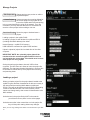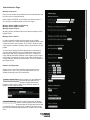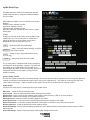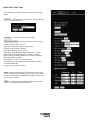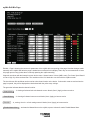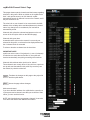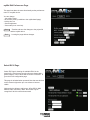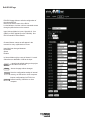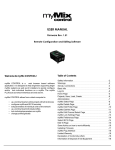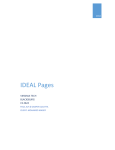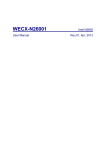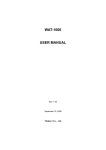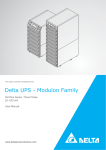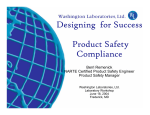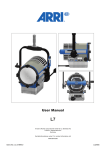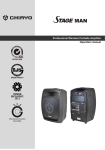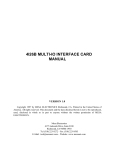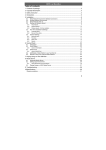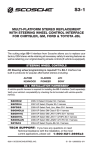Download Preliminary USER MANUAL myMix CONTROL Version
Transcript
Preliminary USER MANUAL myMix CONTROL Version 1.51 Remote Configuration and Editing Software myMix CONTROL operates on web browsers and allows you to control individual parameters of myMix devices as well as up- and download configurations or entire projects. The myMix PLUG acts as network interface and web server . Once you connect to the myMix PLUG and open the web browser you can : ? up- and download an entire project with all devices ? configure myMix and IEX16 ? edit parameters of individual units on the network ? up- and download individual profiles ? lock individual parameters on myMix ? change profiles globally Manage Projects Edit Project Info Change project name, author or edit the project description. Creates a new project erasing all data for the current project on the myMix PLUG (not on the myMix and IEX16) and pulling in the current data from the units on the network. If you are uncertain if you may need the data later it is recommend to save the current project before making a new one. Create Project . Save/Load Project Opens the page to load and save a project. Loading a project in the myMix PLUG: Is loading a project file with all data for myMix and IEX16 (including their MAC address) from either Internal Storage = myMix PLUG memory USB: USB drive connected to myMix PLUG interface Upload = upload of project file from hard drive of the client computer. IMPORTANT NOTE: the uploaded project data will be transferred to the connected myMix and IEX16 devices and overwrite the current data. This should never be done while people are using myMix. Saving the entire project data to internal, USB or client computer. The field “Save as“ allows to name the project file differently. The data gets refreshed right before it is saved. We recommend to nake a backup of the project before closing and powering down. Loading a project When you load a project file the project data is loaded to the myMix Plug first and then forwarded to all devices currently in the network with a matching MAC address (myMix and IEX16). They will get all data as previously stored. Depending on the file size this can take one or two minutes. Decive names can change easily, what counts for identification is the MAC address. Units that are in the project file but NOT in the network : you will see them as „offline“ on the select pages Units that are online in the network but not in the project file: they will keep their setting without any changes. Note: you can copy settings from offline to online devices if you want to. Administration Page Manage Passwords Here you can create new passwords for the Administrator and the User (user not implemented). Note: myMix CONTROL only accepts one client at a time. If you are log-in as administrator a user can‘t log-in. Manage Saved myMix Lock Settings Manage Saved myMix Profiles Manage Saved Projects Showing a list of available files on the internal memory of the myMix PLUG. Manage Device Labels In order to identify myMix devices during set-up (myMix powered down) it is recommend to apply physical labels to the outside enclosure of the myMix. The „ Label“ allows to make a link between the MAC address and the physical label on the myMix. To avoid errors typing the MAC address we recommend to copy the MAC address from the myMix-Select Page (mark with mouse and copy to clipboard, CNRTL+C, CNTRL+V). Copy and past the MAC adderss of the myMix unit, then type in the label (name/number), then press create. Edit allows to change that info, delete erases the label. The info is stored on the myMix PLUG. Network Configuration Allows you to turn off the wireless communication of the myMix PLUG. This is only recommended when you are already accessing via a LAN connection. On this page you can update the firmware of the myMix PLUG interface. Please check if the software update of the myMix PLUG will also require an update of your myMix devices. Software Update Page Sets the myMix PLUG back to factory default, including passwords and labels. All project data in the internal memory will be deleted. Before you reset your myMix PLUG make sure that you have downloaded all data to a computer or the USB drive. Reset To Default myMix Select Page myMix Select is showing all myMix devices in the current project. The page refreshes the data from the network when opened. Please note that it can take up to one minute to recognize devices changing their status (online/offline). Refresh Refreshes the data from the network. Each myMix is show with MAC address, device name (preference), Label (if applied), and online status. Green= currently online, red = currently offline. Edit Opens the myMix device for detailed information and parameter editing. Add new device this function can be used to import a new „offline“ device to the project file. Enter the MAC address and name hit „Create“. Mute Activates the Master Mute button on the myMix device. When muted the button toggles to „Unmute“. As the Master Mute on myMix is visible from the distance this can also be used to locate a unit. Send Mix to to Network can be activated by switching from „off“ to „on, or deactivated by switching to „off“. If a myMix has selected another mix from the network, it will be automatically deselected when the Mix to Network is enabeled from here. The mix of a unit is used a lot by engineers to listen to a persons mix. off Copy and paste profiles and lock settings from one myMix to other myMix devices. These functions are very helpful when preparing a larger system in a new project, as you can edit one unit with the „start up setting“ and then copy to all others. Or copy a setting from a myMix that has been replaced with a new (different MAC) one. Get a starting setting to all units on the system: -1- create the profile you want to use as „master“ in one myMix. -2- Click Copy. -3 - Select all myMix you want to copy that profile to with the check box, or use „Select All“ -4- hit „Paste“. The „master copy is now available on all devices you selected. NOTE: the profile will be copied into all selectd myMix when you press „Paste“, but it will not change the current profile (in case somebody is using the myMix the current profile will not be changed). To change to the new profile use: Change myMix Profile Glabally The drop down menu „Select Profile“ is showing all existing profile names in the project. Select one, e.g. „Rehearsal“ and the press „Change“. All myMix that have a profile called „Rehearsal“ will then switch to this profile. myMix units that don‘t have a profile with that name will remain unaltered! Using different names for the profiles allows to change several myMixes in groups. myMix Detail Page This page shows the detail of the individually selected myMix to edit the data or mange the individual settings from the myMix. MAC address of myMix - this is fix and serves as unique identifier Phantom Power: editable in profile Input Mode: editable in profile Channel names: editable in profile Send Mix to Network: editable in profile, also on myMixSelect page. Profiles: showing an overview of the locally stored profiles in that myMix (max. 20). The current profile is marked with a yellow bar and also in the pull down menue above. Independent of the current profile you can : Edit Export Copy Delete - opens the myMix-edit profile page - export = save the setting internally, on USB or your client computer - creates a copy of that profile with the name: „ copy_ ...“ - deletes this profile from this myMix The „Current profile“ is displayed and can be changed by selecting from the list and then „Change“. The profile will be recalled on the myMix within a few seconds. If you make changes any other but the current profile, they will be transferred and saved in the myMix, but only become audible if recalled. Create „Empty“ Profile This function creates a new profile with default settings. The channel selection will be copied from the current profile. Note that creating a profile does not automatically recall it (like it does on the myMix device). This allows to create a profile and edit it „offline“ before activating it - making it audible on the myMix. This function is an alternative for copying a profile. Import Profile Imports a previously saved (= exported) profile to this myMix device. Edit Locks - opens the locking edit menu page Import Locks - allows to import previously saved (exported) lock settings Export Locks - allow to save the lock settings of this myMix in internal memory, USB or on client computer Reset Locks - resets all lock settings of this myMix to unlocked. Edit Preferences - opens the preference editing page for this myMix Import Preferences - to import previously saved (exported) preference settings to this myMix Export Preferences - to save the current preferences of this myMix to internal memory, USB, client computer Reset Preferences - resets the preferences of this myMix to default Export All Settings - allow to save all settings (preferences, locks and all profiles) of this myMix to internal memory, USB or client computer. Import All settings - allows to import previously saved myMix settings to this device. myMix Edit Profile Page This page allows to edit the parameter in the current myMix profile. - Renames the current profile on the myMix and in the project file. Rename Edit Mix - opens the myMix edit mix page Edit Channel Select - opens the channel selection page Phantom Power status: on or off Input Mode: Dual Mono, Stereo, Mono, None Channel 1 and Channel 2 Names Send Mix to Network Status: On Off Effect Type: Small/Medium/Large Room or Hall, or Delay Effect Time for delay (applies only if delay is selected) Repat intensity for delay (applies only if delay is selected) Play Along Status (On/Off) EQ Bypass Off = No EQ, On= EQ effective Filter type for Low and High Master Eq (peaking or shelv) Four-Band Master EQ Frequency, Q and Gain per band. this button transfers the file with the recently made changes to the myMix and saves them in the project file. Before the seetings are applied the changes made on the screen are not in effect. Apply Back - leaves that page without sending data to myMix and storing it in then project file. myMix Edit Mix Page Edit Mix - Page is showing the current mix parameters of the myMix device at opening of the page. Note that changes made manually on the myMix itself after the page is loaded are not reflected in this display. That‘s why we recommend not to leave this page open too long (unless there is nobody operating the myMix manually). Channels are shown with their network names: device name / channel name. Volume (0dB is max), Ton Control (from Bass12 to Flat to High 12), effect send and Pan. The resolution of the UI is identical to one click with the myMix encoder. The check boxes Solo and Mute can be used to active these function on the device. If solo and/or mute are active when the page is opened, they will be displayed as checked and with the yellow resp. red logo. The green dot indicates that the channel is online. Clear All Solo - is clearing all selected solo-ed channels at once. Needs „Save“ (Apply) to become active. Clear All Mute - is clearing all channel mutes at once.Needs „Save“ (Apply) to become active Zero Mix - is „zeroing“ the mix = all mix settings neutral. Needs „Save“ (Apply) to become active. Enable Master Mute - activates the Master Mute on the myMix,at press. Activated it reads: Disable Master Mute. myMix Edit Channel Select Page This pages shows network channels and their status regarding selection in this profile. While not visible on the myMix device itself - each profile stores up to 128 channels. myMix automatically stores all channels it sees on the network, and if they are selected or not. The criteria for a „new channel“ to be memorized is the MAC address of the sending device and the alphanumeric channel name. Any change here is considered „new“ and will be automatically saved. Channels with yellow bar: selected and present on the mix screen of the unit (also visible on the Edit-Mix page). Channels with green dots: channels that are online on the network, but currently not selected in this profile, or selected but not displayed because the 16 channel limnit is exceeded. To select or deselect a channel use the check box. IMPORTANT NOTE: myMix can select a max of 8 signal pairs (= max 16 channels). If selections are made that exceed the 16, the myMix will deselect automatically everything exceeding that maximum. Channels with red dots and a check box for „delete“. These channels are curretly offline. If they are from a previous set up and won‘t beneeded in this profile any more they can the deleted, by check the delet box. Apply Transfers the changes on this page to the project file and the myMix device. Back leaves the page without changes. Add remote channel: if you know the MAC address of a myMix device currently not in the system and a channel name that you would like to add offline, you can use this function. NOTE: this function does not generate a channel, it has to be on a device that will be later added to the network. myMix Edit Lock Settings The lock functions are completely new to myMix and only accessible thorugh the myMix CONTROL software. A myMix that is locked can only be unlocked through myMix CONTROL. In this menu individual functions, the whole unit, or a menu can be locked from unwated access through the myMix front panel.If a menu is locked, the individual functions therein will automatically be faded. So e.g. if Settings is locked all functions accessible through Settings are not available anymore and „turned off“. The lock settings of a myMix can be exported (edit myMix page) and imported from internal memory, USB drive or client computer. Pressing Lock - send the lock message to the myMix. This function can‘t be access on the myMix anymore. To unlock, simply press „Unlock“. If a menu is locked that includes several individual functions all of them dissappear from the screen. The current selection includes: Global Lock - complete unit is locked Master Volume Zero Mix Solo Mute Settings (locks out everything accissble under settiings) Profiles New Profile Delete Profile Rename Profile Local Inputs/Outputs Effects Master EQ Sessions Delete Rename Play Remote Channel Select Remote Devices Preferences Unit name Administration Format SD Card Restore Factory Defaults Update IEX16 Firmware Master Mute Record Channel-Volume Channel-Tone Channel-Effect Channel-Balance myMix Edit Preferences Page This page has about the same functionality as the preferences menu on a myMix device. You can change: - the myMix Name - the Current profile (in addition to the myMix detail page) - Activity time out - Screen brightness - View mode (list or overview). Save - Transfer and save the changes to the project file and the myMix device Back - Leaving the page without changes. Select IEX16 Page Select IEX Page is showing all available IEX16 in the prpoject file. Units that are curretly online are shown with a green indicator, units in offline with a red dot. Press EDIT to go to the IEX16 configuration page. This page is refreshed when openend. Note that new devices on the network might take up to one minute to become visible. Add new device allows to add a new offline IEX16 (MAC address, label and name). Note: the unit will only be recognized if all of the above does match. Edit IEX16Page Edit IEX16 page allows to edit the configuration of the selected IEX16. Name is the device name of the IEX16. Locked allows to lock the unit from unwanted access through myMix devices on the network. Input Selector Mode for inputs 1-8 and 9-16: Line (DB25) or ADAT (digital input via TOSLINK). See IEX16 manual for further details. Channel Names: names as will appear in the network for every myMix devioce to see. Input Mod can chan ged between: Dual Mono Stereo Disable In Stereo Mode only the name of channel 1 is used. Gain allows to add 6dB or 12dB to the input. Apply - transfers the edited setting to the project file and the IEX16 device. Back - leaves the page without changes Export Save the configuration settings in internal memory, on USB stick or client computer. Import Imports configurations for IEX16 from internal memory, USB drive or client computer.