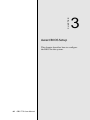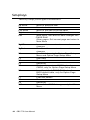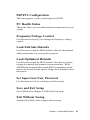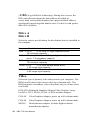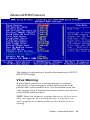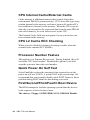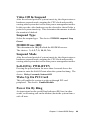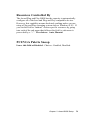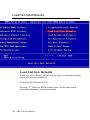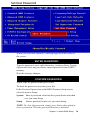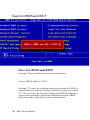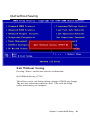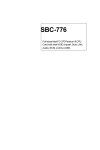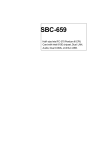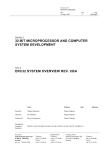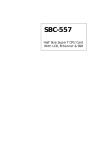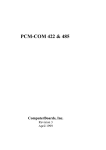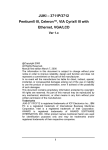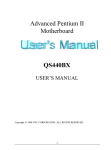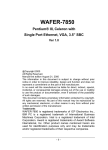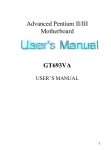Download 776-ch 3
Transcript
CHAPTER 3 Award BIOS Setup This chapter describes how to configure the BIOS for the system. 42 SBC-776 User Manual Starting setup The Award BIOS is immediately activated when you first turn on the computer. The BIOS reads system configuration information in CMOS RAM and begins the process of checking out the system and configuring it through the power-on self test (POST). When these preliminaries are finished, the BIOS seeks an operating system on one of the data storage devices (hard drive, floppy drive, etc.). The BIOS launches the operating system and hands control of system operations to it. During POST, you can start the Setup program in one of two ways: 1.By pressing Del immediately after switching the system on, or 2.By pressing Del or pressing Ctrl-Alt-Esc when the following message appears briefly at the bottom of the screen during POST: TO ENTER SETUP BEFORE BOOT PRESS DEL KEY If the message disappears before you respond and you still wish to enter Setup, restart the system to try again by turning it OFF then ON or pressing the RESET button on the system case. You may also restart by simultaneously pressing Ctr-Alt-Del. If you do not press the keys at the correct time and the system does not boot, an error message appears and you are again asked to PRESS F1 TO CONTINUE, DEL TO ENTER SETUP Chapter 3 Award BIOS Setup 43 Setup keys These keys helps you navigate in Award BIOS: Up arrow Down arrow Left arrow Right arrow Esc PgUP/+ PgDn/F1 F2 F3 F4 F5 F6 F7 F8 F9 F10 44 SBC-776 User Manual Move to previous item Move to next item Move to the item in the left hand Move to the item in the right hand Main Menu: Quit and not save changes into CMOS RAM Other pages: Exit current page and return to Main Menu Increase the numeric value or make changes Decrease the numeric value or make changes General help, only for Status Page Setup Menu and Option Page Setup Menu Item Help Reserved Reserved Restore the previous CMOS value from CMOS, only for Option Page Setup Menu Load the default CMOS RAM value from BIOS default table, only for Option Page Setup Menu Load the default Reserved Reserved Save all the CMOS changes, only for Main Menu Getting help Press F1 to pop up a small help window that describes the appropriate keys to use and the possible selections for the highlighted item. To exit the Help Window press Esc or the F1 key again. In Case of Problems If, after making and saving system changes with Setup, you discover that your computer no longer is able to boot, the Award BIOS supports an override to the CMOS settings that resets your system to its default configuration. You can invoke this override by immediately pressing Insert; when you restart your computer. You can restart by either using the ON/ OFF switch, the RESET button or by pressing Ctrl-Alt-Delete. The best advice is to alter only settings that you thoroughly understand. In particular, do not change settings in the Chipset screen without a good reason. The Chipset defaults have been carefully chosen by Award Software or your system manufacturer for the best performance and reliability. Even a seemingly small change to the Chipset setup may cause the system to become unstable. Chapter 3 Award BIOS Setup 45 Main Setup Menu Standard CMOS Features Use this menu for basic system configuration. (Date, time, IDE, etc.) Advanced BIOS Features Use this menu to set the advanced features available on your system. Advanced Chipset Features Use this menu to change the values in the chipset registers and optimize your system’s performance. Integrated Peripherals Use this menu to specify your settings for integrated peripherals. (Primary slave, secondary slave, keyboard, mouse etc.) Power Management Setup Use this menu to specify your settings for power management. (HDD power down, power on by ring, KB wake up, etc.) 46 SBC-776 User Manual PnP/PCI Configuration This entry appears is your system supports PnP/PCI. PC Health Status This menu allows you to set the shutdown temperature for your system. Frequency/Voltage Control Use this menu to specify your settings for frequency/ voltage control. Load Fail-Safe Defaults Use this menu to load the BIOS default values for the minimal/ stable performance for your system to operate. Load Optimized Defaults Use this menu to load the BIOS default values that are factory settings for optimal performance system operations. While AWARD has designated the custom BIOS to maximize performance, the factory has the right to change these defaults to meet their needs. Set Supervisor/User Password Use this menu to set User and Supervisor Passwords. Save and Exit Setup Save CMOS value changes to CMOS and exit setup. Exit Without Saving Abandon all CMOS value changes and exit setup. Chapter 3 Award BIOS Setup 47 Standard CMOS Features This standard setup menu allows users to configure system components such as the date, time, hard disk drive, floppy drive, display, and memory. Online help for each field can be accessed by pressing F1. Date and Time Configuration The BIOS determines the day of the week from the other date information. This field is for information only. Press the left or right arrow key to move to the desired field (date, month, year). Press the PgUp/- or PgDn/+ key to increment the setting, or type the desired value into the field. The time format is based on the 24-hour military-time clock. For example, 1 p.m. is 13:00:00 hours. Press the left or right arrow key to move to the desired field. Press the PgUp/- or PgDn/+ key to increment the setting, or type the desired value into the field. HARD DISKS The BIOS supports up to four IDE drives. This section does not show information about other IDE devices, such as a CD-ROM drive, or about other hard drive types, such as SCSI drives. NOTE: We recommend that you select type AUTO for all drives. 48 SBC-776 User Manual The BIOS can automatically detect the specifications and optimal operating mode of almost all IDE hard drives. When you select type AUTO for a hard drive, the BIOS detects its specifications If you do not want to select drive type AUTO, other methods of selecting the drive type are available: 1.Match the specifications of your installed IDE hard drive(s) with the preprogrammed values for drive types 1 through 45. 2.Select USER and enter values into each drive parameter field. 3.Use the IDE HDD AUTO DETECTION function in Setup. Here is a brief explanation of drive specifications: Type: The BIOS contains a table of predefined drive types. Each defined drive type has a specified number of cylinders, number of heads, write precompensation factor, landing zone, and number of sectors. Drives whose specifications do not accommodate any predefined type are classified as type USER. Size: Disk drive capacity (approximate). Note that this size is usually slightly greater than the size of a formatted disk given by a disk-checking program. Cyls: Number of cylinders Head: Number of heads Precomp: Write precompensation cylinder Landz: Landing zone Sector: Number of sectors Mode: Auto, Normal, Large, or LBA - Auto: The BIOS automatically determines the optimal mode. - Normal: Maximum number of cylinders, heads, and sectors supported are 1024, 16, and 63. - Large: For drives that do not support LBA and have more than 1024 cylinders. Chapter 3 Award BIOS Setup 49 - LBA (Logical Block Addressing): During drive access, the IDE controller transforms the data address described by sector, head, and cylinder number into a physical block address, significantly improving data transfer rates. For drives with greater than 1024 cylinders. Drive A Drive B Select the correct specifications for the diskette drive(s) installed in the computer. None No diskette drive installed 360K, 5.25 in 5-1/4 inch PC-type standard drive; 360 kilobyte capacity 1.2M, 5.25 in 5-1/4 inch AT-type high-density drive; 1.2 megabyte capacity 720K, 3.5 in 3-1/2 inch double-sided drive; 720 kilobyte capacity 1.44M, 3.5 in 3-1/2 inch double-sided drive; 1.44 mega byte capacity 2.88M, 3.5 in 3-1/2 inch double-sided drive; 2.88 mega byte capacity Video Select the type of primary video subsystem in your computer. The BIOS usually detects the correct video type automatically. The BIOS supports a secondary video subsystem, but you do not select it in Setup. EGA/VGA Enhanced Graphics Adapter/Video Graphics Array. For EGA, VGA, SEGA, SVGA, or PGA monitor adapters. 50 CGA 40 Color Graphics Adapter, power up in 40 column mode CGA 80 Color Graphics Adapter, power up in 80 column mode MONO Monochromoe adapter, includes high resolution monochrome adapters SBC-776 User Manual Halt On During the power-on-self-test (POST), the computer stops if the BIOS detects a hardware error. You can tell the BIOS to ignore certain errors during POST and continue the boot-up process. These are the selections: No errors: POST does not stop for any errors. All errors If: the BIOS detects any nonfatal error, POST stops and prompts you to take corrective action. All, But Keyboard: POST does not stop for a keyboard error, but stops for all other errors All, But Diskette: POST does not stop for diskette drive errors, but stops for all other errors. All, But Disk/Key: POST does not stop for a keyboard or disk error, but stops for all other errors. Memory You cannot change any values in the Memory fields; they are only for your information. The fields show the total installed random access memory (RAM) and amounts allocated to base memory, extended memory, and other (high) memory. RAM is counted in kilobytes (KB: approximately one thousand bytes) and megabytes (MB: approximately one million bytes). RAM is the computer's working memory, where the computer stores programs and data currently being used, so they are accessible to the CPU. Modern personal computers may contain up to 64 MB, 128 MB, or more. Base Memory Typically 640 KB. Also called conventional memory. The DOS operating system and conventional applications use this area. Chapter 3 Award BIOS Setup 51 Extended Memory Above the 1-MB boundary. Early IBM personal computers could not use memory above 1 MB, but current PCs and their software can use extended memory. Other Memory Between 640 KB and 1 MB; often called High memory. DOS may load, terminate-and-stay-resident (TSR) programs, such as device drivers, in this area, to free as much conventional memory as possible for applications. Lines in your CONFIG.SYS file that start with LOADHIGH, load programs into high memory. 52 SBC-776 User Manual Advanced BIOS Features The displayed configuration is based on the manufacturer's SETUP DEFAULTS settings. Virus Warning When enabled, you receive a warning message if a program (specifically, a virus) attempts to write to the boot sector or the partition table of the hard disk drive. You should then run an antivirus program. Keep in mind that this feature protects only the boot sector, not the entire hard drive. NOTE: Many disk diagnostic programs that access the boot sector table can trigger the virus warning message. If you plan to run such a program, we recommend that you first disable the virus warning. Chapter 3 Award BIOS Setup 53 CPU Internal Cache/External Cache Cache memory is additional memory that is much faster than conventional DRAM (system memory). CPUs from 486-type on up contain internal cache memory, and most, but not all, modern PCs have additional (external) cache memory. When the CPU requests data, the system transfers the requested data from the main DRAM into cache memory, for even faster access by the CPU. The External Cache field may not appear if your system does not have external cache memory. CPU L2 Cache ECC Checking When you select Enabled, memory checking is enable when the external cache contains ECC SRAMs. Processor Number Feature This option is for Pentium III processor. During Enabled, this will check the CPU Serial number. Disabled this option if you don't want the system to know the serial number. Quick Power On Self Test Select Enabled to reduce the amount of time required to run the power-on-self-test (POST). A quick POST skips certain steps. We recommend that you normally disable quick POST. Better to find a problem during POST than lose data during your work. First/Second/Third/Fourth Boot Device The BIOS attempts to load the operating system from the devices in the sequence selected in these items. The choices: Floppy, LS/ZIP, HDD, SCSI, CDROM, Disable. 54 SBC-776 User Manual Swap Floppy Drive This field is effective only in systems with two floppy drives. Selecting enabled assigns physical drive B to logical drive A, and physical drive A to logical drive B. Boot Up Floppy Seek When Enabled, the BIOS tests (seeks) floppy drives to determine whether they have 40 or 80 tracks. Only 360-KB floppy drives have 40 tracks; drives with 720 KB, 1.2 MB, and 1.44 MB capacity all have 80 tracks. Because very few modern PCs have 40-track floppy drives, we recommend that you set this field to Disabled to save time. Boot Up NumLock Status Toggle between On or Off to control the state of the NumLock key when the system boots. When toggled On, the numeric keypad generates numbers instead of controlling cursor operations. Gate A20 Option Gate A20 refers to the way the system addresses memory above 1 MB (extended memory). When set to Fast, the system chipset controls Gate A20. When set to Normal, a pin in the keyboard controller controls Gate A20. Setting Gate A20 to Fast improves system speed, particularly with OS/2 and Windows. Chapter 3 Award BIOS Setup 55 Typematic Rate Setting- Key strokes repeat at a rate determined by the keyboard controller. When enabled, the typematic rate and typematic delay can be selected. The choice: Enabled/Disabled Security Option If you have set a password, select whether the password is required every time the System boots, or only when you enter Setup. OS Select For DRAM>64MB-Select the operating system that is running with greater than 64MB or RAM on the system. The choice: Non-OS2, OS2 56 SBC-776 User Manual HDD S.M.A.R.T Capability Hard disk drives have built in problem detection capability (Self-Monitoring Analysis and Reporting Technology). If a foreseen problem is about to take place, the computer will give a you a warning signal. The choice: Enable, Disable Report No FDD For WIN 95- Report no FDD for Win 95 or not. The choice: Yes, no Chapter 3 Award BIOS Setup 57 Advanced Chipset Features SDRAM CAS Latency Time When synchronous DRAM is installed, the number of clock cycles of CAS latency depends on the DRAM timing. Do not reset this field from the default value specified by the system designer. SDRAM Cycle Time Tras/Trc Select the number of SCLKs for an access cycle. The choices: 5/7, 7/9 disable. SDRAM RAS-to-CAS Delay This field lets you insert a timing delay between the CAS and RAS strobe signals, used when DRAM is written to, read from, or refreshed. Fast gives faster performance; slow gives more stable performance. This field applies only when synchronous DRAM is installed in the system. 58 SBC-776 User Manual SDRAM RAS Precharge Time If an insufficient number of cycles is allowed for the RAS to accumulate its charge before DRAM refresh, the refresh may be incomplete and the DRAM may fail to retain date. Fast gives faster performance; slow gives more stable performance. This field applies only when synchronous DRAM is installed in the system. System BIOS Cacheable Selecting Enabled allows caching of the system BIOS ROM at F0000hFFFFFh, resulting in better system performance. However, if any program writes to this memory area, a system error may result. The choices: Enabled, Disabled Video BIOS Cacheable Selecting Enabled allows caching of the video BIOS ROM at C0000h to C7FFFh, resulting in better video performance. However, if any program writes to this memory area, a system error may result. The choices: Enabled, Disabled Memory Hole At 15-16m In order to improve performance, certain space in memory is reserved for ISA cards. This memory must be mapped into the memory. The choices: 15-16 M, disabled CPU Latency Timer During enable, a deferrable CPU cycle will only be Deferred after it has been in Snoop Stall for 31 clocks and another ADS# has arrived. During disable, a deferrable CPU cycle will be deferred immediately after the GMCH receives another ADS#. Delayed Transaction The chipset has an embedded 32-bit posted write buffer to support delay transactions cycles. Select Enabled to support compliance with PCI specification version 2.1. Chapter 3 Award BIOS Setup 59 AGP Graphics Aperture Size Select the size of Accelerated Graphics Port (AGP) aperture. The aperture is a portion of the PCI memory address range dedicated for graphics memory address space. Host cycles that hit the aperture range are forwarded to the AGP without any translation. The choices: 32M, 64M. Display Cache Frequency Display cache frequency will allow for the level the of the share memory provided by the Intel 815E chipset to be adjusted. The settings are 100MHz and 133 MHz. System Memory Frequency Select the onboard display cache frequency. The settings are auto, 100MHz and 133MHz. On-Chip Video Window Size Select the on-chip video window size for VGA drive use. The choices: 32MB, 64MB, Disabled Initial Display Cache Cas# Latency Select the local memory clock period. The number of clock cycles of CAS# Latency depends on the Onboard Display Cache timing. The choice: 2,3 Paging Mode Control Select the paging mode control. The choice: open, close RAS-to-CAS Override This item allows you to insert a timing delay between the CAS and RAS strobe signals, used when Onboard display cache is written to, read from, or refreshed. During by CAS#LT, this will depend on the Onboard Display Cache CAS# Latency setting. During Override (2), RAS-to-CAS time = 2 Ras# Timing This item controls RAS# active to Precharge, and refresh to RAS# active delay ( in local memory clock ). The choices: Fast, Slow Ras# Precharge Timing This item controls RAS# precharge ( in loca memory clocks). The choices: Fast, slow 60 SBC-776 User Manual Integrated Peripherals On-Chip Primary PCI IDE The system chipset contains a PCI IDE interface with support for two IDE channels. Select Enabled to activate the primary and/or secondary IDE interface. Select Disabled to deactivate this interface, if you install a primary and/or secondary add-in IDE interface. On-Chip Secondary PCI IDE The chipset contains a PCI IDE interface with support for two IDE channels. Select Enabled to activate the secondary IDE interface. Select Disabled to deactivate this interface. The choices: Enable, Disable IDE Primary/Secondary Master/Slave PIO The four IDE PIO (Programmable Input/Output) fields let you set a PIO mode (0-1) for each of the four IDE devices that the onboard IDE interface supports. Modes 0 through 4 provide successively increased performance. In Auto mode, the system automatically determines the best mode for each device. The choices: Auto, Mode 0, Mode 1, Mode 2, Mode 3, Mode 4. Chapter 3 Award BIOS Setup 61 IDE Primary/Secondary Master/Slave UDMA Ultra DMA/33 implementation is possible only if your IDE hard drive supports it and the operating environment includes a DMA driver (Windows 95 OSR2 or a third-party IDE bus master driver). If your hard drive and your system software both support Ultra DMA/33, select Auto to enable BIOS support. The choices: Auto, disable USB Controller Select Enabled if your system contains a Universal Serial Bus controller and you have USB peripherals. USB Keyboard Support Select Enabled if your system contains a Universal Serial Bus controller and you have a USB keyboard. Init Display First This item allows you to active PCI slot or onboard first. The choice: PCI slot, onboard AC97 Audio The default setting of Auto enables the AC97 audio if it is detected onboard Onboard/CRN LAN selection Testing purposes only. Leave this function in the AUTO setting. 8-bit I/O Recovery Time The I/O recovery mechanism adds bus clock cycles between PCIoriginated I/O cycles to the ISA bus. This delay takes place because the PCI bus is much faster than the ISA bus. This field lets you add recovery time (in bus clock cycles) for 8-bit I/O. The choice: 0-7 SYSCLK 62 SBC-776 User Manual 16-bit I/O Recovery Time The I/O recovery mechanism adds bus clock cycles between PCIoriginated I/O cycles to the ISA bus. This delay takes place because the PCI bus is much faster than the ISA bus. This field lets you add recovery time (in bus clock cycles) for 16-bit I/O. The choice: 1 SYSCLK, 2SYSCLK, 3SYSCLK, 4 SYSCLK IDE HDD Block Mode Block mode is also called block transfer, multiple commands, or multiple sector read/write. If your IDE hard drive supports block mode (most new drives do), select Enabled for automatic detection of the optimal number of block read/write per sector the drive can support. Power on Function Select the different manners for powering on the system. The choices: Keyboard 98, password, any key, hot key, button only, mouse click, mouse move. KB Power on Password The system will ask for a password, after entering the correct password the keyboard can then be used. Ir Transmission Delay The system IR component transmits and retrieves data from its working environment, if enabled the IR system will detect or transmit information. If disabled the IR system will be unable to operate. Use IR Pins Consult your IR peripheral documentation to select the correct setting of the TxD and RxD signals. Chapter 3 Award BIOS Setup 63 Hot Key Power On Simply pressing on the pre-selected keyboard key the system will power on. Onboard FDC Controller Select Enabled if your system has a floppy disk controller (FDC) installed on the system board and you wish to use it. If you install an add-in FDC or the system has no floppy drive, select Disabled in this field. UART Mode Select Select an operating mode for the second serial port: Normal RS-232C serial port IrDA 1.0 Infrared port compliant with IrDA 1.0 specification IrDA SIR IrDA-compliant serial infrared port IrDA MIR 1 MB/sec infrared port IrDA FIR Fast infrared standard ASK IR Amplitude shift keyed infrared port SCR RxD, TxD Active Consult your IR peripheral documention to select the correct setting of the TxD and RxD signals UR2 Duplex Mode Select the value required by the IR device connected to the IR prot. Full-duplex mode permits simultaneous two-direction transmission. Half-duplex mode permits transmission in one direction only at a time. If no infrared port is present in the system, select disabled. Use IR Pins Consult your IR peripheral documentation to select the correct setting of the TxD and RxD signals. 64 SBC-776 User Manual Onboard Serial Ports (1, 2) Normally, the main board’s I/O chips will occupy a certain portion of memory space. For each I/O device the computer provides an I/O address. The more devices attached the more address needed to organize the memory storage areas. If all the I/O devices were run through the same address, your devices would come to a near halt. By providing the end user with four serial ports this allows devices to run more efficiently if needed. Also the corresponding interrupt needs to be selected. Selections of logical COM port addresses are as follows. ( 3F8/ IRQ4, 3E8/IRQ4, 2F8/IRQ3, 2E8/IRQ3) Onboard Parallel Port Select a logical LPT port address and corresponding interrupt for the physical parallel port The Choice: 378/IRQ7, 278/IRQ5, 3BC/IRQ7, disabled Parallel Port Mode Two bidirectional parallel ports. Supports SPP, ECP, EPP, ECP + EPP. EPP Mode Select Select the EPP port type 1.7 or 1.9 ECP Mode Use DMA Select a DMA channel for the port. PWRON After PWR-Fail This option will determine how the system will power on after a power failure. The choice: off, on , former status Chapter 3 Award BIOS Setup 65 Watch Dog Timer You can enable the system watchdog timer, a hardware timer that generates either an NMI or a reset when the software that it monitors does not respond as expected each time the watch dog polls it ( select the time period in a separate field ) The choice: Disabled, 20 sec, 30 sec, 40 sec, 50 sec, 1 min, 2 min, 4 min. 66 SBC-776 User Manual Power Management Setup ACPI Function This item allows you to enable/disable the Advanced Configuration and Power Management (ACPI). The Choices: Enable/Disable ACPI Suspend Type This item will set which ACPI suspend type will be used. S1 (POS) The S1 sleeping state is low wake-up latency sleeping state. In this state, no system context is lost (CPU or chip set) and hardware maintains all system context. S3 (STR) The S3 state is a low wake-up latency sleeping state where all system context is lost expect system memory. CPU, cache and chipset context are lost in this state. Hardware maintains memory context and restores some CPU and L2 configuration context. Chapter 3 Award BIOS Setup 67 Power Management This category allows you to select the type ( or degree ) of power saving and is directly related to the following modes: 1. HDD Power Down 2. Doze Mode 3. Suspend Mode Disable (Default) No power management. Disable all four modes. Min. Power Saving Minimum power managemen. Doze mode = 1 hour. Standby mode = 1 hour. Suspend mode = 1 hour. HDD Power Down =15 minutes. Max.Power Saving Maximum power management- - O NLY AVAI LABLE FO R SL CPU’S. Dose mode = 1 min., Standby mode = 1 min., Suspend mode = 1 min., and HDD Power Down = 1 min. User Defined Allows you to set each mode individually. When not disabled, each of the tanges are from 1 min. to 1 hour except for HDD Power Down which ranges from 1 min. to 15 min. and disable. Video Off Method This determines the manner in which the monitor is blanked. V/H SYNC + Blank This selection will cause the system to turn off the vertical and horizontal synchronization ports and write blanks to the video buffer Blank Screen This option only writes blanks to the video buffer DPMS Initial display power management signaling 68 SBC-776 User Manual Video Off In Suspend After the selected period of system inactivity, the chipset enters a hardware suspend mode, stopping the CPU clock and possibly causing other system devices to enter power management modes. In this case the video hardware can be selected to shut off after a period of system inactivity. This determines the manner in which the monitor is blanked. Suspend Type Select the suspend type. The choice: PWRON suspend, Stop Grant MODEM use IRQ This determines the IRQ in which the MODEM can use. The choices: 3, 4, 5, 7, 9, 10, 11, NA Suspend Mode After the selected period of system inactivity, the chipset enters a hardware suspend mode, stopping the CPU clock and possibly causing other system devices to enter power management modes. Soft-Off by PWR-BTTN Pressing the power button for more than 4 seconds forces the system to enter the Soft-Off state when the system has hung. The choice: Delay 4 seconds, Instant-Off. Wake Up On PCI Card This will enable the system to wake up through PCI card peripheral. The choice: Enable/Disable Power On By Ring An input signal on the serial Ring Indicator (RI) line (in other words, an incoming call on the modem) boots the system from a soft off state. Chapter 3 Award BIOS Setup 69 USB KB Wake-up From S3 This option is used to Enabled/Disabled USB keyboard wake up with suspend to RAM. The Choice: Enabled/Disabled Power On after Power Fail After initial power failure, the system will attempt to power up again in the setting that the end user has selected. The Choice: ON/OFF/Former status CPU Thermal-Throttling Select the CPU Thermal-Throttling rate for your system. The choice: 12.5%, 25%, 37.5%, 50%, 62.5% 75%, 87.5% Resume By Alarm This option is used to Enable/Disable USB keyboard wake up with suspend to RAM. The choices: Enable, disable Date Alarm You can choose which month the system will boot up. Set to 0 to boot everyday. Time Alarm You can choose what hour, minute and second the system will boot up. 70 SBC-776 User Manual <Reload Global Timer Events> PM events are I/O events whose occurrence can prevent the system from entering a power saving mode or can awaken the system from such a mode. In effect, the system remains alert for anything which occurs to a device which is configured as Enabled, even when the system is in a power down mode. Primary IDE 0 Primary IDE 1 Secondary IDE 0 Secondary IDE 1 FDD, COM, LPT Port PCI PIRQ (A-D)# Chapter 3 Award BIOS Setup 71 PnP/PCI Configurations PNP OS Installed This item allows you to determine whether the PnP OS is installed or not. Select Yes if the system operating environment is Plug and Play aware. The settings are Yes or No. Reset Configuration Data Normally, you leave this field disabled. Select enabled to reset Extended System Configuration Data (ESCD) when you exit Setup if you have installed a new add-on and the system reconfiguration has caused such a serious conflict that the operating system can not boot. The choices: Enabled, Disabled 72 SBC-776 User Manual Resources Controlled By The Award Plug and Play BIOS has the capacity to automatically configure all of the boot and Plug and Play compatible devices. However, this capability means absolutely nothing unless you are using a Plug and Play operating system such as Windows ® 95. If you set this field to “manual” choose specific resources by going into each of the sub menu that follows this field ( a sub menu is proceeded by a “>”. The choices: Auto, Manual. PCI/VGA Palette Snoop Leave this field at Disabled. Choices: Enabled, Disabled. Chapter 3 Award BIOS Setup 73 PC Health Status CPU Warning Temperature During enabled, this will warn the user when the CPU temperature reach a certain temperature. Options: Disabled, 75°C/167°F, 70°C/158°F, 65°C/149°F, 60°C/140°F Shutdown Temperature Your system can be configured to shutdown once reaching a certain temperature. To protect your system from overheating or damage, select a certain temperature level in the PC Health Status menu. Options: Disabled, 75°C/167°F, 70°C/158°F, 65°C/149°F, 60°C/140°F 74 SBC-776 User Manual Frequency/Voltage Control Auto Detect DIMM/PCI CLK This item allows you to enable/disable auto detect DIMM/PCI clock. The choices: Enable/Disable Spread Spectrum This allows you to enable/disable the spread spectrum modulate. When the system clock generator pulses, the extreme values of the pulse generate excess EMI. Enabling pulse spectrum spread modulation changes the extreme pulse spikes to flat curves thus reducing EMI. The choices: Enable, Disable Clock By Slight Adjust This item allows you to select the CPU clock from 166 MHz to 100 MHz or 99 MHz to 66 MHz depending on the CPU host clock. CPU Clock Ratio This item allows you to select the CPU ratio. When using an Intel CPU this item will be hidden. Chapter 3 Award BIOS Setup 75 Load Fail-Safe Defaults Load Fail-Safe Defaults When you press <Enter> on this item you get a confirmation dialog box with a message similar to: Load Fail-Safe Default (Y/N)? Pressing “Y” loads the BIOS default values for the most stable, minimal performance system operations. 76 SBC-776 User Manual Load Optimized Default Load Optimized Default When you press <Enter> on this item you get a confirmation dialog box with a message similar to: Load Optimized Defaults (Y/N)? Pressing “Y” loads the default values that are factory settings for optimal performance system operations Chapter 3 Award BIOS Setup 77 Set Supervisor Password When you select this function, a message appears at the center of the screen: ENTER PASSWORD: Type the password, up to eight characters, and press Enter. Typing a password clears any previously entered password from CMOS memory. Now the message changes: CONFIRM PASSWORD: Again, type the password and press Enter. To abort the process at any time, press Esc. In the Security Option item in the BIOS Features Setup screen, select System or Setup: System Enter a password each time the system boots and when ever you enter Setup. Setup Enter a password when ever you enter Setup. NOTE: To clear the password, simply press Enter when asked to enter a password. Then the password function is disabled. 78 SBC-776 User Manual Set User Password When you select this function, a message appears at the center of the screen: ENTER PASSWORD: Type the password, up to eight characters, and press Enter. Typing a password clears any previously entered password from CMOS memory. Now the message changes: CONFIRM PASSWORD: Again, type the password and press Enter. To abort the process at any time, press Esc. In the Security Option item in the BIOS Features Setup screen, select System or Setup: System Enter a password each time the system boots and when ever you enter Setup. Setup Enter a password when ever you enter Setup. NOTE: To clear the password, simply press Enter when asked to enter a password. Then the password function is disabled. Chapter 3 Award BIOS Setup 79 Save to CMOS and EXIT Save to CMOS and EXIT Pressing <Enter> on this item asks for confirmation: Save to CMOS and Exit (Y/N)? Pressing “Y” stores the selections made in the menus in CMOS, a special section of memory that stays on after you turn your system off. The next time you boot your computer, the BIOS configures your system according to the Setup selections stored in CMOS. After saving the values the system is restarted again. 80 SBC-776 User Manual Quit without Saving Exit Without Saving Pressing <Enter> on this item asks for confirmation: Quit Without Saving (Y/N)? This allows you to exit Setup without storing in CMOS any change. The previous selections remain in effect. This exits the Setup utility and restarts your computer. Chapter 3 Award BIOS Setup 81