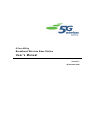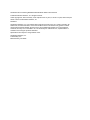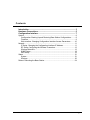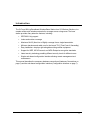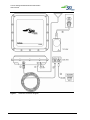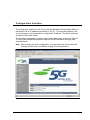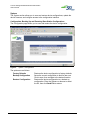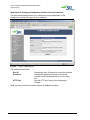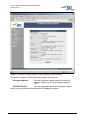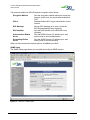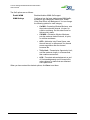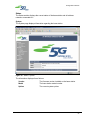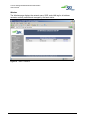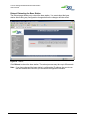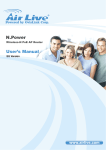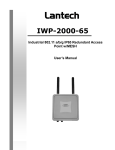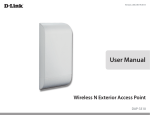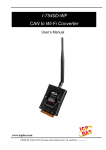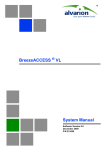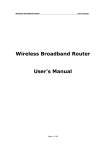Download User`s Manual
Transcript
G-Force 850 b/g Broadband Wireless Base Station U s e r ’s M a n u a l Version 0.1 29 December 2005 5G Wireless G-Force 850 b/g Broadband Wireless Base Station User’s Manual. © 2005 5G Wireless Solutions, Inc. All rights reserved. Under copyright law, this manual may not be reproduced in any form, in whole or in part, without the prior written consent of 5G Wireless Solutions, Inc. Disclaimer 5G Wireless Solutions, Inc. has reviewed this manual and provides it only as a guide to operation. All statements, technical information, and recommendations in this manual and in any guides or related documents are believed reliable, but the accuracy and completeness thereof are not guaranteed or warranted, and they are not intended to be, nor should they be understood to be, representations or warranties concerning the products described. Specifications are subject to change without notice. 5G Wireless Solutions, Inc. 4136 Del Rey Ave Marina Del Rey, CA 90292 Contents Introduction .............................................................................................. 3 Hardware Connections ............................................................................ 5 Configuration Interface............................................................................ 7 System .................................................................................................................. 8 Configuration: Backing Up and Restoring Base Station Configurations.......... 8 Firmware ......................................................................................................... 9 Web Interface: Changing Configuration Interface Access Parameters ......... 10 Network ............................................................................................................... 11 IP Setup: Changing the Configuration Interface IP Address ......................... 11 RF Setup: Configuring the Wireless Transceiver .......................................... 12 Wireless Networks......................................................................................... 13 SNMP Setup.................................................................................................. 18 QoS Setup ..................................................................................................... 19 Status .................................................................................................................. 21 System .......................................................................................................... 21 Wireless......................................................................................................... 22 Reboot: Rebooting the Base Station ................................................................... 24 1 Introduction The G-Force 850 b/g Broadband Wireless Base Station from 5G Wireless Solutions, Inc. creates cellular-style wireless networks for coverage across a large area. The base station provides many attractive features, including: • IEEE 802.11b/g support • Indoor and outdoor coverage • Maximum NLOS (Non-Line-of-Sight) coverage from a single base station • Minimum hardware and cable runs for the lowest TCO (Total Cost of Ownership) • Easy installation—deploys right alongside existing cellular equipment • Support for WEP, WPA-Personal, and WPA-Enterprise encryption standards • Latest security technology enabling different security levels for different users • Simple web-based configuration interface allowing remote management and maintenance This manual describes the necessary hardware connections (Hardware Connections on page 5) and the web-based configuration interface (Configuration Interface on page 7). 3 Hardware Connections The base station needs to be connected to power, ground, one or more antennae, and a network. These connections are shown in Figure 1 on page 6 and described below. To hook up the base station: 1. Connect an antenna to each antenna jack to be used on the base station. 2. Remove the cover from the protected Ethernet jack, then align and insert the protected end of the included Ethernet cable into the jack. Screw on the cap to secure it. 3. Insert the other end of the Ethernet cable into the DATA & PWR jack (J1) on the AC Power Adapter. 4. Connect the DATA jack (J2) on the AC Power Adapter to a network jack, such as on a DSL or cable modem, using a straight-through Ethernet cable (not included). 5. Ground the base station using the ground connector. 6. Plug the AC Power Adapter into a standard 110/120V power outlet. 5 G-Force 850 b/g Broadband Wireless Base Station User’s Manual Figure 1. 6 Hardware Connection Diagram Version 0.1 Configuration Interface The configuration interface for the G-Force 850 b/g Broadband Wireless Base Station is web-based, with an IP address that defaults to 10.0.0.1. To access the interface, point your web browser to the base station’s configuration IP address. The default username and password are both “admin”. The first page that appears on access is the System Status page, as shown in Figure 2. The rest of the configuration pages are listed on the left-hand side of the page, and described below. Note: After changing the device configuration, you must reboot the device before the changes will take effect. See Reboot on page 24 for the procedure. Figure 2. Opening Configuration Screen 7 G-Force 850 b/g Broadband Wireless Base Station User’s Manual System The System section allows you to save and restore device configurations, update the device firmware, and configure access to the configuration interface. Configuration: Backing Up and Restoring Base Station Configurations The Configuration page allows you to save and restore the device configuration. Figure 3. System > Configuration The options are as follows: Factory Defaults Backup Configuration Restore Configuration 8 Restores the device configuration to factory defaults Saves the current configuration to disk for later use. Click to save, then navigate to the desired location. Restores the device configuration to a backed up configuration. Enter the filename or browse to select the file, then click Send File to restore. Version 0.1 Configuration Interface Firmware The Firmware page allows you to update the firmware from a file. Figure 4. System > Firmware Enter the name of the firmware update file or browse to select it, then click Upload to update the device firmware. 9 G-Force 850 b/g Broadband Wireless Base Station User’s Manual Web Interface: Changing Configuration Interface Access Parameters The Web Interface page allows you to change the access parameters for the configuration interface (though not the IP address). Figure 5. System > Web Interface The options are as follows: Changes the user ID required to access the interface Changes the password required to access the interface. Enter the password twice, once in each box. Sets the HTTP port used by the configuration HTTP Port interface When you have entered the desired options, click Save to set them. User ID Password 10 Version 0.1 Configuration Interface Network The Network section configures network options and connectivity, including IP address, RF settings, SNMP, and wireless networks connected to the base station. IP Setup: Changing the Configuration Interface IP Address The IP Setup page allows you to configure the IP address used by the base station for the web-based configuration interface. Figure 6. Network > IP Setup The options are as follows: Sets the method used to determine the device IP address: DHCP or Static IP When Static IP is selected, sets the device IP IP Address address When Static IP is selected, sets the subnet mask Subnet Mask used by the device When Static IP is selected, sets the gateway used by Gateway the device When DHCP is selected, sets the host name to be DHCP sent with the DHCP request When you have entered the desired options, click Save to set them. Configuration Method 11 G-Force 850 b/g Broadband Wireless Base Station User’s Manual RF Setup: Configuring the Wireless Transceiver The RF Setup page allows you to change the wireless transceiver settings. Figure 7. Network > RF Setup The options are as follows: Wireless Mode Channel Beacon Interval Rate Selection 12 Sets the IEEE wireless mode used by the base station: 802.11b/g, 802.11b only, or 802.11g only Sets the frequency channel used by the transceiver. The options range from 2.412GHz to 2.462GHz in increments of 0.005GHz. Sets the interval on which the device transmits a beacon signal in milliseconds. The recommended interval is 100ms, but may be set anywhere between 25ms and 500ms. Sets the rate selection algorithm used by the base station: Once or Single. Select Once for clean signal environments, and Single for noisy signal environments. Version 0.1 Configuration Interface Turns RTS/CTS flow control on and sets its buffer threshold When you have entered the desired options, click Save to set them. RTS/CTS Wireless Networks The Wireless Networks page allows you to view the status of the virtual networks connected to the base station and change their settings. There may be up to four virtual networks. Figure 8. Network > Wireless Networks Each network listing shows the network’s name, status, SSID, vLAN tag, and encryption mode. To change the settings for a wireless network, click Modify to the right of the network’s listing and the network’s setup page will appear. 13 G-Force 850 b/g Broadband Wireless Base Station User’s Manual Figure 9. Network > Wireless Networks > Setup (Encryption: Open) The options available on the setup page vary depending on the type of encryption used. The basic options are as follows: Sets the name used to identify the network, and enables/disables the network Sets the SSID used for the network, and SSID hides/shows the SSID. When the SSID is hidden, it will be removed from the beacon packets and will not be visible as a network. Sets the vLAN tag for the network, which may be vLAN Tag between 1 and 4095. A value of 0 will turn off vLAN tagging for the network. Sets the encryption method used by the network: Encryption Type Open (no encryption), WEP, WPA-Personal, or WPA-Enterprise When you have entered the desired options, click Save to set them. Network Description The rest of the available network options vary depending on the encryption method selected, as shown in Figure 10 on page 15 to Figure 12 on page 17. 14 Version 0.1 Configuration Interface Figure 10. Network > Wireless Networks > Setup (Encryption: WEP) The WEP Settings section of the page sets up to four ASCII or hexadecimal keys to access the network, as well as the default key. Select Allow non-WEP enabled clients to connect to allow clients on the network that do not support WEP. When you have entered the desired options, click Save to set them. 15 G-Force 850 b/g Broadband Wireless Base Station User’s Manual Figure 11. Network > Wireless Networks > Setup (Encryption: WPA-Personal) The options available for WPA-Personal encryption are as follows: Sets the encryption method required to access the network. At this point, the only method available is TKIP. Sets the passphrase required to access the network WPA-PSK Phrase When you have entered the desired options, click Save to set them. Encryption Method 16 Version 0.1 Configuration Interface Figure 12. Network > Wireless Networks > Setup (Encryption: WPA-Enterprise) 17 G-Force 850 b/g Broadband Wireless Base Station User’s Manual The options available for WPA-Enterprise encryption are as follows: Sets the encryption method required to access the network. At this point, the only method available is TKIP. Enables/disables 802.1x port authentication on the 802.1x network Sets an EAP message to be sent out with the EAP Message EAP-Request/Identity frame (optional) Sets the NAS identifier for the RADIUS server NAS Identifier (optional) Sets the RADIUS server (IP address, port, and Authentication Radius secret) used for client authentication Server Sets the RADIUS server (IP address, port, and Accounting Radius secret) used for client accounting Server When you have entered the desired options, click Save to set them. Encryption Method SNMP Setup The SNMP Setup page allows you to enable and configure SNMP support. Figure 13. Network > SNMP Setup 18 Version 0.1 Configuration Interface The SNMP options are as follows: Enables/disables SNMP support Sets the community string required to access the base station Sets a string used to identify the location of the base System Location station Sets the email contact for this base station (that is, System Contact the network administrator) When you have entered the desired options, click Save to set them. Enable SNMP Community String QoS Setup The QoS Setup page allows you to turn on and configure the base station’s WMM QoS support. Figure 14. Network > QoS Setup 19 G-Force 850 b/g Broadband Wireless Base Station User’s Manual The QoS options are as follows: Enable WMM WMM Settings Enables/disables WMM QoS support Configures how the base station treats WMM traffic, divided into four categories: WMM Voice, WMM Video, Best Effort, and Background. You can change the following options for each category: • Cw MIN—Contention Window Minimum; sets the minimum backoff interval, in bytes, for collision avoidance. Set this value lower for higher-priority traffic. • Cw MAX—Contention Window Maximum; sets the maximum backoff interval, in bytes, for collision avoidance • AIFS—Arbitration Inter-Frame Space; sets the wait interval, in milliseconds, for channel access negotiation after the channel becomes idle • TxOp Limit—Transmission Opportunity Limit; sets the maximum length, in microseconds, that a station can transmit • ACK—Turns data acknowledgement on and off. Acknowledgements can be turned off to reduce latency for traffic that can withstand some packet loss. When you have entered the desired options, click Save to set them. 20 Version 0.1 Configuration Interface Status The Status section displays the current status of the base station and all wireless networks connected to it. System The System page displays information regarding the base station. Figure 15. Status > System The information displayed is as follows: Version Model Uptime The firmware version installed on the base station The base station model number The current system uptime 21 G-Force 850 b/g Broadband Wireless Base Station User’s Manual Wireless The Wireless page displays the network name, SSID, and vLAN tag for all wireless networks currently enabled and managed by the base station. Figure 16. Status > Wireless 22 Version 0.1 Configuration Interface To show all clients connected to a network, click View Clients to the right of the listing. Figure 17. Status > Wireless > View Clients The Clients page shows the MAC address, signal strength, and connection quality for each client connected to the selected network. 23 G-Force 850 b/g Broadband Wireless Base Station User’s Manual Reboot: Rebooting the Base Station The Reboot page allows you to reboot the base station. You must reboot the base station after making any configuration changes before the changes will take effect. Figure 18. Reboot Click Reboot to reboot the base station. The reboot process may take up to 90 seconds. Note: If you have changed the base station’s configuration IP address, be sure to use the new address the next time you access the configuration interface. 24 Version 0.1 4136 Del Rey Ave Marina Del Rey, CA 90292 Ph: 800.916.1611 Fax: 310.823.0981 www.5gwireless.com