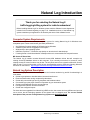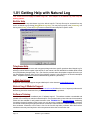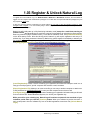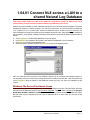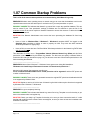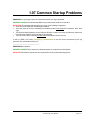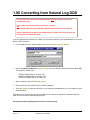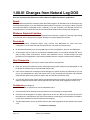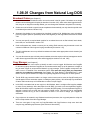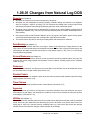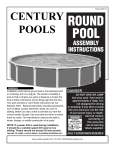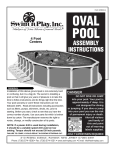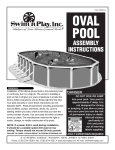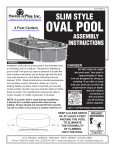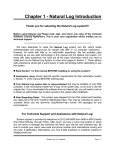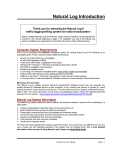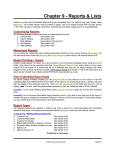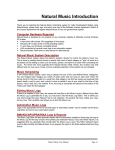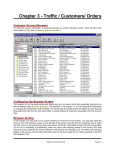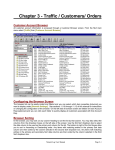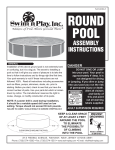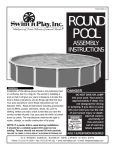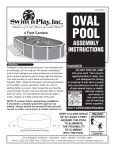Download Ch-01 Getting Started - Natural Broadcast Systems
Transcript
Natural Log Introduction Thank you for selecting the Natural Log 8 traffic-logging-billing system for radio broadcasters! Before installing Natural Log 8 for Windows, please read the Software License Agreement included in this manual beginning on page 1-10. Installation and use of the Natural Log system constitutes your agreement to be bound by the terms of this software license. Computer System Requirements This is to be considered the minimum acceptable system for running Natural Log 8 for Windows at an acceptable speed. Faster machines will give better performance. Any Windows Computer capable of efficiently running Windows A hard drive with at least 10 gigabytes of free space Windows XP or later operating system USB-Drive, Zip-Drive™, CD Burner, tape backup or other device for data backups. If running across a Local-Area-Network 100mbps minimum is recommended for best performance. MS Access 97 Users Note The Natural Log 8 installer includes Microsoft Access-2000 database drivers that will overwrite any existing Access-97 database drivers on this computer. If you currently use macros in Access-97, some existing Access-97 macro functions may be lost. The only work-around is to upgrade to Microsoft Access2000 or later. For more information on this known incompatibility problem review the following Microsoft document on the internet: http://support.microsoft.com/support/kb/articles/Q237/5/75.ASP Natural Log System Description The Natural Log system allows the user to perform the functions needed to log and bill for advertising in a radio station: Create Log templates to described where commercial avails occur Enter broadcast orders as they are placed by advertisers Create daily commercial logs from log templates and broadcast orders Convert the logs to the proper format for importation by your automation system Create invoices/affidavits from the commercial logs Post payments and track accounts receivable Create user-configured reports For those who have upgraded from Natural Log's DOS version, the screens look very different and you now use a mouse, but the underlying operation of the system has not changed much. For a more detailed description of the process of using Natural Log 8, please see Quick-Start Guide. Natural Log User Manual Page 1-1 1.01 Getting Help with Natural Log This section does not apply to Natural Log LITE. See Chapter 13 for Natural Log LITE help and training options. Built-In Help Your first source for help with Natural Log is the built-in help file. This help file may be accessed from any screen in Natural Log by clicking [Help][Natural Log Help]. You may look up topics in the [Contents], use the key-word [Index], or use the [Find] function to search the entire help file for specific words. Telephone Help For registered and licensed users with a support package who have specific questions about Natural Log for which you cannot find the answer in the help file or user manual, call 210.349.5808 from 8AM to 5PM Central time (USA) Monday through Friday. For 1 year from the purchase date, this telephone support is free but you pay long distance charges. After the first year telephone support is only offered on an annual subscription basis. Telephone help does not include extended training sessions. [See below.] e-Mail Assistance Registered users with paid support can get e-Mail help for minor issues at [email protected] Natural Log 8 Website Support Registered and licensed users should visit www.nat-soft.com/NL8often for a list of reported problems with Natural Log 8 and free download of any software patches to fix these problems. Software Training Initial startup training is not considered part of "software support". The software includes a searchable and printable user manual plus extensive indexed help file. Pre-recorded training class videos and demonstration videos are also available for self-guided instruction at the TRAINING link at www.nat-soft.com. Additionally live training classes [4 sessions each 2 hours over a 2 day period, including question and answer sessions] are offered monthly through a high speed Internet connected "virtual classroom". Call 210-349-5808 to enroll. One enrollment connection to this class is free for the first 90 days after purchase. After this first free enrollment users may enroll anytime to train new personnel at the then-current tuition rate. Page 1-2 Natural Log User Manual 1.02 Installing Natural Log 8 Software License Warning The standard software license for Natural Log allows you to install NL8 on one computer. Unless you have purchased a multi-user license, installation on additional computers is a violation of your license agreement. If you have purchased the multi-user / multi-station license for NL8, you may install the software on all computers on a single Local-Area-Network. See page 1-10 of this manual for the text of the Natural Log EndUser License Agreement. Installing NL8 on your computer constitutes your acceptance of the terms of the Natural Log End-User License Agreement. Windows-Vista / Windows-7 / Windows-8 Warning To properly install and register NL8 on Windows Vista ands later the user must be logged on that computer with Administrator permission in Windows. After installation, to normally run NL8, the user must have at least Standard User permissions and full read-write access to the folder containing the NL8 data. Access 97 Warning NL8 installs new Microsoft Access 2000 database drivers that overwrite older Access 97 drivers and are not 100% compatible with Access97. NL8 will work fine but some Access 97 macros may be unusable. If you use macros in Access 97 and want to install NL8 on the same computer, the only work-around is not use the Access 97 macros or to upgrade to Microsoft Access 2000. For more information on this known incompatibility problem review the following Microsoft document... http://support.microsoft.com/support/kb/articles/Q237/5/75.ASP Video Display Issues The minimum acceptable video display size is 800x600 with "small fonts" selected in the Windows Control Panel Display settings. Best quality is obtained with 1072x768 with "large fonts" or "medium fonts" selected in the Windows Control Panel Display settings. Natural Log User Manual Page 1-3 1.02 Installing Natural Log 8 Installation Process Natural Log is packaged in an automatic installer program. You must be physically at the computer on which you are installing Natural Log. That is, don't try to install across a Local-Area-Network onto a server or workstation. If using Windows-Vista, Windows-7 or Windows-8 you must be logged into Windows with administrator privileges to install and register Natural Log. If AutoRun is enabled on your computer, installation will automatically begin when you insert the Natural Log CD. If not, use [My Computer] from your Windows desktop to navigate to your CD-ROM. [DoubleClick] on NL8SETUP.EXE to begin installation. Click [Next] through the installation process. Please don't change the default settings! After installation, to start the Natural Log 8 system click [Start] [Programs] [Natural Software] [Natural Log 8] or click on the Natural Log 8 icon which will be installed on your desktop. Visit the website www.natsoft.com/NL8 for a list of reported problems with Natural Log 8 and free download of any required software updates to fix these problems. Also see Page 1-4 Registering Natural Log in section 1.03 Natural Log database issues in section 1.04 Connecting a multi-user NL8 to a shared database in section 1.04.01 Windows permission issues in section 1.04.01 Converting from Natural Log for DOS in section 1.08 Natural Log User Manual 1.03 Register & Unlock Natural Log To register and unlock Natural Log 8 on Windows-Vista / Windows-7 / Windows-8 machines, the user MUST be logged on to the computer with "Administrator" privileges. To run NL8 does not require Administrator privileges, they are only required to unlock NL8. If using one of these versions of Windows you will be asked “Do you want to allow the following program to make changes to this computer”. You must answer [YES] to allow and provide an administrator password if you aren’t an administrator on the computer. Natural Log will initially start up in fully-functioning evaluation mode [except for a small demo warning on printed invoices] that allows NL8 to be used for a period of 60 days without an unlocking key [for those who want to try it before buying a software license]. To use NL8 in evaluation mode, click [Continue Evaluation] on the NL8 startup screen. After this 60-day period, Natural Log will require registration and entry of a software key. If you have purchased a license for Natural Log, please register it immediately to activate your free technical support. To register your copy of Natural log and obtain a software key, from the main menu, click [Help] [Register Natural Log] and fill in the required registration information. [e-mail Registration] creates a text file containing your registration information and attempt to send it to us using your e-mail program. If your NL computer does not have e-mail, see below. [Export Registration File] allows you to create a text file you can carry to another computer to attach to an e-mail [addressed to [email protected]] in case your NL8 computer does not have e-mail [Fax Registration] prints a single registration sheet containing your registration information that you will need to fax to 210.344.7567. Natural Broadcast Systems, Inc. will fax your registration key. While you wait for your unlocking key, Natural Log will continue to operate for the remainder of your evaluation period when you click the [Continue] button. When your software key arrives via return email, cut-and-paste it into the "software key" box on the NL8 registration screen then click [UnLock Natural Log 8]. Natural Log User Manual Page 1-5 1.04 Natural Log 8 Database Issues This section should be read BEFORE starting to use Natural Log 8! If using NL8 for multiple stations, once you decide how to structure your NL8 database it cannot be easily changed! Database Setup Considerations Natural Log 8 uses a Microsoft Access™ database file to hold all of its data. Within this single database you can add as many stations as your copy of Natural Log is licensed to create. Although the vast majority of situations will require a single NL8 database with multiple stations created inside it, Natural Log also allows you to have completely separate NL8 databases. WARNING if you decide to use separate NL8 databases: NOTHING can be shared between separate NL8 databases. Each NL8 database is completely selfcontained. This means you cannot share customer accounts, broadcast orders, log templates, or any setup information between different NL8 databases. You also cannot run reports within NL8 that combine data from separate NL8 databases. Carefully consider the options below because once you decide how to structure your NL8 database it cannot be changed! Using a single NL8 database with multiple stations This is by far the most common situation in which all stations for which you are doing traffic, logs, and billing are co-located and share a common customer list. Within a single NL8 database, you create 2 or more stations using [Setup][Administrator Controls][Station Settings/Documents]. The customer list is shared within the NL8 database. You can enter a broadcast order once and assign it to run on 1 or multiple stations. Each station has its own log templates, logs, and invoices. Combined account statements can be printed for all stations or for individually for each station. All stations use a common shared copy manager list. Reports can be generated for each station individually or combined for all stations. All station(s) data is backed up during one data backup process. Using multiple NL8 databases with multiple stations This is not very common but is allowed by NL8 is situations in which you want to keep the stations completely separate. This might be the case if you do logs for stations at a central location for stations in distant towns that would not have the same customer list. You can create a single NL8 database for each station [File][New Natural Log Database]. You can then switch between the NL8 databases using [File][Open Natural Log Database]. The customer list is not shared between separate NL8 databases. You cannot enter a single broadcast order and assign it to run on multiple stations. Each station has its own log templates, logs, and invoices. Combined account statements cannot be printed for all stations. Each station has its own copy manager list. Reports can be generated for only each individual station, not combined for all stations. Each NL8 database for each station must be separately backed up during separate data backup processes. Page 1-6 Natural Log User Manual 1.04.01 Connect NL8 across a LAN to a shared Natural Log Database This section ONLY applies to users of the multi-user / multi-station version of Natural Log. These users will likely need to connect to common Natural Log database(s) on a server. Natural Log must be installed on each workstation that will access a central shared NL8 database. The actual database will reside on 1 shared computer. In a multi-user environment, you will usually have the database on a central server (or in a peer-to-peer network the database may be located on any one machine) and each workstation will simply access this common database across the LAN. After Natural Log is installed on the workstation, the technician installing NL8 should start Natural Log and set the default database path as follows. Click [File][Open]. The NL8 Open-Database screen will appear. Click [Browse] and navigate to the location of the Natural Log database to be connected to. Click [Open] to connect to the database folder Select the specific database file and click [Open] to connect to the database folder. After you make this initial connection to the database, Natural Log will remember the database location so the workstation user will not have to go through this process each time they start NL8. If the workstation user clicks [File][Open] NL8 will default to that database location and they can select any database at that location. Windows File Access Permission Issues Users of NL8 on Windows-Vista / Windows 7 / Windows 8 machines must have "full Read-Write" Windows permission for the Natural Log DATA folder and all its subfolders. This data folder is usually set to \Program Data\Natural Software \Natural Log 8\Data and the Natural Log installer automatically shares this folder. But this folder may be changed by the end user as described above in which case you must set proper permissions. Natural Log User Manual Page 1-7 1.05 Quick Start Guide To run NL8 on Windows-Vista / Windows-7 / Windows-8computers, users will need at least "Standard User" or "Power User" permission levels on that computer. This describes a very abbreviated Quick-Startup process to quickly generate a usable commercial and does not even begin to describe the many functions and controls of Natural Log. This Quick-Start Guide assumes you have successfully installed the system and have Natural Log started to its main screen. To quickly get Natural Log operating you need to follow these steps Create an NL8 Database When you first start Natural Log, if you have not created an initial NL Database, you will need to create one using [File] [New Station]. Simply assign the database a unique Windows-compliant filename [usually the station call sign]. Important: See "Natural Log 8 Database Issues" in section 1.04 of this manual before you create your Natural Log 8 database! Enter Station Setup Information Click [Setup][Administrator Controls] [Station Settings] to enter station information and automation setup information, if needed. This is also where you can create your Invoice and Statement formats, return addresses, etc. as well as set default values for data entry. See NL8 Setup Create Log Templates Click [Logs] [Daily Log Templates] to setup your initial Log templates. If you don't set up initial daily log templates (to tell NL where you want commercial breaks and avails to occur when NL creates your daily logs), your first log will be empty! See Log Templates Enter Customers and Orders Click [Traffic] [Customer Browser] to view your customer list and to enter new Customers and Orders. See Customer Entry and Order Entry Create Logs Click [Logs] [New] to create a new commercial log for a day. After it is created using your Log template for that day and the Orders you have entered, it will be displayed in the Log Editor for you to edit if needed. You can [Print] the log or do a [Log Conversion] in the Log Editor to create an Automation Log in the proper format to send to your automation system. See Commercial Logs Billing At the end of the month, use [Billing][Broadcast Invoices] to create your invoices and affidavits. In the Billing module you first need to select the month to be billed, then click [Charge Logs] to be sure all logs are charged for the period being billed. NL cannot bill for an item on a log until that log is charged. Any invoices ready to be billed will show an Invoice# of Ready. You can review and correct any invoices that are incorrect before finalizing them. When you click [Final Invoices] all ready invoices will be finalized, printed, and moved to accounts receivable. Accounts Receivable You may enter payments and adjustments through the [Accounts Receivable] module from the main NL menu. You can also edit existing invoices and reissue corrected invoices. After all transactions for the month are complete you can use [End-of-Month Closing] to close that month to prevent anyone from changing anything after-the-fact. Continued on next page Page 1-8 Natural Log User Manual 1.05 Quick Start Guide (cont) Accounts Receivable You may enter payments and adjustments through the [Accounts Receivable] module form the main NL menu. You can also edit existing invoices and reissue corrected invoices. Reports The NL report section allows you to print numerous reports such as invoiced sales, payments, aged AR balances useful for your accountant. These reports can be exported in delimited format for importation into any spreadsheet or database program. End-of-Month Closing After all transactions for the month are complete and you have the reports you need, you can use [End-of-Month Closing] to close that month to prevent anyone from changing anything after-the-fact. Data Backup Click [Data] [Backup] to backup your data often to multiple media and locations, daily if possible, so if your computer crashes or there is a natural disaster or fire, you will not have to manually reload all your data. Due to wide range of computer systems in use, the existence of malevolent computer viruses, and the fact that no hardware is completely fail-safe, the Natural Log developers make no warranty of any kind that your data won't be corrupted or lost. Do regular data backups to multiple locations! This is your only protection against data loss. Edit/Print/Automate Log Click [Logs] [Edit] to view an existing Log Log for a day so you can edit, print, or send it to your automation system. See Editing Log Logs and Sending Log Logs to Automation. Data Backup Click [Data] [Backup] to backup your data often, daily if possible, so if your computer crashes, you will not have to manually reload all your data. IMPORTANT! Natural Broadcast Systems, Inc. is not responsible for any data loss no matter the cause. The only protection you have against a catastrophe is to backup your data often! Natural Log User Manual Page 1-9 1.07 Common Startup Problems This is a list of the most common problems encountered during initial Natural Log setup. PROBLEM Windows users operating across a network may get an error that the database could not be opened because someone else had it open for exclusive use or you need permission to open it. POSSIBLE CAUSES This indicates that Natural Log cannot find or open the specified database. This can also be caused if your "user permission" settings in Windows are not sufficient to open the file for full read/write access or the server requires a Network Password to access the resource on which the Natural Log 8 database is stored. SOLUTION Your Network Administrator must correct the issue preventing the database file from being opened. Users of NL8 on Windows-Vista / Windows-7 / Windows-8 machines MUST be logged in with Standard User permission or higher in order to properly run NL8. They must also have read-write Windows permission for registry keys. Users of NL8 on must also have "full Read-Write" Windows permission for the Natural Log DATA folder and all its subfolders. This data folder is usually set to \ProgramData \Natural Software \Natural Log 8\Data and this folder permission is set to is shared by the Natural Log installer. The NL8 user can specify a different folder to contain the NL8 data [as described on page 1-6], but all users must have full-read-write permissions to the folder containing the NL8 data. _________________________________ PROBLEM Windows Vista / Windows 7 / Windows 8 users get an error during NL8 installation: "Windows can't install Amyuni Document Converter 2.10 kernel-mode print driver...". Also during NL8 startup Vista users may see this error: "Error in InitPrintToFileDriverPDF Error 5 invalid procedure call or argument" and the PDF printer and e-mailer in NL8 won't work. POSSIBLE CAUSES These errors are generated because the original PDF print driver distributed with NL8 is not supported by Windows Vista. SOLUTION Update to version 8.0.168 or later of Natural Log 8 which includes a print driver that is supported by Windows Vista / Windows 7 / Windows 8. _________________________________ PROBLEM You get a completely blank log. POSSIBLE CAUSES This indicates that Natural Log cannot find a Log Template to use for that day or you have no broadcast orders running that day. SOLUTION Check your daily Log Template for that day to be sure you have commercial avails. If a valid template with avails has been created clocks are assigned, be sure you have at least one broadcast order scheduled for that date. __________________________________ Page 1-10 Natural Log User Manual 1.07 Common Startup Problems PROBLEM You get a large number of bumped items when your log is generated. POSSIBLE CAUSES This indicates that Natural Log cannot find an Avail slot for that item. SOLUTIONS This problem indicates that one or more of the following is happening: There is no avail in that item scheduling time window There are avails in the item scheduling time window but their Avail Types don't match the order Avail Type. The Required Spot Separation on the Customer Account or Order is too large and there are other items from the same customer or order nearby on the same log. There is an item with a conflicting Product Code scheduled too close on the log. In the Log Editor, look under [Tools][Log TroubleShooter] to see the errors encountered by the log generator as it generated that day's log. _________________________________ PROBLEM Slow operation. POSSIBLE CAUSES This is inherent in a Windows system as compared to a DOS system SOLUTION Get a faster computer and end all processes running in Windows background. Natural Log User Manual Page 1-11 1.08 Converting from Natural Log DOS For this data conversion to work, NL8-Windows must have direct access to the actual NLDos data. That is, NL8 and NLDos must be on the same computer OR NL8 must be able to access the NLDos \TRAFFIC\FILES folder across a network. Doing a Data Backup in NLDos and a Data Restore in NL8 will not work because the backup files are different formats! If you are upgrading from Natural log for DOS, you can read the Natural Log for DOS database into your new Natural Log for Windows. From the Natural Log for Windows Main Screen, click [Data][Convert from NLDos] Next to the Import FileName Box, click [Browse] to find the Natural Log DOS File named Setup.STP. This file will be located in the \TRAFFIC\FILES folder for 1st copy of NL \TRAFFIC2\FILES folder for 2nd copy of NL \TRAFFIC3\FILES folder for 3rd copy of NL When you find the Setup.STP file, click [Open]. Select a name for your Natural Log 8 for Windows database. Then click [Start] to begin the conversion of the Natural Log database into your new Natural Log for Windows format. Depending on the speed of your computer and the amount of data to be imported from Natural Log DOS, allow 15 to 30 minutes for this data import process. See important notes regarding data conversion on the next page Page 1-12 Natural Log User Manual 1.08 Converting from Natural Log DOS [cont] Important notes regarding NL-Dos to NL-Windows data conversion: If you fail to generate and compare the test reports listed below after data conversion, and you later find a problem in the converted data, we will not be able to assist you. Print the reports, immediately compare them, and report discrepancies immediately to Natural Log support before beginning use of Natural Log Windows. 1. After data conversion, verify the total balance of your A/R aging reports from both NL-Dos and NLWindows. Because of differences in how NL-Dos and NL-Windows handles finance charges/late fees there may be differences in individual columns of these reports [this is normal]. The important issue is for the report totals to match between the 2 systems. Finance charges posted in NL-Dos are not listed in the Finance Charges column of NL8's A/R Aging report. Instead they are included in the aging column with the original invoice to which they applied. Any finance charges posted in NL-Windows will show up properly in the finance charge column of future NL8 A/R aging reports. 2. After data conversion, verify the 6-month sales projection reports between both NL-Dos and NL8. They should match unless you have miscellaneous charge invoices in the current month being transferred from NL-Dos. These invoices are properly transferred into NL8 but will not show up on the sales projections in NL8 due to differences in how the 2 systems handle miscellaneous charge invoices. Any miscellaneous charges [non-broadcast invoices] entered in NL8 will properly show up on future NL8 sales projections reports. 3. All other reports should match exactly between the 2 systems. Natural Log User Manual Page 1-13 1.08.01 Changes from Natural Log DOS Here is a summary of the differences between Natural Log DOS and Natural Log Windows: Speed Windows-based programs are inherently slower than DOS programs. NL-Windows runs as efficiently as any Windows-based program. If you are dissatisfied with the speed or operation, you must get a faster computer and local-area-network [if operating across a network]. A 1.8 gHz computer is the absolute minimum for reasonable speed. You should also end all unnecessary Windows processes running in the background. Windows Graphical Interface Mouse-driven Windows Cut-and-Paste and Drag-and-Drop functions are supported. Generally, right clicking on an item will cause a popup menu to appear allowing cut, copy and pasting in text boxes. Documents Order Confirmations, Production Orders, Logs, Invoices, and Statements are much more userconfigurable. You can select the print fonts and font size to be used for each document. NL Windows also allows you to print a graphic logo on Order Confirmations, Invoices, and Statements. All documents may be printed to any Windows-compatible printer or to an Adobe Acrobat PDF file for easy e-mailing. Order confirmations, invoices, and statements can be e-mailed directly from NL8 [provided you have appropriate e-mail functions available from the computer on which NL8 is installed.] User Passwords An unlimited number of users can be created, each with their own password. Each user can have full read-write access, read-only access [to allow viewing but not editing data], or can be allowed or denied access to each individual section of NL. Users can be restricted to accessing accounts belonging to a specific account rep [salesman] so you can set up your salespeople as users and restrict them to only accessing their accounts and broadcast orders and also allow or deny them the right to enter and edit data. [see section 2.03] You can also allow account reps to directly enter broadcast orders but require single or multiple levels of station management and/or traffic director approval before the orders will be logged [see section 2.01]. Customers [see Chapter 3] An unlimited number of customers can now be maintained in NL8. Customers may not be deleted but can have their account closed when no longer needed. Customers can be assigned to an agency. Agencies can be set up in NL8 so you only have to enter their information once, then whenever you enter a new customer for that agency, the information is recalled so it need not be reentered for each new sponsor for that agency. The NL8 administrator can set up default customer data values appropriate to their situation [see section 2.10]. Continued on next page Page 1-14 Natural Log User Manual 1.08.01 Changes from Natural Log DOS Broadcast Orders [see Chapter 3] An unlimited number of broadcast orders can now be saved in the NL system. Old orders are no longer deleted until the holding period expires [as described in section 2.01]. After orders have logged at least 1 item, they can no longer be manually deleted, you must change the end-date to stop them from running. Orders can now be linked to special events templates and automatically run only when the special event is scheduled [see sections 3.08 and 3.10]. Automatic front-loading is now supported as described in section 3.08. Multiple-item macro scheduling [such as program opener & sponsorship items linked together] is now supported as described in section 3.09. You may now specify a required break position for an ordered item such as first-in-break, last-in-break, book-ends, etc. as described in section 3.07. Order confirmations are viewed on-screen prior to printing. Bulk contracts may be entered to track the customer's fulfillment of his long term buying commitment [see section 3.10]. The NL8 administrator can set up default broadcast order data values appropriate to their situation [see section 2.10]. You can allow account reps to directly enter broadcast orders but require multi-level management and/or traffic director approval before the orders will be logged [see sections 2.01 and 3.06]. Copy Manager [see Chapter 4] NL-DOS used numeric cart numbers to identify an audio cut to be logged. NL-Windows uses CopyID's for the same purpose but these CopyID's can be numbers and/or letters up to 20 characters in length so long as each CopyID is unique with the Natural Log copy manager. These CopyID's correspond to the audio cut as it is identified in the automation system. You must still comply with your automation system's cut numbering requirements [see chapter 10]. Scott Studios™ and MediaTouch™ users need to see the specific sections of Chapter 10 regarding CopyID's and "categories" in these systems. The NL-DOS copy conversion table is no longer used so users need to enter the CopyID exactly as it should appear for their automation system, including any letter prefixes. NL8 will accept any combination of letters and/or numbers up to 20 characters to create a unique CopyID. In NL-DOS, each station had its own copy list. In NL-Windows, there is a single unified copy list available to orders for any station(s). After data import from NL-DOS, you need to use non-duplicated CopyID's. When NL-Windows imports copy data from a 2 station NL-DOS system, if it sees duplicated CopyID's, it appends a special code to make the 2nd station's CopyID unique. This special code is automatically stripped out when the log is sent to automation so there is no need to change your CopyID's in automation. Copy scripts can be created in any Windows-based word processor, then copy-and-paste the script text into the script window of the NL8 Copy Manager. There are new types of copy such as Copy-Schedules and Copy-Packets to help users deal with complex copy scheduling requirements. [See sections 4.02 and 4.04]. Natural Log User Manual Page 1-15 1.08.01 Changes from Natural Log DOS Logs Log formats are now called Log Templates in NL Windows. Program Blocks are now called SpecialEvents-Templates and can be pre-scheduled so there is no need to copy them into log formats to use them [see sections 3.08, 3.10, and Chapter 5]. Individual Log Template line items, hours, or complete days can be copied from one Log Template and mass-pasted into on or more other Log Templates. Drag-and-drop and cut-and-paste functions are available in the log editor. There is a user-configurable log editor screen. [See Chapter 6]. Billing [see Chapter 7] Users can mass-charge multiple logs. Users can cancel, correct, and reissue invoices in the billing section as long as the billing period has not been closed. Billing errors can be more easily investigated using the view-error-detail function on the main billing screen. Electronic invoicing is supported for most popular broadcast industry e-Invoice clearinghouses. NL can also automatically e-mail invoices to customers in Adobe Acrobat PDF format. [See section 7.04]. Invoices may be printed as they were in NL-DOS: detail, times-only, summary. NL Windows adds a new times-rates invoice type. Accounts Receivable [see Chapter 8] One of the major changes with NL Windows is the ability to edit or delete-and-reenter payment and adjustment transactions. NL-DOS required you to enter reversing entries if you discovered an error after a payment or adjustment was processed. In NL Windows you can always delete, delete-and-reenter, or edit a payment, adjustment, or invoice so long as the accounting period has not been closed [see section 8.09]. Account statements may now be printed in "Open-Item' format or "Balance-Forward" format. A minimum finance charge amount can be set to allow users to charge a flat late-fee even if small amounts are owed. Users can also specify whether finance charges are compounded. Users can define the description of the finance charge to be shown on the customers' account statement. Finance charges are now posted and aged as separate invoices so the user can decide whether to post payments to finance charges or invoices first [see program options finance charges]. Continued on next page Page 1-16 Natural Log User Manual 1.08.01 Changes from Natural Log DOS Reports [see Chapter 9] All reports are viewed on-screen prior to being sent to the printer. All reports are user-configurable for sorting, grouping, subtotals, filtering, and columns to be displayed. After you configure a report to your liking, you can memorize the settings under a unique report name and instantly recall those report settings by selecting that report under memorized reports. All reports can be exported to text or delimited files for import into any other Windows program [such as spreadsheet, database, etc.]. They can be printed any Windows printer or to Adobe Acrobat PDF files for easy emailing. New reports include a Bulk-Contract-Fulfillment report, Log reports, and TaxDue reports. Some reports such as the Rates Reports have been reconfigured to make them more usable. The reports section may also be used to print mailing labels and envelopes for customers. Data Backup [see Chapter 11] The Natural Log for Windows data file is very large. It should not be backed up to floppy discs due to the large number of discs needed and the consequential increased risk that 1 disc could go bad and cost you the entire backup. We highly recommend you backup to a tape backup system, a Zip™ disc, or to CD using a 3rd party CD burning program. Screen Browsers [see Chapter 11] User-configurable screen browsers allow you to look up customer accounts, broadcast orders, and copy. The customer edit screen brings together all information for that customer including unpaid items, broadcast orders, and copy. Salesmen In NL8, station ad salesmen are referred to as Account Reps. Account Reps can not be deleted but can be set as inactive when no longer needed. [See section 2.12]. Product Codes In NL8, users can create an unlimited number of product codes to protect similar products' spots from being logged together. [See section 2.16] Time Classes In NL8, users can create an unlimited number of time-classes. [See section 2.17]. Agencies Agencies can be set up in NL8 so you only have to enter their information once, then whenever you enter a new customer for that agency, the information is recalled so it need not be reentered for each new sponsor for that agency. [See section 2.13] Utilities [see Chapter 11] There is an on-screen calendar [under the tools menu] that can be displayed as calendar month or broadcast month. Users can enter dated reminders that will pop up on the NL screen on a specific date. There is an activity log for each user, customer account, broadcast order, log, and invoice that records the changes entered, the user that made the changes, and the date/time of the change. Natural Log User Manual Page 1-17 Natural Log End-User License Agreement This license agreement is a legal agreement between you, the end user, and Natural Broadcast Systems, Inc. Carefully read this license agreement prior to use of the software product. Use of the software indicates your acceptance of the terms and conditions of this license agreement. If you do not agree to the terms and conditions of this license agreement, do not use the software and promptly return the complete product to the place you obtained it and the license price will be refunded. By installing this Software, the End-User acknowledges that it has read this License, understands it, and agrees to be bound by its terms and conditions. Should you have any questions concerning this License, contact the Licensor at www.nat-soft.com prior to use. The enclosed computer program(s) and the accompanying documentation are provided to the End-User ("Licensee") by Natural Broadcast Systems, Inc., ("Licensor") for use only under the following terms. Licensor reserves any right not expressly granted to the End-user. The End-User owns the disk on which the Software is recorded, but Licensor retains ownership of all copies of the Software itself and the Software Source Code. The End-User assumes sole responsibility for the installation, use and results obtained from use of the Software. 1. LICENSE. End-User is granted a limited, non-exclusive license to do only the following: A. Install and maintain the Software on one computer (or multiple computers in a one Local-Area-Network only if a multi-user license is purchased) at any time for use only in the End-User's own business. Until full payment of the License price is paid, the End-User may only operate the Software in evaluation mode for up to 60 days of use. Following payment of the one-time License fee, Licensor will provide a key to unlock the software for permanent use. It shall be a violation of this license to attempt to bypass any copy and evaluation protections built into the software. It shall also be a violation of this license to use the software in evaluation mode beyond the 60 day evaluation period. B. Make one copy in machine-readable form solely for backup or archival purposes for the computer on which the Software is installed. The Software is protected by copyright law. As an express condition of this License, the End-User must reproduce on the copy Licensor's copyright notice and any other proprietary legends on the original copy supplied by Licensor. C. Transfer the Software and all rights under this License to another party together with a copy of this License and all written materials accompanying the Software, provided (i) the End-User gives Licensor written notice of the transfer (including in such notice the identity of the transferee), (ii) the transferee reads and agrees to accept the terms and conditions of this License, and (iii) the transferor immediately ceases using the software and removes all copies of the Software from all computers not transferred to transferee. 2. RESTRICTIONS. The End-User may NOT sublicense, assign, or distribute copies of the Software to others. The Software contains trade secrets. The End-User may NOT decompile, reverse engineer, disassemble, or otherwise reduce the Software to a human readable form. The End-User may not modify, adapt, translate, rent, lease, loan, resell for profit, distribute, or otherwise assign or transfer the software, or create derivative works based upon the software or any part thereof, except as expressly provided herein. The Software is designed for use only with existing Windows operating systems and is NOT licensed for use with any non-Windows operating systems such as Linux, Unix, OS2 or Apple. Any use with a non-Windows operating system, whether or not using a Windows emulator, voids any warranties, immediately terminates this license and no further technical support will be provided by Licensor. Further no warranty is offered that the software will be compatible with any future version of Windows operating system. 3. PROTECTION AND SECURITY. The End-User agrees to use its best efforts and to take all reasonable steps to safeguard the Software to ensure that no unauthorized person shall have access thereto and that no unauthorized copy, publication, disclosure or distribution in whole or in part, in any form, shall be made. The End-User acknowledges that the Software contains valuable confidential information and trade secrets and that unauthorized use and/or copying are harmful to Licensor. End-User agrees not to attempt to tamper with any software locking mechanism in order to make additional copies of the software. Page 1-18 Natural Log User Manual Natural Log End-User License Agreement (cont) 4. TRIAL PERIOD. The software may be operated in evaluation mode for a period of 60 days without the end users paying any license fee. Therefore, once buyer has tried the software and decides to purchase a permanent software license NO REFUNDS WILL BE GIVEN 5. TERMINATION. This License is effective until terminated. This License will terminate immediately without notice from Licensor if the End User fails to comply with any of its provisions. Upon termination the End User must destroy the Software and all copies thereof, and the End-User may terminate this License at any time by doing so. 6. EXPORT LAW ASSURANCES. The End-User agrees that End-User will not transfer or export, directly or indirectly, the Software or any of its components outside the U.S. in violation of any U.S. law or regulation controlling such export. 7. SUPPORT AND TRAINING. Upon payment of the Software License price, Licensor will provide support and training as follows: A. SOFTWARE SUPPORT: Support involves answering specific questions or problems involving the operation of the software. Support also includes free access to online pre-recorded training videos and demonstration videos for self-instruction. Additionally, the software includes a printable user manual and an indexed help file for self-assistance and training. For USA users needing live assistance with a software issue, 1 year of free live telephone support is included to answer specific questions about Natural Broadcast Systems products during business hours [8AM-5PM Central Time USA Mon-Fri]. This does not include live training sessions. [See next paragraph]. Following the 1-year free-support period, software support, if requested, will be provided only under an optional annual support subscription at the subscription pricing then in effect. B. LIVE TRAINING CLASSES: In addition to the software support described above which includes access to prerecorded training videos and demo videos, new purchasers are entitled to enrollment in one online training class of their choice [on a space available basis] within the first 3 months after purchase. Online training classes are conducted through a virtual classroom connection requiring a high-speed Internet connection. A virtual classroom connection may have as many students viewing that one classroom connection as desired. These training classes are conducted once per month and consist of 4 sessions each lasting 2 hours over a 2 day period, including question and answer sessions. After the initial 90 post-purchase period, users may enroll in future training classes to train new personnel at the prevailing tuition rate. C. Licensor does not provide a toll-free telephone number for support or training. D. The end-user must provide their employee(s) a telephone that is usable from the location from which the program is being operated. No support will be provided in cases in which the end-user's telephone cannot be used by the end-user when sitting directly in front of the computer on which the program is installed. E. International support is provided by e-mail at [email protected] or by your local Natural Broadcast Systems distributor. F. Licensor does not provide support for any configuration, setup, screen-saver, or printing problems related to any operating system or other product not provided by Natural Broadcast Systems, Inc. 7. ENHANCEMENTS. From time to time Licensor may, in its sole discretion, advise the End-User of updates, upgrades, enhancements or improvements to the Software and/or new releases of the Software (collectively, "Enhancements"), and may license the End-User to use such Enhancements upon payment of prices as may be established by Licensor from time to time. All such Enhancements to the Software provided to the End-User shall also be governed by the terms of this License. In order for the End-User to be assured that it will be advised of and licensed to use any enhancements to the software, the End-User must complete, sign and return to licensor a copy of this license agreement. 8. DATA BACKUPS. Due to wide range of computer systems in use, the existence of malevolent computer viruses, and the fact that no computer hardware is completely fail-safe, the Licensor makes no warranty of any kind that EndUser's data won't be corrupted or lost. The End-User agrees that End-Uer's sole protection against data loss is to perform regular daily data backups to multiple reliable media [not floppy discs] to be stored in multiple locations and End-User agrees to perform such data backups. End-User further agrees to hold Licensor harmless for any loss of EndUser's data, regardless of the cause. Natural Log User Manual Page 1-19 Natural Log End-User License Agreement (cont) 9. LIMITED WARRANTY. Licensor warrants that, for 1 year from the date of initial use by the original End User, the Software will operate substantially in accordance with the published functional specifications current at the time of shipment. If, during the warranty period, a defect appears, End User shall promptly notify Licensor and Licensor's only obligation shall be, at Licensor's election, to replace the defective Software or refund the purchase price. The End-User agrees that the foregoing constitutes the End-User's sole and exclusive remedy for breach by Licensor under any warranties made under this Agreement. This warranty does not cover any Software that has been altered or changed in any way by anyone other than Licensor. Licensor is not responsible for problems associated with or caused by incompatible operating systems or equipment, or for problems in the interaction of the Software with software not furnished by Licensor. No oral or written information or advice given by Licensor or its dealers, distributors, employees or agents shall in any way extend, modify or add to the foregoing warranty. THE WARRANTY AND REMEDY PROVIDED ABOVE ARE EXCLUSIVE AND IN LIEU OF ALL OTHER WARRANTIES, EXPRESS OR IMPLIED, INCLUDING BUT NOT LIMITED TO THE IMPLIED WARRANTIES OF MERCHANTABILITY AND FITNESS FOR A PARTICULAR PURPOSE. THE END-USER ASSUMES ALL RISK AS TO THE SUITABILITY, QUALITY, AND PERFORMANCE OF THE SOFTWARE. IN NO EVENT WILL PUBLISHER, PROGRAMMER, LICENSOR, OR ITS DIRECTORS, OFFICERS, EMPLOYEES OR AFFILIATES, BE LIABLE TO THE END-USER FOR ANY CONSEQUENTIAL, INCIDENTAL, INDIRECT, SPECIAL OR EXEMPLARY DAMAGES (INCLUDING DAMAGES FOR LOSS OF BUSINESS PROFITS, BUSINESS INTERRUPTION, LOSS OF DATA OR BUSINESS INFORMATION, AND THE LIKE) ARISING OUT OF THE USE OF OR INABILITY TO USE THE SOFTWARE OR ACCOMPANYING WRITTEN MATERIALS, EVEN IF LICENSOR HAS BEEN ADVISED OF THE POSSIBILITY OF SUCH DAMAGES. IT IS THE RESPONSIBILITY OF THE END-USER TO PROTECT THE END-SURE'S DATA BY PERFORMING DAILY DATA BACKUPS AND STORING THEM IN A SECURE LOCATION. LICENSOR'S LIABILITY TO THE END-USER (IF ANY) FOR MONETARY DAMAGES FOR ANY CAUSE WHATSOEVER, UNDER ANY THEORY OF LAW, AND REGARDLESS OF THE FORM OF THE ACTION, WILL BE LIMITED TO, AND IN NO EVENT SHALL EXCEED, THE AMOUNT ORIGINALLY PAID TO LICENSOR FOR THE LICENSE TO USE THE SOFTWARE. 10. MANDATORY ARBITRATION, ENFORCEMENT, DAMAGES. This agreement shall be construed under the laws of the State of Texas, and is enforceable in San Antonio, Bexar County,Texas. and shall inure to the benefit of Licensor and End-User and their successors, assigns and legal representatives. If any provision of this License is held by a court of competent jurisdiction to be invalid or unenforceable to any extent under applicable law, that provision will be enforced to the maximum extent permissible, and the remaining provisions of this License will remain in full force and effect. Any dispute relating to interpretation or performance of this agreement shall be resolved at the request of either party through binding arbitration. Arbitration shall be conducted in San Antonio, Bexar County,Texas, in accordance with the then-existing rules of the American Arbitration Association. Judgement upon any award by the arbitrators may be entered by the state or federal court having jurisdiction. The parties intend that this agreement to arbitrate be irrevocable. In any action or request for arbitration brought by Licensee for alleged damages suffered by Licensee under any theory of law, Licensee agrees that Licensor's maximum liability under all laws or causes of action shall not exceed the License fees actually paid by Licensee. Any notices or other communications to be sent to Licensor must be mailed first class, postage prepaid, to the following address: Natural Broadcast Systems, Inc. 10431 Gulfdale, San Antonio TX 78216, USA. 11. ENTIRE AGREEMENT This Agreement constitutes the entire agreement between the parties with respect to the subject matter hereof, and all prior proposals, agreements, representations, statements and undertakings are hereby expressly canceled and superseded. This Agreement may not be changed or amended except by a written instrument executed by a duly authorized officer of Licensor. Natural Broadcast Systems, Inc Licensor Licensee _________________________ By:_______________________________ Authorized Signature / Title/ Date Page 1-20 Natural Log User Manual