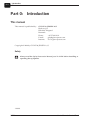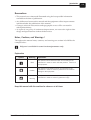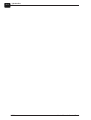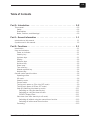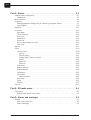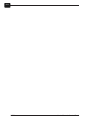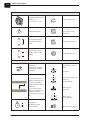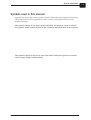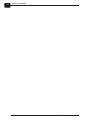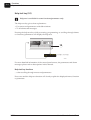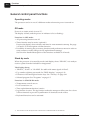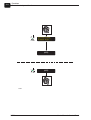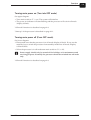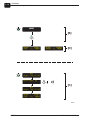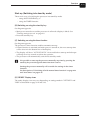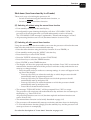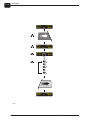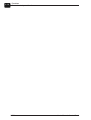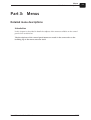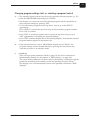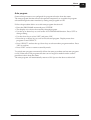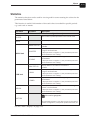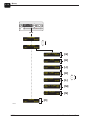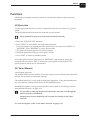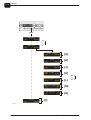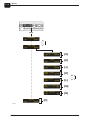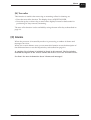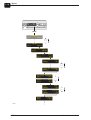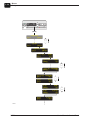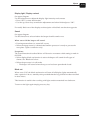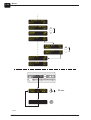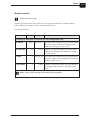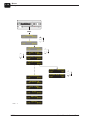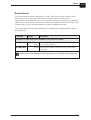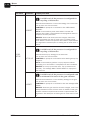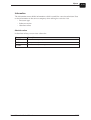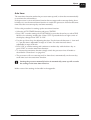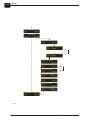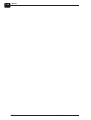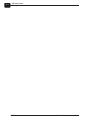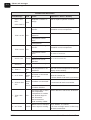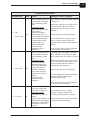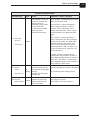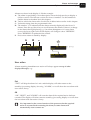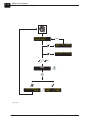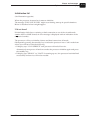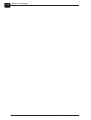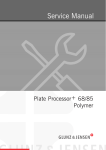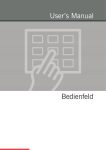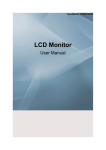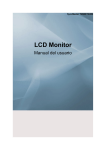Download User`s Manual Control Panel
Transcript
User’s Manual Control Panel User's Manual Control Panel T2543 Edition AC, February 2006 This manual has part No 51438 (GB) 0-2 Introduction This manual Part 0: Introduction This manual This manual is published by: GLUNZ & JENSEN A/S Haslevvej 13 DK-4100 Ringsted Denmark Phone: +45 57 68 81 81 E-mail: [email protected] Internet: www.glunz-jensen.com Copyright © 2006 by GLUNZ & JENSEN A/S. Safety # Always read the Safety Instruction Manual part No 21741 before installing or operating the equipment. 1.00.00. 0605 User's Manual - Control Panel Introduction This manual Reservations • This manual was written and illustrated using the best possible information available at the time of publication. • Any differences between this manual and the equipment reflect improvements introduced after the publication of the manual. • Changes, technical inaccuracies and typographic errors will be corrected in subsequent editions. • As a part of our policy of continuous improvement, we reserve the right to alter design and specifications without further notice. Notes, Cautions, and Warnings ! Throughout the manual notes, cautions, and warnings are written in bold like the example below: " Help text is available for some functions/parameters only. Explanation Symbol " $ # Meaning Note Caution Warning Explanation The operator should observe and/or act according to the information in order to obtain the best possible function of the equipment. The operator must observe and/or act according to the information in order to avoid any mechanical or electrical damage to the equipment. The operator must observe and/or act according to the information in order to avoid any personnel injury. Keep this manual with the machine for reference at all times. User's Manual - Control Panel 0605 0-3 0-4 Introduction This manual 0605 User's Manual - Control Panel 0-5 Table of Contents Part 0: Introduction . . . . . . . . . . . . . . . . . . . . . . . . . . . . . . . . . . . . 0-2 This manual. . . . . . . . . . . . . . . . . . . . . . . . . . . . . . . . . . . . . . . . . . . . . . . . . . . . . 0-2 Safety . . . . . . . . . . . . . . . . . . . . . . . . . . . . . . . . . . . . . . . . . . . . . . . . . . . . . . . 0-2 Reservations . . . . . . . . . . . . . . . . . . . . . . . . . . . . . . . . . . . . . . . . . . . . . . . . . . 0-3 Notes, Cautions, and Warnings ! . . . . . . . . . . . . . . . . . . . . . . . . . . . . . . . . . . . . 0-3 Part 1: General information . . . . . . . . . . . . . . . . . . . . . . . . . . . . . . 1-1 Introduction to this manual . . . . . . . . . . . . . . . . . . . . . . . . . . . . . . . . . . . . . . . . . . 1-1 Symbols used in this manual . . . . . . . . . . . . . . . . . . . . . . . . . . . . . . . . . . . . . . . . . 1-3 Part 2: Functions. . . . . . . . . . . . . . . . . . . . . . . . . . . . . . . . . . . . . . 2-1 Introduction . . . . . . . . . . . . . . . . . . . . . . . . . . . . . . . . . . . . . . . . . . . . . . . . . . . . . 2-1 Keys and indicators . . . . . . . . . . . . . . . . . . . . . . . . . . . . . . . . . . . . . . . . . . . . . . . 2-1 Power on indicator . . . . . . . . . . . . . . . . . . . . . . . . . . . . . . . . . . . . . . . . . . . . . . 2-1 Stand-by key . . . . . . . . . . . . . . . . . . . . . . . . . . . . . . . . . . . . . . . . . . . . . . . . . . 2-1 Up/down keys . . . . . . . . . . . . . . . . . . . . . . . . . . . . . . . . . . . . . . . . . . . . . . . . . 2-1 Display . . . . . . . . . . . . . . . . . . . . . . . . . . . . . . . . . . . . . . . . . . . . . . . . . . . . . . 2-2 Selection keys . . . . . . . . . . . . . . . . . . . . . . . . . . . . . . . . . . . . . . . . . . . . . . . . . 2-2 Quick-set key. . . . . . . . . . . . . . . . . . . . . . . . . . . . . . . . . . . . . . . . . . . . . . . . . . 2-3 Alarm lamp . . . . . . . . . . . . . . . . . . . . . . . . . . . . . . . . . . . . . . . . . . . . . . . . . . . 2-3 Turn roller key . . . . . . . . . . . . . . . . . . . . . . . . . . . . . . . . . . . . . . . . . . . . . . . . . 2-3 Manual replenish key . . . . . . . . . . . . . . . . . . . . . . . . . . . . . . . . . . . . . . . . . . . . 2-3 Help-text key . . . . . . . . . . . . . . . . . . . . . . . . . . . . . . . . . . . . . . . . . . . . . . . . . . 2-4 General control panel functions . . . . . . . . . . . . . . . . . . . . . . . . . . . . . . . . . . . . . . . 2-6 Operating modes . . . . . . . . . . . . . . . . . . . . . . . . . . . . . . . . . . . . . . . . . . . . . . . 2-6 Off mode . . . . . . . . . . . . . . . . . . . . . . . . . . . . . . . . . . . . . . . . . . . . . . . . . . . . . 2-6 Stand-by mode . . . . . . . . . . . . . . . . . . . . . . . . . . . . . . . . . . . . . . . . . . . . . . . . 2-6 Process mode . . . . . . . . . . . . . . . . . . . . . . . . . . . . . . . . . . . . . . . . . . . . . . . . . 2-7 Turning main power on (Turn into OFF mode) . . . . . . . . . . . . . . . . . . . . . . . . . . . 2-9 Turning main power off (From OFF mode). . . . . . . . . . . . . . . . . . . . . . . . . . . . . . 2-9 Start-up (Switching into stand-by mode) . . . . . . . . . . . . . . . . . . . . . . . . . . . . . . 2-11 Switching on using the stand-by key . . . . . . . . . . . . . . . . . . . . . . . . . . . . . . 2-11 Switching on using the timer function. . . . . . . . . . . . . . . . . . . . . . . . . . . . . . 2-11 "READY" Display views . . . . . . . . . . . . . . . . . . . . . . . . . . . . . . . . . . . . . . . . 2-11 Shut-down (turn from stand-by to off mode) . . . . . . . . . . . . . . . . . . . . . . . . . . . 2-13 Switching off without using the manual timer function . . . . . . . . . . . . . . . . . . 2-13 Switching off with manual timer function . . . . . . . . . . . . . . . . . . . . . . . . . . . 2-13 Processing. . . . . . . . . . . . . . . . . . . . . . . . . . . . . . . . . . . . . . . . . . . . . . . . . . . 2-15 User's Manual - Control Panel 0605 0-6 Part 3: Menus . . . . . . . . . . . . . . . . . . . . . . . . . . . . . . . . . . . . . . . . 3-1 Detailed menu descriptions . . . . . . . . . . . . . . . . . . . . . . . . . . . . . . . . . . . . . . . . . . 3-1 Introduction. . . . . . . . . . . . . . . . . . . . . . . . . . . . . . . . . . . . . . . . . . . . . . . . . . . 3-1 Menu structure. . . . . . . . . . . . . . . . . . . . . . . . . . . . . . . . . . . . . . . . . . . . . . . . . . . 3-2 Programs. . . . . . . . . . . . . . . . . . . . . . . . . . . . . . . . . . . . . . . . . . . . . . . . . . . . . . . 3-5 Changing program settings (set) or, selecting a program (select) . . . . . . . . . . . . . . 3-7 Auto program. . . . . . . . . . . . . . . . . . . . . . . . . . . . . . . . . . . . . . . . . . . . . . . . . . 3-9 Statistics . . . . . . . . . . . . . . . . . . . . . . . . . . . . . . . . . . . . . . . . . . . . . . . . . . . . . . 3-11 Functions . . . . . . . . . . . . . . . . . . . . . . . . . . . . . . . . . . . . . . . . . . . . . . . . . . . . . 3-13 Eject plate . . . . . . . . . . . . . . . . . . . . . . . . . . . . . . . . . . . . . . . . . . . . . . . . . . . 3-13 Timer (Manual) . . . . . . . . . . . . . . . . . . . . . . . . . . . . . . . . . . . . . . . . . . . . . . . 3-13 Gum rinse . . . . . . . . . . . . . . . . . . . . . . . . . . . . . . . . . . . . . . . . . . . . . . . . . . . 3-15 Wash flush . . . . . . . . . . . . . . . . . . . . . . . . . . . . . . . . . . . . . . . . . . . . . . . . . . 3-15 Gum flush . . . . . . . . . . . . . . . . . . . . . . . . . . . . . . . . . . . . . . . . . . . . . . . . . . . 3-15 Rdy to clean (Ready to clean) . . . . . . . . . . . . . . . . . . . . . . . . . . . . . . . . . . . . . 3-15 Turn roller . . . . . . . . . . . . . . . . . . . . . . . . . . . . . . . . . . . . . . . . . . . . . . . . . . . 3-17 Alarms . . . . . . . . . . . . . . . . . . . . . . . . . . . . . . . . . . . . . . . . . . . . . . . . . . . . . . . 3-17 Setup . . . . . . . . . . . . . . . . . . . . . . . . . . . . . . . . . . . . . . . . . . . . . . . . . . . . . . . . 3-19 Control panel . . . . . . . . . . . . . . . . . . . . . . . . . . . . . . . . . . . . . . . . . . . . . . . . . 3-19 left key . . . . . . . . . . . . . . . . . . . . . . . . . . . . . . . . . . . . . . . . . . . . . . . . . . . 3-19 Disp (display) . . . . . . . . . . . . . . . . . . . . . . . . . . . . . . . . . . . . . . . . . . . . . . 3-21 Display light / Display contrast . . . . . . . . . . . . . . . . . . . . . . . . . . . . . . . . . . 3-23 Sound. . . . . . . . . . . . . . . . . . . . . . . . . . . . . . . . . . . . . . . . . . . . . . . . . . . . 3-23 Black out . . . . . . . . . . . . . . . . . . . . . . . . . . . . . . . . . . . . . . . . . . . . . . . . . 3-23 Edit lock . . . . . . . . . . . . . . . . . . . . . . . . . . . . . . . . . . . . . . . . . . . . . . . . . . 3-25 Plate sizes . . . . . . . . . . . . . . . . . . . . . . . . . . . . . . . . . . . . . . . . . . . . . . . . . . . 3-26 Replace periods . . . . . . . . . . . . . . . . . . . . . . . . . . . . . . . . . . . . . . . . . . . . . . . 3-27 Replenishment. . . . . . . . . . . . . . . . . . . . . . . . . . . . . . . . . . . . . . . . . . . . . . . . 3-29 Preferences . . . . . . . . . . . . . . . . . . . . . . . . . . . . . . . . . . . . . . . . . . . . . . . . . . 3-31 Information . . . . . . . . . . . . . . . . . . . . . . . . . . . . . . . . . . . . . . . . . . . . . . . . . . 3-33 Absolute values . . . . . . . . . . . . . . . . . . . . . . . . . . . . . . . . . . . . . . . . . . . . . 3-33 Auto timer . . . . . . . . . . . . . . . . . . . . . . . . . . . . . . . . . . . . . . . . . . . . . . . . . . . 3-35 Clock . . . . . . . . . . . . . . . . . . . . . . . . . . . . . . . . . . . . . . . . . . . . . . . . . . . . . . 3-37 Monitor . . . . . . . . . . . . . . . . . . . . . . . . . . . . . . . . . . . . . . . . . . . . . . . . . . . . . 3-37 Service . . . . . . . . . . . . . . . . . . . . . . . . . . . . . . . . . . . . . . . . . . . . . . . . . . . . . . . 3-37 Part 4: Off mode menu. . . . . . . . . . . . . . . . . . . . . . . . . . . . . . . . . . 4-1 Description . . . . . . . . . . . . . . . . . . . . . . . . . . . . . . . . . . . . . . . . . . . . . . . . . . . . . 4-1 How to enter the off mode menu . . . . . . . . . . . . . . . . . . . . . . . . . . . . . . . . . . . . 4-1 Part 5: Alarms and messages . . . . . . . . . . . . . . . . . . . . . . . . . . . . . 5-1 General . . . . . . . . . . . . . . . . . . . . . . . . . . . . . . . . . . . . . . . . . . . . . . . . . . . . . . . . 5-1 Wait, busy, alarm etc. . . . . . . . . . . . . . . . . . . . . . . . . . . . . . . . . . . . . . . . . . . . 5-1 Status messages . . . . . . . . . . . . . . . . . . . . . . . . . . . . . . . . . . . . . . . . . . . . . . . 5-2 0605 User's Manual - Control Panel 0-7 Alarms/messages list. . . . . . . . . . . . . . . . . . . . . . . . . . . . . . . . . . . . . . . . . . . . . . . 5-3 How to read the alarms/messages list . . . . . . . . . . . . . . . . . . . . . . . . . . . . . . . . . 5-3 Abbreviations used in the alarms/messages list . . . . . . . . . . . . . . . . . . . . . . . . . . 5-3 Explanation of the alarm display. . . . . . . . . . . . . . . . . . . . . . . . . . . . . . . . . . . . . . 5-10 Displaying alarms. . . . . . . . . . . . . . . . . . . . . . . . . . . . . . . . . . . . . . . . . . . . . . 5-10 User action . . . . . . . . . . . . . . . . . . . . . . . . . . . . . . . . . . . . . . . . . . . . . . . . . . 5-11 Exit . . . . . . . . . . . . . . . . . . . . . . . . . . . . . . . . . . . . . . . . . . . . . . . . . . . . . 5-11 OK . . . . . . . . . . . . . . . . . . . . . . . . . . . . . . . . . . . . . . . . . . . . . . . . . . . . . . 5-11 Initialization fail . . . . . . . . . . . . . . . . . . . . . . . . . . . . . . . . . . . . . . . . . . . . . . . 5-13 "Fail not found" . . . . . . . . . . . . . . . . . . . . . . . . . . . . . . . . . . . . . . . . . . . . . 5-13 Appendix A: Customers notes . . . . . . . . . . . . . . . . . . . . . . . . . . . . . A-1 Parameter settings lists . . . . . . . . . . . . . . . . . . . . . . . . . . . . . . . . . . . . . . . . . . . . . A-1 User's Manual - Control Panel 0605 0-8 0605 User's Manual - Control Panel General information Introduction to this manual Part 1: General information Introduction to this manual The control panel described in this manual is for Rinse-Gum Units, as specified on page 0-2, offline as well as online. On the next pages are general description of the control panel keys and indicators followed by descriptions of operation and programming procedures and menu structure with detailed functional descriptions. $ Always read the Safety Instruction Manual part no 21741 before starting up the equipment. T2543 User's Manual - Control Panel 0605 1-1 1-2 General information Introduction to this manual Action by operator Switch processor’s main switch to "I" (= on) or "0" (= off). Press quick-set key Press stand-by key Replenish key not in use for this processor. Use up/down keys to scroll between menu items. Press turn roller key Use up/down keys to adjust a value on the display. Press help-text key Action by Control panel The display continuously changes between two different messages. MAN.REPL. EXIT 100ml START MAN.REPL. EXIT 90ml / 1) The arrow shows display changes and/or function starts/stops when related soft key is pressed, or 2) The arrow shows display changes and/or automatic function starts/-stops at time-out etc. Countdown (Sometimes visual on the display) 0605 Indicators on control panel : Power on Main power supply has been off ! (lamp flashing) Status signal (lamp lit) Alarm signal (lamp flashing) Bib-sound (not visual) User's Manual - Control Panel General information Symbols used in this manual Symbols used in this manual Opposite are shown the various symbols used in illustrations throughout this manual. The symbols are used for explanation of the various control panel functions and display messages. The symbols shown in the upper part of the table are meant as a help to inform the operator which button to press in the situations described later in this manual. The symbols shown in the lower part of the table inform the operator of various control panel changes and functions. User's Manual - Control Panel 0605 1-3 1-4 General information Symbols used in this manual 0605 User's Manual - Control Panel Functions Introduction Part 2: Functions Introduction In this chapter is described the function of the keys and indicators on the control panel as well as general control panel functions which are not directly related to the menu functions. 4 1 3 8 ready timer 2 p1 1220pl menu 9 10 T2544 6 5 7 Keys and indicators Power on indicator (1) Indicates that power is on (main switch is set to "I"). When flashing it indicates that main power supply has been off for a while. When starting up the processor - pressing the stand-by key (2) - the indicator stops flashing. Stand-by key (2) Switches the processor from off mode into stand-by mode and opposite. See description of "Off mode" and "Stand-by mode" on page 2-6. Up/down keys (3) Use the up/down keys to • Scroll between display settings in the upper right corner. See "DISP (display)" on page 3-23. • Scroll between menu items. • Adjust settings of various programs/parameters. User's Manual - Control Panel 0605 2-1 2-2 Functions Keys and indicators 4 1 3 8 ready timer 2 p1 1220pl menu 9 10 T2544 6 5 7 Display (4) The display holds 2 lines of 16 characters each: The top line displays: Left: - Processor status: Wait, ready, alarm etc. See detailed description in the table with status messages in Part 5. - Alarms, messages, and help text. - Input/output device name* (for service technicians). Right: - Values. - Program parameters/settings*. - Status of input/output device* (for service technicians). The bottom line displays: Left/right: - Functions of left and right selection keys. Middle: - Selected program or active processor tank. Selection keys (5) Key functions are displayed in the bottom line of the display (4). Use keys ex. to : • Enter the left-key function. See "Left key" on page 3-21. • Enter menus/parameters. • Confirm changed values/parameters. • Cancel adjustments/exit functions. • Start/stop various functions. *) Units can be set in Metric or US values. To be set by a service technician. 0605 User's Manual - Control Panel Functions Keys and indicators Quick-set key (6) Activating the quick-set key enables you to view and change settings for the active function. The function of the key depends on the processor mode or which parameter is active. The quick-set key can be activated in the following functions: • READY (stand-by mode): Change of settings or resetting of the active display selection (DISP). See description of "DISP (display)" on page 3-23. • FUNCTIONS: Manual TIMER - change of start-up day and time. See description on page 3-15. Alarm lamp (7) The alarm lamp will indicate occurrence of abnormal conditions/alarms. At the same time the top line of the display shows "ALARM". Some alarms will be combined with a sound signal. The different behaviors of the alarm lamp combined with sound are described in detail in Part 5 "Alarms and messages". Turn roller key (8) Key for positioning of rollers for easy service: • Press the turn roller key. The display shows "ADJUST ROLLER". • Press the up-key or down-key to turn rollers slightly forward or backwards for positioning for easy removal/mounting. • Press "EXIT" to return to the stand-by display. The turn roller function is also available from the FUNCTIONS menu as described on page 3-19. Manual replenish key (9) Not in use for this processor. User's Manual - Control Panel 0605 2-3 2-4 Functions Keys and indicators Help-text key (10) " Help text is available for some functions/parameters only. The help-text key gives short explanations: • For menus and parameters with abbreviations. • To all alarms and messages. Pressing the help-text key while processing, programming, or scrolling through alarms or functions/parameters will display the help-text. ready timer p1 1220pl menu 10 No alarms, StandBy and Ready EXIT T2572-1 For more detailed information of the control panel menus, the parameters and alarm messages please refer to descriptions in this manual. Help-text key functions ... when scrolling through menus and parameters: Press once and the help-text function will shortly explain the displayed menu/function or parameter. 0605 User's Manual - Control Panel Functions Keys and indicators Help-text key functions ...when alarms and messages are displayed: a) - Single alarm/message: When "ALARM" (or "WAIT") is displayed press the help-text key once. The help-text function will display : – The actual alarm in an abbreviated version, and – The number of the alarm messages (e.g. "1/1" = number/count), and – For some alarm types the current value deviation. Press the help-text key once more and a full text version of the actual alarm will scroll through the display. The full text version starts with a unique alarm identification number. Use this number to find the alarm in the list of alarms and messages in Part 5. Press "EXIT" to exit alarm messages. a ALARM TIMER P1 b 1220pl MENU TEMP LO DRY -1C EXIT 1/1 ALARM TIMER P1 1220pl MENU TEMP LO DRY -1C EXIT 1/2 TOPUP WASH? EXIT 2/2 23: Not level in wash. Top up? EXIT T2572-2 b) - Multiple alarms/messages: When "ALARM" (or "WAIT") is displayed press the help-text key once. The help-text function will display the actual alarm in an abbreviated version. If two or more alarms occur the help-text function will display e.g. "1/2" informing the operator that this alarm is one of two present. Press down key to see next alarm ("2/2") and press the help-text key once more to see the full text version of the actual alarm. A complete list with alarm messages is also included in Part 5. User's Manual - Control Panel 0605 2-5 2-6 Functions General control panel functions General control panel functions Operating modes The processor can be in one of 3 different modes when main power is turned on: Off mode Power is on (main switch is set to "I"). The display is black, and the power on indicator is lit (or flashing) Functions in OFF mode: • All processing functions are off. • Timer function may be active (optional) *. If active the display shows the day and time for next automatic start-up. See page 3-15 and 3-37 for decriptions of timer function. • Possibility of entering the processors functions and preferences menus in order to reset counters or make changes to fill/replenishment strategy. See Part 4 for detailed description of the functions available in off mode. Stand-by mode When the processor is in stand-by mode (and display shows "READY") it is ready to receive a plate from the feed table or imagesetter. The display shows: • "READY", "WAIT" or "ALARM". See table with status signals in Part 5. • E.g. number of plates processed. See "DISP (display)" on page 3-23 • Functions of left and right selection keys. See "Left key" on page 3-21 • Selected program. See "Programs" on page 3-5. Functions in STAND-BY mode: • Temperature controls are on. • Level controls are on. • Time replenishment function is active. • Jog function is active. The jog function makes the transport rollers turn for a short while at intervals to prevent crystallization of chemicals on the rollers. • Keyboard functions can be activated. *) The function can be set by the user. The function is described later in this manual. 0605 User's Manual - Control Panel Functions General control panel functions Process mode Process mode means that the processor is processing a plate, either from the feed table, or imagesetter (display shows "BUSY" or "READY"). Functions in PROCESS mode: • Transport system runs with the set speed. • Level controls are on. • Dryer and blowers are on. Dryer temperature control is on for models with temperature sensor. • Replenishment systems add replenishment to the various tanks as set in the specific parameters. • The rollers and various wash and gum spray pumps runs at relevant times before the plate enters the respective tanks. • The processor automatically returns to stand-by mode shortly after the last plate exits. User's Manual - Control Panel 0605 2-7 2-8 Functions General control panel functions Initializing, Please wait... (OFF) (OFF) T2563 0605 User's Manual - Control Panel Functions General control panel functions Turning main power on (Turn into OFF mode) See upper diagram. • Turn main switch to "I" (= on). The system will initialize. • The power on indicator will start flashing and the processor will wait in off mode (display is black). "Off mode" functions is described on page 2-6. "Start-up" of the processor is described on page 2-11. Turning main power off (From OFF mode) See lower diagram. • Please make sure that the processor is in off mode (display is black). If not, use the stand-by key to switch the processor from stand-by mode into off mode. Display will turn black. • When the processor is in off mode turn main switch to "0" (= off). " Power supply should only be turned off for holidays or for maintenance and servicing purposes. Normally the processor should be switched into off mode only. "Off mode" functions is described on page 2-6. User's Manual - Control Panel 0605 2-9 2-10 Functions General control panel functions (OFF) [B] READY STAT P1 1034pl MENU READY XXXXX P1 XXXXxx MENU [D] OFF Start: TUE 07:30 AUTO-START 10 OFF Start: TUE 07:30 READY STAT P1 [C] 1034pl MENU T2566 0605 User's Manual - Control Panel Functions General control panel functions Start-up (Switching into stand-by mode) There are 2 ways of switching the processor into stand-by mode: – using the STAND-BY key, or – using the TIMER function. [B] Switching on using the stand-by key See diagram opposite. • Main power must be on and the processor in off mode (display is black). See "Turning main power on" on page 2-9. • Press the stand-by key. [C] Switching on using the timer function See diagram opposite. The processor’s timer function enables automatic start-up. • If timer function is activated and main power is turned on, the next start-up time will be shown in the bottom line of the display. • The display will show "AUTO-START X" 10 seconds before start-up and a beeper will beep for a few seconds to advise the operator. • The processor will automatically switch into stand-by mode. " It is possible to start-up the processor manually any time by pressing the stand-by key even though the timer function is active. Starting the processor manually will override the settings in the timer function. See description of "Switching off with manual timer function" on page 2-13 and "Auto timer" on page 3-37. [D] "READY" Display views The ready display view may vary depending on settings made in "LEFT KEY" and "DISP" as described on page 3-21 and 3-23. User's Manual - Control Panel 0605 2-11 2-12 Functions General control panel functions READY STAT P1 1034pl MENU CLEANING GUM STOP 5 min. [E] STOPPING CLEAN (OFF) READY STAT P1 1034pl MENU EXIT PROGRAMS ENTER FUNCTIONS EXIT ENTER EJECT PLATE EXIT START TIMER EXIT [F] ENTER TUESDAY CANCEL 07:30 OK TURN OFF NOW? NO YES CLEANING GUM STOP 5 min. OFF Start: TUE 07:30 T2567 0605 User's Manual - Control Panel Functions General control panel functions Shut-down (turn from stand-by to off mode) There are 2 ways of switching the processor off: – Switch off without using the manual timer function, or – Switch off with manual timer function. [E] Switching off without using the manual timer function • From stand-by mode press the stand-by key. • If configured for gum cleaning the display will show "CLEANING GUM". The processor will run the gum-rinse cycle and subsequently switch to off mode. The "CLEANING GUM" message is explained in "Alarms and messages" in Part 5. • All processing functions are now off, but timer function is active (if set). [F] Switching off with manual timer function Using the manual timer function enables you to turn the processor off and at the same time select day and time for next automatic start-up. • Enter the timer function using the left-key function (if set to TIMER), or • From stand-by mode press the "MENU" selection key. • Press down key to select FUNCTIONS. • Press the "ENTER" selection key to enter FUNCTIONS. • Press down key to select the TIMER function. • Press "ENTER" to enter TIMER function. • The display will show the proposed start-up day and time. Press "OK" to activate the manual timer function and turn off the processor with the set day and time for next start-up, or change settings: – Press the quick-set key to make new start-up settings. A cursor will appear in the top line in the display: – Press up/down keys to select the week day on which the processor should automatically start up again and press OK. – Press up/down keys to select the hour on which the processor should automatically start up and press OK. – Press up/down keys to select the minute on which the processor should automatically start up and press OK. – Press OK to activate the timer function. • The message "TURN OFF NOW?" will be prompted. Press "YES" to accept. The processor will switch into off mode and show day and time for next start-up in the display, e.g. "Start TUE 07:30". All processing functions are now off, but time replenish and timer functions are active (if set to ON). • The manual timer function is also briefly described on page 3-15. • The processor will automatically start-up on the day and time shown in the display. • To overrule the timer function simply press the stand-by key and the processor will start-up as shown in example [B]. See also the description of "Auto timer" function on page 3-37. User's Manual - Control Panel 0605 2-13 2-14 Functions General control panel functions READY STAT BUSY STAT P1 1034pl MENU P1\ 1034pl MENU READY 1034pl STAT P1\ MENU P1\ P1| P1/ P1P1\ READY STAT P1 1035pl MENU T2568 0605 User's Manual - Control Panel Functions General control panel functions Processing • The processor must be in stand-by mode (display shows "READY"). • When a plate is entered, either manually (offline) or automatically (online) the processor switches into process mode: – The display will change to show "BUSY". (If the processors is configured to READY DELAY. To be done by a service technician). – The alarm lamp will lit. (If the processor is configured to "ready delay". To be done by a service technician). – A continuously changing processing symbol behind the selected program number will appear e.g. "P1/". • A few seconds after the input sensors are released (to be configured by a service technician) the display will change to "READY". • The processor automatically returns to stand-by mode shortly after the last plate exits. User's Manual - Control Panel 0605 2-15 2-16 Functions General control panel functions 0605 User's Manual - Control Panel Menus Detailed menu descriptions Part 3: Menus Detailed menu descriptions Introduction In this chapter is described in detail the subjects of the menus available on the control panel when switched on. The descriptions of the control panel menus are made in the same order as the building up of the menu structure itself. User's Manual - Control Panel 0605 3-1 3-2 Menus Menu structure Menu structure The diagram below and opposite illustrates the control panel menus available for the daily operator of the plate processor. ready timer p1 = Edit lock 1220pl menu = Service lock ( ) = Parameters available depending on setup and/or configuration (MENU) PROGRAMS PROGRAM Px (SET) PROGRAM Px (SELECT) AUTO PROGRAM STATISTICS PLATES AREA (WASH SECTION) (GUM SECTION) BRUSH HISTORY FUNCTIONS EJECT PLATE TIMER (GUM RINSE) WASH FLUSH GUM FLUSH RDY TO CLEAN TURN ROLLER SPEED PAR. PLATES WASH STATUS (W WATER) (W CHNG) GUM STATUS (G GUM) (G CHNG) BRUSH ADJUST ROLLERS ALARMS SETUP 0605 CONTROL PANEL LEFT KEY * DISP ** DISPLAY LIGHT DISPLAY CONTRAST SOUND BLACK OUT EDIT LOCK T2541_Q3-RGU, 1/2 User's Manual - Control Panel Menus Menu structure ready timer p1 1220pl menu **) DISPLAY: xxxxxx pl xxxxxx m2 xxx cm/min (W xxx ml/m2 PLATE SIZES S1 650x550mm .. .. 12 650x550mm REPLACE PERIODS (W WATER) (W LIFE DAYS) (G GUM) (G LIFE DAYS) REPLENISHMENT (W RPL) (W PUMP MIN) PREFERENCES OFFRPL WARN (AUTO G RINSE) LEVEL SETUP INFORMATION "processor type" Q-3 xx.xx.xx X ABSOLUTE VALUES AUTO TIMER START MON STOP MON .. .. START SUN STOP SUN CLOCK XX-XX-XXXX XX:XX MONITOR Section WASH Section GUM Section DRY Section TRANS Section PROC Section MMI (Section SETTER) = PLATES = AREA = SPEED = WASH REPL) *) LEFT KEY: NONE STATISTICS TIMER PROGRAM EJECT (W FILL) (W RESET) (W TOP UP) (G RESET) PLATES AREA HOURS SERVICE T2541_Q3-RGU, 2/2 User's Manual - Control Panel 0605 3-3 3-4 Menus Menu structure READY PROG P1 EXIT 1200pl MENU PROGRAMS ENTER PROGRAM P1 EXIT SET PROGRAM P1 EXIT SELECT PROGRAM P1 CANCEL OK PROGRAM P4 CANCEL OK PROGRAM P4 EXIT SET PROGRAM P4 EXIT SELECT AUTO PROGRAM OFF EXIT SET T2608 0605 User's Manual - Control Panel Menus Programs Programs It is possible to choose between 4 processing programs, each programmable with different transport times for various processing jobs. The table below shows the various program parameters. Parameter SPEED Setting XX cm/min. (in/min.) Transport time. PAR. PLATES " Description ON/OFF Select if the processor must be able to process parallel plates. Make notes of the settings for these parameters in the table in the appendix. User's Manual - Control Panel 0605 3-5 3-6 Menus Programs READY PROG P1 c 1200pl MENU b a EXIT READY PROG 90cm/min P1 MENU PROGRAMS ENTER PROGRAM P1 EXIT SET PROGRAM P1 EXIT SELECT PROGRAM P1 CANCEL OK PROGRAM P4 CANCEL OK PROGRAM P4 EXIT SELECT SPEED EXIT 90cm/min SET PROGRAM P4 EXIT SET SPEED CANCEL 90cm/min OK SPEED 110cm/min CANCEL OK PAR PLATES EXIT OFF SET SPEED EXIT 110cm/min SET T2578 0605 User's Manual - Control Panel Menus Programs Changing program settings (set) or, selecting a program (select) a) • The stand-by display bottom line shows the currently selected program e.g. "P1". • Enter the PROGRAMS menu and press "ENTER". • The display now shows the currently selected program with the possibility to enter program settings by pressing "SET". • To choose another program use the up/down keys to go to the SELECT opportunity. Press "SELECT" and use the up/down keys to select another program number. Press "OK" to confirm. • Press "EXIT" to exit the programs menu or press the up/down keys to go to "SET" opportunity for changing the program settings. • Press "EXIT" until the display shows the stand-by display. Note that the selected program number appears in the bottom line. b) • If the left selection key is set to "PROGRAM" (display shows "PROG") the program settings can be activated directly by pressing the left selection key when the processor is in stand-by mode. c) • Quick-set Some of the program parameters listed on page 3-5 can also be selected as a default display setting. See description of "DISP (display)" on page 3-23. The values of the parameters can then easily be changed by scrolling through the parameter list directly from stand-by mode and pressing the quick-set key. The display view will automatically return to the parameter selected in "DISP (display)". User's Manual - Control Panel 0605 3-7 3-8 Menus Programs ready timer p1 1220pl menu (MENU) EXIT PROGRAMS ENTER PROGRAM P1 EXIT SET PROGRAM P1 EXIT SELECT AUTO PROGRAM ON EXIT SET AUTO PROGRAM EXIT ON OK AUTO PROGRAM OFF EXIT OK AUTO PROGRAM OFF EXIT SET PROGRAM P1 EXIT SET PROGRAM P1 EXIT SELECT PROGRAM P1 CANCEL OK PROGRAM P2 CANCEL OK T2619_Q3 0605 User's Manual - Control Panel Menus Programs Auto program Some online processors are configured for program selection from the setter. The auto program function allows the operator temporarily to override the program selected through the setter interface by setting auto program to OFF. Follow the procedure below to switch auto program function off: • Enter the PROGRAMS menu and press "ENTER". • The display now shows the currently selected program. • Use the up or down key to scroll to the AUTO PROGRAM function. Press "SET" to change setting. • Use the down key to select "OFF" and press "OK". • Press the up or down key to scroll to the selected program. Display must show program no and "SELECT". • Press "SELECT" and use the up/down keys to select another program number. Press "OK" to confirm. • Press "EXIT" twice to return to stand-by mode. To switch auto program on manually follow the same procedure and set auto program to ON. When set to ON program selection can no longer be made from the control panel but is done from the setter. The auto program will automatically return to ON if power has been switched off. User's Manual - Control Panel 0605 3-9 3-10 Menus Programs ready timer p1 1220pl menu (MENU) EXIT PROGRAMS ENTER STATISTICS EXIT ENTER PLATES EXIT 1220 RESET AREA EXIT 147 RESET EXIT HISTORY ENTER T2580 0605 User's Manual - Control Panel Menus Statistics Statistics The statistics function can be used for viewing and for some resetting the values for the parameters listed below. This function is useful if information of the total values is needed for specific periods e.g. each week or month. Sub-menu Parameter Description Parameters in bold-italic are available for some configurations only. Total number of plates processed since counter reset. PLATES Total area processed since counter reset. AREA WASH STATUS W WATER WASH tank W CHNG GUM STATUS G GUM GUM tank G CHNG BRUSH HISTORY Displays status in % based on W WATER and W CHNG. Area of plate (in m2) left to be processed until wash water change is recommended. If displayed value is negative (-) the processed plate area has exceeded the max. setting. Days left to be processed until change of wash water is recommended. If displayed value is negative (-) the processed plate area has exceeded the max. setting. Displays status in % based on G GUM and G CHNG. Area of plate (in m2) left to be processed until gum change is recommended. If displayed value is negative (-) the processed plate area has exceeded the max. setting. Days left to be processed until change of gum is recommended. If displayed value is negative (-) the processed plate area has exceeded the max. setting. Area of plate (in m2) left to be processed until change of brushes is recommended. If displayed value is negative (-) the processed plate area has exceeded the max. setting. " For service purposes. This parameter displays a list with the last 10 changes in software configuration, unexpected system behaviors, etc. See also "DISP" (display) on page 3-23. User's Manual - Control Panel 0605 3-11 3-12 Menus Statistics ready timer p1 1220pl menu (MENU) EXIT PROGRAMS ENTER FUNCTIONS EXIT ENTER EJECT PLATE EXIT START [G] TIMER [H] EXIT EXIT ALARMS ENTER ENTER GUM RINSE EXIT ENTER [J] WASH FLUSH EXIT START [K] GUM FLUSH EXIT [L] START RDY TO CLEAN OFF EXIT SET [M] TURN ROLLER EXIT [N] SET [O] T2573 0605 User's Manual - Control Panel Menus Functions Functions The functions settings are actions which are not directly related to the processing programs. [G] Eject plate Use the eject plate function to remove a plate left in the processor due to e.g. power failure. The eject plate function has both forward and reverse motion. $ Plates jammed in the processor must be removed manually. • Enter the "EJECT PLATE" function. • Press "EJECT" to activate the forward motion function. If reverse transport is needed press the quick-set key to switch from "EJECT" to "REVERSE". Press "REVERSE" to active the function. • The plate will be transported out of the processor. • When the plate has left the processor press "STOP". • Press "EXIT" to return to stand-by mode. If the eject plate function has been set to "REVERSE" with the quick-set key the function will not reset to "EJECT" unless the control panel is switched off. The quick-set key works as an on/off function. [H] Timer (Manual) (See diagram opposite) The manual timer function enables you to turn the processor off and at the same time select a day and time for automatic start-up. The manual timer key is only used in shut-down situations. Using the manual timer key overrules the settings made in the AUTO TIMER function. Detailed description of using the manual timer key is made in "Switching off with manual timer function" on page 2-13. " It is possible to start-up the processor manually any time even though the timer function is switched on. Starting the processor manually will override the settings in the timer function. See also description of the "Auto timer" function on page 3-37. User's Manual - Control Panel 0605 3-13 3-14 Menus Functions ready timer p1 1220pl menu (MENU) EXIT PROGRAMS ENTER FUNCTIONS EXIT ENTER EJECT PLATE EXIT START [G] TIMER [H] EXIT EXIT ALARMS ENTER ENTER GUM RINSE EXIT ENTER [J] WASH FLUSH EXIT START [K] GUM FLUSH EXIT [L] START RDY TO CLEAN OFF EXIT SET [M] TURN ROLLER EXIT [N] SET [O] T2573 0605 User's Manual - Control Panel Menus Functions [J] Gum rinse (Not available if configured to GUM CLOSED) When activated the processor automatically rinses the gum tank rollers. • Press “ENTER” and : – For 1 min. the processor pauses and at the same time, if the processor runs with a filled gum tank, the gum is emptied into the gum container automatically. – The processor then starts to let in water to the gum tank from a spray tube down onto the gum tank rollers to clean them. – The rollers will turn slowly while the gum rinse function runs. Duration 3 min. – For another 1 min. the gum tank is emptied automatically. • When finished the processor automatically switches to “OFF” mode. [K] Wash flush See "RDY TO CLEAN" below. Use this function to activate the wash circulation pump when performing a cleaning procedure. [L] Gum flush See "RDY TO CLEAN" below. Use this function to activate the gum circulation pump when performing a cleaning procedure. [M] Rdy to clean (Ready to clean) Use this function when performing a cleaning procedure. Set to "YES" and manually fill up the tanks with water. When set to "YES": • All level sensor read-outs will be set to water measurement mode. • Circulation pumps can still be activated. • Plates can be fed into the processor. • The READY message on the display is replaced by a CLEAN message to inform the operator that setting has been changed. " The ready to clean function should be set back to "NO" prior to chemistry fill. " The setting will automatically reset to "NO" during processor start-up. User's Manual - Control Panel 0605 3-15 3-16 Menus Functions ready timer p1 1220pl menu (MENU) EXIT PROGRAMS ENTER FUNCTIONS EXIT ENTER EJECT PLATE EXIT START [G] TIMER [H] EXIT EXIT ALARMS ENTER ENTER GUM RINSE EXIT ENTER [J] WASH FLUSH EXIT START [K] GUM FLUSH EXIT [L] START RDY TO CLEAN OFF EXIT SET [M] TURN ROLLER EXIT [N] SET [O] T2573 0605 User's Manual - Control Panel Menus [O] Alarms [N] Turn roller This function is useful when removing or mounting rollers for cleaning etc: • Enter the turn roller function. The display shows ADJUST ROLLER. • Press the up-key or down-key to turn rollers slightly forward or backwards for positioning for easy removal/mounting. The turn roller function is also available by using the turn roller key as described on page 2-3. [O] Alarms When the processor is in stand-by mode or is processing, a number of alarms and messages can occur. When one or more alarms occur you can enter this function to see the description of the different alarms or use the help-text key as described on page 2-4. A complete list of alarms is included in Part 5 in this manual. The list includes detailed description of the various alarms and how to act in case an alarm occurs. See Part 5 for more information about "Alarms and messages". User's Manual - Control Panel 0605 3-17 3-18 Menus [O] Alarms ready timer p1 1220pl menu (MENU) EXIT PROGRAMS ENTER SETUP EXIT ENTER CONTROL PANEL EXIT ENTER LEFT KEY EXIT NONE SET LEFT KEY CANCEL NONE OK LEFT KEY PROGRAM CANCEL OK LEFT KEY PROGRAM EXIT SET DISP EXIT DISP EXIT NONE SET DISP CANCEL NONE OK DISP CANCEL PLATES OK PLATES SET T2571 0605 User's Manual - Control Panel Menus Setup Setup Control panel The control panel functions and parameters are settings in general and thus not directly related to processing. Make a note of the parameter settings made in the control panel menus in the table in the appendix. left key See diagram opposite. The function assigns a manual function to the left selection key on the stand-by display. The assigned function can be executed by pressing the left selection key when the processor is in stand-by mode. Below is described the available settings: Setting Function EJECT (Eject Plate) When assigned to eject the left key will activate the eject plate function. See description of "Eject plate" on page 3-15. PROG (Program settings) When assigned to program the left key will give direct access to settings for the active program. Use the up/down arrow keys to scroll through the different settings. See "Programs" on page 3-5 for detailed description of program settings. TIMER When assigned to the manual timer function pressing the left key will jump directly to the timer menu. See "Manual timer" on page 3-15 for detailed instructions. STAT (Statistics) When assigned to statistics function the left key will display the STATISTICS menu. Use the up/down arrow keys to scroll. User's Manual - Control Panel 0605 3-19 3-20 Menus Setup ready timer p1 1220pl menu (MENU) EXIT PROGRAMS ENTER SETUP EXIT ENTER CONTROL PANEL EXIT ENTER LEFT KEY EXIT NONE SET LEFT KEY CANCEL NONE OK LEFT KEY PROGRAM CANCEL OK LEFT KEY PROGRAM EXIT SET DISP EXIT DISP EXIT NONE SET DISP CANCEL NONE OK DISP CANCEL PLATES OK PLATES SET T2571 0605 User's Manual - Control Panel Menus Setup Disp (display) The upper right corner of the stand-by display shows one of the below listed settings. In DISP you can make you own choice of which one to display as default. All settings can be viewed in the stand-by display by pressing the up/down keys. The display will automatically return to the default setting, e.g. PLATES. Some values can also be changed or reset using the quick-set key. Setting Display will show Parameters in bold-italic are available for some configurations only. PLATES Total number of plates processed (xxxxxxpl). AREA Total amount of m2 processed (xxxxxxm2). SPEED Actual speed (xxx cm/min) as set in the program settings. WASH REPL Wash replenish in ml/m2 (Wxxxml/m2) as set in the program settings. User's Manual - Control Panel 0605 3-21 3-22 Menus Setup DISPLAY LIGHT EXIT SET DISPLAY CONTRAST EXIT SET SOUND EXIT ON SET BLACK OUT EXIT OFF SET BLACK OUT CANCEL OFF OK BLACK OUT CANCEL ON OK BLACK OUT EXIT ON SET EDIT LOCK EXIT OFF SET ready timer READY TIMER p1 1220pl menu 1220pl P1 MENU 20 sec. T2579 0605 User's Manual - Control Panel Menus Setup Display light / Display contrast See upper diagram. Use these functions to adjust the display light intensity and contrast: • Press “SET” to enter the function. • Use the up/down keys to make the adjustment and when finished press “OK”. For totally black out of the display see description of the black out function opposite. Sound See upper diagram. Use this function to select whether the beeper should sound or not. When set to ON the beeper will sound: • If an important alarm (ex. waste full) occurs. • When the input sensor(s) is deactivated and the processor is ready to process the next plate. (Offline installations only). Exceptions: The sound functions described below will be active no matter which setting is made in SOUND: • When display black out function is active the beeper will sound for all types of alarms. See "Black out" below. • When the processor is in off mode: – The beeper will sound when the top cover has been opened and closed. Black out When set to "ON" the black out function will turn off all display lights automatically after a period of 20 sec. stand-by time provided that the key pad had not been touched in those 20 sec. This function is useful when working with light sensitive materials in a darkroom. To turn on the light again simply press any key. User's Manual - Control Panel 0605 3-23 3-24 Menus Setup DISPLAY LIGHT EXIT SET DISPLAY CONTRAST EXIT SET SOUND EXIT ON SET BLACK OUT EXIT OFF SET BLACK OUT CANCEL OFF OK BLACK OUT CANCEL ON OK BLACK OUT EXIT ON SET EDIT LOCK EXIT OFF SET ready timer READY TIMER p1 1220pl menu 1220pl P1 MENU 20 sec. T2579 0605 User's Manual - Control Panel Menus Setup Edit lock See upper diagram. When edit lock is set to "ON" it is not possible to enter the PROGRAM and SETUP menus, nor is it possible to change program settings using the quick set key. Only authorized personnel should be familiar with the code to break the edit lock. + User's Manual - Control Panel + YES T31520 The code for opening the program and the setup menus is: up key, down key, "YES": 0605 3-25 3-26 Menus Setup Plate sizes It is possible to enter 12 different sizes for plates. Length (LEN) and width (WID) and parallel plate selection are entered separately. See illustration below for setting of plate sizes. ready timer p1 1220pl menu (MENU) EXIT PROGRAMS ENTER SETUP EXIT ENTER CONTROL PANEL EXIT ENTER PLATE SIZES EXIT ENTER S1 60.0* 55.0cm EXIT ENTER REPLACE PERIODS EXIT ENTER REPLENISHMENT EXIT ENTER S1 LEN EXIT 60.0cm SET S1 WID EXIT 55.0cm SET PREFERENCES EXIT ENTER S1 WID CANCEL 55.0cm OK INFORMATION EXIT ENTER S1 WID CANCEL 80.0cm OK S1 WID EXIT 80.0cm SET AUTO TIMER EXIT ENTER CLOCK T2581 ... 1 0605 EXIT ENTER EXIT MONITOR ENTER EXIT SERVICE ENTER S1 EXIT 60* 80.0cm ENTER User's Manual - Control Panel Menus Setup Replace periods " Some processors only. Replace periods are the max. plate area to be processed and max. number of days before alarms for change of wash water and gum occur. See the table below. Parameter Default Setting Description Parameters in bold-italic are available for some configurations only. W WATER W LIFE DAYS 1000 28 0-6000 m2 The total area of plate to be processed before the wash water needs to be changed and alarms for change of water occur. 0-255 Number of days left before the wash water needs to be changed and alarms for change of water occur. G GUM 0 0-6000 m2 The total area of plate to be processed before the gum needs to be changed and alarms for change of gum occur. G LIFE DAYS 0 0-255 Number of days left before the gum needs to be changed and alarms for change of gum occur. " Make a note of the settings in the table in the appendix. User's Manual - Control Panel 0605 3-27 3-28 Menus Setup ready timer p1 1220pl menu (MENU) EXIT PROGRAMS ENTER SETUP EXIT ENTER CONTROL PANEL EXIT ENTER PLATE SIZES EXIT ENTER REPLACE PERIODS EXIT ENTER REPLENISHMENT EXIT ENTER W RPL EXIT PREFERENCES EXIT ENTER 500ml/m2 SET W PUMP MIN 100ml EXIT SET INFORMATION EXIT ENTER AUTO TIMER EXIT ENTER CLOCK T2581 ... 2 0605 EXIT ENTER EXIT MONITOR ENTER EXIT SERVICE ENTER User's Manual - Control Panel Menus Setup Replenishment The replenishment system is defined as a "bank" with counters and accounts. Each chemistry has its own account. Each time the system register an amount of replenishment to be added to a processor tank, the amount is not given to the bath but added to the account. When the account reaches the minimum amount defined for the related pump or valve the replenishment volume is added to the bath. The replenishment menu holds parameters for adjusting the replenishment values as specified below. Parameter Setting Description Parameters in bold-italic are not available for all processor variants. W RPL XXX ml/m2 The amount of replenishment added to the wash tank per (cc/ft2) m2 (ft2) plate processed. W PUMP MIN " XXX ml The minimum amount of water to be let in when water valve opens. Make notes of the settings for these parameters in the table in the appendix. User's Manual - Control Panel 0605 3-29 3-30 Menus Setup ready timer p1 1220pl menu (MENU) EXIT PROGRAMS ENTER SETUP EXIT ENTER CONTROL PANEL EXIT ENTER PLATE SIZES EXIT ENTER REPLACE PERIODS EXIT ENTER REPLENISHMENT EXIT ENTER PREFERENCES EXIT ENTER PLATE PREC EXIT INFORMATION EXIT ENTER AUTO TIMER EXIT ENTER T2581 ... 3 0605 OFFRPL WARN 120h EXIT SET AUTO FILL EXIT OFF SET AUTO G RINSE ON EXIT SET CLOCK EXIT 30mm SET ENTER EXIT MONITOR ENTER EXIT SERVICE ENTER LEVEL SETUP EXIT ENTER User's Manual - Control Panel Menus Setup Preferences The preferences menu holds a few additional parameters of general character. These settings do not apply to specific processing programs nor are they dependent on processor configurations. Make a note of the settings in the table in the appendix. " Some of the parameters are available from off mode also. See description in Part 4. Sub-menu Parameter Display will show OFFRPL WARN Total number of hours before off-replenish warning is given. The warning is presented prior to off-replenish if off-time exeeds the specified value. AUTO G RINSE Select whether the processor should perform automatic gum rinse procedure when switched to off mode. This function is available only if the processor is configured for open gum. $ until the control panel has been switched off and on. Changing the level setup described below will not take effect " recycling of wash water. Available only if the processor is configured for Determines the fill-up strategy for the wash tank. Can be set to one of three values: LEVEL SETUP W FILL CONFIRM will prompt for a confirmation before starting a fill sequence of an empty wash tank. AUTO will automatically perform a fill sequence when the wash tank is empty without prompting for a confirmation. MANUAL will not fill the wash tank. Fill-up must be done manually. The message "MAN.FILL WASH?" is displayed in the alarm list. continues ... User's Manual - Control Panel 0605 3-31 3-32 Menus Setup Sub-menu Parameter Display will show " recycling of wash water. Available only if the processor is configured for Determines the detection of new water strategy of the wash tank. Can be set to one of three values: CONFIRM will prompt for a confirmation with "NEW WASH WATER?" W RESET AUTO will automatically reset wash statistic counters and perform other resets of replenishment banks/algorithms when fill sequence has been performed. MANUAL. When wash water has been changed, reset of the WASH parameter from the off mode menu is needed to reset wash statistic counters and perform other resets of replenishment and algorithms. See description of entering the off mode menu in Part 4. " Available only if the processor is configured for recycling of wash water. Determines the top-up strategy for the wash tank. Can be set to one of three values: LEVEL SETUP W TOP UP CONFIRM will prompt for confirmation before starting the top-up sequence. AUTO will automatically perform a top-up sequence without prompting for a confirmation if unexpected low level is detected. MANUAL do not top up the wash tank. Top-up must be done manually. The message "MAN. TOPUP WASH?" is displayed in the alarm list. " Available only if the processor is configured with a minimum level sensor in the gum container. Determines the detection of new chemistry strategy for the gum. Can be set to one of two values: G RESET CONFIRM will prompt for a confirmation with the message "NEW GUM?". MANUAL. When the gum solution has been changed, reset of the GUM parameter from the off mode menu is needed to reset gum statistic counters and perform other resets of replenishment and algorithms. See description of entering the off mode menu in Part 4. 0605 User's Manual - Control Panel Menus Setup Information The information menu holds information which is useful for a service technician. Pass on the information to the service company when asking for a service visit: – Processor type – Software version – Absolute values Absolute values In absolute values you can view values for: Parameter Description PLATES Total amount of plates processed. AREA Total processed plate area. HOURS Total number of processing hours. User's Manual - Control Panel 0605 3-33 3-34 Menus Setup ready timer p1 1220pl menu (MENU) EXIT PROGRAMS ENTER SETUP EXIT ENTER CONTROL PANEL EXIT ENTER AUTO TIMER EXIT ENTER START MON EXIT START MON CANCEL OFF OK START MON CANCEL 06:30 OK START MON EXIT STOP FRI EXIT CLOCK EXIT ENTER EXIT MONITOR ENTER OFF SET 06:30 SET OFF SET STOP FRI CANCEL OFF OK STOP FRI CANCEL 17:00 OK STOP FRI EXIT 17:00 SET T2581 0605 User's Manual - Control Panel Menus Setup Auto timer The auto timer function makes the processor start up and/or shut down automatically on set times for selected days. If the processor is set to auto timer function but not supposed to start up during short holidays etc. use the manual timer function to switch the processor off and at the same time select the next start-up day and time manually. Follow this procedure for setting up the auto timer function: • Select the AUTO TIMER function and press "ENTER". • Press "SET" to make settings for START MON or press the down key to select STOP MON or for selecting another day. When "SET" is pressed the lower right corner of the display changes from "SET" to "OK". • Use the up/down keys for adjusting the time. For the intervals between 6 - 9 am and 4 - 7 pm the time is adjustable in steps of 15 min. For other intervals time is adjustable in steps of 60 min. • Press "OK" to confirm setting and continue to another day with the down key or press "EXIT" to exit the auto timer function. • To execute the auto timer function simply switch the processor into off mode as described in "Shut-down" on page 2-13. • The processor will now start up (and/or shut-down) automatically on the next day at the time set in the auto timer function. " Starting the processor manually before it automatically starts up will overrule the settings in the auto timer function. Make a note of the settings in the table in the appendix. User's Manual - Control Panel 0605 3-35 3-36 Menus Setup CLOCK EXIT ENTER EXIT MONITOR ENTER Section WASH EXIT ENTER M12 CircPump OFF EXIT WASH Y1 Valve EXIT WASH OFF Section WASH EXIT ENTER Section GUM EXIT ENTER Section DRY EXIT ENTER Section TRANS EXIT ENTER Section PROC EXIT ENTER Section MMI EXIT ENTER Section SETTER EXIT ENTER SERVICE MENU EXIT ENTER T2582 0605 User's Manual - Control Panel Menus Service Clock The clock function holds settings for both date and time. Make sure settings are correct otherwise the timer function and the auto timer function will not start the processor at the expected time. • Press "SET to make changes in the clock function. • Press the up/down arrow keys to change the settings - from the right to the left: minutes, hours, year, month and date separately. • Confirm with "OK" each time to save each change. • When setting for date is made "OK" automatically exits the set-up. • Press "EXIT" to exit the clock function. " In order to adjust the internal clock the processor will restart when pressing "EXIT" to leave the clock function. Monitor (See diagram opposite.) In the monitor function status of bath temperatures, level sensors, heaters and pumps etc. can be displayed for each tank separately. Service (Service technicians only.) User's Manual - Control Panel 0605 3-37 3-38 Menus Service 0605 User's Manual - Control Panel Off mode menu Description Part 4: Off mode menu Description The off mode menu is the menu available when the processor is in off mode. It gives the possibility of entering the processors functions and preferences menus in order to reset counters or make changes to fill and replenishment strategies before starting up the processor. The menus available from off mode is listed on the next pages. How to enter the off mode menu The off mode menu is entered by pressing the quick-set key on the control panel when the processor is in off mode. To exit the off mode menus press "EXIT". Changes made and confirmed in off mode will be effected immediately. User's Manual - Control Panel 0605 4-1 4-2 Off mode menu Description WASH EXIT RESET GUM EXIT RESET RDY TO CLEAN OFF EXIT SET PREFERENCES EXIT ENTER PLATE PREC EXIT 30mm SET OFFRPL WARN 120h EXIT SET AUTO G RINSE ON EXIT SET LEVEL SETUP EXIT ENTER W FILL EXIT CONFIRM SET W RESET EXIT CONFIRM SET W TOP UP CONFIRM EXIT SET T2620 0605 User's Manual - Control Panel Off mode menu Description Menu Parameter Value Parameters in bold-italic are available for some configurations only. When pressing "RESET" the software resets wash statistic counters and replenish banks and algorithms. WASH This menu is visible only when configured for recycling of wash water (to be done by a service technician). When pressing "RESET" the software resets gum statistic counters. This menu is visible only when the processor is equipped with, and configured for, a minimum level sensor in the gum container. Configuration is done by a service technician. GUM RDY TO CLEAN (Ready to clean) See Part 3 page 3-17. PLATE PREC OFFRPL WARN See Part 3 page 3-33. AUTO G RINSE PREFERENCES W FILL LEVEL SETUP W RESET W TOP UP See Part 3 page 3-33. G RESET User's Manual - Control Panel 0605 4-3 4-4 Off mode menu Description 0605 User's Manual - Control Panel Alarms and messages General Part 5: Alarms and messages General Wait, busy, alarm etc. When the processor is in stand-by mode or is processing, different types of status, alarms and messages will be shown in the control panel display. In this Part you will find: • Status messages. A complete list with description of status messages combined with alarm lamp behavior and sound signals. • Alarms and messages. A complete list of alarms and messages that might be displayed on the control panel. • Alarm display. Detailed description of how to read and handle alarms and messages. User's Manual - Control Panel 0605 5-1 5-2 Alarms and messages General Status messages 1 In the upper left corner of the display is shown the status of the processor (1). In some situations also the alarm lamp (2) is lit or is flashing. WAIT timer p1 In the table opposite are explained the different status messages and the behaviors of the alarm lamp. 1220pl menu 2 See also "Displaying alarms" later in this Part. Status messages - Alarm lamp - Sound Status Alarm lamp Sound Explanation / Action The processor is displaying one or more alarms or messages in the alarm list. ALARM Flashing Yes (for some) Some alarms/messages require a minor repair or replacement/emptying/refilling of container(s), but the processor can still be operated. Other alarms/messages will make the processor stop immediately and it cannot be started until the condition causing the alarm has been repaired. "Displaying alarms" is described on page 5-10. BUSY Lit No A plate is entered into the processor. The processor input sensor is activated. Do not enter another plate until display shows "READY". READY WAIT 0605 Off Lit No No The processor is either ready or processing and is ready for receiving plates. The processor is busy reestablishing suitable conditions for processing. Wait until display changes to "READY". Press the help text key to display the actual wait message. User's Manual - Control Panel Alarms and messages Alarms/messages list Alarms/messages list How to read the alarms/messages list On the following pages is a complete list of alarms and messages that might be displayed on the control panel: • The alarm column shows the alarm text as the operator will see it on the control panel display. Alarm text written in parenthesis shows the alarm text displayed when entering the alarm menu as described later, if the text in the alarm list deviates from an alarm text displayed on top of other displays/messages. • The number in front of the alarm text refers to the number displayed in the alarm text when pressing the help text key to display the full text version of the alarm. • The tank column shows which tank of the processor the alarm is referring to. Abbreviations are explained below. Abbreviations used in the alarms/messages list WASH = Wash tank GUM = Gum tank DRY = Dryer tank IN = Input sensor OUT = Output sensor TRANS = Transport system PROC = Processor MMI = Control Panel / Man Machine Interface See also explanation of "Operating modes" on page 2-6. ALARMS AND MESSAGES Alarm/Message Tank Cause Explanation / Action / Remedy NO TACHO FIX AND RESTART TRANS No voltage supply to motor or no connection to tacho. Top cover is open. Close top cover and restart. If error still occurs call service technician. 1: TRANS The cover is open. Close cover properly. Make sure drain is properly closed. WASH The replenishment system has tried to reestablish the Level in the tank, but has not reached level in time during top-up. See "23: TOPUP". 4: COVER OPEN XXX TOPUP RETRY (TOP LIMIT) User's Manual - Control Panel Check hoses for proper connections, bends, and leaks. Make sure that replenish pumps run. Press manual replenish key to check. 0605 5-3 5-4 Alarms and messages Alarms/messages list ALARMS AND MESSAGES Alarm/Message 5: REFILL XXX REPL Tank GUM Cause Explanation / Action / Remedy Replenish container is empty. Refill or replace replenish container. Temperature too low in section. Processor will automatically attempt to reestablish correct temperature. Heater element defective. Call Service Technician. (REPL EMPTY) 6: TEMP LO XXX DRY Temperature sensor error. Fuse(s) blown. 7: TEMP HI XXX Temperature too high in section. Processor will automatically attempt to reestablish correct temperature. Temperature sensor error. Call Service Technician. DRY Supply voltage too low. 8: SPEED LOW TRANS 9: SPEED HI TRANS Motors worn out or blocked. Call a service technician. The speed is too high. Call service technician. 14: TEMP ?? DRY The temperature is not stabilized. Wait until correct temperature is reached (display shows READY). A plate sensor is activated or the rewash slot is open. Remove the plate from the sensor/slot. 15: SLOT OPEN IN WASH OUT Sensor in tank or container not connected. Connect sensor and press RETRY. Sensor in tank or container defective. Call service technician. Processor fails to reach set temperature: Temperature is outside the allowed range for the electronics. Sensor defective: Call service technician. 16: SENSOR ERR XXX 17: TEMP REG XXX WASH GUM WASTE DRY Close the rewash slot. If sensor defective call service technician. If connected call service technician. Sensor defective. Cold chemistry added. 18: NO TACHO 0605 TRANS Motor error on transport. Press "RESET" to continue. Tacho signal is missing. If the error message returns continuously, call service technician. User's Manual - Control Panel Alarms and messages Alarms/messages list ALARMS AND MESSAGES Alarm/Message Tank Cause Explanation / Action / Remedy Plate's leading edge has Press "EJECT" to eject the plate from the not reached the output processor, or slot, indicating a plate jam. Use the turn roller key (see page 2-3) to loosen the plate and then remove it Probable causes: manually from the processor. Press Plate stuck underneath "IGNORE". input sensor. 20: JAM OUT (PLATE JAM) 21: TRAIL EDG 22: LEN. MAX OUT IN Entrance transport rollers snap locks not Check snap locks and lock properly. locked properly resulting in poor plate transport. Do not feed plates too close to each "Input/Output sensor other, or adjust conveyor whatever displacement" not matches the processor system (offline or properly adjusted. online?). Output sensor malfunctioning or defective. Check sensor. Call a service technician for sensor repair if necessary. Plate's trailing edge has not reached the output slot, indicating a plate jam. If possible press "REVERSE" otherwise press "IGNORE", then start the "eject plate" function (see "Functions" in Part 3) or, Probable causes: Determine where the plate is stock then use the turn roller key (see page 2-3) to loosen the plate and then remove it manually from the processor. One or more of the transport roller snap locks near the output sensor not locked properly resulting in poor plate transport. Check snap locks and lock properly. Plate gap too short to detect. Output sensor malfunctioning or defective. Increase plate gap by either increasing processor speed or decreasing setter/conveyor speed. Plate's trailing edge has not left the input slot, indicating a plate jam. Probable causes: Remove plate and press "OK". Plate gap too short to detect. Check sensor. Call a service technician for sensor repair if necessary. Do not feed too soon, or adjust conveyor, whatever matches the processor system (offline or online?) Input sensor defective or Check sensor. Call a service technician malfunctioning (hanging). for sensor repair if necessary. New plate to be entered is resting on the input sensor. User's Manual - Control Panel 0605 5-5 5-6 Alarms and messages Alarms/messages list ALARMS AND MESSAGES Alarm/Message Tank Cause Explanation / Action / Remedy WASH Low level detected. Level sensor not activated. Top up if section level needs to be adjusted. Top-up is being performed. Processor is performing automatic top-up in the specified section. The alarm will disappear automatically when top-up is finish. Motor overloaded due to mechanical damage or foreign object in the drive system, jam, or poor cleaning. Safety fuse activated. If the cause demands for repair call service technician. Otherwise solve the problem and press "RESET" to reset safety fuse and remove the alarm. 23: TOPUP XXX ? (LOW LEVEL) 24: TOPPING UP XXX 25: MOTOR ERR WASH TRANS Fix sensor. This alarm will most likely leave the plate in the processor. In case a plate is jammed, remove it manually. Use the "eject plate" function (see "FUNCTIONS" in Part 3) to clear the processor. If the alarm returns continuously, call service technician. Real Time Clock (RTC) memory error, or low battery due to long period with main power off. 30: RTC MEM (RTC MEM RESET) Press OK. " have been reset due to low All statistics values and clock battery. MMI Battery on MPU board will recharge automatically when power is turned on. If the alarm returns continuously call service technician. 32: XXX FILL RETRY ? WASH (FILL LIMIT) 43: FILLING UP XXX 0605 WASH The replenishment system has tried to reestablish the Level in the tank, but has not reached level in time during fill. Make sure drain is properly closed. Fill-up is being performed. The message is displayed until fill-up stops. The tank will be filled automatically. Check hoses for proper connections, bends, and leaks. Refill replenish container(s) if empty. Press "RETRY". Make sure that fill pumps run. The message will automatically disappear when tank is full. Wait until message disappears. User's Manual - Control Panel Alarms and messages Alarms/messages list ALARMS AND MESSAGES Alarm/Message Tank Cause Explanation / Action / Remedy The processor is in cleaning mode. Do not feed plates to the processors. See detailed description of the cleaning mode in Part 3 page 3-17. $ should be set back to "NO" The ready to clean function 46: CLEAN MODE PROC prior to chemistry fill. " 47: MAN.FILL XXX WASH 48: MAN.TOPUP WASH 63: FILL XXX? WASH (NO LEVEL) 64: NEW WASH WATER ? WASH GUM The tank is empty. Fill up the tank manually. Low level in tank. Top up the tank manually. Low level when switching to stand-by mode, or if developer tank is emptied in stand-by mode. Pressing "YES" will fill up the tank automatically. Has tank content been changed? Has tank content been changed? Counter for max. number of days for "W WATER" exeeded. Turn processor off to change wash water. When turned on again and alarm 64 is displayed press "YES". The processor will not accept new plates. Settings of replace periods decide when this alarm occurs (max. plate area before wash water alarms occur). If another setting of replace periods is wanted this can be adjusted by a service technician. 64: NEW GUM ? 82: CHANGE XXX DAYS WASH GUM The setting will automatically reset to "NO" during processor start-up. (MAX DAYS) "EXIT" will postpone the alarm for 1 min. Press "YES" to reset relevant statistic values if content has been changed. Pressing "POSTPONE" will postpone the alarm message for 1 day. User's Manual - Control Panel 0605 5-7 5-8 Alarms and messages Alarms/messages list ALARMS AND MESSAGES Alarm/Message 85: CHANGE XXX AREA Tank WASH GUM Cause Explanation / Action / Remedy Max. plate area counter for "W WATER" exeeded. Turn processor off to change developer solution. When turned on again and alarm 64 is displayed press "YES". The processor will not accept new plates. Settings of replace periods decide when this alarm occurs (max. plate area before wash water alarms occur). If another setting of replace periods is wanted this can be adjusted by a service technician. (MAX AREA) Pressing "POSTPONE" will postpone the alarm message for 5 m2. Brush worn out. 103: CHANGE BRUSH XXX $ brush counter. Pressing "RESET" will reset WASH (CHANGE BRSH) Replace periods (max. process length before brush alarm occurs) can be adjusted by a service technician). Plate has exited output sensor ahead of schedule. Probable causes: 111: PLATE TAIL OUT Change brush and press “RESET”. OUT (TAIL) Plate has been dragged out of the processor ahead of time e.g. by a conveyor. "Input/Output sensor displacement" not adjusted properly. Press "OK". Adjust conveyor transport speed. Clean the tacho disc with air or a clean cloth. If the alarm returns continuously, call service technician. Processor runs too fast caused by a defective tacho disc. 112: PLATE HEAD OUT (HEAD) Plate has activated output sensor ahead of schedule. Probable causes: OUT Check motor and transport system. Call a Service Technician. "Input/Output sensor displacement" not properly adjusted. Processor runs too fast caused by a motor error. 0605 User's Manual - Control Panel Alarms and messages Alarms/messages list ALARMS AND MESSAGES Alarm/Message 114: HIGH OFF W.REPL Tank Cause Explanation / Action / Remedy The number of hours in off mode exceeds the warning level for pumping of fresh water to the wash tank, or the alarm 64: NEW XXX? has been answered incorrectly. Press "START" to start pumping of fresh water into the wash tank. WASH (OFF REPL) Press "STOP" to cancel pumping of water if manual change of water is prefered. Turn the processor off to change the wash water. Turn on again and when alarm 64 is displayed press "YES". Or ... press "STOP" to cancel pumping of water if wash water has been changed already and the alarm "64: NEW XXX?" has been answered incorrectly (with "NO"). Turn the processor off and on again and answer "YES" to alarm 64 or use the off mode menu. (See Part 4 for "Off mode menu") If "STOP" has been pressed and is regretted turn the processor off and on again. When prompted with the alarm 64 press "NO". The alarm 114 (this alarm) will be displayed again. Press "START" to start pumping of fresh water. 127: MIXED INPUT IN WASH Plate feed from feed Do not feed plate from alternate slot until entrance (input sensor) previous processing has been completed. and rewash slot (rewash sensor) The conflicting input will be ignored. conflict. This will result in plate jam. TRANS The adjust rollers function is active (the adjust rollers key has been activated). (MIX INPUT) 128: ROLLER MAIN TRANS User's Manual - Control Panel The rollers are blocked while the adjust roller function is active. Press "EXIT" to exit the function. 0605 5-9 5-10 Alarms and messages Explanation of the alarm display REPLY MENUS Display text Description Action This question is displayed when entering some menus: ARE YOU SURE ? 1. YES confirms settings and 1. The question is displayed for NO gives the opportunity confirmation entering the menu to change the input. in question. 2. Service technicians only. 2. Menus allowed for Service technicians only. A special entry code is required. Explanation of the alarm display Displaying alarms • Messages will always be displayed in the upper line of the display. When a message (1) is displayed the alarm lamp (2) may also be flashing/lit. • Press the help text key (3) to display the alarms/messages (see also "Help-text key" on page 2-4), or • Enter the alarm list (if the displays shows "ALARM") by pressing “MENU” (4) and select the ALARMS function. • Use the up/down arrows to scroll through the alarms/messages. Alarms/messages displayed are explained in the list of alarms and messages earlier in this Part. 1 ALARM timer p1 1220pl menu 4 " 0605 2 3 Entering the ALARMS function will freeze the list content. User's Manual - Control Panel Alarms and messages Explanation of the alarm display Alarms are shown in the display (1) like the example: A: The alarm is specified by a short description. Press the help-text key to display a full text version. The full text version also shows a number. Use this number to find the alarm in the alarm list in this chapter. B: Tank to which the alarm refers. See the list of abbreviations earlier in this chapter. C: Values deviating from the programmed value. D: The number "1/2" indicates that the alarm currently displayed is the first of 2 alarms. Press the up/down keys to scroll between the alarms. If there is a change in the alarms during displaying e.g. if an alarm disappears or if a new alarm occurs, the lower right corner of the display will change to show “REFRESH”. Press “REFRESH” to update the list content. E: Press exit to return to stand-by display. A B C MAN.TOPUP WASH EXIT 1/2 E D 48: Low level in ta EXIT MAN.TOPUP WASH EXIT 1/2 User action Alarms requiring immediate user action will always appear on top of other displays/messages, e.g.: FILL WASH EXIT OK Exit “EXIT” will skip the alarm for 1 min. and the display will either return to the stand-by/processing display (showing "ALARM") or it will show the next alarm with user action (if any). OK “OK”, "RESET", and "IGNORE" will reset the alarm if the required action has been executed. The display will either return to stand-by/processing display or it will show the next alarm with user action (if any). $ It is important for the correct function of the processor that the required action is executed before resetting the alarm, as some alarms will automatically reset counters etc. User's Manual - Control Panel 0605 5-11 5-12 Alarms and messages Explanation of the alarm display Initializing, Please wait... (3 x) FAIL: Not found XXX (HPU_SW) X.XX.XX ( 4.) (OFF) CALL SERVICE CONFIG READY TIMER P1 1220pl MENU T2565_MPT 0605 User's Manual - Control Panel Alarms and messages Explanation of the alarm display Initialization fail (See illustration opposite). When the processor is turned on it starts to initialize. The message "FAIL NOT FOUND" might occur during start-up in special situations. Below is described when it might happen. "Fail not found" If initialization fails due to a missing or bad connection to one of the circuit boards (not the MPU or MMU board) an error message is displayed with an indication of the respective board(s). The processor will try to initialize 3 times and then it turns into off mode. Subsequently pressing the stand-by key switches the processor into a "safe" mode from where you will have to do the following: • If display says "CALL SERVICE" turn processor off and call service. Alternatively turn power off and on to make the processor initialize again and press the standby-key. • If display says "READY" (or "WAIT" if warming up etc.) the processor has initialized successfully and service will not be needed. User's Manual - Control Panel 0605 5-13 5-14 Alarms and messages Explanation of the alarm display 0605 User's Manual - Control Panel Parameter settings lists Appendix A: Customers notes Parameter settings lists Make notes of your current processor settings in the table in this chapter. The notes will make the service technician able to make same settings later if the configuration has been erased. Menu Parameter Value Parameters in bold-italic are available for some configurations only. PROGRAMS PROGRAM 1 SPEED PROGRAMS PROGRAM 2 SPEED PROGRAMS PROGRAM 3 SPEED PROGRAMS PROGRAM 4 SPEED PAR. PLATES PAR. PLATES PAR. PLATES PAR. PLATES LEFT KEY DISP DISPLAY LIGHT SETUP CONTROL PANEL DISPLAY CONTRAST SOUND BLACK OUT EDIT LOCK continues ... User's Manual - Control Panel 0605 A-1 A-2 Parameter settings lists Menu Parameter Value S1 S2 S3 S4 S5 SETUP PLATE SIZES S6 S7 S8 S9 S10 S11 S12 W WATER SETUP REPLACE PERIODS W LIFE DAYS G GUM G LIFE DAYS SETUP REPLENISHMENT W RPL W PUMP MIN PLATE PREC OFFREPL WARN AUTO G RINSE SETUP W FILL PREFERENCES LEVEL SETUP W RESET W TOP UP G RESET SETUP INFORMATION ABSOLUTE VALUES PLATES AREA HOURS continues ... 0605 User's Manual - Control Panel Parameter settings lists Menu Parameter Value MON START MON STOP TUE START TUE STOP WED START WED STOP SETUP AUTO TIMER THU START THU STOP FRI START FRI STOP SAT START SAT STOP SUN START SUN STOP SETUP CLOCK User's Manual - Control Panel (Set actual date and time) 0605 A-3 A-4 Parameter settings lists 0605 User's Manual - Control Panel