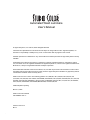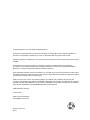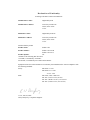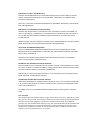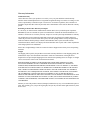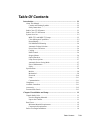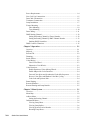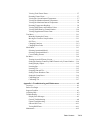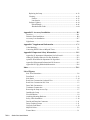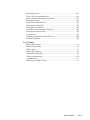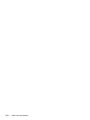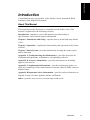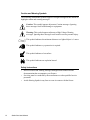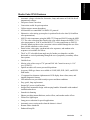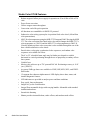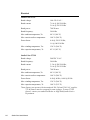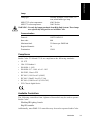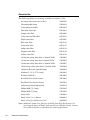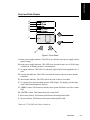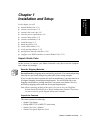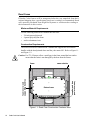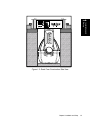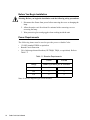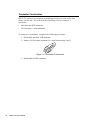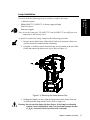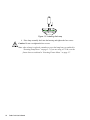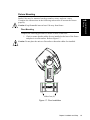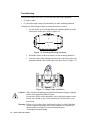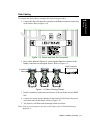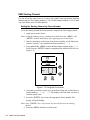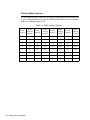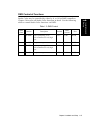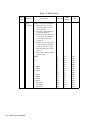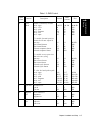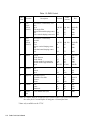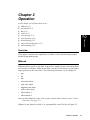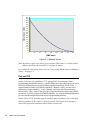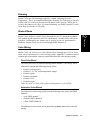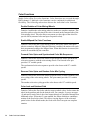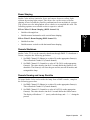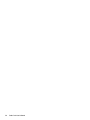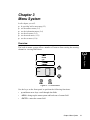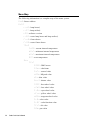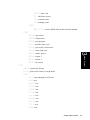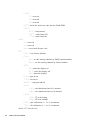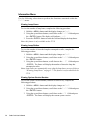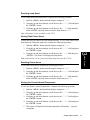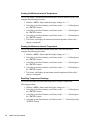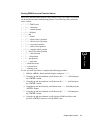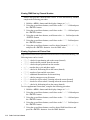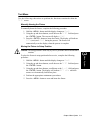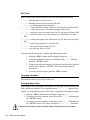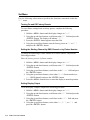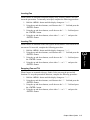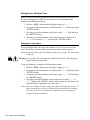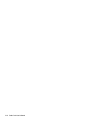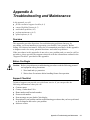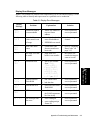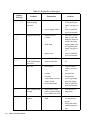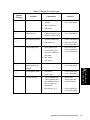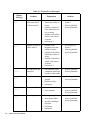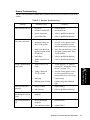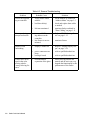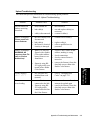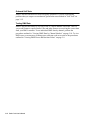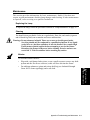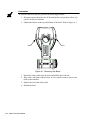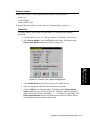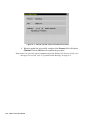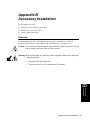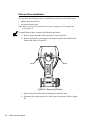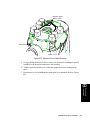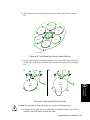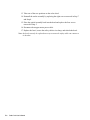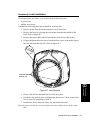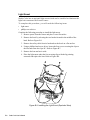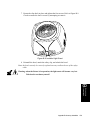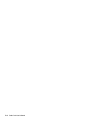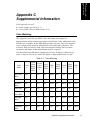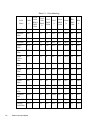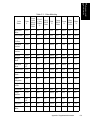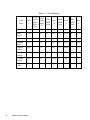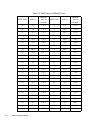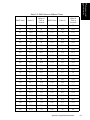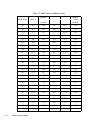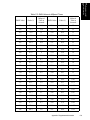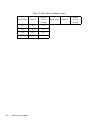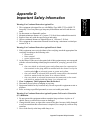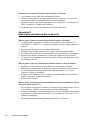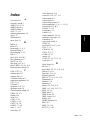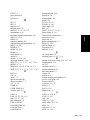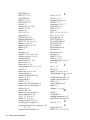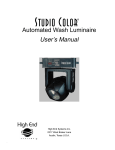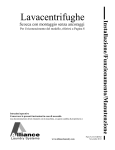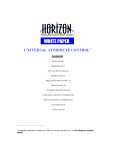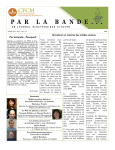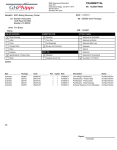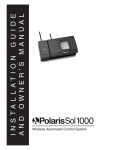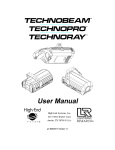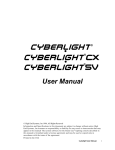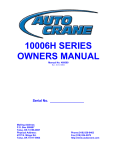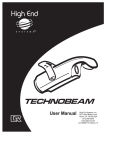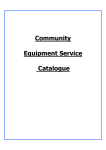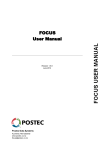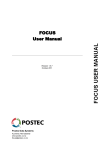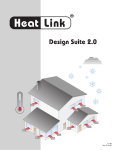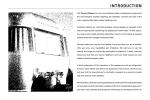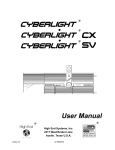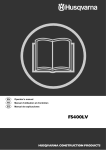Download Studio Color 575 User Manual
Transcript
Automated Wash Luminaire User’s Manual © High End Systems, Inc. 1996-97, 2004 All Rights Reserved Information and Specifications in this document are subject to change without notice. High End Systems, Inc. assumes no responsibility or liability for any errors or inaccuracies that may appear in this manual. Unlawful reproduction or distribution in any manner without the written permission of High End Systems is strictly forbidden. Trademarks used in this text: Ecodome is a trademark, Cyberlight, Lightwave Research, Lithopatterns, Status Cue, and Studio Color are registered trademarks of High End Systems Inc.; Motorola is a registered trademark of Motorola Inc.; Philips is a registered trademark of Philips Corporation. Other trademarks and trade names such as Rosco, Lee, and 409 may be used in this document to refer to either the entities claiming the marks and names or their products. High End Systems disclaims any proprietary interest in trademarks and trade names owned by others. Studio Color uses one or more of the following patents: US 4,962,687; US 5,078,039; UK 2,043,769; US 5,331,822; US 5,402,326; US D 372550; UK 2292896; US D365165; US 5,430,629; US D360,404; US 5,455,748; 0475082; US 5,506,762; M9604224.9; US 5,515,254; US D370080; UK 2.291,814; US 5,545.951; UK 2055842; UK 2,292,530; UK 2294909; UK 2292896; MR 8621996; and US 5,580,164. Additional patents pending. March 11, 2005 Studio Color User’s Manual P/N 60600061 Rev. C Printed in the U.S.A. M.D.T. . © High End Systems, Inc. 1996-2004, All Rights Reserved Information and Specifications in this document are subject to change without notice. High End Systems, Inc. assumes no responsibility or liability for any errors or inaccuracies that may appear in this manual. Unlawful reproduction or distribution in any manner without the written permission of High End Systems is strictly forbidden. Trademarks used in this text: Ecodome is a trademark, Cyberlight, Lightwave Research, Lithopatterns, and Studio Color are registered trademarks of High End Systems Inc.; Motorola is a registered trademark of Motorola Inc.; Philips is a registered trademark of Philips Corporation. Other trademarks and trade names such as Rosco, Lee, and 409 may be used in this document to refer to either the entities claiming the marks and names or their products. High End Systems disclaims any proprietary interest in trademarks and trade names owned by others. Studio Color uses one or more of the following patents: US 4,962,687; US 5,078,039; UK 2,043,769; US 5,331,822; US 5,402,326; US D 372550; UK 2292896; US D365165; US 5,430,629; US D360,404; US 5,455,748; 0475082; US 5,506,762; M9604224.9; US 5,515,254; US D370080; UK 2.291,814; US 5,545.951; UK 2055842; UK 2,292,530; UK 2294909; UK 2292896; MR 8621996; and US 5,580,164. Additional patents pending. June 22, 2004 Studio Color User’s Manual P/N 60600061 Version 3.0 Printed in the U.S.A. M.D.T. . Declaration of Conformity according to ISO/IEC Guide 22 and EN45104 Manufacturer’s name: High End Systems Manufacturer’s address: 2105 Gracy Farms Lane Austin, Texas 78758 U.S.A. Distributor’s name: High End Systems Inc. Distributor’s address: 2105 Gracy Farms Lane Austin, Texas 78758 U.S.A. Declares that the product Product Name: Product Number: Studio Color Studio Color 575-M Studio Color 575-S Product Options: All conforms to the following EEC directives: 73/23/EEC, as amended by 93/68/EEC 89/336/EEC, as amended by 92/31/EEC and 93/68/EEC Equipment referred to in this declaration of conformity first manufactured in 1996 in compliance with the following standards: Safety: EN 60598-1 : 1993 EN 60598-2-17 : 1989 A1-A3 : 1993 EMC: EN 55022, Class A ITE 1987 IEC 801-2, 1991 Level 2 (4/8 kV) IEC 801-3, Draft 5 Level 2 (3 V/m) 1991 IEC 801-4, 1988 Level 2 (1 kV/0.5 kV) U.S.A., June 22, 2004 Lanny Derryberry, Compliance Engineer IMPORTANT SAFETY INFORMATION INSTRUCTIONS PERTAINING TO CONTINUED PROTECTION AGAINST FIRE, ELECTRIC SHOCK, EXPOSURE TO EXCESSIVE UV RADIATION, AND INJURY TO PERSONS ARE FOUND IN APPENDIX D. READ ALL CAUTIONS AND WARNINGS PRIOR TO ASSEMBLY, MOUNTING, AND OPERATING THIS EQUIPMENT. IMPORTANT: INFORMATIONS DE SÉCURITÉ INSTRUCTIONS RELATIVES À UNE PROTECTION CONTINUE CONTRE L' INCENDIE, LE CHOC ÉLECTRIQUE, L' EXPOSITION AUX RADIATIONS ULTRAVIOLETTES EXCESSIVES, ET CONTRE DES BLESSURES POSSIBLES SUR DES INDIVIDUS SE TROUVENT DANS L'APPENDICE D. PRIÈRE DE LIRE TOUTES LES PRÉCAUTIONS ET LES AVERTISSEMENTS AVANT D'ASSEMBLER, DE MONTER, ET DE FAIRE FONCTIONNER CET ÉQUIPEMENT. WICHTIGE SICHERHEITSHINWEISE DIE NACHSTEHENDEN HINWEISE BETREFFEN DEN SCHUTZ GEGEN BRAND, ELEKTRISCHEN SCHLAG, ÜBERHÖHTE UV-STRAHLUNG SOWIE VERLETZUNGEN. SIE BEFINDEN SICH IN APPENDIX D. LESEN SIE ALLE WARNUNGEN SORGFÄLTIG, BEVOR SIE DAS GERÄT ZUSAMMENBAUEN, INSTALLIEREN UND BENUTZEN! INFORMACIÓN IMPORTANTE DE SEGURIDAD SE ENCUENTRAN EN EL APÉNDICE D LAS INSTRUCCIONES CONCERNIENTES A LA PROTECCIÓN CONTINUA CONTRA INCENDIO, CHOQUE ELÉCTRICO, EXPOSICIÓN EXCESIVA A RAYOS ULTRAVIOLETAS Y LESIONES A PERSONAS. POR FAVOR LEA TODAS LAS PRECAUCIÓNS Y LAS ADVERTENCIAS ANTES DE ENSAMBLAR, MONTAR Y OPERAR ESTE EQUIPO. INFORMAZIONI IMPORTANTI DI SICUREZZA ISTRUZIONI PERTINENTI LA PROTEZIONE CONTRO IL FUOCO, LE SCOSSE ELETTRICHE, L' ECCESSIVA ESPOSIZIONE AI RAGGI ULTRAVIOLETTI I DANNI ALLE PERSONE SI TROVANO NEL APPENDICE D. LEGGERE TUTTI GLI AVVERMENTI PRIMA DI MONTARE E USARE QUESTO APPARECCHIO. FCC Statement This equipment has been tested and found to comply with the limits for a Class A digital device, pursuant to part 15 of the FCC rules. These limits are designed to provide reasonable protection against harmful interference when the equipment is operated in a commercial environment. This equipment generates, uses, and can radiate radio frequency energy and, if not installed and used in accordance with the instruction manual, may cause harmful interference to radio communications. Operation of this equipment in a residential area is likely to cause harmful interference in which case the user will be required to correct the interference at his own expense. Warranty Information Limited Warranty Unless otherwise stated, your product is covered by a two year parts and labor limited warranty. Dichroic filters and Lithopatterns™ are not guaranteed against breakage or scratches to coating. It is the owner's responsibility to furnish receipts or invoices for verification of purchase, date, and dealer or distributor. If purchase date cannot be provided, date of manufacture will be used to determine warranty period. Returning an Item Under Warranty for Repair It is necessary to obtain a Return Authorization Number (RA#) from your dealer/point of purchase BEFORE any units are returned for repair. The manufacturer will make the final determination as to whether or not the unit is covered by warranty. Lamps are covered by the lamp manufacturer's warranty. Any Product unit or parts returned to High End Systems must be packaged in a suitable manner to ensure the protection of such Product unit or parts, and such package shall be clearly and prominently marked to indicate that the package contains returned Product units or parts and with a Return Authorization (RA#) number. Accompany all returned Product units or parts with a written explanation of the alleged problem or malfunction. Please note: Freight Damage Claims are invalid for fixtures shipped in non-factory boxes and packing materials. Freight All shipping will be paid by the purchaser. Items under warranty shall have return shipping paid by the manufacturer only in the Continental United States. Under no circumstances will freight collect shipments be accepted. Prepaid shipping does not include rush expediting such as air freight. Air freight can be sent customer collect in the Continental United States. REPAIR OR REPLACEMENT AS PROVIDED FOR UNDER THIS WARRANTY IS THE EXCLUSIVE REMEDY OF THE CONSUMER. HIGH END SYSTEMS, INC. MAKES NO WARRANTIES, EXPRESSED OR IMPLIED, WITH RESPECT TO ANY PRODUCT, AND HIGH END SPECIFICALLY DISCLAIMS ANY WARRANTY OF MERCHANTABILITY OR FITNESS FOR A PARTICULAR PURPOSE. HIGH END SHALL NOT BE LIABLE FOR ANY INDIRECT, INCIDENTAL, OR CONSEQUENTIAL DAMAGE, INCLUDING LOST PROFITS, SUSTAINED OR INCURRED IN CONNECTION WITH ANY PRODUCT OR CAUSED BY PRODUCT DEFECTS OR THE PARTIAL OR TOTAL FAILURE OF ANY PRODUCT REGARDLESS OF THE FORM OF ACTION, WHETHER IN CONTRACT, TORT, (INCLUDING NEGLIGENCE), STRICT LIABILITY, OR OTHERWISE, AND WHETHER OR NOT SUCH DAMAGE WAS FORESEEN OR UNFORESEEN. Warranty is void if the product is misused, damaged, modified in any way, or for unauthorized repairs or parts. This warranty gives you specific legal rights, and you may also have other rights which vary from state to state. Table Of Contents Introduction ................................................................................................. I-1 About This Manual ............................................................................................. I-1 Caution and Warning Symbols ..................................................................... I-2 Safety Instructions......................................................................................... I-2 Studio Color 575-S Features............................................................................... I-3 Studio Color 575-M Features ............................................................................. I-4 System Overview................................................................................................ I-5 MSR 575/2 and MSD 575 Lamps................................................................. I-5 Color Mixing and Capabilities ...................................................................... I-5 Beam Shaping ............................................................................................... I-5 Full Mechanical Dimming ............................................................................ I-6 Automatic Voltage Selection ........................................................................ I-6 Power Factor Correction ............................................................................... I-6 Cooling.......................................................................................................... I-6 DMX Control ................................................................................................ I-6 Stepper Motors .............................................................................................. I-6 Optical Encoders ........................................................................................... I-7 Lamp Power Options..................................................................................... I-7 Automatic Power-Saving Mode.................................................................... I-7 Ease of Maintenance ..................................................................................... I-7 Safety............................................................................................................. I-7 Specifications...................................................................................................... I-8 Models........................................................................................................... I-8 Mechanical .................................................................................................... I-8 Electrical ..................................................................................................... I-10 Lamp ........................................................................................................... I-11 Communication ........................................................................................... I-11 Compliance ....................................................................................................... I-11 Available Controllers........................................................................................ I-11 Accessories ....................................................................................................... I-12 Front and Side Panels ....................................................................................... I-13 Chapter 1 Installation and Setup............................................................... 1-1 Unpack Studio Color ......................................................................................... 1-1 Save the Shipping Materials......................................................................... 1-1 Inspect the Contents ..................................................................................... 1-1 Road Cases......................................................................................................... 1-2 Minimum Material Requirements ................................................................ 1-2 Construction Requirements.......................................................................... 1-2 Before You Begin Installation ........................................................................... 1-4 Table of Contents TOC-i Power Requirements........................................................................................... 1-4 Line Cord Cap Construction............................................................................... 1-5 Data Cable Construction .................................................................................... 1-5 Terminator Construction .................................................................................... 1-6 Lamp Installation................................................................................................ 1-7 Fixture Mounting................................................................................................ 1-9 Floor Mounting .............................................................................................1-9 Truss Mounting...........................................................................................1-10 Data Cabling..................................................................................................... 1-11 DMX Starting Channel..................................................................................... 1-12 Setting the Starting Channel by Fixture Number........................................1-12 Setting the Starting Channel by DMX Channel Number ...........................1-13 Patching DMX Controllers .........................................................................1-14 DMX Control of Functions .............................................................................. 1-15 Chapter 2 Operation................................................................................... 2-1 Overview ............................................................................................................ 2-1 MSpeed............................................................................................................... 2-1 Pan and Tilt ........................................................................................................ 2-2 Dimming............................................................................................................. 2-3 Strobe Effects ..................................................................................................... 2-3 Color Mixing ...................................................................................................... 2-3 Fixed Color Wheel........................................................................................2-3 Subtractive Color Wheels .............................................................................2-3 Color Functions .................................................................................................. 2-4 Double Rotation of Color Mixing Wheels....................................................2-4 Enable MSpeed On Color Functions ............................................................2-4 Forward Color Spins and Synchronized Color Mix Sequences ...................2-4 Reverse Color Spins and Random Color Mix Cycling.................................2-4 Color Lock and Quickest Path ......................................................................2-4 Beam Shaping..................................................................................................... 2-5 Remote Shutdown .............................................................................................. 2-5 Remote Homing and Lamp Restrike .................................................................. 2-5 Chapter 3 Menu System ............................................................................. 3-1 Overview ............................................................................................................ 3-1 Menu Map .......................................................................................................... 3-2 Address Menu..................................................................................................... 3-5 Setting the Starting Channel .........................................................................3-5 Information Menu............................................................................................... 3-6 Viewing Lamp Hours....................................................................................3-6 Viewing Lamp Strikes ..................................................................................3-6 Viewing System Version Number ................................................................3-6 Resetting Lamp Hours ..................................................................................3-7 TOC-ii Studio Color User’s Manual Viewing Total Fixture Hours ....................................................................... 3-7 Resetting Fixture Hours ............................................................................... 3-7 Viewing the Current Internal Temperature .................................................. 3-7 Viewing the Minimum Internal Temperature .............................................. 3-8 Viewing the Maximum Internal Temperature.............................................. 3-8 Resetting Temperature Readings ................................................................. 3-8 Viewing DMX Errors and Function Values................................................. 3-9 Viewing DMX Data by Channel Number.................................................. 3-10 Viewing Supplemental Fixture Data.......................................................... 3-10 Test Menu ........................................................................................................ 3-11 Manually Homing the Fixture.................................................................... 3-11 Moving the Fixture to Setup Position ........................................................ 3-11 Self Tests.................................................................................................... 3-12 Changing Functions ................................................................................... 3-12 Changing Boot Codes ................................................................................ 3-12 Mode Menu...................................................................................................... 3-13 Selecting Operational Mode 1.................................................................... 3-13 Selecting Operational Mode 2.................................................................... 3-13 Cross-Loading Fixtures.............................................................................. 3-13 Set Menu.......................................................................................................... 3-14 Turning On and Off Factory Presets .......................................................... 3-14 Setting the Starting Channel by DMX Channel or by Fixture Number..... 3-14 Setting Display Output............................................................................... 3-14 Inverting Pan .............................................................................................. 3-15 Inverting Tilt .............................................................................................. 3-15 Swapping Pan and Tilt ............................................................................... 3-15 Setting Fixture Shutdown Time ................................................................. 3-16 Setting the Lamp Power ............................................................................. 3-16 Calibrating Pan........................................................................................... 3-17 Calibrating Tilt ........................................................................................... 3-17 Appendix A Troubleshooting and Maintenance ..................................... A-1 Overview............................................................................................................ A-1 Before You Begin .............................................................................................. A-1 Support Checklist............................................................................................... A-1 Acquiring Help .................................................................................................. A-2 Troubleshooting................................................................................................. A-2 Display Error Messages ...............................................................................A-3 General Troubleshooting..............................................................................A-8 Upload Troubleshooting.............................................................................A-10 Onboard Self-Tests.....................................................................................A-11 Testing DMX Data.....................................................................................A-11 Maintenance..................................................................................................... A-12 Table of Contents TOC-iii Replacing the Lamp ...................................................................................A-12 Cleaning .....................................................................................................A-12 Exterior............................................................................................... A-12 Lens Interior ....................................................................................... A-13 Software Updates.......................................................................................A-14 Upload Dongle ................................................................................... A-16 Another Studio Color ......................................................................... A-16 Appendix B Accessory Installation .......................................................... B-1 Overview ........................................................................................................... Dichroic Glass Installation ................................................................................ Accessory Lens Installation............................................................................... Light Snoot ........................................................................................................ B-1 B-2 B-7 B-8 Appendix C Supplemental Information .................................................. C-1 Color Matching.................................................................................................. C-1 Converting DMX Values to MSpeed Times ..................................................... C-5 Appendix D Important Safety Information............................................. D-1 Appendice D Importantes Informations Sur La Sécurité ................................. Anhang D Wichtige Hinweise Für Ihre Sicherheit ........................................... Apéndice D Información Importante De Seguridad.......................................... Appendice D Importanti Informazioni Di Sicurezza ........................................ Appendiks D Vigtig Sikkerhedsinformation..................................................... D-2 D-3 D-4 D-5 D-6 Index........................................................................................................... IX-1 List of Figures Side View Dimensions ....................................................................................... I-8 Front Panel ....................................................................................................... I-13 Side Panels ....................................................................................................... I-14 Road Case Construction Overhead View ...........................................................1-2 Road Case Construction Side View ...................................................................1-3 Data Cable Construction ....................................................................................1-5 Terminator Construction ....................................................................................1-6 Removing the Lamp Access Cap .......................................................................1-7 Installing the Lamp .............................................................................................1-8 Floor Installation ................................................................................................1-9 Attaching Mounting Hardware .........................................................................1-10 Safety Cable Installation ..................................................................................1-10 Data In and Data Out Connectors .....................................................................1-11 Daisy Chaining Fixtures ...................................................................................1-11 Using the Front Panel .......................................................................................1-12 MSpeed Values ...................................................................................................2-2 Fixture Menu ......................................................................................................3-1 TOC-iv Studio Color User’s Manual Removing the Bezel .........................................................................................A-13 Device Code Upload Dialogue Box ................................................................A-14 Device Upload Status Information Window ....................................................A-15 Removing the Bezel ...........................................................................................B-2 Stepper Drive Cable Removal ...........................................................................B-3 Removing the Strobe Plate ................................................................................B-4 Locating the Color Wheel ..................................................................................B-4 Color Wheel and Factory Index Positions .........................................................B-5 Removing the Dichroic Glass ............................................................................B-5 Lens Removal ....................................................................................................B-7 Installing the Light Snoot (Exploded View) ......................................................B-8 Installed Light Snoot ..........................................................................................B-9 List of Tables Breaker Requirements ....................................................................................... 1-4 DMX Starting Channel .................................................................................... 1-14 DMX Control ................................................................................................... 1-15 Display Error Messages .....................................................................................A-3 General Troubleshooting ...................................................................................A-8 Upload Troubleshooting ..................................................................................A-10 Color Matching .................................................................................................C-1 DMX Values to MSpeed Times ........................................................................C-5 Table of Contents TOC-v TOC-vi Studio Color User’s Manual Introduction Introduction Congratulations on your purchase of the Studio Color® Automated Wash Luminaire from High End Systems®. About This Manual This manual provides the means to setup and operate Studio Color. This manual is organized in the following sections: Introduction—introduces you to this manual, provides hardware specifications, and technical support information. Chapter 1 Installation and Setup—explains how to install and setup Studio Color. Chapter 2 Operation—explains the functionality and operation of the fixture in detail. Chapter 3 Menu System—provides information on using the menu system and its functions. Appendix A Troubleshooting and Maintenance—provides directions for troubleshooting problems, maintenance, and uploading software. Appendix B Accessory Installation—provides information on installing approved accessories. Appendix C Supplemental Information—provides information on how to color mix common gel colors and contains a reference chart for DMX values to MSpeed times. Appendix D Important Safety Information—provides safety information in English, French, German, Spanish, Italian, and Danish. Index—provides easy access to relevant topics and words. Introduction I-1 Caution and Warning Symbols The following international symbols appear in margins throughout this manual to highlight caution and warning messages. Caution: This symbol appears adjacent to Caution messages. Ignoring these messages could result damage to equipment. Warning: This symbol appears adjacent to High Voltage Warning messages. Ignoring these messages could result in serious personal injury. This symbol indicates the minimum distance to a lighted object is 1 meter. This symbol indicates eye protection is required. This symbol indicates a hot surface. This symbol indicates an explosion hazard. Safety Instructions • • • I-2 Heed all caution and warning messages throughout this manual and the documentation that accompanies your fixtures. Servicing must be conducted by the manufacturer or other qualified service personnel. Avoid allowing liquids in any form to come in contact with the fixture. Studio Color User’s Manual Introduction Studio Color 575-S Features • • • • • • • • • • • • • • • • • • • • • • • • • Automatic voltage selection for electronics, lamp, and motors at 50-60 Hz for all international voltages Full power factor correction Convection cooled for quiet operation Utilizes stepper motors throughout All functions are controllable via DMX-512 protocol Subtractive color mixing system plus six position fixed color wheel (100 million color permutations) 6200° K color temperature using the MSR 575/2 lamp and 5600° K using the MSD 575. The color correction filter fitted in the color wheel changes the MSR 575/2’s color temperature to 3100° K and the MSD 575’s color temperature to 2800° K. Virtually infinite up/down color correction is also available through the use of the three variable subtractive color wheels. Partial colors, color spins, synchronized color sequences, and random color sequences are available for effects The 8° to 22° selectable beam angle may be further user shaped to variable horizontal or vertical positioning through the use of proprietary secondary effects lens systems. Variable frost Moving yoke achieves up to 370° pan and 240° tilt. Control accuracy is 11.6" (sec.) (0.0032°). Optical encoders self-correct pan and tilt positions Accessory PAR type lenses are available in VNSP, NSP, WFL, MFL, and XWFL PAR beams 15-segment four character alpha-numeric LED display shows data, status, and internal diagnostic features LED indicators are provided to analyze power and data conditions Easy, quick, lamp replacement Integral AC power switch/breaker Integral floor mountable design with carrying handles. Mountable with standard installation hardware. Smooth iris dimming Shutter providing instant blackout, strobe effects, and random strobe effects Flicker-free light output Lamp power reduction for special applications Automatic power-saving mode when the shutter is closed Remote fixture shutdown Enhanced lamp life Introduction I-3 Studio Color 575-M Features • • • • • • • • • • • • • • • • • • • I-4 Robust magnetic ballast power supply for operation at 50 or 60 Hz at 208 or 230 volts Power factor correction Utilizes stepper motors throughout Convection cooled for quiet operation All functions are controllable via DMX-512 protocol Subtractive color mixing system plus six position fixed color wheel (100 million color permutations) 6200° K color temperature using the MSR 575/2 lamp and 5600° K using the MSD 575. The color correction filter fitted in the color wheel changes the MSR 575/2’s color temperature to 3100° K and the MSD 575’s color temperature to 2800° K. Virtually infinite up/down color correction is also available through the use of the three variable subtractive color wheels. Partial colors, color spins, synchronized color sequences, and random color sequences are available for effects The 8° to 22° selectable beam angle may be further user shaped to variable horizontal or vertical positioning through the use of proprietary secondary effects lens systems Variable frost Moving yoke achieves up to 370° pan and 240° tilt. Positioning accuracy is 19.8" (sec.) (0.0055°). Accessory PAR type lenses are available in VNSP, NSP, MFL, WFL, and XWFL PAR beams 15-segment four character alpha-numeric LED display shows data, status, and internal diagnostic features LED indicators are provided to analyze power and data conditions Easy, quick, lamp replacement Integral AC power switch/breaker Integral floor mountable design with carrying handles. Mountable with standard installation hardware. Smooth iris dimming Shutter provides instant blackout, strobe effects, and random strobe effects Studio Color User’s Manual Introduction System Overview The following subsections provide a basic overview of the Studio Color features. MSR 575/2 and MSD 575 Lamps Studio Color utilizes custom lamps which are critical to the achievement of a full range of color permutations for the fixture. The MSR 575/2 provides a high color rendering index and high color temperature of 6200° K. An optional MSD 575 lamp is available for architectural applications. It has a color temperature of 5600° K and offers extended lamp life. Color Mixing and Capabilities Color range is achieved through the use of two systems, a fixed color wheel and three subtractive color wheels. The fixed color wheel contains six user selectable filters. Custom color filters may be selected and ordered from High End Systems' dichroic color filter selection and easily installed by the user in the fixed color wheel. When the fixed color wheel is used in combination with the subtractive color mixing gradient dichroic color wheels, over 100 million colors can be achieved. Proprietary dichroic subtractive color mixing wheels employ computer generated color distribution for uniform color of the beam and the most seamless three-color mixing available. The coloration of the three filters (CYM) is optimized in High End Systems' dichroic labs to provide the widest range of color available from subtractive color mixing. A color correcting dichroic is fitted in the fixture's color wheel to correct color temperature to 3100° K with the MSR 575/2 and 2800° K with the MSD. Special color functions allow MSpeed to control all color systems, color spins of the fixed color wheel, random color combinations, double rotation of the subtractive color wheels, and quickest path to the desired color. Beam Shaping An exclusive variable beam profiling effect is achieved through selectable lens and frost systems. The standard beam angle selection is from 8° to 22°, which may be further shaped through a secondary effects lens system. The beam retains full light output while being profiled. This delivers virtually unlimited beam shaping in both the horizontal and vertical planes. Additionally, a variable frost effect provides progressive beam diffusion enhancement. These features deliver dynamic control of beam shape, offering new features never before available in a traditional wash fixture. Introduction I-5 Full Mechanical Dimming The dimming system is optimized to provide extremely uniform dimming of the beam. A dimming iris provides complete dimming without changing the color temperature. Automatic Voltage Selection Studio Color 575-S features integral proprietary switching power supplies for the on-board electronics packages and the lamp power supply. The fixture automatically operates on all voltages between 100 V.A.C. and 250 V.A.C. at 50 to 60 hertz without changing a power tap, the lamp, or making any adjustments. Power Factor Correction Both Studio Color models are power factor corrected. The lamp's power supply is also power factor corrected to optimize the light source's efficiency and deliver maximized power economy. Cooling Studio Color is convection cooled and uses no fans. Careful optical design provides a reduction of 65% heat between the lamp chamber and the optical section. DMX Control Full control over all operating parameters of Studio Color is achieved via 16 channels of DMX-512 protocol. This includes 16-bit pan and tilt positioning accuracy over the 370° x 240° range of movement, 8-bit accuracy for color wheels, effects wheels, and 8-bit dimming. A full function alpha-numeric display provides the ability to comfortably program the address channel, mode, offset, and other functions of the fixture in easy to view characters. A full set of diagnostic functions are available through the menu system. All parameters are controlled by a built-in Motorola® 68340 microprocessor. Operating software can be uploaded from the Lightwave Research Upload Dongle, the Wholehog III, Lighting Console, or from another fixture, thus keeping the fixtures constantly updated with the latest software version. Stepper Motors All motors are digitally controlled steppers, providing precision control and very long life. The pan and tilt motors are special high torque stepper motors offering 40% greater torque than comparable steppers. All mechanical movements are achieved via belt drives, insuring high reliability and very smooth, quiet performance. I-6 Studio Color User’s Manual Introduction Optical Encoders The Studio Color 575-S utilizes optical encoders for the pan and tilt systems. The encoders automatically correct position if a fixture is jolted from a programmed position. Lamp Power Options For special applications, lamp power in the Studio Color 575-S can be reduced to 250 watts. This feature decreases light output, decreases heat, and saves power. Automatic Power-Saving Mode The Studio Color 575-S provides an automatic power-saving mode. When the shutter is closed, lamp power decreases to 250 watts. When the shutter is reopened, the lamp instantly returns to full power. Ease of Maintenance Studio Color has been designed for the professional user. All electronics, motors, and drive systems are easily accessible. Access to all color wheels, color motors, and effects motors is provided via a removable impact resistance, high temperature polymer front bezel. This front bezel is removable in seconds through two quick release latches. All processor and power supplies are accessible by opening the electronics housing and removing complete modules. Changing the lamp is quick (typically less than 30 seconds) and convenient, being accessed through the rear of the fixture via two access screws. The lamp assembly retains optimum lamp alignment during movement and replacement. Safety The lamp cover is secured through a wiring harness for additional safety. Multipoint grounding is provided throughout for complete assurance of safe operation. The bezel is secured to the unit by an additional safety cable. The fixture and all electronics comply with current UL, CE, and CSA safety standards for professional lighting fixtures. Introduction I-7 Specifications Models Studio Color 575-S Studio Color 575-M Mechanical Dimensions: 305.05 mm (12.01 in.) 461.77 mm (18.18 in.) 126.49 mm (4.98 in.) 254 mm (10.00 in.) 15.74 mm (.62 in.) 37.84 mm¹ (1.49 in.) Figure 1. Side View Dimensions ¹Note: the 575-S has a proprietary heat sink which extends the fixture depth by 37.84 mm (1.49 in.). I-8 Studio Color User’s Manual 575-S: 25.85 kg (57 pounds) 575-M: 30.68 kg (67.5 pounds) Introduction I-9 Weight 484.63 mm (19.08 in.) 33.27 mm (1.31 in.) 50.54 mm (1.99 in.) M o to r Lamp 5V Transmit Receive MENU To access menus and unlock the user keys, press and hold MENU key until the first menu item is displayed. Press the ¯ key to scroll through the different menu choices. Press the ENTER key to enter a menu or to enter a change. To go back to the previous menu, press the MENU key. Refer to the user manual for more detailed information on fixture setup and control. E N -¯T E R to desired address, then ENTER T N E T N E T N E N E T E R ENTER to see lamp hours ENTER to see # lamp strikes ENTER to see system version # ENTER to reset lamp hours ENTER to see total fixture hours R ENTER to home fixture ENTER to see setup position ENTER to start self test ENTER to test motor #1 ENTER to test motor #2 ENTER to test motor #3 TM E E R ENTER to select operating mode #1 ENTER to select operating mode #2 E ENTER R -¯ turn on/off factory defaults, then ENTER ENTER to address by DMX channel ENTER to address by fixture # -¯ to turn on/off display, then ENTER -¯ to turn on/off pan invert, then ENTER -¯ to turn on/off tilt invert, then ENTER -¯ to turn on/off pan-tilt swap, then ENTER -¯ to set shutdown time, then ENTER 348.23 mm (13.71 in.) 205.99 mm (8.11 in.) Introduction 371.60 mm (14.63 in.) Electrical Studio Color 575-S Rated voltage: 100–230 V.A.C.¹ Rated current: 7.0 A @ 100 V/60 Hz., 3.0 A @ 230 V/50 Hz. Rated power: 700 W max. Rated frequency: 50/60 Hz. Max. ambient temperature, Ta: 40° C (104° F) Max. exterior surface temperature: 140° C (284° F) Power factor: 0.96 @ 230 V/50 Hz., 1.0 @ 100 V/60 Hz. Max. winding temperature, Tw: 130° C (266° F) Max. capacitor temperature, Tc: 85° C (185° F) Studio Color 575-M Rated voltage: 208/230¹ V.A.C. Rated frequency: 50/60 Hz. Rated current: 3.2 A @ 208 V/60 Hz., 3.0 A @ 230 V/50 Hz. Rated power: 700 W max. Max. ambient temperature, Ta: 40° C (104° F) Max. exterior surface temperature: 140° C (284° F) Power factor: 0.90 @ 60 Hz., 0.864 @ 50 Hz. Max. winding temperature, Tw: 130° C (266° F) Max. capacitor temperature, Tc: 100° C (212° F) ¹Note: I-10 fixtures can operate with international 200, 240 and 250 V.A.C. supplies. 575-M fixtures must be re-tapped for some voltages. To retap 575-M fixtures, contact your authorized dealer or High End Systems Service Department. Studio Color User’s Manual Introduction Lamp Lamp type: Use only M Series, GX 9.5 base, 575 watt, metal halide type lamp MSR 575/2 color temperature: 6200° Kelvin MSD 575 color temperature: 5600° Kelvin WARNING: Use only the lamps purchased from High End Systems. These lamps were specifically designed for use in Studio Color. Communication Protocol: USITT DMX-512 Start code: 00h Maximum load: 32 fixtures per DMX link Required channels: 16 Termination: 120 Ω Compliance Studio Color 575-M and 575-S are compliant to the following standards: • • • • • • • UL 1572 CSA 22.2 Number 9 EN 60598-1 : 1993 EN 60598-2-17 : 1989 A1-A3 : 1993 EN 55022, Class A ITE IEC 801-2, 1991 Level 2 (4/8 kV) IEC 801-3, Draft 5 Level 2 (3 V/m) • • IEC 801-4, 1988 Level 2 (1 kV/0.5 kV) FCC-Class A digital device Available Controllers The following controllers from Lightwave Research® may be used to operate Studio Color: Wholehog III Lighting Console Hog2 PC controller Additionally, most DMX-512 controllers may be used to operate Studio Color. Introduction I-11 Accessories The following items are currently available for Studio Color: Accessory effect lenses (set of five) 99090029 Cheeseborough clamp 55040014 Color mixing assembly 80430044 Dark blue color filter 80510061 Orange color filter 80510060 Color corrector filter (full) 80510159 Purple color filter 80510063 Blue color filter 80510116 Green color filter 80510117 Indigo color filter 80510114 Magenta color filter 80510118 Yellow color filter 80510119 10-foot heavy duty data cable w/ Neutrik XLRs 55050005 25-foot heavy duty data cable w/Neutrik XLRs 55050006 50-foot heavy duty data cable w/ Neutrik XLRs 55050007 100-foot heavy duty data cable w/ Neutrik XLRs 55050008 Lightwave Research Upload Dongle 26040002 Ecodome™ 115 V (575-S only) 28010001 Ecodome 208/230 V 28010002 Keal Road Case for one fixture 26070000 Keal Road Case for two fixtures 26070001 Light snoot (fresnel light shield) 99190012 Philips MSR 575/2 lamp 55030045 Philips MSD 575 lamp 55030050 Safety cable 12040001 Studio Color User’s Manual 60600061 Studio Color Quick Reference Card 60600082 Notes: additional custom color filters are available from High End Systems. For special applications, all Studio Color models are available in white. Contact your authorized dealer or distributor for ordering information. I-12 Studio Color User’s Manual Introduction Front and Side Panels A B C D E J F I G H Figure 2. Front Panel A- Motor power supply indicator. This LED is on when the motor power supply has the proper voltage. B- Lamp power supply indicator¹. This LED is on when the lamp is on, off if the lamp is turned off, or flashing if there is a malfunction. C- 5V supply indicator. This LED is on when the logic board is being supplied with +5 volts. D- Transmit data indicator. This LED is on when the fixture is the bus master (not the controller). E- Receive data indicator. This LED reflects the state of the received data. F- 15-segment four character alpha-numeric LED display. The display provides data, status, and internal diagnostic features. G- <MENU> button. This button recalls the menu system and backs out of the current field. H- <ENTER> button. This button enters the current field. I- Down arrow button. This button scrolls downward through data fields. J- Up arrow button. This button scrolls upward through data fields. ¹Note: the 575-M LED will always remain on. Introduction I-13 K L N O Figure 3. Side Panels K- Line cord. L- Data Out connector. M- Data In connector. N- Breaker/power switch. O- QC/rating label. I-14 Studio Color User’s Manual M Installation and Introduction Setup 1 Chapter 1 Installation and Setup In this chapter you will: S unpack Studio Color (1-1) S construct a road case (1-2) S construct line cord caps (1-5) S learn the power requirements (1-5) S construct data cables (1-5) S construct terminators (1-6) S install the lamp (1-7) S mount the fixture (1-9) S connect data cables (1-11) S set the starting address (1-12) S patch fixtures into the controller (1-14) S configure your DMX controller to control Studio Color (1-15) Unpack Studio Color In this section you unpack your Studio Color and verify that it arrived complete and without any damage. Save the Shipping Materials Do not discard the shipping carton and packing materials. The carton and packing materials are specifically designed to protect the fixture during transport. If you ever need to return a product for repair or maintenance, you must return it in its original shipping carton and packing materials. You will be billed for a new shipping carton and new packing materials if you return your Studio Color in a non-factory shipping carton with non-factory packing materials. Note: Before returning anything to the factory, be sure to call your High End Systems Dealer/Distributor for a Return Authorization Number. The factory can not accept any goods shipped without an RA number. Inspect the Contents The carton contains the following: • • • • Studio Color fixture Philips MSR 575/2 or MSD 575 series lamp Studio Color User’s Manual Studio Color Quick Reference Card Chapter 1 Installation and Setup 1-1 Road Cases If Studio Color fixtures will be transported after they are unpacked from their original shipping box, a professional road case is strongly recommended. Road cases must be purchased from High End Systems or constructed according to the information in this section. Minimum Material Requirements Use the following materials to construct the road case: • • • 3/4-inch pressed plywood 4 pound poly-ethylene foam steel or aluminum rivets Construction Requirements The road case must be constructed in a manner that supports the base and the handles with the head pointed down and the yoke rotated 90°. Refer to Figure 1.1 and Figure 1.2. Caution: For 575-S fixtures, allow a small gap in the foam around the heat sink to ensure that the foam is not damaged by the heat from the fixture. case exterior fixture base Figure 1.1. Road Case Construction Overhead View 1-2 Studio Color User’s Manual foam over wood supporting base foam over wood supporting handles foam Installation and Introduction Setup 1 Studio Color Figure 1.2. Road Case Construction Side View Chapter 1 Installation and Setup 1-3 Before You Begin Installation Warning: Before you begin the installation read the following safety precautions. 1. Disconnect the fixture from power before removing the cover or changing the lamp. 2. Allow the unit to cool for at least five minutes before removing cover or accessing the lamp. 3. Wear protective gloves and goggles when working inside the unit. Power Requirements The following items must be used to provide power to Studio Color: • • • 12 AWG stranded THHN or equivalent Branch Circuit Protection 20 A, high-surge thermal breakers (GE THQB, THQL, or equivalent). Refer to Table 1.1. Table 1.1: Breaker Requirements 575-S Voltage Number of Fixtures per 20 A Breaker 110 3 n/a 208 5 3 230 6 4 Note: do not use magnetic type circuit breakers. 1-4 Studio Color User’s Manual 575-M Line Cord Cap Construction Installation and Introduction Setup 1 Studio Color is shipped without a line cord cap attached. Secure the line cord to a line cord cap in accordance with the following code: • green and yellow– earth • blue– neutral • brown– live In the United States, use an integral cord grip that is rated either at 125 V 20 A (NEMA 5-20) or 250 V 20 A (NEMA 6-20), depending on the available supply. In the United Kingdom, as the colours of the cores in the mains lead of this equipment may not correspond with the coloured markings identifying the terminals in your plug, proceed as follows: • The core which is coloured green and yellow must be connected to the terminal in the plug which is marked with the letter E or by the earth symbol, or coloured green or green and yellow. • The core which is coloured blue must be connected to the terminal which is marked with the letter N or coloured black. • The core which is coloured brown must be connected to the terminal which is marked with the letter L or coloured red. WARNING: Class I equipment. This equipment must be earthed. Data Cable Construction Studio Color uses standard three-pin XLR connectors. You should construct data cables using shielded, two conductor cable with male three-pin XLR connectors at one end and a female three-pin XLR connectors on the other end. You can use microphone cables if the pin connections are correct. Test each cable with a volt-ohm meter for correct polarity and ensure that the negative and positive pins are not grounded or shorted to the shield. Ensure that pin 1 is shielded. Refer to Figure 1.3. Figure 1.3. Data Cable Construction If your DMX controller uses five-pin data cables, you will need to construct or purchase a five-pin to three-pin adapter. Chapter 1 Installation and Setup 1-5 Terminator Construction DMX-512 protocol recommends terminating resistors be used on the last fixture on the link. You will need the following items to construct a terminator: • • Male three-pin XLR connector 120 Ω resistor (¼ watt minimum) To construct a terminator, complete the following procedure: 1. Disassemble the male XLR connector. 2. Solder a 120 Ω resistor, minimum of ¼ watt, between pins 2 and 3. 0Ω 12 1 2 3 Figure 1.4. Terminator Construction 3. Reassemble the XLR connector. 1-6 Studio Color User’s Manual Lamp Installation Installation and Introduction Setup • ¼ inch hex wrench • Philips MSR 575/2, MSD 575, or factory approved lamp • Protective gloves • Protective goggles Note: do not mix lamp types! The MSR 575/2 and the MSD 575 have different color temperatures and characteristics. 1 You will need the following items to install or replace the lamp: To install or replace the lamp, complete the following procedure: 1. Remove power from fixture. If the fixture has been in operation, allow it to cool for at least five minutes before continuing. Studio Color 2. Using the ¼-inch hex wrench, loosen the hex screws located at the rear of the fixture and remove the lamp access cover. Refer to Figure 1.5. Figure 1.5. Removing the Lamp Access Cap 3. Holding the lamp by its base, align the lamp leads to their female slots and carefully push the lamp into the socket. Refer to Figure 1.6. Warning: Do not touch the lamp with bare fingers. If the lamp is accidentally touched, clean it immediately with a soft cloth and isopropyl alcohol (C3H8O). An alcohol cloth is provided with each lamp. Chapter 1 Installation and Setup 1-7 Figure 1.6. Installing the Lamp 4. Place lamp assembly back into the housing and tighten the hex screws. Caution: Do not overtighten the hex screws. Note: when a lamp is replaced, remember to reset the lamp hours as outlined in “Resetting Lamp Hours” on page 3-7. If you are using a 575-M, reset the fixture hours as outlined in “Resetting Fixture Hours” on page 3-7. 1-8 Studio Color User’s Manual Fixture Mounting Installation and Introduction Setup 1 Studio Color may be mounted on the ground or at any angle on a truss. Complete the instructions in the following subsections to mount the fixture properly. Caution: Keep flammable items at least 1 M away from fixture. Floor Mounting Complete the following procedure to mount a fixture on the floor: 1. Check to ensure that the rubber feet are installed on the base of the fixture and place it on a flat surface. Refer to Figure 1.7. Studio Color Caution: Do not place the unit on a flat surface without the rubber feet installed. rubber feet (4) Figure 1.7. Floor Installation Chapter 1 Installation and Setup 1-9 Truss Mounting To mount the fixture on a truss, you will need the following equipment: • • (2) Safety cables (2) Cheeseborough clamps (recommended) or other mounting hardware Complete the following procedure to mount the fixture to a truss: 1. Lay the fixture on its side and attach the mounting hardware to the center holes on the base. Refer to Figure 1.8 center holes Figure 1.8. Attaching Mounting Hardware 2. Install the fixture on the truss and secure the mounting hardware. 3. Loop the safety cables through an outer hole on the base of the unit, around the handle, and out the other outer hole. Refer to Figure 1.9. Figure 1.9. Safety Cable Installation Caution: Only experienced lighting personnel should attempt to hang a lighting fixture to an appropriate theatrical truss. Do not place safety cables through the lower plate that connects to the fixture yoke. Doing so may cause interference with the fixture’s pan movement. Warning: Failure to use a safety cable could result in injury or death. High End Systems supplies the proper safety cables and may be contacted for replacements if necessary. For more information go to: www.highend.com/trusshang. 1-10 Studio Color User’s Manual Data Cabling 2. Daisy chain additional fixtures by connecting the Data Out connector to the Data In connectors on subsequent fixtures. Refer to Figure 1.11. DMX controller DA TA OU T DA TA I N DA TA OU T DA TA IN DA TA I N DAT A L INK OU T L R M ID I P O WER PE RS ON A LIT Y PO WER PO WER A B 1 2 34 1 2 34 5 6 78 S E RIA L P OR T RS - 232 IN ANA L OG INPUT S OUT M A S TER S LA V E 1-6 7-12 RE M OT E E NA B LE ST ER EO AU DI O IN P U T CA UT IO N F US E 1. 6 a mp v ol t age s el ect 1 15 to additional fixtures DA TA OU T Studio Color Studio Color Studio Color Figure 1.11. Daisy Chaining Fixtures 3. Install a terminator in the Data Out connector of the last fixture on each DMX link. 4. Connect AC mains (power) and turn on the breaker located next to the power cord on the side of each fixture. Refer to Figure 1.10. 5. The fixture(s) will home and run through a built in self-test. Note: if any error messages are present on the display, refer to Troubleshooting in Appendix A. Chapter 1 Installation and Setup 1-11 Installation and Figure 1.10. Data In and Data Out Connectors Introduction Setup 1. Connect the data cable from the controller to the Data In connector on the side of the fixture. Refer to Figure 1.10. 1 To connect the data cables, complete the following procedure: DMX Starting Channel Use the following subsections to set the fixture DMX starting channel. Starting channels may be set by fixture number (1-32) or DMX channel number (1-512). Either way, each fixture uses 16 DMX channels. Setting the Starting Channel by Fixture Number To set the starting channel by fixture number, complete the following procedure: 1. Apply power to the fixture. Note: to skip the homing process, simultaneously hold down the <MENU> and <ENTER> buttons immediately after applying power to the fixture. 2. Observe the display on the front of the fixture. Initially, it will display the software version (V xxx) and then the fixture number (F 0 1 ). 3. Press and hold the <MENU> button until the display changes to the A d d R field. Press the <ENTER> button to manipulate the address field. Refer to Figure 1.12. Figure 1.12. Using the Front Panel 4. Using the up and down arrow keys on the front of the unit, set the desired fixture number (F 0 1 to F 3 2 ). The display will flash when it is moved from the stored value. 5. Press the <ENTER> key to store the appropriate fixture number. The display will stop flashing. Note: if the <ENTER> key is not pressed, the unit will not store the starting channel. 6. Press the <MENU> button to exit the menu. 1-12 Studio Color User’s Manual Setting the Starting Channel by DMX Channel Number 2. Observe the display on the front of the fixture. Initially, it will display the software version (V x x x ) and then the fixture number (F 0 1 ). 3. Press and hold the <MENU> button until the display changes to A d d R . Refer to Figure 1.12. 4. Use the up and down keys to move to the S E T field. Press <ENTER> to enter the S E T field. 5. Use the up and down keys to move to the C H N L field. Press <ENTER> to enter the C H N L field. 6. Use the up and down keys to move to the D M X field. Press <ENTER> to enable the fixture to accept addressing by DMX channel. 7. Press the <MENU> key to back out to the A d d R (address) field. 8. Using the up and down keys on the front of the unit, set an the starting channel from (C 0 0 1 to C 5 1 2 ). Studio Color fixtures require 16 DMX channels per fixture. Refer to Table 1.2 “DMX Starting Channel” on page 1-14 for assistance. The display will flash when it is moved from the stored value. 9. Press the <ENTER> key to store the appropriate starting channel. The display will stop flashing. The fixture address is stored in ROM and retains its value until the value is changed. Note: if <ENTER> is not pressed, the unit will not store the starting channel. 10. Press and hold the <MENU> button to exit the menu. Chapter 1 Installation and Setup 1-13 Installation and 1. Apply power to the fixture. Introduction Setup Caution: if an incorrect starting channel is given, channels could overlap and produce unexpected results. 1 To set the starting channel by DMX channel number, complete the following procedure: Patching DMX Controllers Use the following table to patch (set the correct starting address) DMX controllers. If your starting channels are assigned by DMX channel number, set each starting address by adding multiples of 16. Table 1.2: DMX Starting Channel Fixture Number DMX Starting Channel Fixture Number DMX Starting Channel Fixture Number DMX Starting Channel Fixture Number DMX Starting Channel 1 1 9 129 17 257 25 385 2 17 10 145 18 273 26 401 3 33 11 161 19 289 27 417 4 49 12 177 20 305 28 433 5 65 13 193 21 321 29 449 6 81 14 209 22 337 30 465 7 97 15 225 23 353 31 481 8 113 16 241 24 369 32 497 1-14 Studio Color User’s Manual DMX Control of Functions DMX Chan. Function 1 Pan MSB coarse positioning, 8 bit; 8-bit controllers use only high byte 0-255 0-100 00-ffh 2 Pan LSB fine positioning 0-255 0-100 00-ffh 3 Tilt MSB coarse positioning, 8 bit; 8-bit controllers use only high byte 0-255 0-100 00-ffh 4 Tilt LSB fine positioning 0-255 0-100 00-ffh Description Decimal Fader percent Hex Chapter 1 Installation and Setup 1-15 Installation and Table 1.3: DMX Control Introduction Setup 1 Studio Color may be controlled by either by 8- or 16-bit DMX controllers. Chapter 2 discusses all Studio Color functions in detail. Use the following table to control Studio Color functions via DMX. Table 1.3: DMX Control DMX Chan. 5 1-16 Studio Color User’s Manual Function Description Color functions default- color wheel continuous F1- allows the color mixing wheels to make two complete rotations F2- locks dim, color, and effect systems to MSpeed F3- enables forward color spins on the fixed color wheel or synchronized color mix sequences F4- enables reverse color spins on the fixed color wheel or random color mix cycling from the subtractive color wheels F5- color wheel color lock and quickest path default F3 F4 F5 F1 F1 and F3 F1 and F4 F1 and F5 F2 F2 and F3 F2 and F4 F2 and F5 F1 and F2 F1, F2, and F3 F1, F2, and F4 F1, F2, and F5 Decimal 0 16 32 48 64 80 96 112 128 144 160 176 192 208 224 240 Fader percent 0 8 14 20 26 33 39 45 51 58 64 70 76 83 89 95 Hex 00 10h 20h 30h 40h 50h 60h 70h 80h 90h a0h b0h c0h d0h e0h f0h Table 1.3: DMX Control 8 9 default- continuously variable pos 0 - open pos 1 - CTO pos 2 - pink pos 3 - magenta pos 4 - red pos 5 - aqua 0 & 255 44 86 128 170 213 0 & 100 17 34 50 66 83 00 & ffh 2ch 56h 80h aah d5h F3- variable forward spins/synchronized color mix sequences spin stop spin forward slowest spin forward fastest color mix sequence slowest color mix sequence fastest 0-3 4 127 128 255 0-1 2 48 50 100 00-03h 04h 7fh 80h ffh F4- variable reverse spins /random color mix cycling spin stop spin reverse slowest spin reverse fastest color mix cycle slowest color mix cycle fastest 0-3 4 127 128 255 0-1 2 48 50 100 00-03h 04h 7fh 80h ffh F5- color lock and quickest path pos 0 - open pos 1 - CTO pos 2 - pink pos 3 - magenta pos 4 - red pos 5 - aqua 0-43 44-85 86-127 128-169 170-212 213-255 0-17 18-33 34-50 51-66 67-83 84-100 0-2bh 2ch-55h 56h-79h 80h-a9h aah-d4h d5h-ffh red subtractive cyan in cyan out 0 255 0 100 00h ffh Magenta mix green subtractive magenta in magenta out 0 255 0 100 00h ffh Yellow mix blue subtractive yellow in yellow out 0 255 0 100 00h ffh Color wheel Cyan mix Hex Chapter 1 Installation and Setup 1-17 Installation and 7 Fader percent Description Introduction Setup 6 Decimal Function 1 DMX Chan. Table 1.3: DMX Control DMX Chan. 10 11 Function Description Lens wheel (effects wheel 1) full rotation, continuously variable open wide angle filter narrow horizontal shaping center axis wide vertical shaping center axis Frost wheel (effects wheel 2) full rotation, continuously variable open frost narrow vertical shaping center axis wide horizontal shaping center axis Decimal Fader percent 0 & 255 64 0 & 100 25 00 & ffh 40h 128 192 50 75 80h c0h 0 & 255 64 0 & 100 25 00 & ffh 40h 128 50 80h 192 75 c0h Hex 12 Shutter closed strobe slowest strobe fastest random strobe-low saturation random strobe-high saturation open 0-7 8 127 128 247 248-255 0-2 3 49 50 96 97-100 00h-07h 08h 7fh 80h f7h f8h-ffh 13 Dimmer iris closed open 0 255 0 100 0h ffh movement speed controller cross fade slowest fastest 0-3 4 255 0-1 2 100 00-03h 04h ffh 14 MSpeed 15 Control¹ safe home shutdown² 0 64 128 0 25 50 0h 40h 80h 16 Checksum set to default value (00) 00 0 00h ¹ Note: the shutter must be closed to access control channel. The fixture must receive the value for 0.5 second before it instigates a Control function. ² Note: only available on the 575-S. 1-18 Studio Color User’s Manual Chapter 2 Operation Operation Introduction 2 In this chapter you will learn how to use: S MSpeed (2-1) S pan and tilt (2-2) S dim (2-3) S strobe (2-3) S color mixing (2-3) S color functions (2-4) S beam shaping (2-5) S remote fixture shut down (2-5) S remote homing (2-5) Overview This chapter explains the capabilities of Studio Color in detail and provides helpful programming tips. MSpeed MSpeed (motor speed) is the time required to complete motor movement from one position to another. MSpeed provides a means for all motors to reach their target position at the same time. The following functions can use MSpeed: • • • pan tilt dim • fixed color wheel • cyan color wheel • magenta color wheel • yellow color wheel • effects wheel 1 • effects wheel 2 Note: to attach MSpeed to dim, color systems, and the effects wheels, refer to "Color Functions" on page 2-4. MSpeed is not linearly scaled, it is exponentially scaled. Refer to Figure 2.1. Chapter 2 Operation 2-1 270 255 time in seconds 240 225 210 195 180 165 150 135 120 105 90 75 60 45 30 15 0 0 32 64 96 128 160 192 224 256 DMX value Figure 2.1. MSpeed Values Note: the darker region in the above figure indicates DMX values 0-3 which disable MSpeed and allow the controller to crossfade the fixture. For a MSpeed conversion chart, refer to "Converting DMX Values to MSpeed Times" on page C-5. Pan and Tilt Studio Color has the capability of 370° pan and 240° tilt movement. When programming pan and tilt sequences, consider MSpeed as a new position may be given before the last position was reached (MSpeed greater than delay). Studio Color supports both 8-bit and 16-bit DMX controllers. Channels 1 and 3 provide coarse positioning of approximately 1° while Channels 2 and 4 provide fine positioning between the 1° steps. Studio Color provides 16-bit internal processing of pan and tilt movement. If you are using an 8-bit DMX controller, we recommend using MSpeed to provide smooth and natural motion between programmed positions. Studio Color 575-S includes optical encoders which instantly correct the pan and tilt positions if the fixture is heavily jarred. The fixture will attempt to correct the positions numerous times before it times out. 2-2 Studio Color User’s Manual Dimming Studio Color has full dimming capability without changing the color temperature. This is accomplished through a dimming iris. Dimming is linearly scaled with 256 values to provide smooth and accurate motion. When dim is set to 0, the shutter will close. To control dimming, use DMX channel 13 and a value from 0 (closed) to 255 (full). Strobe Effects Operation Introduction 2 Studio Color produces strobe effects through the use of a mechanical shutter. 120 random strobe functions and 120 continuously variable strobe effects are provided. Additionally, the shutter can be used as a gate for instantaneous blackout. Strobe effects are accessed though DMX channel 12. Color Mixing Studio Color can achieve over 100 million colors through the use of its fixed color wheel and subtractive color mixing system. Appendix C contains a chart of common gel colors and the values to acquire them from the color mixing systems. Fixed Color Wheel The fixed color wheel is controlled through DMX channel 6. The factory fixed color wheel contains the following primary colors: • Position 1-white (open) • Position 2- ¾ CTO¹ (color temperature orange) • Position 3-pink • Position 4-magenta • Position 5-red • Position 6-aqua ¹Note: the stock ¾ CTO is easily replaced with optional ½ or full CTOs. Subtractive Color Wheels The subtractive color mixing system uses the following color wheels and DMX channels: • • • cyan- DMX channel 7 magenta- DMX channel 8 yellow- DMX channel 9 The subtractive color wheels uses a proprietary gradiated pattern for even color mixing. Chapter 2 Operation 2-3 Color Functions Studio Color offers five color functions. Color functions are accessed through DMX channel 5. Multiple color functions can be combined for additional flexibility. The following subsections discuss the individual color functions. Double Rotation of Color Mixing Wheels Function 1 enables the color mixing wheels to make two complete rotations. This provides quicker color selection if the color is located on the saturated side of the color mixing wheel. This also allows movement over the edges of the wheel for special effects (saturated color and open for partial colors). Enable MSpeed On Color Functions Function 2 allows the dim, color mixing system, fixed color wheel, and effects wheels to attach to MSpeed. When this function is enabled, the motors will reach their programmed setting at the MSpeed time. When this function is not used, the motors are crossfaded by the controller. Forward Color Spins and Synchronized Color Mix Sequences Function 3 allows the fixed color wheel to spin forward or allows synchronized color mix sequences with the color mixing wheels. The forward color spin provides 123 variable speeds. The synchronized color mix sequences provide color chases with 127 variable speeds. Reverse Color Spins and Random Color Mix Cycling Function 4 allows the fixed color wheel to spin in reverse or allows random color mix cycling of the color mixing wheels. The spin control provides 123 variable speeds. The random color mix cycling provides color chases with 127 variable speeds. Color Lock and Quickest Path Function 5 allows the fixed color wheel to snap on whole colors. It also rotates the wheel in the quickest path for the desired color. For example, if you are on open (1) and need to reach color 6, the wheel rotates directly to 6 instead of through four additional colors. If Function 5 is not enabled, the fixture defaults to continuous motion of the fixed color wheel. This allows varying degrees of the color and partial colors. In the default mode, the fixed color wheel can spin one complete rotation. 2-4 Studio Color User’s Manual Beam Shaping Studio Color utilizes lenticular, frost, and convex lenses to refract light without decreasing light output. This allows for a wide variety of beam shaping effects beyond the possible combinations from mechanical systems. The system uses two independent effect wheels to accomplish this task. The following options are available on their respective wheels: Effects Wheel 1:Beam Shaping (DMX channel 10) Operation Introduction • • 2 • Variable wide angle lens • Variable narrow horizontal to wide vertical beam shaping Effects Wheel 2: Beam Shaping (DMX channel 11) Variable frost lens Variable narrow vertical to wide horizontal beam shaping Remote Shutdown Studio Color 575-S can be remotely shutdown through DMX. To shutdown a fixture, complete the following procedure: 1. Set DMX Channel 12 (Shutter) to a value of 0 on the appropriate fixture(s). This will unlock Channel 15 (Control channel). 2. Set DMX Channel 15 (Control) to a value of 128 (50%) on the appropriate fixture(s). The value must be sent for 0.5 seconds before the fixture(s) will shutdown. The fixture(s) will close the gate and iris, turn off all motors, and extinguish the lamp. Remote Homing and Lamp Restrike To home Studio Color and restrike the lamp from a DMX console, complete the following procedure: 1. Set DMX Channel 12 (Shutter) to a value of 0 on the appropriate fixture(s). This will unlock Channel 15 (Control channel). 2. Set DMX Channel 15 (Control) to a value of 64 (25%) on the appropriate fixture(s). The value must be sent for 0.5 seconds before the fixture homes. The display will indicate R S T (reset), strike the lamp, and H O M E during the process. Chapter 2 Operation 2-5 2-6 Studio Color User’s Manual Chapter 3 Menu System In this chapter you will: S be provided with a menu map (3-2) S use the address menu (3-5) S use the information menu (3-6) S use the test menu (3-11) S use the mode menu (3-13) S use the set menu (3-14) Overview The built-in menu system offers a number of features from setting the starting channel to viewing DMX data. Menu System Introduction 3 Figure 3.1. Fixture Menu Use the keys on the front panel to perform the following functions: • • up and down arrow keys- scroll through data fields <MENU>-brings up the menu system and backs out of current field • <ENTER>- enters the current field Chapter 3 Menu System 3-1 Menu Map The following information is a complete map of the menu system. A d d R -fixture address INFO L / H R - lamp hours† L / S T - lamp strikes† V E R - software version L / R S - resets lamp hours and lamp strikes† F / H R - fixture hours F / R S - resets fixture hours TEMP C U R R - current internal temperature M I N T - minimum internal temperature M A X T - maximum internal temperature R S T - reset temperature DMX FIXT E R R S - DMX errors C S U M - checksum C N T L - control value M S P d - MSpeed value d I M - dim value S H U T - shutter value F R S T - frost wheel value L E N S - lens wheel value C Y A N - cyan wheel value Y E L W - yellow wheel value M A G N - magenta wheel value C L R - color value C L R F - color function value T I L T - tilt value P A N - pan value 3-2 Studio Color User’s Manual S T R T - start code C E - checksum errors O V - overrun errors F E - framing errors dATA C 0 0 1 - C 5 1 2 - shows DMX data on the selected channel COdE S E N P - pan sensor T P O S - tilt position P P O S - pan position d U T Y - encoder duty cycle P C O R - pan or tilt corrections† T I M E - main loop time 3 Menu System Introduction S V C C - sensor power S E N 2 - sensor 2 S E N 1 - sensor 1 S E N T - tilt sensor TEST H O M E - homes the fixture S / U P - places the fixture in setup mode SELF A L L - runs through all self tests d I M - test S H U T - test F R S T - test L E N S - test C Y A N - test Y E L W - test M A G N - test C O L R - test T I L T - test P A N - test Chapter 3 Menu System 3-3 FUNC F 1 - reserved F 2 - reserved F 3 - reserved b O O T - stores the new boot code into the Flash ROM LAMP S T A T - lamp status† L O F F - turns lamp off† L O N - turns lamp on† MOdE M 1 - reserved M 2 - reserved X L d - cross-loads fixture code SET F A C T - sets factory defaults CHNL d M X - set the starting channel by DMX channel number A d d R - set the starting channel by fixture number dSPL O N - turns the display on O F F - turns the display off d I M - dims the display P / I N - pan invert T / I N - tilt invert S W A P - swap pan and tilt S/dN 5 M N - sets shutdown time for 5 minutes 1 0 M N - sets shutdown time for 10 minutes LAMP 5 7 5 W - 575 watt setting 2 5 0 W - 250 watt setting† P C A L - pan calibration ± 2 0 in .4° increments T C A L - tilt calibration ± 2 0 in .4° increments †Note: 575-S model only. 3-4 Studio Color User’s Manual Address Menu Use the following subsection to manipulate the A d d R functions for setting the starting channel. Setting the Starting Channel The starting channel can be set by fixture number or DMX channel address. To change the way the starting channel is set, refer to “Setting the Starting Channel by DMX Channel or by Fixture Number” on page 3-14. To set the starting address by fixture number, complete the following procedure: Menu System Introduction Chapter 3 Menu System 3 1. Observe the display. Initially, it will display the software version (V x x x ) and then the fixture number (F 0 1 ). 2. Press and hold the <MENU> button until the display changes to A d d R . 3. Press the <ENTER> button to edit the A d d R field. 4. Using the up and down buttons on the front of the unit, set the address. The display will flash when it is moved from the previous value. 5. Press the <ENTER> key to accept the appropriate channel. The display will stop flashing. Note: if the <ENTER> key is not pressed, the fixture will not store the starting channel. 3-5 Information Menu Use the following subsections to perform the functions contained within the I N F O menu. Viewing Lamp Hours To view the number of lamp hours, complete the following procedure: 1. Hold the <MENU> button until the display changes to A d d R . 2. Using the up and down buttons, scroll down to the I N F O field and press the <ENTER> button. The display will indicate L / H R . 3. Press the <ENTER> button to enter the field and display the lamp hours. Note: this feature is only available on the 575-S. Viewing Lamp Strikes To view the number of times the lamp has attempted to strike, complete the following procedure: 1. Hold the <MENU> button until the display changes to A d d R . 2. Using the up and down buttons, scroll down to the I N F O field and press the <ENTER> button. 3. Using the up and down buttons, scroll down to the L / S T field and press <ENTER>. The fixture will display the number of times the lamp has attempted to strike. Notes: lamp strikes are automatically reset when the lamp hours are reset. Refer to “Resetting Lamp Hours” on page 3-7. This feature is only available on the 575-S. Viewing System Version Number To view the system version number (software revision level), complete the following procedure: 1. Hold the <MENU> button until the display changes to A d d R . 2. Using the up and down buttons, scroll down to the I N F O field and press the <ENTER> button. 3. Using the up and down buttons, scroll down to the V E R field and press <ENTER>. The fixture will display the current system version. 3-6 Studio Color User’s Manual Resetting Lamp Hours To reset lamp hours and lamp strikes, complete the following procedure: 1. Hold the <MENU> button until the display changes to A d d R . 2. Using the up and down buttons, scroll down to the I N F O field and press the <ENTER> button. 3. Using the up and down buttons, scroll down to the L / R S field and hold down <ENTER> until the fixture resets the lamp hours to 0 0 0 0 . Note: this feature is only available on the 575-S. Viewing Total Fixture Hours Fixture hours are provided as an extra timing function. To view total fixture hours (total hours the fixture has spent on), complete the following procedure: Menu System Introduction 3 1. Hold the <MENU> button until the display changes to A d d R . 2. Using the up and down buttons, scroll down to the I N F O field and press the <ENTER> button. 3. Using the up and down buttons, scroll down to the F / H R field and press <ENTER>. The fixture will display the lamp hours. Note: fixture hours can be used to determine lamp hours for the 575-M. Resetting Fixture Hours To reset the fixture hours, complete the following procedure: 1. Hold the <MENU> button until the display changes to A d d R . 2. Using the up and down buttons, scroll down to the I N F O field and press the <ENTER> button. 3. Using the up and down buttons, scroll down to the F / R S field and hold down <ENTER> until the fixture resets the fixture hours to 0 0 0 0 . Viewing the Current Internal Temperature To view the fixture’s internal temperature, complete the following procedure: 1. Hold the <MENU> button until the display changes to A d d R . 2. Using the up and down buttons, scroll down to the I N F O field and press the <ENTER> button. 3. Using the up and down buttons, scroll down to the T E M P field and press the <ENTER> button. 4. Using the up and down buttons, scroll down to the C U R R field and press the <ENTER> button. 5. The fixture will display the internal temperature followed by C (degrees centigrade). Chapter 3 Menu System 3-7 Viewing the Minimum Internal Temperature To view the fixture’s minimum internal temperature (lowest ambient at power on), complete the following procedure: 1. Hold the <MENU> button until the display changes to A d d R . 2. Using the up and down buttons, scroll down to the I N F O field and press the <ENTER> button. 3. Using the up and down buttons, scroll down to the T E M P field and press the <ENTER> button. 4. Using the up and down buttons, scroll down to the M I N T field and press the <ENTER> button. 5. The fixture will display the minimum internal temperature followed by C (degrees centigrade). Viewing the Maximum Internal Temperature To view the fixture’s maximum internal temperature (since the last reset), complete the following procedure: 1. Hold the <MENU> button until the display changes to A d d R . 2. Using the up and down buttons, scroll down to the I N F O field and press the <ENTER> button. 3. Using the up and down buttons, scroll down to the T E M P field and press the <ENTER> button. 4. Using the up and down buttons, scroll down to the M A X T field and press the <ENTER> button. 5. The fixture will display the maximum internal temperature followed by C (degrees centigrade). Resetting Temperature Readings To reset the minimum and maximum temperature readings, complete the following procedure: 1. Hold the <MENU> button until the display changes to A d d R . 2. Using the up and down buttons, scroll down to the I N F O field and press the <ENTER> button. 3. Using the up and down buttons, scroll down to the T E M P field and press the <ENTER> button. 4. Using the up and down buttons, scroll down to the R S T field and press the <ENTER> button. 3-8 Studio Color User’s Manual Viewing DMX Errors and Function Values DMX errors and individual function values can be viewed. This feature is provided for advanced users and troubleshooting fixtures. The following values and errors can be viewed: Menu System Introduction 3 • E R R S - DMX errors • C S U M - checksum • C N T L - control channel • M S P d - MSpeed • d I M - dim • S H U T - shutter • F R S T - effects wheel 1 position • L E N S - effects wheel 2 position • C Y A N - cyan wheel position • Y E L W - yellow wheel position • M A G N - magenta wheel position • C L R - fixed color wheel position • C L R F - color function • T I L T - tilt position • P A N - pan position • S T R T - start code • C E - checksum errors • O V - overrun errors • F E - framing errors To view any item listed above, complete the following procedure: 1. Hold the <MENU> button until the display changes to A d d R . 2. Using the up and down buttons, scroll down to the I N F O field and press the <ENTER> button. 3. Using the up and down buttons, scroll down to the V I E W field and press the <ENTER> button. 4. Using the up and down buttons, scroll down to the d M X field and press the <ENTER> button. 5. Using the up and down buttons, scroll down to the F I X T field and press the <ENTER> button. 6. Using the up and down buttons, scroll to desired field listed above and press the <ENTER> button to view the DMX value. Chapter 3 Menu System 3-9 Viewing DMX Data by Channel Number Studio Color provides a built-in DMX viewer. To view DMX data by channel, complete the following procedure: 1. Hold the <MENU> button until the display changes to A d d R . 2. Using the up and down buttons, scroll down to the I N F O field and press the <ENTER> button. 3. Using the up and down buttons, scroll down to the V I E W field and press the <ENTER> button. 4. Using the up and down buttons, scroll down to the d M X field and press the <ENTER> button. 5. Using the up and down buttons, scroll down to the d A T A field and press the <ENTER> button. 6. Using the up and down buttons, scroll to desired channel (C 0 0 1 -C 5 1 2 ) and press the <ENTER> button to view the DMX value. Viewing Supplemental Fixture Data Supplemental fixture data is provided for advanced users and troubleshooting. The following items can be viewed: • S E N P - checks for pan homing tab on the sensor (homed) • T P O S - checks the tilt position from the encoder • P P O S - checks the pan position from the encoder • d U T Y - encoder duty cycle and phase angle • S E N T - checks for tilt homing tab on the sensor (homed) • P C O R - number of pan and tilt corrections • T I M E - additional internal timer for the main loop • S V C C - checks sensor power on all sensors • S E N 2 - checks for effects wheel 2 homing tab on the sensor (homed) • S E N 1 - checks for effects wheel 1 homing tab on the sensor (homed) • S E N T - checks for tilt homing tab on the sensor (homed) To view supplemental fixture data, complete the following procedure: 1. Hold the <MENU> button until the display changes to A d d R . 2. Using the up and down buttons, scroll down to the I N F O field and press the <ENTER> button. 3. Using the up and down buttons, scroll down to the V I E W field and press the <ENTER> button. 4. Using the up and down buttons, scroll down to the C O d E field and press the <ENTER> button. 5. Using the up and down buttons, scroll to desired field listed above and press the <ENTER> button to view the DMX function. 3-10 Studio Color User’s Manual Test Menu Use the following subsections to perform the functions contained within the T E S T menu. Manually Homing the Fixture To manually home the fixture, complete the following procedure: 1. Hold the <MENU> button until the display changes to A d d R . 2. Using the up and down buttons, scroll down to the T E S T field and press the <ENTER> button. The screen will display H O M E . 3. Press the <ENTER> button to home the fixture. The display will indicate R S T (reset) and H O M E during the process. The fixture will automatically reset the display when the process is complete. Moving the Fixture to Setup Position 1. Hold the <MENU> button until the display changes to A d d R . 2. Using the up and down buttons, scroll down to the T E S T field and press the <ENTER> button. 3. Using the up and down buttons, scroll down to the S / U P field and press the <ENTER> button. The display will indicate S E T N O W while the motors are electronically locked into place. 4. Perform the appropriate maintenance procedures. 5. Press the <MENU> button to reset and home the fixture. Chapter 3 Menu System 3-11 Menu System Introduction To place the fixture in setup position before service, complete the following procedure: 3 Caution: The setup position is used only by service personnel before maintenance routines. Self Tests Studio Color has the following self tests to check the following functions: • • • • • • • A L L - runs through each self test twice d I M - dimming iris moves from closed to full open S H U T - moves through all strobe functions F R S T - rotates the effects wheel 2 from 0 to 255 and back to 0 (dim at full) L E N S - rotates effects wheel 1 through 4 positions (dim at full) C Y A N - rotates the cyan color wheel from 0 to 255 and back to 0 (dim at full) Y E L W - rotates the yellow color wheel from 0 to 255 and back to 0 (dim at full) • M A G N - rotates the magenta color wheel from 0 to 255 and back to 0 (dim at full) • • • C O L R - rotates from position 1 to 6 (dim at full) T I L T - moves the tilt motor from 0º to 370º P A N - moves the pan from 0º to 240º To begin the self-test function, complete the following procedure: 1. Hold the <MENU> button until the display changes to A d d R . 2. Using the up and down buttons, scroll down to the T E S T field and press the <ENTER> button. 3. Using the up and down buttons, scroll down to the desired test from the choices above and press <ENTER>. The fixture will perform the desired test. 4. To exit the test in progress, press the <MENU> button. Changing Functions The function modes are reserved for future use. Changing Boot Codes When Studio Color is uploaded, occasionally it is necessary to include a new boot code with the new software. This is apparent when b O O T d I f f appears in the display. To accept and store the new boot code, complete the following procedure: 1. Hold the <MENU> button until the display changes to A d d R . 2. Using the up and down buttons, scroll down to the T E S T field and press the <ENTER> button. 3. Using the up and down buttons, scroll down to the b O O T field and press the <ENTER> button. The fixture will display D O N E , R S T , and home. Caution: Do not remove power from the fixture during the above procedure. 3-12 Studio Color User’s Manual Mode Menu Use the following subsections to perform the functions contained within the M O d E menu. Selecting Operational Mode 1 Reserved for future use. Selecting Operational Mode 2 Reserved for future use. Cross-Loading Fixtures Studio Color can cross-load software from one fixture to all other fixtures on the same link (32 fixtures per link). To cross-load software, complete the following procedure: Chapter 3 Menu System 3-13 Menu System Introduction 3 1. Disconnect the data cable between controller and the first fixture. 2. Hold the <MENU> button on the master fixture until the display changes to AddR. 3. Using the up and down buttons, scroll down to the M O d E field and press the <ENTER> button. 4. Using the up and down buttons, scroll down to the X L d field and press the <ENTER> button. The master fixture will upload its software to all connected fixtures on the link. The slave fixtures will display U P L d during the process. Notes: if the fixture(s) take longer than one minute to reset after an upload, turn off the fixture(s) and repeat the procedure. Cross-loading can also be instigated by holding down both arrow keys on the master fixture when it is turned on. Set Menu Use the following subsections to perform the functions contained within the S E T menu. Turning On and Off Factory Presets To revert fixture settings back to factory presets, complete the following procedure: 1. Hold the <MENU> button until the display changes to A d d R . 2. Using the up and down buttons, scroll down to the S E T field and press the <ENTER> button. The display will indicate F A C T . 3. Press the <ENTER> button again to enter the field. 4. Using the up and down buttons, turn the factory presets to O N or O F F and press the <ENTER> button. Setting the Starting Channel by DMX Channel or by Fixture Number To change the addressing to DMX channel or to fixture number, complete the following procedure: Note: the factory preset is by fixture number. 1. Hold the <MENU> button until the display changes to A d d R . 2. Using the up and down buttons, scroll down to the S E T field and press the <ENTER> button. 3. Using the up and down buttons, scroll down to the C H N L field and press the <ENTER> button. 4. Using the up and down buttons, select either A d d R (fixture number) or d M x (DMX channel) and press the <ENTER> button. 5. Press the <MENU> button twice to return the display to normal operation. Setting Display Output To set the display’s output, complete the following procedure: 1. Hold the <MENU> button until the display changes to A d d R . 2. Using the up and down buttons, scroll down to the S E T field and press the <ENTER> button. 3. Using the up and down buttons, scroll down to the d S P L field and press the <ENTER> button. 4. Using the up and down buttons, select either O N , O F F , or d I M and press the <ENTER> button. 3-14 Studio Color User’s Manual Inverting Pan When fixtures are mounted backwards (display away in back), Studio Color can invert the pan motion. To internally invert pan, complete the following procedure: 1. Hold the <MENU> button until the display changes to A d d R . 2. Using the up and down buttons, scroll down to the S E T field and press the <ENTER> button. 3. Using the up and down buttons, scroll down to the P / I N field and press the <ENTER> button. 4. Using the up and down buttons, select either O N or O F F and press the <ENTER> button. Inverting Tilt When fixtures are mounted on the floor (upside down) Studio Color can invert tilt movement. To invert tilt, complete the following procedure: Swapping Pan and Tilt When fixtures are mounted sideways, Studio Color can swap the pan and tilt functions. To swap the pan and tilt functions, complete the following procedure: 1. Hold the <MENU> button until the display changes to A d d R . 2. Using the up and down buttons, scroll down to the S E T field and press the <ENTER> button. 3. Using the up and down buttons, scroll down to the S W A P field and press the <ENTER> button. 4. Using the up and down buttons, select either O N or O F F and press the <ENTER> button. Chapter 3 Menu System 3-15 Menu System Introduction 3 1. Hold the <MENU> button until the display changes to A d d R . 2. Using the up and down buttons, scroll down to the S E T field and press the <ENTER> button. 3. Using the up and down buttons, scroll down to the T / I N field and press the <ENTER> button. 4. Using the up and down buttons, select either O N or O F F and press the <ENTER> button. Setting Fixture Shutdown Time Studio Color can automatically shut itself down when controller is turned off or the link is unplugged (no DMX data is present). To set the shutdown time, complete the following procedure: 1. Hold the <MENU> button until the display changes to A d d R . 2. Using the up and down buttons, scroll down to the S E T field and press the <ENTER> button. 3. Using the up and down buttons, scroll down to the S / d N field and press the <ENTER> button. 4. Using the up and down buttons, set the shutdown time in minutes at 5 (5 M N ) or 10 minutes (1 0 M N ) and press the <ENTER> button. Setting the Lamp Power For special applications, the lamp in the Studio Color 575-S can be set to 250 watts. This feature decreases light output, decreases heat, and saves power. Notes: do not mix fixtures that have different lamp power settings. The light output is different. Warning: Never install a 250 watt lamp into a Studio Color fixture. The lamp may explode and will malfunction. To set the lamp power, complete the following procedure: 1. Hold the <MENU> button until the display changes to A d d R . 2. Using the up and down buttons, scroll down to the S E T field and press the <ENTER> button. 3. Using the up and down buttons, scroll down to the L A M P field and press the <ENTER> button. 4. Using the up and down buttons, set the lamp power to either 5 7 5 W or 2 5 0 W and press the <ENTER> button. After a time delay, the fixture will adjust the lamp to appropriate new power level. Notes: if you are using the 250 watt setting, the lamp will initially power up to 575 watts (warm up) for the first ten minutes of operation and then change to 250 watts. If you revert to the factory default settings, the lamp power setting will remain unaffected. 3-16 Studio Color User’s Manual Calibrating Pan Pan position is easily calibrated for precise preset positions. Pan can be adjusted in .4° increments up to 8°. To calibrate pan, complete the following procedure: 1. Hold the <MENU> button until the display changes to A d d R . 2. Using the up and down buttons, scroll down to the S E T field and press the <ENTER> button. 3. Using the up and down buttons, scroll down to the P C A L field and press the <ENTER> button. 4. Using the up and down buttons, set the pan calibration from (- 0 2 0 to + 0 2 0 ) and press the <ENTER> button. 5. Check the calibration by homing the fixture. Repeat the procedure as necessary. Calibrating Tilt Chapter 3 Menu System 3-17 Menu System Introduction 1. Hold the <MENU> button until the display changes to A d d R . 2. Using the up and down buttons, scroll down to the S E T field and press the <ENTER> button. 3. Using the up and down buttons, scroll down to the T C A L field and press the <ENTER> button. 4. Using the up and down buttons, set the tilt calibration from (- 0 2 0 to + 0 2 0 ) and press the <ENTER> button. 5. Check the calibration by homing the fixture. Repeat the procedure as necessary. 3 Tilt position is easily calibrated for precise preset positions. Tilt can be adjusted in .4° increments up to 8°. To calibrate tilt, complete the following procedure: 3-18 Studio Color User’s Manual Appendix A Troubleshooting and Maintenance In this appendix you will: S fill out a technical support checklist (A-1) S contact High End Systems (A-2) S troubleshoot problems (A-2) S perform maintenance (A-11) S upload software (A-13) Overview This appendix provides directions for troubleshooting problems that may be preventing you from installing or operating your Studio Color properly. Before calling for technical assistance, follow the recommended procedures in this appendix to diagnose and solve many potential hardware and software problems. If the procedures in this appendix do not solve your problem and you need to call for assistance, please provide the support technician with the information outlined in the "Support Checklist" provided in this appendix. Before You Begin Troubleshooting Introduction and Maintenance 1. Wear hand and eye protection. 2. Wait at least five minutes before handling fixture after operation. A Caution: Before you perform any troubleshooting procedures read the following personal and equipment safety precautions. Support Checklist Technical support can provide you with faster service if you can provide the following information when you call: S Customer name S Country, if other than U.S.A. S Phone number and facsimile number S Fixture serial number S Error messages on your Studio Color display S Description of your problem and the troubleshooting procedures that you have performed so far to diagnose and resolve your problem S Software version Appendix A Troubleshooting and Maintenance A-1 Acquiring Help If can not resolve a problem with this appendix, contact your authorized High End Systems dealer or contact High End Systems Technical Service through the following numbers: U.S. and Canada California Office From 8 a.m. to 6 p.m. (U.S. Central time) Monday through Friday: (800) 890-8989 FAX: (512) 834-9195 Voice mail: (512) 837-3063 or (800) 890-8989 From 8 a.m. to 6 p.m. (U.S. Pacific time) Monday through Friday: (818) 947-0550 FAX: (818) 908-8975 24-hour World Wide Web Site http://www.highend.com Service Web Site http://info.highend.com/service/service.html FTP Site ftp.highend.com Europe Voice: FAX: +49 8122 9903-0 +49 8122 9903-33 Singapore Voice: FAX: +65 742 8266 +65 743 9322 Troubleshooting This section provides information on diagnosing and solving operational problems. If a solution to your problem cannot be found in the following subsections, contact your authorized dealer or High End Systems Technical Support. Please note that nearly every possible problem is documented to speed troubleshooting, but most are extremely unlikely to ever occur. The following troubleshooting topics are covered in their subsections: • "Display Error Messages" on page A-3 • "General Troubleshooting" on page A-7 • "Upload Troubleshooting" on page A-9 • "Onboard Self-Tests" on page A-10 • "Testing DMX Data" on page A-10 A-2 Studio Color User’s Manual Display Error Messages Studio Color contains an elaborate and comprehensive set of tests and messaging. Use the following table to identify and report errors to a qualified service technician. Table A.1:Display Error Messages Display Message Problem Explanation Solution EEPROM address was unreadable • fixture was unable to recover fixture address • refer to qualified service personnel AddR OVER stored address value stored is out of range • new logic board without a stored address EEPROM was erased • set the starting channel bOOT dIFF ERR boot code differences • current boot code does not match new boot code • refer to “Changing Boot Codes” on page 3-12 COOL the lamp is too hot to strike • lamp must cool before it can restrike • the fixture will restrike the lamp as soon as it cools EMEM ERR EEPROM error • data is not readable from P I N V , T I N V, d S P L , C H N L , S W A P, L S T A , L P L V, MODE,S/dN, LHRS,FHRS, L / S T , or L S T A • refer to qualified service personnel ERSE FLSH cannot erase the flash ROM • • bad comm board bad data bus • refer to qualified service personnel FMEM ERR flash ROM error • read/write error from flash ROM • refer to qualified service personnel FPGA ERR FPGA error • read/write error from the Field Programmable Gate Array • refer to qualified service personnel ID ERR ID or unique number error • • error reading ID error reading unique fixture ID • refer to qualified service personnel • Troubleshooting Appendix A Troubleshooting and Maintenance Introduction and Maintenance A AddR LOST A-3 Table A.1:Display Error Messages Display Message LAMP OUT ERR LAMP TOUT ERR Problem lamp has extinguished during operation lamp time-out error Explanation Solution • dead lamp • • power supply failure • • lamp too hot to restrike • • dead lamp • • ignitor error • allow time for the lamp to cool, and home the fixture to restrike the lamp replace lamp, refer to "Replacing the Lamp" on page A11 refer to qualified service personnel LINK BUSY other data present on the link during a cross load • controller is still connected to the link • disconnect controller LINK ERR link error • bad cable(s) • • • • no data bad data output from previous fixture is bad bad comm board • • • test and replace cable(s) as necessary test data line test data line test by bypassing previous fixture refer to qualified service personnel • • OVER value counter is out of range • lamp strikes, lamp hours, or fixture hours have rolled over 9999 • reset the out of range item OVER TEMP fixture is over temperature • temperature is too high • fixture is too close to a major heat source check and reduce ambient temperature • A-4 replace lamp, refer to "Replacing the Lamp" on page A11 refer to qualified service personnel Studio Color User’s Manual Table A.1:Display Error Messages Display Message PAN DRV ERR Problem pan driver error Explanation • motor wire shorted to ground • • driver chip bad bad motor Solution • refer to qualified service personnel PAN CONN pan connector is disconnected • pan connector is disconnected at the logic board or at the sensor • refer to qualified service personnel PAN ENCD pan encoder failure • • external obstruction bad connector • • remove obstruction refer to qualified service personnel PAN ERR pan homing error • • • • run self-test and refer to qualified service personnel • • loose pinion gear loose motor cable incorrect cabling to pan input bad sensor bad motor bad board • refer to qualified service personnel SVCC ERR sensor power error • • bad board loose cable • refer to qualified service personnel SENS TOUT sensor time-out • fixture attempted to correct pan/tilt position without success due to a physical obstruction bad sensor 1 or 2 • remove the obstruction and reset the fixture • refer to qualified service personnel • Appendix A Troubleshooting and Maintenance Troubleshooting • Introduction and Maintenance program time has expired during an upload A PRGM TIME A-5 Table A.1:Display Error Messages Display Message SEN1 ERR Problem cyan color mixing, fixed color wheel, or effects wheel 1 Explanation • • • • SEN2 ERR magenta, yellow, or effects wheel 2 • • • A-6 problem with cyan wheel tab, sensor, or motor Solution • run self-test on sensor 1 • refer to qualified service personnel • run self-test on sensor 2 refer to qualified service personnel problem with fixed color wheel tab, sensor, or motor problem with effects wheel 1 tab, sensor, or motor bad sensor 1 problem with magenta wheel tab, sensor, or motor problem with yellow wheel tab, sensor, or motor problem with effects wheel 2 tab, sensor, or motor • bad sensor 2 • TILT CONN tilt connector is disconnected • tilt connector is disconnected at the logic board or at the sensor • refer to qualified service personnel TILT DRV ERR tilt driver error • • refer to qualified service personnel • • motor wire shorted to ground bad driver chip bad motor TILT ENCD tilt encoder failure • • external obstruction bad connector • • remove obstruction refer to qualified service personnel TILT ERR tilt homing error • • • • run self-test and refer to qualified service personnel • loose pinion gear loose motor cable incorrect cabling to tilt input bad sensor • bad motor Studio Color User’s Manual General Troubleshooting Use the following table to troubleshoot problems that may not be indicated by the menu system. Table A.2. General Troubleshooting Problem Probable Cause Solution • • • • connect power turn breaker on refer to qualified technician refer to qualified technician Unit functions but lamp does not strike • bad lamp • replace lamp • incorrect voltage on the 575-M version • provide correct power source or refer to qualified service technician to move power tap • lamp is too hot from operation (unit turned off and on) bad ballast ignitor connection is loose • leave the unit turned on, when the lamp’s temperature drops, it will restrike refer to qualified technician refer to qualified technician • lamp is set for 250 watts • • wrong voltage on 575-M version • • • bad lamp different type of lamp • • Unit will not home properly • • belt(s) is loose bad sensor(s) • • tighten belt(s) refer to qualified technician Color system is not producing the correct color • unit is not homed properly • home the unit Pan or tilt position is off • unit is not homed properly belt tension too loose • home the unit • tighten belt(s) • • Lamp is dimmer than other units • • • set the lamp to 575 watts as outlined in “Setting the Lamp Power” on page 3-16 provide correct power source or refer to qualified service technician to move power tap replace lamp replace lamp with identical type Appendix A Troubleshooting and Maintenance Troubleshooting no power breaker is turned off power connectors power line filter Introduction and Maintenance • • • • A Unit will not turn on A-7 Table A.2. General Troubleshooting Problem Unit is not responding to controller Unit is producing unexpected results Probable Cause • • set the address as outlined in “Address Menu” on page 3-5 • wrong fixture DMX address bad data cable(s) • • link not terminated • check and replace data cables as needed terminate link as outlined in "Data Cabling" on page 1-11 • incorrect DMX starting address on the controller last fixture is not terminated • Refer to "DMX Starting Channel" on page 1-12 • terminate fixture • display is turned off • • power connectors are loose bad logic board • Refer to “Setting Display Output” on page 3-14 refer to qualified technician • refer to qualified technician heat and natural expansion of the glass • stress relieving fissures are normal and do not in any way degrade the functionality or the performance of the fixture • Display is not functioning • Cracks have developed in the color mixing wheels“stress relieving fissures” A-8 Studio Color User’s Manual Solution • Upload Troubleshooting This subsection provides information for troubleshooting upload problems. Table A.3: Upload Troubleshooting Problem Not all fixtures on link are receiving download Status Cue displays: Fixture could not erase flashrom Status Cue displays: Probable Cause • • unit(s) turned off bad cable(s) • • • cable(s) disconnected • turn on unit(s) test and replace cable(s) as necessary reconnect cable(s) • the XLR cable(s) was disconnected • reconnect XLR cable(s) • • bad cable(s) the fixture's electrical circuitry is damaged • • replace cable(s) refer to qualified service personnel • Status Cue was configured with a Studio Color at that address but no fixtures were found there • • fixture(s) using RS422 is physically connected before Studio Color fixtures • if there is not a fixture at that address, nothing is wrong check connections check to ensure fixture is turned on remove the fixture(s) from the data link or move them after Studio Color fixtures • new software also included boot code (normal) • refer to “Changing Boot Codes” on page 3-12 • a controller is connected to the link fixture(s) using RS422 is physically connected before Studio Color fixtures • disconnect the controller and attempt the upload again remove the fixture(s) from the data link or move them after Studio Color fixtures WARNING: No response from Fixture xx (Link xx Address xx) • • Appendix A Troubleshooting and Maintenance Troubleshooting Fixtures are not cross-loading Introduction and Maintenance bOOT dIFF • • A Fixture displays Solution A-9 Onboard Self-Tests Studio Color has on-board self-tests to diagnose problems. If you are experiencing problems that you suspect are mechanical, perform the tests outlined in “Self Tests” on page 3-12. Testing DMX Data Studio Color has the ability to view any of the 512 DMX channels on its link. This is a very useful feature to ensure Studio Color and other fixtures are receiving the correct data from your DMX controller. To test individual DMX data by channel, perform the procedures outlined in “Viewing DMX Data by Channel Number” on page 3-10. To view DMX errors, overrun errors, framing errors, and start code errors refer to the procedures outlined in “Viewing DMX Errors and Function Values” on page 3-9. A-10 Studio Color User’s Manual Maintenance This section provides information for basic maintenance. Studio Color does not require regular maintenance besides lamp changes and cleaning. If other maintenance is required, refer servicing to a qualified technician. Replacing the Lamp To replace the lamp, follow the procedures outlined in "Lamp Installation" on page 1-7. Cleaning You should clean your Studio Color on a regular basis. Dust, dirt, and smoke (cigarette and oil-based fog fluid) can accumulate and cause malfunctions. Warnings: Do not submerse in liquid. There are no user serviceable parts inside. Servicing should only be conducted by a qualified technician. If any liquid (soda, beer, etc.) has been spilled on or into the Studio Color, contact High End Systems technical support before attempting to service the fixture. Disconnect the fixture from power before cleaning. Exterior surfaces can reach 140° C. Wait five minutes before touching any surface. Exterior Troubleshooting Introduction and Maintenance A To clean the exterior surfaces: • Wipe with a soft damp cloth or tissue, or use a small vacuum to remove any builtup dust and dirt. Do not use a blower, as this will force dirt into the fixture. • For stubborn substances (grime and serious build up), use Industrial Strength Green 409™ cleaner (sparingly) and a soft cloth. Appendix A Troubleshooting and Maintenance A-11 Lens Interior To clean the interior of the lens, perform the following procedure: 1. Disconnect power from the unit. If the unit has been in operation, allow it to cool for at least five minutes. latch Studio Color 2. Unlatch the latches on the top and bottom of the bezel. Refer to Figure A.1. latch Figure A.1. Removing the Bezel 3. Detach the safety cable from the bezel and pull the bezel off unit. 4. Wipe with a soft damp cloth or tissue, or use a small vacuum to remove the built-up dust and dirt. 5. Replace the bezel and safety cable. 6. Relatch the bezel. A-12 Studio Color User’s Manual Software Updates Studio Color software is easily upgradeable through the following means: • Status Cue • Upload Dongle • another Studio Color To acquire the latest software version, refer to "Acquiring Help" on page A-2. Status Cue To update Studio Color software through Status Cue, complete the following procedure: 1. Copy the latest Studio.s19 file to the Status Cue directory (if necessary). 2. Select Device upload... from the File drop-down menu. This brings up the Device Code Upload dialogue box. Refer to Figure A.2. Appendix A Troubleshooting and Maintenance A-13 Troubleshooting 3. Select Studio Color check box from the list of available devices. 4. Select the appropriate check box for the fixture(s) to upload. 5. Click the OK button to start uploading. This brings up the Device Upload Status information box. Refer to Figure A.3. During the upload, the fixture’s display will quickly flicker and display U P L d to indicate it is uploading. The Device Upload Status dialogue box indicates the number of fixtures that are being uploaded and the progress of the upload. Introduction and Maintenance A Figure A.2. Device Code Upload Dialogue Box Figure A.3. Device Upload Status Information Window 6. When the update has successfully completed, the Process field will indicate Finished! Click the OK button to complete the procedure. Note: Status Cue provides upload communication with Studio Color fixtures. If any error messages are received, refer to "Upload Troubleshooting" on page A-9. A-14 Studio Color User’s Manual Upload Dongle To use the upload dongle, you will need the following items: • High End Systems parallel-to-DMX dongle (p/n 99190009) • 386-based or faster PC • MS DOS® v3.3 or later • 1 MB free disk space • dongle software • latest Studio Color binary file (studioxx.bin) Connect the dongle to the computer and install its software as outlined in the instructions provided with the dongle. To upload software from the dongle, complete the following procedure: 1. In DOS, enter the Studio Color upload directory by typing cd scupload at the c:\ prompt. 2. Copy the latest studioxx.bin file into the upload directory. 3. Type upload to start the program. 4. The program will cause the fixtures to strobe for 30 seconds and then it starts the upload. Optionally, you may press <R> to instantly run the upload or <Q> to quit the program. 5. The display will indicate the fixtures and the status of the upload. Notes: the dongle software provides bi-directional upload communication with Studio Color fixtures. If any error messages are received, refer to "Upload Troubleshooting" on page A-9. Appendix A Troubleshooting and Maintenance A-15 Troubleshooting This procedure is covered in “Cross-Loading Fixtures” on page 3-13. Introduction and Maintenance A Another Studio Color A-16 Studio Color User’s Manual Appendix B Accessory Installation In this chapter you will: S install accessory dichroic glass (B-2) S install an accessory lens (B-7) S install a light snoot (B-8) Overview This appendix provides information on accessory installation. A list of approved accessories is provided in the “Introduction” on page I-12. Caution: Do not install accessories that are not specified by High End Systems. Doing so may damage the fixture and void the warranty. Warning: Before performing any procedure in this Appendix, adhere to the following safety precautions: • disconnect the unit from power • allow the unit to cool for a minimum of 10 minutes Accessory Introduction Installation B Appendix B Accessory Installation B-1 Dichroic Glass Installation You will need the following items to install dichroic glass into your Studio Color: • phillips-head screw driver • accessory dichroic glass Note: Studio Color uses the same dichroic glass catalogue as Cyberlight® and Cyberlight CX. To install dichroic glass, complete the following procedure: 1. Remove power from the fixture and place it on a flat surface. latch Studio Color 2. Remove the bezel by releasing the two latches located in the middle of the fixture head. Refer to Figure B.1. latch Figure B.1. Removing the Bezel 3. Remove the safety cable from its latch and set the bezel aside. 4. Disconnect the stepper motor drive cable from its connector. Refer to Figure B.2. B-2 Studio Color User’s Manual stepper motor drive cable heat plate screw 1 of 4 Figure B.2. Stepper Drive Cable Removal 5. Using a phillips-head screw driver, remove the four screws holding the optical assembly to the heat plate and remove the assembly. 6. Turn the optical assembly over so that the stepper motors are resting on the table. 7. Remove the six screws holding the strobe plate to its standoffs. Refer to Figure B.3. Accessory Introduction Installation B Appendix B Accessory Installation B-3 remove these screws (4) e ass strob ly emb remove these screws (4) Figure B.3. Removing the Strobe Plate 8. Remove the two screws securing the L-brackets to the sides of the optical assembly. Refer to Figure B.3. 9. Lift the strobe assembly straight up and away from the remaining optical assembly. Refer to Figure B.4. color wheel Figure B.4. Locating the Color Wheel B-4 Studio Color User’s Manual 10. Take special note of the index positions on the color wheel. Refer to Figure B.5. 2 ¾ CTO 3 Pink 1 Open 4 Magenta 6 Aqua 5 Red index tab Figure B.5. Color Wheel and Factory Index Positions 11. Gently push the glass towards the spindle in the center of the color wheel (A), lift the edge away from the spindle (B), and remove the glass. Refer to Figure B.6. A. B. 5 Red Accessory Introduction Installation B 5 Red Figure B.6. Removing the Dichroic Glass Caution: Do not bend or lift the inner tabs up, as you could damage them. 12. Using the above steps in reverse, install the new dichroic into the color wheel with the coated side down (towards the lamp). Appendix B Accessory Installation B-5 13. Take note of the new positions on the color wheel. 14. Reinstall the strobe assembly by replacing the eight screws removed in Step 7 and Step 8. 15. Place the optical assembly back into the head and replace the four screws removed in Step 5. 16. Reconnect the stepper motor power cable. 17. Replace the bezel, secure the safety cable to its clamp, and relatch the bezel. Note: the bezel can only be replaced one way to ensure the safety cable can connect to its bracket. B-6 Studio Color User’s Manual Accessory Lens Installation To complete this procedure, you will need the following items: • accessory lens • phillips screw driver Complete the following procedure to install an accessory lens: 1. Remove power from the fixture and place it on a flat surface. 2. Remove the bezel by releasing the two latches located in the middle of the head. Refer to Figure B.1. 3. Remove the safety cable from its latch and set the bezel on a flat surface. 4. Using a phillips-head screw driver, loosen the four screws securing the clips to the lens and rotate the clips 90°. Refer to Figure B.7. remove these screws (4) Accessory Introduction Installation B Figure B.7. Lens Removal 5. Remove the old lens and install the new lens in its place. 6. Rotate the clips back in place and tighten the four screws. Check to ensure the lens is secure by attempting to rotate it. 7. Reinstall the bezel, attach the safety clip, and relatch the bezel. Note: the bezel can only be correctly replaced one way to allow the use of the safety cable. Appendix B Accessory Installation B-7 Light Snoot Studio Color has an optional light snoot which can be installed to eliminate the light leak common with Fresnel lenses. To complete this procedure, you will need the following items: • light snoot • phillips screw driver Complete the following procedure to install the light snoot: 1. Remove power from the fixture and place it on a flat surface. 2. Remove the bezel by releasing the two latches located in the middle of the head. Refer to Figure B.1. 3. Remove the safety cable from its latch and set the bezel on a flat surface. 4. Using a phillips-head screw driver, loosen the four screws securing the clips to the lens and rotate the clips 90°. Refer to Figure B.7. 5. Remove the lens and set it aside. 6. Place the light snoot under the four securing clips with the lip pointing outwards and replace the lens. Refer to Figure B.8. Figure B.8. Installing the Light Snoot (Exploded View) B-8 Studio Color User’s Manual 7. Rotate the clips back in place and tighten the four screws. Refer to Figure B.9. Check to ensure the lens is secure by attempting to rotate it. Figure B.9. Installed Light Snoot 8. Reinstall the bezel, attach the safety clip, and relatch the bezel. Note: the bezel can only be correctly replaced one way to allow the use of the safety cable. Warning: when the fixture is in operation, the light snoot will become very hot. Take heed to not burn yourself. Accessory Introduction Installation B Appendix B Accessory Installation B-9 B-10 Studio Color User’s Manual Supplemental Introduction Information C Appendix C Supplemental Information In this appendix you will: S match common gel colors (C-1) S convert DMX values to MSpeed times (C-5) Color Matching This appendix provides the DMX values and fader percentages to approximately match common gel colors with Studio Color. Additional color matches are available on the High End Systems web site. The color matches were created at full intensity with Studio Color and PAR 64 fixtures. The reference PAR 64 fixtures used 1000-watt tungsten lamps. Due to fixture variations and lamps, minor adjustments may be required. Use the following table match common gel colors. R depicts a Rosco® gel color, L depicts a Lee® gel, and LHT depicts a high temperature Lee gel. Table C.1: Color Matching Color # Fixed Color Wheel DMX Value Fixed Color Wheel % Red DMX Value No Color Blue R60 0 0% 255 Mist Blue R61 0 0% Booster Blue R62 0 Pale Blue R63 Light Steel Blue Green DMX Value Green % Blue DMX Value Blue % 100% 189 74% 166 65% 255 100% 196 77% 168 66% 0% 255 100% 255 100% 201 79% 0 0% 255 100% 223 87% 189 74% R64 0 0% 171 67% 223 87% 255 100% Daylight Blue R65 0 0% 158 62% 255 100% 209 82% Cool Blue R66 0 0% 255 100% 221 87% 166 65% Light Sky Blue R67 0 0% 135 53% 222 87% 255 100% Color Name Red % Appendix C Supplemental Information C-1 Table C.1: Color Matching Color # Fixed Color Wheel DMX Value Fixed Color Wheel % Red DMX Value Sky Blue R68 0 0% 30 Brilliant Blue R69 0 0% Nile Blue R70 0 Sea Blue R71 Azure Blue Green DMX Value Green % Blue DMX Value Blue % 9% 161 63% 255 100% 36 14% 255 100% 199 78% 0% 166 65% 255 100% 163 64% 0 0% 110 43% 255 100% 171 67% R72 0 0% 115 45% 255 100% 176 69% Peacock Blue R73 0 0% 84 33% 255 100% 148 58% Light Green Blue R76 0 0% 0 0% 255 100% 194 76% Green Blue R77 0 0% 17 7% 181 71% 255 100% Trudy Blue R78 0 0% 158 62% 168 66% 255 100% Green Blue R80 0 0% 5 2% 122 48% 255 100% Urban Blue R81 0 0% 56 22% 150 58% 255 100% Clearwater R360 0 0% 255 100% 189 74% 166 65% Tipton Blue R362 0 0% 255 100% 222 87% 207 81% Aquamarine R363 0 0% 255 100% 240 94% 176 69% Blue Bell R364 0 0% 181 71% 191 75% 255 100% Tharon Delft Blue R365 0 0% 217 85% 201 79% 255 100% Color Name C-2 Studio Color User’s Manual Red % Supplemental Introduction Information C Table C.1: Color Matching Color Name Color # Fixed Color Wheel DMX Value Bermuda Blue R376 0 0% 105 Alice Blue R378 0 0% Medium Yellow L010 0 Medium Amber L020 Gold Amber Fixed Color Wheel % Red DMX Value Green DMX Value Green % Blue DMX Value Blue % 41% 255 100% 181 71% 150 59% 132 52% 255 100% 0% 255 100% 158 62% 15 6% 0 0% 255 100% 84 33% 18 7% L021 0 0% 255 100% 18 7% 41 16% Scarlet L024 0 0% 255 100% 34 13% 49 19% Bright Red L026 0 0% 255 100% 255 100% 0 0% Medium Red LHT 027 0 0% 255 100% 255 100% 33 13% Light Pink L035 0 0% 255 100% 115 45% 112 44% Medium Pink L036 0 0% 255 100% 84 33% 112 44% Dark Magenta L046 0 0% 255 100% 0 0% 71 28% Light Lavender L052 0 0% 255 100% 128 50% 148 58% Lavender L058 0 0% 153 60% 94 37% 255 100% Deep Amber L104 0 0% 255 100% 115 45% 15 6% Orange LHT 105 0 0% 255 100% 99 39% 0 0% Magenta L113 0 0% 255 100% 0 0% 38 15% Peacock Blue L115 0 0% 43 17% 255 100% 110 43% Red % Appendix C Supplemental Information C-3 Table C.1: Color Matching C-4 Color Name Color # Fixed Color Wheel DMX Value Light Blue L118 0 0% 46 Dark Green L124 0 0% Mauve L126 0 Medium Blue L132 Primary Green Fixed Color Wheel % Red DMX Value Green DMX Value Green % Blue DMX Value Blue % 18% 255 100% 186 73% 26 10% 255 100% 38 15% 0% 255 100% 0 0% 158 62% 0 0% 0 0% 166 65% 255 100% L139 0 0% 0 0% 255 100% 0 0% Deep Orange L158 0 0% 227 89% 36 14% 0 0% Chrome Orange L179 0 0% 255 100% 87 34% 0 0% Dark Lavender L180 0 0% 102 40% 79 31% 255 100% Studio Color User’s Manual Red % Supplemental Introduction Information C Converting DMX Values to MSpeed Times Use the following table to convert DMX values and fader percentages to the desired MSpeed time. Table C.2: DMX Values to MSpeed Times DMX Value Fader % MSpeed Time in Seconds DMX Value Fader % MSpeed Time in Seconds 1 0.4 0.15 23 9 215.9 2 0.8 0.15 24 9.4 214 3 1.2 0.15 25 9.8 212.2 4 1.6 252.7 26 10.2 210.4 5 2 250.7 27 10.6 208.5 6 2.4 248.7 28 11 206.7 7 2.7 246.7 29 11.4 204.9 8 3.1 244.7 30 11.8 203.1 9 3.5 242.7 31 12.2 201.3 10 3.9 240.8 32 12.5 199.5 11 4.3 238.8 33 12.9 197.7 12 4.7 236.8 34 13.3 195.9 13 5.1 234.9 35 13.7 194.2 14 5.5 233 36 14.1 192.4 15 5.9 231 37 14.5 190.6 16 6.3 229.1 38 14.9 188.9 17 6.7 227.2 39 15.3 187.2 18 7.1 225.3 40 15.7 185.4 19 7.5 223.4 41 16.1 183.7 20 7.8 221.5 42 16.5 182 21 8.2 219.6 43 16.9 180.3 22 8.6 217.8 44 17.3 178.6 Appendix C Supplemental Information C-5 Table C.2: DMX Values to MSpeed Times C-6 DMX Value Fader % MSpeed Time in Seconds 45 17.6 176.9 71 27.8 135.9 46 18 175.2 72 28.2 134.4 47 18.4 173.6 73 28.6 132.9 48 18.8 171.9 74 29 131.5 49 19.2 170.4 75 29.4 130 50 19.6 168.6 76 29.8 128.6 51 20 167 77 30.2 127.2 52 20.4 165.3 78 30.6 125.7 53 20.8 163.7 79 31 124.3 54 21.2 162.1 80 31.4 122.9 55 21.6 160.5 81 31.8 121.5 56 22 159.9 82 32.2 120.1 57 22.4 157.5 83 32.5 118.7 58 22.7 155.7 84 32.9 117.4 59 23.1 154.1 85 33.3 116 60 23.5 152.6 86 33.7 114.6 61 23.9 151 87 34.1 113.3 62 24.3 149.5 88 34.5 111.9 63 24.7 147.9 89 34.9 110.6 64 25.1 146.4 90 35.3 109.3 65 25.5 144.9 91 35.7 108 66 25.9 143.3 92 36.1 106.6 67 26.3 141.8 93 36.5 105.3 68 26.7 140.3 94 36.9 104.1 69 27.1 138.8 95 37.3 102.8 70 27.5 137.3 96 37.6 101.5 Studio Color User’s Manual DMX Value Fader % MSpeed Time in Seconds Supplemental Introduction Information C Table C.2: DMX Values to MSpeed Times DMX Value Fader % MSpeed Time in Seconds DMX Value Fader % MSpeed Time in Seconds 97 38 100.2 123 48.2 70 98 38.4 99 124 48.6 68.9 99 38.8 97.5 125 49 67.9 100 39.2 96.5 126 49.4 66.9 101 39.6 95.2 127 49.8 65.8 102 40 94 128 50.2 64.8 103 40.4 92.8 129 50.6 63.8 104 40.8 91.5 130 51 62.8 105 41.2 90.3 131 51.4 61.8 106 41.6 89.1 132 51.8 60.8 107 42 88 133 52.2 59.8 108 42.4 86.8 134 52.5 58.8 109 42.7 85.6 135 52.9 57.9 110 43.1 84.4 136 53.3 56.9 111 43.5 83.3 137 53.7 56 112 43.9 82.1 138 54.1 55 113 44.3 81 139 54.5 54.1 114 44.7 79.8 140 54.9 53.2 115 45.1 78.7 141 55.3 52.2 116 45.5 77.6 142 55.7 51.3 117 45.9 76.5 143 56.1 50.4 118 46.3 75.4 144 56.5 49.5 119 46.7 74.3 145 56.9 48.7 120 47.1 73.2 146 57.3 47.8 121 47.5 72.1 147 57.6 46.9 122 47.8 71.1 148 58 46 Appendix C Supplemental Information C-7 Table C.2: DMX Values to MSpeed Times C-8 DMX Value Fader % MSpeed Time in Seconds 149 58.4 45.2 175 68.6 25.8 150 58.8 44.3 176 69 25.2 151 59.2 43.5 177 69.4 24.5 152 59.6 42.7 178 69.8 23.9 153 60 41.9 179 70.2 23.3 154 60.4 41 180 70.6 22.7 155 60.8 40.2 181 71 22.1 156 61.2 39.4 182 71.4 21.5 157 61.6 38.6 183 71.8 20.9 158 62 37.9 184 72.2 20.4 159 62.4 37.1 185 72.5 19.8 160 62.7 36.3 186 72.9 19.2 161 63.1 35.6 187 73.3 18.7 162 63.5 34.8 188 73.7 18.1 163 63.9 34.1 189 74.1 17.6 164 64.3 33.3 190 74.5 17.1 165 64.7 32.6 191 74.9 16.6 166 65.1 31.9 192 75.3 16.1 167 65.5 31.2 193 75.7 15.6 168 65.9 30.5 194 76.1 15.1 169 66.3 29.8 195 76.5 14.6 170 66.7 29.1 196 76.9 14.1 171 67.1 28.2 197 77.3 13.6 172 67.5 27.8 198 77.6 13.2 173 67.8 27.1 199 78 12.7 174 68.2 26.4 200 78.4 12.3 Studio Color User’s Manual DMX Value Fader % MSpeed Time in Seconds Supplemental Introduction Information C Table C.2: DMX Values to MSpeed Times DMX Value Fader % MSpeed Time in Seconds DMX Value Fader % MSpeed Time in Seconds 201 78.8 11.8 226 88.6 3.5 202 79.2 11.4 227 89 3.3 203 79.6 11 228 89.4 3.1 204 80 10.6 229 89.8 2.9 201 78.8 11.8 230 90.2 2.7 205 80.4 10.2 231 90.6 2.5 206 80.8 9.8 232 91 2.3 207 81.2 9.4 233 91.4 2.1 208 81.6 9 234 91.8 1.9 209 82 8.6 235 92.2 1.8 210 82.4 8.3 236 92.5 1.6 211 82.7 7.9 237 92.9 1.4 212 83.1 7.6 238 93.3 1.3 213 83.5 7.2 239 93.7 1.2 214 83.9 6.9 240 94.1 1.1 215 84.3 6.6 241 94.5 0.94 216 84.7 6.2 242 94.9 0.83 217 85.1 5.9 243 95.3 0.73 218 85.5 5.6 244 95.7 0.63 219 85.9 5.3 245 96.1 0.55 220 86.3 5.1 246 96.5 0.47 221 86.7 4.8 247 96.9 0.41 222 87.1 4.5 248 97.3 0.35 223 87.5 4.3 249 97.6 0.29 224 87.8 4 250 98 0.25 225 88.2 3.8 251 98.4 0.21 Appendix C Supplemental Information C-9 Table C.2: DMX Values to MSpeed Times C-10 DMX Value Fader % MSpeed Time in Seconds 252 98.8 0.19 253 99.2 0.17 254 99.6 0.15 255 100 0.15 Studio Color User’s Manual DMX Value Fader % MSpeed Time in Seconds Important Safety Introduction Information D Appendix D Important Safety Information Warning: For Continued Protection Against Fire 1. This equipment is designed for use with Phillips Type MSR 575/2 or MSD 575 lamp only. Use of any other type lamp may be hazardous and will void the warranty. 2. Do not mount on a flammable surface. 3. Maintain minimum distance of 1.0 meter (3.28 feet) from combustible materials. 4. Replace fuses only with the specified type and rating. 5. Observe minimum distance to lighted objects of 1.0 meter (3.28 feet). 6. This equipment for connection to branch circuit having a maximum overload protection of 20 A. Warning: For Continued Protection Against Electric Shock 1. If this equipment was received without a line cord plug, attach the appropriate line cord plug according to the following code: • • • brown–live blue–neutral green/yellow–earth 2. As the colours of the cores in the mains lead of this equipment may not correspond with the coloured markings identifying the terminals in your plug, proceed as follows: • • • the core which is coloured green and yellow must be connected to the terminal in the plug which is marked with the letter E or by the earth symbol , or coloured green or green and yellow. the core which is coloured blue must be connected to the terminal which is marked with the letter N or coloured black. the core which is coloured brown must be connected to the terminal which is marked with the letter L or coloured red. 3. Class I equipment. This Equipment Must Be Earthed. 4. Disconnect power before re-lamping or servicing. 5. Equipment suitable for dry locations only. Do not expose this equipment to rain or moisture. 6. Refer servicing to qualified personnel; no user serviceable parts inside. Warning: For Continued Protection Against Exposure To Excessive Ultraviolet (UV) Radiation 1. Do not operate this equipment without complete lamp enclosure in place or if shields, lenses, or ultraviolet screens are damaged. 2. Change shields, lenses, or ultraviolet screens if they have become visibly damaged to such an extent that their effectiveness is impaired, for example by cracks or deep scratches. 3. Never look directly at the lamp while lamp is on. Appendix D Important Safety Information D-1 Warning: For Continued Protection Against Injury To Persons 1. Use secondary safety cable when mounting this fixture. 2. Caution: hot lamp may be an explosion hazard. Do not open for 5 minutes after switching off. Wear eye and hand protection when re-lamping. 3. Equipment surfaces may reach temperatures up to 140 degrees C (284 degrees F). Allow 5 minutes for cooling before handling. 4. Change the lamp if it becomes damaged or thermally deformed. Appendice D Importantes Informations Sur La Sécurité Mise en garde: pour une protection permanente contre les incendies 1. Cet appareil est conçu pour être exclusivement utilisé avec des lampes de 575 watts MSR 575/2-MSD 575. L'usage d'autres lampes peut être risqué et annulera la garantie. 2. Ne pas monter les lampes sur une surface inflammable. 3. Maintenir à une distance minimum de 1.0 mètre de matières inflammables. 4. Ne remplacer les fusibles qu'avec des modèles et valeurs assignées recommandés. 5. Respecter une distance minimum de 1.0 mètre par rapport aux objets éclairés. 6. Cet appareil de connection au circuit de dérivation comporte une protection contre les surcharges de 20 A. Mise en garde: pour une protection permanente contre les chocs électriques 1. Assembler le câble électrique conformément aux instructions du manuel. 2. Débrancher le courant avant de changer les lampes ou d'effectuer des réparations. 3. Cet équipement doit être uniquement utilisé dans des endroits secs. Ne pas l'exposer à la pluie ou l'humidité. 4. À l'intérieur de l'équipement il n'y a pas de pièces remplaçables par l' utilisateur. Confiez l'entretien à un personnel qualifié. 5. Equipement de Classe I. Mise en garde: pour une protection permanente contre des expositions excessives aux rayons ultra violets (UV) 1. Ne pas utiliser cet appareil si le boîtier de la lampe n'est pas complètement fixé ou si les blindages, lentilles, ou écrans ultraviolets sont endommagés. 2. Changer les blindages ou les écrans ultraviolets s'ils sont visiblement endommagés au point que leur efficacité aient été altérée, par exemple par des fissures ou de profondes égratignures. 3. Ne jamais regarder directement la lampe quand celle ci est allumée. D-2 Studio Color User’s Manual Important Safety Introduction Information D Mise en garde: pour une protection permanente contre les blessures corporelles 1. Lors de l'assemblage, utiliser un câble de sécurité secondaire. 2. AVERTISSEMENT: les lampes chaudes comportent un risque d'explosion. Après l'avoir éteinte, attendre 5 minutes avant de la dégager. Lors du remplacement de la lampe, une protection des yeux et des mains est requise. 3. Les surfaces de l'appareil peuvent atteindre des températures de 140 C. Laisser refroidir pendant 5 minutes avant la manipulation. 4. Changer la lampe si elle est endommagée ou thermiquement déformée. Anhang D Wichtige Hinweise Für Ihre Sicherheit WARNUNG: ZUM SCHUTZ VOR BRANDGEFAHR 1. Dieses Gerät darf nur mit 575 Watt Lampen vom Typ MSR 575/2-MSD 575 von Philips verwendet werden. Die Verwendung von Lampen eines anderen Typs kann gefährlich sein und ein Erlöschen der Garantieansprüche zur Folge haben. 2. Das Gerät nie auf einer feuergefährlichen Fläche montieren. 3. Stets einen Mindestabstand von 1 Meter zu brennbaren Materialien einhalten. 4. Zum Ersatz nur Sicherungen verwenden, die dem vorgeschriebenen Typ und Nennwert entsprechen. 5. Einen Mindestabstand von 1 Meter zu den angestrahlten Objekten einhalten. 6. Dieses Gerät darf nur an eine Zweigleitung mit einem Überlastungsschutz von höchstens 20 A angeschlossen werden. WARNUNG: ZUM SCHUTZ GEGEN GEFÄHRLICHE KÖRPERSTRÖME 1. Bei der Installation des Netzkabels am Lampensockel folgen Sie bitte Anweisungen in diesem Handbuch. 2. Vor dem Austauschen von Lampen oder vor Wartungsarbeiten stets den Netzstecker ziehen. 3. Diese Geräte sind nur zum Einbau in trockenen Lagen bestimmt und müssen vor Regen und Feuchtigkeit geschützt werden. 4. Servicearbeiten sollten nur von Fachpersonal ausgeführt werden. Das Gerät enthält keine wartungsbedürftigen Teile. 5. Dieses Gerät gehört zur Klasse I. WARNUNG: ZUM SCHUTZ GEGEN ÜBERMÄSSIGE ULTRAVIOLETT (UV)-BESTRAHLUNG 1. Benutzen Sie dieses Gerät nur, wenn das komplette Lampengehäuse fest eingebaut ist; ebenfalls dürfen keine der Schutzabdeckungen, Linsen oder der UV-Schutz Beschädigungen aufweisen. 2. Die Schutzabdeckungen, Linsen und der UV-Schutz müssen ausgewechselt werden, wenn sie sichtlich dermaßen beschädigt sind, daß sie ihre Wirksamkeit einbüßen, z.B. infolge von Rissen oder tiefen Kratzern. 3. Nie direkt in die eingeschaltete Lampe schauen. Appendix D Important Safety Information D-3 WARNUNG: ZUM SCHUTZ VOR VERLETZUNGEN 1. Verwenden Sie bei der Installation des Beleuchtungskörpers ein zusätzliches Sicherheitskabel. 2. VORSICHT: Bei einer heiße Lampe besteht Explosionsgefahr. Nach dem Abschalten der Netzspannung sollten Sie etwa 5 Minuten warten, bevor Sie das Lampengehäuse öffnen. Schützen Sie beim Auswechseln der Lampen Ihre Hände und tragen Sie eine Schutzbrille. 3. Die Oberflächen des Gerätes können Temperaturen bis zu 140 C erreichen. Vor dem Anfassen stets 5 Minuten lang abkühlen lassen. 4. Falls die Lampe beschädigt oder durch Wärmeeinwirkung verformt ist, muß sie ausgewechselt werden. Apéndice D Información Importante De Seguridad ADVERTENCIA: PARA PROTECCIÓN CONTINUA CONTRA INCENDIOS: 1. Se ha diseñado este equipo para usarse con lámpara tipo Philips MSR 575/2-MSD 575, 575 vatios. El uso de otro tipo de lámpara puede resultar peligroso e invalidará la garantía. 2. No monte el equipo sobre una superficie inflamable. 3. Mantenga una distancia mínima de materiales combustibles de 1.0 metro. 4. Cambie los fusibles únicamente por otros que sean del tipo y la clasificación especificadas. 5. Observe una distancia mínima a objetos iluminados de 1.0 metro. 6. Este equipo debe conectarse a un circuito derivado que tenga una protección máxima contra las sobrecargas de 20 A. ADVERTENCIA: PARA LA PROTECCIÓN CONTINUA CONTRA ELECTROCUCIONES 1. Ensamble la tapa del cordón de alimentación según las instrucciones del manual. 2. Desconecte el suministro de energía antes de recambiar lámparas o prestar servicio de reparación. 3. Este equipo se adecua a lugares secos solamente. no lo exponga a la lluvia o humedad. 4. Derive el servicio de reparación de este equipo al personal calificado. el interior no contiene repuestos que puedan ser reparados por el usuario. 5. Equipo de Clase I. D-4 Studio Color User’s Manual Important Safety Introduction Information D ADVERTENCIA: PARA PROTECCIÓN CONTINUA CONTRA LA EXPOSICIÓN A RADIACIÓN ULTRAVIOLETA (UV) EXCESIVA 1. No opere este equipo sin tener colocada en su lugar la caja protectora completa de la lámpara o bien, si el blindaje , los lentes o las pantallas ultravioletas están dañadas. 2. Cambie el blindaje, los lentes o las pantallas ultravioleta si nota una avería visible, a tal grado que su eficacia se vea comprometida. Por ejemplo, en el caso de grietas o rayaduras profundas. 3. Jamás mire directamente a la lámpara en tanto ésta esté encendida. ADVERTENCIA: PARA PROTECCIÓN CONTINUA CONTRA LESIONES CORPORALES 1. Use cable secundario de seguridad al montar este aparato. 2. Precaución: una lámpara caliente puede constituir un peligro de explosión. No la abra por 5 minutos luego de haberla apagado. lleve puestos un protector ocular y guantes al recambiar lámparas. 3. Las superficies del equipo pueden alcanzar temperaturas máximas de 140 grados centígrados. Deje que se enfríen por 5 minutos antes de tocarlas. 4. Cambie la lámpara si ésta se avería o deforma por acción térmica. Appendice D Importanti Informazioni Di Sicurezza AVVERTENZA: PER PREVENIRE INCENDI: 1. Questa apparecchiatura e' stata disegnata per usarsi soltanto con le lampadine tipo MSR 575/2-MSD 575 di 575 watt. Se si usa qualsiasi altro tipo di lampadina potrebbe essere pericoloso e causa l' annullamento della garanzia. 2. Da non montare sopra una superficie infiammabile. 3. Mantenere l' apparecchio a un minimo di 1.0 metri (3.28 piedi) di distanza dai materiali combustibili. 4. Rimpiazare i fusibili usando soltanto quelli del tipo e della taratura adatta. 5. Mantenere una distanza minima di 1.0 metri (3.28 piedi) dagli oggetti accesi. 6. Questa apparecchiatura e' da collegarsi ad un circuito derivato con una protezzione da sovraccarico massima di 20 amperes. AVVERTENZA: PER PREVENIRE LE SCOSSE ELETTRICHE: 1. Montare la cappa del cavo seguendo le istruzzioni del manuale. 2. Disinnestare la corrente prima di cambiare la lampadina o prima di eseguire qualsiasi riparazione. 3. Questa apparecchiatura e' da usarsi in ambienti secchi. Non e' da essere esposta ne alla pioggia ne all' umidita'. 4. Per qualsiasi riparazione rivolgersi al personale specializzato. L' utente non deve riparare nessuna parte dentro l' unita'. 5. Aparecchio di Classe I. Appendix D Important Safety Information D-5 AVVERTENZA: PER PROTEGGERSI CONTRO LE RADIAZIONI DEI RAGGI ULTRAVIOLETTI: 1. Non usare questa apparecchiatura se il sistema di chiusura della lampadina non e' completo o se gli scudetti, le lenti, o gli schermi ultravioletti si sono visibilmente danneggiati di maniera tale che la loro efficacia sia stata ridotta --- ad esempio, se vi sono visibili spaccature o graffi profondi. Mai guardare direttamente verso la lampadina quando sia accesa. AVVERTENZA: PER NON FERIRE AD ALTRE PERSONE: 1. Al montare questa apparechiatura, usare un secondo cavo di sicurezza. 2. Avvertenza: la lampadina calda potrebbe esplodere. spegnerla per 5 minuti prima di aprirla. usare protezzioni per le mani e per gli occhi prima di cambiare la lampadina. 3. Le superfici della apparecchiatura possono arrivare a temperature di 140 gradi centrigradi (302 gradi f). aspettare 5 minuti prima di maneggiare. 4. Cambiare la lampadina se si danneggia o se si e' deformata dovuto alle alte temperature. Appendiks D Vigtig Sikkerhedsinformation Advarsel: Beskyttelse mod elektrisk chock. VIGTIGT! LEDEREN MED GUL/GROEN ISOLATION MAA KUN TILSLUTTES KLEMME MAERKET ELLER . D-6 Studio Color User’s Manual Index A B ballast -4 Beam 2-5 beam angle -3, -4, -5 beam profiling -5 beam shaping -5, 2-5 belt A-7 bezel A-12, B-2, B-7 blue subtractive 1-17 bOOT 3-4, 3-12 boot code 3-12, A-3 bOOT dIFF 3-12, A-3, A-9 Breaker/power switch -14 C C001- C512 3-3 calibrate pan 3-17 calibrate tilt 3-17 California Office A-2 capacitor temperature -10 CE 3-3, 3-9 CE mark -7 checksum 1-18, 3-9 checksum error 3-9 Cheeseborough clamp -12 CHNL 3-4, A-3 clamps 1-10 clean A-11 CLR 3-2, 3-9 CLRF 3-2, 3-9 CNTL 3-2, 3-9 COdE 3-3, 3-10 color -3, -4, -5 color filter -12 Index Introduction AC mains 1-11 accessory lens B-7 AddR 3-2, 3-4, 3-5 AddR LOST A-3 AddR OVER A-3 ALL 3-3, 3-12 ambient temperature -10 aqua 1-17 architectural -5 arrow keys 3-1 Color functions 1-16 color lock 1-16, 1-17, 2-4 color matches C-1 color mixing 2-4 color mixing system 2-3 color temperature -3, -4, -5, -11, 2-3 color wheel 1-17, B-5 COLR 3-3, 3-12 Compliance -11 Control 1-18 control channel 1-18, 3-9 controller cross fade 1-18 Controllers -11 convection cooled -6 COOL A-3 cross-load 3-4, 3-13, A-9 CSA -7, -11 CSUM 3-2, 3-9 CTO 1-17, 2-3 CURR 3-2, 3-7 current -10 CYAN 3-2, 3-3, 3-9, 3-12 Cyan mix 1-17 D Daisy chain 1-11 dATA 3-3 data cables -12, 1-5, 1-11, A-8 Data In -14, 1-11 Data Out -14, 1-11 dichroic glass B-2 dIM 3-2, 3-3, 3-4, 3-9, 3-12 Dimenisons -8 Dimmer 1-18 dimming -6 display 3-4, 3-14, A-8 DMX 1-12, 1-14, 1-15, 3-2 dMX 3-4, 3-9 DMX data 3-3 DMX Errors 3-9 DMX viewer 3-10 dongle A-15 Double Rotation 2-4 dSLY A-3 dSPL 3-4, 3-14 dUTY 3-3, 3-10 Index IX-1 E Ecodome -12 effect wheels 2-5 effects wheel 1 1-18 effects wheel 1 homing tab 3-10 effects wheel 2 1-18 effects wheel 2 homing tab 3-10 EMEM ERR A-3 EN -11 encoder duty cycle 3-10 ENTER 3-1 Error Messages A-3 ERRS 3-2, 3-9 ERSE FLSH A-3 Europe A-2 F F/HR 3-2, 3-7 F/RS 3-2, 3-7 F1 3-4 F2 3-4 F3 3-4 FACT 3-4, 3-14 factory defaults 3-4 factory presets 3-14 FCC -11 FE 3-3, 3-9 FHRS A-3 fissures A-8 FIXT 3-2, 3-9 fixture data 3-10 fixture hours 3-2, 3-7 fixture number 3-14 fixture shutdown -3 Flash ROM A-3 Flicker-free -3 FMEM ERR A-3 forward color spins 1-16 FPGA ERR A-3 framing error 3-9 frost 1-18, 2-5 Frost wheel 1-18 FRST 3-2, 3-3, 3-9, 3-12 FTP Site A-2 FUNC 3-4 function modes 3-12 Function Value 3-9 IX-2 Studio Color User’s Manual fuses D-1 G gel colors C-1 glass B-5 green subtractive 1-17 H heat sink -8 Help A-2 High End Systems A-2 HOME 3-3 home 1-18, 2-5, 3-11, A-7 horizontal shaping 1-18 I ID ERR A-3 IEC -11 index positions B-5 INFO 3-2, 3-6 integral cord grip 1-5 invert pan 3-15 invert tilt 3-15 L L ON 3-4 L/HR 3-2, 3-6 L/RS 3-2, 3-7 L/ST 3-2, 3-6, A-3 LAMP 3-4, 3-16 lamp A-7 lamp hours 3-2, 3-6 Lamp Installation 1-7 LAMP OUT ERR A-4 lamp power -7, 3-16 Lamp Restrike 2-5 lamp status 3-4 lamp strikes 3-2, 3-6 LAMP TOUT ERR A-4 Lamp type -11 Lee C-1 LENS 3-2, 3-3, 3-9, 3-12 Lens wheel 1-18 lenses -12, 2-5 LHRS A-3 light snoot -12, B-8, B-9 line cord D-1 line cord cap 1-5 LINK BUSY A-4 LINK ERR A-4 LOFF 3-4 logic board A-8 LSTA A-3 M Q QC/rating label -14 quickest path 1-16, 1-17, 2-4 R OFF 3-4 ON 3-4 open 1-17 optical assembly B-3 optical encoders -3, -7 OV 3-3, 3-9 OVER A-4 OVER TEMP A-4 overrun errors 3-9 random color mix cycling 1-16, 1-17, 2-4 random strobe 1-18 red 1-17 red subtractive 1-17 Remote Shutdown 2-5 reset lamp hours 3-7 resistor 1-6 restrike A-4 Return Authorization Number 1-1 reverse color spins 1-16 Reverse Spin 2-4 road case -12, 1-2 Rosco C-1 RST 3-2, 3-8 rubber feet 1-9 P/IN 3-4 PAN 3-2, 3-3, 3-9, 3-12 Pan 1-15, 3-3, 3-17 pan calibration 3-4 PAN CONN A-5 PAN DRV ERR A-5 PAN ENCD A-5 PAN ERR A-5 S/dN 3-4, 3-16, A-3 S/UP 3-3, 3-11 safe 1-18 safety -2, -7, D-1 safety cable -12, 1-10 SELF 3-3 self test 3-3, 3-12 SEN1 3-3, 3-10 O P Index Introduction M1 3-4 M2 3-4 magenta 1-17 Magenta mix 1-17 MAGN 3-2, 3-3, 3-9, 3-12 maintenance A-11 maximum internal temperature 3-8 MAXT 3-2, 3-8 MENU 3-1 minimum distance D-1 minimum internal temperature 3-8 MINT 3-2, 3-8 MODE A-3 MOdE 3-4, 3-13 Models -8 motor speed 2-1 motors -6 mount 1-9, 1-10, 3-15 mounting hardware 1-10 MSD 575 -3, -4, -5, -11, -12, 1-7, D-1 MSPd 3-2, 3-9 MSpeed -5, 1-18, 2-1, 2-4, 3-9, C-5 MSR 575/2 -3, -4, -5, -11, -12, 1-7, D-1 pan homing tab 3-10 pan invert 3-4 pan position 3-10 patch 1-14 PCAL 3-4, 3-17 PCOR 3-3, 3-10 phase angle 3-10 pink 1-17 power -10, 1-4, 1-11, A-7 power factor -6, -10 Power Factor Correction -6 power level 3-16 power tap A-7 power-saving mode -3, -7 PPOS 3-3, 3-10 PRGM TIME A-5 Protection D-1 protocol -6, -11 S Index IX-3 SEN1 ERR A-6 SEN2 3-3, 3-10 SEN2 ERR A-6 SENP 3-3, 3-10 SENS TOUT A-5 sensor 2 3-3 sensor power 3-3, 3-10 SENT 3-3, 3-10 Service A-2 SET 3-4, 3-14 setup mode 3-3 Setup Position 3-11 Shipping Materials 1-1 SHUT 3-2, 3-3, 3-9, 3-12 shutdown 1-18, 2-5 shutdown time 3-4, 3-16 Shutter 1-18 shutter -7 Singapore A-2 software -6, 3-6, A-9, A-13 software version 3-2, A-13 Specifications -8 spin forward 1-17, 2-4 spin reverse 1-17 Start Code -11, 3-9 starting channel 1-12, 3-4, 3-14 STAT 3-4 Status Cue -6, A-9, A-13 Stepper Motors -6 stress relieving fissures A-8 strobe 1-18, 2-3 strobe plate B-3 STRT 3-3, 3-9 Studio Color 575-M Features -4 Studio Color 575-S Features -3 Studio.s19 A-13 studioxx.bin A-15 subtractive color mixing 2-3 surface temperature -10 SVCC 3-3, 3-10, A-5 SWAP 3-4, 3-15, A-3 swap pan and tilt 3-4, 3-15 switching power supplies -6 synchronized color mix sequences 1-16, 1-17, 2-4 System Version Number 3-6 IX-4 Studio Color User’s Manual T T/IN 3-4, 3-15 TCAL 3-4, 3-17 Technical Service A-2 TEMP 3-2, 3-7 temperature 3-2, 3-7 Termination -11 TEST 3-3, 3-11 tests A-3 TILT 3-2, 3-3, 3-9, 3-12 Tilt 1-15, 2-2, 3-17 tilt calibration 3-4 TILT CONN A-6 TILT DRV ERR A-6 TILT ENCD A-6 TILT ERR A-6 tilt homing tab 3-10 tilt invert 3-4 tilt position 3-10 tilt sensor 3-3 TIME 3-3, 3-10 TPOS 3-3, 3-10 troubleshooting 3-10, A-1 truss 1-10 U UL -7, -11 UPLd 3-13 upload 3-13, A-13, A-15 Upload Dongle -6, A-13, A-15 V variable forward spins 1-17 variable reverse spins 1-17 VER 3-2, 3-6 vertical shaping 1-18 VIEW 3-9 voltages -3, -6, -10 W Weight -9 wide angle 2-5 winding temperature -10 World Wide Web Site A-2 XLd 3-4, 3-13 X Y Yellow mix 1-17 YELW 3-2, 3-3, 3-9, 3-12