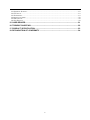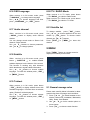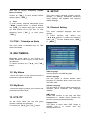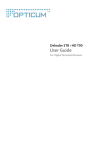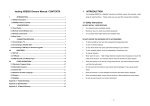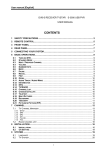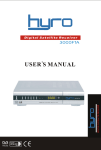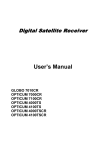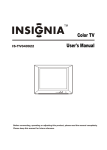Download USER`S MANUAL
Transcript
Model ID: CT216S ENGLISH Digital Satellite Receiver USER’S MANUAL TABLE OF CONTENTS IMPORTANT SAFETY INSTRUCTIONS ...............................................................................3 2. ENVIRONMENT PROTECTION.........................................................................................5 3. MAIN FEATURES ..............................................................................................................6 4. REMOTE CONTROL..........................................................................................................7 5. FRONT PANEL ..................................................................................................................8 6. REAR PANEL ....................................................................................................................8 7. HOW TO CONNECT YOUR STB.......................................................................................9 7.1 TV WITH MOTORIZED SYSTEM DISEQC 1.2 (OPTION) ....................................................................... 9 8. REMOTE CONTROL - BASICS .......................................................................................10 8.1 TURN ON RECEIVER .......................................................................................................................... 10 8.2 STANDBY MODE............................................................................................................................... 10 8.3 TV FORMAT................................................................................................................................... 10 8.4 MUTE ............................................................................................................................................... 10 8.5 NEXT / PREVIOUS CHANNEL ............................................................................................................. 10 8.6 VOLUME ........................................................................................................................................... 10 8.7 CHANNEL LIST .................................................................................................................................. 10 8.8 PREVIOUSLY WATCHING CHANNEL .................................................................................................. 10 8.9 NUMERIC KEYS ................................................................................................................................ 11 8.10 FAV LIST ....................................................................................................................................... 11 8.11 MENU ............................................................................................................................................. 11 8.12 EXIT .............................................................................................................................................. 11 8.13 INFO ............................................................................................................................................... 11 8.14 ELECTRONIC PROGRAM GUIDE ...................................................................................................... 11 8.15 NEXT / PREVIOUS LIST PAGE .......................................................................................................... 11 8.16 OSD LANGUAGE ............................................................................................................................ 12 8.17 AUDIO CHANNEL ............................................................................................................................ 12 8.18 SUBTITLE ....................................................................................................................................... 12 8.19 TELETEXT....................................................................................................................................... 12 8.20 TV / RADIO MODE ........................................................................................................................ 12 8.21 SATELLITE LIST .............................................................................................................................. 12 9 MENU ................................................................................................................................12 9.1 GENERAL MANAGE ROLES ................................................................................................................ 12 10. CHANNEL LIST .............................................................................................................13 10.1 TV LIST, RADIO LIST ..................................................................................................................... 13 10.2 FAVORITE MANAGER ..................................................................................................................... 15 11. INSTALLATION .............................................................................................................15 11.1 SATELLITE SETTING ....................................................................................................................... 15 11.2 SEARCH CHANNELS ........................................................................................................................ 16 11.3 TP MANAGER ................................................................................................................................. 17 11.4 TNK – TELEWIZJA NA KARTĘ ........................................................................................................ 18 12. MULTIMEDIA .................................................................................................................18 12.1 MY ALBUM .................................................................................................................................... 18 12.2 MY MUSIC ...................................................................................................................................... 18 13. UTILITY ..........................................................................................................................18 14. SETUP ............................................................................................................................18 1 14.1 GENERAL SETTING ......................................................................................................................... 18 14.2 TV SETUP ....................................................................................................................................... 19 14.3 PASSWORD ..................................................................................................................................... 19 14.4 ADVANCE TIMER ............................................................................................................................ 20 14.5 SW UPDATE ................................................................................................................................... 20 14.6 SET DEFAULT ................................................................................................................................. 20 15. CARD READER .............................................................................................................21 16. TROUBLE SHOOTING ..................................................................................................22 17. PRODUCT SPECIFICATION .........................................................................................23 18. DECLARATION OF CONFIRMITY ................................................................................24 2 IMPORTANT SAFETY INSTRUCTIONS INSTRUCTION MARKS: The lightning flash with arrowhead symbol, within an equilateral triangle, is intended to alert user to “dangerous voltage” and to prevent from a risk of electric shock. WARNING: To reduce the risk of electric shock, don’t open the cabinet. Refer servicing to qualified personnel only. The exclamation point within an equilateral triangle is intended to alert the user to important operating and maintenance (servicing). This STB has been manufactured to satisfy the international safety standards. Please read the following safety precautions carefully. NOTE: To ensure proper use of this product, please read this User Manual carefully and retain for future reference. WARNING: Do not use this device where contact with or immersion in water is possible. Do not use near flower vase, washbowls, kitchen sinks, laundry tubes, swimming pools etc. WARNING: Do not put the candle or lamp stand on the cabinet. Otherwise there is the danger of fire. WARNING: The unit should be connected to the power of the type described in the operating instructions or as marked on the unit. If you are not sure of the type of power (for example 120V or 230V) to your home, consult your local dealer or local power company. WARNING: Do not open the cabinet or touch any parts in the inner mechanism. Consult your local dealer for technical service if the opening is required. Unit Cleaning: After the unit power is turned of, you can clean the cabinet, panel and remote control with a soft cloth lightly moistened with a mild detergent solution. Attachments: Never add any attachments and/or equipment without the manufacturer consent; as such additions may results in the risk of fire, electric shock or other personal injury. Locating: Slots and openings in the cabinet are provided for ventilation to protect it from overheating. Do not block these openings and allow them to be blocked by placing device on a bed, sofa or other similar surfaces, nor should it be placed over a radiator or heat register. Power-Cord Protection: Place the power supply cord out of the way, where it will not be walked on. Please take special attentions to cords at plugs, convenience receptacles and the point where they exit prom the unit. Object and Liquid Entry: Never put objects of any kind into this device through openings, as they may touch dangerous voltage points or short-out parts that could result in a fire or electric shock. Never spill any liquid on device. 3 Parts Replacement: When the unit parts need to be replaced, user should make sure the service technician use the replacement parts specified by the manufacturer or having the same characteristics as the original part. Unauthorized replacement may put the unit in the risk of fire, electric shock or other hazards. Note: Moisture may be formed on the lens in the following conditions: When the unit is suddenly moved from a cold environment or an air-condition room to a warm place Immediately after a heater has been turned on In a steamy or very humid room. If the moisture forms inside the unit, it may not operate properly. To correct this problem, turn on the power and wait about two hours for the moisture to evaporate. Safety Check: After all the maintenances and repairs are done, user is required to request the service technician to conduct the overall safety check to ensure the device is in the proper condition. 4 2. ENVIRONMENT PROTECTION Attention! Your product is marked with this symbol. It means that used electrical and electronic products should not be mixed with general household waste. There is separate collection system for these products. Information on Disposal for Users (private households) in the European Union Used electrical and electronic equipment must be treated separately and in accordance with legislation that requires proper treatment, recovery and recycling of used electrical and electronic equipment. Following the implementation by member states, private households within the EU states may return their used electrical and electronic equipment to designated collection facilities free of charge*. In some countries* your local retailer may also take back your old product free of charge if you purchase a similar new one. If your used electrical or electronic equipment have batteries or accumulators, please dispose of these separately beforehand according to local requirements. By disposing of this product correctly you will help ensure that the waste undergoes the necessary treatment, recovery and recycling and thus prevent potential negative effects on the environment and human health which could otherwise arise due to inappropriate waste handling. Information on Disposal for Business Users In the European Union If the product is used for business purposes and you want to discard It: Please contact your GLOBO POLSKA dealer who will inform you about the take-back of the product. You might be charged for the costs arising from take-back and recycling Small products (and small amounts) might be taken back by your local collection facilities. In other Countries outside the EU If you wish to discard of this product, please contact your local authorities and ask for the correct method of disposal. *) Please contact your local authority for further details. 5 3. MAIN FEATURES • Nice and easy to use • TNK Menu (option) • Support CA Function System • Full DVB-S / MPEG-2 compliant • Few searching channel options; manual scan, automatic scan, Blind Scan • 4000 Channel Memory Space • 8 Favorite Chanel lists • Multi-language OSD supported • EPG graphic Menu, Teletext, Subtitles • Parental lock function • DiSEqC1.0 switching support (DiSEqC1.2 and USALS – option) • SCART & CVBS connectors • Easy and fast software upgrade through USB port • Multimedia Function support. • Picture browser • MP3 Player • Support NTSC/PAL and 4:3 / 16:9 wide screen • LNB power overload protection 6 4. REMOTE CONTROL POWER Switch the STB between Operation and Standby mode. TVFORMAT Select TV mode; PAL, NTSC or AUTO MUTE Enable / Disable the Audio. Numeric Keys (0-9) To enter numeric data e.g. choose channel number FAV Switch between Favorite lists. Select the previously viewed service. P+, PPress to move up or down pages in the lists. INFO Display the service information box on the screen. Display the extended event or service information in menu. MENU Display the Main Menu on the screen. Return to the previous menu. EPG Display EPG information’s. EXIT Cancel the user selection and return to the screen. ▲ CH+,▼ CHService up or down through the available services. Move the selection bar in menu. V- ◄,V+ ► Adjust the volume (Increase / Decrease). Change the value of the selected item in menu. Move cursor left or right in the menu. OK. Display Service List on screen. Select an item in menu. LANGUAGE (RED BUTTON) Press it to change OSD language. Perform “RED special function” in menu. AUDIO (GREEN BUTTON) Select audio channel; Stereo / Left channel/ Right channel. Perform “GREEN special function” in menu. SUBTITLE (YELLOW BUTTON) Select subtitle language and watch it on the screen. Perform “YELLOW special function” in menu. TV/RADIO Switch between TV and Radio mode. TEXT (BLUE BUTTON) Setup the Teletext and watch it on the screen. Perform “BLUE special function” in menu SAT Display Organizing Satellites menu. 7 5. FRONT PANEL POWER : To switch between power on and stand by mode ▲,▼: To switch channel or move cursor up / down in the menu RED LED (STAND BY LED): Lights up while the receiver is stand by mode GREEN LED (Power LED): Lights up while the receiver is power on Smart Card Reader slot – CONAX Embedded 6. REAR PANEL Please refer to the diagram below for all possible connections of your receiver. Do not connect the unit to the mains socket until all other connections have been made and checked. LNB IN: This port is to connect the coaxial cable from LNB of your Dish. USB: USB port CVBS: This is used to connect your TV RCA cable (chinch cable). 0V/12V: This is used to Connect 12V to an external 0V/12V switch. AUDIO R/L: These RCA connectors are used to connect any external audio system. TV: This is used to connect your TV through SCART cable. Appearance of receiver, peripheries and also menu can change depend from receivers model or software version and will not influence on its functionality and technical parameters. 8 7. HOW TO CONNECT YOUR STB We offer you the way of connecting the STB to your TV and Hi-Fi SYSTEM. Consult your local supplier for assistance in setting-up your system that is best suited to your requirements. Connect STB to a TV set Connect your STB to a TV set with SCART, if your TV set is equipped for it. Alternatively you can use A/V, TV out (UHF) or S/Video jacks. Connect STB to a Hi-Fi System Connect a RCA stereo cable from the AUDIO L/R jacks on your STB to the LINE, AUX, SPARE or EXTRA input jacks on your Hi-Fi System. Connect concentric cable form antenna with LNB iN connection. 7.1 TV with Motorized System DiSEqC 1.2 (option) When you plan to use in you satellite system DiSEqC 1.2 motor you need to have two concentric cables with type F connectors on both ends. First cable use to connect LNB unit with DiSEqC motor, next use to connect DiSEqC motor with receiver. All our receiver are compatible with DiSEqC 1.0 (and optionally with DiSEqC 1.2). To receive from one satellite dish signals from two or more satellites use system with few LNB units (separate LNB unit for each satellite) and 2/1 or 4/1 DiSEqC switch. To reduce connection cable length and reduce total cost use outer switch. To adjust system choose LNB type in Satellite Setting menu. Then set LNB unit to receive signal of the best quality. Further use standard channel searching. CAUTION. To increase you satellite system for extra LNB units you need to have satellite dish larger than 0,8 m. 9 8. REMOTE CONTROL BASICS changed according to sequence PAL / NTSC / AUTO. 8.1 Turn on receiver 8.4 Mute Plug on power cord connector to outlet. Press Power button on the front panel or remote control. 1. Press the button (Mute) on remote control to turn off sound. On the screen appears symbol: Frequently Asked Questions 2. Press the button turn on sound. Question: Power cord connector was plugged on and receiver is not in stand by mode, but nothing is displayed on TV screen? Answer: Make sure that receiver is connected to right TV input; e.g. when you connect receiver to connection Video 1, TV had to be set on source Video 1. (Mute) once more to 8.5 Next / Previous channel When receiver is in full screen mode, to change channel press ▲ , ▼ buttons on remote control or front panel. Question: Power cord connector was plugged on and receiver is not in stand by mode, but TV screen display information “No signal” or “Weak signal”. Answer: This mean there is no signal on this channel. A few reason can cause this effect: 1. Dish is set on differ satellite than chosen channel become from. Switch channel or adjust dish position. 2. Signal of this channel is not strong enough. Try to choose other channel. If necessary set properly dish position or contact with your local dealer or servicing. 8.6 Volume When receiver is in full screen mode, to change volume press ◄ , ► buttons on remote control; left to decrease, right to increase sound. 8.7 Channel list 1. When receiver is in full screen mode, press the button OK to display TV channels list. More info in TV List Menu description (see 10.1). 2. To back to full screen mode, press EXIT or MENU button. 8.2 Standby Mode Power button receiver is 1. By pressing going from operational mode to standby mode. 2. By pressing Power button receiver is going from standby mode to full screen mode. 8.8 Previously watching channel on remote control to Press the button back on previously watched channel. 8.3 TV FORMAT When you press TVFORMAT button while receiver is in full screen mode, TV format will be 10 8.9 Numeric Keys 8.14 Electronic Program Guide When receiver is in full screen mode you can choose channel by enter channel number using numeric keys and wait a while for switch. When you enter channel number and confirm this by OK button, channel will change immediately. 8.10 FAV List FAV List is a list of 8 groups of channels which can be managed by Favorite Manager. For more information’s see 10.2. FAV During watching TV channel, press button. In the right upper corner appear icon present active FAV list. By pressing FAV button next FAV list will be selected or FAV list will be turned off. Receiver have implemented EPG function which allow enter into TV or Radio program guide and display information about actual and future programs which will be transmitted. This function is working only with channels which broadcast in signal EPG information. Press EPG button to display EPG window. Press OK button to display details about actual and next program transmitted by channel. To exit press EXIT or MENU button. Press ► button to enter to program list and Frequently Asked Questions Question: Why on the screen appear information “No FAV List”, when I press FAV button ? Answer: Any channel was assigned to FAV list. use ▲ , ▼ buttons to choose certain OK button to display program. Press program details. Press EXIT or MENU to back to program list. All available EPG factions are displayed on blue strip on the bottom of the screen. To leave EPG, press EXIT or MENU button. 8.11 Menu When receiver is in full screen mode, press the button MENU to enter into receivers menu. 8.12 EXIT CAUTION: If time or date are not valid, EPG may work improperly. In that case please use General setting menu to set actual time and date (see 14.1). To leave receivers menu and back to full screen EXIT button. mode, press 8.13 Info 8.15 Next / Previous list page When receiver is in full screen mode, press the button INFO to display frame with actual channel parameters. Use P+ , P- buttons to move 10 positions up or down on the channel or transponder list. 11 8.16 OSD Language 8.20 TV / RADIO Mode When receiver is in full screen mode, press LANGUAGE to change menu language. When receiver is in TV mode, press button TV / RADIO to switch to Radio mode. When receiver is in Radio mode, press button TV / RADIO to switch to TV mode. Use ▲,▼ to choose language and then press LANGUAGE or EXIT button. 8.21 Satellite list 8.17 Audio channel To change satellite, When receiver is in full screen mode, press AUDIO button to display audio channel window. You can change sound mode to Stereo / Left channel / Right channel. Use and press SAT button. Use ◄ , ► to choose satellite from list and confirm by OK button. To choose certain channel use ▲ , ▼ EXIT or Press window. ▲ , ▼ buttons to choose parameter, ◄ , ► to change options. buttons. MENU to leave this 9 MENU Press MENU button on remote control to display menu as on picture below: 8.18 Subtitle When receiver is in full screen mode, press SUBTITLE to enable / disable button subtitles displayed on the bottom of the screen. This function is working only with channels which broadcast in signal subtitle information. ▲ , ▼ buttons to choose subtitle Use language. To leave this window press EXIT or MENU button. 8.19 Teletext When receiver is in full mode, press button TEXT (BLUE) to display teletext menu with available languages. If channel have no teletext, option “Enabled” will be displayed. 9.1 General manage roles Please read carefully below information’s about general roles how to manage receivers Menu. 1. Press ◄ , ► to switch between menu sheets; Channel list, Installation, Multimedia, Utility, Setup, Card Reader. ▲ , ▼ buttons to choose teletext Use language. To leave this window press EXIT or MENU button. 2. Use ▲ , ▼ to choice certain option on menu sheets. 3. Press OK to choose certain function. 12 4. To leave actual menu press EXIT or MENU button anytime. 5. After choosing certain function, next settings can be made by buttons ▲,▼,◄,► and / or numeric keys 0~9 RED, GREEN, and special keys YELLOW, BLUE , which works according to information’s displayed on blue strip on the bottom of the screen. 6. Press OK to execute chosen function or display next window. 7. When any changes were made, usually is required to store it. If you will try to leave menu without storing them in memory, extra window with question about storing will be displayed. Press OK to save changes to cancel them. or EXIT To execute function for certain channel, select channel and preferred function, then press OK button. To leave menu and view actually chosen channel use RED special button. Use SAT and ◄,► to switch between channel list valid for certain satellite. Press OK to confirm. 1. Favorite. This function allow to select and assign channels to one of 8 Favorite lists. One channel can be assigned to more than one Fav List. Assignation to certain FAV list is made by choosing channel and pressing numeric key 1~8 dedicated to certain list. Assignation will be marked by activation one of 8 icons displayed on the right side of the screen. Next way how to assign channel to Fav List is Fav List menu which appear after pressing OK button. Use ▲,▼ and OK to assign channel. Press EXIT or MENU to back to previous menu. All changes needs to be stored in memory by YELLOW special button and pressing confirm choice by OK . 10. Channel List Menu sheet “Channel list” have few options; TV List, Radio List, Favorite Manager. 10.1 TV List, Radio List When TV / Radio List will be chosen, below window will appear on the screen: 2. Lock. ▲,▼ to choose channel and press Use OK to change channel status (lock / unlock). When channel is locked, next to channel name appear padlock mark. Repeat operation for all channels which should be locked. YELLOW Save changes by pressing special button and confirm choice by OK . When channel lock password will be activated in Password menu, locked channel won’t be displayed before right code will be entered in presented window. See parental lock. ▲,▼ to choose next / previous Use channel from the list. ◄,► to choose one of special Use functions: Fav, Lock, Edit, Move, Sort, Skip, Delete, Find. 3. Edit. This function allow to change name under which channel was stored during searching ▲,▼ to choose channel channels. Use from the list and press OK to display edition 13 window with channel channel name and press parameters. Select OK once more. To choose certain sort criteria press OK and use ▲,▼ to choose from displayed list one of the option. Confirm you choice by OK . Other option is to use special keys. Press GREEN special button to sort channels YELLOW according to alphabet. Press special button to sort according to criteria free/CA. To change sort order to the opposite, press dedicated button twice. CAUTION: Time required to sort channel depends from total number of stored channels. 6. Skip. To skip certain channels during changing channels on the next one use Skip function. The way of choosing channels which should be skipped is similar to choosing locked channels. New window with screen keyboard appears. To move over it use ▲,▼,◄,► and OK . Extra function are available by special keys. Mark any char and press OK to insert it. When you finish, choose “OK” button on displayed keyboard and confirm choice by OK button. You can also use function YELLOW special “Confirm” by pressing key. To leave screen keyboard without changes in name use EXIT . 7. Delete. This function allow to delete selected channels from the channel list. The way of choosing channels which should be deleted is similar to choosing locked channels. ▲,▼ and press OK to change Use channel status. Channels selected to delete will have red mark next to channel name. Repeat all steps to select all not wanted channels. To delete selected channels from the list press YELLOW special button and confirm choice by OK . Press EXIT to leave function menu without deleting selected channels. 4. Move. Use this function to change channels order on the list. Use ▲,▼ to select channel and press OK . Next to channel name appear select mark. Now use ▲,▼ to define new channel position on the list and press OK again. Repeat these steps for all channels. Which position need to be corrected. All changes need to be stored in memory by YELLOW special button and pressing confirm choice by OK . Press EXIT or MENU to restore previous channel list. 8. Find. Use function to find on channel list channel or channels which starts from certain phrase. OK - edition To execute function, press window with screen keyboard and space for looking phase appear (see Edit function). When you enter looking phrase press YELLOW special button – on new list will be 5. Sort. Function allow sort channel list according to certain criteria. After leaving this menu channel list will have new channels order. 14 columns; left column present FAV1 – FAV8 lists, right names/descriptions of these lists. ▲,▼ to To change name/description use select certain group and the ◄,► to switch between default names. To confirm press OK . To enter your own name/description select BLUE special button group and press edition window with screen keyboard will be displayed (see 10.1 Edit function). When new name/description will be ready choose “OK” button on displayed keyboard and OK button. To leave confirm choice by screen keyboard without any changes use EXIT . displayed only channels which starts from entered phrase. To leave Find function window press EXIT or MENU . 10.2 Favorite Manager Receiver have 8 favorite channel lists signed as FAV1 – FAV8, to which selected channels can be assigned from the total channel list stored in receivers memory. How to assign channels to FAV list – see 10.1 Favorite function. 11. INSTALLATION Menu sheet “Installation” have four options; Satellite Setting, Search Channels, TP Manager, TNK-Telewizja Na Kartę. 11.1 Satellite Setting Favorite Manager allow to manage previously prepared Favorite lists by deleting channels from lists and edit names of FV lists. GREEN special button to switch Press between TV/Radio channel list. 1. Delete channels To delete channels from certain FAV list, use ◄,► to choose Favorite list, then use ▲,▼ to find channel and press BLUE special button to sect it. Channels selected to delete will have red mark next to channel name. Repeat all steps to select all not wanted channels. To delete selected channels from the list press YELLOW special button and confirm choice by OK . Press EXIT to leave function menu without deleting selected channels. Main window have two parts; left with actual settings and left which present all possible option for chosen parameter. To switch between both parts use ◄,► , to switch between parameters use ▲,▼ . To OK to leave confirm your choice press these window press EXIT or MENU . 2. Edit Favorite list name (description) To display edit name window, press OK button. New window will be shared on two Possible settings: 1. Satellite. 15 Move Step. Motor can be moved in east/west direction by steps. Use this option to small & slow correction of dish position. Set East Limit / Set West Limit. Allow to define position limits e.g. to not hit into barrier. Find critical position and press OK to store it in memory. Disable Limit. choose this option and press OK to deactivate defined limits. OK to set dish in Goto Ref. Press reference position. OK. Select and confirm OK button in displayed window to store and set entered settings. Actual satellite name is displayed on the left. Right part present list of all actually programmed satellites. To change active satellite, choose new one from presented list and confirm by pressing OK . To add to the list new satellites, press RED special button. In new window, use ▲,▼ OK to select preferred satellites. You and can choose between satellites stored in receiver’s memory and option „Add SAT” by which you can define your own satellite. To confirm your selection press EXIT and wait a while for adding new satellites. To delete active satellite from the list, press GREEN special button and confirm by OK . Use YELLOW special button to change satellite name. To begin satellite searching, press BLUE special button. 3. LNB Type. You can choose LNB type which will be use to receive signal from satellite. 4. LNB Low Freq / LNB High Freq If active LNB type allow this, you can define upper and / or lower LNB frequency limit. CAUTION: It is not possible to remove from the list HOTBIRD 6,7A,8 & ASTRA 1E,1F,1G satellites. 5. 22K Tone. If active LNB type allow this, you can enable / disable 22kHz tone. 2. Transponder. Choosing this option cause appearing on the right side transponders list valid for actual satellite. Press RED special button to change motor settings: 6. 12V. Enable / disable 12V output. 7. DiSEqC. You can switch between four DiSEqC ports. 8. Toneburst. Enable / disable toneburts. 9. LNB Power. You can choose LNB power. 11.2 Search channels Main window is shared on two parts; left present satellite list, right – all parameters of actually chosen satellite: Motor position. One of stored in receiver’s memory motor positions can be chosen. Move Continue. Motor can be moved in east/west direction continuously. 16 11.3 TP Manager To switch between left/right part use ◄,► , to switch between parameters use ▲,▼ . To OK to leave confirm your choice press these window press EXIT or MENU . Choose satellite on from the list and press YELLOW special button to execute “SAT Setting” window. choose one or select few satellites from the list and press BLUE special button to execute “Auto Scan”. Displayed window will have few option: This menu allow to manage transponders from active satellite. Displayed window present list of transponders valid for satellite which name is in head. To switch between satellites use ◄,► . Press ▲,▼ to switch between transponders. If you want change satellite press SAT . When you press BLUE special button in this position, “SAT Setting” window will be displayed. TP Manager allow to add, delete, edit and scan certain transponders: 1. Programme. You can define type of searched channels. Two option are available: All or Free only. 1. Add. To add new transponder to the list, press RED special button. In displayed window use ▲,▼,◄,► and numeric keys to 0~9, to enter TP parameters like: Frequency, Symbol Rate and Polarity. To confirm press OK , to back to previous level press EXIT . 2. Scan Mode. You can choose between easy searching and Blind-Scan. Blind scan searching full frequency rate and looking for transponders. 3. NIT Searching. Enable this option to allow receiver looking for information about new transponders broadcasted in satellite signal. This allow increase number of searched channels. It is advice to enable this option even if this will increase searching time. When option will be chosen, press OK to start searching. Press EXIT to leave this window. When searching finish, receiver will back to full screen mode. 2. Delete. To delete actually selected transponder press GREEN special button. When you want delete all transponders valid for actually selected satellite, press YELLOW special button. To confirm your choice press OK , to leave without changes EXIT . 3. Edit. To change settings of actually selected transponder press OK . In displayed window use ▲,▼,◄, and numeric keys to 0~9, to 17 14. SETUP enter new TP settings; Frequency, Symbol Rate and Polarity. Confirm by OK . To leave window without changes press EXIT . This menu sheet managed general receiver settings, TV Settings, Passwords, Advanced Timer Settings, SW Updates and restoring Default Settings. 4. Scan. To scan actually selected transponder press BLUE special button. In opened window 14.1 General Setting use ◄,► to choose what type of channel you want search; All or Free only. To start searching press OK , to back press EXIT . This menu managed language and time settings. To select functions and options use ▲,▼,◄,► buttons. To confirm your selection press OK . To leave window press EXIT or MENU . 11.4 TNK – Telewizja na Kartę This menu sheet is dedicated only for TNK Smart Card Users. 12. MULTIMEDIA Multimedia sheet allow to use receiver as picture browser or MP3 Player for files stored on USB stick. To choose function use ▲,▼ and OK button. OSD Language Use this option to set OSD language. 12.1 My Album choose this option to view pictures stored on connected to receiver USB stick. Audio Language Use this option to choose default audio language for channels which have more than one audio track. 12.2 My Music Subtitle Language Use this option to choose default language for channels which broadcast few language subtitles. choose this option to change your receiver and connected into MP3 Player. GMT usage Enable this function to use time and data broadcasted in satellite signal. Disable this function to set time and data manually. 13. UTILITY On this menu sheet you can find game Gomoku, calendar and calculator. To choose use ▲,▼ and OK button. Daylight Time This option is active when GMT Usage is enabled. Use it to correct time due summer/winter time. 18 14.3 Password Time Zone This option is active when GMT Usage is enabled. Use it to correct GMT time due to valid Time Zone. 14.2 TV Setup Menu Lock Enable this option to protect by password menu from outside changes. Each enter into menu will require password. Channel Lock Enable this option to protect by password all locked channels. When you will try to view locked channel first you will need to enter password. To set list of locked channels – please see 10.1 Lock function. TV Format Use this option to set display format. choose between: 16:9 Fit, 4:3 Fit, 16:9 Letter Box or 4:3 Letter Box setting. TV Mode Use to choose TV mode standard. Possible option: Auto, NTSC, PAL. When Auto, receiver will switch automatically. Censorship Lock Enable this option to protect children from watching prohibited channels. You can set total lock for all channels or choose number from 1 to 18 which represent minimal age of your children. If presented program will be allowed from person older that minimal age, to watch it, password will need to be entered first. OSD Transparency Use this function to set OSD transparency on one of 8 levels. Banner Display Time Use it to set how long will be displayed on the bottom of the screen banner with information about actual channel. Available settings: 1s, 3s, 5s, 10s, 30s, Always. CAUTION. Some channel signals can broadcast information about minimal age under which services are prohibited before watching. Because this kind of information is not obligatory, censorship lock will work only with selected channels. Scart Mode choose Scart mode between CVBS or RGB. Video Enhancement Use ◄,► to enable this function. New card with two options; FleshTone & Black/White Expansion will be displayed. EXIT or MENU to back to Press previous menu. Change Password Activate this option to change password. Default password is „0000”. Enter new password and confirm it once more. Please make sure that you write new password on piece of paper and keep it in safe place. 19 14.5 SW Update CAUTION. All receiver lock are protected by the same password. Use this menu sheet to manage receiver updated and channel lists stored on connected USB device. 14.4 Advance timer Use this option to display timer manager with list of events. To add new event to the list press RED special button to display new, Event Edit window. Update by USB Use this option to chose file with software or channels list stored on connected USB device which will be loaded into receivers memory. Event describe opportunity to turn off the receiver or activate / turn on certain TV or Radio channel at certain time and date. Create Database on USB Use this option to store on connected USB device file with channels list. Channel Type Select event type; Turned off the receiver, TV or Radio channel. CAUTION. When you select file with new software, SW update is done automatically and can take few minutes. When operation will be finished receiver will switch into full screen mode. Channel No Specify channel number which will be activated / turned on in certain time. Option not displayed when receiver will be turned off. 14.6 Set Default Start Date / Start Time Set time and date when event will start. Use it to load default settings into receivers memory. To execute this operation, enter password and then press RED special button. To abort press MENU or EXIT . End Time Set time when event will finish. (Is not used for turning off option) Mode Set mode of executing events. Possible options; Stop, Once, Daily, Weekly, Monthly. 20 When you made this operation, all stored channels and settings made by user will be deleted. 15. Card Reader This is Conax embedded receiver. Use Conax card delivered by many operators do descramble pay channels. This menu sheet give access to Conax card details. CAUTION. All details presented in this menu sheet are stored on Conax card. Any problem with displaying these information can be cased by card itself. When you place card in card reader slot, after while card be detected and all available information will be presented. 21 16. TROUBLE SHOOTING If you have any problem with receiver, before you contact with your local dealer or after-sales center, please read below trouble shooting information’s. CAUTION! Please don’t service the receiver by yourself. This could be dangerous for you and may cause receivers damage and lost of warranty. Problem No LCD’s light on front panel, receiver is not responding on RCU No sound but LED on front panel is shining No Picture & sound but LED on front panel is shining Possible causes Make sure power cord plug is properly plugged into outlet No or improper audio connection MUTE function is enabled in receiver and / or TV Sound volume in receiver and / or TV is maximally decreased Receiver is in standby mode Check and correct Audio connection Check and if needed disable MUTE function in receiver and / or TV Check and if needed increase sound volume in receiver and / or TV Press Power button on front panel or remote control Check the cable connection, LNB and other equipment connected between LNB and receiver and / or adjust satellite dish Make sure there is SCART connection and switch TV to AV mode Change to the LNB with lower Noise Factor Check and if needed change LNB Adjust the satellite dish, check the signal level in Satellite Setting menu Adjust the satellite dish, check the signal level in Satellite Setting menu Connect signal attenuator into the LNB input Check dish position, change to a larger satellite dish Check and if needed change LNB Change the battery Aim the RCU directly at the receiver, make sure there is no block between RCU and front panel of the receiver No or weak signal Receiver and TV connected by SCART but TV is not in AV mode LNB Noise Factor too high Bad picture / blocking error The LNB unit is faulty The satellite dish is not pointing at satellite The satellite dish is not pointing at satellite Signal is too strong Satellite dish is too small Remote Control (RCU) is not working What to do Receiver is not connected to the outlet The LNB unit is faulty Out of battery Remote control is covered or aimed in wrong direction CAUTION! If you still cannot resolve your problem with above reference, please contact your local dealer or their after-sales center. 22 17. PRODUCT SPECIFICATION Satellite specification System standard Channel Storage Input Frequency LNB Control LNB Power LNB tone switch Symbol rate Fully MPEGII/DVB Compliant Max.4000 TV and Radio Channels totally 950~2150Mhz DiSEqC1.0/1.2, USALS 13V/18V (Max, 400mA) 22KHZ 2~45Mbps Terrestial specification (optional) System standard Input Frequency RF Input level Antenna power Fully MPEGII/DVB Compliant 170-230MHz CH5-CH12, 470-860MHZ CH21-CH69 -65~-25dBm 5V/50mA max A/V Mode Video format Audio format Aspect Ratio Audio sampling rate Audio type Graphic display MPEG-II Main profile/Main level MPEG-II layer I&II 16:9, 4:3 32, 44.1, 48 kHz Left channel, Right channel, Stereo 720x576(PAL), 720x480(NTSC) Mikroprocessor & Memories Processor SDRAM FLASH CT216S-Z 128 Mbits 16 Mbits Power & Environment condition Supply voltage Supply power Operational temp. 100~250V AC, 50/60Hz Max. 9W 5°C~45°C Physical specification LED display Weight Simensions red & green 0.65 kg 196(W) x 126(D) x 42(H)mm Connections Satellite IF input USB Scart Video Audio Control Output F-type (Digital) port USB 1.1 TV/VCR CVBS RCA Audio left, Audio right 0/12V out Specification is subject to change without notice. 23 18. DECLARATION OF CONFIRMITY The manufacturer herewith declares the conformity of that product with the following directives and standards: Low Voltage Directive LVD 2006/95/EG EN 60 065:2002+A1:2006 EMC Directive 2004/108/EG EN 55 013:2001+A1:2003+A2:2006 EN 55 020:2007 EN 61 000-3-2:2006 EN 61 000-3-3:1995+A1:2001+A2:2005 Model: Digital Satellite Receiver DVB-S 24