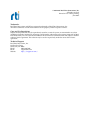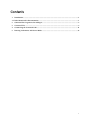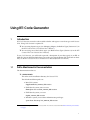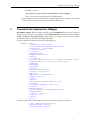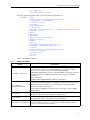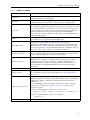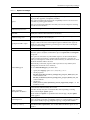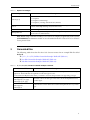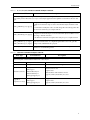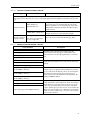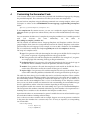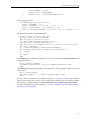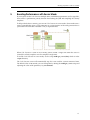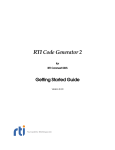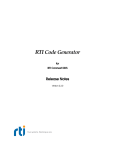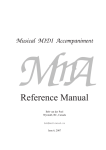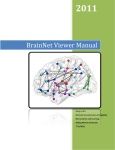Download Using RTI Code Generator - Community RTI Connext Users
Transcript
RTI Code Generator for RTI Connext DDS User’s Manual Version 2.3.0 © 2014-2015 Real-Time Innovations, Inc. All rights reserved. Printed in U.S.A. First printing. June 2015. Trademarks Real-Time Innovations and RTI are registered trademarks of Real-Time Innovations, Inc. All other trademarks used in this document are the property of their respective owners. Copy and Use Restrictions No part of this publication may be reproduced, stored in a retrieval system, or transmitted in any form (including electronic, mechanical, photocopy, and facsimile) without the prior written permission of RealTime Innovations, Inc. The software described in this document is furnished under and subject to the RTI software license agreement. The software may be used or copied only under the terms of the license agreement. Technical Support Real-Time Innovations, Inc. 232 East Java Drive Sunnyvale, CA 94089 Phone: (408) 990-7444 Email: [email protected] Website: https://support.rti.com/ Contents 1 Introduction.......................................................................................................................................................1 1.1 Paths Mentioned in Documentation ............................................................................................................1 2 Command-Line Arguments for rtiddsgen...................................................................................................3 3 Generated Files .................................................................................................................................................8 4 Customizing the Generated Code...............................................................................................................11 5 Boosting Performance with Server Mode..................................................................................................13 1 Using RTI Code Generator 1 Introduction RTI Code Generator creates the code needed to define and register a user data type with Connext DDS. Using Code Generator is optional if: ❏ You are using dynamic types (see Managing Memory for Built-in Types (Section 3.2.7) in the RTI Connext DDS Core Libraries User’s Manual1). ❏ You are using one of the built-in types (see Built-in Data Types (Section 3.2) in the RTI Connext DDS Core Libraries User’s Manual). To use Code Generator, you will need to provide a description of your data type(s) in an IDL or XML file. You can define multiple data types in the same type-definition file. For details on these files, see the RTI Connext DDS Core Libraries User’s Manual (Sections 3.3 and 3.4). 1.1 Paths Mentioned in Documentation The documentation refers to: ❏ <NDDSHOME> This refers to the installation directory for Connext DDS. The default installation paths are: • Mac OS X systems: /Applications/rti_connext_dds-version • UNIX-based systems, non-root user: /home/your user name/rti_connext_dds-version • UNIX-based systems, root user: /opt/rti_connext_dds-version • Windows systems, user without Administrator privileges: <your home directory>\rti_connext_dds-version 1. This document is provided with RTI Connext DDS. You can also access it from the RTI Community’s Documentation page. 1 Paths Mentioned in Documentation • Windows systems, user with Administrator privileges: C:\Program Files\rti_connext_dds-version (for 64-bits machines) or C:\Program Files (x86)\rti_connext_dds-version (for 32-bit machines) You may also see $NDDSHOME or %NDDSHOME%, which refers to an environment variable set to the installation path. Wherever you see <NDDSHOME> used in a path, replace it with your installation path. Note for Windows Users: When using a command prompt to enter a command that includes the path C:\Program Files (or any directory name that has a space), enclose the path in quotation marks. For example: “C:\Program Files\rti_connext_dds-version\bin\rtiddsgen” or if you have defined the NDDSHOME environment variable: “%NDDSHOME%\bin\rtiddsgen” ❏ RTI Workspace directory, rti_workspace The RTI Workspace is where all configuration files for the applications and example files are located. All configuration files and examples are copied here the first time you run RTI Launcher or any script in <NDDSHOME>/bin. The default path to the RTI Workspace directory is: • Mac OS X systems: /Users/your user name/rti_workspace • UNIX-based systems: /home/your user name/rti_workspace • Windows systems: your Windows documents folder\rti_workspace Note: 'your Windows documents folder' depends on your version of Windows. For example, on Windows 7, the folder is C:\Users\your user name\Documents; on Windows Server 2003, the folder is C:\Documents and Settings\your user name\Documents. You can specify a different location for the rti_workspace directory. See the RTI Connext DDS Core Libraries Getting Started Guide for instructions. ❏ <path to examples> Examples are copied into your home directory the first time you run RTI Launcher or any script in <NDDSHOME>/bin. This document refers to the location of these examples as <path to examples>. Wherever you see <path to examples>, replace it with the appropriate path. By default, the examples are copied to rti_workspace/version/examples So the paths are: • Mac OS X systems: /Users/your user name/rti_workspace/version/examples • UNIX-based systems: /home/your user name/rti_workspace/version/examples 2 Command-Line Arguments for rtiddsgen • Windows systems: your Windows documents folder\rti_workspace\version\examples Note: 'your Windows documents folder' is described above. You can specify that you do not want the examples copied to the workspace. See the RTI Connext DDS Core Libraries Getting Started Guide for instructions. 2 Command-Line Arguments for rtiddsgen On Windows systems: Before running rtiddsgen, run VCVARS32.BAT in the same command prompt that you will use to run rtiddsgen. The VCVARS32.BAT file is usually located in <Visual Studio Installation Directory>/VC/bin. Alternatively, run rtiddsgen from the Visual Studio Command Prompt under the Visual Studio Tools folder. If you are generating code for Connext DDS, the options are: rtiddsgen [-help] [-autoGenFiles <architecture>] [-create <typefiles| examplefiles|makefiles>] [-convertToIdl | -convertToXML] [-D <name>[=<value>]] [-d <outdir>] [-enableEscapeChar] [-example <architecture>] [-express] [-I <directory>] [[-inputIdl] <IDLInputFile.idl> | [-inputXml] <XMLInputFile.xml>] [-language <Ada|C|C++|C++03|C++11|C++/CLI|C#|Java >] [-namespace] [-noCopyable] [-notypecode] [-obfuscate] [-package <packagePrefix>] [-platform <architecture>] [-ppDisable] [-ppPath <path to preprocessor>] [-ppOption <option>] [-reader] [-replace] [-sequenceSize <unbounded sequences size>] [-sharedLib] [-stringSize <unbounded strings size>] [-U <name>] [-unboundedSupport] [-update <typefiles| examplefiles|makefiles>] [-use42eAlignment] [-V <name< [=<value>]] [-verbosity [1-3]] [-version] [-writer] If you have RTI CORBA Compatibility Kit, you can use the above options, plus these: [-corba [CORBA Client header file]] [-dataReaderSuffix <suffix>] [-dataWriterSuffix <suffix>] 3 Command-Line Arguments for rtiddsgen [-orb <CORBA ORB>] [-typeSequenceSuffix <suffix>] If you are generating code for RTI Connext DDS Micro, the options are: rtiddsgen [-help] [-create <typefiles| examplefiles|makefiles>] [-convertToIdl | -convertToXML] [-D <name>[=<value>]] [-d <outdir>] [-enableEscapeChar] [-I <directory>] [[-inputIdl] <IDLInputFile.idl> | [-inputXml] <XMLInputFile.xml>] [-language <C|C++>] [-micro] [-namespace] [-ppDisable] [-ppPath <path to preprocessor>] [-ppOption <option>] [-reader] [-replace] [-sequenceSize <unbounded sequences size>] [-stringSize <unbounded strings size>] [-U <name>] [-update <typefiles| examplefiles|makefiles>] [-V <name< [=<value>]] [-verbosity [1-3]] [-version] [-writer] Table 2.1 describes the options. Table 2.1 Options for rtiddsgen Option Description Updates the auto-generated files, i.e, the typefiles and makefile/project files. -autoGenFiles <architecture> Valid options for <architecture> are listed in the RTI Connext DDS Core Platform Notes, or you can replace <architecture> with the string universal (-autoGenFiles universal) to generate compatible publisher/subscriber code for all supported platforms. The universal architecture will not generate makefiles/ project files. This is a shortcut for: -update typefiles -update makefiles -platform <architecture> Creates the files indicated (typefiles, examplefiles, or makefiles) if they do not exist. -create <typefiles| examplefiles|makefiles> If the files already exist, the files are not modified and a warning is printed. There can be multiple -create options. If both -create and -update are specified for the same file type, only the -update will be applied. -convertToIdl Converts the input type description file into IDL format. This option creates a new file with the same name as the input file and a .idl extension. -convertToXML Converts the input type description file into XML format. This option creates a new file with the same name as the input file and a .xml extension. This option is only available when using the RTI CORBA Compatibility Kit for -corba [CORBA Client header file] Connext (available for purchase as a separate product and described in the RTI Connext DDS Core Libraries User’s Manual). 4 Command-Line Arguments for rtiddsgen Table 2.1 Options for rtiddsgen Option Description Defines preprocessor macros. -D <name>[=<value>] -d <outdir> On Windows systems, enclose the argument in quotation marks: -D "<name>[=<value>]" Generates the output in the specified directory. By default, Code Generator will generate files in the directory where the input type-definition file is found. Only applies if -corba [CORBA Client header file] is also specified. -dataReaderSuffix <suffix> Assigns a suffix to the name of a DataReader interface. By default, the suffix is DataReader. Therefore, given the type Foo, the name of the DataReader interface will be FooDataReader. Only applies if -corba [CORBA Client header file] is also specified. -dataWriterSuffix <suffix> Assigns a suffix to the name of a DataWriter interface. By default, the suffix is DataWriter. Therefore, given the type Foo, the name of the DataWriter interface will be FooDataWriter. -enableEscapeChar Enables use of the escape character '_' in IDL identifiers. Generates type files, example files, and a makefile. This is a shortcut for: -create typefiles -create examplefiles -create makefiles -platform <architecture> -example <architecture> Valid options for <architecture> are listed in the RTI Connext DDS Core Libraries Platform Notes or you can replace <architecture> with the string universal (-example universal) to generate compatible publisher/subscriber code for all supported platforms. The universal architecture will not generate makefiles/ project files. Generates the C# project files needed to build with Microsoft Visual Studio Express. -express This option is only compatible with architectures i86Win32VS2008 and i86Win32VS2010. Newer versions of Microsoft Visual Studio Express Edition do not need this flag. -I <directory> Adds to the list of directories to be searched for type-definition files (IDL or XML files). Note: A type-definition file in one format cannot include a file in another format. -inputIdl Indicates that the input file is an IDL file, regardless of the file extension. IDLInputFile.idl A file containing IDL descriptions of your data types. If -inputIdl is not used, the file must have a '.idl' extension. -inputXml Indicates that the input file is an XML file, regardless of the file extension. -help Prints out the command-line options for rtiddsgen. For Connext DDS Core: -language <Ada|C|C++|C++03|C++11| Specifies the language to use for the generated files. The default language is C++. C++/CLI|C#|Java > For Connext DDS Micro: -language <C|C++> Generates code for the Multi-Encapsulation Type Support (METP) library. -metp -micro The METP library requires a special version of RTI Connext DDS Core; please contact [email protected] for more information. Generates code and support files for Connext DDS Micro, instead of Connext Professional. Use -micro -help to list the options supported by Code Generator when targeting RTI Connext DDS Micro. 5 Command-Line Arguments for rtiddsgen Table 2.1 Options for rtiddsgen Option Description -namespace Specifies the use of C++ namespaces. (For C++ only. For C++/CLI and C#, it is implied—namespaces are always used.) -noCopyable Forces Code Generator to put ‘copy’ logic into the corresponding TypeSupport class, rather than the type itself. This option is only used for Java code generation. Disables type-code support. -notypecode If you are using a large data type (more than 64 K) and type-code support, you will see a warning when type-code information is sent. Connext DDS has a type-code size limit of 64K. To avoid the warning when working with data types with type codes larger than 64K, turn off type-code support by using -notypecode. Type-code support must be enabled if you are going to use ContentFilteredTopics with the default SQL filter. -obfuscate Generates an obfuscated IDL file from the input file. Note that even if the input type is XML, this option generates an obfuscated IDL file. Only applies if -corba [CORBA Client header file] is also specified. -orb <CORBA ORB> -package <packagePrefix> Specifies the CORBA ORB. The majority of generated code is independent of the ORB. However, for some IDL features, the generated code depends on the ORB. Code Generator generates code compatible with ACE-TAO or JacORB. To select an ACE_TAO version, use the -orb option. The default is ACE_TAO1.6. Specifies the root package into which generated classes will be placed. It applies to Java only. If the type-definition file contains module declarations, those modules will be considered subpackages of the package specified here. Required if -create makefiles or -update makefiles is used. -platform <architecture> Valid options for <architecture> are listed in the RTI Connext DDS Core Libraries Platform Notes or you can replace <architecture> with the string universal (-platform universal) to generate compatible publisher/subscriber code for all supported platforms. The universal architecture will not generate makefiles/ project files. -ppDisable Disables the preprocessor. -ppOption <option> Specifies a preprocessor option. This option can be used multiple times to provide the command-line options for the specified preprocessor. See -ppPath <path to preprocessor>. Specifies the preprocessor. If you only specify the name of an executable (not a complete path to that executable), the executable must be found in your Path. The default value is cpp for non-Windows architectures and cl.exe for Windows architectures. -ppPath <path to preprocessor> If you use -ppPath to provide the full path and filename for cl.exe or the cpp preprocessor, you must also use -ppOption <option> to set the following preprocessor options: If you use a non-default path for cl.exe, you also need to set: -ppOption /nologo -ppOption /C -ppOption /E -ppOption /X If you use a non-default path for cpp, you also need to set: -ppOption -C -reader Generates support for a DataReader (only with -micro). 6 Command-Line Arguments for rtiddsgen Table 2.1 Options for rtiddsgen Option Description Deprecated option. Instead, use -update <typefiles| examplefiles|makefiles> for the proper files (typefiles, examplefiles, makefiles). -replace This option is maintained for backwards compatibility. It allows Code Generator to overwrite any existing generated files. If it is not present and existing files are found, Code Generator will print a warning but will not overwrite them. -sequenceSize <unbounded sequences size> Sets the size assigned to unbounded sequences. The default value is 100 elements. -sharedLib Generates makefiles that compile with the Connext DDS shared libraries (by default, the makefile will link with the static libraries) -stringSize <unbounded strings size> Sets the size assigned to unbounded strings, not counting a terminating NULL character. The default value is 255 bytes. This option can only be used with the -corba [CORBA Client header file] option. -typeSequenceSuffix <suffix> Assigns a suffix to the names of the implicit sequences defined for IDL types. By default, the suffix is Seq. Therefore, given the type 'Foo' the name of the implicit sequence will be FooSeq. -U <name> Cancels any previous definition of <name>. Generates code that supports unbounded sequences and strings. When the option is used, the command-line options -sequenceSize and stringSize are ignored. This option also affects the way unbounded sequences are deserialized. When a sequence is being received into a sample from the DataReader's cache, the old memory for the sequence will be de-allocated and memory of sufficient size to hold the deserialized data will be allocated. When initially constructed, sequences will not pre-allocate any elements, thus starting with a maximum of zero elements. -unboundedSupport To use -unboundedSupport, you must also: • Specify the -language option as C++/CLI, C#, C, or C++. • Set the properties dds.data_writer.history.memory_manager.fast_pool.pool_buffer_max_size on the DataWriter and dds.data_reader.history.memory_manager.fast_pool.pool_buffer_max_size on the DataReader. • Set the QoS reader_resource_limits.dynamically_allocate_fragmented_samples on the DataReader to true. Creates the files indicated if they do not exist. -update <typefiles| examplefiles|makefiles> Is the files already exist, this overwrites the files without printing a warning. There can be multiple -update options. If both -create and -update are specified for the same file type, only the -update will be applied. -use42eAlignment Makes the generated code compatible with RTI Data Distribution Service 4.2e. This option should be used when compatibility with 4.2e is required and the topic data types contain double, long long, unsigned long long, or long double members. -V <name< [=<value>] Defines a user variable that can be used in the templates as $userVarList.name or $userVarList.name.equals(value). The variables defined with this option are case sensitive. 7 Generated Files Table 2.1 Options for rtiddsgen Option Description Sets the Code Generator verbosity: -verbosity [1-3] 1: Exceptions 2: Exceptions and warnings 3: Exceptions, warnings and information (Default) -version Displays the version of Code Generator being used, such as 2.x.y, as well as the version of the templates being used (xxxx-xxxx-xxxx). -writer Generates support for a DataWriter (only with -micro). XMLInputFile.xml A file containing XML descriptions of your data types. If -inputXml is not used, the file must have an .xml extension. Note: Before using a makefile created by Code Generator to compile an application, make sure the ${NDDSHOME} environment variable is set as described in the RTI Connext DDS Core Libraries Getting Started Guide. 3 Generated Files The following tables show the files that Code Generator creates for an example IDL file called Hello.idl. ❏ C, C++, C++/CLI, C# Files Created for Example “Hello.idl” (Table 3.1) ❏ Java Files Created for Example “Hello.idl” (Table 3.2) ❏ Ada Files Created for Example “Hello.idl” (Table 3.3) Table 3.1 C, C++, C++/CLI, C# Files Created for Example “Hello.idl” Generated Files Description The following files are required for the user data type. The source files should be compiled and linked with your application. The header files are required to use the data type in source. You should not modify these files unless you intend to customize the generated code supporting your type. Hello.[c,cxx, cpp] HelloSupport.[c, cxx, cpp] HelloPlugin.[c,cxx, cpp] Generated code for the data types. These files contain the implementation for your data types. Hello.h HelloSupport.h HelloPlugin.h Header files that contain declarations used in the implementation of your data types. 8 Generated Files Table 3.1 C, C++, C++/CLI, C# Files Created for Example “Hello.idl” Generated Files Description The following optional files are generated when you use the -example <architecture> command-line option. You may modify and use these files as a way to create simple applications that publish or subscribe to the user data type. Example code for an application that publishes the user data type. This example shows the basic steps to create all of the DDS objects needed to send Hello_publisher.[c, cxx, cpp, cs] data. You will need to modify the code to set and change the values being sent in the data structure. Otherwise, just compile and run. Example code for an application that subscribes to the user data type. This example shows the basic steps to create all of the DDS objects needed to receive Hello_subscriber.[c, cxx, cpp,cs] data using a “listener” function. No modification of this file is required. It is ready for you to compile and run. Hello.sln, Microsoft Visual Studio solution and project files, generated only for Visual Hello_publisher.v[c, cs, cx]proj, Studio-based architectures. To compile the generated source code, open the Hello_subscriber.v[c, cs, cx]proj workspace file and build the two projects. makefile_Hello_<architecture> Table 3.2 Makefile for non-Visual-Studios-based architectures. An example <architecture> is i86Linux2.6gcc4.4.5. Java Files Created for Example “Hello.idl” Data Type Generated Files Description Since the Java language requires individual files to be created for each class, Code Generator will generate a source file for every IDL construct that translates into a class in Java. Constants Hello.java Class associated with the constant Enums Hello.java Class associated with enum type Hello.java HelloSeq.java Structures/Unions HelloDataReader.java HelloDataWriter.java HelloTypeSupport.java Typedef of sequences or arrays Structure/Union class Sequence class DDS DataReader and DataWriter classes Support (serialize, deserialize, etc.) class Hello.java Wrapper class HelloSeq.java Sequence class HelloTypeSupport.java Support (serialize, deserialize, etc.) class 9 Generated Files Table 3.2 Java Files Created for Example “Hello.idl” Data Type Generated Files Description The following optional files are generated when you use the -example <architecture> command-line option. You may modify and use these files as a way to create simple applications that publish or subscribe to the user data type. Example code for applications that publish or subscribe to the user data type. You should modify the code in the publisher application to set and change the value of the published data. Otherwise, both files should be ready to compile and run. HelloPublisher.java Structures/Unions HelloSubscriber.java makefile_Hello_<architecture> HelloTypeCode.java Structures/Unions/ (Note: this is not generated if Typedefs/Enums you use -notypecode) Table 3.3 Makefile for non-Windows-based architectures. An example <architecture> is i86Linux2.6gcc4.4.5jdk. Type code class associated with the IDL type, Hello Ada Files Created for Example “Hello.idl” Generated Files Hello[.h,.c] HelloSupport[.h,.c] HelloPlugin[.h,.c] hello_idl_file[.adb, .ads] Description Generated code for the data types, which contain the implementation for the data types, and header files that contain declarations used in the implementation of the data types. hello_idl_file-hello_datawriter[.adb,.ads] hello_idl_file-hello_datareader[.adb,.ads] DataReader and DataWriter classes and serialize/deserialize methods. hello_idl_file-hello_typesupport[.adb,.ads] hello_idl_file-hello_publisher[.adb,.ads] (in the samples/ directory) hello_idl_file-hello_subscriber[.adb,.ads] (in the samples/ directory) hello_idl_file-hello_subscriberlistener[.adb,.ads] (in the samples/ directory) hello.gpr hello_c.gpr hello-samples.gpr (in the samples directory) Example code for an application that publishes the user data type. You will need to modify the code to set and change the values being sent in the data structure. Otherwise, just compile and run. The subscriberlistener file implements the on_data_available() callback. Project files using Ada-like syntax.These files define the buildrelated characteristics of the application. These characteristics include the list of sources, the location of those sources, the location of the generated object files, the name of the main program, and the options for the various tools involved in the build process. Each of them is for a different set of files (hellosamples is for the examples, hello_c is for the c files and hello is for rest of the ada files.) 10 Customizing the Generated Code 4 Customizing the Generated Code Code Generator allows you to customize the generated code for different languages by changing the provided templates. This version does not allow you to create new output files. You can load new templates using the following command in an existing template, where <pathToTemplate> is relative to the <NDDSHOME>/resource/app/app_support/rtiddsgen/templates folder: #parse(“<pathToTemplate>/template.vm”) If that template.vm file contains macros, you can use it within the original template. If template.vm contains just plain text without macros, that text will be included directly in the original file. You can customize the behavior of a template by using the predefined set of variables provided with Code Generator. For more information, see the tables in RTI_rtiddsgen_template_variables.xlsx. This file contains two different sheets: Language-Templates and Template variables. The Language-Template sheet shows the correspondence between the Velocity Templates used and the generated files for each language. If, for example, we want to add a method in C in the Hello.c file, we would need to modify the template typeBody.vm under the templates/c directory. The scope of a template can be: ❏ type: If we generate a file with that template for each type in the IDL file. For example in Java, where we generate a TypeSupport file for each type in the IDL. ❏ file: If we generate a file with that template for each IDL file. For example in C, we generate a single plugin file containing all the types Plugin information. ❏ lastTopLevelType: If we generate a file with that template for the last top-level type in the IDL file. This is commonly used for the publisher/subscriber examples. ❏ module: If we generate a file with that template for each module in the IDL file. This is used in Ada, where there are files that contain all the types of a module. ❏ topLevelType: if we generate a file with that template for each type in the idl file. This is used in ADA where the publisher/subscriber files are only generated for top level types The table also shows the top_level variables that can be used for that templates. These variables are explained in the sheet Template variables. For example in Java, the main unit of variables are the constructMap which is a hashMap of variables that represent a type. In C, we will have as the main unit the constructMapList that is a List of constructMap. In the Template variables sheet, we can see which variables are contained in each constructMap, the constructKind or type that it is applicable to and the value that it contains depending on the language we use. One important variable that contains the constructMap for a type is the memberFieldMapList. This list represent the members contained within the type. Each member is also represented as a hashMap whose variables are also described in the Template variables sheet. Apart from that there are environmental or general variables that are not related with the types that are defined within a hashMap called envMap. Let’s see how to use these variables with an example. Suppose we want to generate a method in C that prints the members for a structure and, if it is an array or sequence, its corresponding size. For this IDL: module Mymodule{ struct MyStruct{ long longMember; 11 Customizing the Generated Code long arrayMember [2][100]; sequence<char,2> sequenceMember; sequence <long, 5> arrayOfSequenceMember[28]; }; }; We want to generate this: void MyModule_MyStruct_specialPrint(){ printf(" longMember \n"); printf(" arrayMember is an array [2, 100] \n "); printf(" sequenceMember is a sequence <2> \n"); printf(" arrayOfSequenceMember is an array [28] is a sequence <5> "); } The code in the template would look like this: ## We go through all the list of types #foreach ($node in $constructMapList) ##We only want the method for structs #*--*##if ($node.constructKind.equals(“struct”)) void ${node. nativeFQName}_specialPrint(){ ##We go through all the members and call to the macros that check if they are array or sequences #*----*##foreach($member in $node.memberFieldMapList) print("$member.name #isAnArray($member) #isASeq($member) \n"); #*----*##end } #*--*##end #end The isAnArray macro checks if the member is an array (i.e, has the variable dimensionList) and in that case, prints it: #macro (isAnArray $member) #if($member.dimensionList) is an array $member.dimensionList #end #end The isASeq macro checks if the member is an sequence (i.e, has the variable seqSize) and in that case, prints it: #macro (isASeq $member) #if($member.seqSize) is a sequence <$member.seqSize> #end #end You can add new variables to the templates using the -V <name< [=<value>] command-line option when starting Code Generator. This variable will be added to the userVarList hashMap. You can refer to it in the template as $userVarList.name or $userVarList.name.equals(value). For more information on velocity templates, see http://velocity.apache.org/engine/releases/ velocity-1.5/user-guide.html. 12 Boosting Performance with Server Mode 5 Boosting Performance with Server Mode If you need to invoke Code Generator multiple times with different parameters and/or type files, there will be a performance penalty derived from loading the JVM and compiling the velocity templates. To help with the above scenario, you can run Code Generator in server mode. Server mode runs a native executable that opens a TCP connection to a server instance of the code generator that is spawned the first time the executable is run, as depicted below: When Code Generator is used in server mode, JVM is loaded a single time when the server is started; the velocity templates are also compiled a single time. To invoke Code Generator in server mode, use the script rtiddsgen_server(.bat), which is in the scripts directory. The Code Generator server will automatically stop if it is not used for a certain amount of time. The default value is 20 seconds; you can change this by editing the rtiddsgen_server script and adjusting the value of the parameter, -n_servertimeout. 13