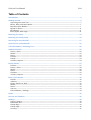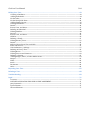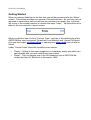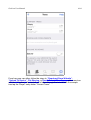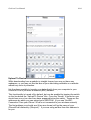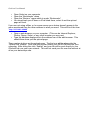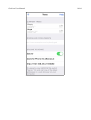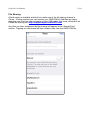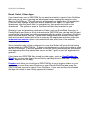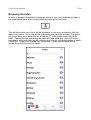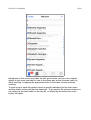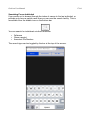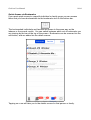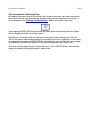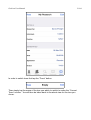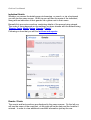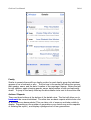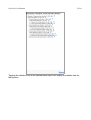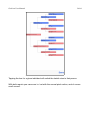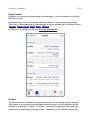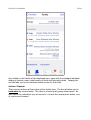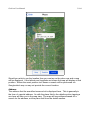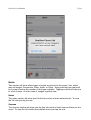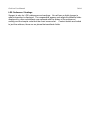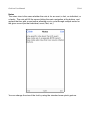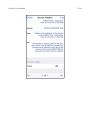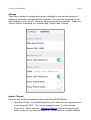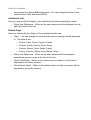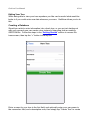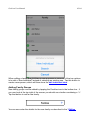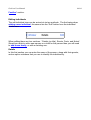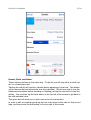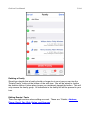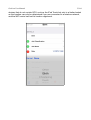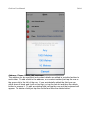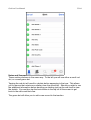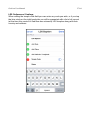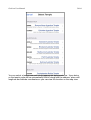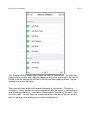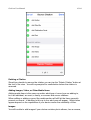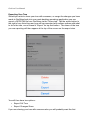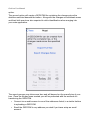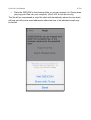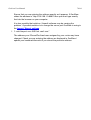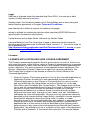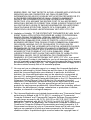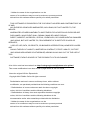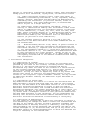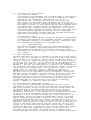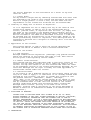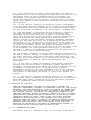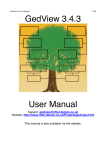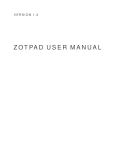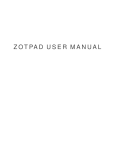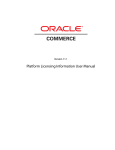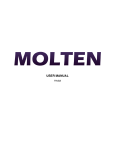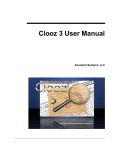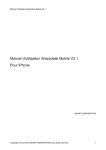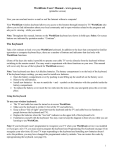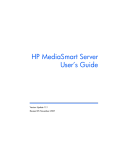Download GedView User Manual
Transcript
Gedview User Manual 1/84 GedView 3.4.8 User Manual Support: [email protected] Website: http://www.gedview.org This manual is also available via the website. Gedview User Manual 2/84 Table of Contents Introduction.................................................................................................................................4 Getting Started.............................................................................................................................5 Importing Your Own Tree.................................................................................................................................................... 7 Photos, Video, and Other Media................................................................................................................................................. 7 Download From Website............................................................................................................................................................... 7 Upload To Device.............................................................................................................................................................................. 8 File Sharing...................................................................................................................................................................................... 11 Email, Safari, Other Apps............................................................................................................................................................ 12 Browsing the Index.................................................................................................................... 13 Browsing the Family Index......................................................................................................... 15 Searching For an Individual........................................................................................................ 17 Quick Access via Bookmarks.......................................................................................................19 Tree Information / Switching Tree.............................................................................................. 20 Individual Details....................................................................................................................... 22 Events / Facts......................................................................................................................................................................... 22 Media......................................................................................................................................................................................... 23 Notes.......................................................................................................................................................................................... 23 Parents...................................................................................................................................................................................... 23 Family........................................................................................................................................................................................ 24 Actions / Reports.................................................................................................................................................................. 24 Family Details.............................................................................................................................27 Parents...................................................................................................................................................................................... 27 Events / Facts......................................................................................................................................................................... 28 Media......................................................................................................................................................................................... 28 Notes.......................................................................................................................................................................................... 28 Children.................................................................................................................................................................................... 29 Actions / Reports.................................................................................................................................................................. 29 Event / Fact Details.................................................................................................................... 30 Details....................................................................................................................................................................................... 30 Address..................................................................................................................................................................................... 31 Phone, Email, Fax, Web....................................................................................................................................................... 32 Media......................................................................................................................................................................................... 33 Notes.......................................................................................................................................................................................... 33 Sources...................................................................................................................................................................................... 33 LDS Ordinance / Sealings.................................................................................................................................................. 34 Notes......................................................................................................................................... 35 Sources and Citations................................................................................................................. 36 Settings...................................................................................................................................... 38 Import / Export..................................................................................................................................................................... 38 Individuals List...................................................................................................................................................................... 39 Details Page............................................................................................................................................................................. 39 Family Page............................................................................................................................................................................. 40 Security..................................................................................................................................................................................... 41 Gedview User Manual 3/84 Editing Your Tree........................................................................................................................ 43 Creating a Database............................................................................................................................................................. 43 Adding Individuals............................................................................................................................................................... 44 Via the Index.................................................................................................................................................................................... 44 Via the Family Edit View............................................................................................................................................................. 44 Adding Family Groups........................................................................................................................................................ 45 Editing Individuals............................................................................................................................................................... 46 Details................................................................................................................................................................................................. 46 Events, Facts, and Notes.............................................................................................................................................................. 47 Deleting an Individual................................................................................................................................................................. 48 Editing Families..................................................................................................................................................................... 48 Parents............................................................................................................................................................................................... 49 Events, Facts, and Notes.............................................................................................................................................................. 50 Children.............................................................................................................................................................................................. 50 Deleting a Family........................................................................................................................................................................... 51 Editing Events / Facts......................................................................................................................................................... 51 Details................................................................................................................................................................................................. 52 Address, Phone, Email, Fax, and Web.................................................................................................................................... 54 Notes and Sources.......................................................................................................................................................................... 55 LDS Ordinances / Sealings................................................................................................................................................ 57 Deleting an Event / Fact............................................................................................................................................................. 59 Editing Notes.......................................................................................................................................................................... 59 Editing Sources and Citations.......................................................................................................................................... 60 Deleting a Citation........................................................................................................................................................................ 63 Adding Images, Video, or Other Media Items............................................................................................................ 63 Images................................................................................................................................................................................................ 63 Video.................................................................................................................................................................................................... 64 Audio................................................................................................................................................................................................... 64 Documents........................................................................................................................................................................................ 64 Other.................................................................................................................................................................................................... 64 Exporting Your Tree....................................................................................................................65 Deleting a Tree........................................................................................................................... 68 Troubleshooting.........................................................................................................................69 Legal.......................................................................................................................................... 71 Licenses.................................................................................................................................................................................... 71 LICENSED APPLICATION END USER LICENSE AGREEMENT..................................................................................... 71 json-framework.............................................................................................................................................................................. 75 Crystal Buttons............................................................................................................................................................................... 75 UniversalDetector.......................................................................................................................................................................... 77 Gedview User Manual 4/84 Introduction GedView is a viewer and recording tool for your genealogy information when you are out and about researching local records, or visiting locations such as graveyards looking for information. It is compatible with iPhone/iPod/iPad devices running iOS 6 or above. GedView acts as a way to quickly check up on family relationships, dates/locations of events, sources of information, and view your notes, or record newly found information while you are out researching. No specific desktop application is required as standard GEDCOM files are used for importing data. These can be encoded as ASCII, ANSI, ANSEL, UTF-8, or UTF-16. As complete trees are kept on your iPhone/iPod/iPad you can always access your data, even if you have no network signal. Information can be browsed via: A surname index, leading down to an index of individuals with the same surname. Selecting an individual will show that person, along with any events, their parents, and any spouses or children they may have. A family index, leading down to the parents and children for the selected family, along with family related events Don't forget to leave a rating or review on iTunes Gedview User Manual 5/84 Getting Started When you startup GedView for the first time you will be presented with the “About” screen. This screen provides an overview of the selected tree. As you have not yet imported or entered any data you will see an overview of an empty tree. In the top left corner of the screen however is a button that says “Trees”. Tap the button to be taken to the tree selection / import screen. What you will then see if a list of “Current Trees”, and two of the methods by which GEDCOM files can be imported “Download From Website” and “Upload To Device”. (You can also import via shared files or opening from other apps such as Mail or Safari) Under “Current Trees” there will currently be two entries: “Empty” - Which as the name suggests is a completely empty tree which you can populate with your own data should you choose. “Royal” - This is a sample tree of the UK monarchy from a GEDCOM file created by Denis R. Reid back in November 1992. Gedview User Manual 6/84 From here you can either follow the steps to “Download From Website”, “Upload To Device”, File Sharing, or Email, Safari, Other Apps , add a new tree with the “+” button in the top left, or to follow through the tutorial with the sample tree tap the “Royal” entry under “Current Trees”. Gedview User Manual 7/84 Importing Your Own Tree When an import is processing you can leave GedView and you will be notified upon completion. For larger imports however this may result in the import never completing due to the limited resources of the device stopping GedView to allow the currently running program to continue. If this happens then try the import again without leaving GedView. If you have a large GEDCOM file and will be importing over the cell/mobile phone network then you can also compress your file into a zip archive and GedView will look inside the zip archive for your file. Photos, Video, and Other Media If your tree contains media items such as images, video, documents etc. then GedView can also import them as well. To do so place the folder with all your media items in a zip archive along with your GEDCOM file and import that zip file as normal. Not all genealogy programs support exporting media items in GEDCOM files, the most prominent of those lacking support being Family Tree Maker prior to the 2012 version. Only media files that are linked in the GEDCOM will be included. Embedded media items are not currently supported. Some videos may not be playable by GedView as only the standard iOS formats are directly supported. If a video is not playable by GedView you may still be able to view the video from your tree with the help of another app. There is a maximum supported file size of 2 Gigabytes for zip files. Download From Website The first method by which you can import your own tree is to download a GEDCOM file from a website. There are some limitations on the websites that can be used. The address must point directly to the file - this rules out many file download websites as the link they provide generally leads to an additional webpage supported by advertising. The address cannot currently be password protected due to the hundreds of varying methods GedView would need to support. To import via this method simply tap the field below the “Download From Website” title and enter the address of your file. It's that simple. Your iPhone or iPod will then fetch the file and process the GEDCOM. If you are signed up with a cloud based storage site then you may be able to make use of a native iOS application. See the Email, Safari, Other Apps section. Gedview User Manual 8/84 Upload To Device While downloading from a website is straight forward you may not have any webspace, or you may not like the idea of your data being available on a website without any form of protection. It is therefore possible to transfer your data directly from your computer to your iPhone or iPod if you have a wireless (WiFi) network. This functionality is turned off by default, but can be enabled by tapping the switch on the line below the “Upload To Device” title. Once the “Server” is turned on you should see one or two new lines have appeared below the switch. These are the addresses by which you can upload your GEDCOM. (If you see “No WiFi Connection” then your iPhone / iPod is not connected to your wireless network) The first address you should see (if two are shown) will be the name of your iPhone/iPod followed by “(Bonjour)”. If you are using an Mac then this address is for you. Gedview User Manual 9/84 Open Safari on your computer Open the “Bookmarks” menu Open the “Bonjour” menu which is under “Bookmarks” You should see your iPhone or iPod listed there, select it and the upload page will load. If you are not using a Mac, or for some reason your device doesn't appear in the menu mentioned then the other address is what you need. This will be of the form “http://192.168.1.6:8080” Open a web browser on your computer. (This can be Internet Explorer, Firefox, Opera, Safari, or any other browser you may use) Type the address displayed into the address bar of the web browser. This should then show you the upload page. There are two buttons on the upload page. The first one will be along side the “Upload File” prompt. Click that and you can select your GEDCOM file from your computer. After doing this click “Submit” and your file will be sent directly to your iPhone/iPod over your own network. This will not send your file over the internet at all so your data stays safe. Gedview User Manual 10/84 Gedview User Manual 11/84 File Sharing A third option is available and that is to make use of the file sharing feature in iTunes. Via this method you can transfer your GEDCOM to GedView by simply plugging your iPad into your computer via the USB cable. For more information on iTunes file sharing visit http://support.apple.com/kb/HT4094 Any files you have transferred by file sharing will appear in the “Shared Files” section. Tapping on a file name will then create a tree from that GEDCOM file. Gedview User Manual 12/84 Email, Safari, Other Apps If you have been sent a GEDCOM file via email and want to import it into GedView then you can do so by opening the attachment when viewing the email on your iPad, or iPod/iPhone. This will work for attachments no larger than 10 megabytes. (This limit may change at any time due to updates from Apple) To open the attachment view the email that it is contained in, then press and hold on the attachment. The option to open in GedView will then be presented to you. Similarly if you are browsing a website in Safari, such as RootsWeb, Ancestry, or FamilySearch and there is a link to download a GEDCOM you can tap that link and once the file downloads you will be presented with the option of launching GedView which will then import that file. Unlike email attachments this doesn't have a size limit and has been tested with a file as large as 68 megabytes and also unlike the download from website option this method will also work even if the website requires you to login. Some websites may not be configured in a way that Safari will know the file being downloaded is a GEDCOM file. In these circumstances you will not be able to open the file in GedView. It may be possible to resolve this by contacting the site owners and requesting that they setup their server so that “*.ged” is sent as “application/xgedcom”. If you have any GEDCOM files stored by other apps, such as GoodReader for iPad then you can also import those files by opening them in GedView. (Support for this depends on the app) Dropbox will allow you to add your GEDCOM file to your dropbox folder on your computer, you can then open Dropbox on your iPhone/iPod/iPad and open the GEDCOM and choose to import it into GedView. If you use another cloud based storage site check to see if they support this feature. Gedview User Manual 13/84 Browsing the Index In order to access the details of individuals stored in your tree GedView provides a surname based index which is accessible by tapping the index icon. This will then show you a list of all the surnames in your tree, grouped by the first letter of the name. So to view all the individuals who have the surname “Ferguson” you could either scroll down the list, or tap the “F” in the index column and then scroll. Tapping the line containing the name will then show you a list of all those individuals, along with their gender, date/location of birth, and date/location of death if recorded. If you have entered user references in your records these will be shown along side the persons name. Gedview User Manual 14/84 Individuals on this screen are index via their given name, and you can navigate quickly to the name you want to view in the same way as the surname index, by either scrolling, or tapping the appropriate letter in the index column and then scrolling. To view more in depth information about a specific individual just tap their name and the details screen will then be displayed. To go back to the surname index you can either tap the back button in the top left, or simply tap the index icon in the bottom left again. Gedview User Manual 15/84 Browsing the Family Index In order to access the details of individuals stored in your tree GedView provides a surname based index which is accessible by tapping the families icon. This will show you a list of the family groups in your tree. On the left hand side will be the husband/father, on the right the wife/mother. Below the names will be the marriage date and location if available. As with the individuals index you can navigate to the family you want to view by either scrolling, or tapping the appropriate letter in the index column and then scrolling. The index is built by husband surname, or if there is no husband, the wife surname. To view more in depth information about a family group just tap the row and the details screen will then be displayed. To go back to the family index you can either Gedview User Manual 16/84 tap the back button in the top left, or simply tap the families icon on the bottom row of icons again. Gedview User Manual Searching For an Individual If you prefer not to browse through the index of names to find an individual, or perhaps only have a partial name then you can use the search facility. This is accessible from the middle icon on the bottom bar. You can search for individuals via three methods. Fullname Given name(s) Ancestral File Number The search type can be toggled by the bar at the top of the screen. 17/84 Gedview User Manual 18/84 When searching for a full name you enter the surname followed by a comma, and then the given name(s). If you only want to search for a surname just don't enter a comma. After performing a search the results will be displayed in a similar manner to the individuals index, showing the persons gender, full name, and date/locations of birth/death if known. As partial names are also matched an index column exists down the side. When searching for full names this will be based of the surname. When searching just for given name(s) it will be based off the forename. Tapping on a row will take you to the same individual details view that is shown when browsing via the main index. Gedview User Manual 19/84 Quick Access via Bookmarks If you want quick access to a specific individual or family group you can access those that you have bookmarked via the bookmarks icon in the bottom bar. The bookmarked individuals and families are shown in the same way as the indexes or the search results. You can switch between which set of bookmarks you are viewing by the bar at the top of the screen. Bookmarks can be removed via the edit button, and are added via the detail screens. Tapping on a row will take you to the details screen for that person or family. Gedview User Manual 20/84 Tree Information / Switching Tree By tapping the about icon in the bottom left of the screen you can view information about your tree as well as selecting another that you have imported or created, or as mentioned in the Getting Started section, import or create a new tree. If an imported GEDCOM file contained any descriptive notes about the tree these will be displayed at the top of the screen. Following on from the notes you will see the name of the researcher for the tree. This is the name either entered when you created the tree in GedView, or the name contained in the imported GEDCOM file. Beneath this you will find the total number of individuals and the total number of families contained in the current tree. The next section gives details of when the tree, or the GEDCOM file, was created along with details of the application it came from. Gedview User Manual In order to switch trees first tap the “Trees” button. Then simply tap the name of the tree you which to switch to under the “Current Trees” section. You will then be taken back to the about view for the tree you chose. 21/84 Gedview User Manual 22/84 Individual Details Whether you access the details page via browsing, or search, or via a bookmark you will see the same screen. At the top you will see the name of the individual, along with an indication of their gender via a globe next to their name. Beneath this are various sections containing details of the person being viewed. The order of these depends on the settings you have chosen with the default being “Events, Facts, Media, Notes, Parents, Family”. Following on from that you will find actions and reports. Events / Facts The events and facts sections are displayed in the same manner. On the left you will see the name of the event/fact, on the right will be the date and the location if entered. In order to view additional event/fact information just tap the row. Gedview User Manual 23/84 Media This section will show which types of media are stored for this individual, which may be Images, Documents, Video, Audio, or Other. Along side the type name will be a count showing the number of that type available. Tapping an item will take you to a list of items, or in the case of Images a gallery view. Notes The notes section will show you the first few words of each entered note. To view the full note just tap the row. Parents There will be a parents section for each family group that the individual is a member of as a child, and at least one parent exists in that group. The rows in each section will show the gender globe, followed by if they are the Father/Mother, and then the persons name. Below the name will be their date / location of birth, and optionally their death. Tapping the row will show the details view for that person. To jump to the family view tap the blue details circle next to the section title. Gedview User Manual 24/84 Family Similar to parents there will be a family section for each family group the individual appears in as a husband or wife. The first row in the section will show the spouse, their gender, name, and the date / location of the marriage if known. Below that will be any children, again showing gender, name, date/location of birth and optionally death. To jump to the family view tap the blue details circle next to the section title. Actions / Reports There are three buttons at the bottom of the details view. The first will allow you to bookmark the current individual. The other two are basic reports which show a list of all the persons descendants (This can take a lot of memory and take a while to display. Depending on the number of generations your device may not be capable of showing the report.), and display a pedigree tree of four generations. Gedview User Manual 25/84 Tapping the details circle in the descendants report will display the details view for that person. Gedview User Manual 26/84 Tapping the box for a given individual will switch the details view to that person. With both reports you can zoom in / out with the normal pinch action, and of course scroll around. Gedview User Manual 27/84 Family Details Whether you access the details page via browsing, or via a bookmark you will see the same screen. Beneath this are various sections containing details of the person being viewed. The order of these depends on the settings you have chosen with the default being “Parents, Events, Facts, Media, Notes, Children” Following on from that you will find actions and reports. Parents The parents section displays the husband and wife for the family group if present. The display is the same as the individual details screen in that the gender will be displayed, followed by “Father” or “Mother”, and then the persons name and their date/location of birth and optionally death. Tapping on a row will take you to the Gedview User Manual 28/84 individual details screen for that person. Events / Facts The events and facts sections are displayed in the same manner. On the left you will see the name of the event/fact, on the right will be the date and the location if entered. In order to view additional event/fact information just tap the row. Standard GEDCOM files do not support any specific facts for a family group so you will usually just see events here. Media This section will show which types of media are stored for this family, which may be Images, Documents, Video, Audio, or Other. Along side the type name will be a count showing the number of that type available. Tapping an item will take you to a list of items, or in the case of Images a gallery view. Notes The notes section will show you the first few words of each entered note. To view the full note just tap the row. Children Gedview User Manual 29/84 Any children in the family will be displayed here, again with the standard individual display of gender, name, date/location of birth and optionally death. Tapping the row will take you to the individual details screen for that child. Actions / Reports There are two buttons at the bottom of the details view. The first will allow you to bookmark the current family. The other is a basic family group sheet report. As with reports for individuals you can zoom in / out with the normal pinch action, and of course scroll around. Gedview User Manual 30/84 Event / Fact Details The event and fact views are identical, whether they are for individuals, or families. As with the other detail views there are multiple sections. “Details, Address, Phone, Email, Fax, Web, Media, Notes, and Sources”. Details This section will display the event / fact type along with it's classification, and optionally it's name (e.g. for an occupation the name of that occupation will be displayed). Along with this will be the date the event took place, the place (including latitude and longitude if entered), the cause of the event/fact, the responsible agency, and any religious affiliation. Gedview User Manual 31/84 Should you wish to see the location then you can tap on the place row and a map will be displayed. If the latitude and longitude are known the map will display at that position. Where the exact position isn't known a search will be performed via Google which may or may not provide the correct location. Address The address that the event/fact occurred at is displayed here. This is generally in the form of a postal address. As with the place field in the details section tapping a row here will take you to the map view. The map will be positioned based off a search for the address, not the place field from the details section. Gedview User Manual 32/84 Phone, Email, Fax, Web These sections provide up to three entries for contacts for the event/fact, or for web pages detailing them. If your device is capable of making phone calls (currently only the iPhone falls into this category) then tapping a phone number will allow you to place a call. The call will not be made straight away, instead you will be asked to confirm that you want to call the number. The number will be dialed as it is displayed so you should make sure that it is the correct number before confirmation. The call will be charged at your usual network rates for the number being called. Just as tapping on a phone number will allow a call to be placed where supported tapping an email address will allow you to send an email. Tapping on a web address will, as you have probably worked out, open that address in Safari. Gedview User Manual 33/84 Media This section will show which types of media are stored for the event / fact, which may be Images, Documents, Video, Audio, or Other. Along side the type name will be a count showing the number of that type available. Tapping an item will take you to a list of items, or in the case of Images a gallery view. Notes The notes section will show you the first few words of each entered note. To view the full note just tap the row. Sources The sources section will show you the first few words of each source citation for the event. To view the full citation and related source just tap the row. Gedview User Manual 34/84 LDS Ordinance / Sealings Support is also for LDS ordinances and sealings. You will see a slight change in what information is displayed. The responsible agency and religious affiliation fields displayed for other events/facts are replaced with the status of the ordinance / sealing and the temple code that the event occurred at. Contact details are limited to just the address, there are no phone/fax/email/web fields. Gedview User Manual 35/84 Notes The notes view is the same whether the note is for an event, a fact, an individual, or a family. The note will fill the screen hiding the main navigation at the bottom, and replace that bar with a new toolbar allowing you to cycle through multiple notes for the given record (be that individual, event, fact, etc.) You can change the size of the font by using the standard zoom pinch gesture. Gedview User Manual 36/84 Sources and Citations Sources and source citations are viewable for events and facts. At the top of the screen is the citation information. This consists of: The page in the source, the event type cited from, the role played in the event/fact, the certainty of the citation, the date, and text from the source. Any media items for the citation will follow on below. The next section shows the actual source information. This includes the title, the agency responsible for the source, the author of the source, who filed the source, facts about the publication of the source, and finally the text of the source. Any source media items will appear below the source. Gedview User Manual 37/84 Gedview User Manual 38/84 Settings There are a number of configuration options available to alter how information is displayed, accessed, and imported into GedView. These can be accessed via the main settings on your device. There are currently five settings sections. These are: “Import / Export, Individuals List, Details Page, Family Page, Security”. Import / Export Here you can modify the settings used for importing GEDCOM files. Date About Prefix – The default behaviour is for dates that are approximate is to use the prefix “ABT”. This can be changed to use “c” (circa) instead. Server Port – When using the “Upload to Device” method of importing this controls the port your device will listen on. Some antivirus / firewall software Gedview User Manual 39/84 may prevent the default 8080 being used. You can change this here to any number above 1024 and below 65535. Individuals List Here you can modify the display in the individuals list when browsing the index. Show User Reference – When on the user reference will be displayed on the right hand side of the row. Details Page Here you can modify the display of the individual details view. Order – You can change the order that the various sections will be displayed in. The options are: Events, Facts, Notes, Parents, Family Parents, Family, Events, Facts, Notes Parents, Events, Facts, Notes, Family Events, Parents, Family, Facts, Media, Notes Show User Reference – When on the user reference will be displayed beneath the persons name at the top of the view. Show Child Death – When on the date/location of death of a child will be displayed in the family sections. Show Parent Death – When on the date/location of death of a parent will be displayed in the family sections. Gedview User Manual 40/84 Family Page Here you can modify the display of the family details view. Order – You can change the order that the various sections will be displayed in. The options are: Parents, Events, Facts, Notes, Children Events, Facts, Parents, Children, Notes Show User Reference – When on the user reference will be displayed at the top of the view. Show Child Death – When on the date/location of death of a child will be displayed in the children section. Show Parent Death – When on the date/location of death of a parent will be displayed in the parents section. Gedview User Manual 41/84 Security As the data you are carrying around may be sensitive and contain personal information about living individuals you may be concerned about others being able to view these details. The preferred way to protect your data is to use the inbuilt passcode lock of your device. Should you not wish to do this you can use similar functionality built into GedView. Passcode Lock – When on you will be prompted for a passcode before being able to use GedView. After turning on for the first time you should start GedView in order to set your passcode. If you turn the passcode off you will be prompted for the passcode you have set the first time you start GedView in order to confirm the removal of the lock. When the passcode is enabled you have 3 attempts before GedView will need restarting. Erase Data – With this option enabled then after 12 failed attempts to unlock GedView via your passcode all trees contained within GedView will be erased from the device. NOTE: If you forget your password you will need to remove GedView from your device and then re-sync with iTunes in order to reinstall it. This will of course result in the loss of any trees you had imported / created in GedView. Gedview User Manual 42/84 Gedview User Manual 43/84 Editing Your Tree While being able to view your tree anywhere you like can be useful what would be better is if you could enter new data wherever you were. GedView allows you to do this. Creating a Database Should you wish to enter information into a fresh tree, or you are just starting out with your research you can create a tree instead of importing from an existing GEDCOM file. Follow the steps in the “Getting Started” section to access the trees screen, then tap the “+” button in the top left. Enter a name for your tree in the first field, and optionally enter your own name in the researcher field, and a descriptive note, then simply tap “Create Tree” to create Gedview User Manual 44/84 it. Adding Individuals New individuals can be added to your tree in one of three ways. The first two are almost identical. Via the Index Tap the Index button in the bottom left of the screen as you would do to browse the people contained in your tree. If you now look at the top right of the screen you should see a button containing a “+”. Tap that button to add a new individual. Should you wish to add a new individual with a specific surname you can tap the surname in the index to access the list of individuals with that name. The same button will exist in the top right of the screen which you can press to add the new person. You can now enter the details for the new individual as described in the “Editing Individuals” section. Via the Family Edit View Gedview User Manual 45/84 When editing a family and you want to add a spouse or child one of the two options is to add a “New Individual” instead of selecting an existing one. Tap this button to create a new person, which will then show the edit individual view. Adding Family Groups New family groups can be added by tapping the Families icon in the bottom bar. If you now look at the top right of the screen you should see a button containing a “+”. Tap that button to add a new family. You can now enter the details for the new family as described in the “Editing Gedview User Manual 46/84 Families” section. Editing Individuals The edit individual view can be arrived at via two methods. The first being when adding a new individual, the second via the “Edit” button from the individual details view. When editing there are four sections. “Details (no title), Events, Facts, and Notes”. Should you wish to add a new spouse or a child for this person then you will need to add a new family, or edit an existing one. Details In this first section you can enter the name of the person, along with their gender, and an option reference that you use to identify the individual by. Gedview User Manual 47/84 Events, Facts, and Notes These sections behave in the same way. To the left you will see either a small red dot, or a small green dot. Tapping the red dot will result in a delete button appearing in that row. This allows you to remove that event/fact/note from the individual. Should you wish to see the additional information before deciding on deleting just tap the row itself to view the details. You can then tap the back button in the top left of the screen to get back to the edit individual view. The green dot will allow you to add a new record to that section. In order to edit an existing record tap the row to be taken to the view for that record type, and then press the edit button in the top right of the screen. Gedview User Manual 48/84 Deleting an Individual Should you decide that a person should no longer be in your tree you can tap the “Delete Person” button at the bottom of the edit view. You will be asked to confirm the deletion before it takes place incase you mistakenly tapped the button. Editing Families The edit family view can be arrived at via two methods. The first being when adding a new family, the second via the “Edit” button from the family details view. Gedview User Manual 49/84 When editing there are five sections. “Parents, Events, Facts, Notes, and Children” Parents The parents section will display the father and/or mother for the family group if set. Where a father or a mother is set a red dot will appear to the left hand side. Tapping the red dot will result in a delete button appearing in that row. This allows you to remove that person from the family. If there is no father or mother set then a green dot will appear to the left. Tapping this or the row it is on will allow you to add an individual as the father or mother of the family. This person can be either a new individual, or you can search for an existing person and add them. In this instance the normal search view will be used. Gedview User Manual 50/84 Events, Facts, and Notes These sections behave in the same way. To the left you will see either a small red dot, or a small green dot. Tapping the red dot will result in a delete button appearing in that row. This allows you to remove that event/fact/note from the individual. Should you wish to see the additional information before deciding on deleting just tap the row itself to view the details. You can then tap the back button in the top left of the screen to get back to the edit individual view. The green dot will allow you to add a new record to that section. In order to edit an existing record tap the row to be taken to the view for that record type, and then press the edit button in the top right of the screen. Children The children section will display any children in for the family group. Each existing child will have a red dot will the left hand side. Tapping the red dot will result in a delete button appearing in that row. This allows you to remove that child from the family. The last row in this section will allow you to add a child to the family. This person can be either a new individual, or you can search for an existing person and add them. In this instance the normal search view will be used. Gedview User Manual 51/84 Deleting a Family Should you decide that a family should no longer be in your tree you can tap the “Delete Family” button at the bottom of the edit view. You will be asked to confirm the deletion before it takes place incase you mistakenly tapped the button. This will only remove the family group. All individuals in the family will still be present in your tree. Editing Events / Facts There are eight sections when editing an event. These are: “Details, Address, Phone, Email, Fax, Web, Notes, and Sources”. Gedview User Manual 52/84 Details This section contains the primary information for the event/fact. The first row indicates the type of the event or fact. Tapping this row will provide a list of types for you to select from. If you wish to enter a custom, non standard type then select “Other” from this list. With a type of “Other” the text you enter as the classification will be displayed in the individual and family views, or if you do not enter a classification then the name will be used instead. Where a green dot appears to the left of the row tapping the dot, or the row itself will allow you to enter information for that field. Should you wish to remove a field tap the red dot to the left of the row, and then tap the delete button that appears. Latitude / Longitude is a special field. While you can enter the coordinates manually you can also tap the location button on the right hand side of the row. This will then prompt you to specify the accuracy you would like. After selecting this your device will try to determine your current location. This feature will work on Gedview User Manual 53/84 devices that do not contain GPS, such as the iPod Touch but only to a limited extent as the location can only be determined if you are connected to a wireless network, and the WiFi router has had its location registered. Gedview User Manual 54/84 Address, Phone, Email, Fax, and Web The address for an event/fact and contact details are edited in a similar fashion to each other. To add a field to the address, or a contact method just tap the row or the green dot to the left of the row. If you accidentally added the field you can either leave it blank and it will not be kept, or tap the red dot and then the delete button to remove it. To edit an existing field just tap the row and the keyboard will appear. To delete a field just tap the red dot and then the delete button. Gedview User Manual 55/84 Notes and Sources These sections behave in the same way. To the left you will see either a small red dot, or a small green dot. Tapping the red dot will result in a delete button appearing in that row. This allows you to remove that note/source citation from the event/fact. Should you wish to see the additional information before deciding on deleting just tap the row itself to view the details. You can then tap the back button in the top left of the screen to get back to the edit event/fact view. The green dot will allow you to add a new record to that section. Gedview User Manual 56/84 In order to edit an existing record tap the row to be taken to the view for that record type, and then press the edit button in the top right of the screen. Gedview User Manual 57/84 LDS Ordinances / Sealings When editing the temple code field you can enter any code you wish, or if you tap the blue circle on the right hand side you will be presented with a list of all current (at the time this version of GedView was released) LDS temples along with their country and address. Gedview User Manual 58/84 You can select a temple from this list by tapping the appropriate row. Upon doing so the temple code will be automatically filled in along with the address, place and longitude and latitude coordinates so you can view the location on the map view. Gedview User Manual 59/84 Deleting an Event / Fact Should you decide that the event/fact should no longer be in your tree you can tap the “Delete Event” or “Delete Fact” button at the bottom of the view. You will be asked to confirm the deletion before it takes place incase you mistakenly tapped the button. Editing Notes Gedview User Manual 60/84 To edit a note simply tap the row containing the note, then tap the edit button in the top right of the screen. The keyboard will appear and allow you to type/edit the note. Editing Sources and Citations To edit a source citation and its related source tap the row containing the citation, then tap the edit button in the top right of the screen. Gedview User Manual 61/84 The “Details” section allows you to enter the citation information. As with other editing views you can add a field by tapping a row or the green dot to the left of it. Delete a row by tapping the red dot to the left and then tapping delete. Tap an existing row to alter the data. There are two rows which will behave differently in this section. The first is “Certainty”. When tapped you will be presented with the option of selecting how reliable the information is: “Unreliable, Questionable, Secondary, Primary”. The second it “Text”. As this field can contain more than one line of text you will be taken to another view allowing you to enter multiple lines. Gedview User Manual 62/84 The second section is “Source” and contains the details of the source which is being cited. Editing is no different to editing the citation. There are four fields in this section which allow multiple lines and so will show the above screen when tapped. These are “Title”, “Author”, “Publication Facts”, and “Text”. Gedview User Manual 63/84 Deleting a Citation Should you decide to remove the citation you can tap the “Delete Citation” button at the foot of the view. You will be prompted for confirmation before the citation is removed. Adding Images, Video, or Other Media Items Adding media items is the same no matter what type of record you are adding to, be it an individual, an event, a family, or sources and source citations. When editing or adding a record the media section will still list the items currently present as normal. In addition to this up to four add rows will appear. Which items appear depend on the capabilities of your device and/or the availability of files. Images You will be able to add images if your device contains photo albums, has a camera, Gedview User Manual 64/84 or you have added images to GedView via iTunes. Upon selecting add you will be taken to the gallery view and prompted for the method you wish to use to add your photo / image. Video You will be able to add video if your device contains photo albums, has a camera capable of shooting video, or you have added videos to GedView via iTunes. Upon selecting add you will be taken to the media list view and prompted for the method you wish to use to add your video. Audio Recording of audio is not currently supported, you can however add audio files shared from iTunes. Upon selecting add you will be presented with a list of available audio files. Documents Certain types of file are classified as documents by GedView. These include Microsoft Word, Excel, and Powerpoint files, iWork documents, PDF, RTF, and plain TXT files. As with audio items upon choosing add you will be presented with a list of available document files added to GedView via iTunes. Other Any type of file that does not fall into one of the above categories is added to the other section. Adding here again relies on a list of available files that you have added to GedView via iTunes. Gedview User Manual 65/84 Exporting Your Tree Should you wish to share your tree with someone, or merge the changes you have made in GedView back into your main desktop genealogy application you can export a GEDCOM file from GedView via the Trees view. Tap the action button to the right of any listed tree and you will be presented with various options with what to do to the tree, one of these is “Export” so tap that button. The name of the tree you are exporting will then appear at the top of the screen on the export view. You will then have two options: Export Full Tree Export Changes Since: If you are sharing your tree with someone else you will probably want the first Gedview User Manual 66/84 option. The second option will create a GEDCOM file containing the changes since the date/time selected beneath the button. Along with the changes an individuals name and their birth event are also exported to aid in identification when merging into your main application. The export process may take some time and will depend on the overall size of your tree. Once the file has been created you will be presented with the methods for transferring the GEDCOM. Connect via a web browser to one of the addresses listed, in a similar fashion to uploading a GEDCOM Email the GEDCOM to any address you wish if you have setup an email account. Gedview User Manual 67/84 Place the GEDCOM in the sharing folder so you can access it in iTunes when you plug your iPad into your computer. (iPad / iOS 4 and above only) The file will be compressed in a zip file which will dramatically reduce its size which will help out with some email addresses where the size of an individual email may be limited. Gedview User Manual 68/84 Deleting a Tree You can remove an existing tree from the Trees view in one of two ways 1. Swipe your finger right on the tree you wish to remove under “Current Trees” and a delete button will appear on the right handside. Pressing that will remove that tree from your device. 2. Tap the action button to the right of any listed tree and you will be presented with various options with what to do to the tree, one of these is “Delete”. Pressing that will remove that tree from your device. Gedview User Manual 69/84 Troubleshooting If you have any problems that are not covered here then you can use the support email address, [email protected] to request assistance with your problem. 1. “I receive the error ' Level expected but not found at line 1' when importing my GEDCOM file.” This will occur when the file you are trying to import is not a GEDCOM file. There are a few possible reasons for this: 1. You are trying to import the database file from your main genealogy application. (e.g. myfamily.ftw, myfamily.rmg) In this instance you need to export a GEDCOM file from your genealogy application and import that file instead. 2. You are using the “Download From Website” method and the website is password protected. As there are many different ways in which a website may password protect the content it contains GedView does not support importing from a password protected website. The error occurs as the address you entered returns an additional webpage instead of the file directly. 3. You are using the “Download From Website” method and a common file sharing website. These websites usually show you a page with additional advertising before providing the requested file. GedView can not support these sites as the address does not point directly to the GEDCOM file. 2. “I receive an error when import my GEDCOM file.” The GEDCOM file format while quite straight forward is often not supported correctly by many applications. It is possible that your file contains errors that GedView cannot determine how to fix. In this instance the only way that the problem can be resolved easily is to send a copy of your GEDCOM file to the support email address, along with the error message you are seeing. Any file that is sent for this purpose will only be used to determine the cause of the problem and providing a fix, after which it will be deleted. The file will only be viewed by the GedView developers and only to such an extent as to fix the problem. 3. “I cannot import from Mobile Me.” Importing from Mobile Me is supported, however only from your public folder. You will also need to use an address of the form “http://idisk.mac.com/[your username]-Public/[your filename]” instead of “http://public.me.com/[your username]/[your filename]” 4. “I can't import over WiFi” Gedview User Manual 70/84 Ensure that you are entering the address exactly as it appears. If GedView states the address is "http://192.168.1.3:8080" then you must type exactly that into the browser on your computer. It is also possible that antivirus / firewall software may be causing the problem. A possible solution is to change the server port GedView is using in the Import / Export settings. 5. “I could import over WiFi but can't now.” The address your iPhone/iPod has been assigned by your router may have changed. Check you are entering the address as displayed in GedView / update your bookmark/favourite if you stored the previous address. Legal GedView is licensed under the standard App Store EULA, the most up to date version of which can be found here. Viewing event / fact locations makes use of Google Maps and as such using this feature implies agreement to Googles Terms and Conditions json-framework is utilised to search for locations via google. minizip is utilised for creating zip archives when exporting GEDCOM files and importing files contained in zip archives. Crystal buttons are by Agile Route, with parts by Fabián Cañas UniversalDetector from The Unarchiver is used to determine zip file character encoding and is licensed under the Mozilla Public License 1.1. The source code for this is available from http://theunarchiver.googlecode.com/files/TheUnarchiver2.7.1_src.zip or upon request from [email protected] Licenses LICENSED APPLICATION END USER LICENSE AGREEMENT The Products transacted through the Service are licensed, not sold, to You for use only under the terms of this license, unless a Product is accompanied by a separate license agreement, in which case the terms of that separate license agreement will govern, subject to Your prior acceptance of that separate license agreement. The licensor (“Application Provider”) reserves all rights not expressly granted to You. The Product that is subject to this license is referred to in this license as the “Licensed Application.” 1. Scope of License: This license granted to You for the Licensed Application by Application Provider is limited to a non-transferable license to use the Licensed Application on any iPhone or iPod touch that You own or control and as permitted by the Usage Rules set forth in Section 9.b. of the App Store Terms and Conditions (the “Usage Rules”). This license does not allow You to use the Licensed Application on any iPod touch or iPhone that You do not own or control, and You may not distribute or make the Licensed Application available over a network where it could be used by multiple devices at the same time. You may not rent, lease, lend, sell, redistribute or sublicense the Licensed Application. You may not copy (except as expressly permitted by this license and the Usage Rules), decompile, reverse engineer, disassemble, attempt to derive the source code of, modify, or create derivative works of the Licensed Application, any updates, or any part thereof (except as and only to the extent any foregoing restriction is prohibited by applicable law or to the extent as may be permitted by the licensing terms governing use of any open sourced components included with the Licensed Application). Any attempt to do so is a violation of the rights of the Application Provider and its licensors. If You breach this restriction, You may be subject to prosecution and damages. The terms of the license will govern any upgrades provided by Application Provider that replace and/or supplement the original Product, unless such upgrade is accompanied by a separate license in which case the terms of that license will govern. 2. Consent to Use of Data: You agree that Application Provider may collect and use technical data and related information, including but not limited to technical information about Your device, system and application software, and peripherals, that is gathered periodically to facilitate the provision of software updates, product support and other services to You (if any) related to the Licensed Application. Application Provider may use this information, as long as it is in a form that does not personally identify You, to improve its products or to provide services or technologies to You. 3. Termination. The license is effective until terminated by You or Application Provider. Your rights under this license will terminate automatically without notice from the Application Provider if You fail to comply with any term(s) of this license. Upon termination of the license, You shall cease all use of the Licensed Application, and destroy all copies, full or partial, of the Licensed Application. 4. Services; Third Party Materials. The Licensed Application may enable access to Application Provider’s and third party services and web sites (collectively and individually, "Services"). Use of the Services may require Internet access and that You accept additional terms of service. You understand that by using any of the Services, You may encounter content that may be deemed offensive, indecent, or objectionable, which content may or may not be identified as having explicit language, and that the results of any search or entering of a particular URL may automatically and unintentionally generate links or references to objectionable material. Nevertheless, You agree to use the Services at Your sole risk and that the Application Provider shall not have any liability to You for content that may be found to be offensive, indecent, or objectionable. Certain Services may display, include or make available content, data, information, applications or materials from third parties (“Third Party Materials”) or provide links to certain third party web sites. By using the Services, You acknowledge and agree that the Application Provider is not responsible for examining or evaluating the content, accuracy, completeness, timeliness, validity, copyright compliance, legality, decency, quality or any other aspect of such Third Party Materials or web sites. The Application Provider does not warrant or endorse and does not assume and will not have any liability or responsibility to You or any other person for any third-party Services, Third Party Materials or web sites, or for any other materials, products, or services of third parties. Third Party Materials and links to other web sites are provided solely as a convenience to You. Financial information displayed by any Services is for general informational purposes only and is not intended to be relied upon as investment advice. Before executing any securities transaction based upon information obtained through the Services, You should consult with a financial professional. Location data provided by any Services is for basic navigational purposes only and is not intended to be relied upon in situations where precise location information is needed or where erroneous, inaccurate or incomplete location data may lead to death, personal injury, property or environmental damage. Neither the Application Provider, nor any of its content providers, guarantees the availability, accuracy, completeness, reliability, or timeliness of stock information or location data displayed by any Services. You agree that any Services contain proprietary content, information and material that is protected by applicable intellectual property and other laws, including but not limited to copyright, and that You will not use such proprietary content, information or materials in any way whatsoever except for permitted use of the Services. No portion of the Services may be reproduced in any form or by any means. You agree not to modify, rent, lease, loan, sell, distribute, or create derivative works based on the Services, in any manner, and You shall not exploit the Services in any unauthorized way whatsoever, including but not limited to, by trespass or burdening network capacity. You further agree not to use the Services in any manner to harass, abuse, stalk, threaten, defame or otherwise infringe or violate the rights of any other party, and that the Application Provider is not in any way responsible for any such use by You, nor for any harassing, threatening, defamatory, offensive or illegal messages or transmissions that You may receive as a result of using any of the Services. In addition, third party Services and Third Party Materials that may be accessed from, displayed on or linked to from the iPhone or iPod touch are not available in all languages or in all countries. The Application Provider makes no representation that such Services and Materials are appropriate or available for use in any particular location. To the extent You choose to access such Services or Materials, You do so at Your own initiative and are responsible for compliance with any applicable laws, including but not limited to applicable local laws. The Application Provider, and its licensors, reserve the right to change, suspend, remove, or disable access to any Services at any time without notice. In no event will the Application Provider be liable for the removal of or disabling of access to any such Services. The Application Provider may also impose limits on the use of or access to certain Services, in any case and without notice or liability. 5. NO WARRANTY: YOU EXPRESSLY ACKNOWLEDGE AND AGREE THAT USE OF THE LICENSED APPLICATION IS AT YOUR SOLE RISK AND THAT THE ENTIRE RISK AS TO SATISFACTORY QUALITY, PERFORMANCE, ACCURACY AND EFFORT IS WITH YOU. TO THE MAXIMUM EXTENT PERMITTED BY APPLICABLE LAW, THE LICENSED APPLICATION AND ANY SERVICES PERFORMED OR PROVIDED BY THE LICENSED APPLICATION ("SERVICES") ARE PROVIDED "AS IS" AND “AS AVAILABLE”, WITH ALL FAULTS AND WITHOUT WARRANTY OF ANY KIND, AND APPLICATION PROVIDER HEREBY DISCLAIMS ALL WARRANTIES AND CONDITIONS WITH RESPECT TO THE LICENSED APPLICATION AND ANY SERVICES, EITHER EXPRESS, IMPLIED OR STATUTORY, INCLUDING, BUT NOT LIMITED TO, THE IMPLIED WARRANTIES AND/OR CONDITIONS OF MERCHANTABILITY, OF SATISFACTORY QUALITY, OF FITNESS FOR A PARTICULAR PURPOSE, OF ACCURACY, OF QUIET ENJOYMENT, AND NON-INFRINGEMENT OF THIRD PARTY RIGHTS. APPLICATION PROVIDER DOES NOT WARRANT AGAINST INTERFERENCE WITH YOUR ENJOYMENT OF THE LICENSED APPLICATION, THAT THE FUNCTIONS CONTAINED IN, OR SERVICES PERFORMED OR PROVIDED BY, THE LICENSED APPLICATION WILL MEET YOUR REQUIREMENTS, THAT THE OPERATION OF THE LICENSED APPLICATION OR SERVICES WILL BE UNINTERRUPTED OR ERROR-FREE, OR THAT DEFECTS IN THE LICENSED APPLICATION OR SERVICES WILL BE CORRECTED. NO ORAL OR WRITTEN INFORMATION OR ADVICE GIVEN BY APPLICATION PROVIDER OR ITS AUTHORIZED REPRESENTATIVE SHALL CREATE A WARRANTY. SHOULD THE LICENSED APPLICATION OR SERVICES PROVE DEFECTIVE, YOU ASSUME THE ENTIRE COST OF ALL NECESSARY SERVICING, REPAIR OR CORRECTION. SOME JURISDICTIONS DO NOT ALLOW THE EXCLUSION OF IMPLIED WARRANTIES OR LIMITATIONS ON APPLICABLE STATUTORY RIGHTS OF A CONSUMER, SO THE ABOVE EXCLUSION AND LIMITATIONS MAY NOT APPLY TO YOU. 6. Limitation of Liability. TO THE EXTENT NOT PROHIBITED BY LAW, IN NO EVENT SHALL APPLICATION PROVIDER BE LIABLE FOR PERSONAL INJURY, OR ANY INCIDENTAL, SPECIAL, INDIRECT OR CONSEQUENTIAL DAMAGES WHATSOEVER, INCLUDING, WITHOUT LIMITATION, DAMAGES FOR LOSS OF PROFITS, LOSS OF DATA, BUSINESS INTERRUPTION OR ANY OTHER COMMERCIAL DAMAGES OR LOSSES, ARISING OUT OF OR RELATED TO YOUR USE OR INABILITY TO USE THE LICENSED APPLICATION, HOWEVER CAUSED, REGARDLESS OF THE THEORY OF LIABILITY (CONTRACT, TORT OR OTHERWISE) AND EVEN IF APPLICATION PROVIDER HAS BEEN ADVISED OF THE POSSIBILITY OF SUCH DAMAGES. SOME JURISDICTIONS DO NOT ALLOW THE LIMITATION OF LIABILITY FOR PERSONAL INJURY, OR OF INCIDENTAL OR CONSEQUENTIAL DAMAGES, SO THIS LIMITATION MAY NOT APPLY TO YOU. In no event shall Application Provider’s total liability to you for all damages (other than as may be required by applicable law in cases involving personal injury) exceed the amount of fifty dollars ($50.00). The foregoing limitations will apply even if the above stated remedy fails of its essential purpose. 7. You may not use or otherwise export or re-export the Licensed Application except as authorized by United States law and the laws of the jurisdiction in which the Licensed Application was obtained. In particular, but without limitation, the Licensed Application may not be exported or re-exported (a) into any U.S. embargoed countries or (b) to anyone on the U.S. Treasury Department's list of Specially Designated Nationals or the U.S. Department of Commerce Denied Person’s List or Entity List. By using the Licensed Application, you represent and warrant that you are not located in any such country or on any such list. You also agree that you will not use these products for any purposes prohibited by United States law, including, without limitation, the development, design, manufacture or production of nuclear, missiles, or chemical or biological weapons. 8. The Licensed Application and related documentation are "Commercial Items", as that term is defined at 48 C.F.R. §2.101, consisting of "Commercial Computer Software" and "Commercial Computer Software Documentation", as such terms are used in 48 C.F.R. §12.212 or 48 C.F.R. §227.7202, as applicable. Consistent with 48 C.F.R. §12.212 or 48 C.F.R. §227.7202-1 through 227.7202-4, as applicable, the Commercial Computer Software and Commercial Computer Software Documentation are being licensed to U.S. Government end users (a) only as Commercial Items and (b) with only those rights as are granted to all other end users pursuant to the terms and conditions herein. Unpublished-rights reserved under the copyright laws of the United States. 9. The laws of the State of California, excluding its conflicts of law rules, govern this license and your use of the Licensed Application. Your use of the Licensed Application may also be subject to other local, state, national, or international laws. json-framework Copyright (C) 2009 Stig Brautaset. All rights reserved. Redistribution and use in source and binary forms, with or without modification, are permitted provided that the following conditions are met: Redistributions of source code must retain the above copyright notice, this list of conditions and the following disclaimer. Redistributions in binary form must reproduce the above copyright notice, this list of conditions and the following disclaimer in the documentation and/or other materials provided with the distribution. Neither the name of the author nor the names of its contributors may be used to endorse or promote products derived from this software without specific prior written permission. THIS SOFTWARE IS PROVIDED BY THE COPYRIGHT HOLDERS AND CONTRIBUTORS "AS IS" AND ANY EXPRESS OR IMPLIED WARRANTIES, INCLUDING, BUT NOT LIMITED TO, THE IMPLIED WARRANTIES OF MERCHANTABILITY AND FITNESS FOR A PARTICULAR PURPOSE ARE DISCLAIMED. IN NO EVENT SHALL THE COPYRIGHT OWNER OR CONTRIBUTORS BE LIABLE FOR ANY DIRECT, INDIRECT, INCIDENTAL, SPECIAL, EXEMPLARY, OR CONSEQUENTIAL DAMAGES (INCLUDING, BUT NOT LIMITED TO, PROCUREMENT OF SUBSTITUTE GOODS OR SERVICES; LOSS OF USE, DATA, OR PROFITS; OR BUSINESS INTERRUPTION) HOWEVER CAUSED AND ON ANY THEORY OF LIABILITY, WHETHER IN CONTRACT, STRICT LIABILITY, OR TORT (INCLUDING NEGLIGENCE OR OTHERWISE) ARISING IN ANY WAY OUT OF THE USE OF THIS SOFTWARE, EVEN IF ADVISED OF THE POSSIBILITY OF SUCH DAMAGE. Crystal Buttons Copyright 2011 Agile Route. All rights reserved. http://www.agileroute.com Redistribution and use in source and binary forms, with or without modification, are permitted provided that the following conditions are met: * Redistributions of source code must retain the above copyright notice, this list of conditions and the following disclaimer. * Redistributions in binary form must reproduce the above copyright notice, this list of conditions and the following disclaimer in the documentation and/or other materials provided with the distribution. * Neither the name of the <organization> nor the names of its contributors may be used to endorse or promote products derived from this software without specific prior written permission. THIS SOFTWARE IS PROVIDED BY THE COPYRIGHT HOLDERS AND CONTRIBUTORS "AS IS" AND ANY EXPRESS OR IMPLIED WARRANTIES, INCLUDING, BUT NOT LIMITED TO, THE IMPLIED WARRANTIES OF MERCHANTABILITY AND FITNESS FOR A PARTICULAR PURPOSE ARE DISCLAIMED. IN NO EVENT SHALL FABIAN CANAS BE LIABLE FOR ANY DIRECT, INDIRECT, INCIDENTAL, SPECIAL, EXEMPLARY, OR CONSEQUENTIAL DAMAGES (INCLUDING, BUT NOT LIMITED TO, PROCUREMENT OF SUBSTITUTE GOODS OR SERVICES; LOSS OF USE, DATA, OR PROFITS; OR BUSINESS INTERRUPTION) HOWEVER CAUSED AND ON ANY THEORY OF LIABILITY, WHETHER IN CONTRACT, STRICT LIABILITY, OR TORT (INCLUDING NEGLIGENCE OR OTHERWISE) ARISING IN ANY WAY OUT OF THE USE OF THIS SOFTWARE, EVEN IF ADVISED OF THE POSSIBILITY OF SUCH DAMAGE. A lot of this code has been taken from http://code.google.com/p/iphone-color-picker/ Then some modifications have been made by Agile Route to suit our needs About the original UIColor-Expanded.h Copyright 2010 Fabián Cañas. All rights reserved. Redistribution and use in source and binary forms, with or without modification, are permitted provided that the following conditions are met: * Redistributions of source code must retain the above copyright notice, this list of conditions and the following disclaimer. * Redistributions in binary form must reproduce the above copyright notice, this list of conditions and the following disclaimer in the documentation and/or other materials provided with the distribution. * Neither the name of the <organization> nor the names of its contributors may be used to endorse or promote products derived from this software without specific prior written permission. THIS SOFTWARE IS PROVIDED BY THE COPYRIGHT HOLDERS AND CONTRIBUTORS "AS IS" AND ANY EXPRESS OR IMPLIED WARRANTIES, INCLUDING, BUT NOT LIMITED TO, THE IMPLIED WARRANTIES OF MERCHANTABILITY AND FITNESS FOR A PARTICULAR PURPOSE ARE DISCLAIMED. IN NO EVENT SHALL FABIAN CANAS BE LIABLE FOR ANY DIRECT, INDIRECT, INCIDENTAL, SPECIAL, EXEMPLARY, OR CONSEQUENTIAL DAMAGES (INCLUDING, BUT NOT LIMITED TO, PROCUREMENT OF SUBSTITUTE GOODS OR SERVICES; LOSS OF USE, DATA, OR PROFITS; OR BUSINESS INTERRUPTION) HOWEVER CAUSED AND ON ANY THEORY OF LIABILITY, WHETHER IN CONTRACT, STRICT LIABILITY, OR TORT (INCLUDING NEGLIGENCE OR OTHERWISE) ARISING IN ANY WAY OUT OF THE USE OF THIS SOFTWARE, EVEN IF ADVISED OF THE POSSIBILITY OF SUCH DAMAGE. UniversalDetector MOZILLA PUBLIC LICENSE Version 1.1 --------------1. Definitions. 1.0.1. "Commercial Use" means distribution or otherwise making the Covered Code available to a third party. 1.1. "Contributor" means each entity that creates or contributes to the creation of Modifications. 1.2. "Contributor Version" means the combination of the Original Code, prior Modifications used by a Contributor, and the Modifications made by that particular Contributor. 1.3. "Covered Code" means the Original Code or Modifications or the combination of the Original Code and Modifications, in each case including portions thereof. 1.4. "Electronic Distribution Mechanism" means a mechanism generally accepted in the software development community for the electronic transfer of data. 1.5. "Executable" means Covered Code in any form other than Source Code. 1.6. "Initial Developer" means the individual or entity identified as the Initial Developer in the Source Code notice required by Exhibit A. 1.7. "Larger Work" means a work which combines Covered Code or portions thereof with code not governed by the terms of this License. 1.8. "License" means this document. 1.8.1. "Licensable" means having the right to grant, to the maximum extent possible, whether at the time of the initial grant or subsequently acquired, any and all of the rights conveyed herein. 1.9. "Modifications" means any addition to or deletion from the substance or structure of either the Original Code or any previous Modifications. When Covered Code is released as a series of files, a Modification is: A. Any addition to or deletion from the contents of a file containing Original Code or previous Modifications. B. Any new file that contains any part of the Original Code or previous Modifications. 1.10. "Original Code" means Source Code of computer software code which is described in the Source Code notice required by Exhibit A as Original Code, and which, at the time of its release under this License is not already Covered Code governed by this License. 1.10.1. "Patent Claims" means any patent claim(s), now owned or hereafter acquired, including without limitation, method, process, and apparatus claims, in any patent Licensable by grantor. 1.11. "Source Code" means the preferred form of the Covered Code for making modifications to it, including all modules it contains, plus any associated interface definition files, scripts used to control compilation and installation of an Executable, or source code differential comparisons against either the Original Code or another well known, available Covered Code of the Contributor's choice. The Source Code can be in a compressed or archival form, provided the appropriate decompression or de-archiving software is widely available for no charge. 1.12. "You" (or "Your") means an individual or a legal entity exercising rights under, and complying with all of the terms of, this License or a future version of this License issued under Section 6.1. For legal entities, "You" includes any entity which controls, is controlled by, or is under common control with You. For purposes of this definition, "control" means (a) the power, direct or indirect, to cause the direction or management of such entity, whether by contract or otherwise, or (b) ownership of more than fifty percent (50%) of the outstanding shares or beneficial ownership of such entity. 2. Source Code License. 2.1. The Initial Developer Grant. The Initial Developer hereby grants You a world-wide, royalty-free, non-exclusive license, subject to third party intellectual property claims: (a) under intellectual property rights (other than patent or trademark) Licensable by Initial Developer to use, reproduce, modify, display, perform, sublicense and distribute the Original Code (or portions thereof) with or without Modifications, and/or as part of a Larger Work; and (b) under Patents Claims infringed by the making, using or selling of Original Code, to make, have made, use, practice, sell, and offer for sale, and/or otherwise dispose of the Original Code (or portions thereof). (c) the licenses granted in this Section 2.1(a) and (b) are effective on the date Initial Developer first distributes Original Code under the terms of this License. (d) Notwithstanding Section 2.1(b) above, no patent license is granted: 1) for code that You delete from the Original Code; 2) separate from the Original Code; or 3) for infringements caused by: i) the modification of the Original Code or ii) the combination of the Original Code with other software or devices. 2.2. Contributor Grant. Subject to third party intellectual property claims, each Contributor hereby grants You a world-wide, royalty-free, non-exclusive license (a) under intellectual property rights (other than patent or trademark) Licensable by Contributor, to use, reproduce, modify, display, perform, sublicense and distribute the Modifications created by such Contributor (or portions thereof) either on an unmodified basis, with other Modifications, as Covered Code and/or as part of a Larger Work; and (b) under Patent Claims infringed by the making, using, or selling of Modifications made by that Contributor either alone and/or in combination with its Contributor Version (or portions of such combination), to make, use, sell, offer for sale, have made, and/or otherwise dispose of: 1) Modifications made by that Contributor (or portions thereof); and 2) the combination of Modifications made by that Contributor with its Contributor Version (or portions of such combination). (c) the licenses granted in Sections 2.2(a) and 2.2(b) are effective on the date Contributor first makes Commercial Use of the Covered Code. (d) Notwithstanding Section 2.2(b) above, no patent license is granted: 1) for any code that Contributor has deleted from the Contributor Version; 2) separate from the Contributor Version; 3) for infringements caused by: i) third party modifications of Contributor Version or ii) the combination of Modifications made by that Contributor with other software (except as part of the Contributor Version) or other devices; or 4) under Patent Claims infringed by Covered Code in the absence of Modifications made by that Contributor. 3. Distribution Obligations. 3.1. Application of License. The Modifications which You create or to which You contribute are governed by the terms of this License, including without limitation Section 2.2. The Source Code version of Covered Code may be distributed only under the terms of this License or a future version of this License released under Section 6.1, and You must include a copy of this License with every copy of the Source Code You distribute. You may not offer or impose any terms on any Source Code version that alters or restricts the applicable version of this License or the recipients' rights hereunder. However, You may include an additional document offering the additional rights described in Section 3.5. 3.2. Availability of Source Code. Any Modification which You create or to which You contribute must be made available in Source Code form under the terms of this License either on the same media as an Executable version or via an accepted Electronic Distribution Mechanism to anyone to whom you made an Executable version available; and if made available via Electronic Distribution Mechanism, must remain available for at least twelve (12) months after the date it initially became available, or at least six (6) months after a subsequent version of that particular Modification has been made available to such recipients. You are responsible for ensuring that the Source Code version remains available even if the Electronic Distribution Mechanism is maintained by a third party. 3.3. Description of Modifications. You must cause all Covered Code to which You contribute to contain a file documenting the changes You made to create that Covered Code and the date of any change. You must include a prominent statement that the Modification is derived, directly or indirectly, from Original Code provided by the Initial Developer and including the name of the Initial Developer in (a) the Source Code, and (b) in any notice in an Executable version or related documentation in which You describe the origin or ownership of the Covered Code. 3.4. Intellectual Property Matters (a) Third Party Claims. If Contributor has knowledge that a license under a third party's intellectual property rights is required to exercise the rights granted by such Contributor under Sections 2.1 or 2.2, Contributor must include a text file with the Source Code distribution titled "LEGAL" which describes the claim and the party making the claim in sufficient detail that a recipient will know whom to contact. If Contributor obtains such knowledge after the Modification is made available as described in Section 3.2, Contributor shall promptly modify the LEGAL file in all copies Contributor makes available thereafter and shall take other steps (such as notifying appropriate mailing lists or newsgroups) reasonably calculated to inform those who received the Covered Code that new knowledge has been obtained. (b) Contributor APIs. If Contributor's Modifications include an application programming interface and Contributor has knowledge of patent licenses which are reasonably necessary to implement that API, Contributor must also include this information in the LEGAL file. (c) Representations. Contributor represents that, except as disclosed pursuant to Section 3.4(a) above, Contributor believes that Contributor's Modifications are Contributor's original creation(s) and/or Contributor has sufficient rights to grant the rights conveyed by this License. 3.5. Required Notices. You must duplicate the notice in Exhibit A in each file of the Source Code. If it is not possible to put such notice in a particular Source Code file due to its structure, then You must include such notice in a location (such as a relevant directory) where a user would be likely to look for such a notice. If You created one or more Modification(s) You may add your name as a Contributor to the notice described in Exhibit A. You must also duplicate this License in any documentation for the Source Code where You describe recipients' rights or ownership rights relating to Covered Code. You may choose to offer, and to charge a fee for, warranty, support, indemnity or liability obligations to one or more recipients of Covered Code. However, You may do so only on Your own behalf, and not on behalf of the Initial Developer or any Contributor. You must make it absolutely clear than any such warranty, support, indemnity or liability obligation is offered by You alone, and You hereby agree to indemnify the Initial Developer and every Contributor for any liability incurred by the Initial Developer or such Contributor as a result of warranty, support, indemnity or liability terms You offer. 3.6. Distribution of Executable Versions. You may distribute Covered Code in Executable form only if the requirements of Section 3.1-3.5 have been met for that Covered Code, and if You include a notice stating that the Source Code version of the Covered Code is available under the terms of this License, including a description of how and where You have fulfilled the obligations of Section 3.2. The notice must be conspicuously included in any notice in an Executable version, related documentation or collateral in which You describe recipients' rights relating to the Covered Code. You may distribute the Executable version of Covered Code or ownership rights under a license of Your choice, which may contain terms different from this License, provided that You are in compliance with the terms of this License and that the license for the Executable version does not attempt to limit or alter the recipient's rights in the Source Code version from the rights set forth in this License. If You distribute the Executable version under a different license You must make it absolutely clear that any terms which differ from this License are offered by You alone, not by the Initial Developer or any Contributor. You hereby agree to indemnify the Initial Developer and every Contributor for any liability incurred by the Initial Developer or such Contributor as a result of any such terms You offer. 3.7. Larger Works. You may create a Larger Work not governed by the terms of Work as a single product. In requirements of this License by combining Covered Code with other code this License and distribute the Larger such a case, You must make sure the are fulfilled for the Covered Code. 4. Inability to Comply Due to Statute or Regulation. If it is impossible for You to comply with any of the terms of this License with respect to some or all of the Covered Code due to statute, judicial order, or regulation then You must: (a) comply with the terms of this License to the maximum extent possible; and (b) describe the limitations and the code they affect. Such description must be included in the LEGAL file described in Section 3.4 and must be included with all distributions of the Source Code. Except to the extent prohibited by statute or regulation, such description must be sufficiently detailed for a recipient of ordinary skill to be able to understand it. 5. Application of this License. This License applies to code to which the Initial Developer has attached the notice in Exhibit A and to related Covered Code. 6. Versions of the License. 6.1. New Versions. Netscape Communications Corporation ("Netscape") may publish revised and/or new versions of the License from time to time. Each version will be given a distinguishing version number. 6.2. Effect of New Versions. Once Covered Code has been published under a particular version of the License, You may always continue to use it under the terms of that version. You may also choose to use such Covered Code under the terms of any subsequent version of the License published by Netscape. No one other than Netscape has the right to modify the terms applicable to Covered Code created under this License. 6.3. Derivative Works. If You create or use a modified version of this License (which you may only do in order to apply it to code which is not already Covered Code governed by this License), You must (a) rename Your license so that the phrases "Mozilla", "MOZILLAPL", "MOZPL", "Netscape", "MPL", "NPL" or any confusingly similar phrase do not appear in your license (except to note that your license differs from this License) and (b) otherwise make it clear that Your version of the license contains terms which differ from the Mozilla Public License and Netscape Public License. (Filling in the name of the Initial Developer, Original Code or Contributor in the notice described in Exhibit A shall not of themselves be deemed to be modifications of this License.) 7. DISCLAIMER OF WARRANTY. COVERED CODE IS PROVIDED UNDER THIS LICENSE ON AN "AS IS" BASIS, WITHOUT WARRANTY OF ANY KIND, EITHER EXPRESSED OR IMPLIED, INCLUDING, WITHOUT LIMITATION, WARRANTIES THAT THE COVERED CODE IS FREE OF DEFECTS, MERCHANTABLE, FIT FOR A PARTICULAR PURPOSE OR NON-INFRINGING. THE ENTIRE RISK AS TO THE QUALITY AND PERFORMANCE OF THE COVERED CODE IS WITH YOU. SHOULD ANY COVERED CODE PROVE DEFECTIVE IN ANY RESPECT, YOU (NOT THE INITIAL DEVELOPER OR ANY OTHER CONTRIBUTOR) ASSUME THE COST OF ANY NECESSARY SERVICING, REPAIR OR CORRECTION. THIS DISCLAIMER OF WARRANTY CONSTITUTES AN ESSENTIAL PART OF THIS LICENSE. NO USE OF ANY COVERED CODE IS AUTHORIZED HEREUNDER EXCEPT UNDER THIS DISCLAIMER. 8. TERMINATION. 8.1. This License and the rights granted hereunder will terminate automatically if You fail to comply with terms herein and fail to cure such breach within 30 days of becoming aware of the breach. All sublicenses to the Covered Code which are properly granted shall survive any termination of this License. Provisions which, by their nature, must remain in effect beyond the termination of this License shall survive. 8.2. If You initiate litigation by asserting a patent infringement claim (excluding declatory judgment actions) against Initial Developer or a Contributor (the Initial Developer or Contributor against whom You file such action is referred to as "Participant") alleging that: (a) such Participant's Contributor Version directly or indirectly infringes any patent, then any and all rights granted by such Participant to You under Sections 2.1 and/or 2.2 of this License shall, upon 60 days notice from Participant terminate prospectively, unless if within 60 days after receipt of notice You either: (i) agree in writing to pay Participant a mutually agreeable reasonable royalty for Your past and future use of Modifications made by such Participant, or (ii) withdraw Your litigation claim with respect to the Contributor Version against such Participant. If within 60 days of notice, a reasonable royalty and payment arrangement are not mutually agreed upon in writing by the parties or the litigation claim is not withdrawn, the rights granted by Participant to You under Sections 2.1 and/or 2.2 automatically terminate at the expiration of the 60 day notice period specified above. (b) any software, hardware, or device, other than such Participant's Contributor Version, directly or indirectly infringes any patent, then any rights granted to You by such Participant under Sections 2.1(b) and 2.2(b) are revoked effective as of the date You first made, used, sold, distributed, or had made, Modifications made by that Participant. 8.3. If You assert a patent infringement claim against Participant alleging that such Participant's Contributor Version directly or indirectly infringes any patent where such claim is resolved (such as by license or settlement) prior to the initiation of patent infringement litigation, then the reasonable value of the licenses granted by such Participant under Sections 2.1 or 2.2 shall be taken into account in determining the amount or value of any payment or license. 8.4. In the event of termination under Sections 8.1 or 8.2 above, all end user license agreements (excluding distributors and resellers) which have been validly granted by You or any distributor hereunder prior to termination shall survive termination. 9. LIMITATION OF LIABILITY. UNDER NO CIRCUMSTANCES AND UNDER NO LEGAL THEORY, WHETHER TORT (INCLUDING NEGLIGENCE), CONTRACT, OR OTHERWISE, SHALL YOU, THE INITIAL DEVELOPER, ANY OTHER CONTRIBUTOR, OR ANY DISTRIBUTOR OF COVERED CODE, OR ANY SUPPLIER OF ANY OF SUCH PARTIES, BE LIABLE TO ANY PERSON FOR ANY INDIRECT, SPECIAL, INCIDENTAL, OR CONSEQUENTIAL DAMAGES OF ANY CHARACTER INCLUDING, WITHOUT LIMITATION, DAMAGES FOR LOSS OF GOODWILL, WORK STOPPAGE, COMPUTER FAILURE OR MALFUNCTION, OR ANY AND ALL OTHER COMMERCIAL DAMAGES OR LOSSES, EVEN IF SUCH PARTY SHALL HAVE BEEN INFORMED OF THE POSSIBILITY OF SUCH DAMAGES. THIS LIMITATION OF LIABILITY SHALL NOT APPLY TO LIABILITY FOR DEATH OR PERSONAL INJURY RESULTING FROM SUCH PARTY'S NEGLIGENCE TO THE EXTENT APPLICABLE LAW PROHIBITS SUCH LIMITATION. SOME JURISDICTIONS DO NOT ALLOW THE EXCLUSION OR LIMITATION OF INCIDENTAL OR CONSEQUENTIAL DAMAGES, SO THIS EXCLUSION AND LIMITATION MAY NOT APPLY TO YOU. 10. U.S. GOVERNMENT END USERS. The Covered Code is a "commercial item," as that term is defined in 48 C.F.R. 2.101 (Oct. 1995), consisting of "commercial computer software" and "commercial computer software documentation," as such terms are used in 48 C.F.R. 12.212 (Sept. 1995). Consistent with 48 C.F.R. 12.212 and 48 C.F.R. 227.7202-1 through 227.7202-4 (June 1995), all U.S. Government End Users acquire Covered Code with only those rights set forth herein. 11. MISCELLANEOUS. This License represents the complete agreement concerning subject matter hereof. If any provision of this License is held to be unenforceable, such provision shall be reformed only to the extent necessary to make it enforceable. This License shall be governed by California law provisions (except to the extent applicable law, if any, provides otherwise), excluding its conflict-of-law provisions. With respect to disputes in which at least one party is a citizen of, or an entity chartered or registered to do business in the United States of America, any litigation relating to this License shall be subject to the jurisdiction of the Federal Courts of the Northern District of California, with venue lying in Santa Clara County, California, with the losing party responsible for costs, including without limitation, court costs and reasonable attorneys' fees and expenses. The application of the United Nations Convention on Contracts for the International Sale of Goods is expressly excluded. Any law or regulation which provides that the language of a contract shall be construed against the drafter shall not apply to this License. 12. RESPONSIBILITY FOR CLAIMS. As between Initial Developer and the Contributors, each party is responsible for claims and damages arising, directly or indirectly, out of its utilization of rights under this License and You agree to work with Initial Developer and Contributors to distribute such responsibility on an equitable basis. Nothing herein is intended or shall be deemed to constitute any admission of liability. 13. MULTIPLE-LICENSED CODE. Initial Developer may designate portions of the Covered Code as "Multiple-Licensed". "Multiple-Licensed" means that the Initial Developer permits you to utilize portions of the Covered Code under Your choice of the NPL or the alternative licenses, if any, specified by the Initial Developer in the file described in Exhibit A. EXHIBIT A -Mozilla Public License. ``The contents of this file are subject to the Mozilla Public License Version 1.1 (the "License"); you may not use this file except in compliance with the License. You may obtain a copy of the License at http://www.mozilla.org/MPL/ Software distributed under the License is distributed on an "AS IS" basis, WITHOUT WARRANTY OF ANY KIND, either express or implied. See the License for the specific language governing rights and limitations under the License. The Original Code is ______________________________________. The Initial Developer of the Original Code is ________________________. Portions created by ______________________ are Copyright (C) ______ _______________________. All Rights Reserved. Contributor(s): ______________________________________. Alternatively, the contents of this file may be used under the terms of the _____ license (the "[___] License"), in which case the provisions of [______] License are applicable instead of those above. If you wish to allow use of your version of this file only under the terms of the [____] License and not to allow others to use your version of this file under the MPL, indicate your decision by deleting the provisions above and replace them with the notice and other provisions required by the [___] License. If you do not delete the provisions above, a recipient may use your version of this file under either the MPL or the [___] License." [NOTE: The text of this Exhibit A may differ slightly from the text of the notices in the Source Code files of the Original Code. You should use the text of this Exhibit A rather than the text found in the Original Code Source Code for Your Modifications.]