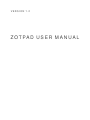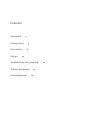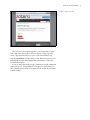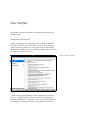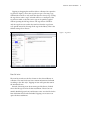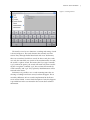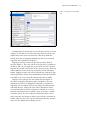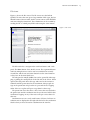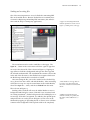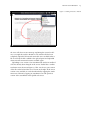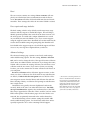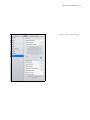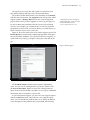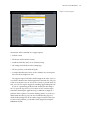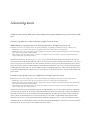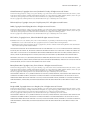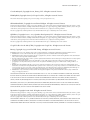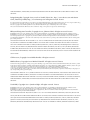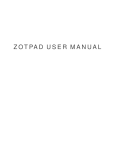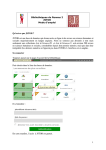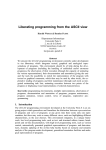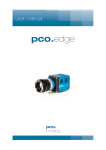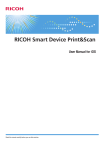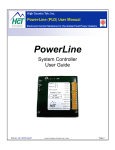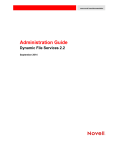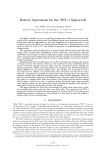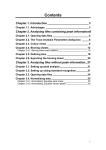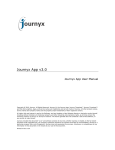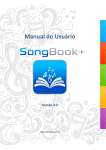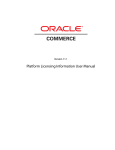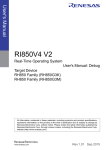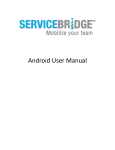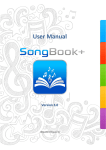Download ZotPad User Manual
Transcript
VERSION 1.2 Z O T PA D U S E R M A N U A L Contents Introduction 3 Getting started User interface Settings 4 6 19 Troubleshooting and getting help Technical information Acknowledgements 27 29 24 Introduction ZotPad is an iPad/iPhone client for Zotero reference management software. The purpose of ZotPad is to allow accessing Zotero libraries from mobile devices. Using Zotero can be divided into three tasks, collecting articles and other material from the internet; reading, organizing, and making notes of the collected material; and citing the collected material in one’s own writing. The purpose of ZotPad is to allow doing the reading, organizing, and note taking part on a mobile device1 . ZotPad is focused on working with attachment files. Files can be read with the built-in QuickLook viewer, sent to other apps for annotating, printed, and shared by email. The recommended way to synchronizing files between ZotPad and Zotero is to use Zotero file storage service, but ZotPad also supports WebDAV and Dropbox. ZotPad is designed to be always connected with the Zotero server and does not need to be synchronized in the same way as Zotero. If network connection becomes unavailable, ZotPad will automatically start using the local cache instead. Zotero provides a bookmarklet that can be used to import items directly from Mobile Safari: http://www.zoter o.org/downloadbookmarklet. Adding items will also be supported in ZotPad 1.3 1 Getting started ZotPad is designed to be intuitive to use if you have experience with Zotero. When you launch the app for the first time, ZotPad will open a page from the Zotero website prompting for your Zotero username and password, as shown in Figure 1. If you navigate away from the authentication workflow, you can go back by tapping the Back to start button on the top right. Figure 1: Log in to Zotero The username and password are transmitted securely and ZotPad will never see your password. zotpad user manual Figure 2: Create access key After you have successfully logged in, you are directed to a page with a title "New Private Key" shown in Figure 2. This page will create a key that ZotPad uses to access your Zotero library. Tapping Accept Defaults will give the key read and write access to your personal library and all the groups that you belong to. This is the recommended option. If you are using Zotero file storage, ZotPad is now fully configured and ready for use. Using WebDAV or Dropbox to synchronize your files is described later in the user manual in the section that describes ZotPad settings. 5 User interface This chapter explains the ZotPad user interface and describes how ZotPad is used. Library and collection view ZotPad is designed to be used mainly in the landscape orientation. The main screen that is shown in Figure 3 consists of the navigator on the left and the content view on the right. In the portrait mode, the navigator is hidden, but can be shown by tapping a button on the top left corner of the content view. Figure 3: Main user interface Initially the navigator displays the list of libraries that you have access to. Tapping a library activates that library and shows the items from the library as a list in the content view. The blue buttons can be used to navigate the collections in the libraries. The list of zotpad user manual 7 collections is reloaded when you start ZotPad or when you open a library. Sometimes the list of collections may fail to load if there is a connection error with Zotero server resulting in a missing blue arrow. This can be resolved by tapping the library, which force the collection list to be reloaded. Figure 4 shows the list of collections. The last collection "ZotPad favorites" is a special collection created by ZotPad containing items that have been marked as favorites with the star button that will be presented later in this user manual. Figure 4: Collections The small bar below the library and collection list is the cache status bar. This bar shows the number of items that are are queued for retrieval from the Zotero data server, and the number of files that are queud for downloading and uploading, and the amount of cache space used2 . The download count will decrease when downloads finish and can go up or down when ZotPad adds or cancels downloads based on the libraries, collections, and items that you select. Tapping the gear button will show the ZotPad log and support options, which are described later in the section about troubleshooting and getting help. The item downloads shows the number of toplevel items, attachments, and notes. For example, an article with an attachment and two notes is four items in the counter. 2 zotpad user manual Tapping or dragging the small bar below collections list opens the tag selector. Figure 5 shows the tag selector open. Choosing a tag will limit the item list to only items that have the chosen tag. Closing the tag selector when a tag is selected will leave a small part of the tag selector visible so that the active tags can be quickly toggled without opening the full tag selector. The tag selector will show only the tags that were used in the item list when the tag selector was opened instead of showing all the tags in the library. This is the default setting also in Zotero. Figure 5: Tag selector Item list view The item list viewshows the list of items in the selected library or collection. The item list shows basic citation information formatted according to the APA style. Tapping an item will open that item in the item detail view. Instead of showing icons about item types like Zotero, ZotPad shows the file type icon for the first attachment. These icons are initially disabled (grayed out) and become active once the file for the first attachment has been downloaded. Tapping on an active icon opens the first attachment. 8 zotpad user manual Figure 6: Searching item list The item list view has two functions: searching and sorting. Search is shown in Figure 6. The search function has currently two limitations: First, although ZotPad downloads and views attachments, these are not indexed for full text search. In other words, the search uses only the item fields, not content of the attachment files. Second, the search is a phrase search. This means that if you type "nunnally 1978" (without the quotes), the search will match only items containing the exact phrase "nunnally 1978", but not items that match the word "nunnally" and "1978" only separately. Both limitations will be removed in the future. Sometimes it is possible to see a search returning items that are showing as loading from Zotero server, but then disappear. This is caused by differences in how search is implemented in the Zotero server and in ZotPad. A more detail description of why this happens is provided later in the user manual in the section about technical information. 9 zotpad user manual 10 Figure 7: Configuring the sort buttons The item list can be sorted with the 6 buttons below the item list view. The first four buttons are preconfigured with the most commonly used sorting criteria. Any of the buttons can be reconfigured to use a different criterion by tapping and holding the button. Configuring sort buttons is shown in Figure 7. Tapping a button will sort the list in ascending order and tapping the same button again will switch between ascending and descending order. zotpad user manual 11 Item detail view Tapping an item in the item list view opens the item detail view shown in Figure 8. Opening the item detail view will push the item list into the navigator to allow quickly switching between items. The item detail view contains two parts. The first parts shows all attachments in a carousel and the second part below the attachments shows the item data including notes and tags. The attachments in the carousel will initially show file type icons. These will be replaced with document previews for PDF files after the files have been downloaded on ZotPad. Tapping on an attachment3 that is not yet downloaded will start downloading the file. Tapping a file that has already been downloaded will open the file. Both imported items and web site snapshots are normal items that can be downloaded and viewed on ZotPad. 3 Figure 8: Top part of item detail view In addition to normal items, there are two other attachment types. Links are shown with a large arrow emblem on the top left corner of the attachment icon. Tapping on a link will move ZotPad to background and open the link in Safari. Linked files are marked with a lock emblem because these can be accessed only on the computer where the linked file was added4 . The navigation bar of the item detail view contains two buttons. The first button has the star and can be used to add the item into the list of favorite items. The favorites will show a yellow start and can be viewed in a special "ZotPad favorites" collection in the library root. This collection is created automatically when you use the star button for the first time. Tapping the star button when an item that Linked files can be accessed if they are stored in Dropbox and this experimental feature is enabled in the advanced Dropbox settings. 4 zotpad user manual 12 is already in the favorites collection will remove the item from the favorites collection. All changes will be updated to Zotero server immediately if there is an internet connection available. If you are working offline, the changes will be updated to the server as soon as you have a network connection available. Figure 9: Opening the action menu The second button is the action button. This button can be used to perform actions on the currently chosen attachment file. The supported actions are shown in Figure 9. Purge will delete all the files that are related to the selected attachments from the cache. It is useful if you want to clean up files to save space on the device or if a file is corrupted and needs to be removed. Purging files does not affect the attachment on the Zotero server, and purged files can be restored by simply downloading them again. Open in. . . will open another menu that presents a list of apps capable of receiving the file. Annotating files with third-party PDF readers is covered in more detail later in the manual. The third option, Email, will open an email template with the citation of the currently selected file in the APA format and the currently selected attachment as attached file. The Print option allows printing supported files with AirPrint compatible printers. The final option, Lookup, opens a new menu that that can be used to look up the item from different online services. It can be useful for example if you are in the university library and want to quickly see if the library has a book that you need5 . The lookup functionality is nearly identical to Zotero’s locate functionality 5 http://www.zotero.org/support/locat e zotpad user manual Figure 10: Bottom part of item detail view Scrolling down the item detail view reveals the item data as shown in Figure 10. The first two sections show tags and notes for the item and the final section shows the item data. Only those fields that actually have data are displayed. Editing item data is not currently supported, but is planned for ZotPad 1.3. Tapping on the tags section will open the tag editor, which is shown in Figure 11. This view will show all tags that are available in the library and you can toggle tags on and off for the item. The plus button in the top left corner can be used to create new tags. New tags will be added to the end of the tag list and they will be selected by default. Tapping on done will save the selected tags. Changes in tags will be uploaded to Zotero server immediately if network connection is available or as soon as network connection becomes available. Tapping a note will open it in note editor shown in Figure 12. The editor can display formatting, tables, and figures if the note includes these. However, adding new formatting is currently not supported. The save button will save the changes and delete button will delete the note. Changes in notes will be uploaded to Zotero server immediately if network connection is available or as soon as network connection becomes available. Notes do not have a conflict resolution system. If a note is edited on ZotPad and Zotero server in the same time, the changes in Zotero server will be overwritten in ZotPad. However, due to the way that ZotPad synchronizes with the Zotero server, conflicts in note editing are rare. 13 zotpad user manual Figure 11: Editing tags Figure 12: Editing a note 14 zotpad user manual File viewer Figure 13 shows the file viewer. The file viewer uses the built-in QuickLook viewer that can open a large number of file types, but has limited features. Most notable, the file viewer cannot search PDF files and cannot display annotations. These limitations can be avoided by sending the file to a third party PDF reader using the action button. Figure 13: File viewer The file reader has a navigation bar with four buttons and a side panel. The Done button closes the file viewer. The segmented button with left and right arrows can be used to switch between recently viewed files and the star and action button have the same functions as they have in the item detail view. The side panel is initially hidden, but can be opened by either tapping or pulling the small pull tab on the left side of the screen. When opened, the side panel shows the tags and notes for the current attachment and the parent item for the attachment. Most people use tags on the parent item only, but this is a personal choice. Tapping either of the two tag lists will open a tag editor for those tags. The parent item notes list shows a list of notes that are attached to the parent item and the attachment note shows the note field for that attachment. Tapping on any of the notes will open a note editor for that note. Attachment notes are a rarely used feature of Zotero. In Zotero attachment note is displayed in the right side bar below the attachment details when you have selected an attachment in the item list. 15 zotpad user manual 16 Sending and receiving files One of the most important use cases for ZotPad is annotating PDF files on the mobile device. Because ZotPad does not currently have a feature for displaying and making PDF annotations, this must be done with the help of a third party application6 . Support for annotating PDFs inside ZotPad is planned for a future version 6 Figure 14: Sending a file to other app The action button can be used to send files to other apps. The Open in. . . button in the action menu will show a grid of apps that can receive the chosen file. This is shown in Figure 14. Tapping an app will move ZotPad to background and open the other app with the selected attachment file. The attachment file contains a short code in the end of the file name so that ZotPad can recognise which item the file belongs when the file is sent back to ZotPad. After annotating the file, you need to send it back to ZotPad. Figure 15 shows how this is done with Adobe Reader7 . After annotating a PDF, the next step is to tap the action button in the Adobe Reader, choose the Open in. . . action, and choose ZotPad from the menu. This is shown in Figure 15. Sending a file to ZotPad will cause the Adobe Reader to move to background and ZotPad to activate. If the file is not associated with an existing attachment8 , ZotPad will ignore the file and display an error message. If the file is recognized, it is added to the upload queue and presented as an overlay shown in Figure 16. This view can be dismissed by tapping it. Uploading the file to Zotero server will then continue in the background. If the upload could not be completed, Adobe Reader is a free app that can be used to view and annotate PDF files and is available for both iPad and iPhone. 7 Adding new attachments using ZotPad is currently not possible, but this feature will be added in the 1.3 version. 8 zotpad user manual 17 Figure 15: Sending a file back to ZotPad the view will show an error message explaining the reason for failure, so it might be useful to dismiss it only after the file has been completely uploaded. If network connection is not available when a file is received, the file is added to the upload queue and uploaded when network connection becomes available again. Uploading a new version of an attachment file results in conflict if a file has already been changed on the server. ZotPad has a conflict resolution screen shown in Figure 17. This view shows your version of the file on the left and the server vesion on the right. If the server version is not available, it can be downloaded by tapping the attachment icon. Otherwise, tapping an attachment icon will open that version of the attachment in the QuickLook viewer. zotpad user manual Figure 16: File import view Figure 17: Conflict resolution 18 Settings ZotPad settings are adjusted using the iPad Settings app. The settings screen is shown in Figure 18. Figure 18: ZotPad settings Basic settings This section starts with the Username that ZotPad is using. This is for informational purposes only and cannot be edited directly. The first user editable setting is Mode, which can be either Online or Offline. Offline mode prevents ZotPad from using the network connection. Max cache size tells how much space ZotPad is allowed zotpad user manual 20 to use for downloaded attachments and Current cache size shows an approximation of how much space is used currently. If the size of the cache exceeds the limit, ZotPad will automatically purge older files from the cache to free space. Preemptive cache This section contains two settings for cache. When online, ZotPad will always download the data that it needs to show a view for the user. These settings can be used to adjust how much data is downloaded preemptively in the background. The Item data setting controls which libraries ZotPad will cache in the background. The setting All libraries, will cause all libraries to be refreshed with new data from the Zotero server when ZotPad is launched. Active libraries will only cache the libraries that the user has viewed during the session. The Attachment files setting will tell Zotero when to download attachments. If this setting is Off, files are downloaded only when a user selects a file for downloading by tapping it. Active items will automatically start downloading attachments when you open an item in item detail view. Active collections will start downloading all attachment files when you choose a collection and Active libraries does the same for libraries. All libraries will automatically download every existing attachment in the background. File service The File service setting has three options. The default and recommended option is to use Zotero file storage for all libraries, and this option does not require any other configuration. The second option, WebDAV (My Library) and Zotero file storage (Groups), uses WebDAV for My Library. Using this requires that user’s Zotero is also configured to use the same WebDAV server and requires that the server address is specified in the settings. The server address needs to be given in the full form including the http:// or https:// prefix and the /zotero suffix. Misspecified WebDAV address will result in an error message when ZotPad is activated. Username for the WebDAV server will be asked when ZotPad attempts to connect to the WebDAV server for the first time. If you are using a WebDAV server that has self-signed certificate, you will be presented a warning and an option to disable certificate checking for this server. Disabling certificate checking is a major security risk, so you should do this only if you understand the consequences. Another alternative is to import the certificate manually9 . The third option is Dropbox. Dropbox synchronization is different See this page for instructions on how to install SSL certificates on iPad 9 http://stackoverflow.com/questions /4589562/how-to-install-my-servers -self-signed-certificate-on-an-ipa d zotpad user manual from the two other options in that it does not synchronize with the Zotero server, but synchronizes files directly between ZotPad and your computer. In most cases there is no user visible difference, but in some instances this can result in files not syncing correctly10 . Using Dropbox will also require that the your computer running Zotero is set up to synchronize the Zotero data directory with Dropbox (recommended), or that you are using linked files that you store in Dropbox (experimental), or that you use ZotFile plugin11 to copy the attachment files to Dropbox. Using Dropbox is almost never a better option than using a free WebDAV service12 . The online knowledge base provides several articles about Dropbox that you should read before attempting to set up Dropbox based file synchronization. The recommended way to configuring Zotero to use DropBox consists of the following steps: 21 For example, if a you edit a file on your computer, but do not sync Zotero, ZotPad does not know that a new version of a file would be available in Dropbox because Zotero server is not aware of this change. 10 More information about ZotFile can be found on the ZotFile website at 11 http://www.columbia.edu/~jpl2136/ zotfile.html. ZotPad supports all the ZotFile renaming features except collections based renaming. ZotPad recommends the free CloudMe service. http://www.clo 12 udme.com 1. Enable Dropbox in ZotPad settings. 2. Start ZotPad and try to download something. This will start Dropbox authentication. 3. When authentication is finished, go to your computer and verify that a folder named Apps/ZotPad has been created in your Dropbox folder. 4. Create a symbolic link from the Apps/ZotPad/storage to your Zotero data directory using the setup scripts located in the Apps/ZotPad/storage folder. 5. Depending on your operating system, you may need to repeat Dropbox authentication the next time you start downloading something from Dropbox If you want to store the Zotero files in some other folder than the Apps/ZotPad/storage, you can do this by changing Advanced Dropbox settings. If you choose to store the files somewhere else than the Apps/ZotPad/storage folder, it is up to you to set up synchronization between Dropbox and the Zotero storage folder13 . If you do not want to keep a copy of the entire Zotero storage directory in Dropbox, you can alternatively manage files with ZotFile. To do this, enable Use custom filenames and configure the custom file name settings so that they match your ZotFile configuration. If you want to use the experimental linked files support, you should enable the option Attempt to download linked files. Although it is possible to put the entire Zotero data directory inside Dropbox, this is not recommended. Doing so will cause your database and its journal file to be synchronized to Dropbox cloud. This will create a large amount of unnecessary network traffic. Additionally, if you use Zotero on two different computers with this setup, there is a high risk of corrupting your Zotero database. 13 zotpad user manual 22 Reset The reset section contains two settings. Reset username will completely reset ZotPad and forces reauthentication with the Zotero server. Reset data will delete all downloaded item data and attachment files. These settings take effect the next time ZotPad is started. Error reports and usage statistics The final setting, which is on by default, sends anonymous usage statistics and error reports to ZotPad developers. This will help to identify potential problems that can be fixed in future versions. All the error reports are coded with a unique identifier that is stored on your iPad, but cannot be linked to you. If you contact support using the support feature that is described later in this manual in the section about troubleshooting and getting help, this identifier will be included in the support request so that ZotPad support will have access to any error logs that originated from your device. Advanced settings The advanced settings page contains several rarely used settings and troubleshooting options. The first setting, Favorites collection title, can be used to change the title of the special favorites collection where items are added with the star button. If you change the name, ZotPad will not rename the existing collection, but will create a new collection with the new name. If you want to retain your existing favorites, you need to rename the favorites collection with Zotero on your computer. Recursive collections makes collections appear recursive so that when you select a collection, also all the items in any subcollections are listed14 . Unified collection navigation removes the blue collection navigation arrows from the library and collection list and combines selecting a library or collection and opening its subcollections into a single action. Attachments are typically shown in alphabetical order in the carousel, which is the same sort order that Zotero uses. Put PDFs on top of attachment list organizes the attachment list so that PDF files always appear before other files. This is useful if you have article PDFs and snapshots of the database pages where the articles were retrieved, but are primarily interested in the articles themselves. The troubleshooting section contains settings that enable additional troubleshooting options. You should not enable these unless specially requested to do so after contacting ZotPad support. The recursive collection preference for Zotero is described in Zotero documentation. Recursion is implemented only cached items, which means that some items in the subcollections may not be displayed before the cache has been fully updated. However, this should be rare. http://www.zotero.org/support 14 /preferences/hidden_preferences zotpad user manual Figure 19: Advanced ZotPad settings 23 Troubleshooting and getting help Log viewer and key settings Figure 20 shows the ZotPad log viewer. This view is activated by tapping the gear button in the main view. The purpose of the log viewer is to help in troubleshooting the application. For example, if files fail to download because a WebDAV server is not working correctly or cannot be reached, this will be recorded in the log. The log contains three types of messages. Information (INFO) describe the normal operation of ZotPad. Warnings (WARN) are issued when something more important, but still normal is taking place (e.g. purging old files). Errors (ERROR) are printed out when something goes wrong (e.g. a file that you wanted to download was not found). Some of the log messages contain links to online documentation and troubleshooting instructions. Figure 20: ZotPad log viewer zotpad user manual The log file is reset every day and log files are stored for seven days before deleting. Old logs can be accessed with iTunes. The toolbar contains three buttons. The first button, User manual, will show this user manual. The Support button will open the online support system15 . Manage API key will open a key management page in Safari. After you have logged in to zotero.org, this page can be used to adjust the permissions that the access key that ZotPad uses has. For example, you can limit the key to only one particular group library, remove write access from the key, or restrict the key so that it cannot be used to access your notes. Figure 21 shows the main screen of the online support system. The Knowledge Base contains articles addressing frequently asked questions and common problems. You can browse these by categories, or search with a key word (e.g. ’Dropbox’) using the search bar on the top. ZotPad uses UserVoice for support and knowledge base. UserVoice can be accessed also with a browser 15 http://zotpad.uservoice.com Figure 21: Online support The Feedback Forum contains feature requests submitted by users. You can vote on existing features or post new features with the Post an idea button. Figure 22 shows one existing feature request. Please note that all ideas are public, so do not post confidential information such as usernames or passwords. If you need personal support, you can start a new support request with the Contact us button. This will start a new support request where you can describe the problem that you are facing. In addition to the description of the problem that you provided, the following 25 zotpad user manual Figure 22: Feature requests information will be included in a support request: • ZotPad version • The device model and iOS version • userID and API key that you are currently using • All settings for ZotPad from the Settings.app • The last 300 lines of the ZotPad log file • A unique identifier that can be used to identify any crash reports that your device might have sent The support request will allow ZotPad support the same access to your Zotero database that ZotPad application currently has. No passwords or usernames are sent. If you do not want to provide these details, you can also request support by emailing [email protected]. If you are experiencing problems with ZotPad, the first thing to do is to open the log viewer to see if there are any error messages. Sometimes checking the application log is sufficient to diagnose a problem. If the log does not contain anything useful, or you do not understand what the log says, the next troubleshooting step is to check the knowledge base in the online support sustem. If this does not answer the problem, you should contact support by using the Contact us feature. 26 Technical information This chapter contains technical information about ZotPad. It might not be useful for a typical user, but can contain useful or interesting details for more technically oriented users. Technical architecture To understand how ZotPad works, you should consider it as an online viewer to your Zotero libraries, but with a cache. The way ZotPad works is somewhere between Zotero application and the Zotero website. The Zotero application will synchronize its data with the server periodically and then display this data to the user. The Zotero website loads data only when needed and does this for each page view. ZotPad is similar to Zotero website in that it always loads new data when a user taps a library, a collection, or an item. ZotPad is also similar to Zotero in that it uses locally stored copy of the data that it shows the user. When a user navigates to a new library, collection, or item, this will first trigger a request against the local cache. The cache is used to present data for the user quickly while a request to the Zotero server for fresh data runs in the background. When ZotPad receives data from the Zotero server, this data are always written first in the local cache, and then the cache is queried again to refresh the user interface. Always presenting data from the cache guarantees that searching and sorting will work consistently regardless of how the source of the data. In addition to cacheing data that the user requests directly, ZotPad will also preemptively cache data that it thinks it will need in the future. The preemptive cache and the ad hoc data retrieval are optimized to avoid unnecessary requests to the Zotero server. ZotPad stores all downloaded items in the application data directory, which can be accessed with iTunes file transfer. The attachment files are named by appending an underscore (_) and an eight character identifier at the end of the body of the file name. Files that are edited on the device are further appended with a dash (-). Locally edited files are stored until they have been succesfully uploaded to zotpad user manual the Zotero server Development of ZotPad ZotPad develoment takes place at GitHub at https://github.com /mronkko/ZotPad. The project is open for new developers who wish to participate in making ZotPad better and earning some additional income by doing so. The source code is available under the GNU General Public Licence, version 3. This means that anyone can download the code and enhance it as long as the modified code is released under the same license. Downloading the ZotPad code and relicensing it under the App Store license is not permitted. If any developer wishes to use the ZotPad code as a part of their project, contacting the ZotPad developers first is highly recommended. Feature requests should be submitted through the online support screen or by visiting at http://zotpad.uservoice.com with your browser. ZotPad aims to release a new version two to three times a year and does maintenance releases if critical bugs are discovered. Each major release is beta tested by actual users using the Testflight service. The beta testing is invitation only because each test device needs to be registered with Apple, who allows only 100 new device registrations per year. More information about beta testing is available at http: //www.zotpad.com/beta 28 Acknowledgements ZotPad uses the following third party software libraries that require attribution as part of the licence conditions: iCarousel, Copyright ©2011 Charcoal Design. All rights reserved. License ASIHTTPRequest, Copyright ©2007-2011 All-Seeing Interactive. All rights reserved. License Redistribution and use in source and binary forms, with or without modification, are permitted provided that the following conditions are met: • Redistributions of source code must retain the above copyright notice, this list of conditions and the following disclaimer. • Redistributions in binary form must reproduce the above copyright notice, this list of conditions and the following disclaimer in the documentation and/or other materials provided with the distribution. • Neither the name of the All-Seeing Interactive nor the names of its contributors may be used to endorse or promote products derived from this software without specific prior written permission. THIS SOFTWARE IS PROVIDED BY All-Seeing Interactive ”AS IS” AND ANY EXPRESS OR IMPLIED WARRANTIES, INCLUDING, BUT NOT LIMITED TO, THE IMPLIED WARRANTIES OF MERCHANTABILITY AND FITNESS FOR A PARTICULAR PURPOSE ARE DISCLAIMED. IN NO EVENT SHALL All-Seeing Interactive BE LIABLE FOR ANY DIRECT, INDIRECT, INCIDENTAL, SPECIAL, EXEMPLARY, OR CONSEQUENTIAL DAMAGES (INCLUDING, BUT NOT LIMITED TO, PROCUREMENT OF SUBSTITUTE GOODS OR SERVICES; LOSS OF USE, DATA, OR PROFITS; OR BUSINESS INTERRUPTION) HOWEVER CAUSED AND ON ANY THEORY OF LIABILITY, WHETHER IN CONTRACT, STRICT LIABILITY, OR TORT (INCLUDING NEGLIGENCE OR OTHERWISE) ARISING IN ANY WAY OUT OF THE USE OF THIS SOFTWARE, EVEN IF ADVISED OF THE POSSIBILITY OF SUCH DAMAGE. json-framework, Copyright ©2007-2011 Stig Brautaset. All rights reserved. License Redistribution and use in source and binary forms, with or without modification, are permitted provided that the following conditions are met: • Redistributions of source code must retain the above copyright notice, this list of conditions and the following disclaimer. • Redistributions in binary form must reproduce the above copyright notice, this list of conditions and the following disclaimer in the documentation and/or other materials provided with the distribution. • Neither the name of the All-Seeing Interactive nor the names of its contributors may be used to endorse or promote products derived from this software without specific prior written permission. THIS SOFTWARE IS PROVIDED BY THE COPYRIGHT HOLDERS AND CONTRIBUTORS "AS IS" AND ANY EXPRESS OR IMPLIED WARRANTIES, INCLUDING, BUT NOT LIMITED TO, THE IMPLIED WARRANTIES OF MERCHANTABILITY AND FITNESS FOR A PARTICULAR PURPOSE ARE DISCLAIMED. IN NO EVENT SHALL THE COPYRIGHT OWNER OR CONTRIBUTORS BE LIABLE FOR ANY DIRECT, INDIRECT, INCIDENTAL, SPECIAL, EXEMPLARY, OR CONSEQUENTIAL DAMAGES (INCLUDING, BUT NOT LIMITED TO, PROCUREMENT OF SUBSTITUTE GOODS OR SERVICES; LOSS OF USE, DATA, OR PROFITS; OR BUSINESS INTERRUPTION) HOWEVER CAUSED AND ON ANY THEORY OF LIABILITY, WHETHER IN CONTRACT, STRICT LIABILITY, OR TORT (INCLUDING NEGLIGENCE OR OTHERWISE) ARISING IN ANY WAY OUT OF THE USE OF THIS SOFTWARE, EVEN IF ADVISED OF THE POSSIBILITY OF SUCH DAMAGE. zotpad user manual 30 OAuthConsumer, Copyright ©2010-2012 Jonathan R. Crosby. All rights reserved. License Permission is hereby granted, free of charge, to any person obtaining a copy of this software and associated documentation files (the "Software"), to deal in the Software without restriction, including without limitation the rights to use, copy, modify, merge, publish, distribute, sublicense, and/or sell copies of the Software, and to permit persons to whom the Software is furnished to do so, subject to the following conditions: The above copyright notice and this permission notice shall be included in all copies or substantial portions of the Software. DSActivityView, Copyright ©2009-2011 Dejal Systems, LLC. All rights reserved License fmdb, Copyright ©2008 Flying Meat Inc. All rights reserved. License Permission is hereby granted, free of charge, to any person obtaining a copy of this software and associated documentation files (the "Software"), to deal in the Software without restriction, including without limitation the rights to use, copy, modify, merge, publish, distribute, sublicense, and/or sell copies of the Software, and to permit persons to whom the Software is furnished to do so, subject to the following conditions: The above copyright notice and this permission notice shall be included in all copies or substantial portions of the Software. DTCoreText, Copyright ©2011, Oliver Drobnik All rights reserved. License Redistribution and use in source and binary forms, with or without modification, are permitted provided that the following conditions are met: • Redistributions of source code must retain the above copyright notice, this list of conditions and the following disclaimer. • Redistributions in binary form must reproduce the above copyright notice, this list of conditions and the following disclaimer in the documentation and/or other materials provided with the distribution. THIS SOFTWARE IS PROVIDED BY THE COPYRIGHT HOLDERS AND CONTRIBUTORS "AS IS" AND ANY EXPRESS OR IMPLIED WARRANTIES, INCLUDING, BUT NOT LIMITED TO, THE IMPLIED WARRANTIES OF MERCHANTABILITY AND FITNESS FOR A PARTICULAR PURPOSE ARE DISCLAIMED. IN NO EVENT SHALL THE COPYRIGHT HOLDER OR CONTRIBUTORS BE LIABLE FOR ANY DIRECT, INDIRECT, INCIDENTAL, SPECIAL, EXEMPLARY, OR CONSEQUENTIAL DAMAGES (INCLUDING, BUT NOT LIMITED TO, PROCUREMENT OF SUBSTITUTE GOODS OR SERVICES; LOSS OF USE, DATA, OR PROFITS; OR BUSINESS INTERRUPTION) HOWEVER CAUSED AND ON ANY THEORY OF LIABILITY, WHETHER IN CONTRACT, STRICT LIABILITY, OR TORT (INCLUDING NEGLIGENCE OR OTHERWISE) ARISING IN ANY WAY OUT OF THE USE OF THIS SOFTWARE, EVEN IF ADVISED OF THE POSSIBILITY OF SUCH DAMAGE. Base64Transcoder Copyright ©2003 Toxic Software. All rights reserved. License Permission is hereby granted, free of charge, to any person obtaining a copy of this software and associated documentation files (the "Software"), to deal in the Software without restriction, including without limitation the rights to use, copy, modify, merge, publish, distribute, sublicense, and/or sell copies of the Software, and to permit persons to whom the Software is furnished to do so, subject to the following conditions: The above copyright notice and this permission notice shall be included in all copies or substantial portions of the Software. THE SOFTWARE IS PROVIDED "AS IS", WITHOUT WARRANTY OF ANY KIND, EXPRESS OR IMPLIED, INCLUDING BUT NOT LIMITED TO THE WARRANTIES OF MERCHANTABILITY, FITNESS FOR A PARTICULAR PURPOSE AND NONINFRINGEMENT. IN NO EVENT SHALL THE AUTHORS OR COPYRIGHT HOLDERS BE LIABLE FOR ANY CLAIM, DAMAGES OR OTHER LIABILITY, WHETHER IN AN ACTION OF CONTRACT, TORT OR OTHERWISE, ARISING FROM, OUT OF OR IN CONNECTION WITH THE SOFTWARE OR THE USE OR OTHER DEALINGS IN THE SOFTWARE. DropboxSDK, Copyright ©2010-2012 Dropbox, Inc. All rights reserved. License Permission is hereby granted, free of charge, to any person obtaining a copy of this software and associated documentation files (the "Software"), to deal in the Software without restriction, including without limitation the rights to use, copy, modify, merge, publish, distribute, sublicense, and/or sell copies of the Software, and to permit persons to whom the Software is furnished to do so, subject to the following conditions: The above copyright notice and this permission notice shall be included in all copies or substantial portions of the Software. THE SOFTWARE IS PROVIDED "AS IS", WITHOUT WARRANTY OF ANY KIND, EXPRESS OR IMPLIED, INCLUDING BUT NOT LIMITED TO THE WARRANTIES OF MERCHANTABILITY, FITNESS FOR A PARTICULAR PURPOSE AND NONINFRINGEMENT. IN NO EVENT SHALL THE AUTHORS OR COPYRIGHT HOLDERS BE LIABLE FOR ANY CLAIM, DAMAGES OR OTHER LIABILITY, WHETHER IN AN ACTION OF CONTRACT, TORT OR OTHERWISE, ARISING FROM, OUT OF OR IN CONNECTION WITH THE SOFTWARE OR THE USE OR OTHER DEALINGS IN THE SOFTWARE. zotpad user manual 31 CocoaLumberjack, Copyright ©2010, Deusty, LLC. All rights reserved. License FileMD5Hash,Copyright ©2010 Joel Lopes Da Silva, All rights reserved. License This software has been developed by Joel Lopes Da Silva (http://www.joel.lopes-da-silva.com/). OHAttributedLabel, Copyright ©2010 Olivier Halligon. All rights reserved. License Permission is hereby granted, free of charge, to any person obtaining a copy of this software and associated documentation files (the "Software"), to deal in the Software without restriction, including without limitation the rights to use, copy, modify, merge, publish, distribute, sublicense, and/or sell copies of the Software, and to permit persons to whom the Software is furnished to do so, subject to the following conditions: The above copyright notice and this permission notice shall be included in all copies or substantial portions of the Software. QSUtilities, Copyright ©2010 - 2011, Quasidea Development, LLC. All rights reserved. License Permission is hereby granted, free of charge, to any person obtaining a copy of this software and associated documentation files (the "Software"), to deal in the Software without restriction, including without limitation the rights to use, copy, modify, merge, publish, distribute, sublicense, and/or sell copies of the Software, and to permit persons to whom the Software is furnished to do so, subject to the following conditions: The above copyright notice and this permission notice shall be included in all copies or substantial portions of the Software. Google Toolbox for the Mac (GTM). Copyright 2008 Google Inc. All rights reserved. License Base64, Copyright ©1997-2010 The PHP Group. All Rights reserved. License Redistribution and use in source and binary forms, with or without modification, is permitted provided that the following conditions are met: 1. Redistributions of source code must retain the above copyright notice, this list of conditions and the following disclaimer. 2. Redistributions in binary form must reproduce the above copyright notice, this list of conditions and the following disclaimer in the documentation and/or other materials provided with the distribution. 3. The name "PHP" must not be used to endorse or promote products derived from this software without prior written permission. For written permission, please contact [email protected]. 4. Products derived from this software may not be called "PHP", nor may "PHP" appear in their name, without prior written permission from [email protected]. You may indicate that your software works in conjunction with PHP by saying "Foo for PHP" instead of calling it "PHP Foo" or "phpfoo" 5. The PHP Group may publish revised and/or new versions of the license from time to time. Each version will be given a distinguishing version number. Once covered code has been published under a particular version of the license, you may always continue to use it under the terms of that version. You may also choose to use such covered code under the terms of any subsequent version of the license published by the PHP Group. No one other than the PHP Group has the right to modify the terms applicable to covered code created under this License. 6. Redistributions of any form whatsoever must retain the following acknowledgment: "This product includes PHP software, freely available from <http://www.php.net/software/>". THIS SOFTWARE IS PROVIDED BY THE PHP DEVELOPMENT TEAM “AS IS” AND ANY EXPRESSED OR IMPLIED WARRANTIES, INCLUDING, BUT NOT LIMITED TO, THE IMPLIED WARRANTIES OF MERCHANTABILITY AND FITNESS FOR A PARTICULAR PURPOSE ARE DISCLAIMED. IN NO EVENT SHALL THE PHP DEVELOPMENT TEAM OR ITS CONTRIBUTORS BE LIABLE FOR ANY DIRECT, INDIRECT, INCIDENTAL, SPECIAL, EXEMPLARY, OR CONSEQUENTIAL DAMAGES (INCLUDING, BUT NOT LIMITED TO, PROCUREMENT OF SUBSTITUTE GOODS OR SERVICES; LOSS OF USE, DATA, OR PROFITS; OR BUSINESS INTERRUPTION) HOWEVER CAUSED AND ON ANY THEORY OF LIABILITY, WHETHER IN CONTRACT, STRICT LIABILITY, OR TORT (INCLUDING NEGLIGENCE OR OTHERWISE) ARISING IN ANY WAY OUT OF THE USE OF THIS SOFTWARE, EVEN IF ADVISED OF THE POSSIBILITY OF SUCH DAMAGE. ZipArchive Copyright ©2008 Aish. All rights reserved. License Permission is hereby granted, free of charge, to any person obtaining a copy of this software and associated documentation files (the "Software"), to deal in the Software without restriction, including without limitation the rights to use, copy, modify, merge, publish, distribute, sublicense, and/or sell copies of the Software, and to permit persons to whom the Software is furnished to do so, subject to the following conditions: The above copyright notice and this permission notice shall be included in all copies or substantial portions of the Software. THE SOFTWARE IS PROVIDED "AS IS", WITHOUT WARRANTY OF ANY KIND, EXPRESS OR IMPLIED, INCLUDING BUT NOT LIMITED TO THE WARRANTIES OF MERCHANTABILITY, FITNESS FOR A PARTICULAR PURPOSE AND NONINFRINGEMENT. IN NO EVENT SHALL THE AUTHORS OR COPYRIGHT HOLDERS BE LIABLE FOR ANY CLAIM, DAMAGES OR OTHER LIABILITY, WHETHER IN AN ACTION OF CONTRACT, zotpad user manual 32 TORT OR OTHERWISE, ARISING FROM, OUT OF OR IN CONNECTION WITH THE SOFTWARE OR THE USE OR OTHER DEALINGS IN THE SOFTWARE. InAppSettingsKit, Copyright ©2009-2010 Luc Vandal, Edovia Inc., http://www.edovia.com and Ortwin Gentz, FutureTap GmbH, http://www.futuretap.com All rights reserved. License It is appreciated but not required that you give credit to Luc Vandal and Ortwin Gentz, as the original authors of this code. You can give credit in a blog post, a tweet or on a info page of your app. Also, the original authors appreciate letting them know if you use this code. The above copyright notice and this permission notice shall be included in all copies or substantial portions of the Software. This code is licensed under the BSD license that is available at: <http://www.opensource.org/licenses/bsd-license.php> FRLayeredNavigationController, Copyright ©2012, Johannes Weiß. All rights reserved. License Redistribution and use in source and binary forms, with or without modification, are permitted provided that the following conditions are met: 1. Redistributions of source code must retain the above copyright notice, this list of conditions and the following disclaimer. 2. Redistributions in binary form must reproduce the above copyright notice, this list of conditions and the following disclaimer in the documentation and/or other materials provided with the distribution. 3. The name of the author may not be used to endorse or promote products derived from this software without specific prior written permission. THIS SOFTWARE IS PROVIDED BY THE AUTHOR “AS IS” AND ANY EXPRESS OR IMPLIED WARRANTIES, INCLUDING, BUT NOT LIMITED TO, THE IMPLIED WARRANTIES OF MERCHANTABILITY AND FITNESS FOR A PARTICULAR PURPOSE ARE DISCLAIMED. IN NO EVENT SHALL THE AUTHOR BE LIABLE FOR ANY DIRECT, INDIRECT, INCIDENTAL, SPECIAL, EXEMPLARY, OR CONSEQUENTIAL DAMAGES (INCLUDING, BUT NOT LIMITED TO, PROCUREMENT OF SUBSTITUTE GOODS OR SERVICES; LOSS OF USE, DATA, OR PROFITS; OR BUSINESS INTERRUPTION) HOWEVER CAUSED AND ON ANY THEORY OF LIABILITY, WHETHER IN CONTRACT, STRICT LIABILITY, OR TORT (INCLUDING NEGLIGENCE OR OTHERWISE) ARISING IN ANY WAY OUT OF THE USE OF THIS SOFTWARE, EVEN IF ADVISED OF THE POSSIBILITY OF SUCH DAMAGE. CSLProcessor, Copyright ©2012 Mikko Rönkkö. All rights reserved. MWFeedParser, Copyright ©2010 Michael Waterfall. All rights reserved. License Permission is hereby granted, free of charge, to any person obtaining a copy of this software and associated documentation files (the "Software"), to deal in the Software without restriction, including without limitation the rights to use, copy, modify, merge, publish, distribute, sublicense, and/or sell copies of the Software, and to permit persons to whom the Software is furnished to do so, subject to the following conditions: 1. The above copyright notice and this permission notice shall be included in all copies or substantial portions of the Software. 2. This Software cannot be used to archive or collect data such as (but not limited to) that of events, news, experiences and activities, for the purpose of any concept relating to diary/journal keeping. THE SOFTWARE IS PROVIDED "AS IS", WITHOUT WARRANTY OF ANY KIND, EXPRESS OR IMPLIED, INCLUDING BUT NOT LIMITED TO THE WARRANTIES OF MERCHANTABILITY, FITNESS FOR A PARTICULAR PURPOSE AND NONINFRINGEMENT. IN NO EVENT SHALL THE AUTHORS OR COPYRIGHT HOLDERS BE LIABLE FOR ANY CLAIM, DAMAGES OR OTHER LIABILITY, WHETHER IN AN ACTION OF CONTRACT, TORT OR OTHERWISE, ARISING FROM, OUT OF OR IN CONNECTION WITH THE SOFTWARE OR THE USE OR OTHER DEALINGS IN THE SOFTWARE. TouchXML, Copyright ©2011 Jonathan Wight. All rights reserved. License Redistribution and use in source and binary forms, with or without modification, are permitted provided that the following conditions are met: Redistributions of source code must retain the above copyright notice, this list of conditions and the following disclaimer. Redistributions in binary form must reproduce the above copyright notice, this list of conditions and the following disclaimer in the documentation and/or other materials provided with the distribution. THIS SOFTWARE IS PROVIDED BY JONATHAN WIGHT ”AS IS” AND ANY EXPRESS OR IMPLIED WARRANTIES, INCLUDING, BUT NOT LIMITED TO, THE IMPLIED WARRANTIES OF MERCHANTABILITY AND FITNESS FOR A PARTICULAR PURPOSE ARE DISCLAIMED. IN NO EVENT SHALL JONATHAN WIGHT OR CONTRIBUTORS BE LIABLE FOR ANY DIRECT, INDIRECT, INCIDENTAL, SPECIAL, EXEMPLARY, OR CONSEQUENTIAL DAMAGES (INCLUDING, BUT NOT LIMITED TO, PROCUREMENT OF SUBSTITUTE GOODS OR SERVICES; LOSS OF USE, DATA, OR PROFITS; OR BUSINESS INTERRUPTION) HOWEVER CAUSED AND ON ANY THEORY OF LIABILITY, WHETHER IN CONTRACT, STRICT zotpad user manual LIABILITY, OR TORT (INCLUDING NEGLIGENCE OR OTHERWISE) ARISING IN ANY WAY OUT OF THE USE OF THIS SOFTWARE, EVEN IF ADVISED OF THE POSSIBILITY OF SUCH DAMAGE. 33