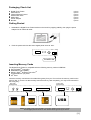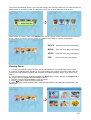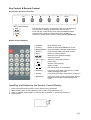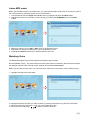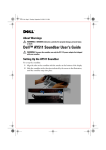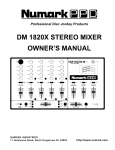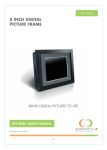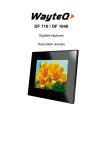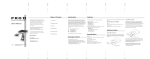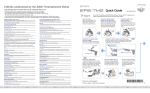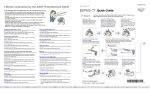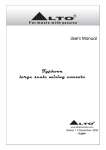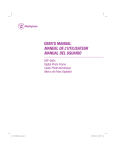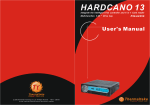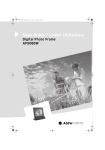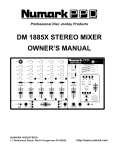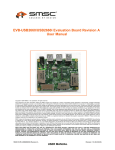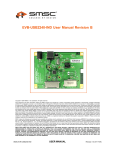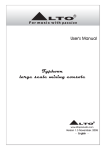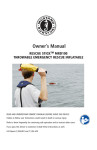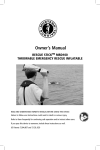Download User Manual English
Transcript
User Manual English 15 ” Digital Photo Frame Model: DPF150A Rev:1.04 Introduction Congratulations on your purchase of the Multimedia Digital Photo Frame! We appreciate your business! Before operating the unit, please read this manual thoroughly and retain it for future reference. This manual will help you to learn many of the exciting and useful features of your new Digital Photo Frame and make viewing more enjoyable. The Digital Photo Frame lets you view digital pictures directly from your camera's memory cards. You will be able to create a slideshow using multiple transition effects or display one picture at a time. No computer required. The Digital Photo Frame is compatible with the following popular memory card formats: SD™, MultiMediaCard™, CompactFlash®, Microdrive™, Memory Stick®, Memory Stick PRO®, and xD®. Main Features Displays digital pictures (JPEG) without a computer. Simply insert a compatible memory card into the digital frame to show photos, play MP3 music. Compatible memory cards include Secure Digital Card (SD), MultiMedia Card (MMC), Memory Stick, Memory Stick Pro, Compact Flash (CF) & xD, USB Disk. Instantly plays MP3 music with the integrated speakers. Digital picture slide Show with MP3 background music. Displays digital camera's stored JPEG images. Supports up to 16 Mega Pixels image files (JPEG format). Supports AVI (M-JPEG/MPEG-4/DIVX/XVID/), MPEG-1 @VGA Full screen display for clock&calendar and Alarm function. Two way to control: main function buttons on body; infrared remote control. Bright TFT active matrix LCD screen @ 1024x768 Pixels. USB2.0 high speed connection to connect to your PC. USB1.1(Host) for connecting to your digital camera or USB disk. Built-In Memory Flash ( 256MB ). ------- Optional ! Precautions & Maintenance This Digital Photo Frame is for indoor use only. To reduce the risk of fire or electric shock, do not expose this appliance to rain or moisture. Do not block the ventilation holes on the back of the digital photo frame at any time. Keep your Multimedia Digital Photo Frame out of sunlight. Direct sunlight may cause damage. Always use the eject buttons on the memory storage cards slots to remove the memory storage cards. Do not open the case of the Multimedia Digital Photo Frame. There is a risk of electric shock and there are no user serviceable parts inside. Opening the case will void your warranty. Do not use the Digital Photo Frame if conditions could allow condensation to occur, or damage may result. Cleaning the LCD Screen Treat the screen gently. The screen on the Multimedia Digital Photo Frame is made of glass and can be scratched or broken. If fingerprints or dust make the LCD screen dirty, we recommend using a soft, non-abrasive cloth such as the camera lens cloth to clean the LCD screen. If you use the LCD Cleaning Kit sold on the market, do not apply the cleaning liquid directly to the LCD screen. Clean the LCD screen with cleaning cloth moistened with the liquid. WARNING THE UNIT IS LCD BY-PRODUCT,DO NOT STRIKE BY ANY HARD OBJECT. TO AVOID THE RISK OF FIRE OR ELECTRIC SHOCK,DO NOT EXPOSE THIS PRODUCT TO RAIN OR MOISTURE. [1] Packaging Check List Digital Photo Frame User Manual Infrared Remote Control Audio/Video cable USB Cable Power Adapter Bracket 1 piece 1 piece 1 piece 1 piece 1 piece 1 piece 1 piece Getting Started 1. Assemble the Digital Photo Frame bracket on the back for propping stability, then plug the power adapter into an electrical outlet. 2. Push the power switch at the end of digital photo frame to “ON”. ON OFF POWER SW Inserting Memory Cards The Digital Photo Frame is compatible with the following memory cards or USB Disk: Secure DigitalTM Card (SD) MultiMediaTM Card (MMC) Memory StickTM & Memory Stick ProTM CompactFlashTM (CF) Card xD® Card Insert the memory card with the front label facing away from you. Do not force the memory card into the memory slot. If you are not able to easily insert the memory card completely, you may have inserted it in the wrong way. Right Side HP Bottom Side AV SD/MMC/MS/xD CF CARD USB Note:The Digital Photo Frame will ONLY recognize digital pictures stored in JPEG format. Digital pictures stored in other formats will be ignored by the device. [2] You will see the following screen if you insert the memory card correctly. Make sure you have at least one picture stored on the memory card. The frame will not function properly without a stored picture. Please select the memory card, press ENTER button from the unit or remote control to enter the following screen. Notice: If no built-in memory in DPF, the [Please insert card!] icon will not be displayed! PHOTO Enter the photo play mode directly MUSIC Enter the music play mode directly VIDEO Enter the Video play mode directly FILE Enter the file play mode directly Viewing Photo 1. You can use either the remote control or the on-board buttons to control the Digital Photo Frame. 2. Remove the plastic battery insulator (if any) on the bottom of the remote control and make sure the remote control has a battery installed. See “Installing and replacing battery” section if you need a new battery. 3. Use the remote control to highlight and select the Photo folder (Use the direction keys Right, Left on the remote control to navigate and press Enter to select). 4. Highlight a picture and press Enter to view the picture. 5. Press button to view the picture sequential. 6. When you press “SLIDE SHOW” button, it will start the slide show and also play the MP3 files in the background. [3] Key Control & Remote Control Key function operation instruction ESC ENTER DPF Control Keys: [ ESC ] [ ] [ ENTER ] [ ] [ ] Exit interface and return, Press this key 3sec enter SETUP menu Move the cursor left/right, Press this key 3sec for VOL-/+ Enter and play, Press this key 3sec enter SLIDESHOW mode Move the cursor up/down, Press this key 3sec for BRT+/Indicator for Power,Green-Normal / Orange-Standby [Optional!] Remote Control Operation [ POWER ] [ CLOCK ] [ BRIGHTNESS ] [ SETUP ] [ EXIT ] [ ] [ ENTER ] [ VOL+ / VOL- ] [ ] [ ] [ MUTE ] [ ] Enter standby mode Display CLOCK & CALENDAR on screen Enter the Display parameter setup function Enter the basic parameter setup function Return to forward interface Move the cursor up/down/left/right Confirm and enter Adjust the volume add or reduce Pause / Play Stop the current playing Mute the music Play the previous or next program [ ROTATE ] In the photo view state, press this key to rotate, rotating 90 degrees Per time [ ZOOM ] In the photo view state, press this key to zoom in [ SlideShow ] In the photo view or music playing state, press it to display photos With the MP3 background music Installing and Replacing the Remote Control Battery 1. 2. 3. 4. Place the Remote Control with the control buttons facing downward. While pressing down on the ridged area of the battery cover pull the tray out. Place a “CR2025” lithium battery on the tray with the positive “+” end facing toward you. Close the tray. + [4] Listen MP3 music Before you are able to listen to the MP3 music, you must first store MP3 music files on the memory card or the on-board memory (see Q&A section for more information). 1. Use the Remote Control's Right and Left direction key highlight and select the Music folder. 2. Highlight and select the music file you want to play by pressing the UP/DOWN keys and the Enter button. 3. Adjust the volume by using VOL+ / VOL- keys on the Remote Control. 4. Fast forward or rewind by pressing the key on the Remote Control. 5. Press Up and Down direction key to select a different music file. Watching Video The Multimedia Digital Photo Frame supports the following video formats: Divx/Xvid MPEG-4 (AVI) : This video format from other video format converted by Video Encoder software. For example: [xilisoft video converter 3] with settings: Divx AVI/640*480/2000kbps Before you are able to watch video, you must first store video files on the memory card or Flash memory. 1. Highlight and select the Video folder. 2. Highlight and select the video you want to watch by pressing the direction keys and the Enter button. 3. Adjust the volume by using VOL+ / VOL- key on the Remote Control. 4. Press Previous or Next key [ ] to select a different video file. [5] Speaker Connection & TV OUT Connect speakers or headhpone to the headphone jack located on the right side of Digital Photo Frame (Cable not included). You can also connect TV or monitor to the AV JACK and press [TV/DPF] key on the remote control. Viewing Photo + MP3 Background Music (SLIDE SHOW) 1. On the main menu, select the Photo folder. 2. Press Slideshow on the remote control or press [Enter] key on unit hold 3 sec to play photo and music. 3. Press Exit or ESC key to stop playing. File Operating On DPF 1. Under the "Photo Mode", you have to use the remote control (up down left right) keys to select the file first, then press the [setup] key on remote control or press ESC key on unit hold 3 sec to into the menu, then select the "COPY/DELETE" to copy or delete the file. The screen will prompt “Are you sure, ” select “Yes' or No” to save or delete the file. 2. Under the "Music Mode", follow the instructions listed above to copy/delete files. 3. Under the "File Mode", follow the instructions listed above to copy/delete files. Display CLOCK & CALENDAR 1. Press CLOCK key on remote control enter COLCK&CALENDAR mode,see following screen cutting picture: 2. Press CLOCK key again return to main menu. Note: Clock and Alarm settings at the setup interface! [6] Photo & System settings: Photo Music Video System Reset Settings Exit Image Size Slide Show Shuffle Slide Show Effect Slide Show Speed Slide Music Clock Language Auto Play Set clock Clock Mode Auto Slide Show Auto Power On Auto Power Off Calendar Auto Play Photo Auto Play Photo+Music Auto Play Movie Off English Deutsch Francais Italiano Espanol Off On Off Fade Shuffer Cross Comb Mask Brick Dissolve Bar Random Fast Normal Slow Off On File Copy & Delete: Photo Music Video System Copy File Delete File Reset Settings Exit Copy One Copy All Delete One Delete All SD/MMC Card MS Card CF Card NAND Flash Are you sure? Yes No Note: In File Copy Operation, FAT16 not supported! Question & Answers: This chapter will introduce some solutions to deal with the potential problems you may experience. Please consult this section first to correct the problem. If you also cannot solve the problem, please contact the local dealer to ask for help. Please don't try to take apart the machine by yourself at any time. Question What photo and music formats are supported by the Multimedia Digital Photo Frame? Answer Photo: DCF JPEG & Photoshop’s Baseline JPEG Music: MP3 @ 128K/44.1KHz Video: Divx/Xvid MPEG-4 @ 640x480/2000kbps [7] What memory cards are compatible with the Digital Photo Frame? Secure Digital Card (SD) MultiMedia Card (MMC) Memory Stick & Memory Stick Pro CompactFlash (CF) Card xD Card USB Disk How do I store music files? Using a personal computer and a popular audio editing software such as MusicMatch to covert your music to MP3 format. Transfer the MP3 file to the memory card using a Memory Card Reader. My memory card is not compatible with the Multimedia Digital Photo Frame. What can I do? You should be able to buy a memory card adapter that is compatible with one of the supported memory cards. For example, if you own a xD memory card, you can buy a xD to CF memory card adapter, and use the adapter to connect the frame to the xD memory card. What is the maximum picture size the digital frame can display? The digital frame is able to display pictures up to 16 Mega Pixels. What is the best picture resolution displayed on the screen? The Picture's best resolution is 1024x768 pixels. Ca n I ad ju st t he co lo rs o f t he picture? No. All color settings are preset at the factory. You can only adjust the brightness and contrast of the screen. Specifications: Display TFT LCD Resolution: 1024x768 @ 16.2M Colors [24Bits] Memory 16MBx16Bits DDR SDRAM. 1MBx16bits NOR FLASH External I/O AV JACK. SPEAKER(ST.). 2 USB PORT BY TWO USB CABLE. Control 6 keys on DPF & 23 keys Remote control Power Supply Switching AC Adapter: Input AC100-240V. Output 12V 3A Environmental Operation: Temperature: 0 ~ 45℃ , Humidity: 0 ~ 85% Storage: Temperature: -20 ~ 60℃ , Humidity 10 ~ 90% Included Accessories: Power Adapter Remote Control USB Cable AV Cable [8] 2007-7-25