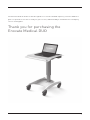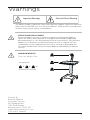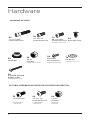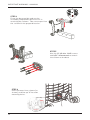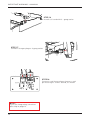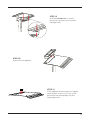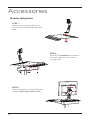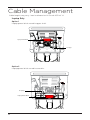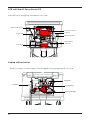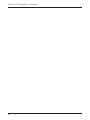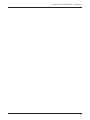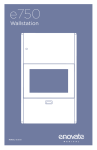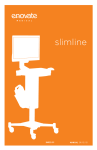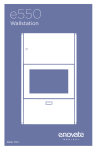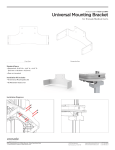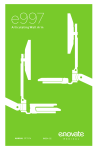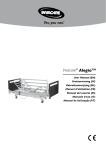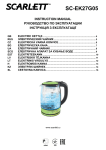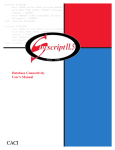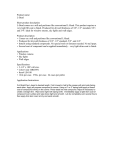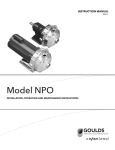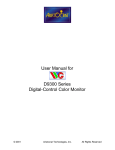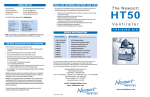Download See the document
Transcript
MANUAL 03.14.14 IM012-01 The Enovate Medical DUO Cart was designed to set a new standard in quality. Enovate Medical’s goal is to provide a cart that is ready for years of use, and backed by a commitment of exemplary service and support. Thank you for purchasing the Enovate Medical DUO 1 TABLE OF CONTENTS • MANUAL 1 WELCOME 3 WARNINGS 4 HARDWARE 5 TOOLS 7 CART FEATURES 9 GAS-SPRING CART ASSEMBLY 16 ACTUATOR CART ASSEMBLY 20 ACCESSORIES CABLE MANAGEMENT WARRANTY 2 Warnings Important Warnings Electrical Shock Warning The above symbols represent safety warnings that require significant attention when seen on the DUO cart or in the user manual. Failure to do so could result in minor injury, major injury, or even death. SERVICE AND REPLACEMENT Do not attempt to service or replace any part of the Enovate Medical DUO Cart unless directed to do so through Enovate Medical approved documentation (i.e., this User Manual or other instructions). Only Enovate Medical or an Enovate-certified entity may service or replace the cart components. If any component on the cart is missing or damaged, the cart must not be used. Contact Enovate Medical immediately to request service. MAXIMUM WEIGHTS Total cart Weight:37lbs B Gas Spring Cart A + B + A C = Should not exceed 10 lbs C Total Cart Weight: 37lbs Contact Us Enovate Medical Customer Service US Headquarters 1152 Park Avenue Murfreesboro, TN 37129 [email protected] Toll free 877.258.8030 3 Hardware HARDWARE INCLUDED 4x 4x 1/4 -20 x .75” Socket Head Screw 1/4 -20 x 1.625” Socket Head Screw 1x 4x M6 x 1 x 25mm Socket Head Screw Nylon Hole Plugs Provided with actuator cart only 4x 4x 4x Thumb Nut 1/4 -20” Lock Nuts Provided with LCD cart only M4 x 16mm Pan Head Screw Provided with LCD cart only 1x Flat Washer Provided with actuator cart only 4x 8-32x.375” pan head Phillips screws Provided with actuator cart only OPTIONAL HARDWARE INCLUDED FOR ACCESSORY INTEGRATION 2x 4x 4x Provided with laptop security bar only Provided with laptop security bar only Provided with LCD pole only Security Screws 4 1/4 -20 x .75” Button Head Screw 1/4 -20” Lock Nuts ench Tools TOOLS NEED FOR LCD INTEGRATION Phillips Head Screw Driver 7/16” Socket TOOLS INCLUDED 3/16” Allen Wrench 3/32” Allen Wrench M4 Allen Wrench OPTIONAL TOOLS NEEDED FOR ACCESSORY INTEGRATION 1x Security Bit Provided with laptop security bar only 5 IMPORTANT WARNINGS • MANUAL Cart Features 40.5” 28.5” FOOT PRINT 20 D X 18 W SIT TO STAND HEIGHT ADJUSTMENT WORK SURFACE 22 w x 22.86 D EXTERNAL STORAGE 18 ‘‘ w X 3.5 D X 3.5 H 6 MONITOR & TABLET ADJUSTMENTS -10° to +90° WORK SURFACE 23.5 w x 25.5 D INTERNAL STORAGE 12.5 w X 8.25 D X 3 ” H MONITOR & TABLET ADJUSTMENTS 120° IMPORTANT WARNINGS • MANUAL Gas-spring Cart Assembly STEP 1 Remove the box with the finger holes which holds the assembly components STEP 2 Place the main box on its side and slide out the second box STEP 3 Remove top from the second box and remove the column box. STEP 4 Place the base upright and use the assembly components box to assist in attaching the column. Take care to position the column in the proper direction. 7 IMPORTANT WARNINGS • MANUAL STEP 5 Use the (4) 1/4-20 x 1.625 screws and 3/16" allen wrench to attach the column to the base STEP 6 Use the (4) 1/4-20 x.75 screws to attach the internal storage shelf to the column NOTE: If you are integrating a monitor pole skip to page 16 STEP 7 Use the thumb nuts to attach the work surface to the internal storage shelf STEP 8 Insert the storage bin STEP 9 If the optional monitor pole or laptop security bar accessory is not used place the four hole plugs into the mounting holes. 8 IMPORTANT WARNINGS • MANUAL Actuator Cart Assembly STEP 1 Remove the box with the finger holes which holds the assembly components STEP 2 Place the main box on its side and slide out the second box STEP 3 Remove top from the second box and remove the column box. 9 IMPORTANT WARNINGS • MANUAL STEP 4 Place the base upright and use the assembly components box to assist in attaching the column. Take care to position the column in the proper direction. STEP 5 Use the (4) 1/4-20 x 1.625 screws and 3/16" allen wrench to attach the column to the base STEP 6 Insert Actuator into column (as shown), and line up "U" bracket mounting holes. 10 IMPORTANT WARNINGS • MANUAL STEP 7 Fasten Actuator "U" bracket with 1/4 - 20 X .500" socket cap screws STEP 8 At opposite end, line up actuator shaft with hole in top plate and fasten M6 X 25 MM socket head cap screw STEP 9 Once actuator is connected, remove outer 1/4-20 socket head cap screw and loosen inner 1/4-20 socket head cap screw enough to remove column clip from assembly. 11 IMPORTANT WARNINGS • MANUAL STEP 10 Retighten screw and discard column clip STEP 11 Once Actuator is installed and secure, connect the column and actuator wires STEP 12 Install Actuator cover with 8 - 32 X .375" phillips pan head screws. 12 IMPORTANT WARNINGS • MANUAL STEP 13 Pull the column wire through the hole in the shelf then use the (4) 1/4-20 x.75 screws to attach the internal storage shelf to the column STEP 14 Slide CHAC board into slot, as shown STEP 15 Install battery charger and battery then connect battery to charger, as shown 13 IMPORTANT WARNINGS • MANUAL STEP 16 Install coil cord with 3 - gang outlet STEP 17 Connect charger plug to 3-gang outlet STEP 18 Connect cord from column, battery, and pin housing to "CHAC" board, as shown NOTE: If you are integrating a monitor pole skip to page 16 14 STEP 19 Use the thumb nuts to attach the work surface to the internal storage shelf. STEP 20 Insert the storage bin. STEP 21 If the optional monitor pole or laptop security bar accessory is not used place the four hole plugs into the mounting holes. 15 Accessories Monitor Integration STEP 1 Remove work surface and attach monitor pole using (4) 1/4- 20" lock nuts. STEP 2 Use the (4) Thumb Nuts to reattach the work surface to the internal storage shelf. STEP 3 Attach the monitor to the VESA plate using the M4x16 pan head screws. 16 IMPORTANT WARNINGS • MANUAL Laptop Integration Laptop Security Bar Configuration Use this hole pattern for right hand mousing placement Use this hole pattern for center placement Use this hole pattern for left hand mousing placement STEP 1 Remove the work surface and attach the laptop security system using the hole pattern of your liking with (4) 1/4-20" lock nuts. 17 IMPORTANT WARNINGS • MANUAL STEP 2 Use the Thumb Screws to reattach the work surface to the internal storage shelf. STEP 3 Remove the security bar using the speciality security screwdriver bit provided. STEP 4 Put laptop into place and replace the security bar using the security screws. 18 IMPORTANT WARNINGS • MANUAL CPU Bracket Installation Step 1 Place mounting bracket in place on the column. Once in place attach with (4) 6 x 1 x 12 screws. Step 2 Attach back of CPU bracket to the mounting bracket with (4) 1/4-20 X .5 screws. Step 3 Attach bottom and front of CPU bracket with thumb screws. 19 Cable Management Cable lengths may very - interior dimension 12.5 w x 8.25 D x 3" H Laptop Only Option 1 Laptop power brick stored in upper shelf. Laptop Power Brick to Laptop Option 2 Laptop power brick stored in outer bin. to Laptop Laptop Power Brick 20 Laptop with optional coil cord and 3 gang plug Option 1 Laptop power brick stored in upper shelf plugged into optional 3 gang plug and optional coil cord. to Laptop Optional Coil Cord Optional 3 Gang Plug Laptop Power Brick Option 2 Laptop power brick stored in outer bin plugged into optional 3 gang plug and optional coil cord. Optional 3 Gang Plug Optional Coil Cord to Laptop Laptop Power Brick 21 LCD with Small Form Factor PC with optional 3 gang plug and optional coil cord. Optional 3 Gang Plug Small Form Factor PC to Keyboard to Mouse Optional Coil Cord VGA and Power to Monitor Power Brick Laptop with actuator Battery charger stored in upper shelf plugged into 3 gang plug and coil cord. To Battery Coil Cord 3 Gang Plug Battery Charger 22 Warranty WHAT'S COVERED AND HOW LONG? Removing or damaging the serial number and barcode label will void all cart warranties Standard warranty covers four (4) – years structural components, Warranty coverage begins on product’s date of invoice. Standard warranty does not cover problems resulting from product abuse, negligence/accident, misuse, improper operation, post-delivery physical damage, and/or product modifications without Enovate Medical’s prior written approval. External peripherals (including: computing equipment/devices, monitors, keyboards, mouse, USB hub, etc.) are not included in this warranty. Enovate Medical shall not be liable for any consequential or incidental damages. HOW WE HELP YOU Support services provided along with the standard warranty must be requested within the expressed warranty time frame for the product element. Technical support may request customer collaboration and assistance during diagnosis to provide for next business day service as needed. Typically, this requires, but is not limited to: • Identifying a primary contact representative (with phone number and e-mail address) to work with Enovate Medical and answer relevant questions. Providing the serial ID number and access to the product. • Performing basic troubleshooting activities as directed by Enovate Medical’s Technical Support. Resolution methods can include, but are not limited to, any of the following: • Verbal/written instructions to correct the problem. • Shipping of replacement parts OR a product swap. • On-site dispatch of an Enovate Medical authorized service technician. If needed, Enovate Medical will involve its design engineers or supplier partners for resolution assistance and customer’s satisfaction. Determination for resolving warranty issues will be at Enovate Medical’s sole discretion. TECHNICAL SUPPORT ASSISTANCE Service requests can be made at any time via Enovate Medcial’s support website or by phone: • www.enovatemedical.com/support • 1-877-258-8030 toll-free • Support Hours are Monday – Friday, 8 am to 5 pm EST (except holidays). ENOVATE MEDICAL'S SERVICE PLEDGE Our Customer Care team is located, supported, & operated by Enovate Medcial's employees in our US headquarters. A reply to all service requests, within two hours of their submittal during business hours. On-site Parts / Service by the next business day as needed. Enovate Medical Authorized Service Technicians are located at more than 400 locations across the United States. CLEANING INSTRUCTIONS • Use non abrasive cleaners or mild cleaning solutions. Do not use abrasive cleaners, solvents, polishes, waxes or steam cleaning tools. • As a precaution to test the suitability of a cleaning product, apply to an inconspicuous area, minimizing the time of exposure and the amount of cleaning agent (diluting as recommended by the supplier) in order to prevent any damage to the surface. • Contamination by intensively colored substances, for example coffee, iodine, or dyes, have to be removed immediately. • Power System should be inspected bi-annually to ensure vent holes and pan guard are free of dust and debris 23 IMPORTANT WARNINGS • MANUAL 24 IMPORTANT WARNINGS • MANUAL 25 1152 Park Avenue Murfreesboro, TN 37129 p. (888)909-8930 f. (615)896-8906 www.enovatemedical.com [email protected] ©2013 Enovate Medical LLC. All Rights Reserved