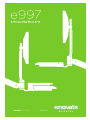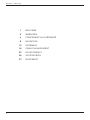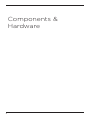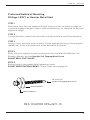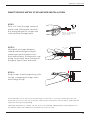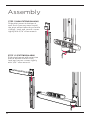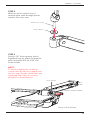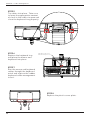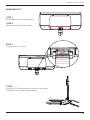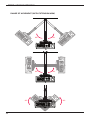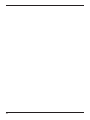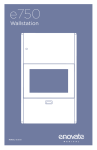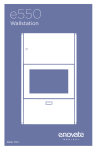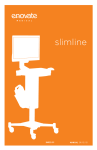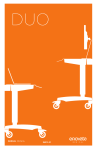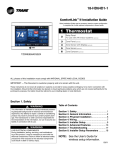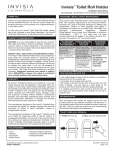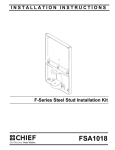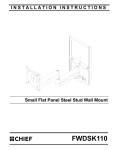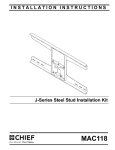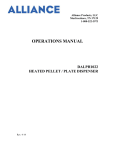Download EnovateIT E997
Transcript
MANUAL 07.11.14 IM004-02 The Enovate Medical e997 Articulating Wall Arm was designed to set a new standard in quality. Enovate Medical’s goal is to provide a wall arm that is ready for years of use, and backed by a commitment of exemplary service and support. Thank you for purchasing the Enovate Medical e997 Articulating Wall Arm! 1 MANUAL • Warnings 2 1 WELCOME 3 WARNINGS 4 COMPONENTS & HARDWARE 8 MOUNTING 12 ASSEMBLY 16 CABLE MANAGEMENT 22 ADJUSTMENTS 26 ACCESSORIES 27 MOVEMENT MANUAL • Table of Contents Warnings Important Warnings Electrical Shock Warning The above symbols represent safety warnings that require significant attention when seen on the EMC cart or in the user manual. Failure to do so could result in minor injury, major injury, or even death. Read the entire installation manual before you begin. MOUNTING Installer must verify that the entire wall will safely support the combined weight of all attached equipment and hardware. Improper installation of this product can cause extensive property damage or serious personal injury, either during or after installation. It is the responsibility of the installer to ensure that all applications including wood, concrete, block, brick, steel, etc are secured properly and are in compliance with local and national building codes. California installations could require specific anchorage, and additional mounting screws. Check with local authorities for codes in your area. Other seismic states have similar regulations. WARNING: Because wall surfaces and construction methods and materials vary, it is imperative that you consult with the appropriate engineering, architectural or construction professional to ensure that your wall computing station is mounted properly to handle the applied loads. ELECTRICAL SHOCK HAZARD: Cutting or drilling into electrical wires and cables can cause FIRE, DEATH or SERIOUS PERSONAL INJURY! Always make certain the area behind the mounting surfaces is free of electrical wires and cables before drilling into wall. EXPLOSION AND FIRE HAZARD: Drilling into gas plumbing can cause EXPLOSION, FIRE, DEATH or SERIOUS PERSONAL INJURY! Always make certain the area behind the mounting surface is free of gas, water, waste, or any other plumbing before drilling into wall. WARNING: Weight should not exceed 20lbs SERVICE AND REPLACEMENT Warranty will be void if an attempt to service or replace any part of the Enovate Medical Wall Arm is made unless directed to do so through Enovate Medical approved documentation (i.e., this User Manual or other instructions). Only Enovate Medical or an Enovate-certified entity may service or replace the Enovate Medical Wall Arm components. If any component on the Enovate Medical Wall Arm is missing or damaged, the wall station must not be used. Contact Enovate Medical immediately to request service. If the unit is not working properly, please contact Enovate Medical Customer Service at: enovatemedical.com/support 888.909.8930 toll free 3 Components & Hardware 4 STANDARD COMPONENTS 1 2 3 4 5 6 7 8 9 2 3 Wall Track (32,” 42,“ 48”) Wall Track End Cap (2x) Wall Track Cable Cover Monitor Pole & Cable Cover Pivot Mount Riser Arm & Cable Cover Standard Keyboard Tray Mouse Holder - Standard Tray Adhesive Mouse Pad 1 4 8 7 6 9 Riser Arm Knuckle 5 Bottom of Wall Track OPTIONAL COMPONENTS 10 11 12 Extension Arm & Cable Cover CPU Bracket eDesk 12 10 Pivot Mount 11 5 HARDWARE INCLUDED (6-8)x 2x 1/4”-14 x 2 1/2” Hex Nut Self Tapping Metal Screw (for metal stud mounting only) (6-8)x (6-8)x 1/4 “x 1” Phenolic Washer 1-4” x 1” Wide Flat Washer 4x 4x 10-24 x 1/2” Button Head Screw 4x Dual Lock Pads 6 Plastic Washer M4 x 16mm Pan Head Screw 5x Cable Tie & Adhesive Pad 2x 10-24 x 3/4” Flat Head Screw 4x #10 x 1/4” Standoff TOOLS NEEDED 3/8” Socket Wrench Drill 5/64 Allen Wrench 1/8 Allen Wrench 4mm Allen Wrench 3/16 Allen Wrench Level Pencil 5/16 Allen Wrench 1/2” Socket Wrench Phillips Screwdriver Tape Measure Flat Head Screwdriver 7 The following procedures must be performed as described to ensure proper installation Mounting NOTE: Always mount the e997 to a wall stud. Wall Stud 48” Walltrack Wall Stud 1" 42” Walltrack Wall Stud 32” Walltrack 6" 1" 10" 1" 1.5" 8.5" 10" 8.5" 1.5" 1" Y X Mounting Height Z 36.5" 32.5" 28.5" Y Max Keyboard Height 45" 41" 37" Z Min Keyboard Height 34" 30" 26" MOUNTING HEIGHT DIAGRAM 8 Bottom of Track X MANUAL • Mounting Preferred Method of Mounting 20 Gage (.035") or Heavier Metal Stud STEP 1 D etermine Your desired keyboard height. Use the chart on previous page for standard keyboard heights, adjust vertical dimensions as required for desired keyboard height. STEP 2 Locate the exact center line of the wall stud where the arm will be mounted. STEP 3 Using a level, mark the hole locations for the appropriate track size using the dimensions to the left (make note of the bottom of the track). STEP 4 Place the track against the wall and secure with the Wide Flat Washer, the Phenolic Washer and the Hex Nut Self Tapping Metal Screw DO NOT DRILL PILOT HOLES. STEP 5 Ensure track is level before fully tightening screws. DO NOT OVER TIGHTEN SCREWS . If hole strips out see page 10. 1/4-14 x 2 1/2” Hex Nut Self Tapping Metal Screw Phenolic Washer Wide Flat Washer REF: OSHPD# OPA=2671-10 9 MANUAL • Mounting Wood Stud Mounting (Hardware not included) Follow Steps 1 through 3 from the previous page STEP 4 Drill a 3/16" pilot hole into each of the mounting hole locations. Use the Wide Flat Washer, Phenolic Washer and the Hex Nut Wood Screw to secure the track to the wall. STEP 5 Ensure track is level before fully tightening screws. 1/4-14 x 4” Hex Nut Wood Screw Phenolic Washer Wide Flat Washer For Striped Holes or Lighter than 20 (.035") Gage Metal Studs (Hardware not included) Follow Steps 1 through 3 from the previous page STEP 4 Drill a ½" holes through the center of the striped hole and install SNAPTOGGLE® brand hollow wall anchors. (See wall anchor installation instructions on page 11) STEP 5 Ensure track is level before fully tightening with cross drive 1/4"-20 x 2 1/2" screws. METAL STUD Track Wall HOLLOW WALL Metal Stud Track Wall Wall Anchor 10 MANUAL •Mounting SNAPTOGGLE® METAL STUD ANCHOR INSTALLATION STEP 1 Drill a ½" hole through center of metal stud. Hold metal channel flat alongside plastic straps and slide channel through hole. 1/2” Must be 1-7/8” 1/2” minimum clearance behind wall for channel rotation. 1/2” Must be 1-7/8” minimum 3/8” - behind 3 5/8” wall for clearance channel Thick rotation. STEP 2 Hold ends of straps between thumb and forefinger and pull toward you until channel rests flush behind wall. Slide plastic cap along straps with other hand until flange of cap is flush with wall. Metal Stud Must be 1-7/8” minimum clearance behind wall for Metal Stud channel rotation. 3/8” - 3 5/8” Thick 3/8” - 3 5/8” Thick Metal Stud Metal Stud Metal Stud STEP 3 Metal Stud nap straps at wall by pushing side S to side, snapping off straps level with flange of cap. Patented under one or more of the following U.S. Patent Nos.: 4,993,901; 5,028,186; 5,161,296; 5,938,385; 6,161,999; 7,144,212; 7,320,569; and foreign counterparts thereof and of 4,650,386 and 4,752,170. Other patents pending. TOGGLER and typeface, symbol, TA, TB, TC, TH, ALLIGATOR, SNAPTOGGLE, and SnapSkru are worldwide registered trademarks of Mechanical Plastics Corp. 11 Assembly STEP 1 (NON-EXTENSION ARM) Slide pivot mount to bottom of wall track (you may need to pull the pivot mount towards you while sliding); level and secure screws tightly with 3/16" allen wrench. STEP 1.2 (EXTENSION ARM) Slide pivot mount with extension arm to bottom of wall track; level and secure screws tightly with 3/16" allen wrench. 12 MANUAL • Assembly STEP 2 While on a flat surface insert monitor pole stem through plastic washer into riser arm. Monitor Pole Stem Plastic Washer STEP 3 Using a 1/8" allen wrench attach keyboard tray (or eDesk) to monitor pole stem with #10-24 x 3/4" flat head screws. NOTE: To avoid stripping the screws or screw holes do not use a power tool for this step. Screws should be hand tightened only. Only use screws provided in installation kit Plastic Washer Place on Flat Surface 13 MANUAL • Assembly STEP 4 (NON-EXTENSION ARM) Insert riser arm stem through plastic washer into pivot mount, and secure with large-slotted pan head screw. Riser Arm Stem Plastic Washer Large Slotted Pan Head Screw STEP 4.2 (EXTENSION ARM) Insert riser arm stem through plastic washer into extension arm and secure with large slotted pan head screw. Riser Arm Stem Plastic Washer Large Slotted Pan Head Screw 14 MANUAL • Assembly MOUNTING THE MONITOR STEP 1 Loosely insert two M4 x 16mm screws with standoffs into the top two holes of the VESA pattern on the back of the monitor. STEP 2 Align screws with the quick mount slots in the monitor pole VESA plate. Slide the monitor into place and tighten the screws. STEP 3 Insert the additional two M4 x 16mm screws and standoffs into the bottom two holes of the monitor pole VESA plate to properly secure the monitor. NOTE: Use the 4 #10 Standoffs if needed. Adhesive Mouse Pad Place the adhesive mouse pad into place before mounting the keyboard. MOUNTING THE KEYBOARD Mount keyboard to keyboard tray using dual lock pads provided. 15 Cable Management STANDARD KEYBOARD CABLE MANAGEMENT Keyboard Tray Cable Notch and Cable Management Insert Adhesive Mouse Pad STEP 1 Run the mouse and keyboard cables through the keyboard notch letting them hang out of the bottom of the keyboard tray. STEP 2 Replace the rubber cable management insert and plastic cover plate. 16 MANUAL • Cable Management eDESK CABLE MANAGEMENT STEP 1 Extend keyboard tray. STEP 2 Push the keyboard tray release tabs to the right and remove the keyboard tray. STEP 3 Place adhesive pad with cable tie into place as shown. STEP 4 Lay the mouse and keyboard cables into place and allow the ends of the cables to hang out of the bottom of the eDesk. Cable Tie & Adhesive Pad 17 MANUAL • Cable Management STEP 5 Tie cables into place. Take care to leave the appropriate amount of slack in the cables to open and close the keyboard tray properly. STEP 6 Replace the keyboard tray and place the mouse and keyboard into place. Keyboard Tray Cable Notch and Cable Management Insert STEP 7 Run the mouse and keyboard cables thought the keyboard notch and replace the rubber keyboard cable management insert. STEP 8 Replace the plastic cover plate. 18 MANUAL • Cable Management RISER ARM CABLE MANAGEMENT STEP 1 Run video and power cables down monitor pole and riser arm. Also run mouse and keyboard cables into riser arm. Snap cable covers into place. Monitor Pole Cable Cover Riser Arm Cable Cover Mouse Cable Exit (Keyboard Cable Exit On Opposite Side) Cable Tie & Adhesive Pad STEP 2 Run cables along extension arm (if applicable) and up wall track. Snap cable cover into place. Cable Tie & Adhesive Pad Extension Arm Cable Cover 19 MANUAL • Cable Management STEP 3 Install wall track cover; place a single side into place, then starting at one end flex cover inward until opposite side snaps into place. STEP 4 (WITHOUT CPU BRACKET) Secure top plate with 10-24 x 1/2" button head screws and a 1/8" allen wrench. 20 MANUAL • Cable Management STEP 4.2 (WITH CPU BRACKET) Insert CPU bracket into wall track. Top of wall track install. Bottom of wall track install Remove CPU bracket mount and replace as shown. CPU Bracket STEP 5 Place CPU into CPU Bracket, adjust front plate until it securely holds the CPU, then tighten knobs. CPU 21 Adjustments RISER ARM VERTICAL TENSION ADJUSTMENT Adjustments should be made only after all peripherals are installed. STEP 1 Ensure riser arm is parallel to the floor STEP 2 Using 5/16" allen wrench adjust screw clockwise or counterclockwise. CLOCKWISE = LIGHTER TENSION COUNTERCLOCKWISE = STRONGER TENSION 22 MANUAL • Adjustments MONITOR POLE TENSION ADJUSTMENT STEP 1 Remove plastic cover. STEP 2 Using a 1/2" socket wrench, adjust nut to tighten or loosen tension. CLOCKWISE = TIGHTEN TENSION COUNTERCLOCKWISE = LOOSEN TENSION 23 MANUAL • Adjustments WORK SURFACE AND MONITOR LEVELING LEVEL NOT LE VEL Movement when folded Movement when extended STEP 1 Lower riser arm to access set screws. STEP 2 Using a 1/8" allen wrench loosen set screw #1, this will unlock the adjustment pin. STEP 3 Using a 4mm allen wrench tighten or loosen set screw #2 to move adjustment pin. Re-tighten set screw #1. Do not over tighten set screws. 24 1 2 MANUAL • Adjustments KEYBOARD TILT STEP 1 Fold eDesk to stored position. STEP 2 Remove plastic cover plate. STEP 3 Locate the set screw. STEP 4 Using a 1/8” allen wrench turn the set screw clockwise to the desired position. 25 Accessories MOUNTING MOUSE HOLDER (STANDARD TRAY) STEP 1 Peel backing from two-sided tape on back of mouse holder. STEP 2 Place mouse holder. 26 Movement ARM EXTENSION 7" 90° KEYBOARD TILT 22.5° -22.5° MONITOR TILT 27 MANUAL • Movement & Adjustment RANGE OF MOVEMENT (WITH EXTENSION ARM) 900 28 900 900 900 900 900 MANUAL • Movement & Adjustment RANGE OF MOVEMENT (NO EXTENSION ARM) 900 900 900 900 29 30 31 32 33 1152 Park Avenue Murfreesboro, TN 37129 p. (888)909-8930 f. (615)896-8906 www.enovatemedical.com [email protected] ©2013 Enovate Medical LLC. All Rights Reserved