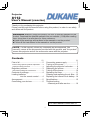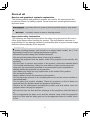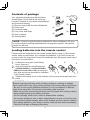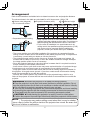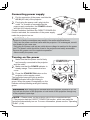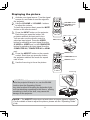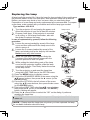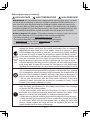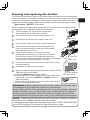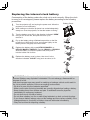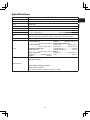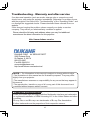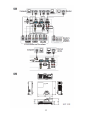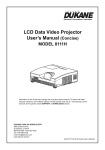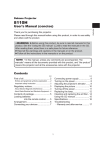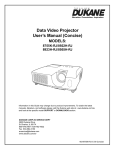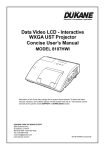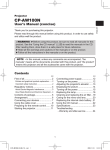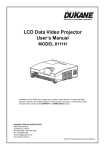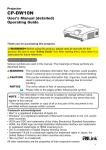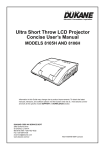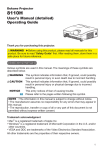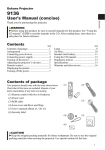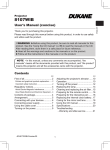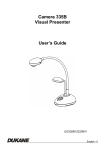Download User`s Manual (concise)
Transcript
Projector 8112 Thank you for purchasing this projector. Please read through this manual before using this product, in order to use safely and utilize well the product. WARNING ►Before using this product, be sure to read all manuals for this product. Download the detailed manuals from our website. (16) After reading them, store them in a safe place for future reference. ►Heed all the warnings and cautions in the manuals or on the product. ►Follow all the instructions in the manuals or on the product. NOTE • In this manual, unless any comments are accompanied, “the manuals” means all the documents provided with this product, and “the product” means this projector and all the accessories came with the projector. Contents First of all ............................................ 2 Connecting power supply ................... 7 Turning on the power .......................... 7 Adjusting the projector's elevator ....... 8 Displaying the picture ......................... 9 Turning off the power ........................ 10 Replacing the lamp ........................... 11 Cleaning and replacing the air filter .. 13 Replacing the internal clock battery.. 14 Specifications ................................... 15 Troubleshooting - Warranty and after-service ........... 16 Entries and graphical symbols explanation ......2 Important safety instruction ..............................2 Regulatory notices .............................. 3 About Electro-Magnetic Interference ................3 Contents of package........................... 4 Loading batteries into the remote control ....... 4 Arrangement ....................................... 5 Connecting your devices .................... 6 8112 User Manual Concise Rev 01 1 ENGLISH User's Manual (concise) First of all Entries and graphical symbols explanation The following entries and graphical symbols are used for the manuals and the product as follows, for safety purpose. Please know their meanings beforehand, and heed them. WARNING This entry warns of a risk of serious personal injury or even death. CAUTION This entry warns of a risk of personal injury or physical damage. NOTICE This entry notices of fear of causing trouble. Important safety instruction The followings are important instructions for safely using the product. Be sure to follow them always when handling the product. The manufacturer assumes no responsibility for any damage caused by mishandling that is beyond normal usage defined in these manuals of this projector. WARNING ►Never use the product in or after an abnormality (ex. giving off smoke, smelling strange, took a liquid or an object inside, broken, etc.). If an abnormality should occur, unplug the projector urgently. ►Situate the product away from children and pets. ►Do not use the product when there is fear of a thunderbolt. ►Unplug the projector from the power outlet if the projector is not used for the time being. ►Do not open or remove any portion of the product, unless the manuals direct it. For internal maintenance, leave it to your dealer or their service personnel. ►Use only the accessories specified or recommended by the manufacturer. ►Modify neither the projector nor accessories. ►Let neither any things nor any liquids enter to the inside of the product. ►Do not wet the product. ►Apply neither a shock nor pressure to this product. - Do not place the product on an unstable place such as the uneven surface or the leaned table. - Do not place the product unstably. Place the projector so that it does not protrude from the surface where the projector is placed on. - Remove all the attachments including the power cord and cables, from the projector when carrying the projector. ►Do not look into the lens and the openings on the projector, while the lamp is on. ►Do not approach the lamp cover and the exhaust vents, while the projection lamp is on. Also after the lamp goes out, do not approach them for a while, since too hot. 2 Regulatory notices In the US, and other places where the FCC regulations are applicable Declaration of Conformity Trade name HITACHI / DUKANE Model Number CP-D31N / 8112 Responsible Party Hitachi America, Ltd. Address 900 Hitachi way, Chula Vista, CA 91914-3556 U.S.A. Telephone Number +1 -800-225-1741 This device complies with part 15 of the FCC Rules. Operation is subject to the following two conditions: (1) This device may not cause harmful interference, and (2) this device must accept any interference received, including interference that may cause undesired operation.This equipment has been tested and found to comply with the limits for a Class B digital device, pursuant to Part 15 of the FCC Rules. These limits are designed to provide reasonable protection against harmful interference in a residential installation. This equipment generates, uses, and can radiate radio frequency energy and, if not installed and used in accordance with the instructions, may cause harmful interference to radio communications. However, there is no guarantee that interference will not occur in a particular installation. If this equipment does cause harmful interference to radio or television reception, which can be determined by turning the equipment off and on, the user is encouraged to try to correct the interference by one or more of the following measures: - Reorient or relocate the receiving antenna. - Increase the separation between the equipment and receiver. - Connect the equipment into an outlet on a circuit different from that to which the receiver is connected. - Consult the dealer or an experienced radio/TV technician for help. INSTRUCTIONS TO USERS: This equipment complies with the requirements of the FCC (Federal Communication Commission) equipment provided that the following conditions are met. Some cables have to be used with the core set. Use the accessory cable or a designated-type cable for the connection. For cables that have a core only at one end, connect the core to the projector. CAUTION: Changes or modifications not expressly approved by the party responsible for compliance could void the user’s authority to operate the equipment. 3 ENGLISH About Electro-Magnetic Interference In CANADA This Class B digital apparatus complies with Canadian ICES-003. Contents of package Your projector should come with the items shown below. Check that all the items are included. Require of your dealer immediately if any items are missing. (1) Remote control with the two AA batteries (2) Power cord (3) Computer cable (4) Lens cover and Strap (5) User’s manual (6) Security label (1) VIDEO ASPECT MAGNIFY (4) MY SOURCE/ COMPUTER DOC.CAMERA AUTO FREEZE SEARCH BLANK PAGE UP VOLUME 㧗 ON DOWN OFF KEYSTONE MY BUTTON 1 MUTE 2 MENU POSITION ENTER ESC RESET (5) (2) (6) (3) NOTE • Keep the original packing materials for future reshipment. Be sure to use the original packing materials when moving the projector. Use special caution for the lens. Loading batteries into the remote control Please insert the batteries into the remote control before using it. If the remote control starts to malfunction, try to replace the batteries. If you will not use the remote control for long period, remove the batteries from the remote control and store them in a safe place. the hook part of the battery 1. Holding cover, remove it. and insert the two AA batteries 2. Align (HITACHI MAXELL or HITACHI MAXELL 1 2 3 ENERGY, Part No.LR6 or R6P) according to their plus and minus terminals as indicated in the remote control. Replace the battery cover in the direction of the arrow and snap it back into place. 3. WARNING ►Always handle the batteries with care and use them only as directed. Improper use may result in battery explosion, cracking or leakage, which could result in fire, injury and/or pollution of the surrounding environment. • Be sure to use only the batteries specified. Do not use batteries of different types at the same time. Do not mix a new battery with used one. • Make sure the plus and minus terminals are correctly aligned when loading a battery. • Keep a battery away from children and pets. • Do not recharge, short circuit, solder or disassemble a battery. • Do not place a battery in a fire or water. Keep batteries in a dark, cool and dry place. • If you observe battery leakage, wipe out the leakage and then replace a battery. If the leakage adheres to your body or clothes, rinse well with water immediately. • Obey the local laws on disposing the battery. 4 Arrangement • On a horizontal surface a c2 c1 b • Suspended from the ceiling b c1 a c2 Screen size b a (diagonal) Projection distance m inch type(inch) m 0.595 23.4 60 1.5 0.704 27.7 70 1.8 0.814 32.0 80 2.0 0.923 36.3 90 2.3 1.033 40.7 100 2.5 c1 Screen height m inch c2 Screen height m inch 0.157 6.2 1.071 42.2 0.172 6.8 1.239 48.8 0.187 7.4 1.407 55.4 0.203 8.0 1.574 62.0 0.218 8.6 1.742 68.6 • Keep a space of 30 cm or more between the sides of the projector and other objects such as walls. Do not place or attach anything that would block the lens or vent holes. • For the case of installation in a special state such as ceiling mount, the specified mounting accessories (15) and service may be required. Before installing the projector, consult your dealer about your installation. • The screen position may shift after installation if the projector is suspended from the ceiling or other location due to the flexibility of the plastic projector body. If readjustment is necessary, consult with your dealer or service personnel. • The projected image position and/or focus may change during warm-up (approx. 30 minutes after the lamp is turned on) or when the ambient conditions change. Readjust the image position and/or focus as necessary. • Since the projector features an ultra short throw, be aware that it is required to select a screen carefully to have better performance. - A soft screen such as a pull-down screen may cause serious distortion of a projected image. A hard screen such as a board screen is recommended for use with this projector. - A high-gain screen such as a bead screen that has narrow viewing angle is not suitable for this projector. A low-gain screen (around 1.0) such as a matte screen that has wide viewing angle is recommended for use with this projector. - A screen with a weave pattern may cause moiré on the projected image, which is not a failure of the projector. A screen that has less moiré effects is recommended for use with this projector. WARNING ►Install the projector in a stable horizontal position. ►Place the projector in a cool place, and ensure that there is sufficient ventilation. Do not place the projector where the air from an air conditioner or similar unit will blow on it directly. ►Do not place the projector anyplace where it may get wet. ► Use only the mounting accessories the manufacturer specified, and leave installing and removing the projector with the mounting accessories to the service personnel. ► Read and keep the user's manual of the mounting accessories used. CAUTION ►Avoid placing the projector in smoky, humid or dusty place. ►Position the projector to prevent light from directly hitting the projector’s remote sensor. NOTE • The projector may make a rattling sound when tilted, moved or shaken, since a flap to control the air flow inside of the projector has moved. Be aware that this is not a failure or malfunction. 5 ENGLISH Refer to the illustrations and tables below to determine screen size and projection distance. The values shown in the table are calculated for a full size screen: 1024 x 768 a Screen size (diagonal) b Projection distance (±8%) c1 , c2 Screen height Connecting your devices Be sure to read the manuals for devices before connecting them to the projector. Make sure that all the devices are suitable to be connected with this product, and prepare the cables required to connect. Refer to F-1 at the end of this manual. To use network functions of the projector, connect the LAN port to the computer's LAN port. To use NETWORK BRIDGE function, also connect the CONTROL port and an RS-232C port of the external device to communicate as a network terminal. See the “Network Guide” for details of network functions.(16) Refer to F-1 at the end of this manual. WARNING ►Do not disassemble or modify the projector and accessories. ►Be careful not to damage the cables, and do not use damaged cables. CAUTION ►Turn off all devices and unplug their power cords prior to connecting them to projector. Connecting a live device to the projector may generate extremely loud noises or other abnormalities that may result in malfunction or damage to the device and the projector. ►Use appropriate accessory or designated cables. Ask your dealer about non-accessory cables which may be required a specific length or a ferrite core by the regulations. For cables with a core only at one end, connect the end with the core to the projector. ►Make sure that devices are connected to the correct ports. An incorrect connection may result in malfunction or damage to the device and the projector. ►Be sure to consult the administrator of the network. Do not connect LAN port to any network that might have the excessive voltage. NOTICE ►Use the cables with straight plugs, not L-shaped ones, as the input ports of the projector are recessed. NOTE • The COMPUTER IN1/2 port can support a component signal also. The specific adapter or the specific cable is required for a component video input to the projector. 6 Connecting power supply ENGLISH the connector of the power cord into the 1. Put AC IN (AC inlet) of the projector. plug the power cord’s plug into the 2. Firmly outlet. In a couple of seconds after the power supply connection, the POWER indicator will light up in steady orange. Please remember that when the DIRECT POWER ON function activated, the connection of the power supply make the projector turn on. AC IN Power cord WARNING ►Please use extra caution when connecting the power cord, as incorrect or faulty connections may result in fire and/or electrical shock. • Only use the power cord that came with the projector. If it is damaged, consult your dealer to get a new one. • Only plug the power cord into an outlet whose voltage is matched to the power cord. The power outlet should be close to the projector and easily accessible. Remove the power cord for complete separation. • Never modify the power cord. Turning on the power sure that the power cord is firmly 1. Make and correctly connected to the projector and the outlet. Make sure that the POWER indicator is steady orange. Then remove the lens cover. Press the STANDBY/ON button on the projector or the remote control. The projection lamp will light up and the POWER indicator will begin blinking in green. When the power is completely on, the indicator will stop blinking and light in steady green. STANDBY/ON button POWER indicator STANDBY/ON INPUT MENU LAMP 2. 3. TEMP POWER VIDEO ASPECT MAGNIFY MY SOURCE/ COMPUTER DOC.CAMERA AUTO FREEZE SEARCH BLANK PAGE UP VOLUME 㧗 ON DOWN OFF KEYSTONE MY BUTTON 1 MUTE 2 MENU POSITION ENTER ESC RESET WARNING ►A strong light is emitted when the projector’s power is on. Do not look into the lens of the projector or look inside of the projector through any of the projector’s openings. NOTE • Please power on the projector prior to the connected devices. • The projector has the DIRECT POWER ON function, which can make the projector automatically turn on. For more information, please see the “Operating Guide”. (16) 7 Adjusting the projector's elevator When the place to put the projector is slightly uneven to the left or right, use the elevator feet to place the 3° projector horizontally. Using the feet can also tilt the projector in order to project at a suitable angle to the screen, elevating the front side of the projector within 3 degrees. This projector has 2 elevator feet and 2 elevator buttons. An elevator foot is adjustable while pushing the elevator button on the same side as it. Holding the projector, push the elevator buttons to loose the elevator feet. 1. 2. Position the front side of the projector to the desired height. 3. Release the elevator buttons in order to lock the elevator feet. making sure that the elevator feet are locked, put the projector down 4. After gently. necessary, the elevator feet can be manually twisted to make more precise 5. Ifadjustments. Hold the projector when twisting the feet. 1 5 To loose an elevator foot, push the elevator button on the same side as it. To finely adjust, twist the foot. CAUTION ►Do not handle the elevator buttons without holding the projector, since the projector may drop down. ►Do not tilt the projector other than elevating its front within 3 degrees using the adjuster feet. A tilt of the projector exceeding the restriction could cause malfunction or shortening the lifetime of consumables, or the projector itself. 8 Displaying the picture the projector. Use the VOLUME + / VOLUME - buttons to adjust the volume. To have the projector silent, press the MUTE button on the remote control. Press the INPUT button on the projector. Each time you press the button, the projector switches its input port in turn. You can also use the remote control to select an input signal. Press the VIDEO button for selecting an input signal from the S-VIDEO or VIDEO port, or the COMPUTER button for selecting an input signal from the COMPUTER IN1, COMPUTER IN2 or HDMI port. Press the ASPECT button on the remote control. Each time you press the button, the projector switches the mode for aspect ratio in turn. Use the focus ring to focus the picture. 2. 3. VIDEO MAGNIFY AUTO FREEZE SEARCH BLANK PAGE UP VOLUME 㧗 ON DOWN OFF KEYSTONE MY BUTTON 1 MUTE 2 VOLUME+ button VOLUME- button MUTE button MENU POSITION ENTER RESET ESC DBY/ON INPUT MEN INPUT button VIDEO button 4. 5. MY SOURCE/ COMPUTER DOC.CAMERA ASPECT VIDEO ASPECT MAGNIFY MY SOURCE/ COMPUTER DOC.CAMERA AUTO FREEZE BLANK PAGE UP VOLUME 㧗 ON DOWN OFF KEYSTONE COMPUTER button SEARCH MY BUTTON 1 ASPECT button MUTE 2 MENU POSITION ENTER ESC RESET Focus ring CAUTION ►If you want to have a blank screen while the projector's lamp is on, use the BLANK function (see the Operating Guide). Any other method of blocking the projection light, such as attaching something to the lens or placing something in front of the lens, may cause the damage to the projector. NOTE • The ASPECT button does not work when no proper signal is inputted. • For the details of how to adjust the picture, please see the “Operating Guide”. (16) 9 ENGLISH your signal source. Turn the signal 1. Activate source on, and make it send the signal to Turning off the power the STANDBY/ON button on the 1. Press projector or the remote control. STANDBY/ON button POWER indicator STANDBY/ON INPUT MENU LAMP The message “Power off?” will appear on the screen for about 5 seconds. Press the STANDBY/ON button again while the message appears. The projector lamp will go off, and the POWER indicator will begin blinking in orange. Then the POWER indicator will stop blinking and light in steady orange when the lamp cooling is complete. Attach the lens cover, after the POWER indicator turns in steady orange. Do not turn the projector on for about 10 minutes or more after turning it off. Turning the projector on again too soon could shorten the lifetime of some consumable parts of the projector. TEMP POWER 2. VIDEO ASPECT MAGNIFY MY SOURCE/ COMPUTER DOC.CAMERA AUTO FREEZE SEARCH BLANK PAGE UP VOLUME 㧗 ON DOWN OFF KEYSTONE MY BUTTON 1 MUTE 2 MENU POSITION ENTER ESC RESET 3. WARNING ►Do not touch around the lamp cover and the exhaust vents during use or just after use, since it is too hot. ►Remove the power cord for complete separation. The power outlet should be close to the projector and easily accessible. NOTE • Please power off the projector after any connected devices are powered off. • This projector has the AUTO POWER OFF function that can make the projector turn off automatically. For more information, please see the “Operating Guide”. (16) 10 A lamp has finite product life. Using the lamp for long periods of time could cause the pictures darker or the color tone poor. Note that each lamp has a different lifetime, and some may burst or burn out soon after you start using them. Preparation of a new lamp and early replacement are recommended. To prepare a new lamp, make contact with your dealer and tell the lamp type number. Type number : 456-8112 Turn the projector off, and unplug the power cord. lamp cover Allow the projector to cool for at least 45 minutes. Prepare a new lamp. If the projector is mounted on a ceiling, or if the lamp has broken, also ask the dealer to replace the lamp. In case of replacement by yourself, follow the following procedure. Loosen the screw (marked by arrow) of the lamp cover and then slide and lift the lamp cover to the side to remove it. Loosen the 2 screws (marked by arrow) of the lamp, and slowly pick up the lamp by the handles. Never loosen any other screws. Insert the new lamp, and retighten firmly the 2 screws of the lamp that are loosened in the previous process to lock it in place. While putting the interlocking parts of the lamp cover and the projector together, slide the lamp cover back in place. Then firmly fasten the screw of the lamp cover. Turn the projector on and reset the lamp time using the LAMP TIME item in the OPTION menu. (1) Press the MENU button to display a menu. Handles (2) Point at the ADVANCED MENU in the menu using the ▲/▼ cursor buttons, then press the ► cursor (or the ENTER) button. (3) Point at the OPTION in the left column of the menu using the ▲/▼cursor buttons, then press the ► cursor (or the ENTER) button. (4) Point at the LAMP TIME using the ▲/▼ cursor buttons, then press the ► cursor (or the ENTER / the RESET) button. A dialog will appear. (5) Press the ► cursor button to select the “OK” on the dialog. It performs resetting the lamp time. CAUTION ►Do not touch any inner space of the projector, while the lamp is taken out. 1. 2. 3. 4. 5. 6. 7. NOTE • Please reset the lamp time only when you have replaced the lamp, for a suitable indication about the lamp. 11 ENGLISH Replacing the lamp Replacing the lamp (continued) HIGH VOLTAGE HIGH TEMPERATURE HIGH PRESSURE WARNING ►The projector uses a high-pressure mercury glass lamp. The lamp can break with a loud bang, or burn out, if jolted or scratched, handled while hot, or worn over time. Note that each lamp has a different lifetime, and some may burst or burn out soon after you start using them. In addition, if the bulb bursts, it is possible for shards of glass to fly into the lamp housing, and for gas containing mercury and dust containing fine particles of glass to escape from the projector’s vent holes. ►About disposal of a lamp: This product contains a mercury lamp; do not put it in a trash. Dispose of it in accordance with environmental laws. • For lamp recycling, go to www.lamprecycle.org (in the US). • For product disposal, consult your local government agency or www.eiae.org (in the US) or www.epsc.ca (in Canada). For more information, ask your dealer. Disconnect the plug from the power outlet • If the lamp should break (it will make a loud bang when it does), unplug the power cord from the outlet, and make sure to request a replacement lamp from your local dealer. Note that shards of glass could damage the projector’s internals, or cause injury during handling, so please do not try to clean the projector or replace the lamp yourself. • If the lamp should break (it will make a loud bang when it does), ventilate the room well, and make sure not to inhale the gas or fine particles that come out from the projector's vent holes, and not to get them into your eyes or mouth. • Before replacing the lamp, turn the projector off and unplug the power cord, then wait at least 45 minutes for the lamp to cool sufficiently. Handling the lamp while hot can cause burns, as well as damaging the lamp. • Never unscrew except the appointed (marked by an arrow) screws. • Do not open the lamp cover while the projector is suspended from a ceiling. This is dangerous, since if the lamp’s bulb has broken, the shards will fall out when the cover is opened. In addition, working in high places is dangerous, so ask your local dealer to have the lamp replaced even if the bulb is not broken. • Do not use the projector with the lamp cover removed. At the lamp replacing, make sure that the screws are screwed in firmly. Loose screws could result in damage or injury. • Use only the lamp of the specified type.Use of a lamp that does not meet the lamp specifications for this model could cause a fire, damage or shorten the life of this product. • If the lamp breaks soon after the first time it is used, it is possible that there are electrical problems elsewhere besides the lamp. If this happens, consult your local dealer or a service representative. • Handle with care: jolting or scratching could cause the lamp bulb to burst during use. • Using the lamp for long periods of time, could cause it dark, not to light up or to burst. When the pictures appear dark, or when the color tone is poor, please replace the lamp as soon as possible. Do not use old (used) lamps; this is a cause of breakage. 12 The air filter has two kinds of filters inside. Please check and clean the air filter periodically. When the indicators or a message prompts you to clean the air filter, comply with it as soon as possible. If the filters are damaged or heavily soiled, replace them with the new ones. To prepare the new filters, make contact with your dealer and tell the following type number. Type number : UX35971 (Filter unit) When you replace the lamp, please replace the air filter. An air filter of specified type will come together with a replacement lamp for this projector. 2. Turn the projector off, and unplug the power cord. Allow the projector to sufficiently cool down. 1. 2. 3. 4. 5. 6. 7. 8. 9. Use a vacuum cleaner on and around the filter cover. 3. Filter cover Pick and pull up the filter cover knobs to take it off. Use a vacuum cleaner for the filter vent of the projector. Take the fine meshed filter out while holding the filter cover. It is recommended to leave the coarse meshed filter in the filter cover as it is. Filter cover knobs 4. Use a vacuum cleaner on both sides of the fine meshed filter while holding it so it will not be sucked in. Use a vacuum cleaner for the inside of the filter cover to clean up the coarse meshed filter. If the filters are damaged or heavily soiled, replace them with new ones. Intake vent Filter unit Filter cover Put the fine meshed filter on the coarse meshed one, turning its stitched side up. 7. Put the filter unit back into the projector. Turn the projector on and reset the filter time using the FILTER Filter TIME item in the EASY MENU. (coarse meshed) (1) Press the MENU button to display a menu. Filter (fine meshed) (2) Point at the FILTER TIME using the ▲/▼ cursor buttons, then press the ► cursor (or the ENTER / the RESET) button. A Stitched side dialog will appear. (3) Press the ► cursor button to select the “OK” on the dialog. It performs resetting the filter time. WARNING ►Before taking care of the air filter, make sure the power cable is not plugged in, then allow the projector to cool sufficiently. ►Use only the air filter of the specified type. Do not use the projector without the air filter or the filter cover. It could result in a fire or malfunction to the projector. ►Clean the air filter periodically. If the air filter becomes clogged by dust or the like, internal temperatures rise and could cause a fire, a burn or malfunction to the projector. NOTE • Please reset the filter time only when you have cleaned or replaced the air filter, for a suitable indication about the air filter. • The projector may display the message such as the “CHECK THE AIR FLOW” or turn off the projector, to prevent the internal heat level rising. 13 ENGLISH Cleaning and replacing the air filter Replacing the internal clock battery Consumption of the battery makes the clock not to work correctly. When the clock is wrong or it has stopped, please replace the battery according to the following procedures. 1. 2. Turn the projector off, and unplug the power cord. Allow the projector to cool sufficiently. 3. Turn the battery cover fully in the direction indicated “OPEN” using a coin or the like, and pick the cover up to remove it. 4. Pry up the battery using a flathead screwdriver or the like to take it out. While prying it up, put a finger lightly on the battery since it may pop out of the holder. 5. Replace the battery with a new HITACHI MAXELL or HITACHI MAXELL ENERGY, Part No.CR2032 or CR2032H. Slide the battery in under the plastic claw, and push it into the holder until it clicks. 6. Replace the battery cover in place, then turn it in the direction indicated “CLOSE” using such as coins, to fix. Battery Cover After making sure that the projector has cooled adequately, slowly turn over the projector, so that the bottom is facing. 90° OPEN OPEN CLOSE OPEN CLOSE OPEN CLOSE CLOSE 90° WARNING ►Always handle the batteries with care and use them only as directed. Battery may explode if mistreated. Do not recharge, disassemble or dispose of in fire. And also improper use may result in cracking or leakage, which could result in fire, injury and/or pollution of the surrounding environment. ・Be sure to use only the batteries specified. ・Make sure the plus and minus terminals are correctly aligned when loading a battery. ・Keep a battery away from children and pets. If swallowed consult a physician immediately for emergency treatment. ・Do not short circuit or solder a battery. ・Do not allow a battery in a fire or water. Keep batteries in a dark, cool and dry place. ・If you observe battery leakage, wipe out the leakage and then replace a battery. If the leakage adheres to your body or clothes, rinse well with water immediately. ・Obey the local laws on disposing a battery. 14 Specifications Item Liquid crystal projector Liquid Crystal Panel 786,432 pixels (1024 horizontal x 768 vertical) Lamp 210W UHP Speaker 10W Power supply AC 100-120V / 3.3A, AC220-240V / 1.6A Power consumption 290W Temperature range 5 ~ 35°C (Operating) Size 333 (W) x 103 (H) x 303 (D) mm * Not including protruding parts. Refer to F-2 at the end of this manual. Weight (mass) approx. 3.7kg Ports Computer input port HDMI input port COMPUTER IN1 HDMI ............... HDMI connector ×1 ....................... D-sub 15 pin mini x1 Audio input/output port COMPUTER IN2 AUDIO IN1 ................ Stereo mini x1 ....................... D-sub 15 pin mini x1 AUDIO IN2 ................ Stereo mini x1 Computer output port AUDIO IN3 (R, L) ................. RCA x2 MONITOR OUT AUDIO OUT (R, L) ............... RCA x2 ....................... D-sub 15 pin mini x1 Others Video input port CONTROL ................. D-sub 9 pin x1 S-VIDEO ..............mini DIN 4 pin x1 LAN ..................................... RJ45 x1 VIDEO ................................. RCA x1 Lamp: 456-8112 Filter set: UX35971 Optional parts Laser remote control: RC-R008 Cable cover: CCAW100 * For more information, please consult your dealer. 15 ENGLISH Product name Specification Troubleshooting - Warranty and after-service If an abnormal operation (such as smoke, strange odor or excessive sound) should occur, stop using the projector immediately. Otherwise if a problem occurs with the projector, first refer to the “Troubleshooting” of the “Operating Guide” and run through the suggested checks. Please download these manuals from our website. If this does not resolve the problem, please consult your dealer or service company. They will tell you what warranty condition is applied. Please check the following web address where you may find additional manuals and the latest information for this projector. http://www.dukane.com/av DUKANE CORP AV SERVICE DEPT 2900 Dukane Drive St Charles, IL 60174 800-676-2487 Fax 630-584-5156 [email protected] http://www.dukane.com/av/service/ NOTE • The information in this manual is subject to change without notice. • The illustrations in this manual are for illustrative purposes. They may differ slightly from your projector. • The manufacturer assumes no responsibility for any errors that may appear in this manual. • The reproduction, transfer or copy of all or any part of this document is not permitted without express written consent. Trademark acknowledgment • HDMI, the HDMI logo and High-Definition Multimedia Interface are trademarks or registered trademarks of HDMI Licensing LLC in the United States and other countries. • Blu-ray DiscTM and Blu-rayTM are trademarks of Blu-ray Disc Association. All other trademarks are the properties of their respective owners. 16 17